How to install the iPadOS 16 public beta on your device right now
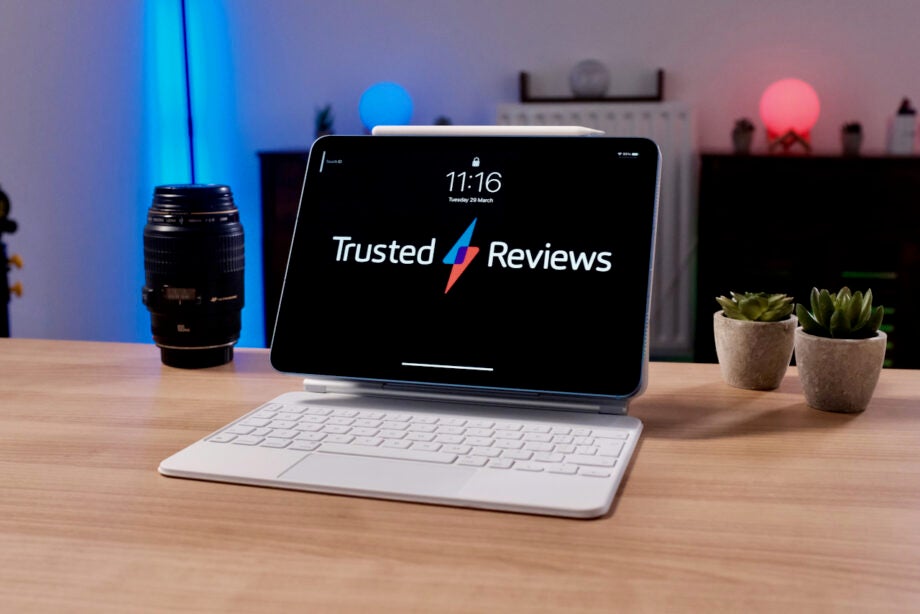
Apple has finally released the iPadOS 16 public beta, allowing those who aren’t registered developers to install the upcoming version of the software.
As with any beta software, we’d advise caution if installing on your main device and backup your files before you start the below process.
But if you’re happy to take the risk then installing the iPadOS 16 software on your iPad allows you to try some of the new features before others.
What you’ll need:
- An iPad that supports iOS 16, we used an iPad Pro 12.9-inch
- An Apple ID
The Short Version
- Open Apple’s Public Beta website
- Sign in
- Choose iPadOS beta
- Enrol your iPad
- Download the profile
- Install the profile
- Restart iPad
- Download and install iPadOS 16
Step
1On your iPad, head over to Apple’s Beta Site
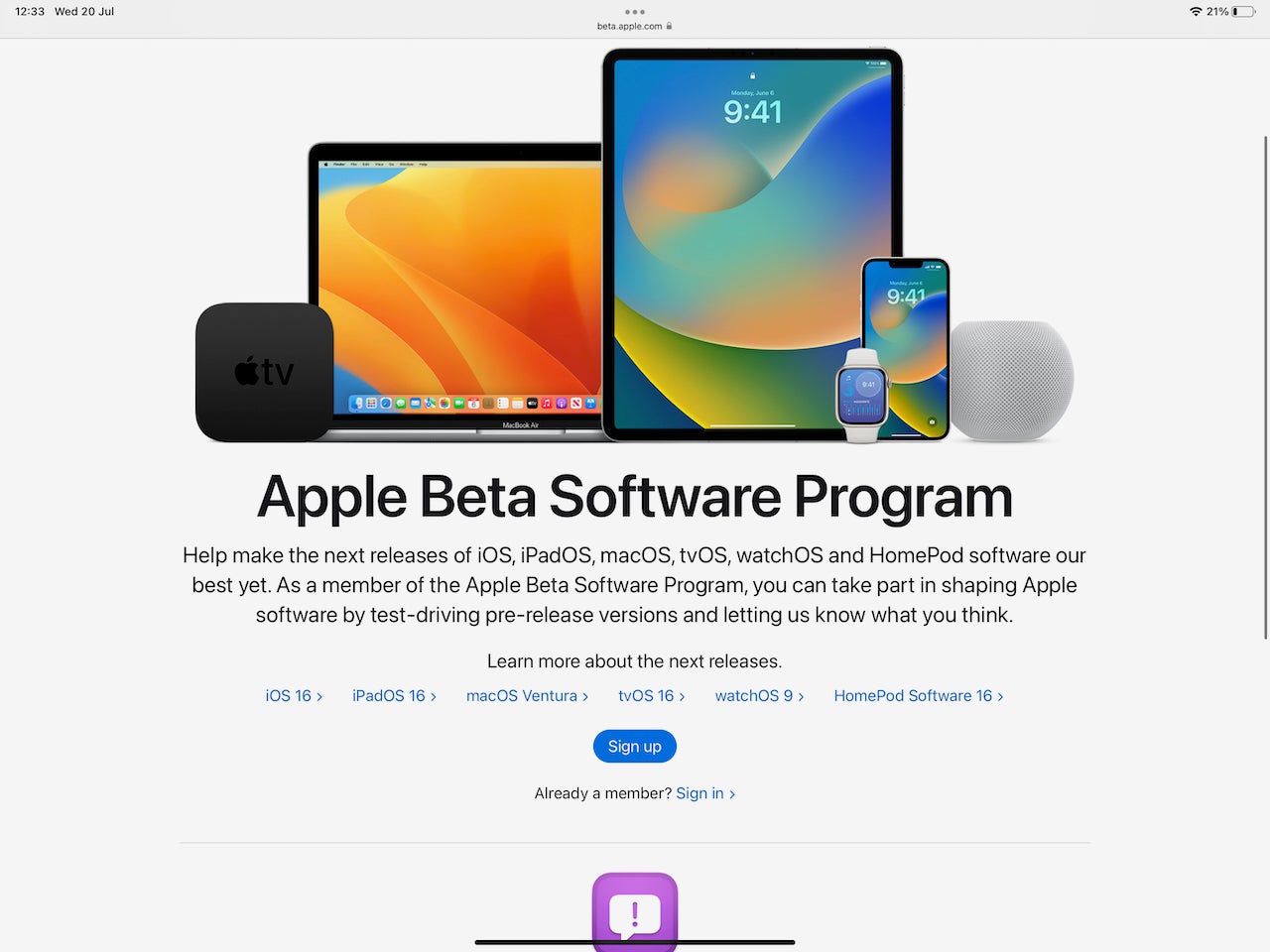
This whole process is done from your iPad, so get the device ready and fully charged. Now, open up Safari and head to Apple’s Beta Software Program Site. You can find the link you need right here.
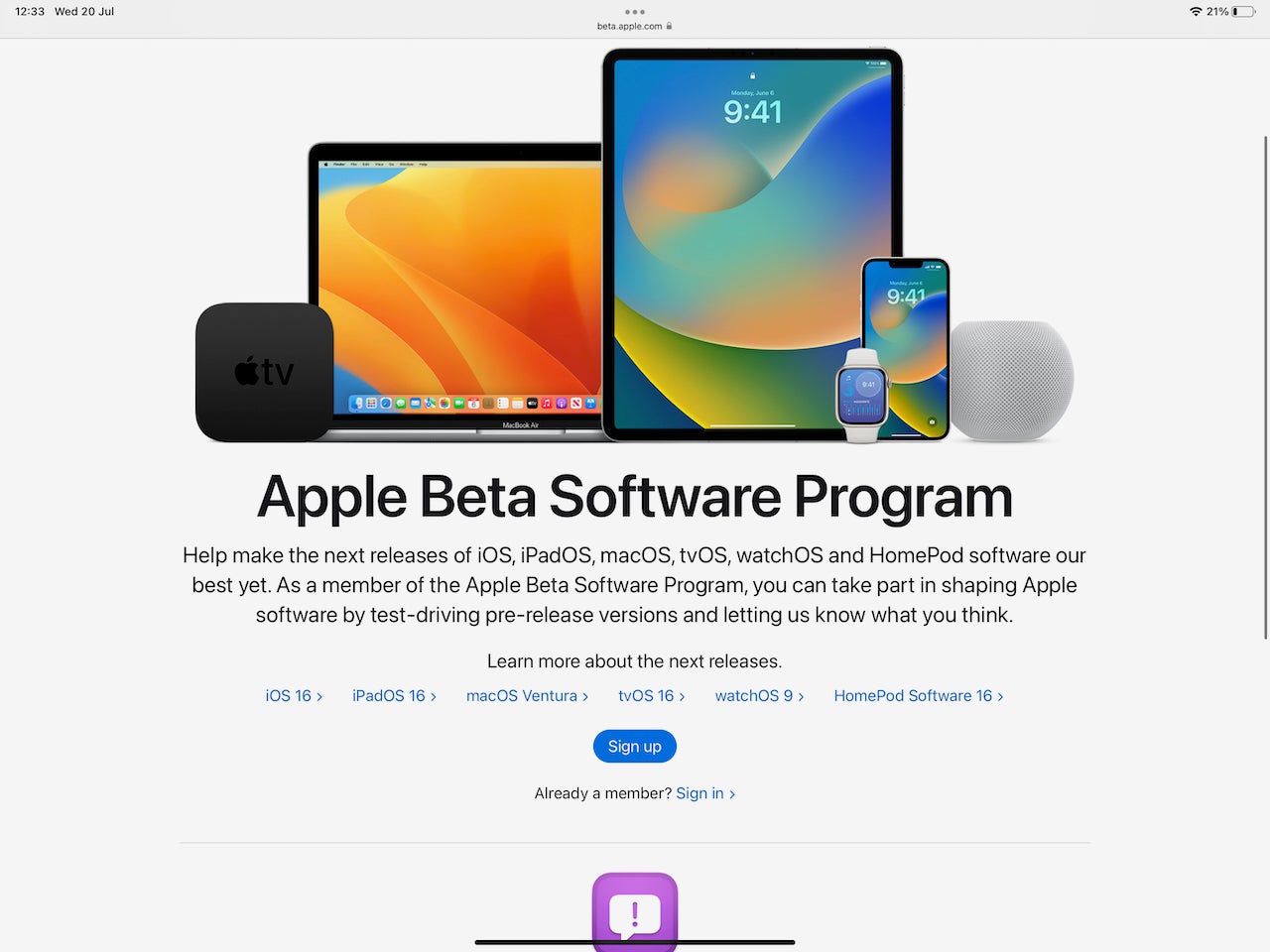
Step
2Sign in to your Apple account
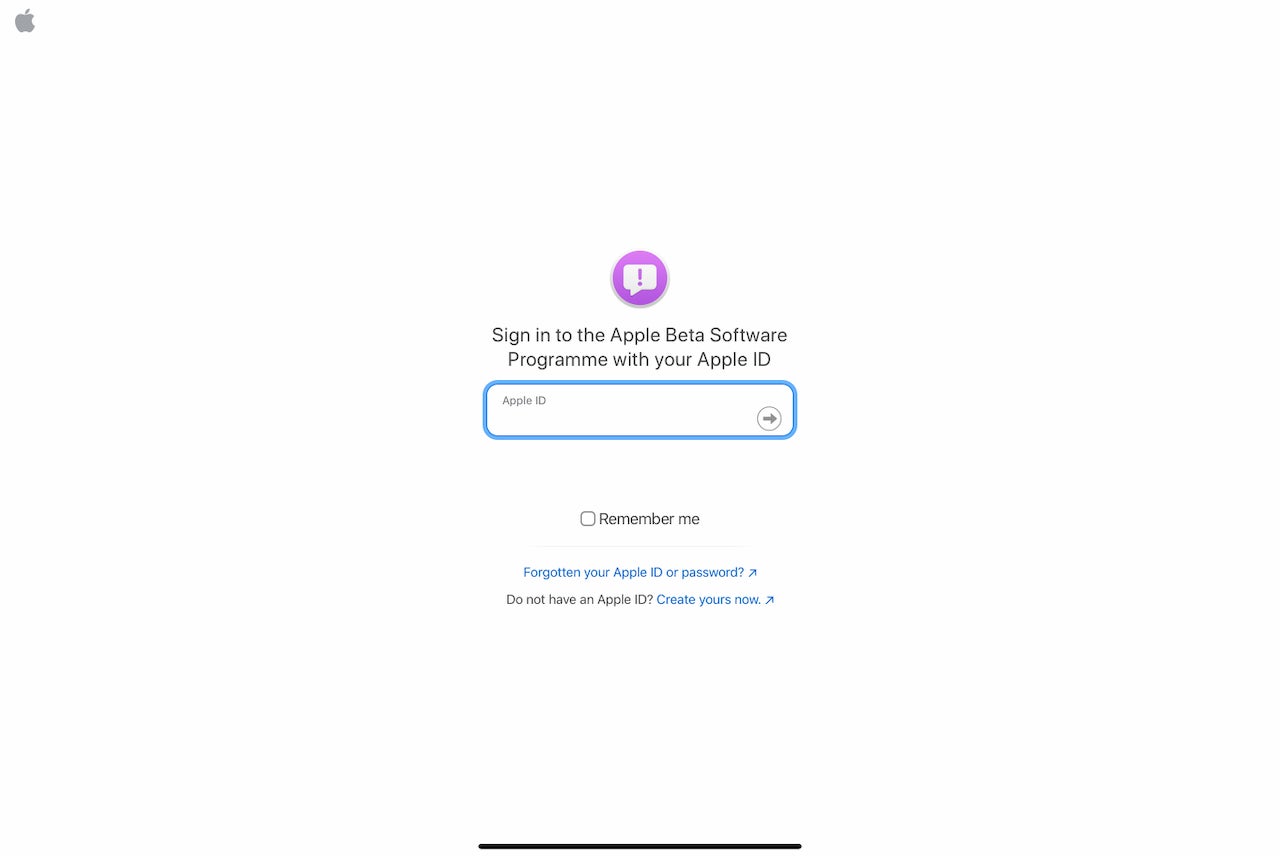
You’ll need an Apple ID to continue this process, which you will most likely have if you have an iPad. Tap the Sign in option if you do, or the Sign up option if you don’t. You’ll be asked to sign in, which might require 2FA authentication if you have that turned on.
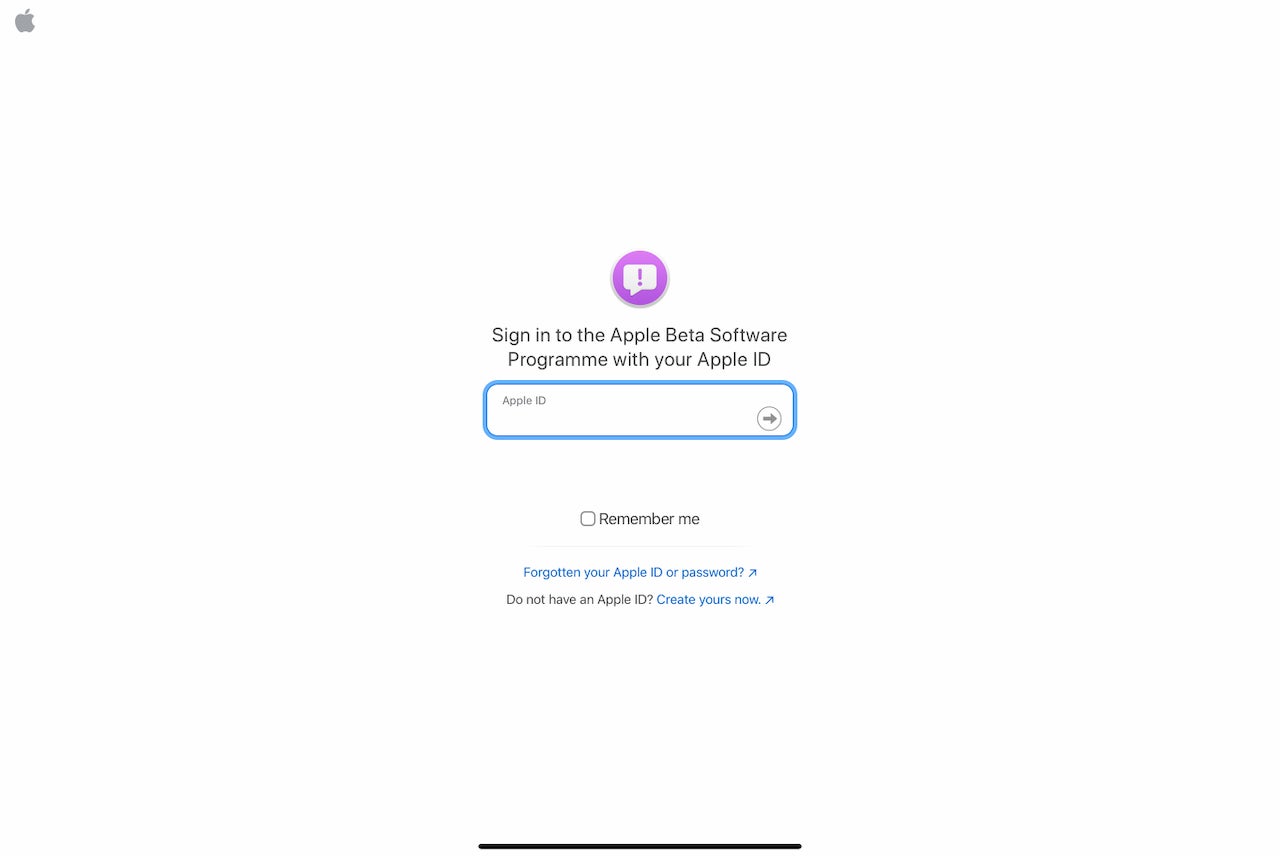
Step
3Choose the iPadOS beta

Once you’ve logged in you’ll find yourself on a landing page. Find the iPadOS option and tap it.

Step
4Enrol your iPad
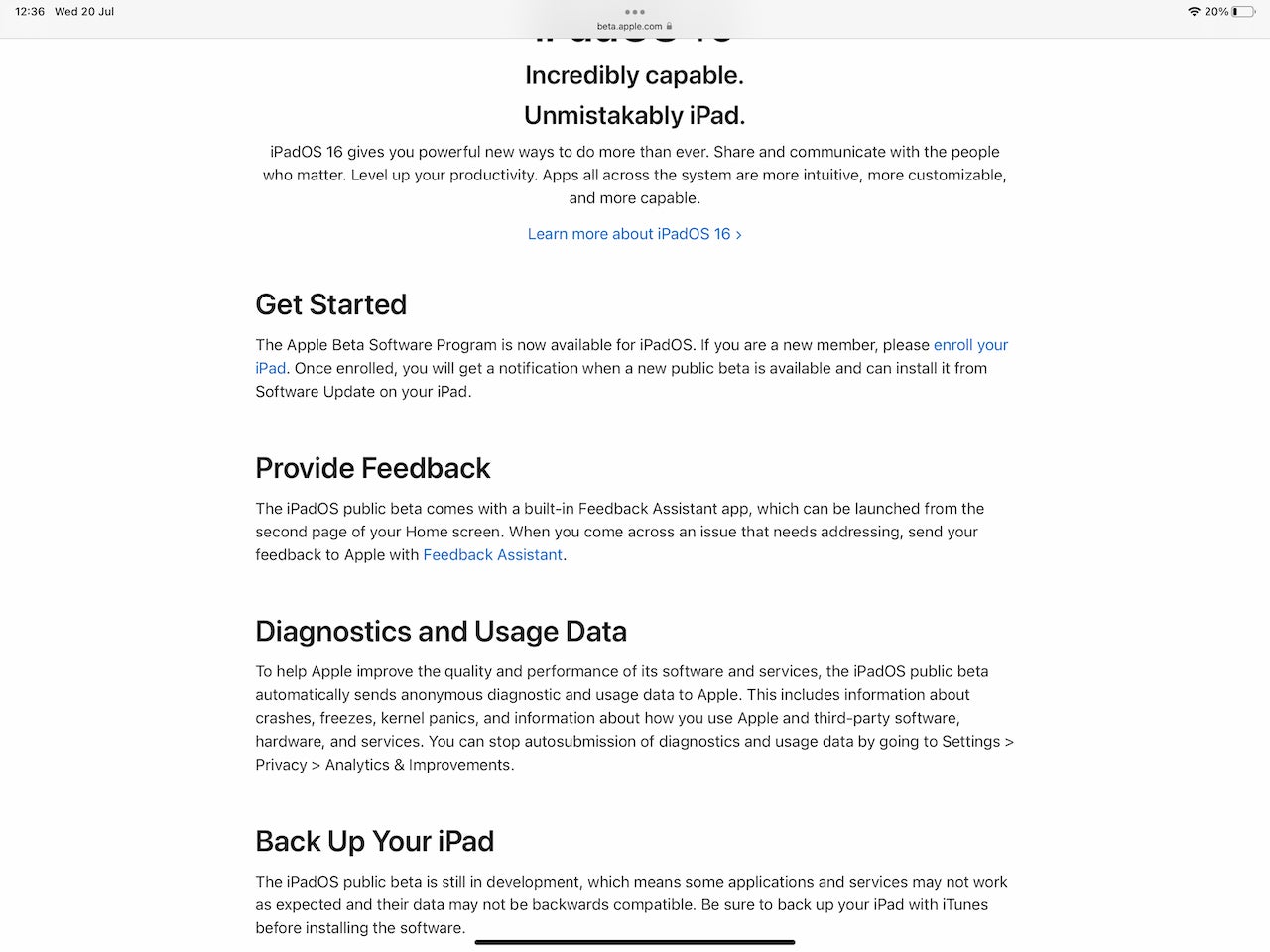
Next, scroll down to the Getting Started section and tap the link that says ‘Please enroll your device’ You’ll now be taken to another landing page.
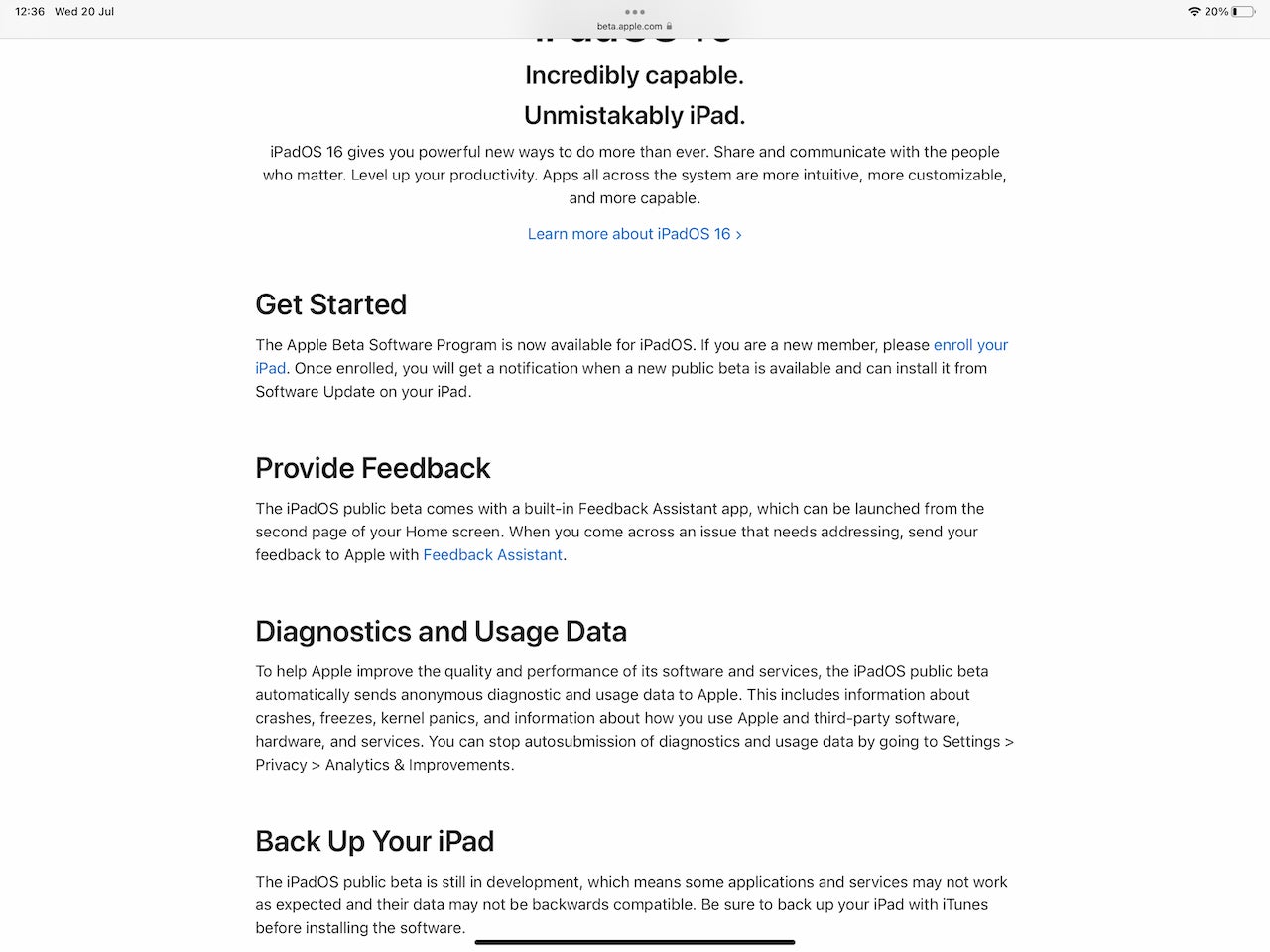
Step
5Download the iPadOS 16 profile
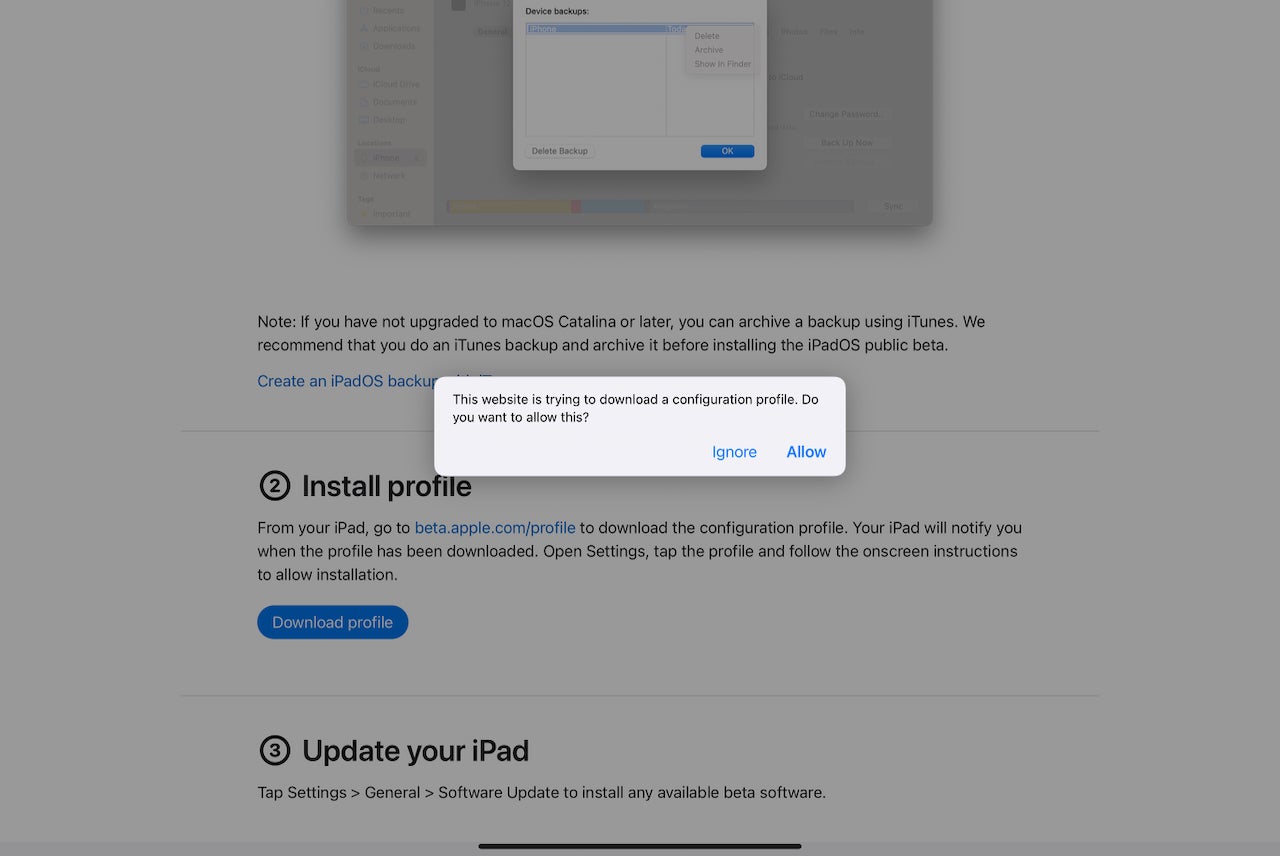
The next step is installing the required profile that’ll allow you to install iPadOS 16. Scroll down to ‘2. Install Profile’ and then tap the blue button that says ‘Download Profile’. A pop-up will appear, asking if you’re happy for the iPad to download the profile. Tap ‘Allow’.
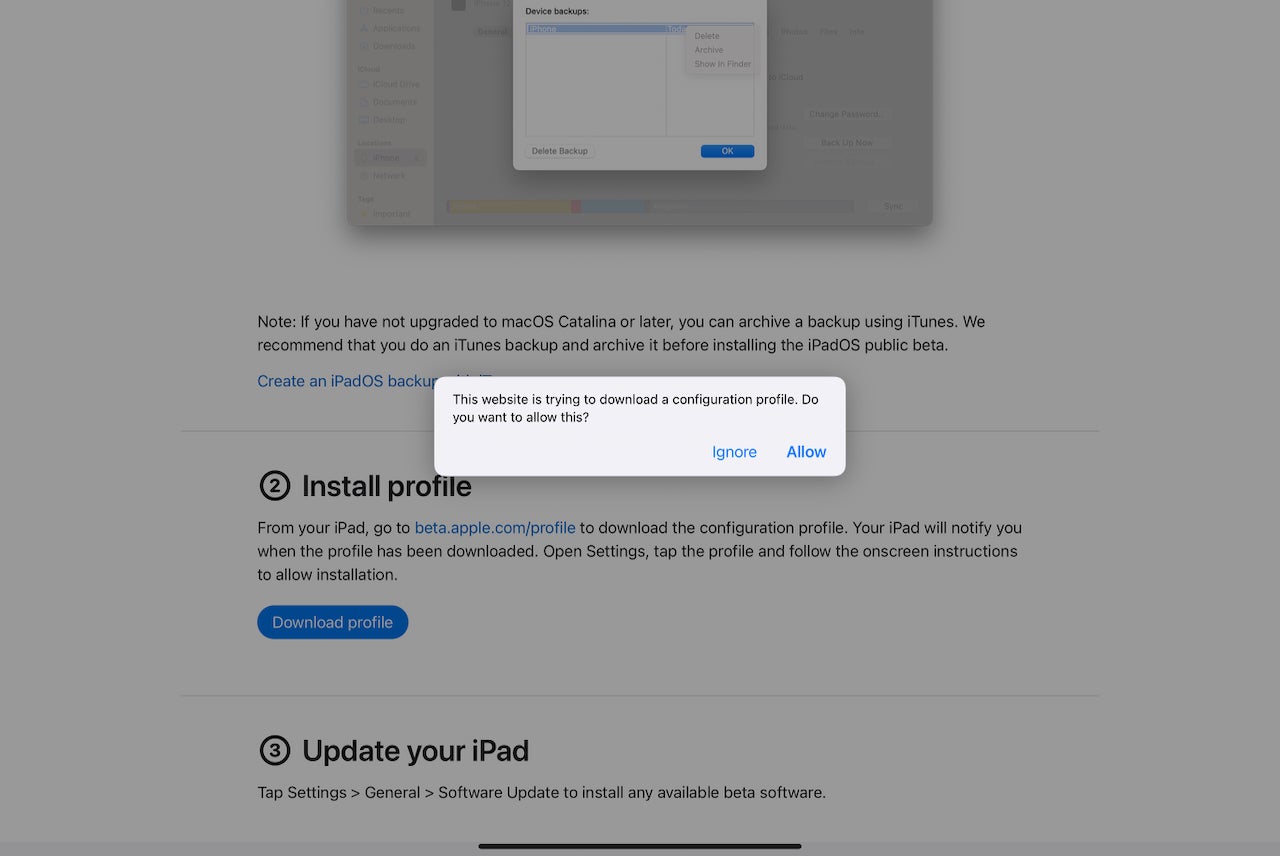
Step
6Open up Settings
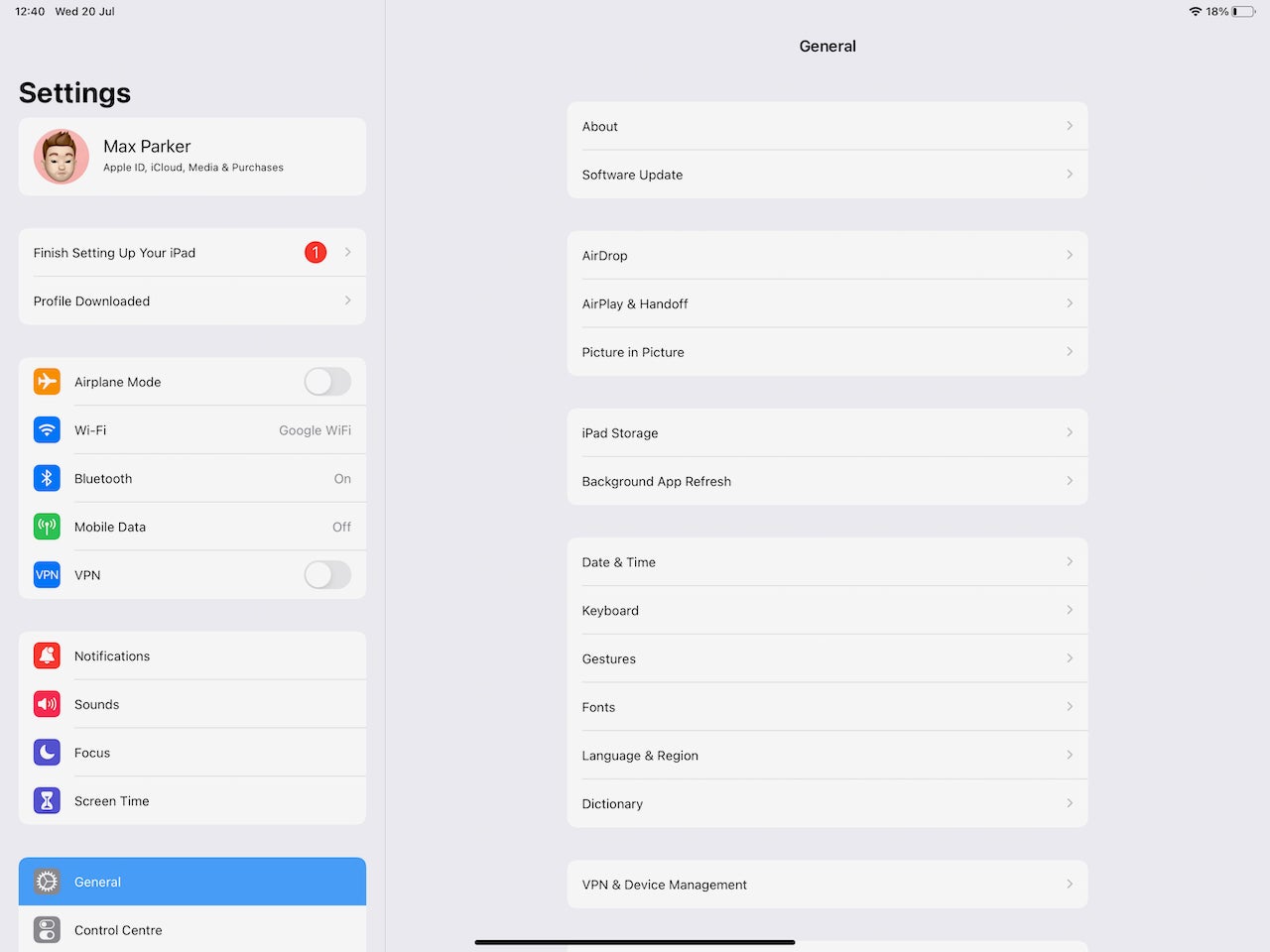
The rest of the installation process is done through the Settings apps. Once you’ve opened up Settings, you’ll see a new option at the top that says ‘Profile Downloaded’. Click it.
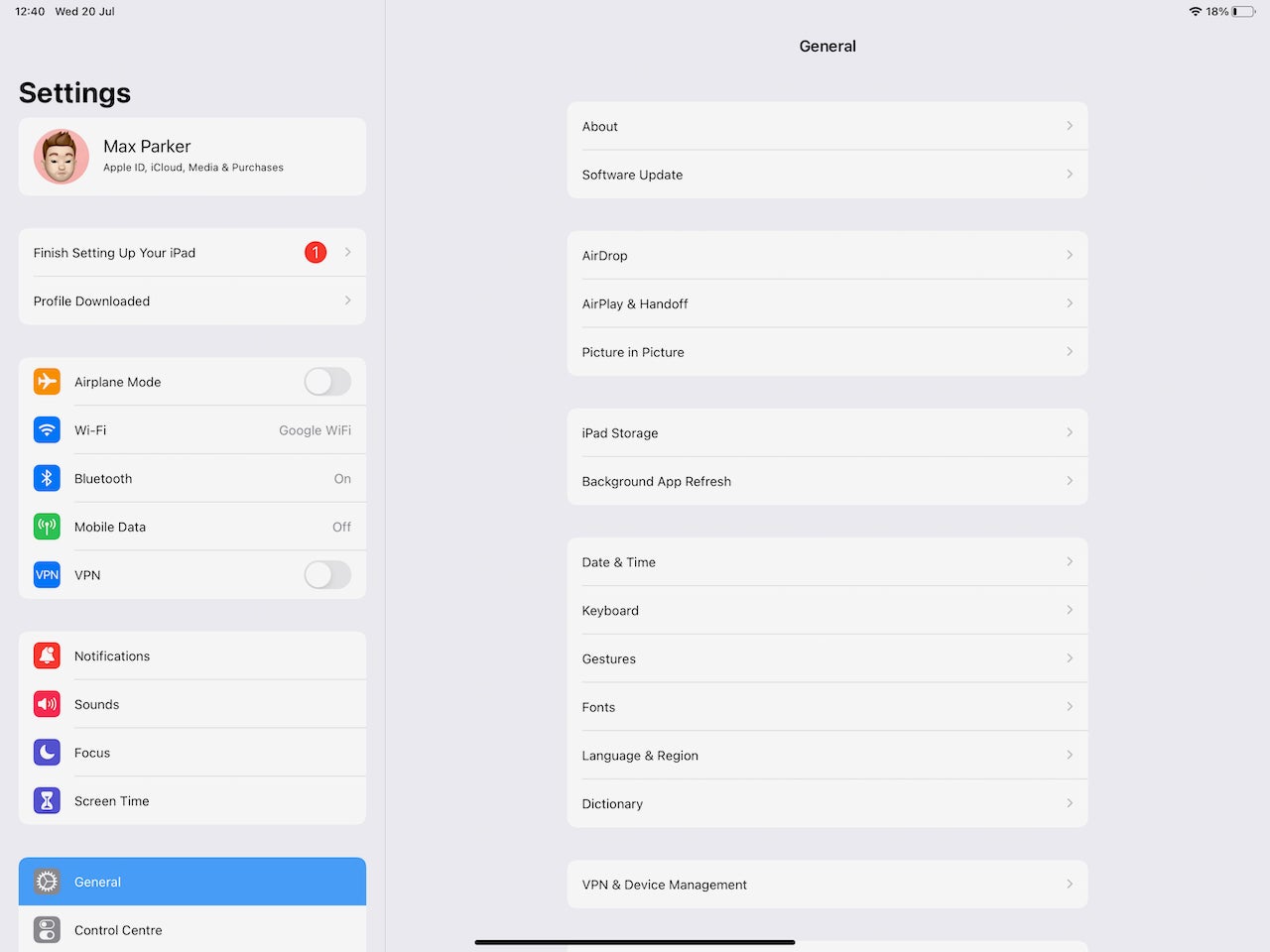
Step
7Install the iPadOS 16 profile
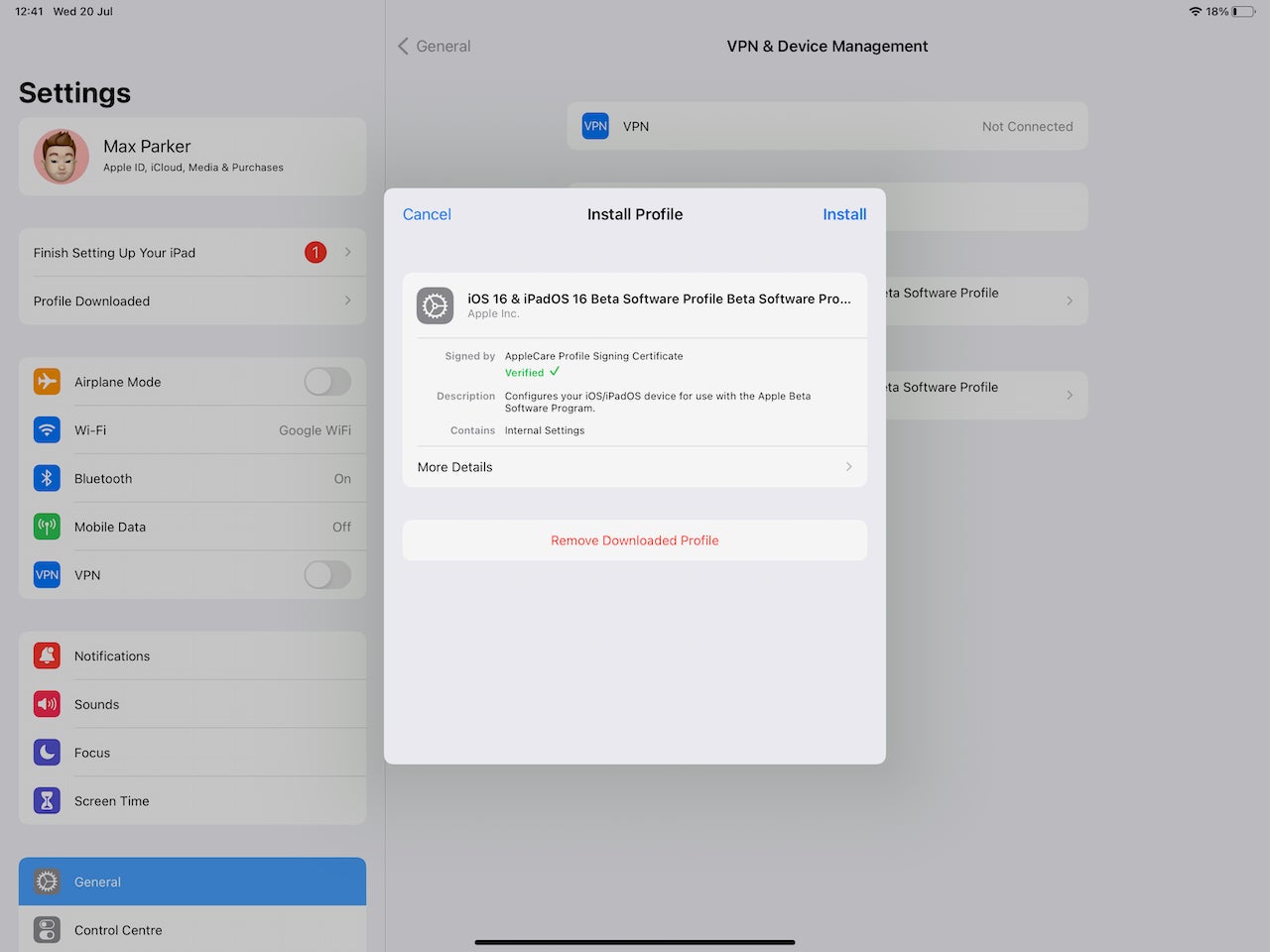
Another screen will appear now and this is where you install the profile. To install the profile, tap ‘Install’ as shown in the image below. You’ll need to enter your passcode and then accept some terms and conditions, before pressing the ‘install’ option again.
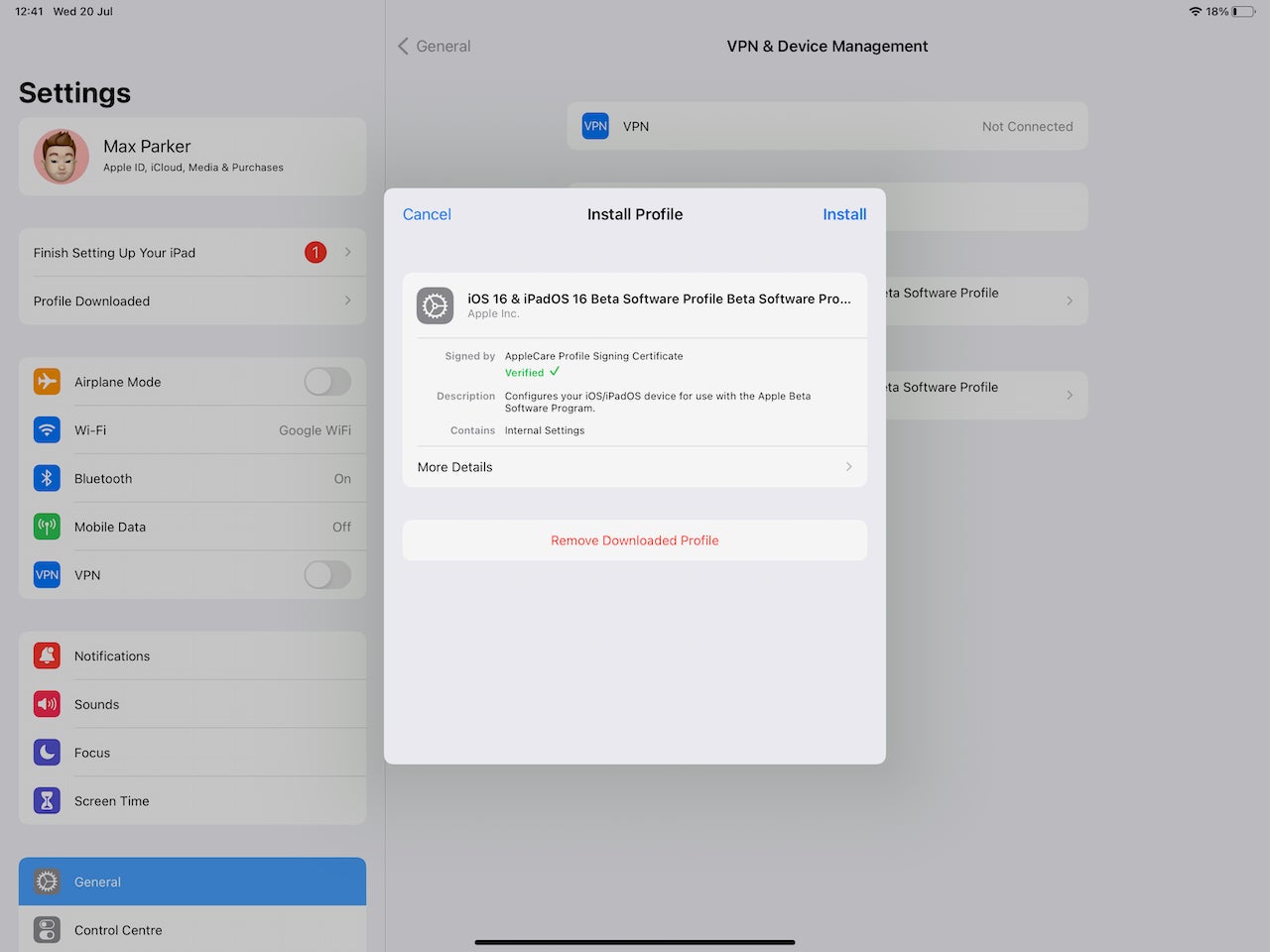
Step
8Restart your iPad
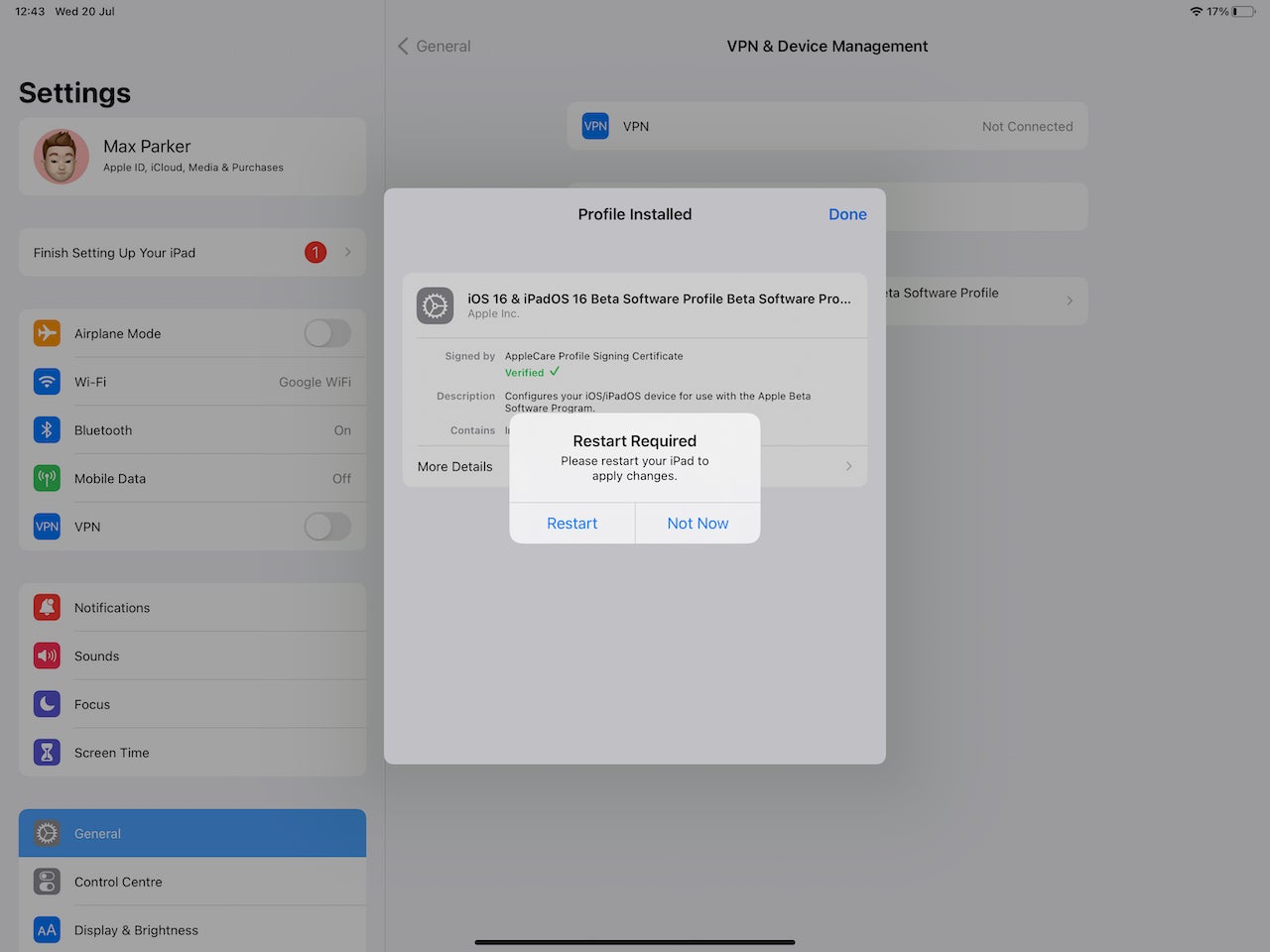
Once you’ve installed the profile, you’ll be asked to restart your iPad. Once you’re iPad has turned back on head back into the Settings app.
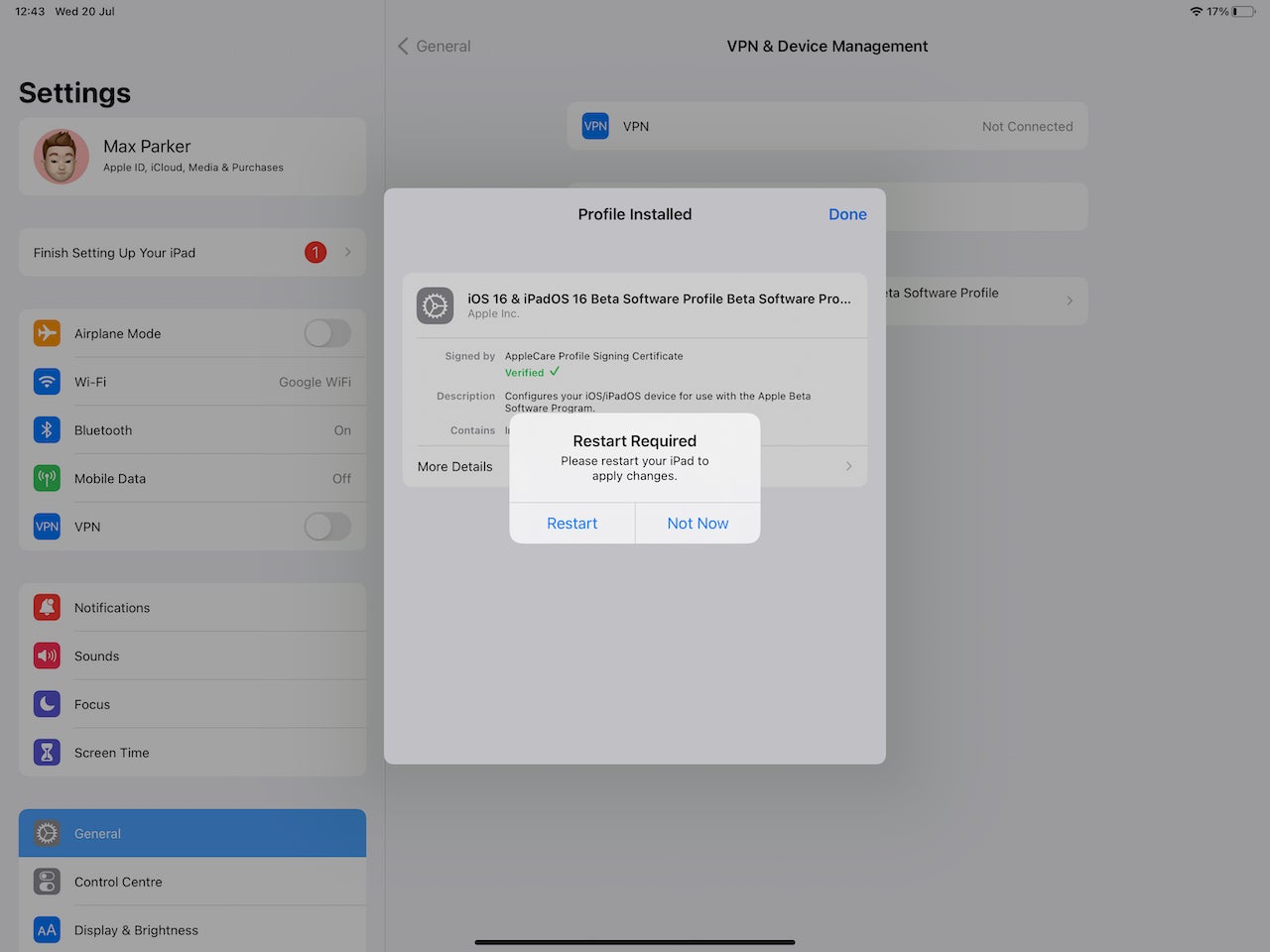
Step
9Download install and the beta
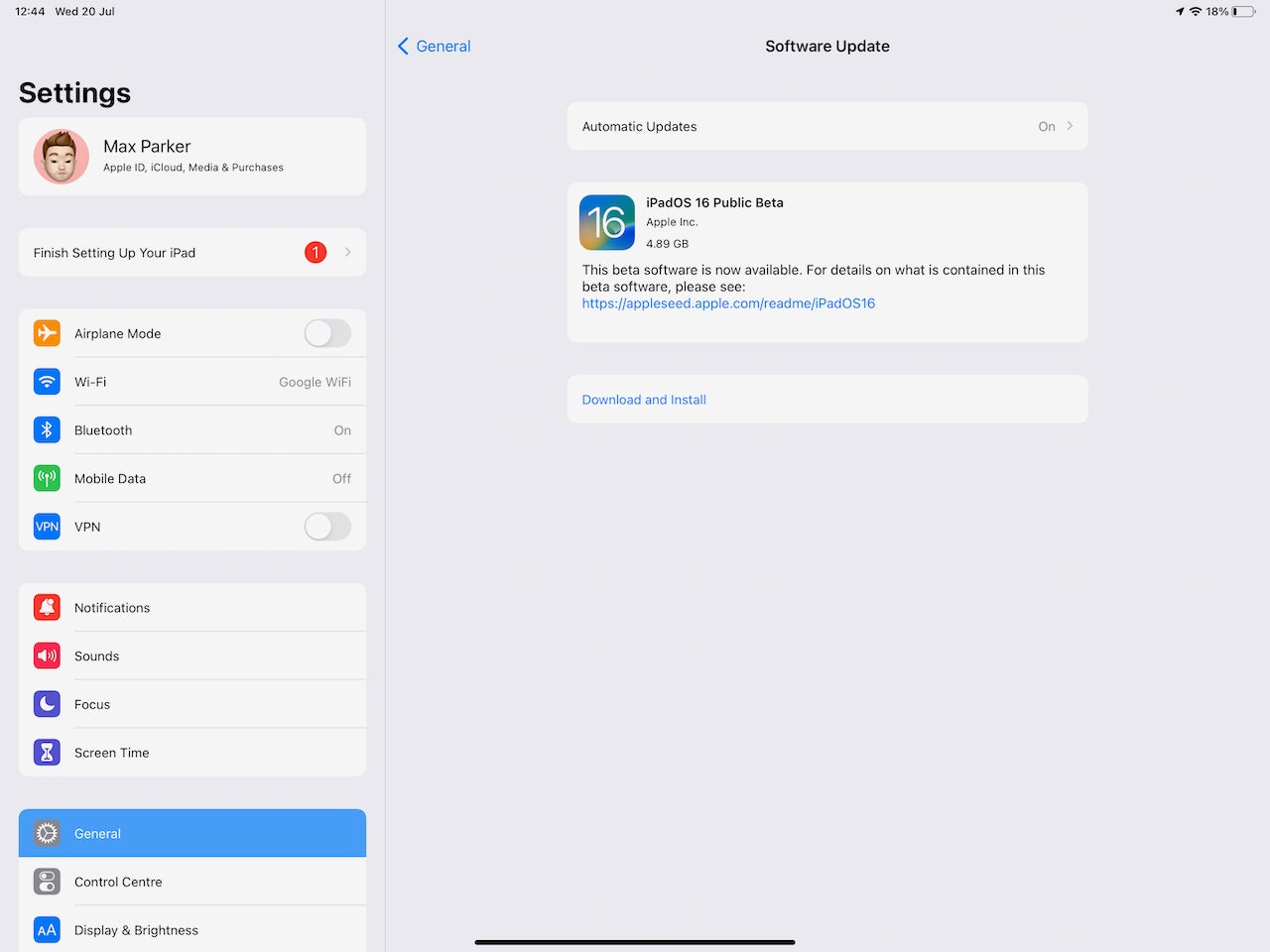
Once you’re back in the Settings app navigate to General and then Software Update. The iPadOS 16 beta should be visible. Click the Download and Install button. You’ll have to enter your passcode again and accept some more terms. Once the beta has been downloaded (It’s nearly 5GB) it’ll install automatically.
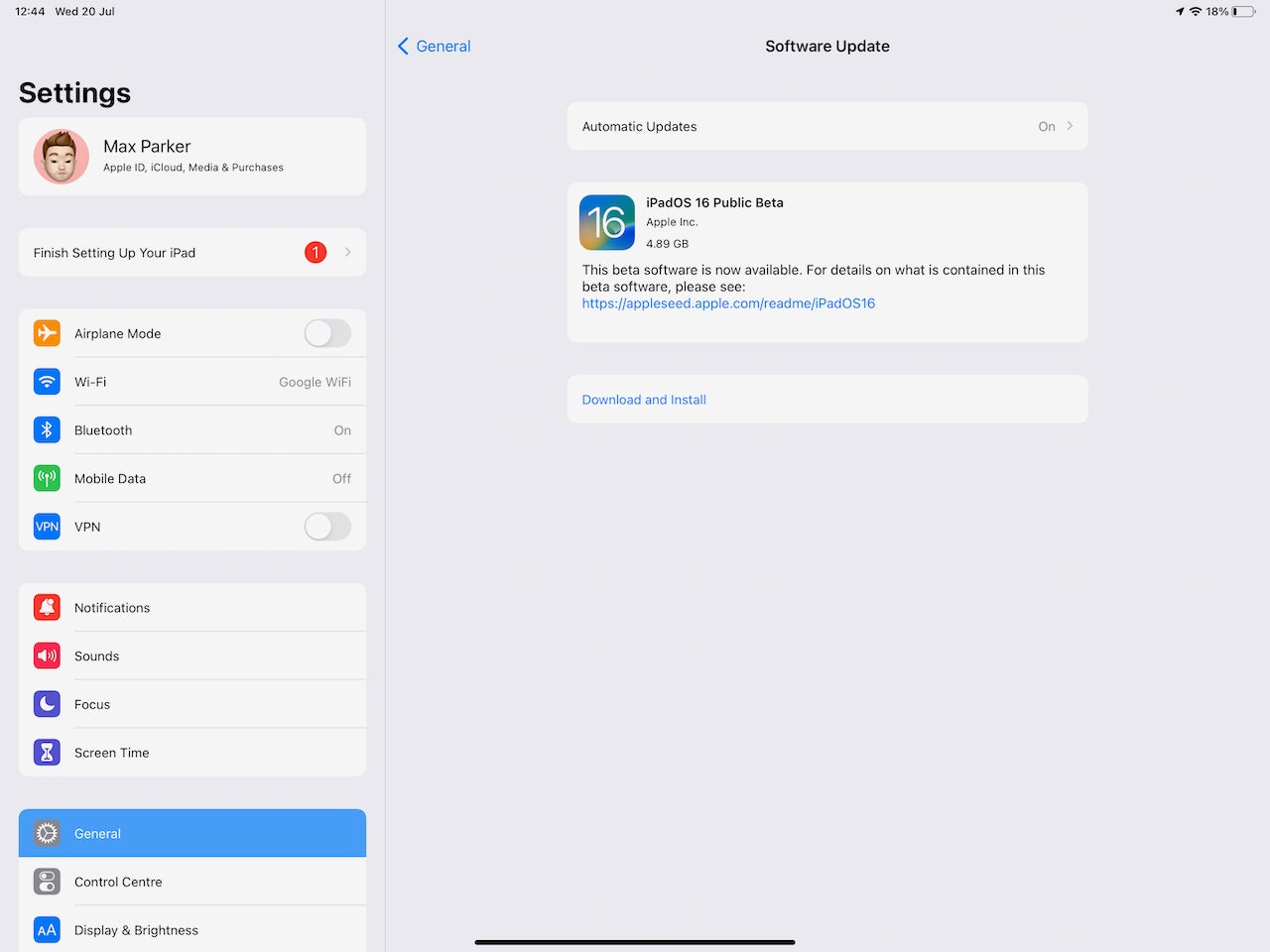
Step
10Enjoy iPadOS 16

Once the installation process has been completed, your iPad will restart and boot into iPadOS 16.

Troubleshooting
Big features for iPadOS 16 include Stage Manager for improved multitasking, external monitor support and the updates that are coming to the iPhone, like a new Messages app.
Apple will release multiple versions of the iPadOS 16 beta between now and full release. You don’t need to do the above process every time, as new versions will automatically install.








