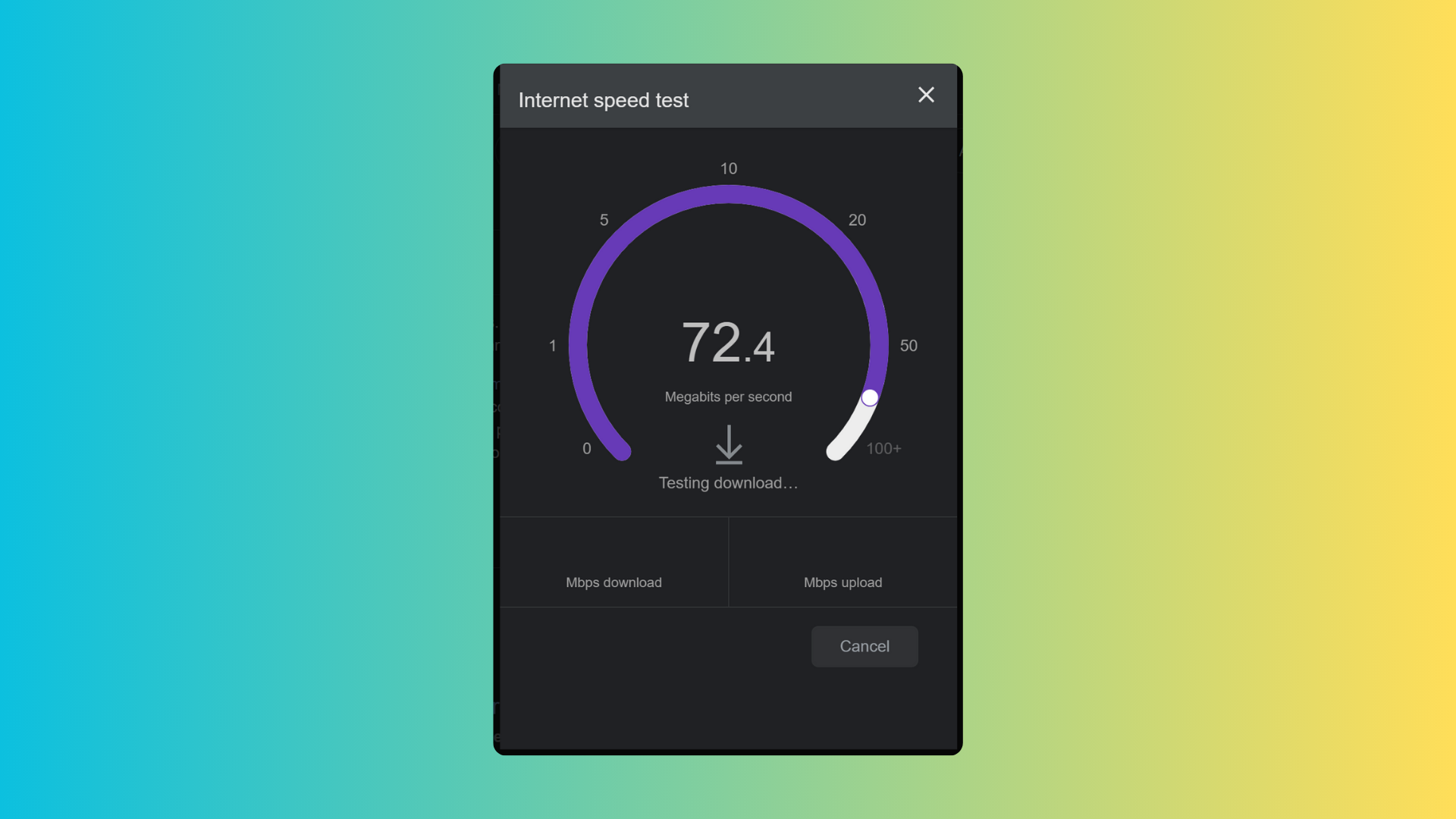How to get all the Nike watch faces on any Apple Watch

If you want to get the Nike watch faces on your Apple Watch right now, there’s an easy way and we’ve detailed all the steps below.
Apple recently released its watchOS 9 software update, bringing a number of new features to the very popular wearable. One of the features that hasn’t received as much attention is the addition of a load of new Nike-branded watch faces.
Previously, these were exclusive to the Nike versions of the Apple Watch – but now they’re available to anyone who wants more of a sporty aesthetic.
What you’ll need:
- An Apple Watch running watchOS 9 (we used an Apple Watch Series 8)
The Short Version
- Unlock Apple Watch
- Long press on the screen
- Scroll to the Plus icon, tap it
- Scroll down to the Nike option
- Choose the Nike face you want
Step
1Unlock your Apple Watch

First off, unlock your Apple Watch so you’re looking at your current watch face

Step
2Long press on the screen

Next, long press on the watch face until you’re taken to a new screen. You’ll know you’re on this new screen when you see options for editing the face.

Step
3Scroll to the Plus icon and tap it

Scroll – either by using your finger or by moving the Digital Crown – across until you see a large plus icon. Now tap that plus icon and you’ll be taken to a long list of available watch faces.

Step
4Scroll down to the Nike option and tap it

Move down the list of faces until you see a large box titled Nike. Tap it.

Step
5Choose the Nike face you want
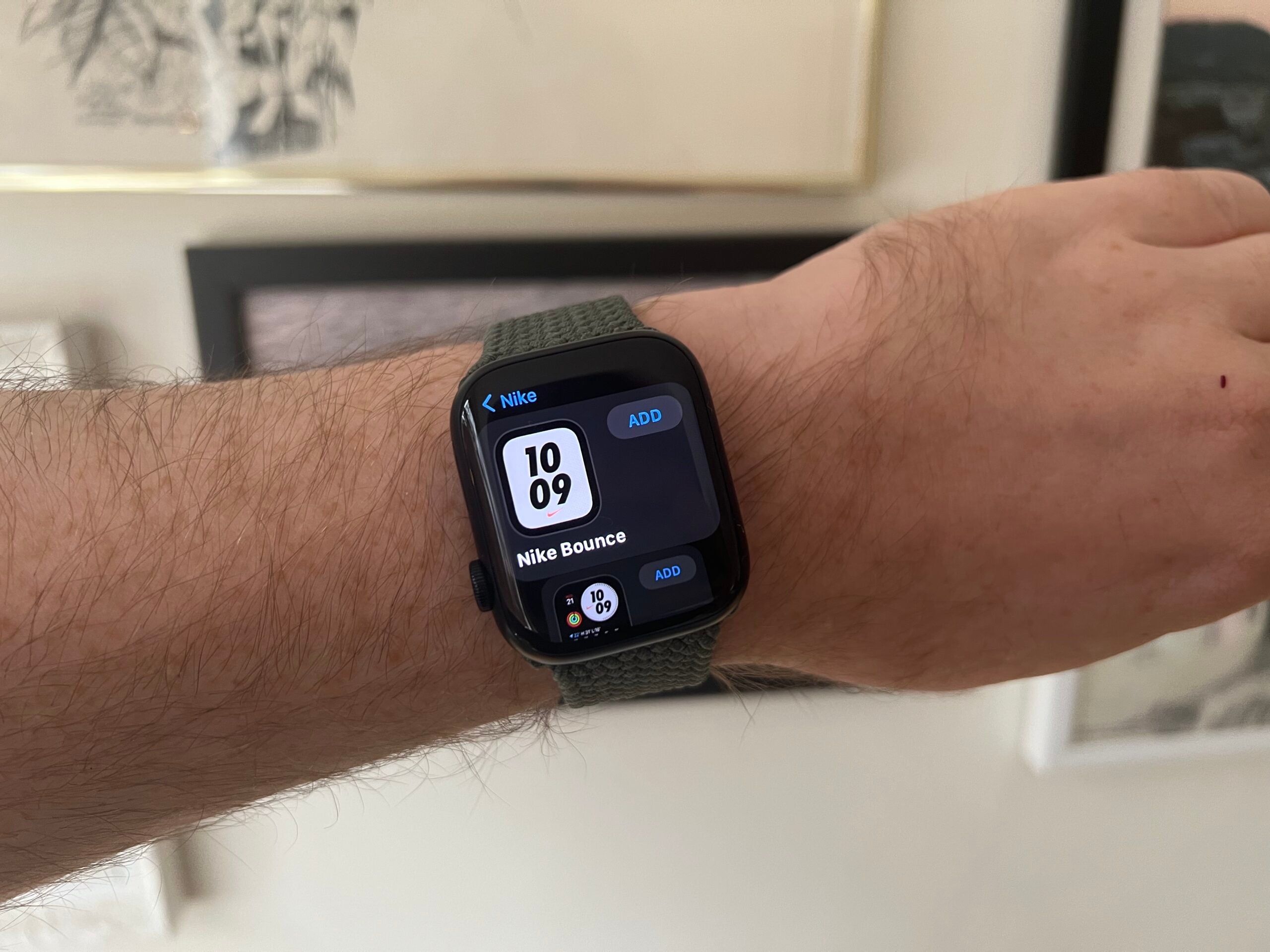
You’ll now find yourself in a new menu full of Nike faces. Look around until you find the one you want and tap the Add button. It’ll set itself as your new watch face.
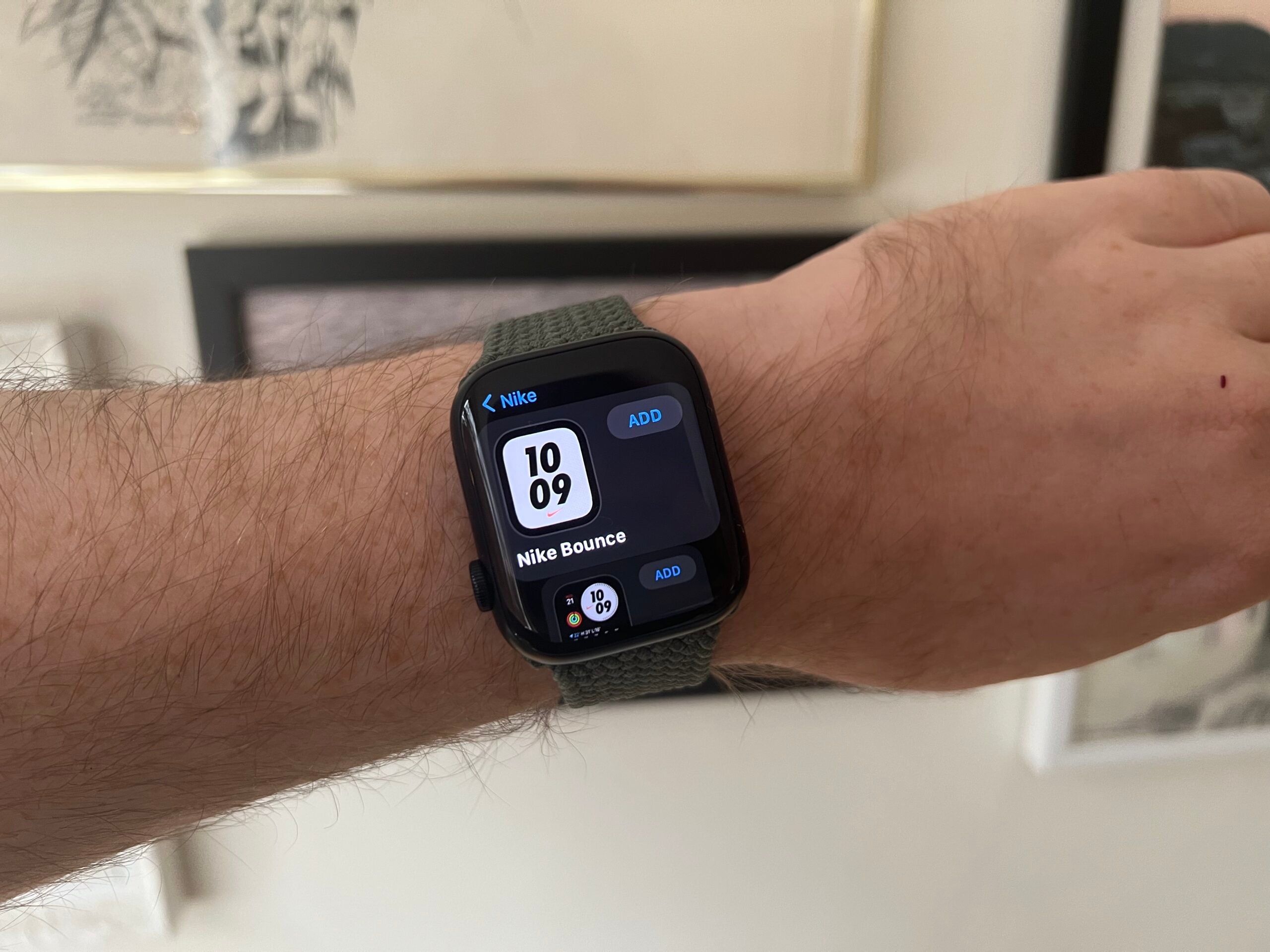
Troubleshooting
You’ll need the latest version of watchOS for these faces to appear, so they will not work on the now discontinued Apple Watch Series 3.