How to free up space on an iPhone
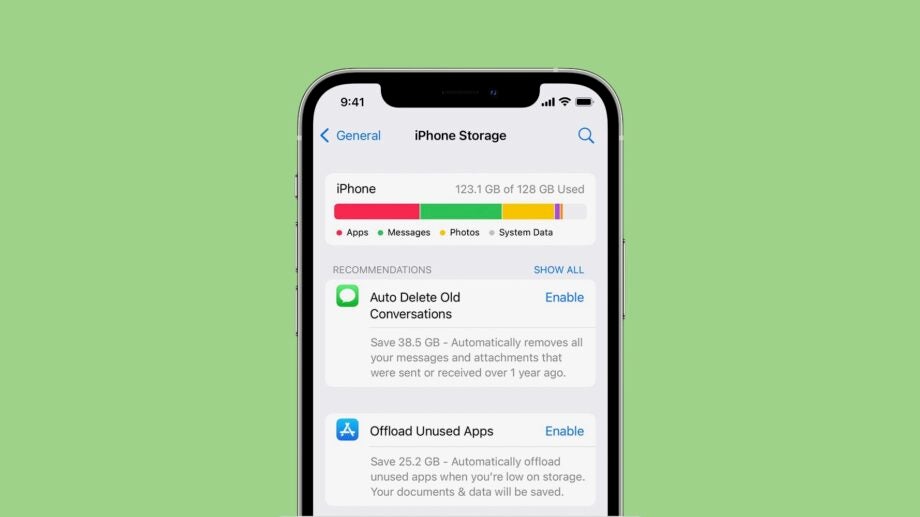
Modern iPhones have more storage space than ever, and iOS is more efficient with that space than it’s ever been. However, the demands for storage have grown as well.
From 4K videos to RAW photos and high quality games, it’s all too easy to fill you your iPhone with stuff. Fortunately, Apple has equipped iOS with a range of tools to help free up space on your iPhone. Here’s how to use them.
What we used
- We used the iPhone 13 Pro, but these methods will work on any iPhone
The Short Version
- Check out your storage
- Follow Apple’s recommendations
- Delete unwanted apps
- Delete message attachments
- Optimise Photos storage
Step
1Check out your storage
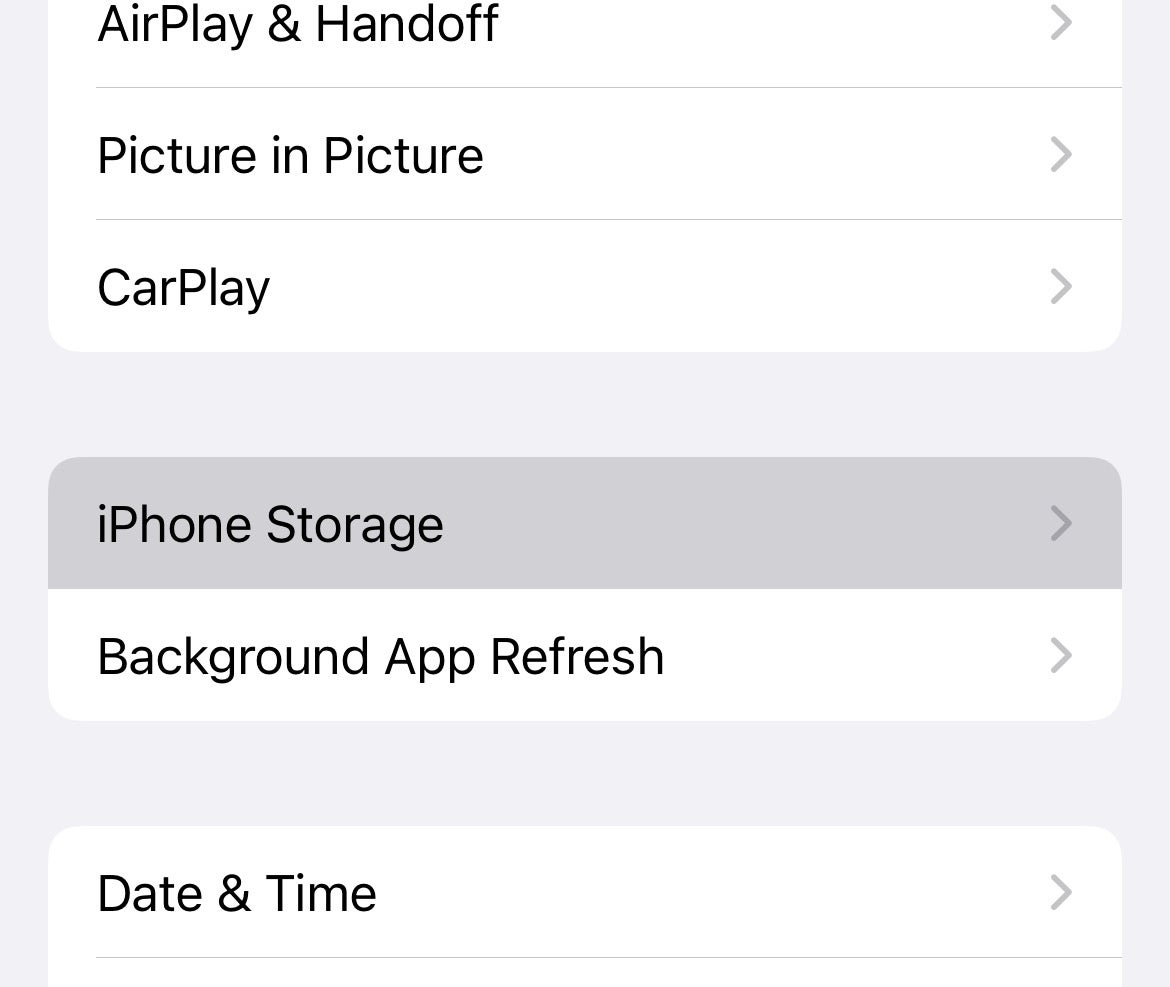
To get an overview of your iPhone storage, along with a breakdown of how it’s being used, head into the Settings app and go to General > iPhone Storage. You’ll find a brief colour-coded breakdown of your storage usage at the top of the page.
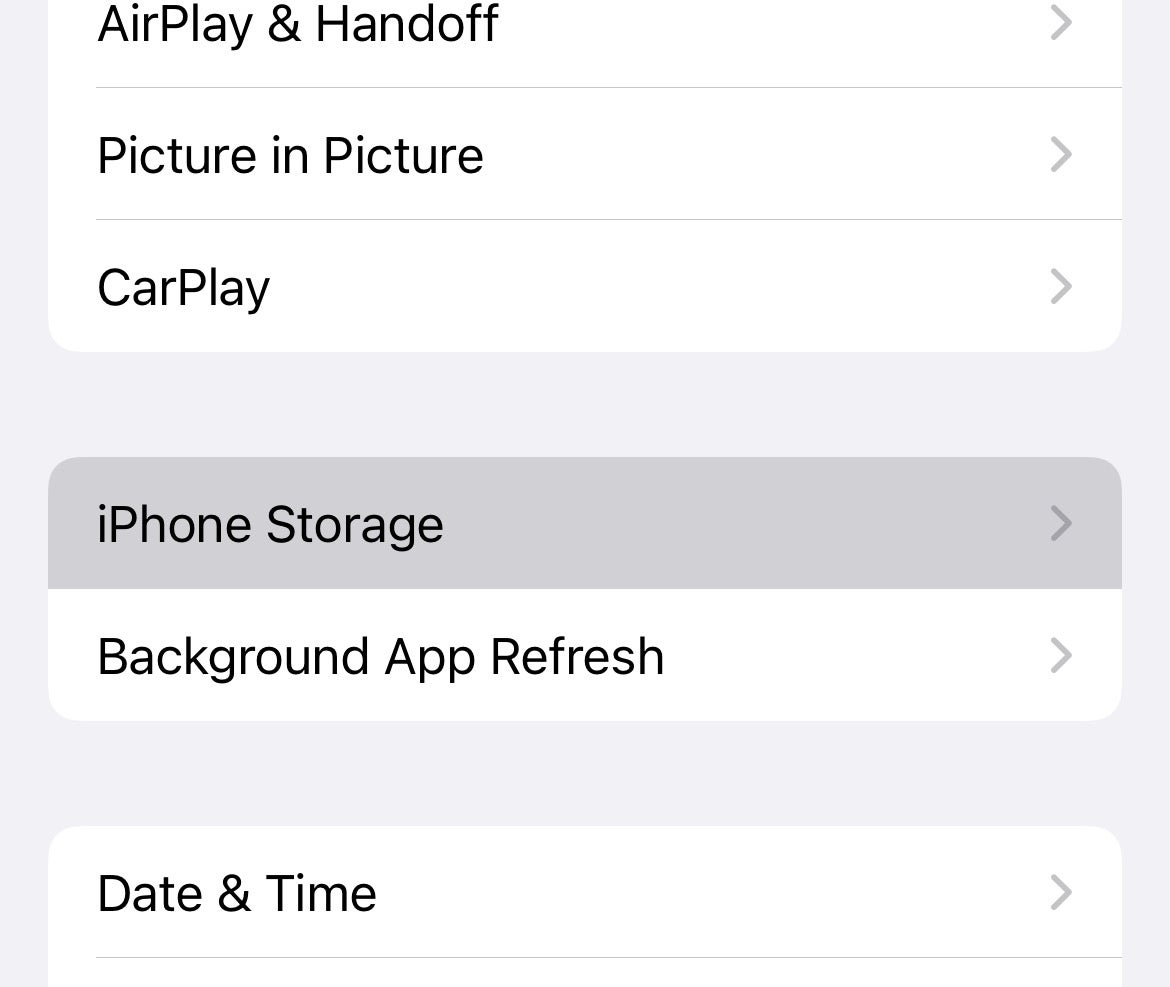
Step
2Follow Apple’s Recommendations

Below this storage breakdown you’ll notice a section called Recommendations. This offers simple one-tap ways to free up space, such as automatically deleting old conversations in Messages, or offloading unused apps. Tap the blue Enable button for each to instantly buy back the stated amount of storage.

Step
3Delete unwanted apps
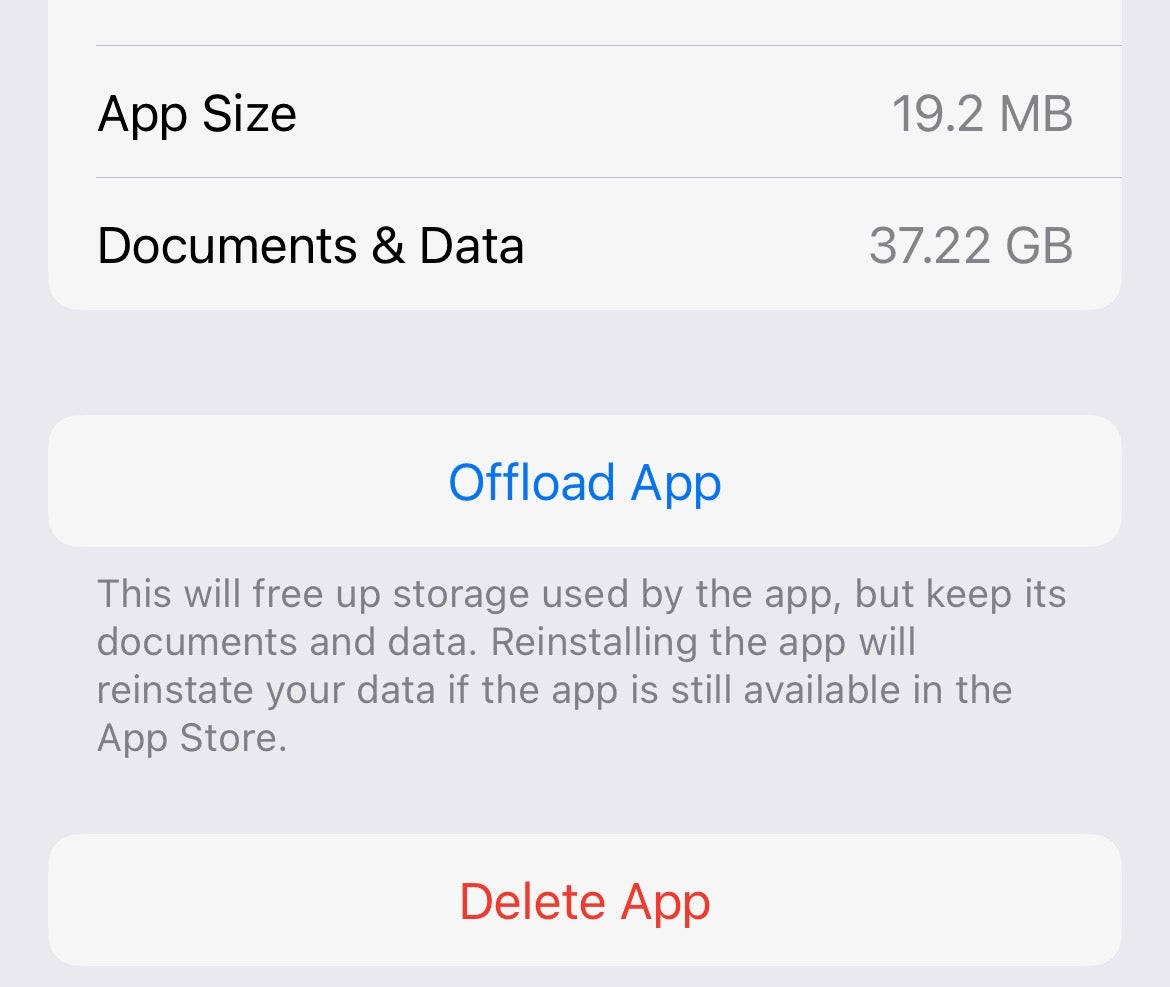
Below the above Recommendations tool in the iPhone Storage section, you’ll find a list of your installed apps organised by size. Tap on the larger apps that you don’t need and either hit Delete App to completely remove it from your iPhone.
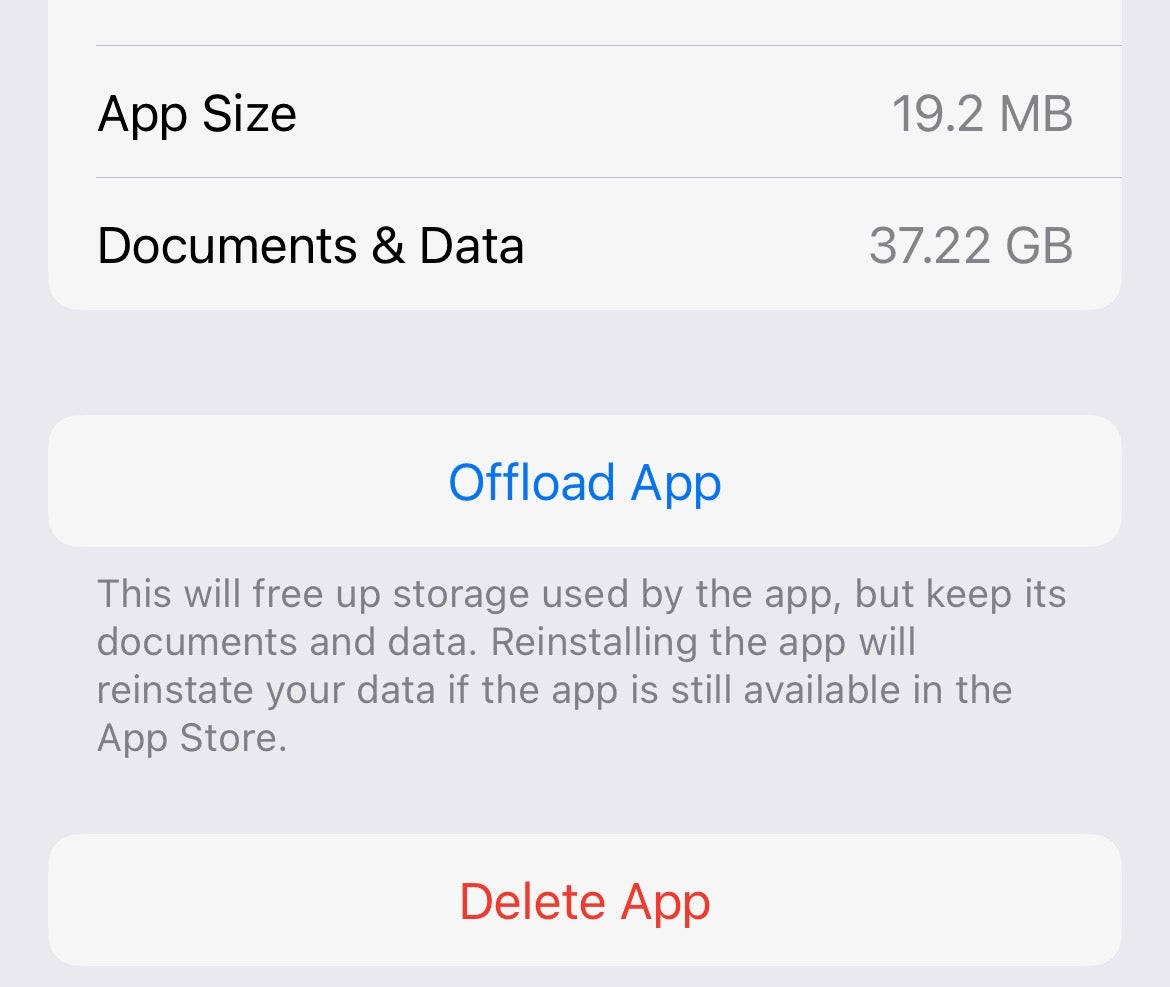
Step
4Delete message attachments
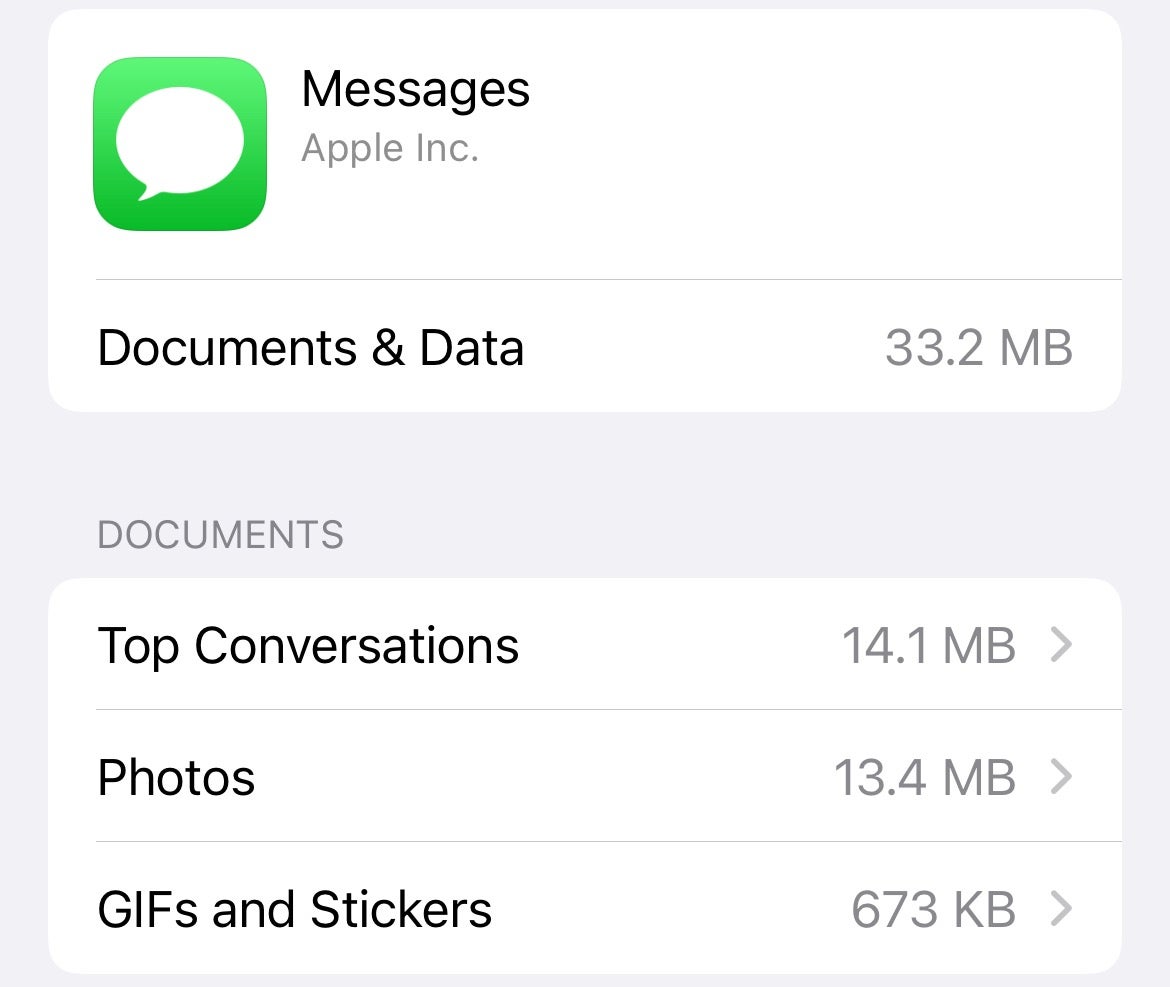
Head into Settings > General > iPhone Storage, hit the Search icon in the top right corner, and search for Messages. Tap Photos and/or GIFs and Stickers, tap Edit in the tope right corner, and select the larger attachments you no longer need access to.
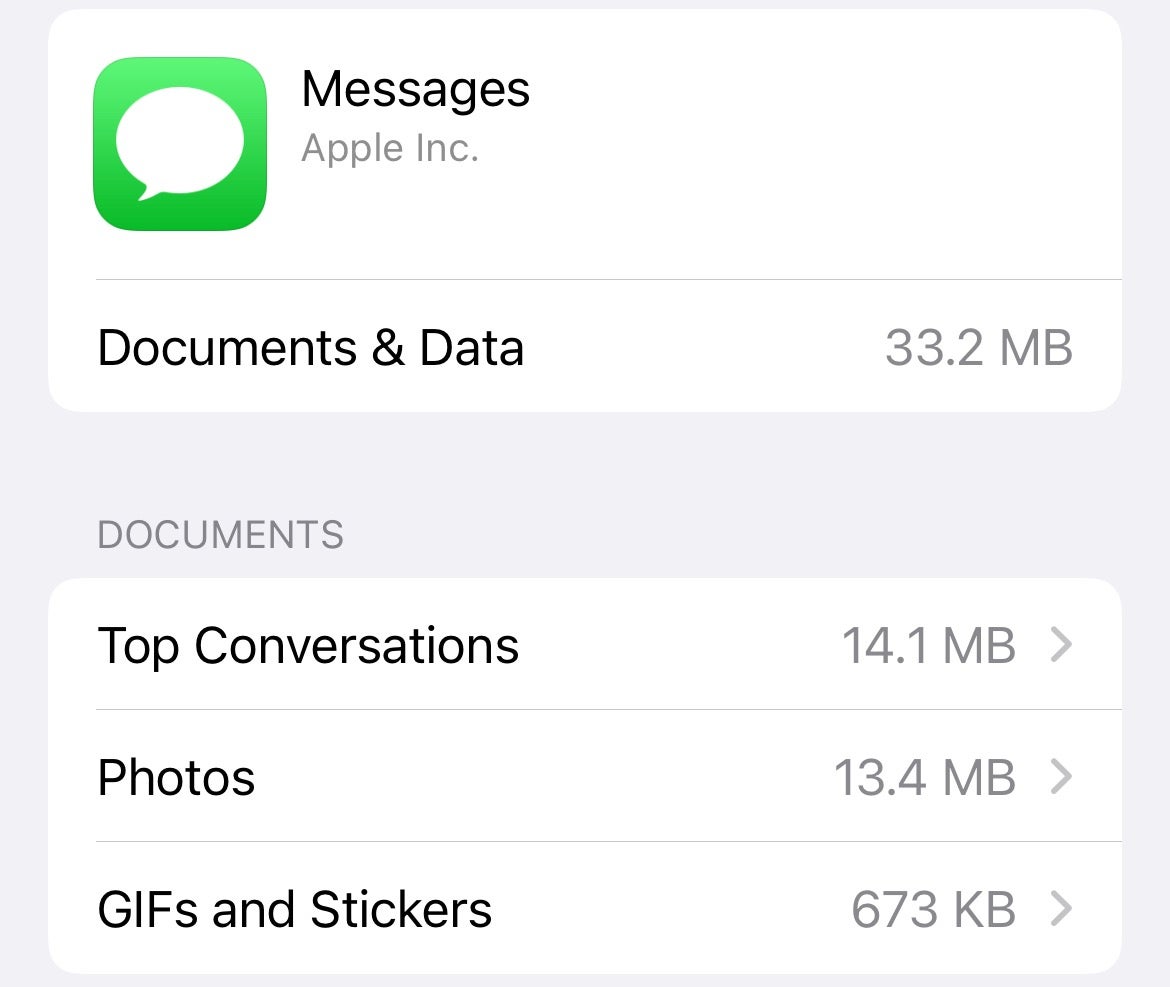
Step
5Optimise Photos storage
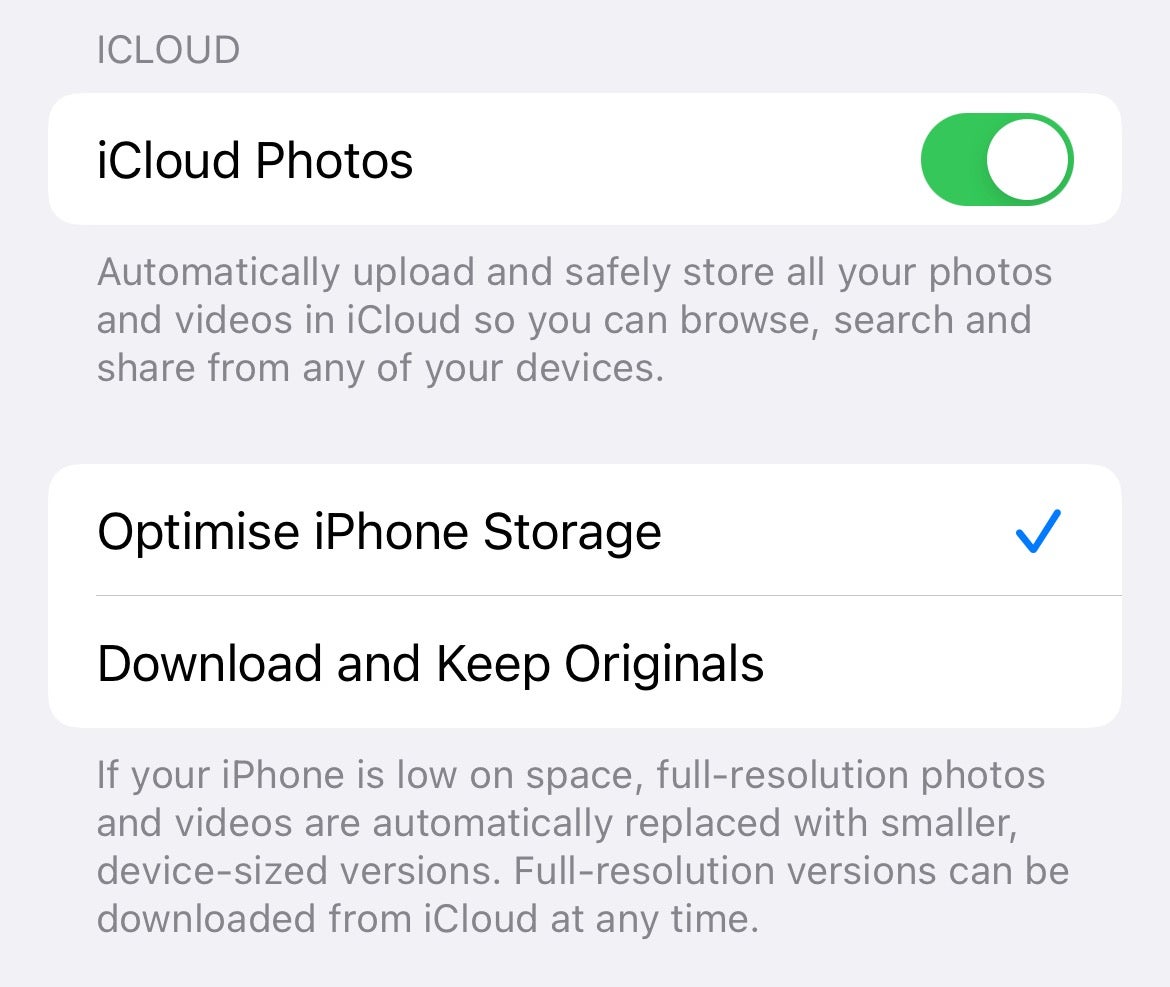
Head into Settings > Photos and ensure that Optimise iPhone Storage is selected. This will replace all of your locally stored images with more appropriately sized versions.
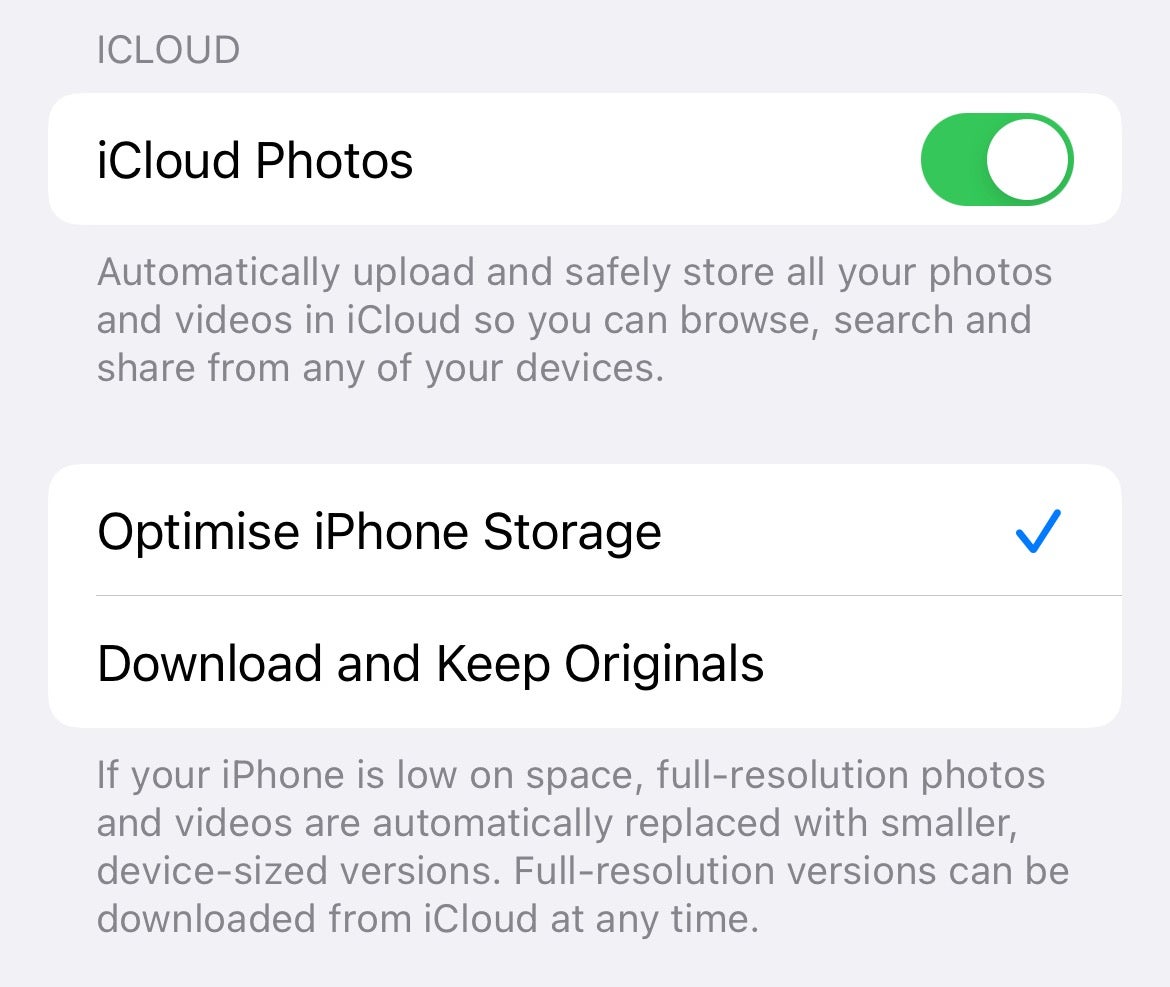
Troubleshooting
Follow our guide on deleting and reinstalling iPhone apps.
If you simply want to declutter your home screen rather than delete the apps entire, follow our guide on how to hide iPhone apps.





