How to factory reset an iPad
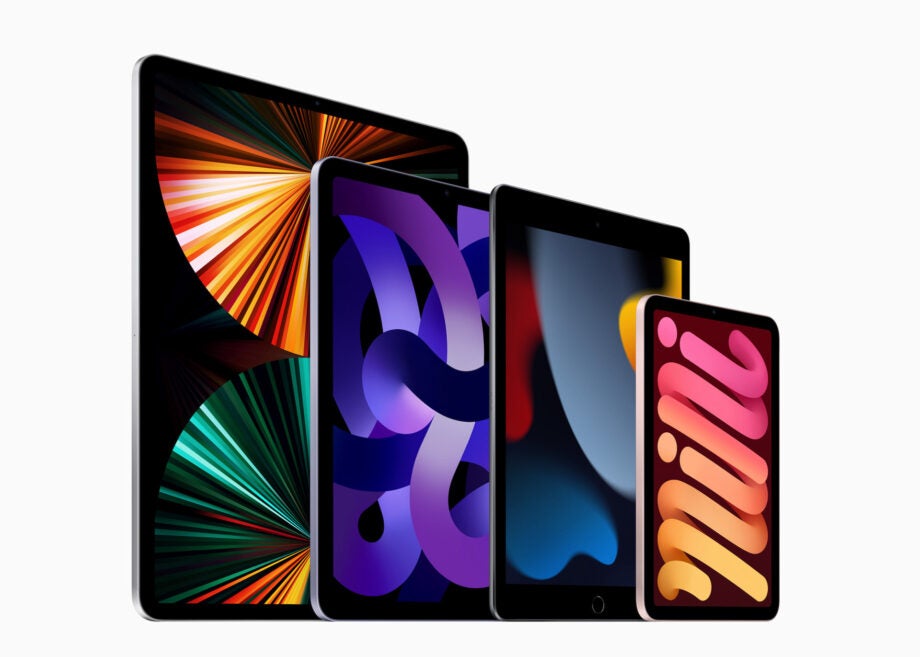
If you’re thinking of selling, trading, or giving away your iPad, the first and most important thing you need to do is perform a factory reset.
This will wipe your tablet clean and restore it to the state it was in when you first turned it on. It’s good for the next owner, and it’s very good for you from a data security standpoint.
Here, then, is how to factory reset an iPad.
What we used
- We used the iPad Pro (2018), but these methods will work on any iPad
The Short Version
- Make sure your iPad is backed up
- Reset your iPad
- Authenticate
Step
1Check your iCloud Backup
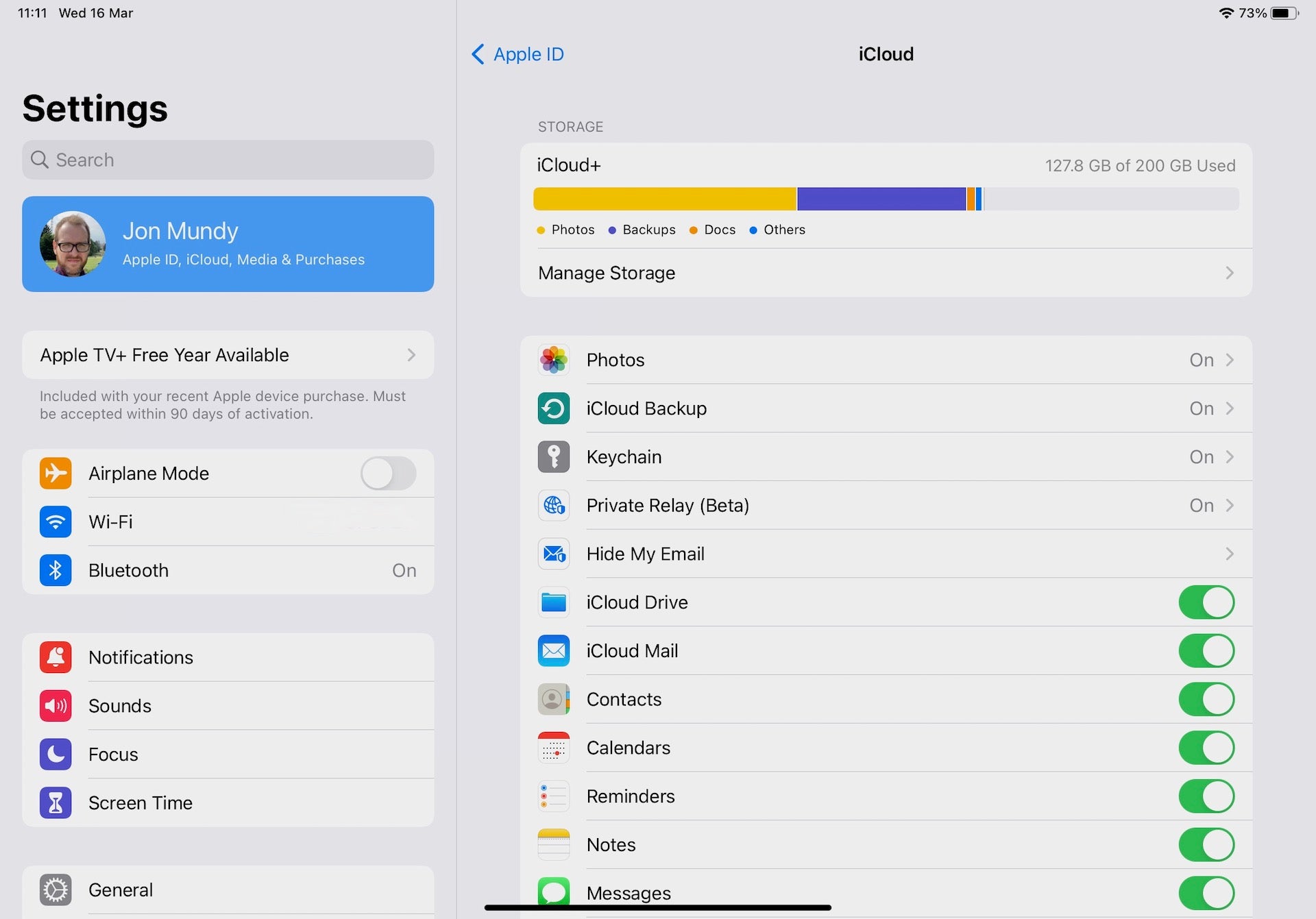
First things first, head into the Settings app and tap your Apple ID at the very top.
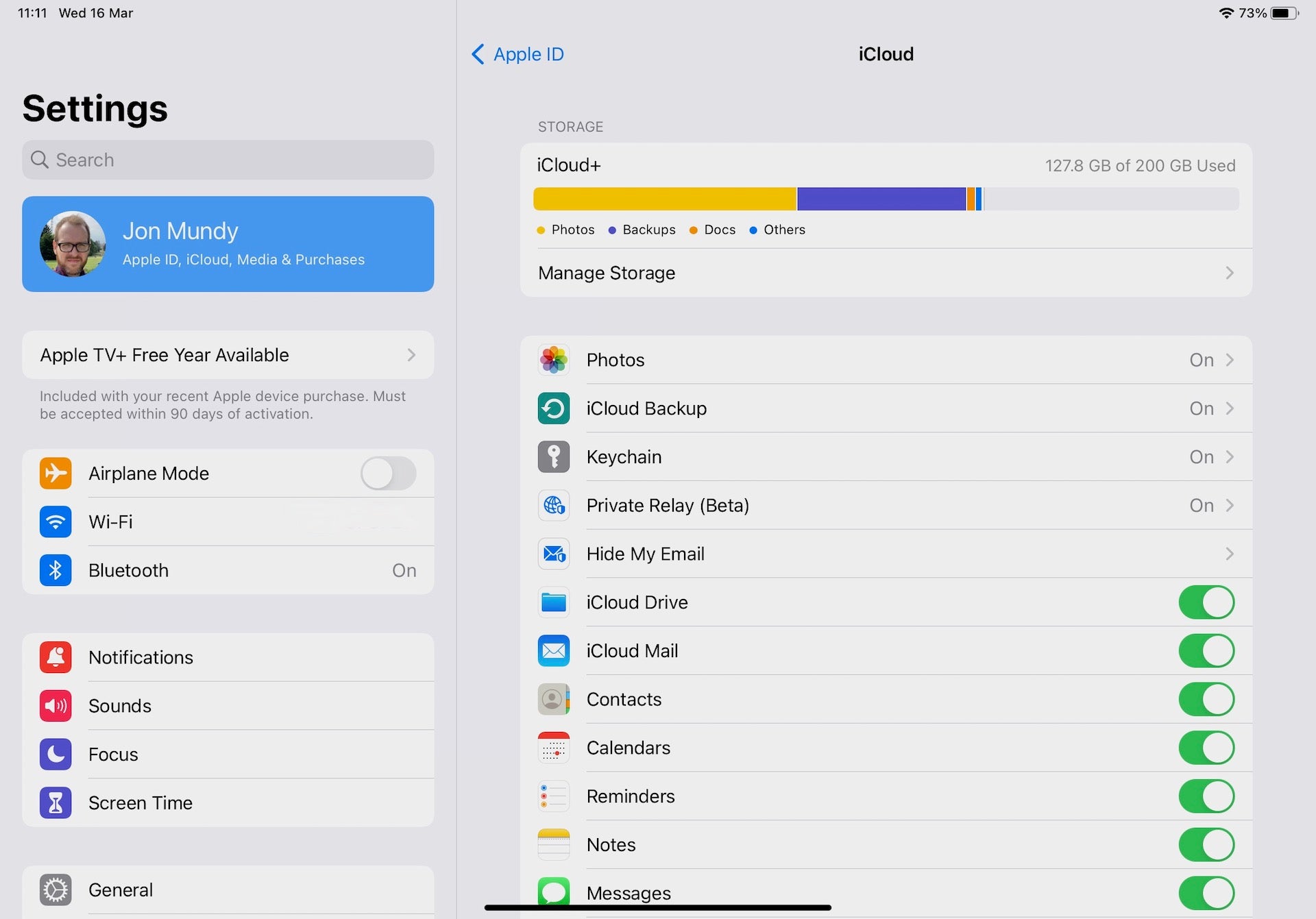
Step
2Make sure your iPad is backed up
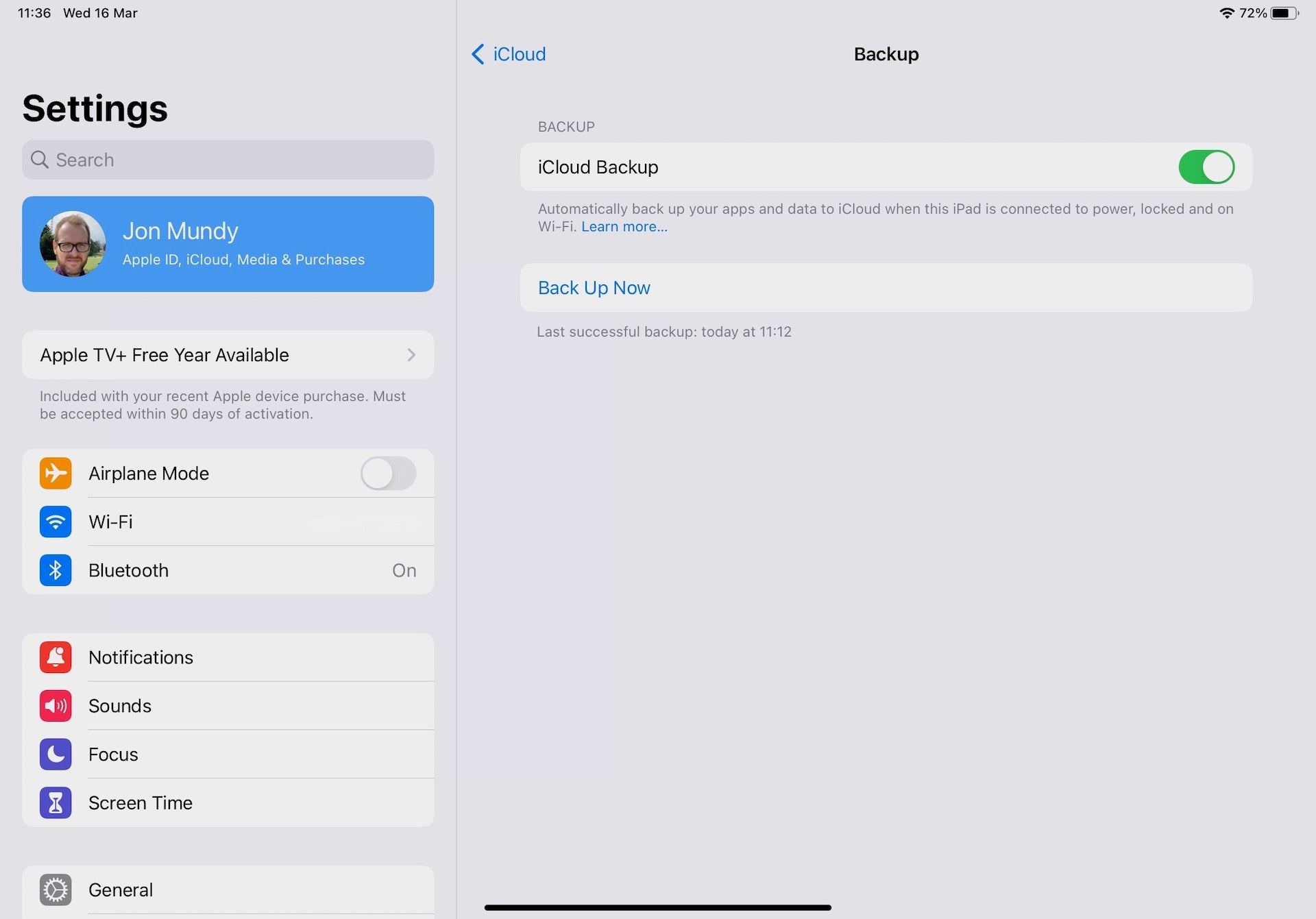
Tap iCloud, and check that iCloud Backup is set to the On position. Enter iCloud Backup and tap Back Up Now if you want to bring that backup completely up to date.
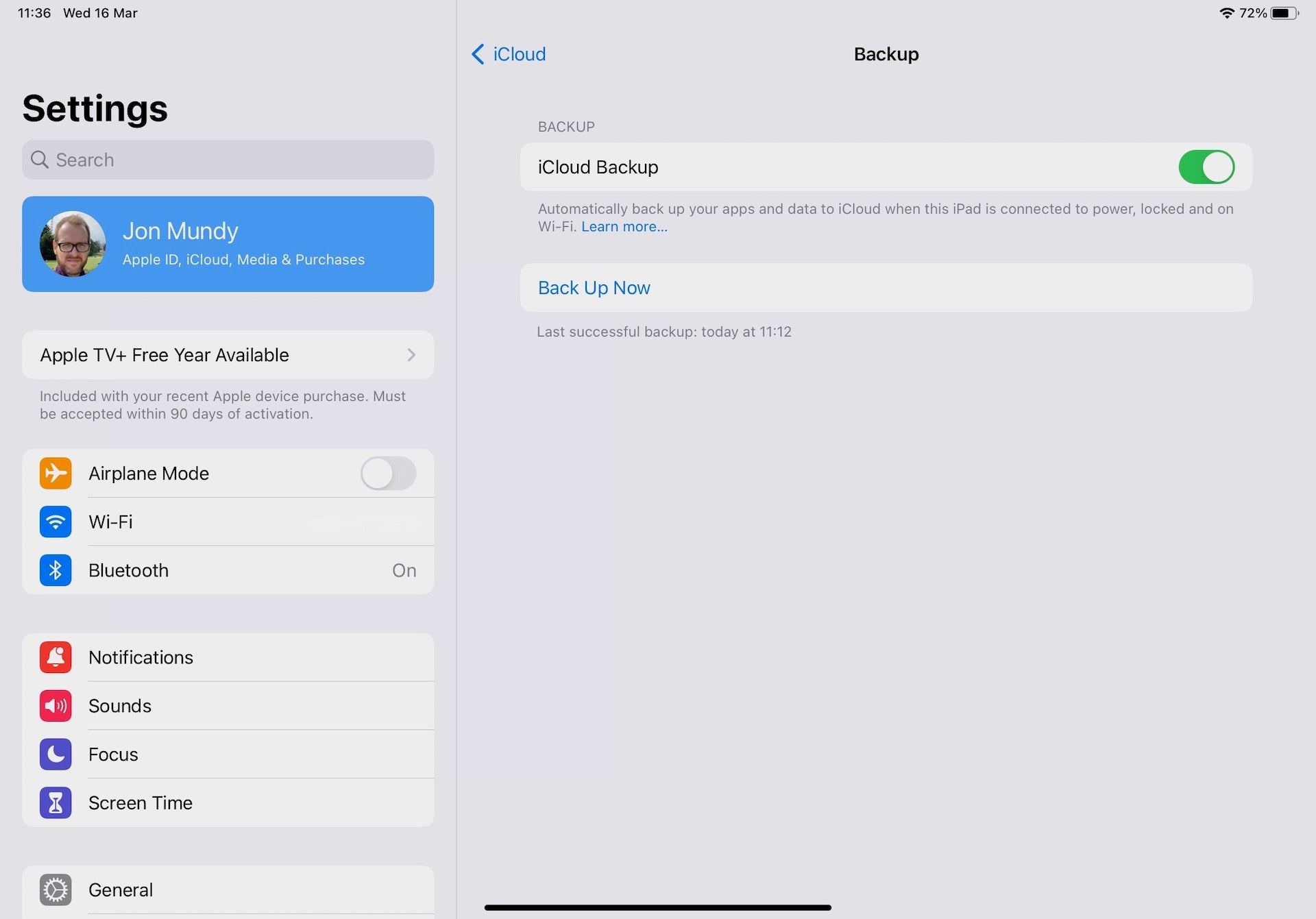
Step
3Reset your iPad
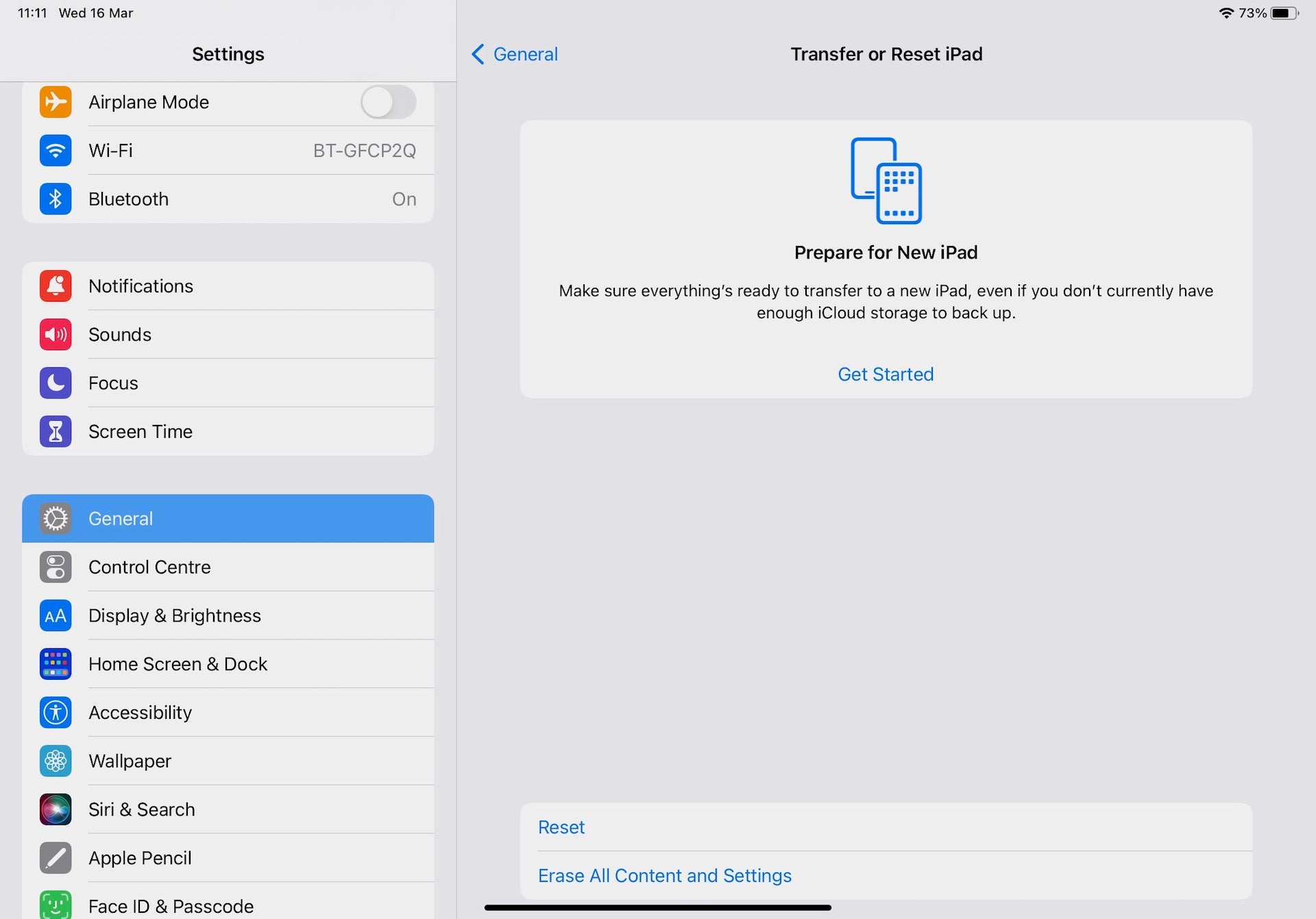
Open Settings and tap General. Scroll down and tap Transfer or Reset iPad, followed by Erase All Content and Settings.
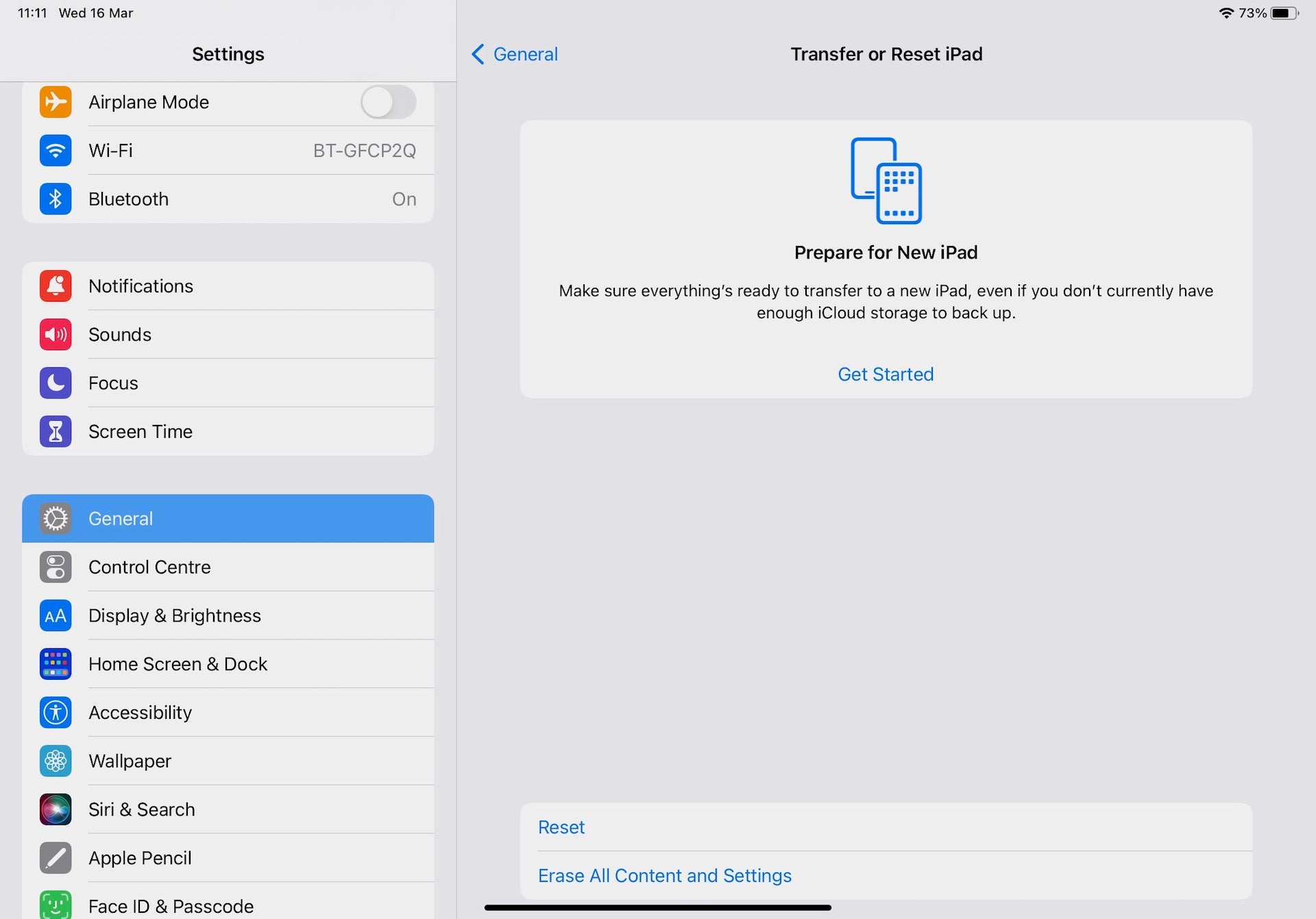
Step
4Authenticate
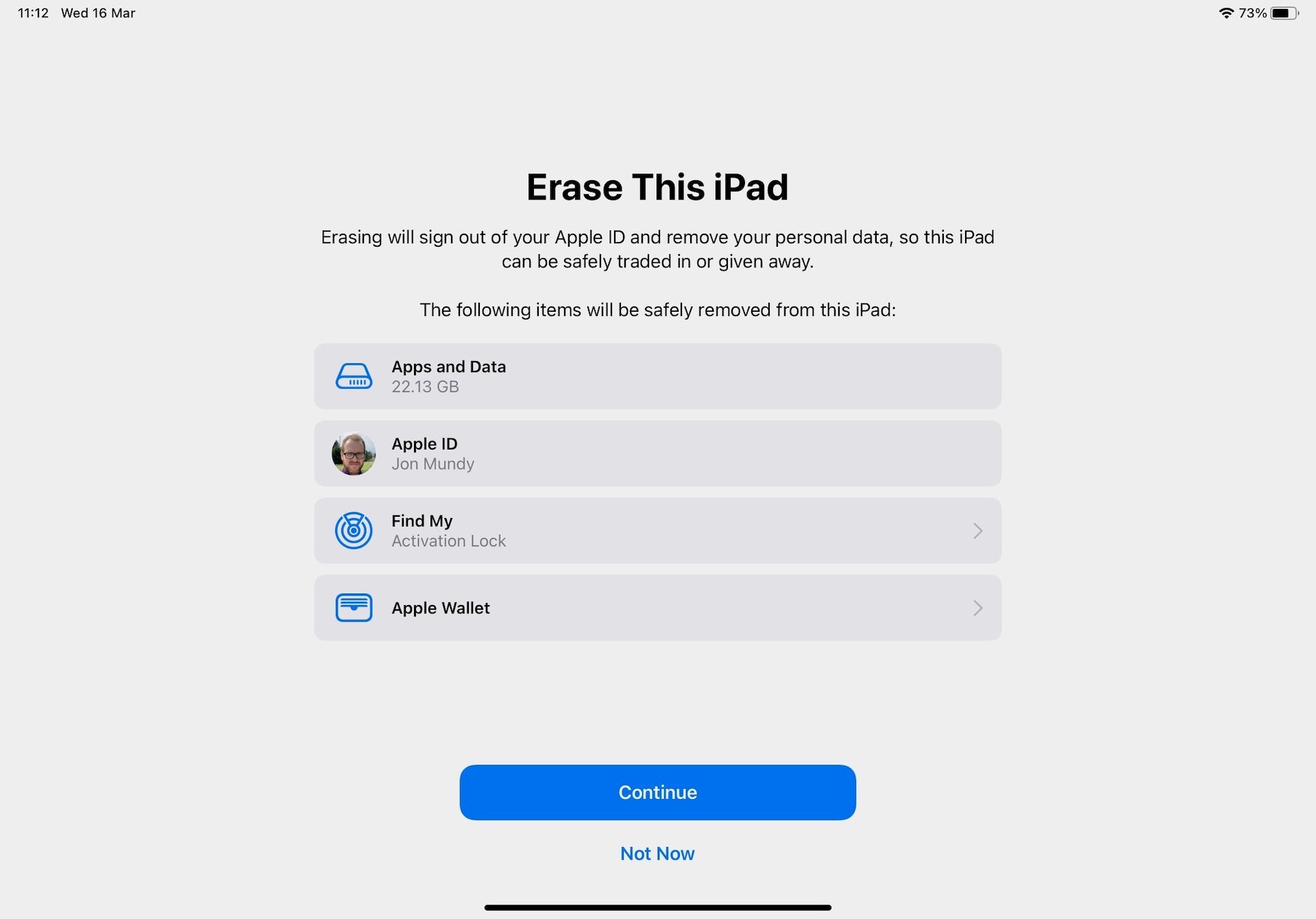
You’ll now be presented with a screen listing all of the items that will be removed from your iPad. Hit Continue, then enter your device password and Apple ID password for authentication.
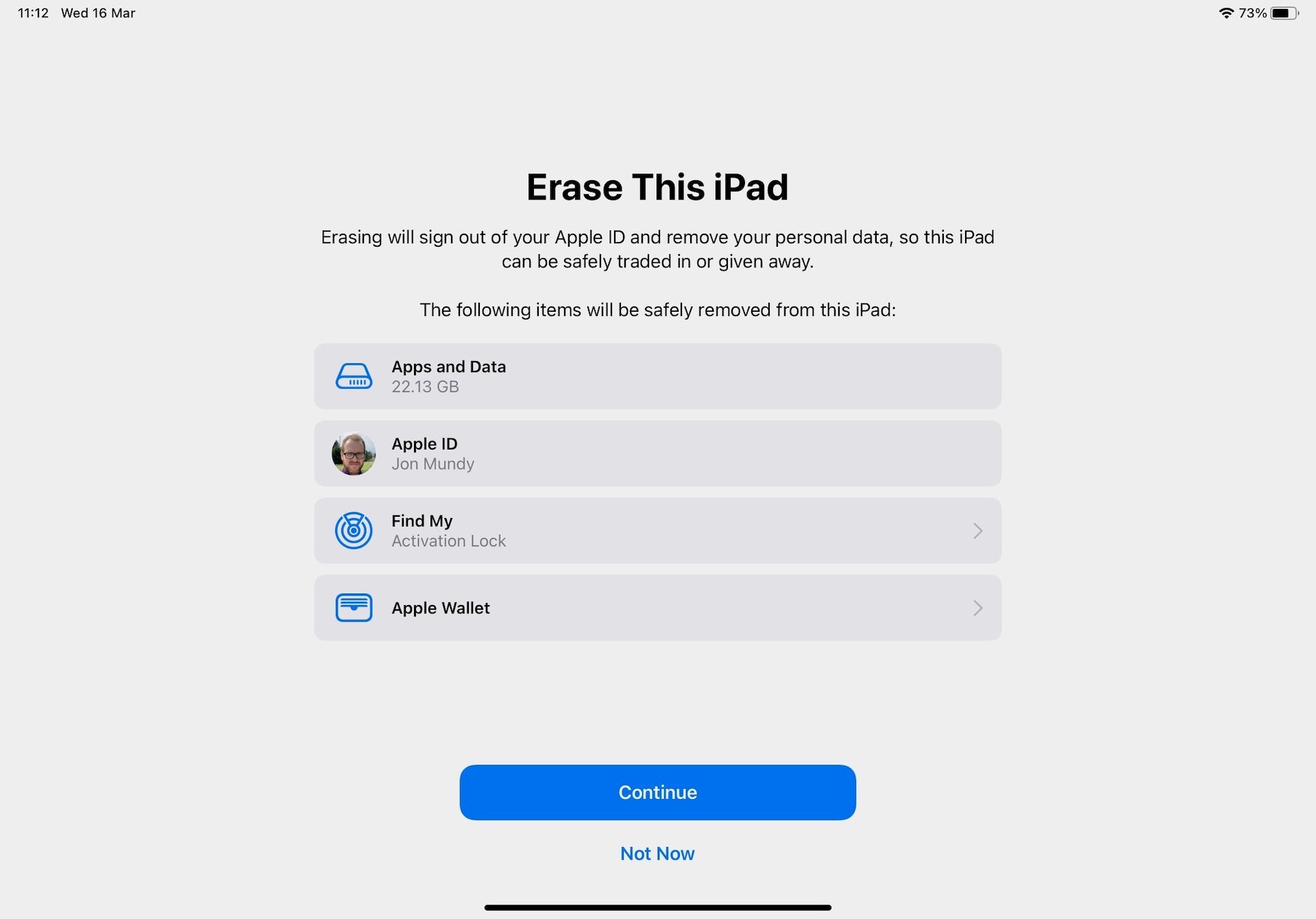
FAQs
Everything stored on your iPad will be wiped, including your apps and data, your Apple ID, your Find My iPhone protection, and all of your Apple Wallet accounts.
If you’ve forgotten your passcode or Apple ID password, tap the Forgot Password option below the entry field in the relevant password entry screen and follow the instructions.





