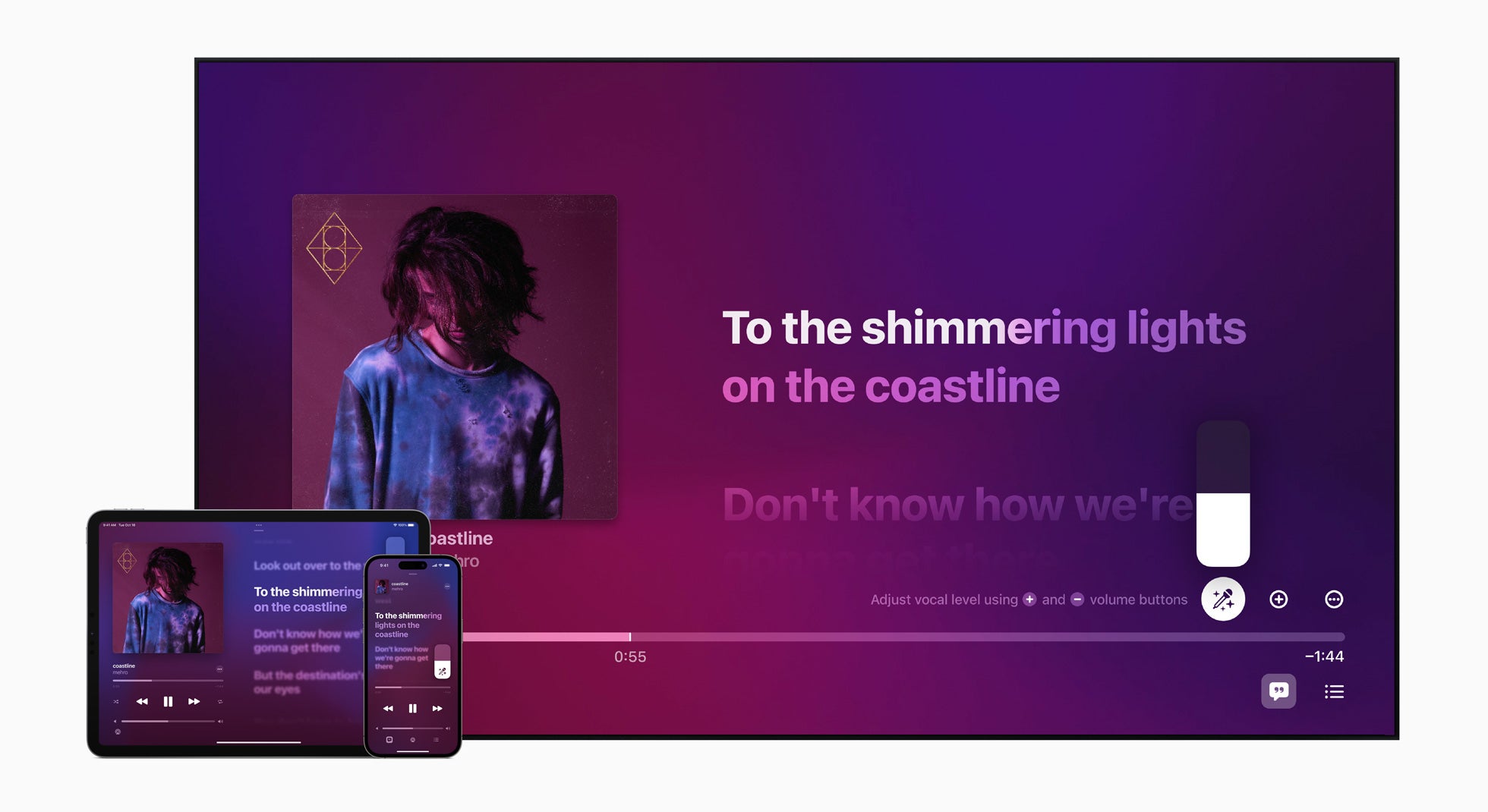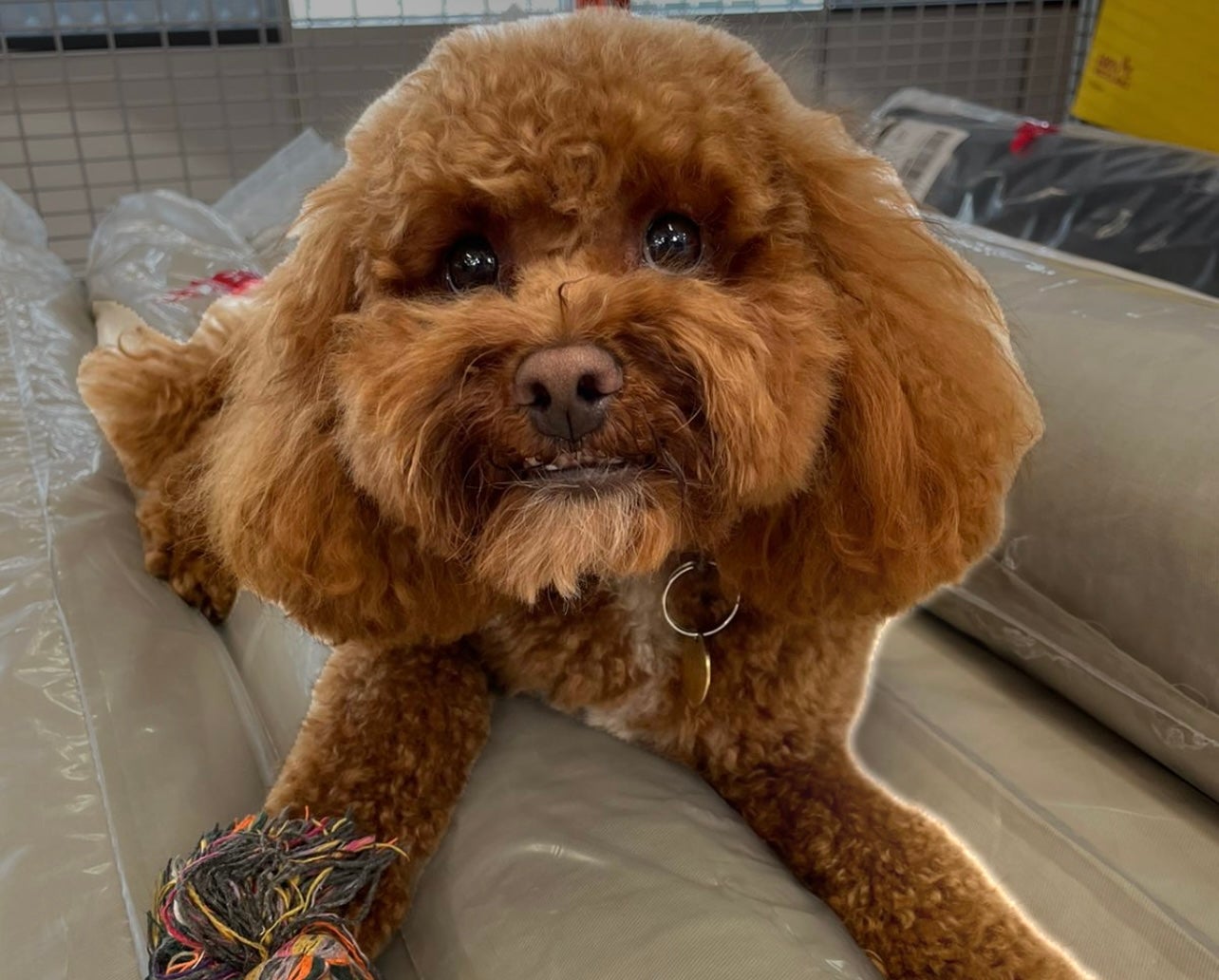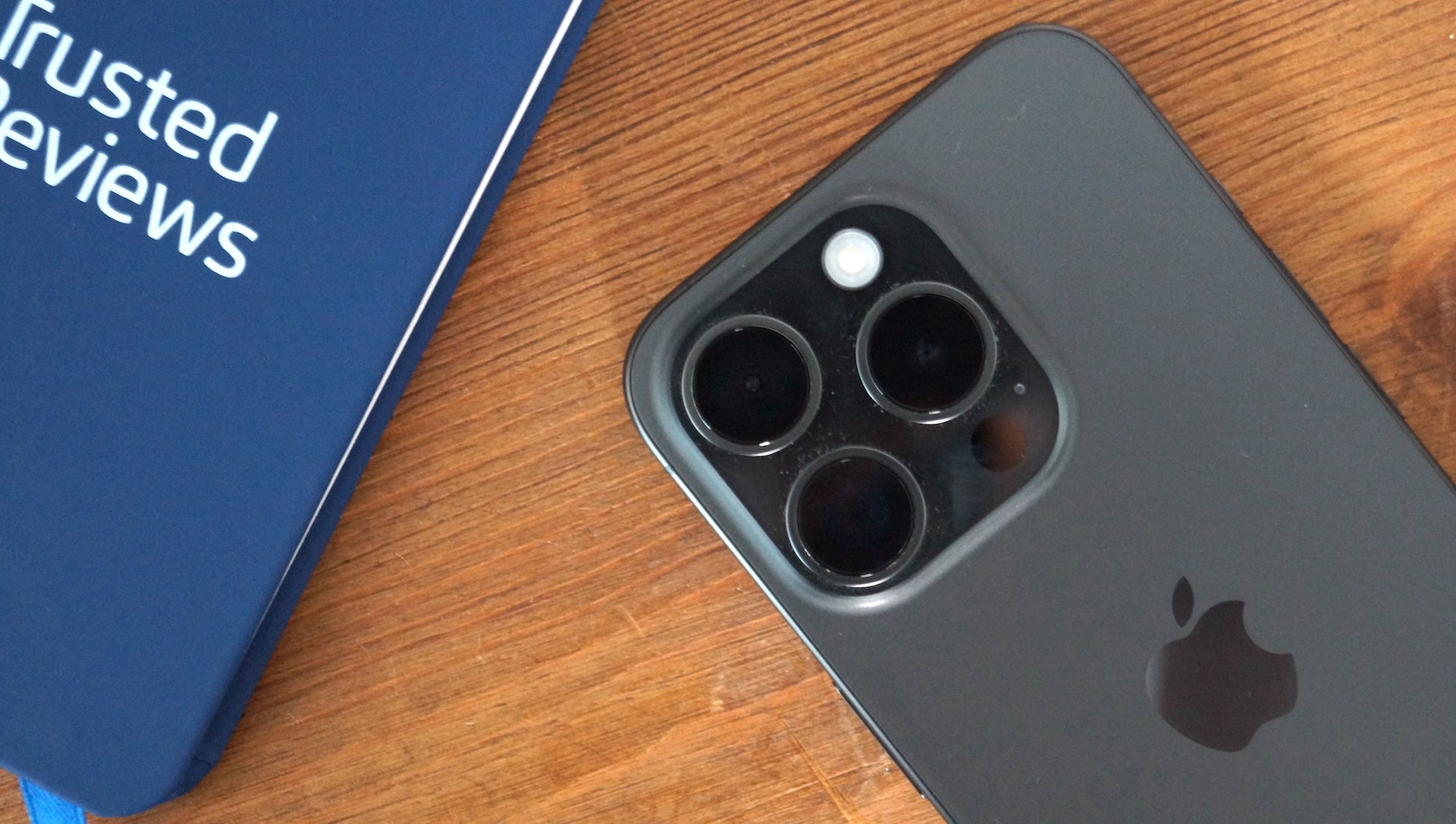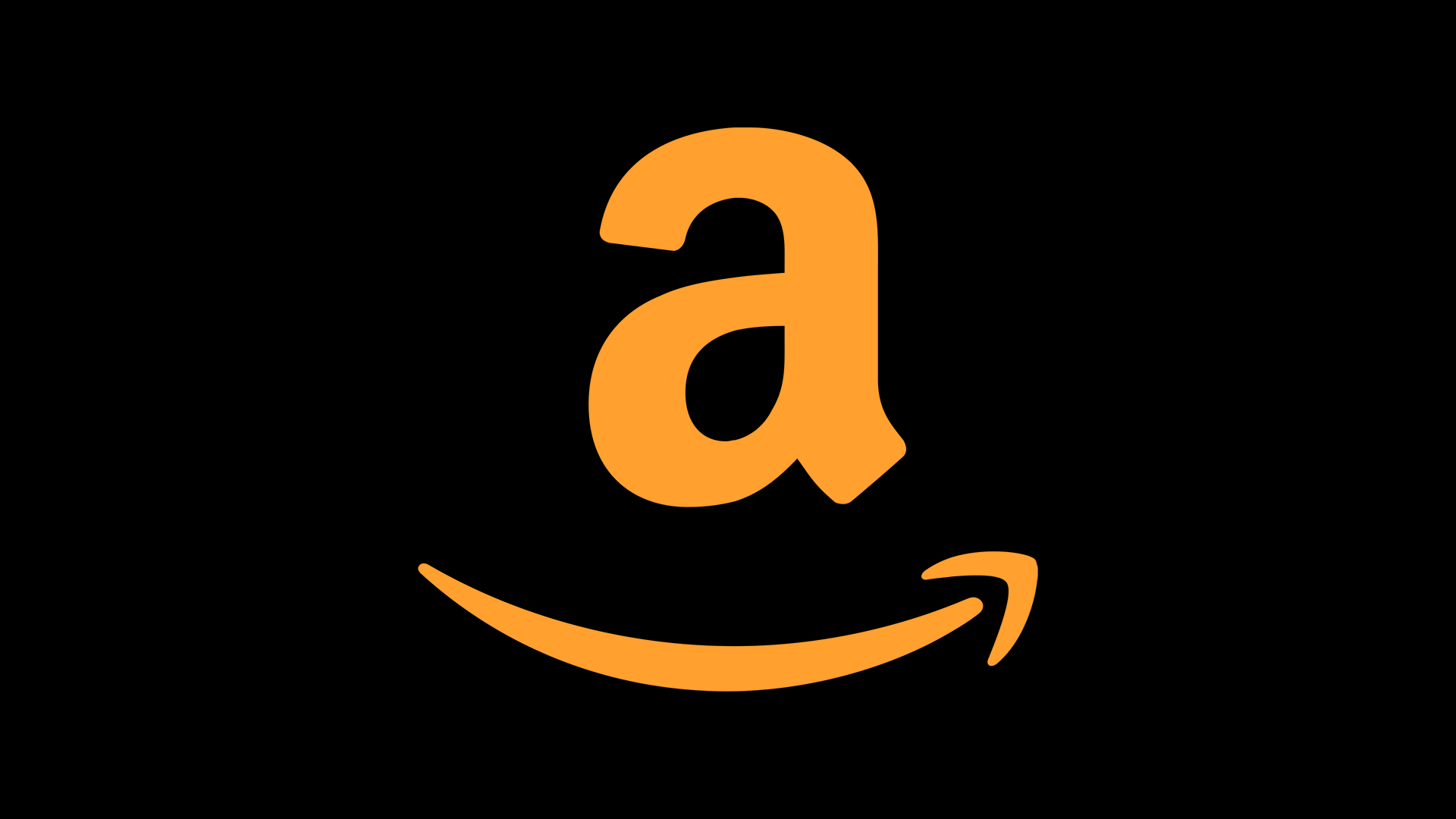How to show the battery percentage on your iPhone
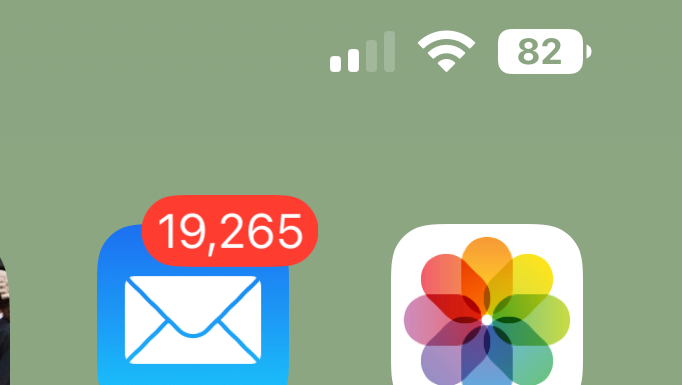
Once a mainstay of iOS, the battery percentage indicator was relegated to the notification panel with the launch of the iPhone X. Now it’s, and with the launch of iOS 16.1, it’s actually much better.
The battery indicator was restored to many iPhones with a notch in iOS 16 and with iOS 16.1 it’s picked up a key improvement.
Previously, you’d have a full indicator with the battery remaining percentage whatever your charge was, now in 16.1 both the numeral percentage and the colouring inside the battery icon will deplete. It’s a small change, but one that makes this a feature we actually want to use.
If you want to get the battery percentage indicator back on your iPhone then here’s how to do it.
What you’ll need:
- An iPhone with a notch (we used both the iPhone 13 Pro Max and iPhone 14 Pro to test this out)
- iOS 16.1
The Short Version
- Head into Settings
- Scroll down to Battery
- Toggle on Battery Percentage
Step
1Open Settings
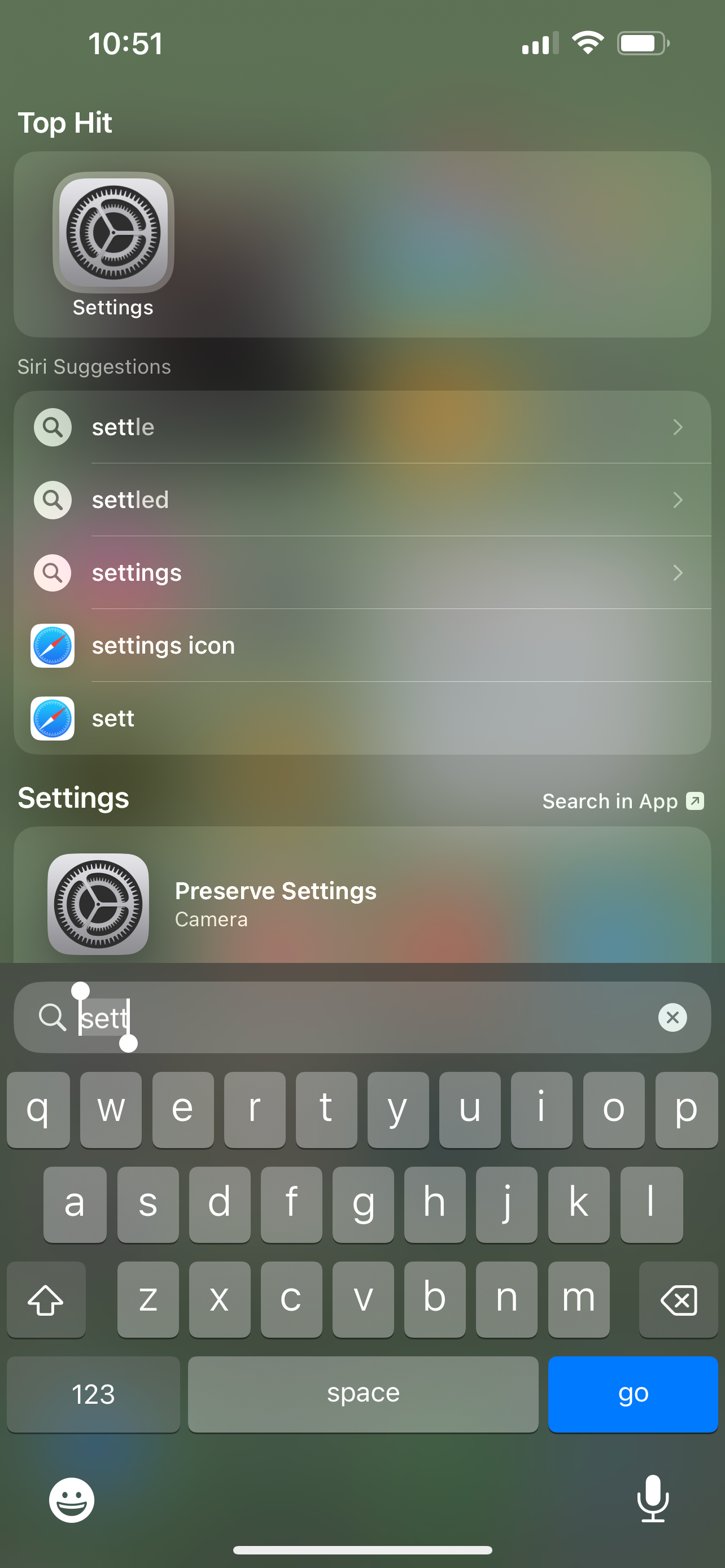
As is often the case, the first thing you’ll need to do here is to open the Settings app on a phone running iOS 16. This is the cog-shaped icon on your home screen. If you can’t see it, scroll over to your App Library and search for Settings. You can also swipe down on the homescreen and search for Settings here.
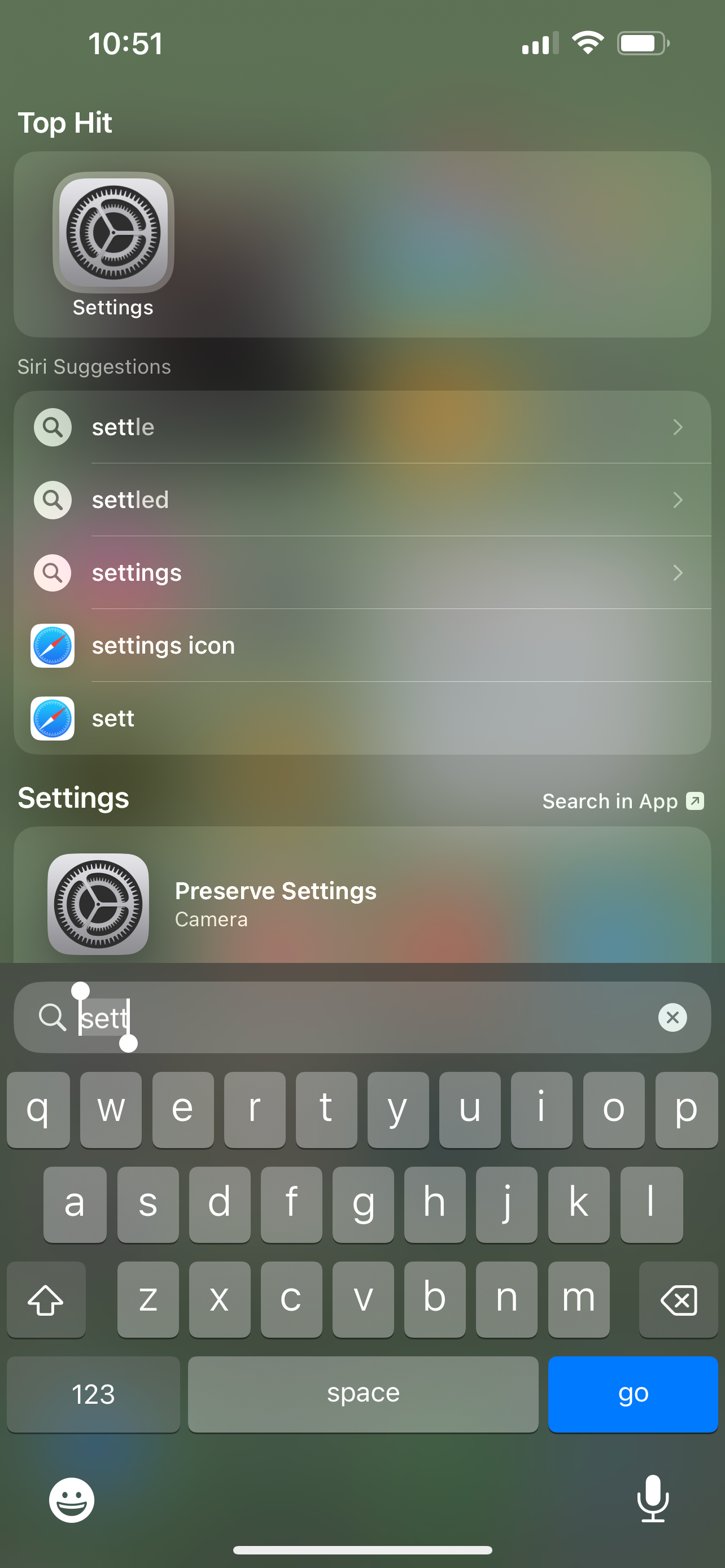
Step
2Find the Battery section
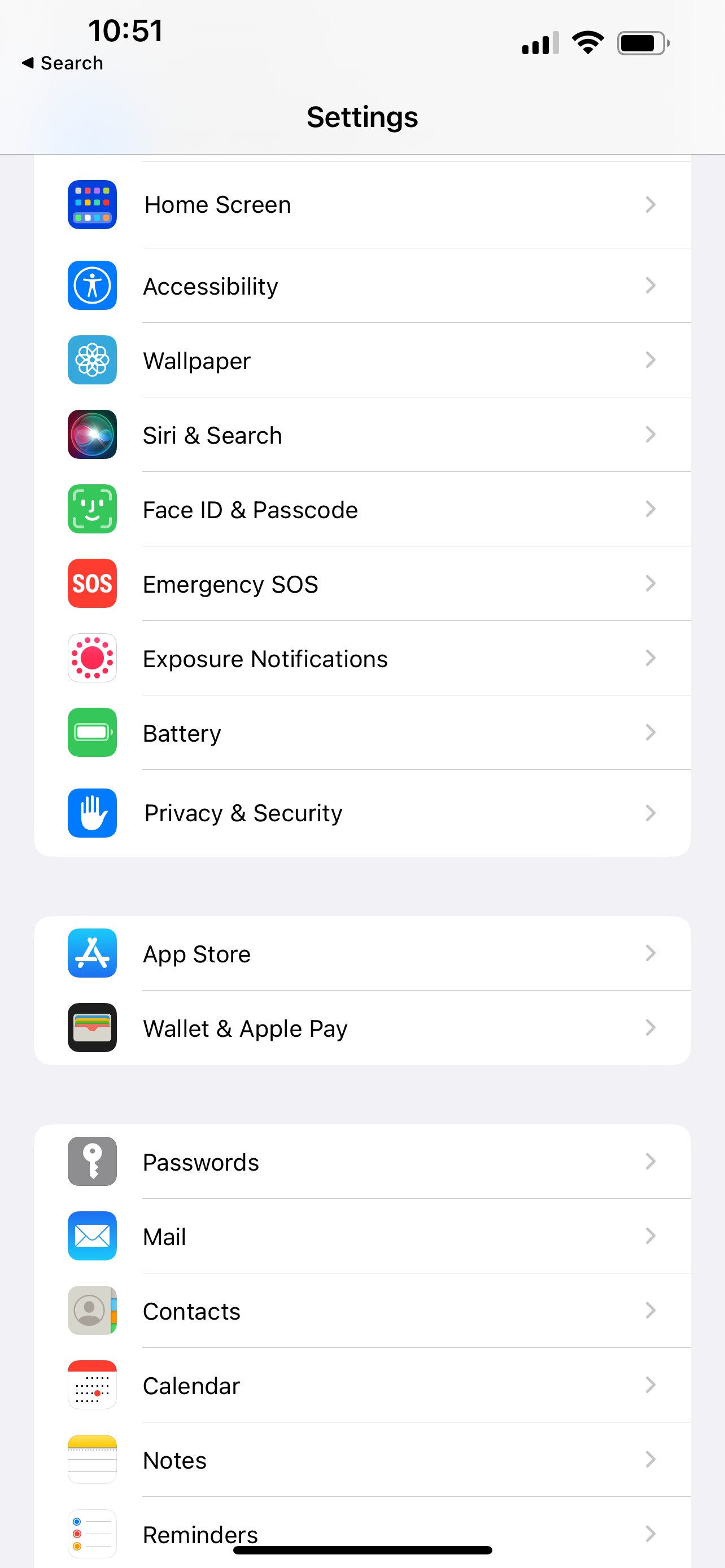
Once you’re in Settings, scroll down until you get to the Battery section and click it.
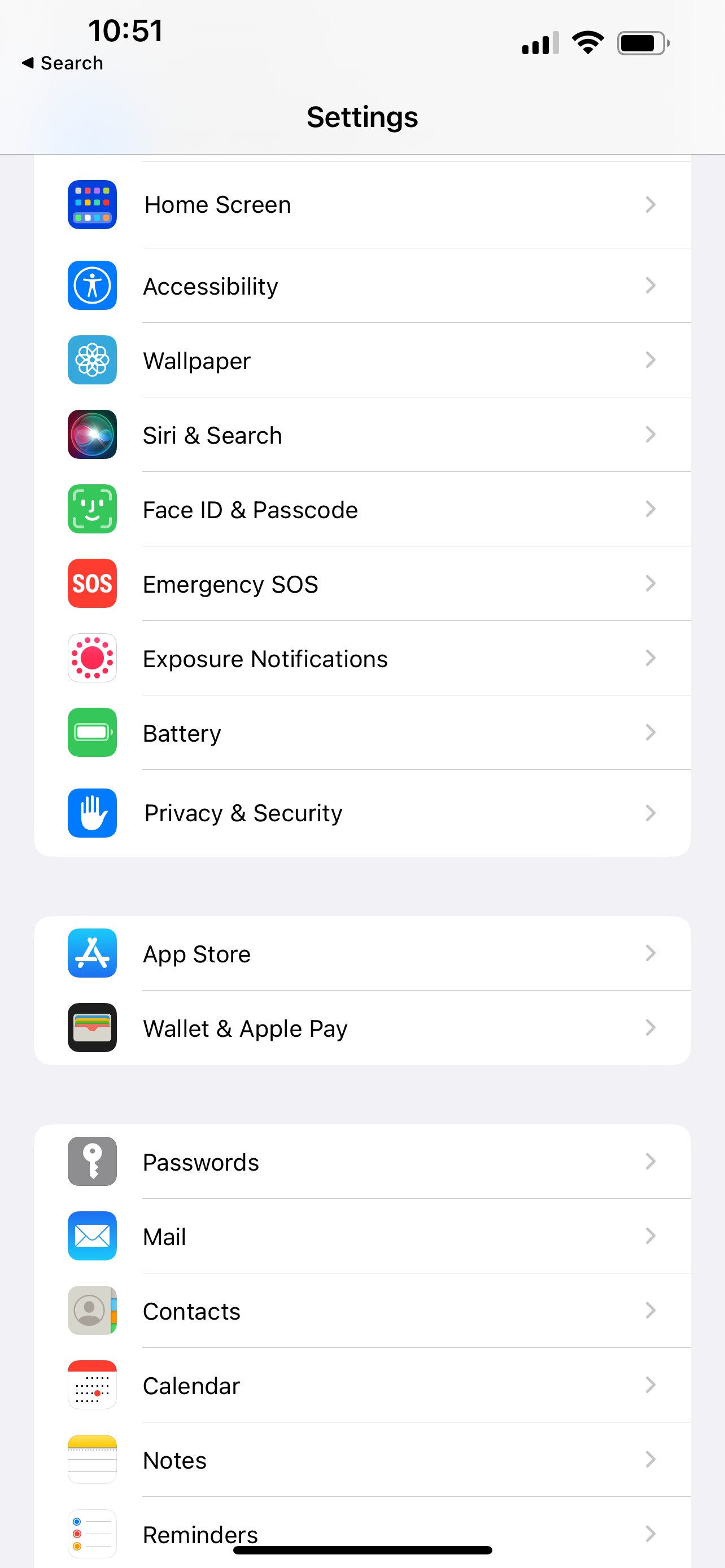
Step
3Toggle Battery Percentage
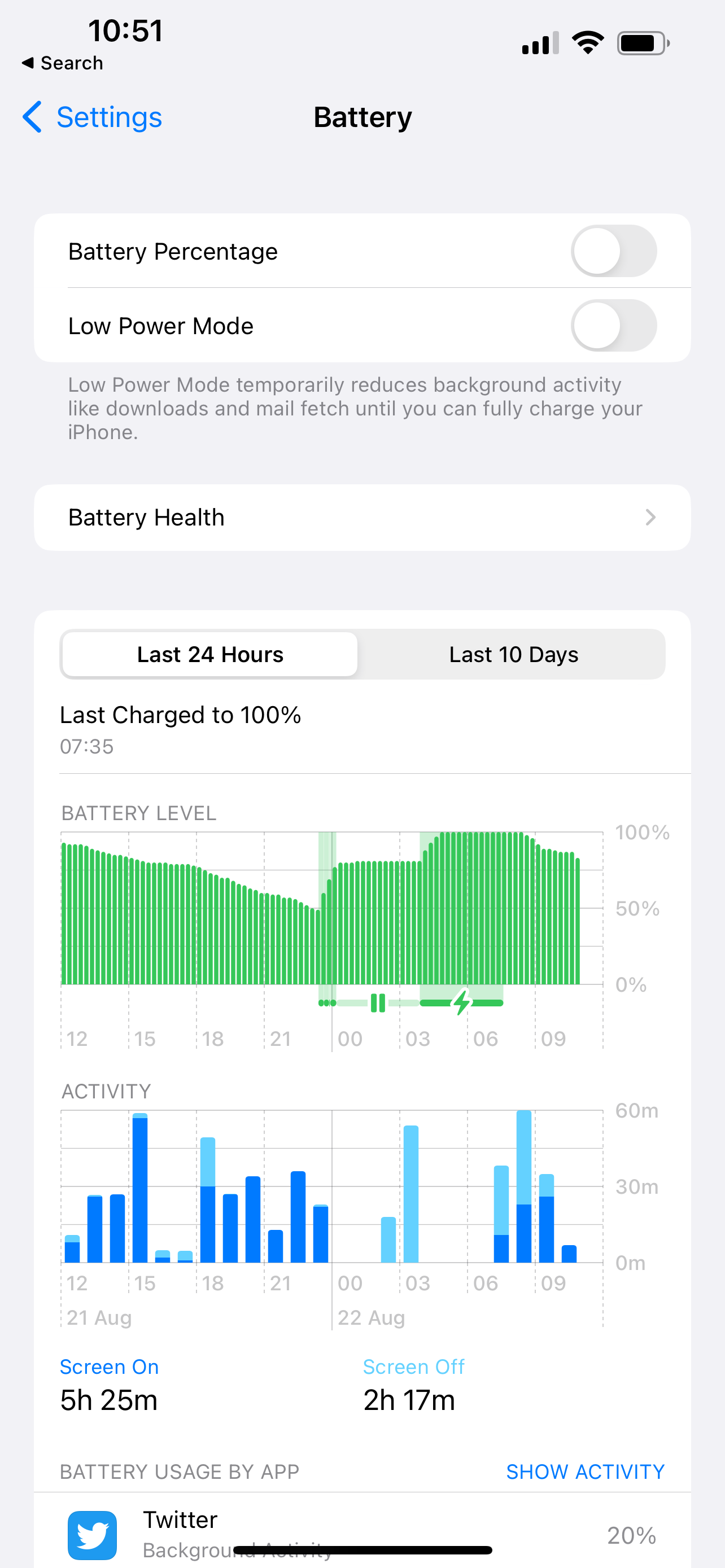
Once in the Battery section, you should see an option for Battery Percentage right at the top. This will likely be off by default, but tapping on it will turn it on. The once grey circular toggle will now be green.
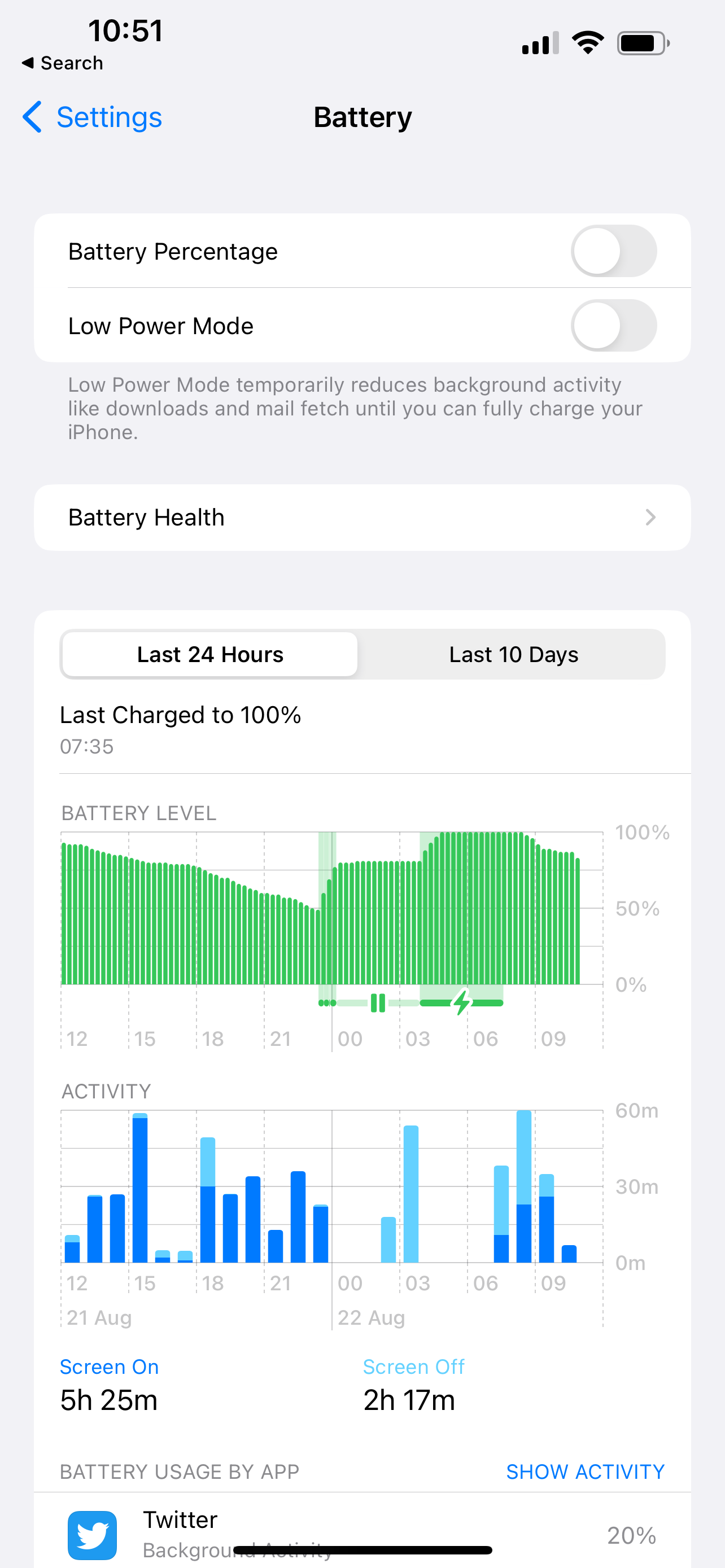
Step
4Finish up
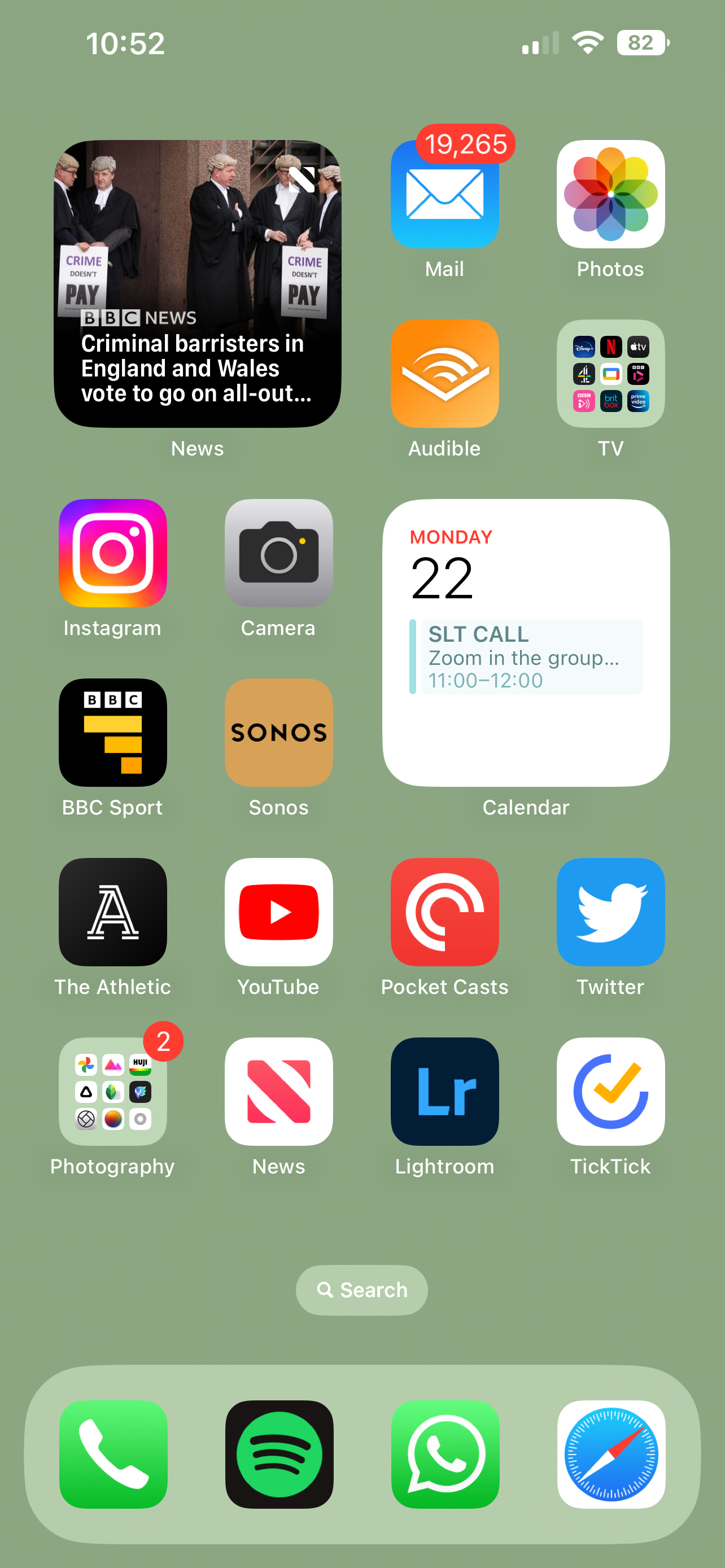
That’s it – you should now see the battery percentage indicator inside the battery icon at the top of the phone’s display. It is worth noting that Apple has designed it so that the battery icon will also show as full, with the amount of battery remaining overlaid as a percentage. This might be a little offputting.
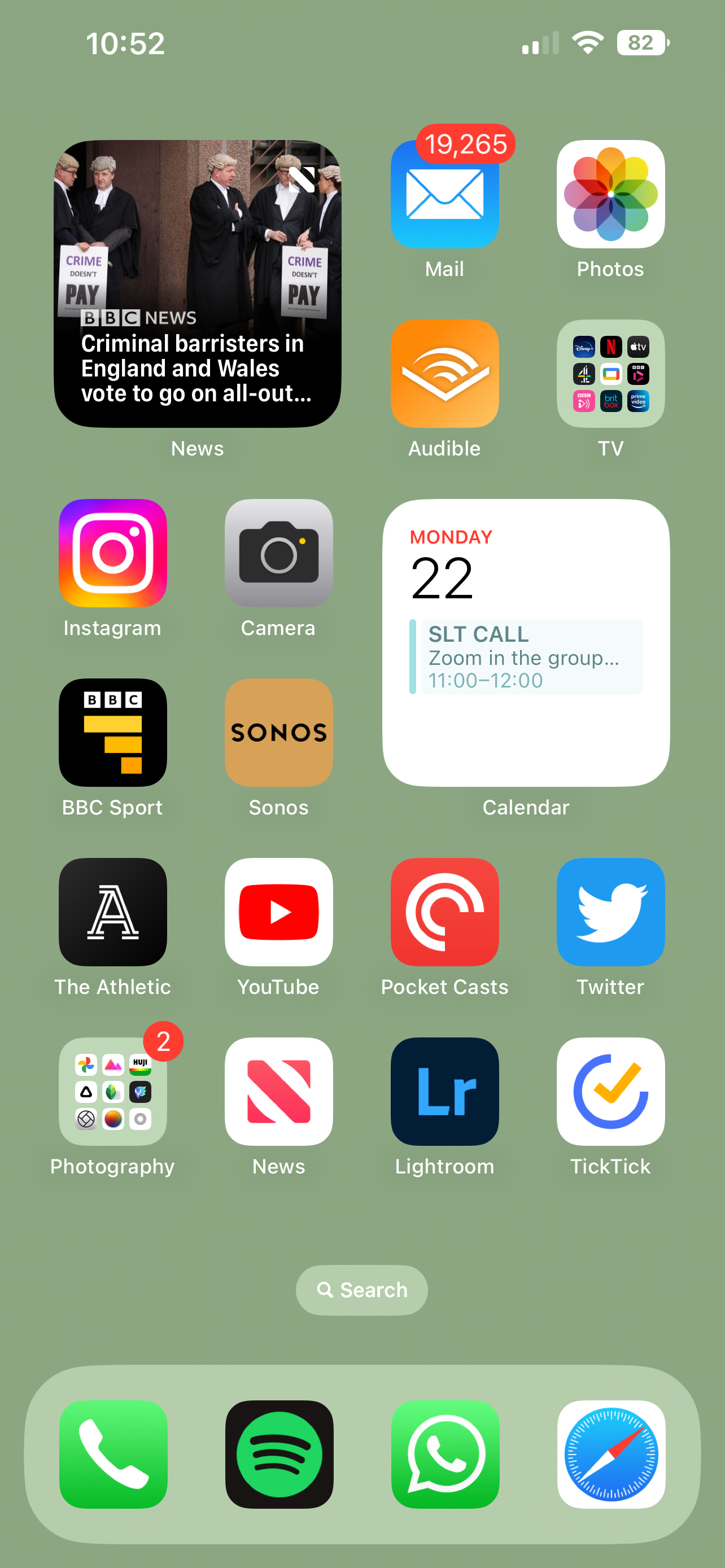
Troubleshooting
Follow the same steps, but toggle the Battery Percentage off ensuring the switch is grey, rather than green.