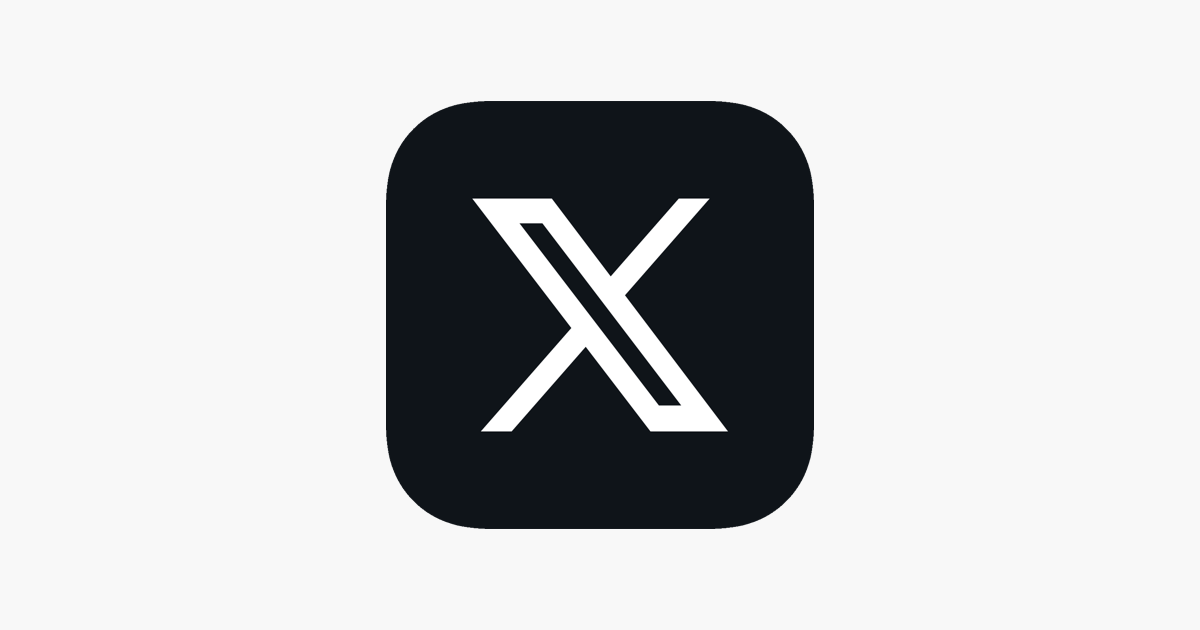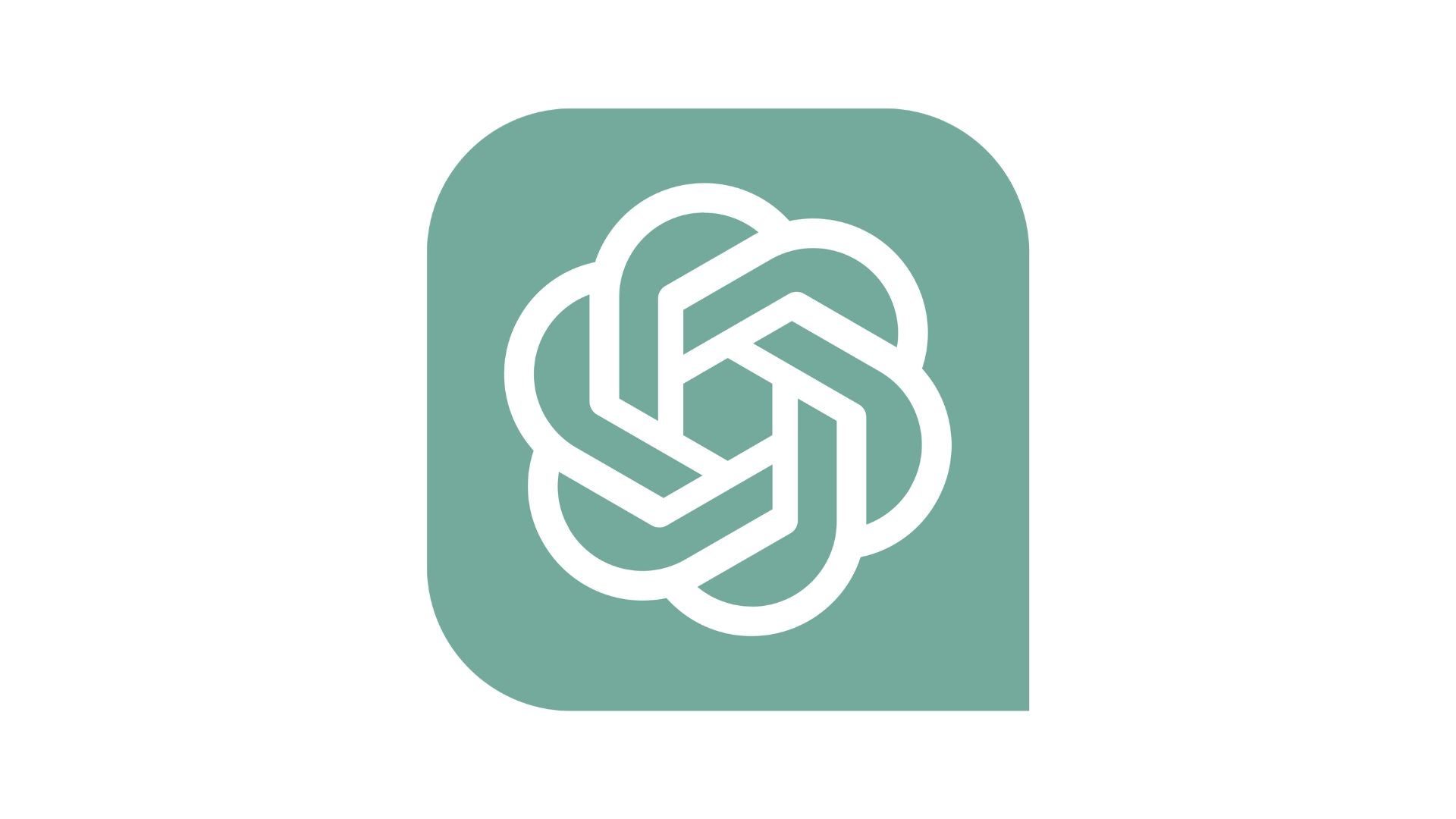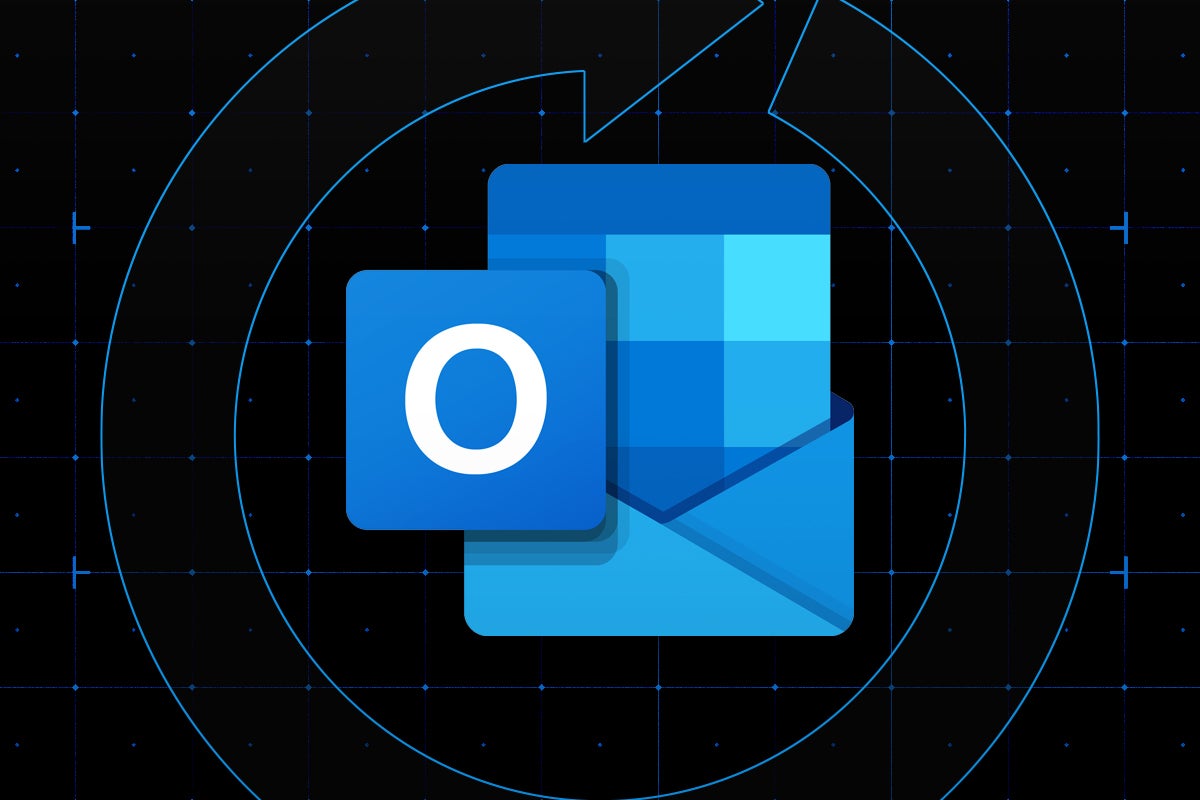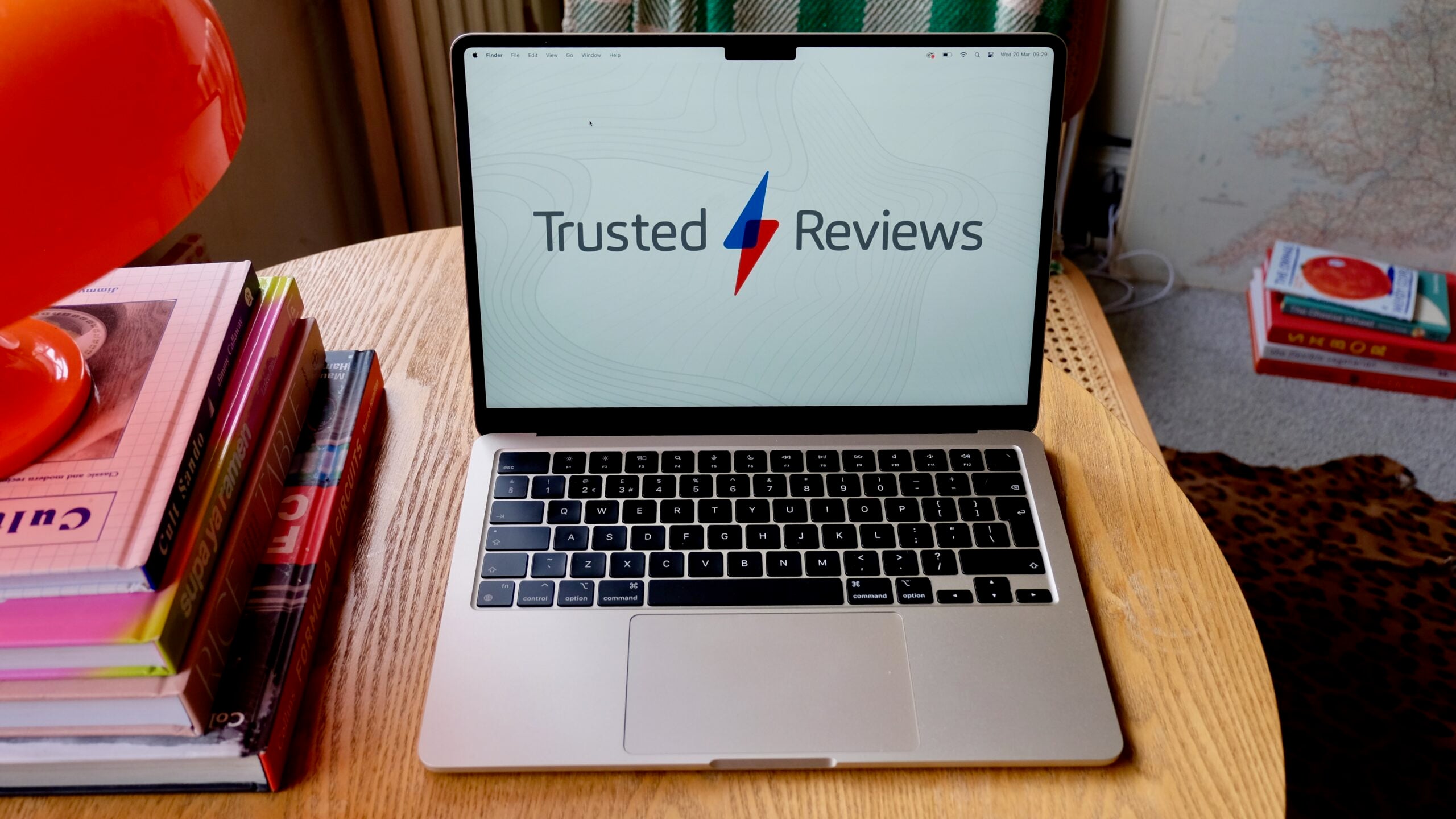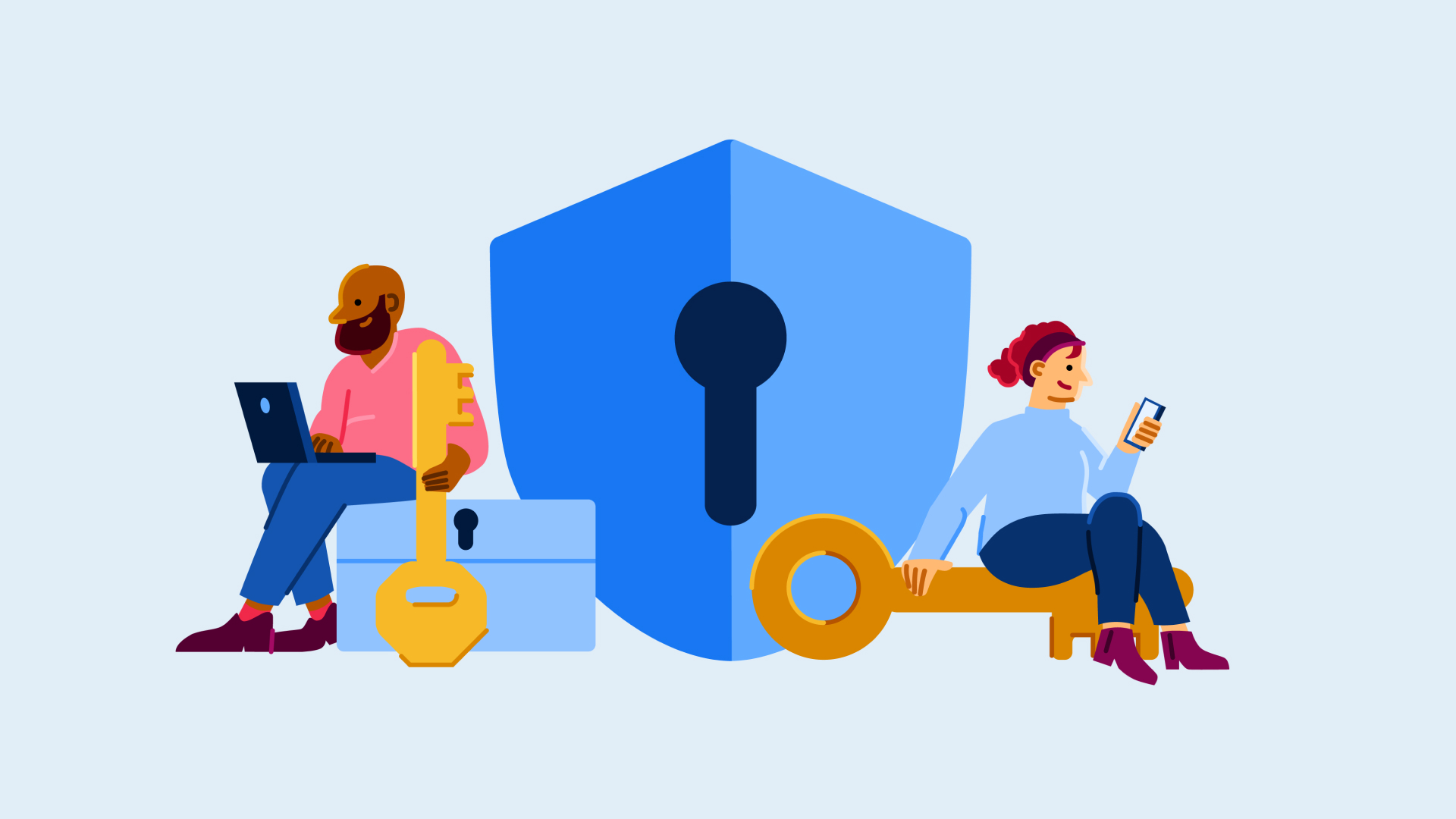How to enable ray tracing

Ray tracing is one of the most exciting graphics card features in recent years, allowing supported games to take advantage of hyper-realistic lighting and shadow effects for improved immersion.
But how do you actually enable ray tracing? We’ve created this guide to help out. The process will be slightly different for each game, but not so much that this guide won’t be useful for enabling the technology.
It’s important to note that ray tracing isn’t supported by every PC. You’ll need to check online whether your graphics card is compatible or not, with at least an Nvidia RTX 2000 or AMD Radeon RX 5000 Series GPU required.
Without further ado, here’s how to enable ray tracing.
What you’ll need
- A graphics card that supports ray tracing
- A compatible game
The Short Version
- Update your graphics card driver
- Check your chosen game supports ray tracing
- Boot up your game
- Open up Settings
- Click on Graphics Settings
- Enable ray tracing
- Start playing
Step
1Update your graphics card driver

The first step is more of a precaution rather than an essential part of the process. Updating your graphics drivers will ensure you’ve got the latest firmware. By not doing so, you may be prevented from activating ray tracing for your chosen game.
If you have an Nvidia GPU, you can do this by using the GeForce Experience app. And for AMD Radeon users, you’ll need AMD Software: Adrenalin Edition instead. Both applications will give you prompts to download drivers if your PC is missing the latest iteration.
Step
2Check your chosen game supports ray tracing
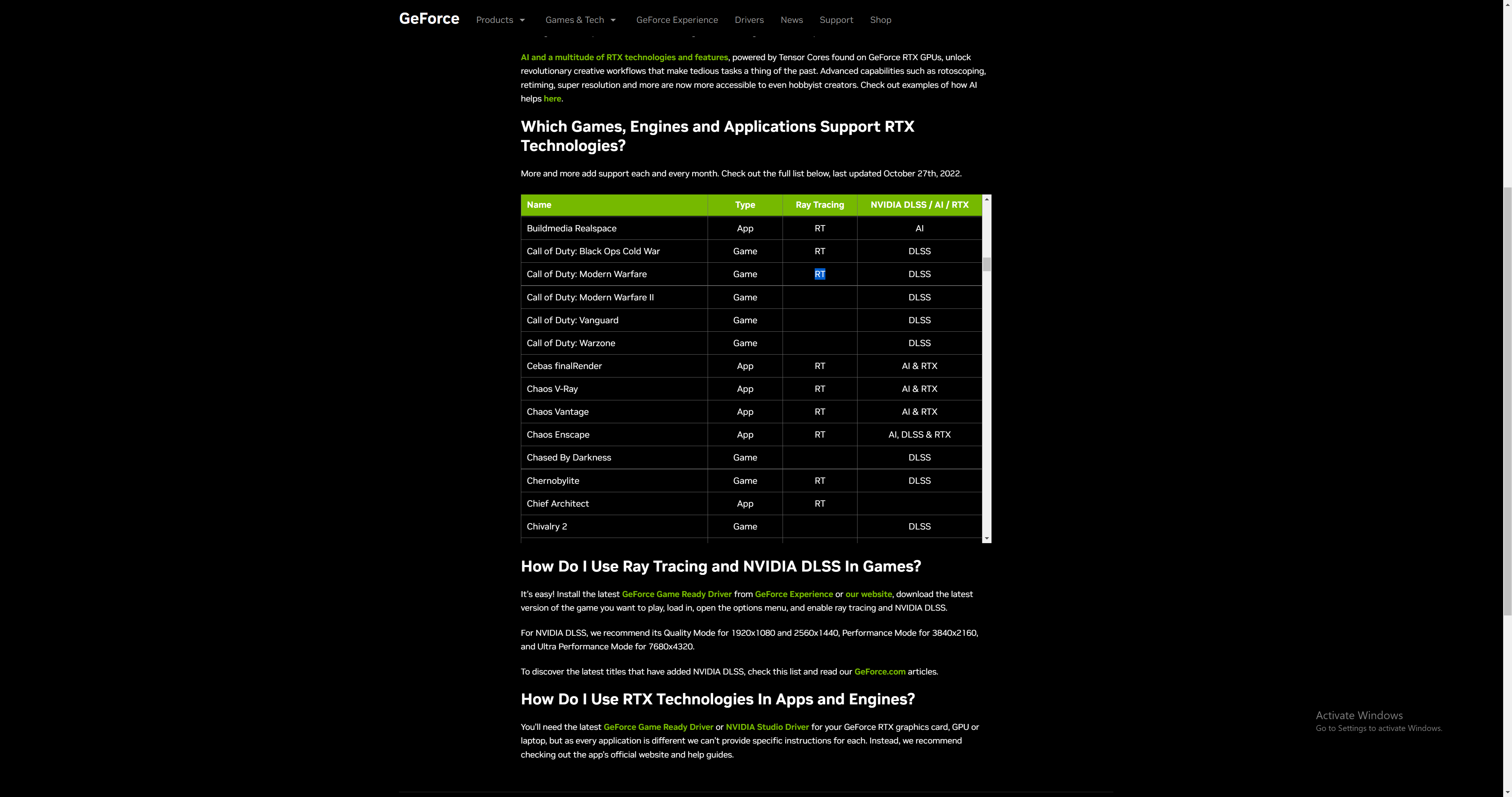
Ray tracing isn’t supported by every game, especially if it launched a few years ago or doesn’t have a major publisher attached to it. You can check whether a game is supported by Nvidia’s ray tracing technology by clicking this link.
Unfortunately, it’s a little trickier to determine whether ray tracing is supported by your AMD GPU, but you should be able to check via each game’s official website.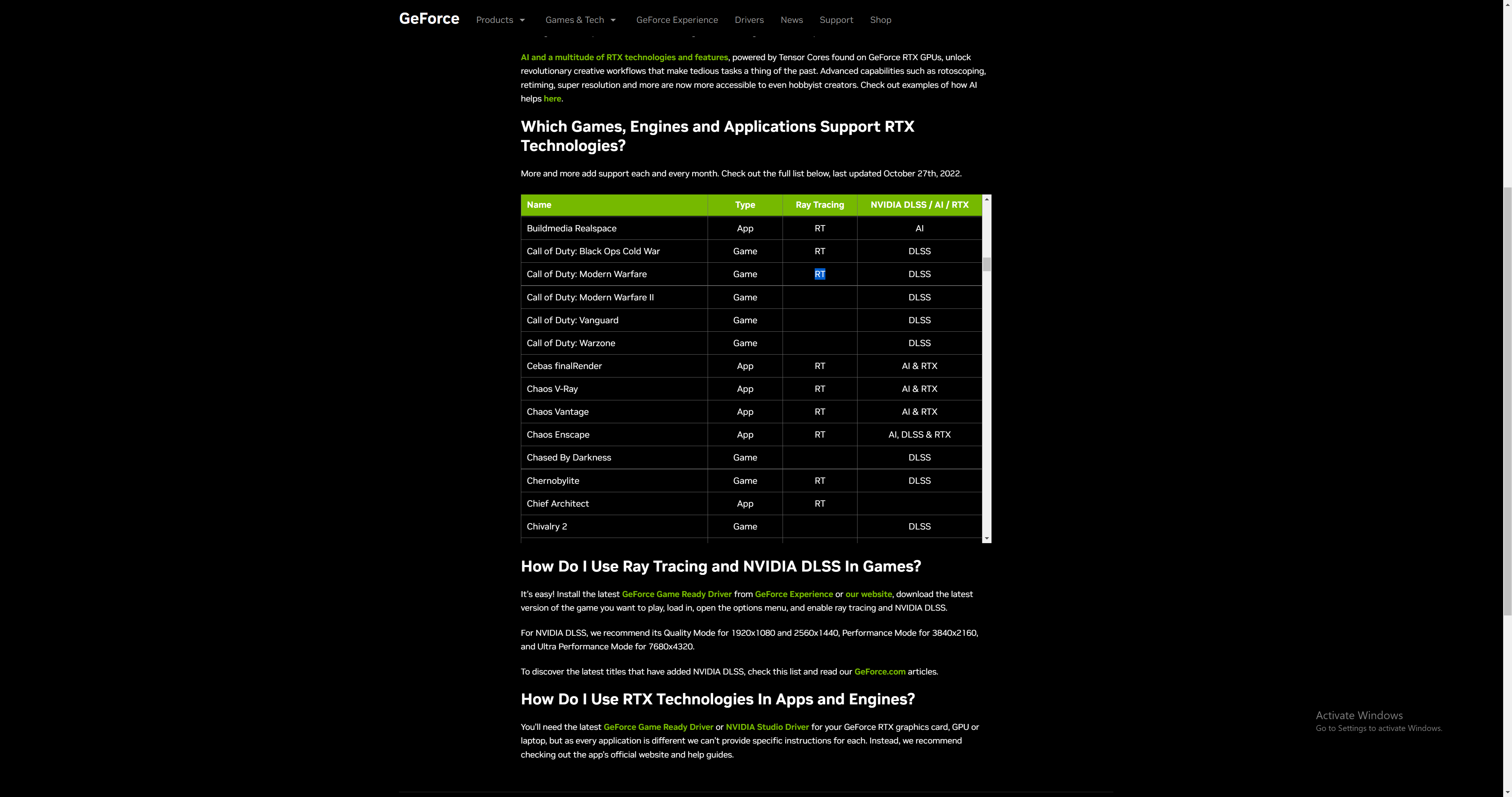
Step
3Boot up your game
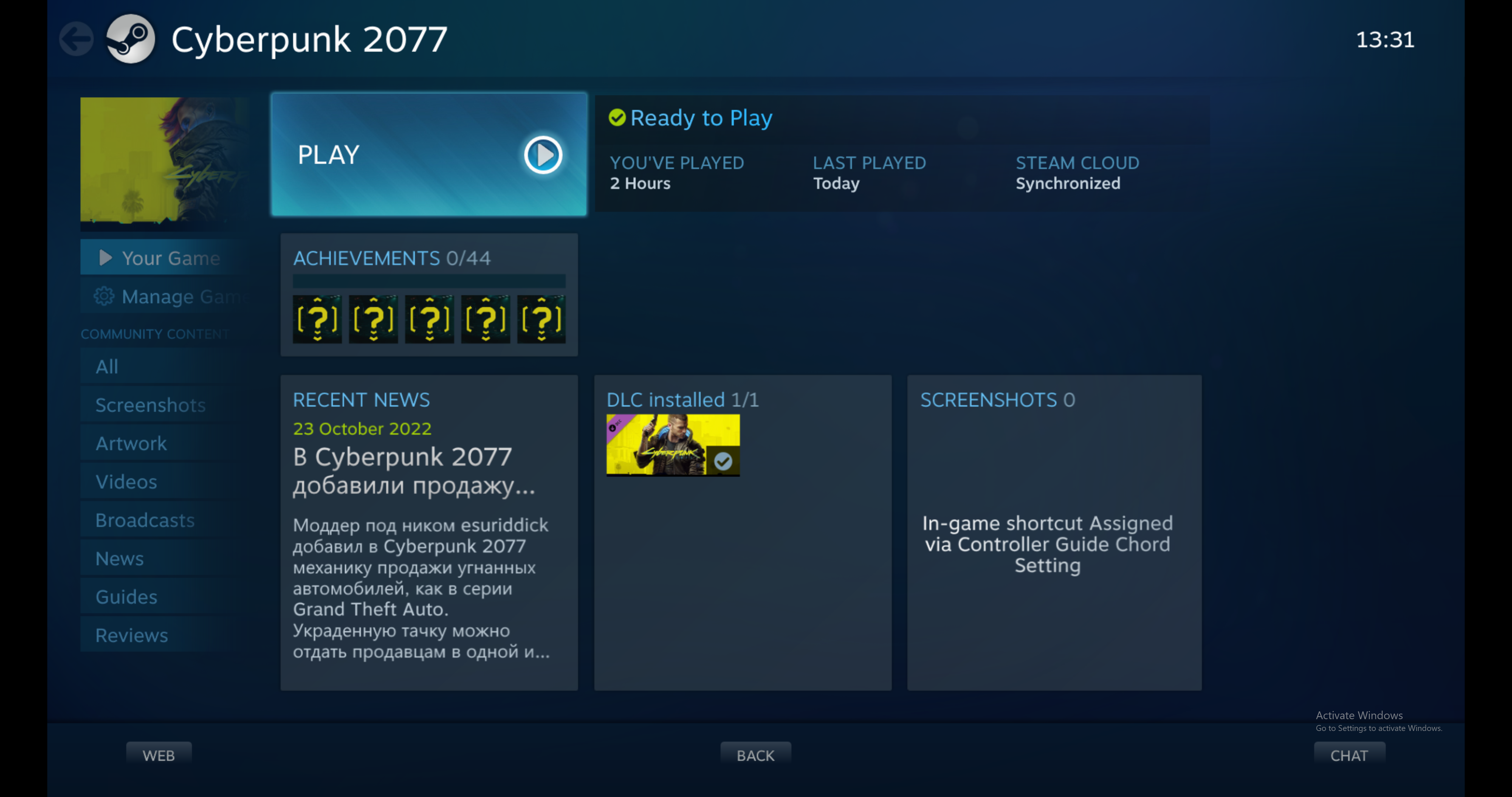
Once you’ve confirmed that your game supports ray tracing on your PC’s graphics card, boot up the game as normal.
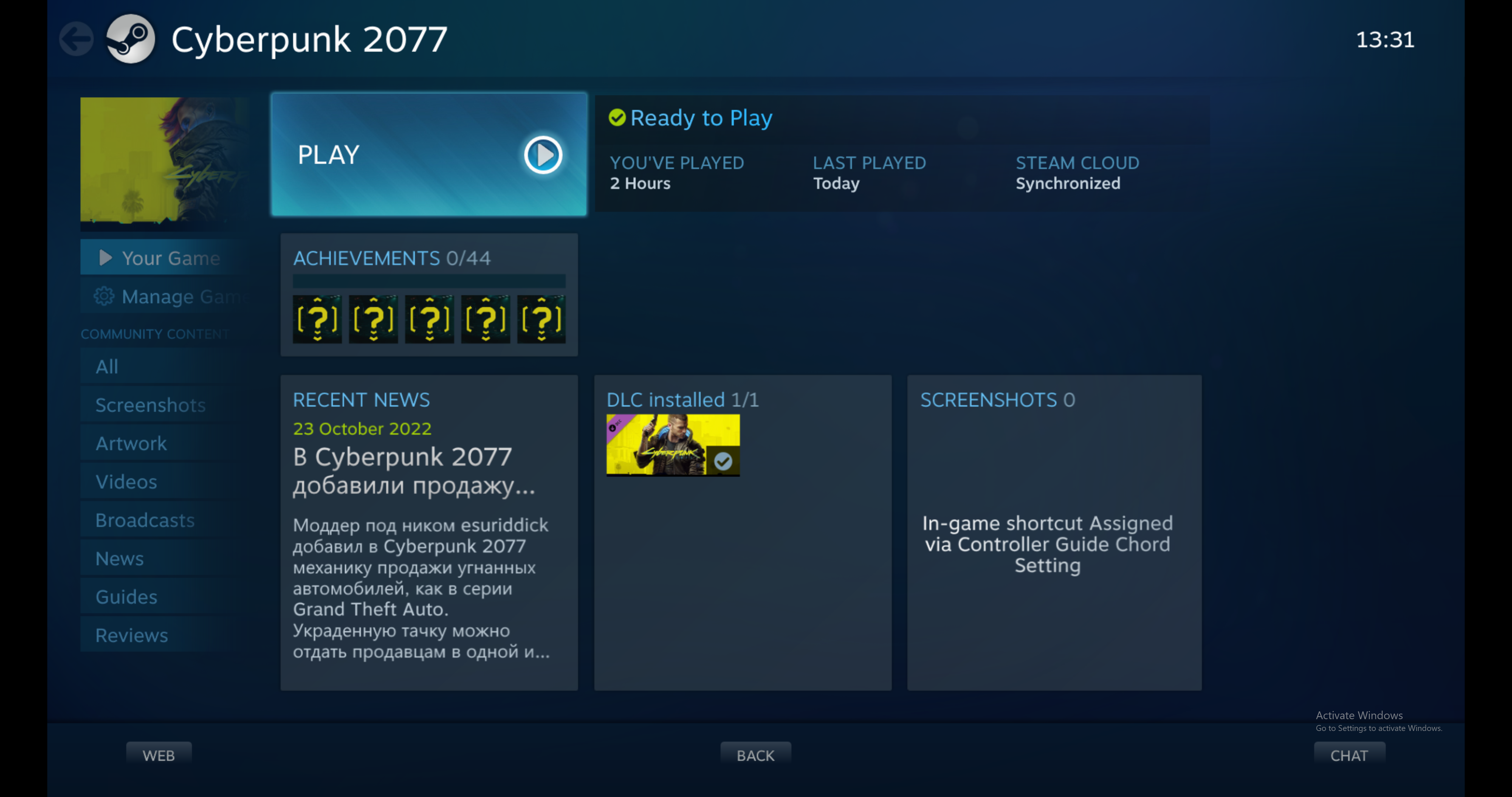
Step
4Open up Settings
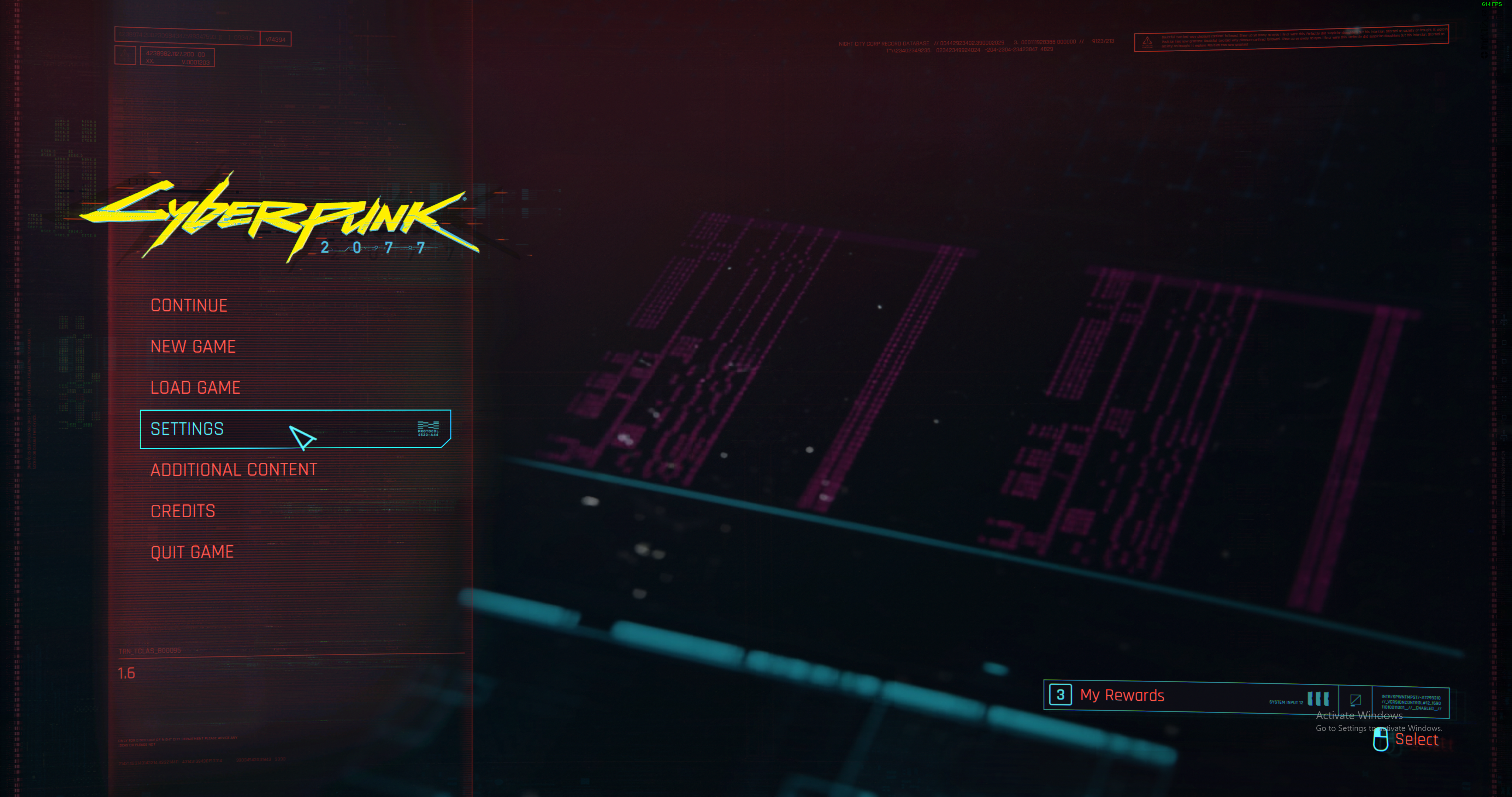
When you see the in-game menu, hit the ‘Settings’ button or tab. Certain games require you to hit the Escape key instead.
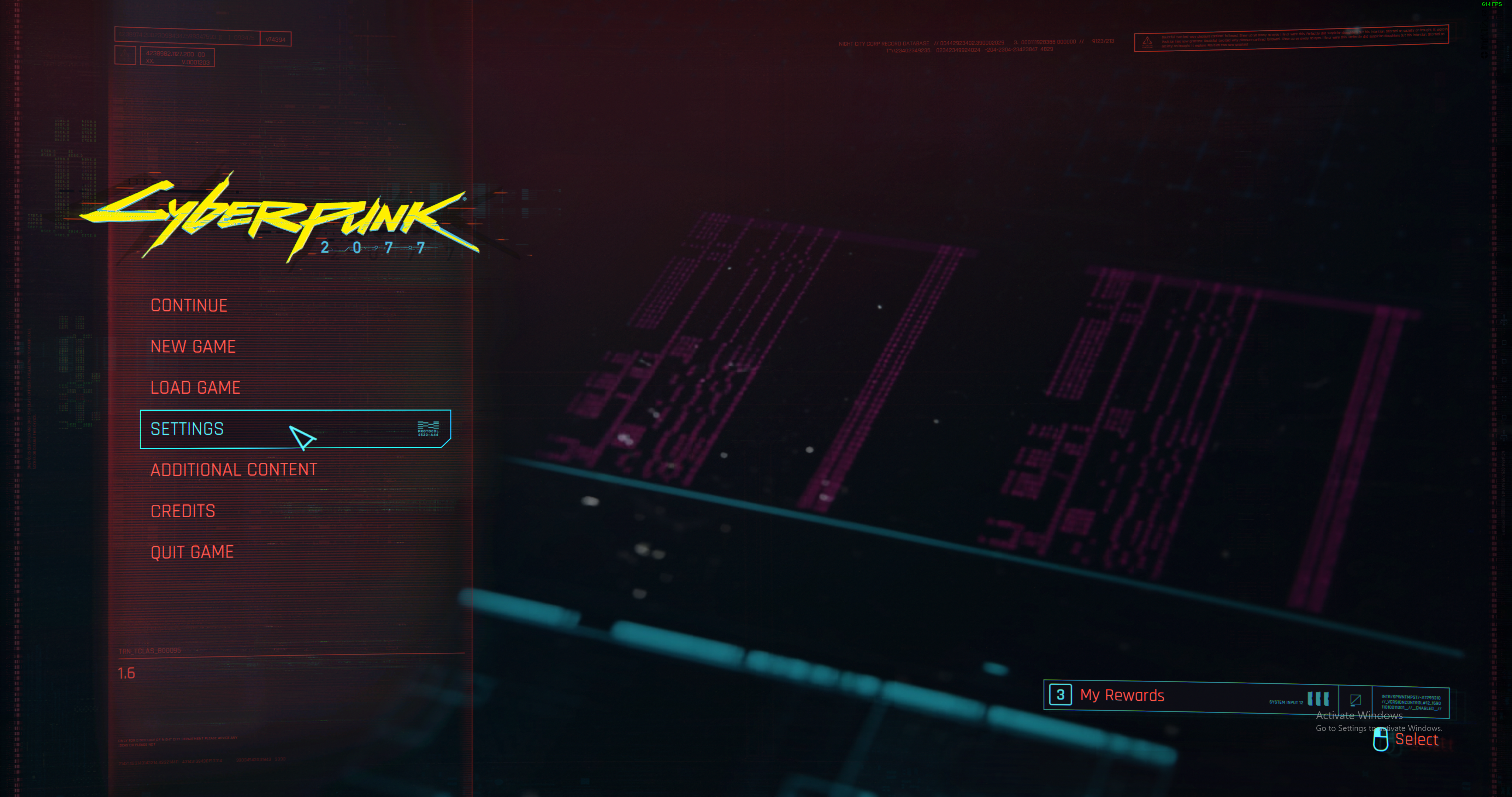
Step
5Click on Graphics Settings
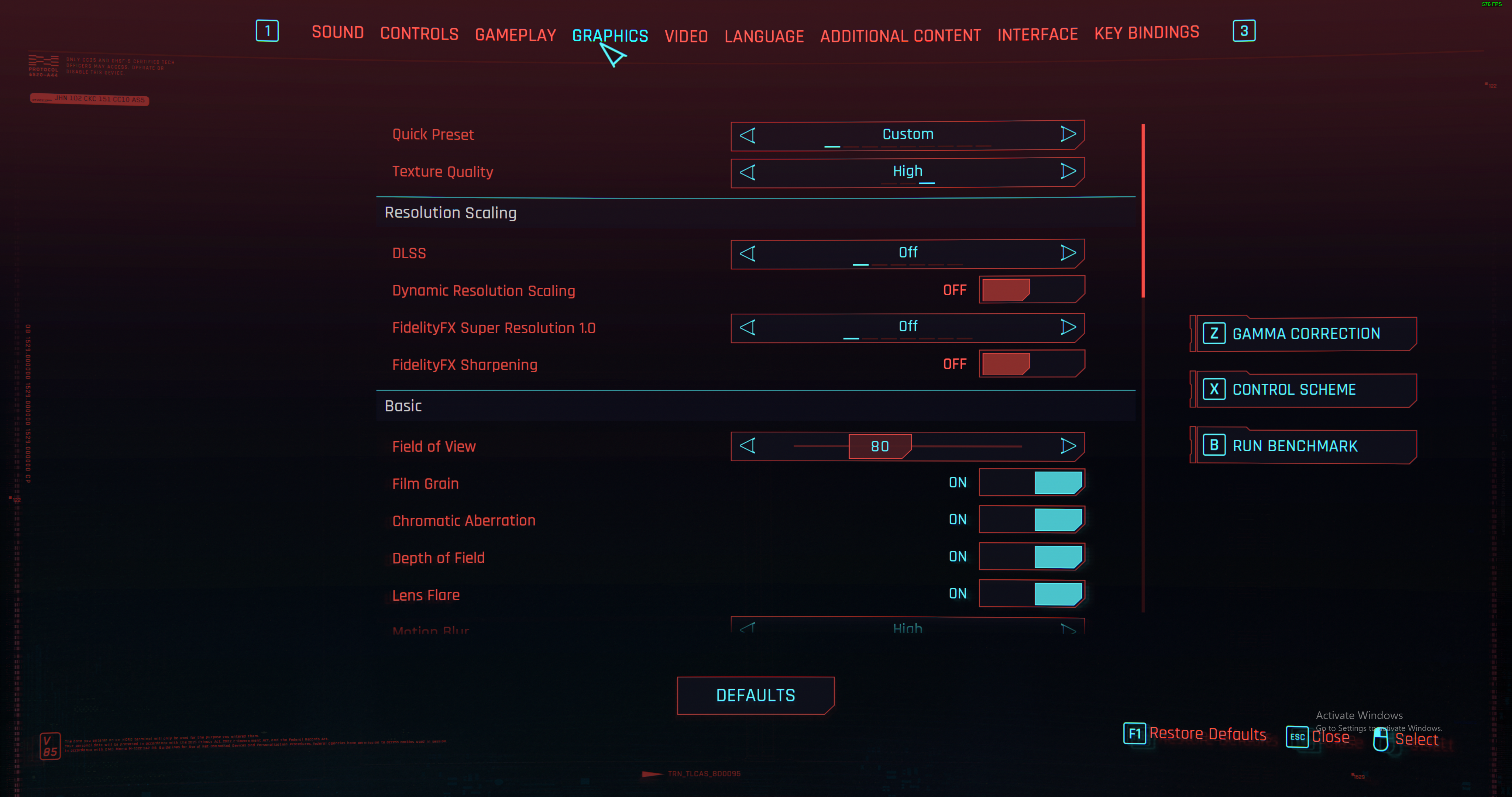
You’ll then need to head over to Graphics Settings.
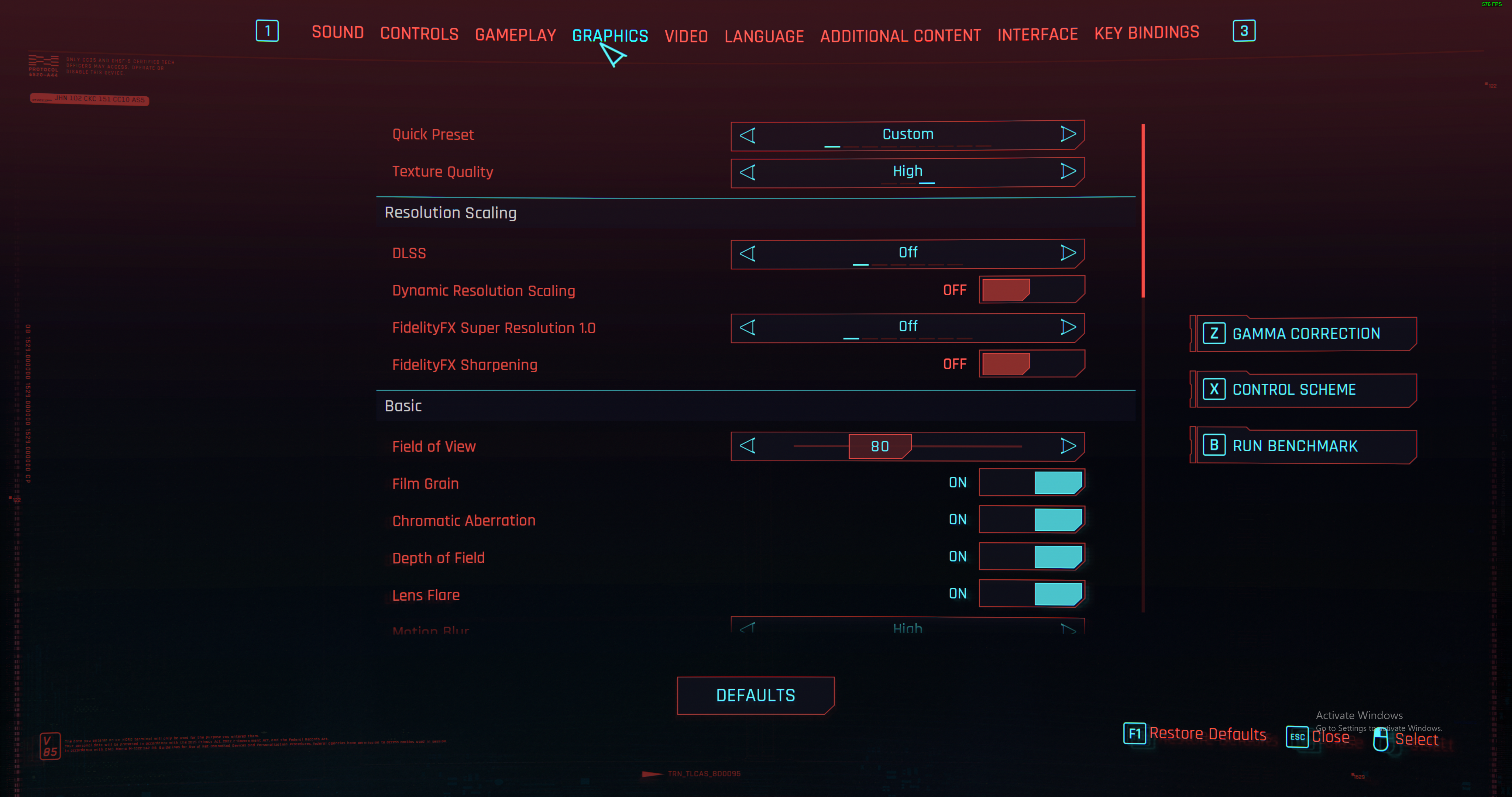
Step
6Enable ray tracing
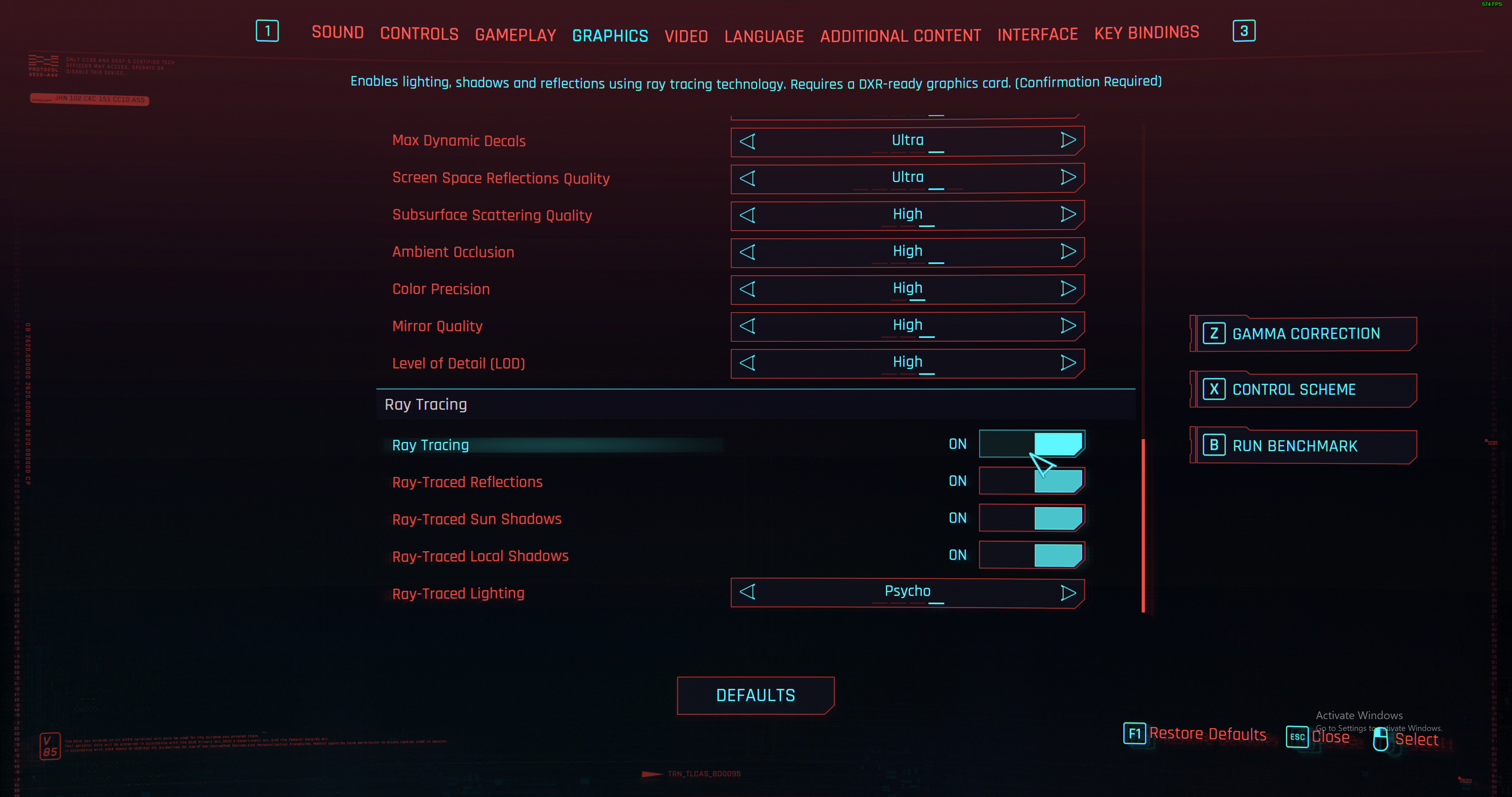
If you scroll down, you should eventually find a toggle for ray tracing. Certain games, such as Cyberpunk 2077, allow you to go even more granular with options to activate the likes of ray-traced reflections, sun shadows and local shadows.
You also sometimes get the option to pick the level of ray tracing, with a more advanced setting being more taxing on your GPU but resulting in more realistic visuals.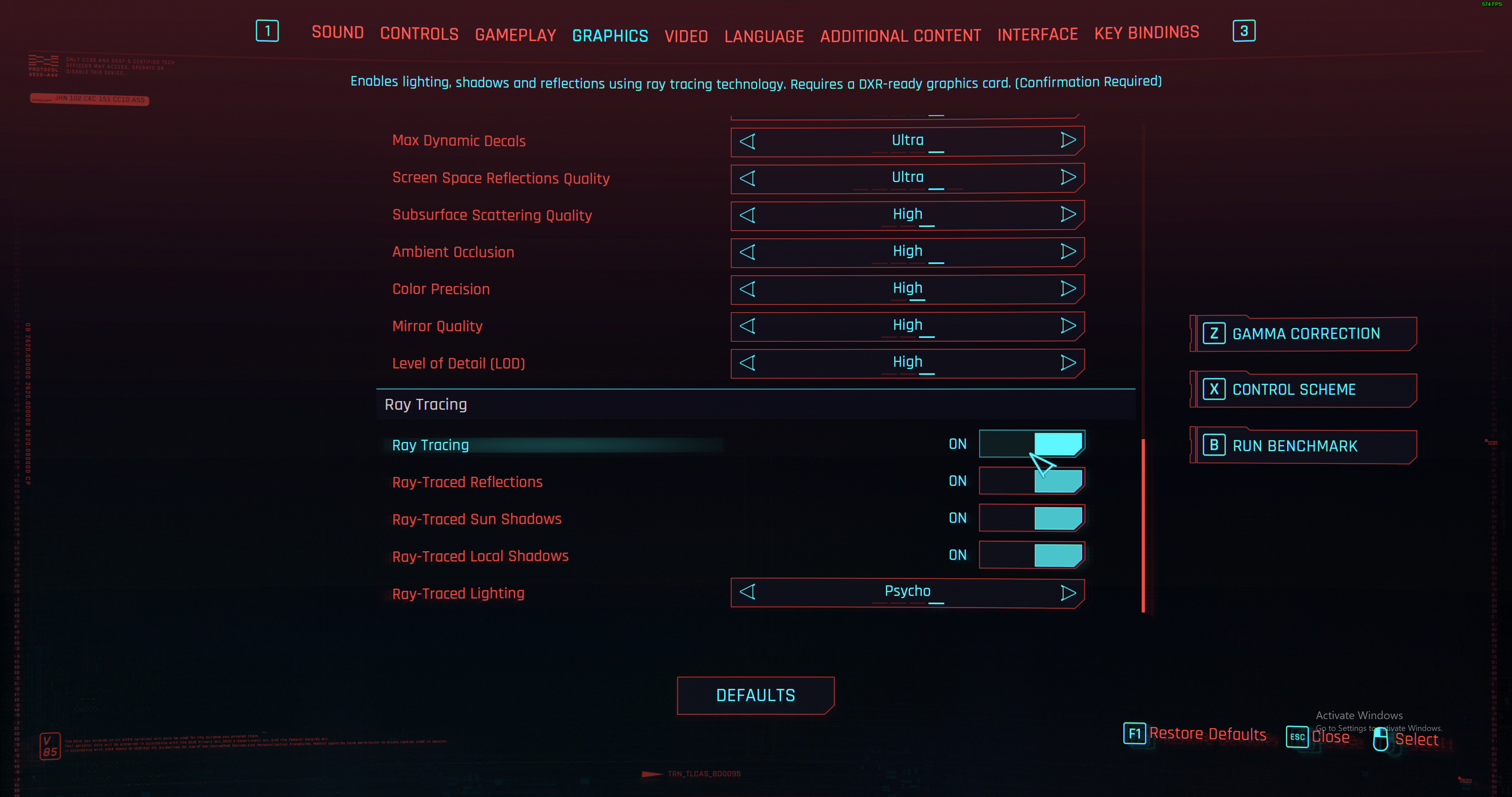
Step
7Start playing

If you make sure to apply the settings, then you should be able to see the benefits of ray tracing the next time you start a game. You should be able to alter settings by opening up the start menu, just in case you need to alter the balance between performance and visuals.

Troubleshooting
It’s possible that the ray tracing option may be listed underneath ‘Nvidia RTX’ if you’re using a GeForce graphics card. If you still can’t find the option, then double check your graphics card and game actually support the technology, and ensure your graphics drivers are up to date.
Yes, activating ray tracing will impact performance and see a drop to the frame rate. Both Nvidia’s DLSS and AMD’s FSR are useful for counteracting this performance loss. Otherwise, you may need to lower graphics settings or resolution to ensure a stable performance.