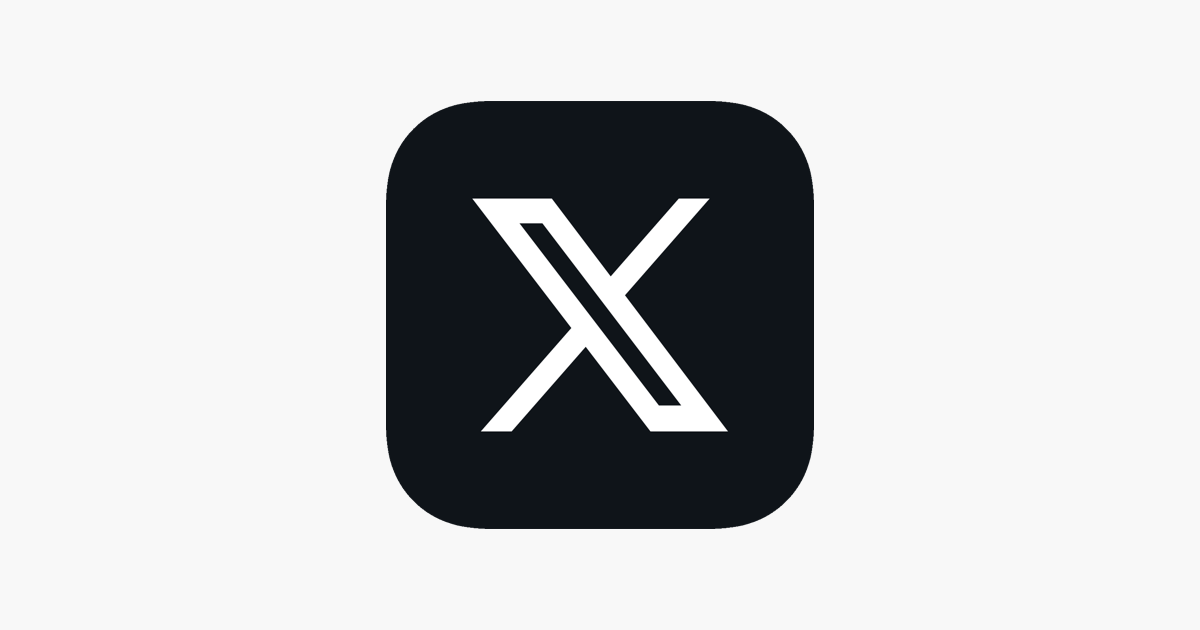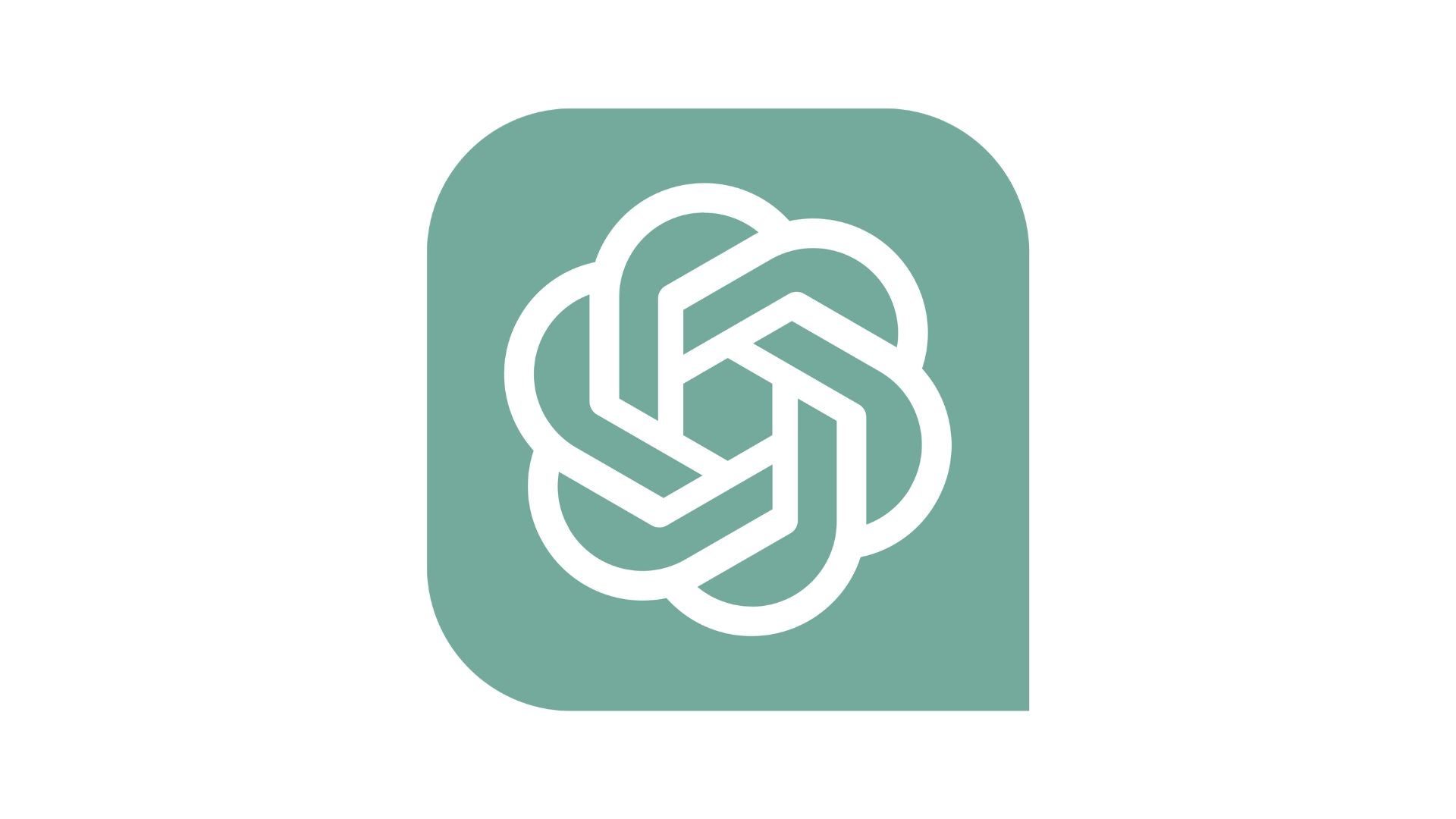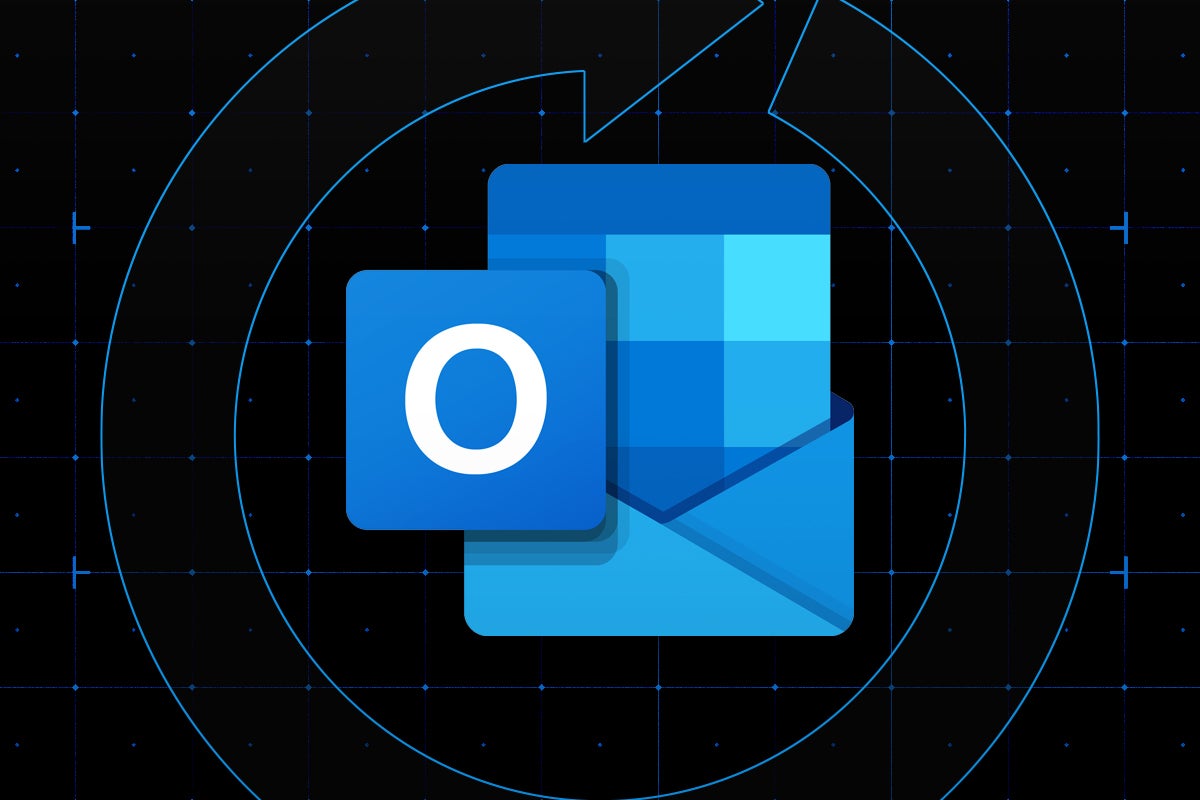How to enable Nvidia Reflex

If you own an Nvidia graphics card and care about your performance in competitive games such as Call of Duty and Fortnite, then it’s worth making the most out of Nvidia Reflex.
Nvidia Reflex helps to reduce the system latency of your PC, making your system capable of detecting key presses and mouse clicks even faster than before.
As you can imagine, this is very useful for competitive shooters such as Call of Duty, Fortnite and Overwatch, since precious milliseconds can make the difference between getting killed or being the victor.
But how can you enable Nvidia Reflex? The process is slightly different for each game, but are similar enough that this guide should still be helpful. Here’s how to enable Nvidia Reflex.
What you need:
- An Nvidia graphics card (GTX 900 Series or above)
- A Reflex-compatible game
The short version:
- Make sure your game is compatible with Nvidia Reflex
- Boot up a supported game
- Head over to settings or options
- Go to Video Settings
- Scroll down to Nvidia Reflex and set to Enabled
Step
1Make sure your game is compatible with Nvidia Reflex
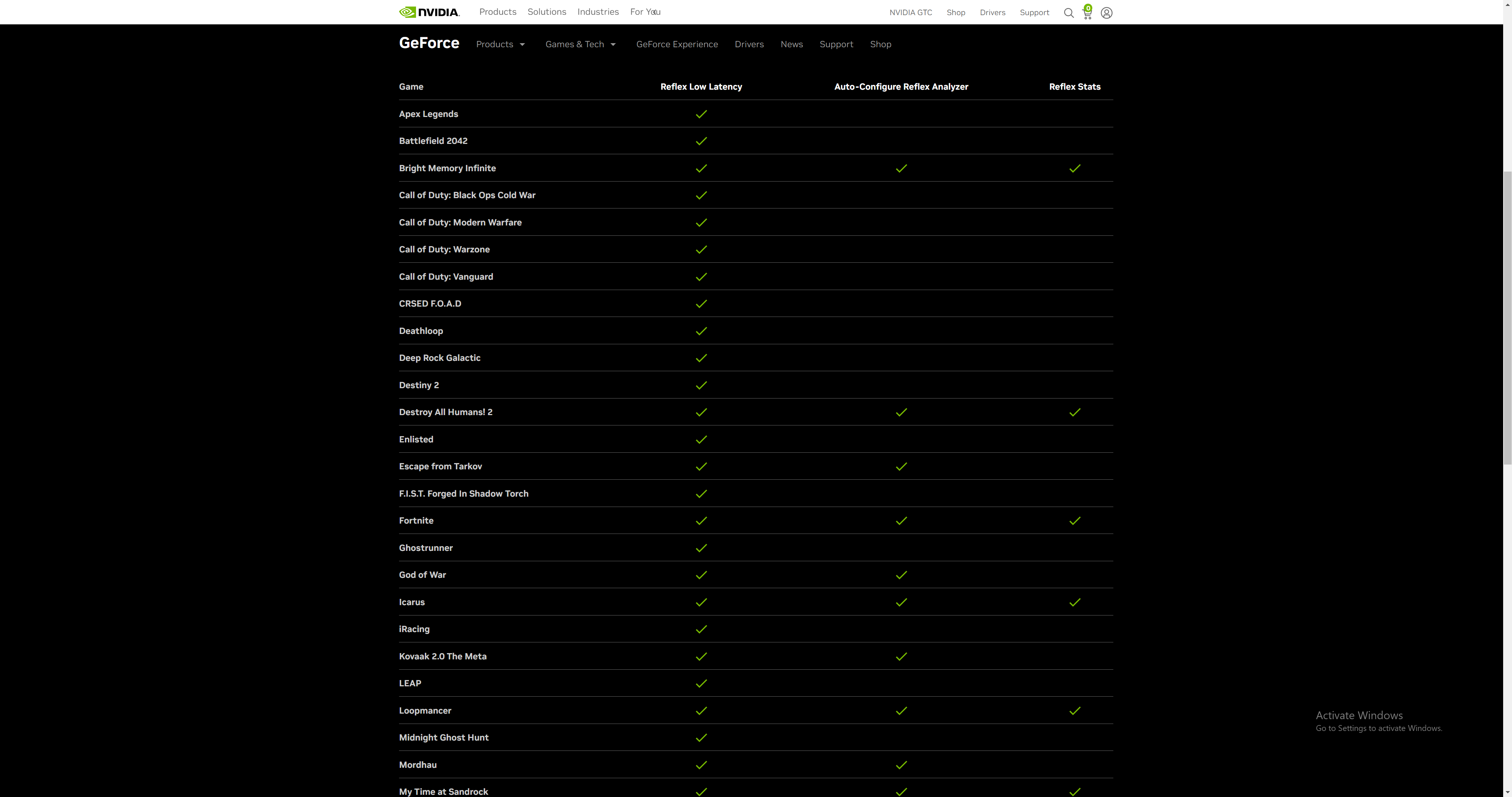
Right now, there are only around 40 games that support Nvidia Reflex. You can check which games offer compatibility by visiting the Nvidia website.
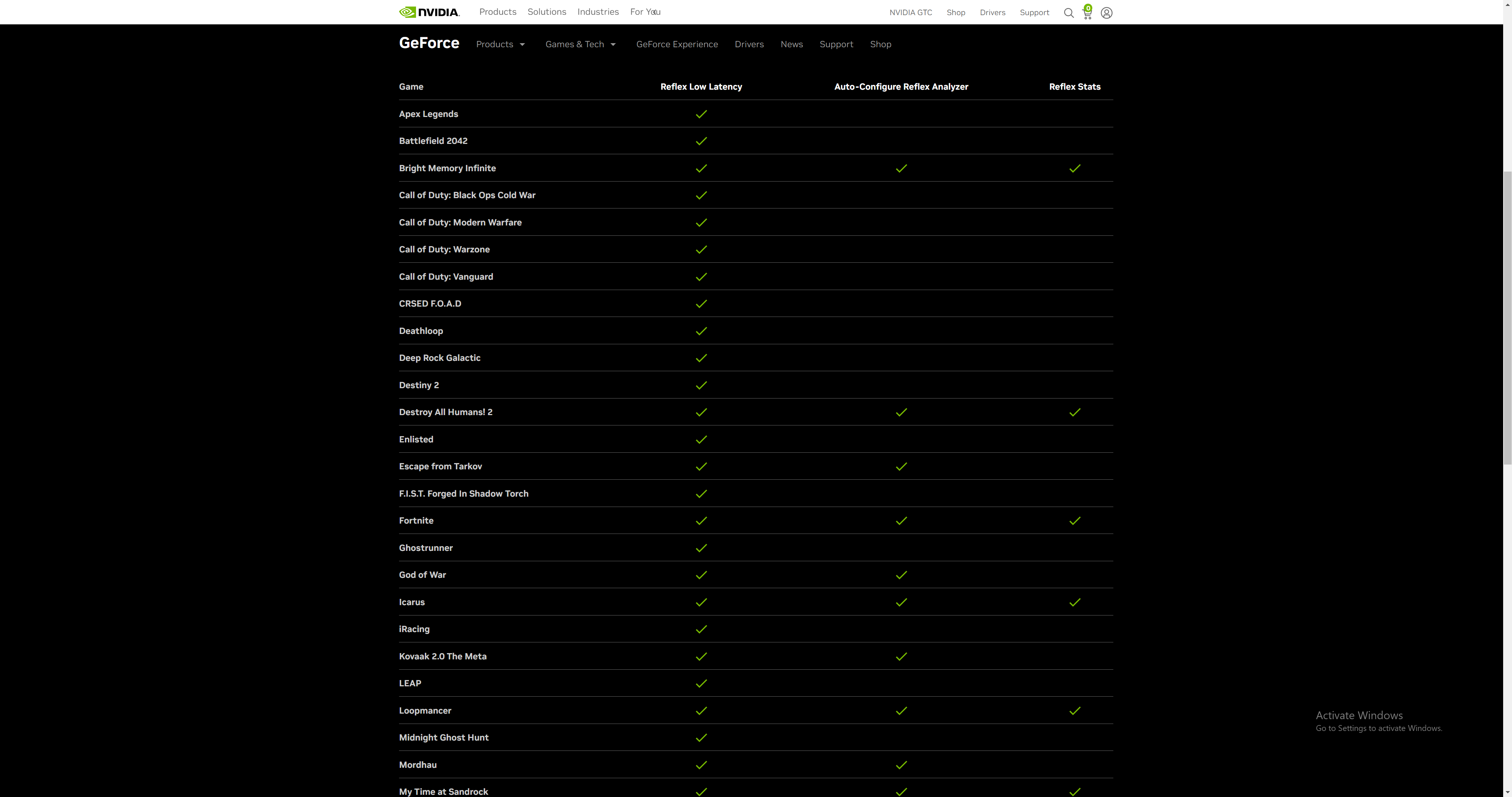
Step
2Boot up a supported game
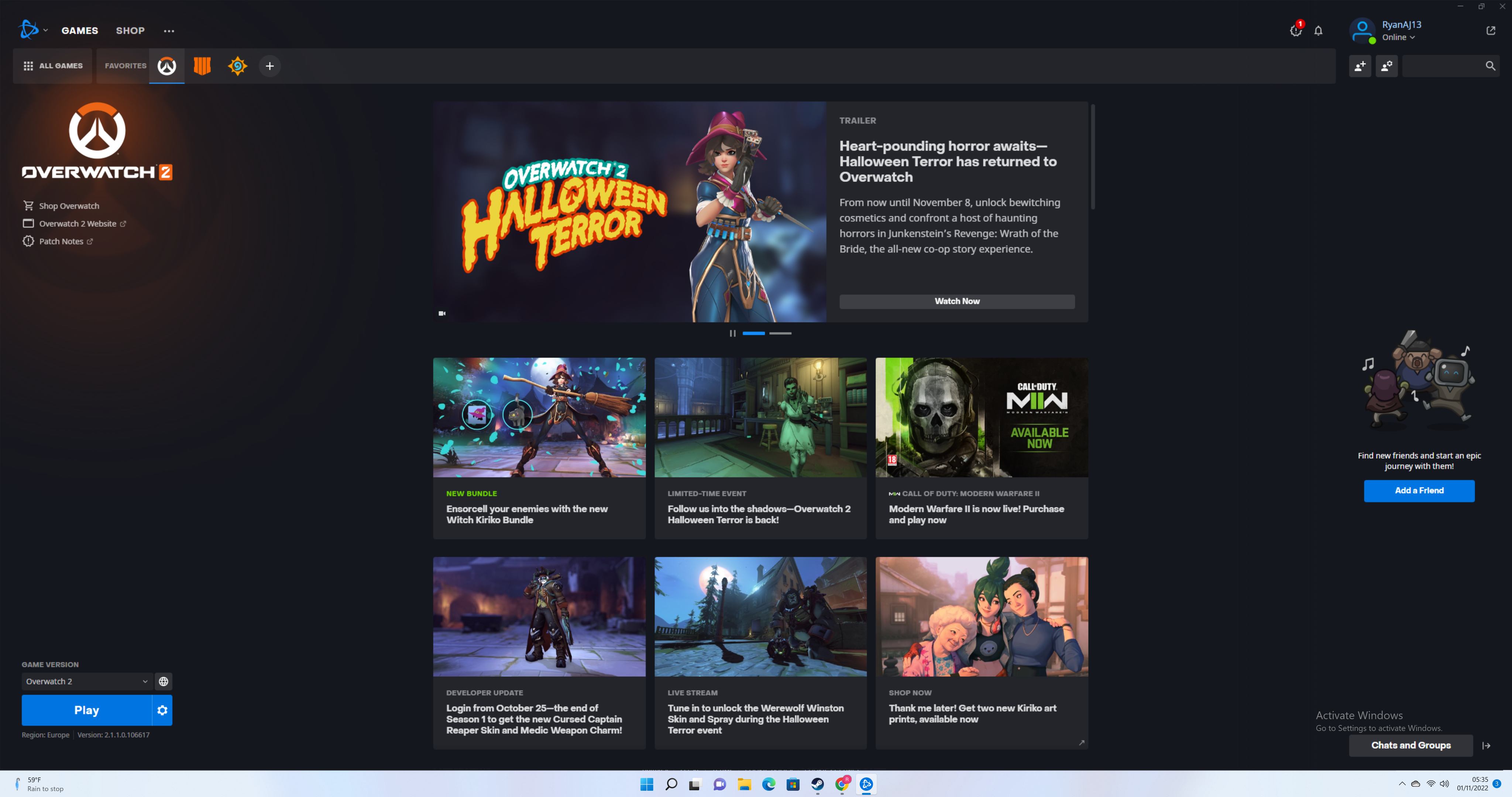
It shouldn’t matter if you’re booting up a game via Steam, Epic Game Store or something else. For this guide we used Overwatch 2 via Battle net.
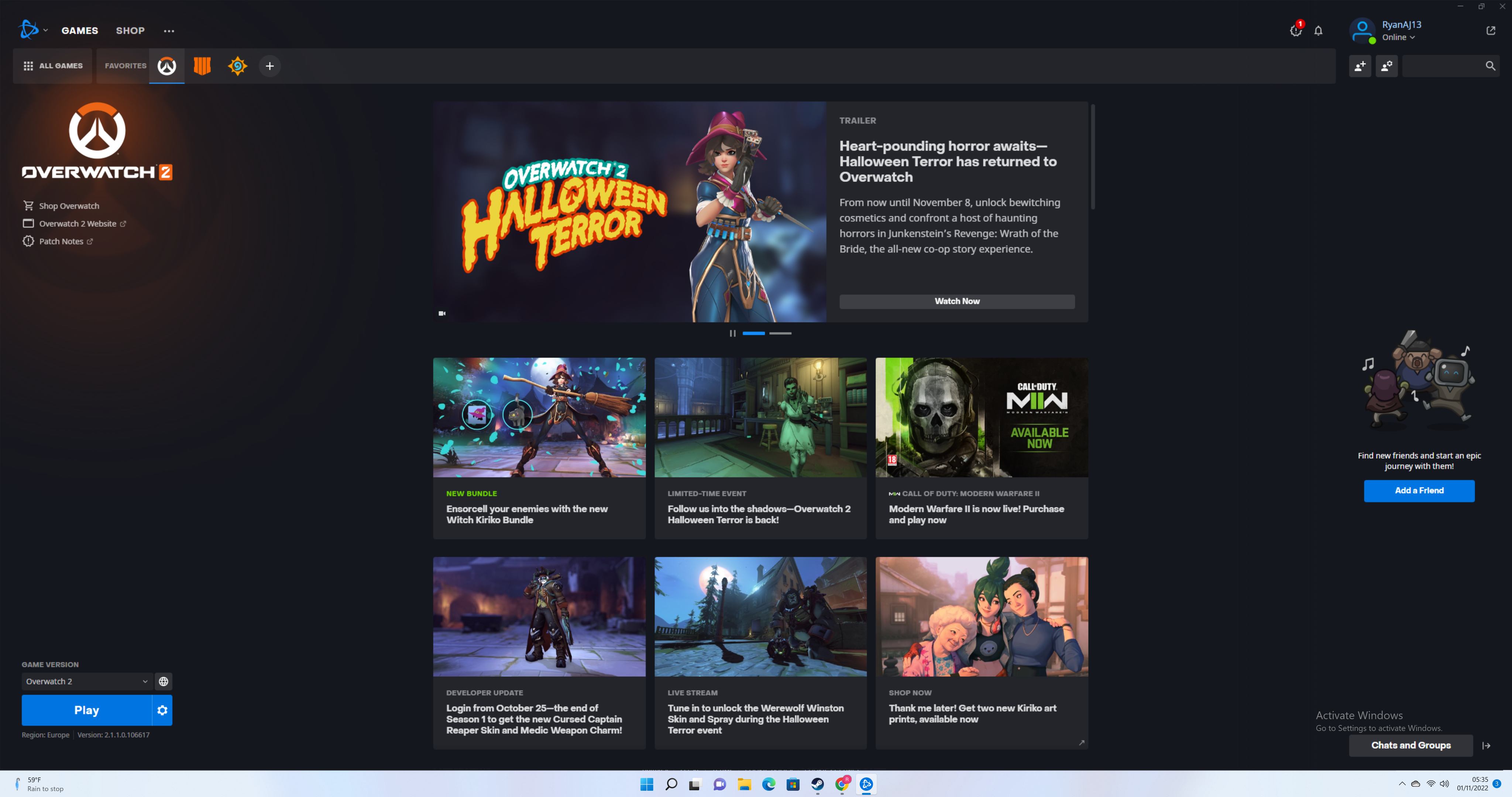
Step
3Head over to settings or options
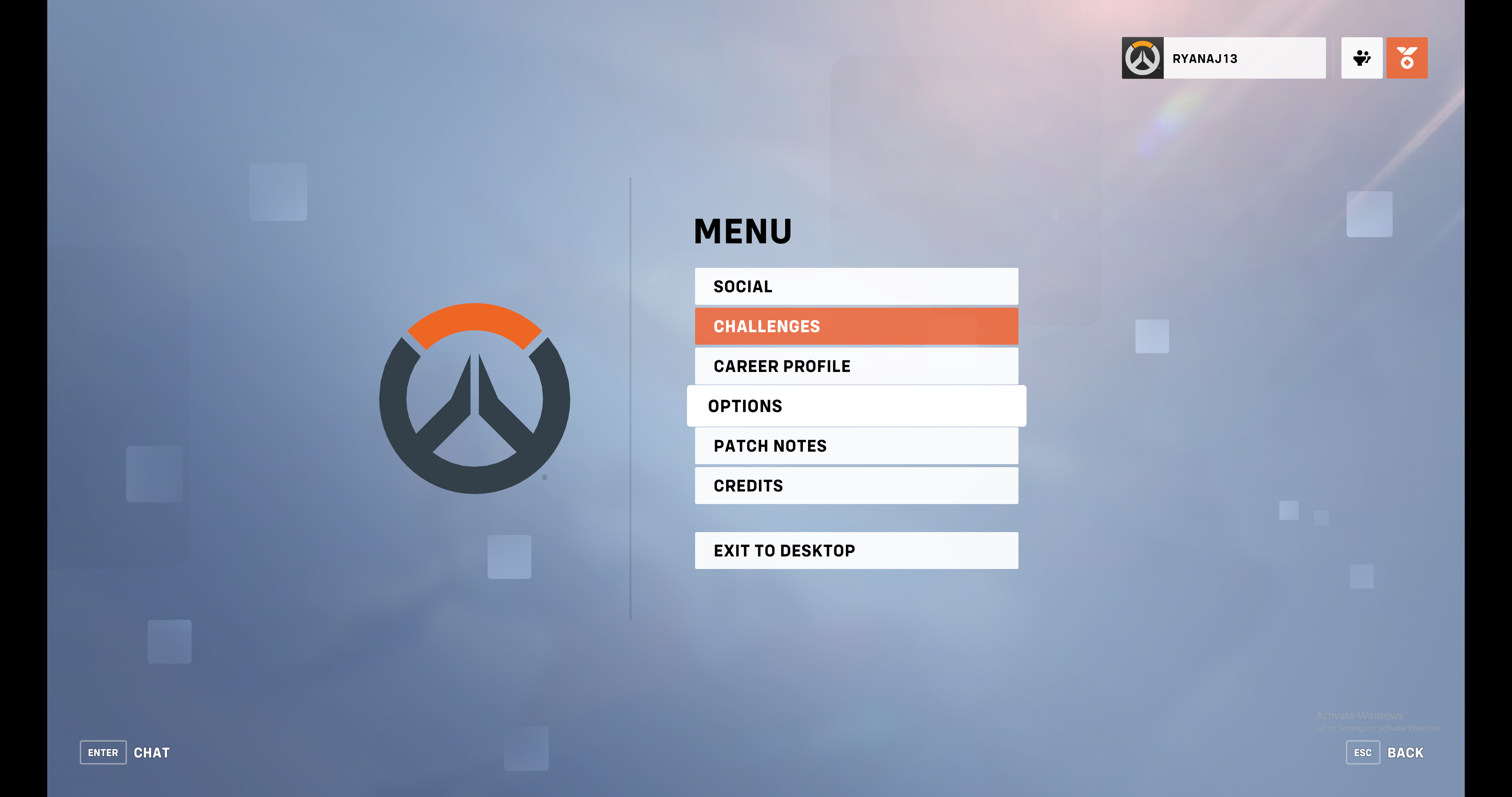
Once you reach a game’s main menu, you should see Options or Settings. Some games, such as Overwatch 2, require you to hit the Escape key instead.
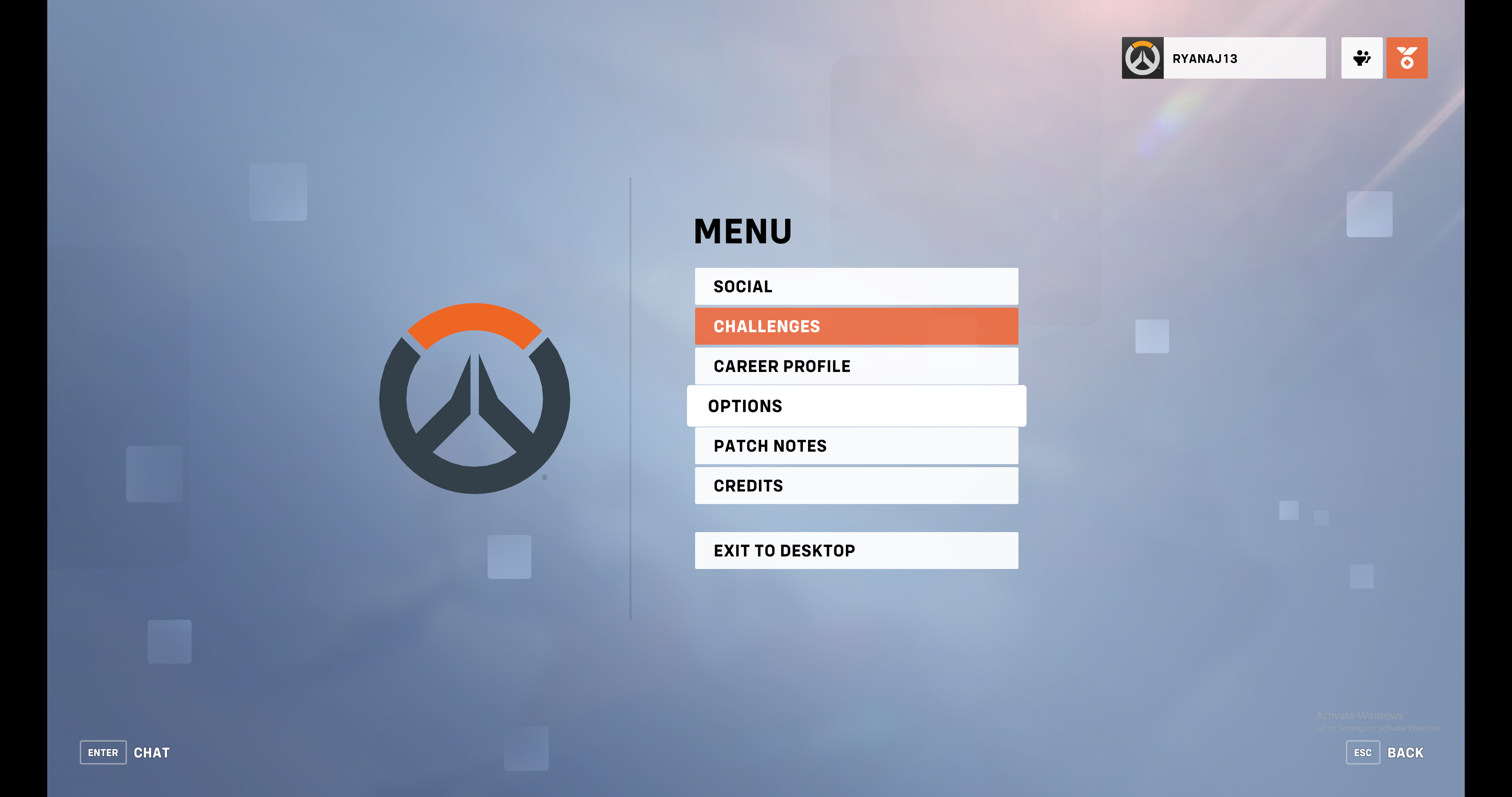
Step
4Go to Video Settings
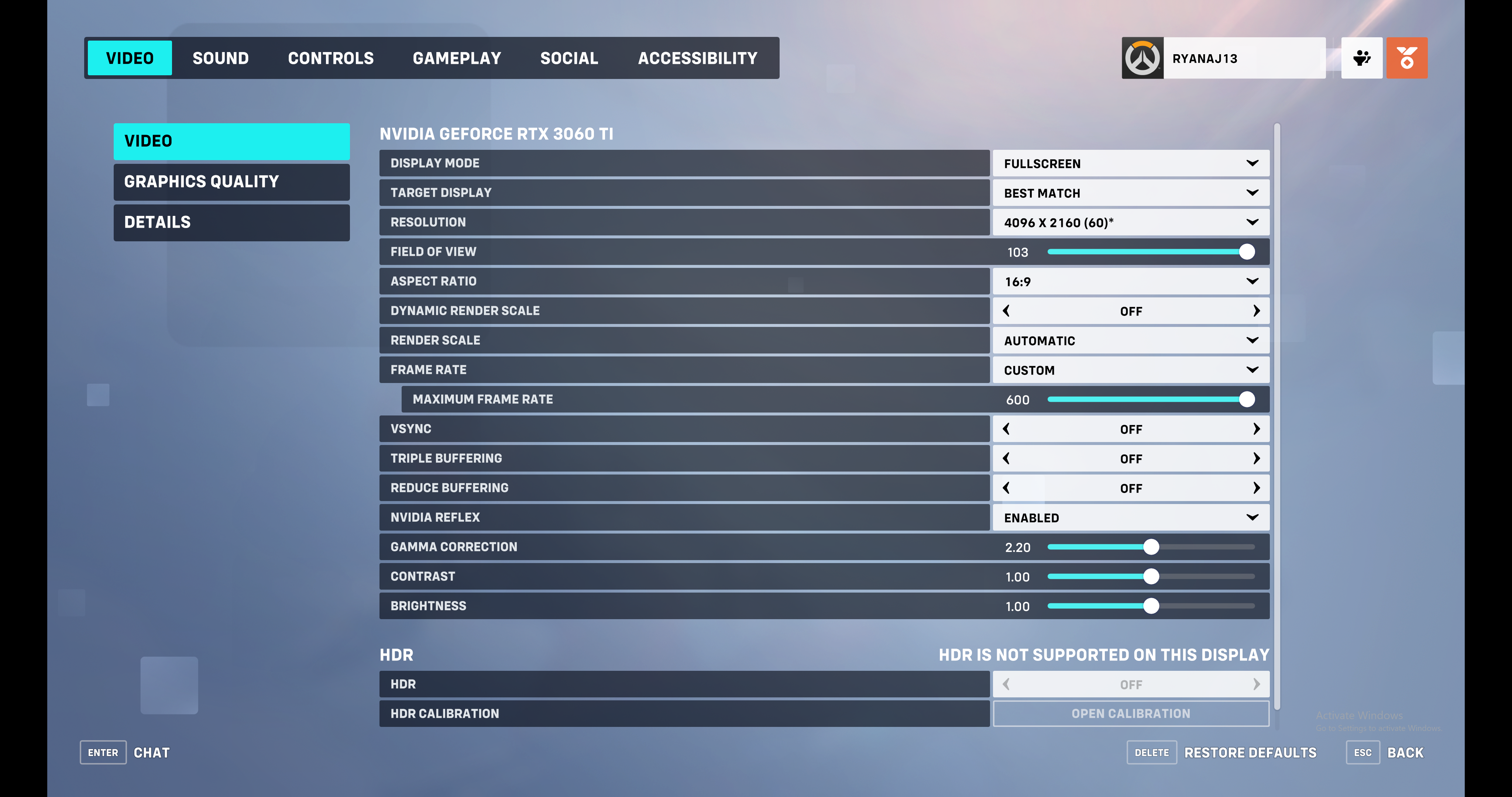
This should be the same location where you can change the resolution of your game.
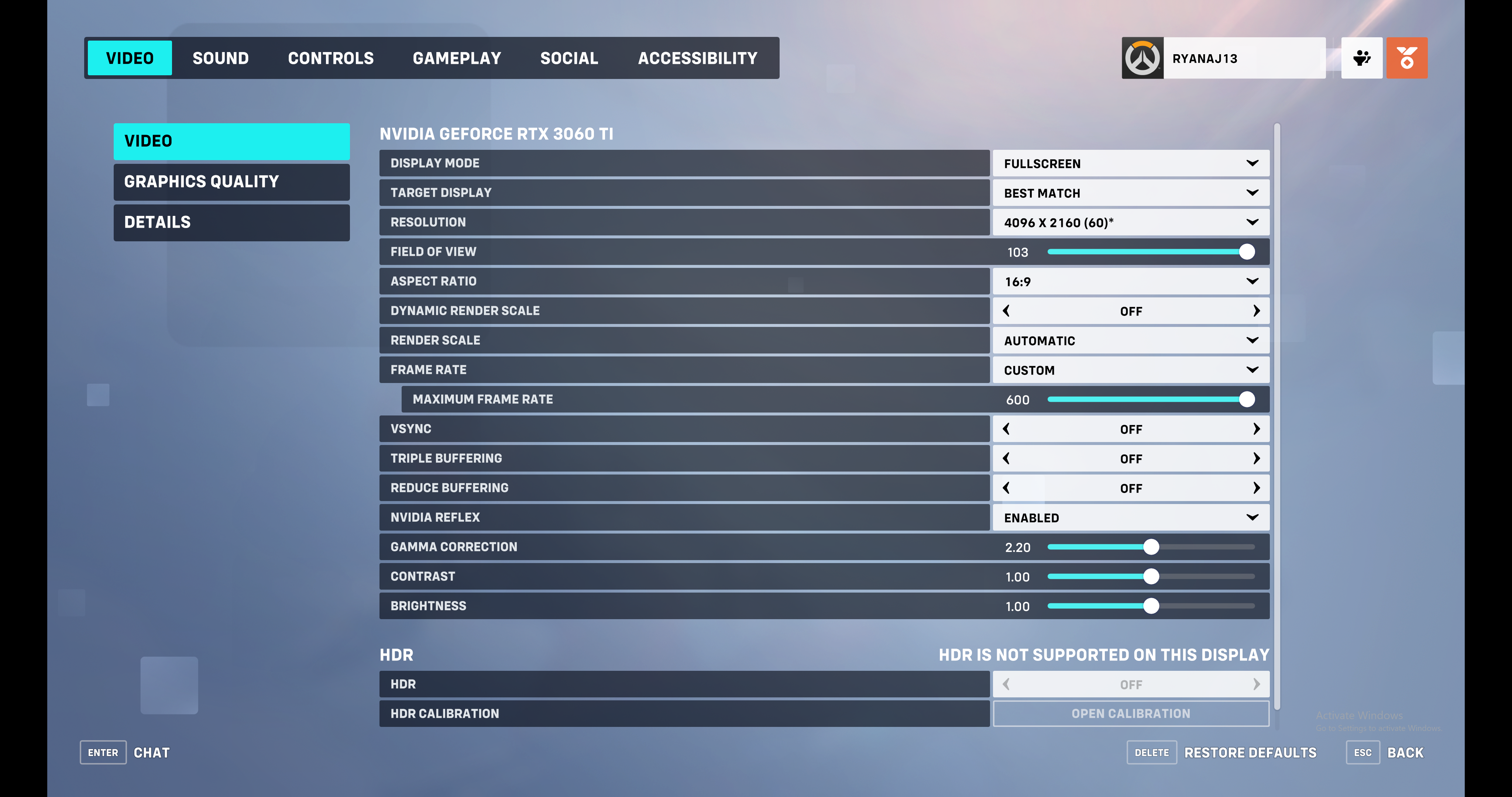
Step
5Scroll down to Nvidia Reflex and set it to Enabled
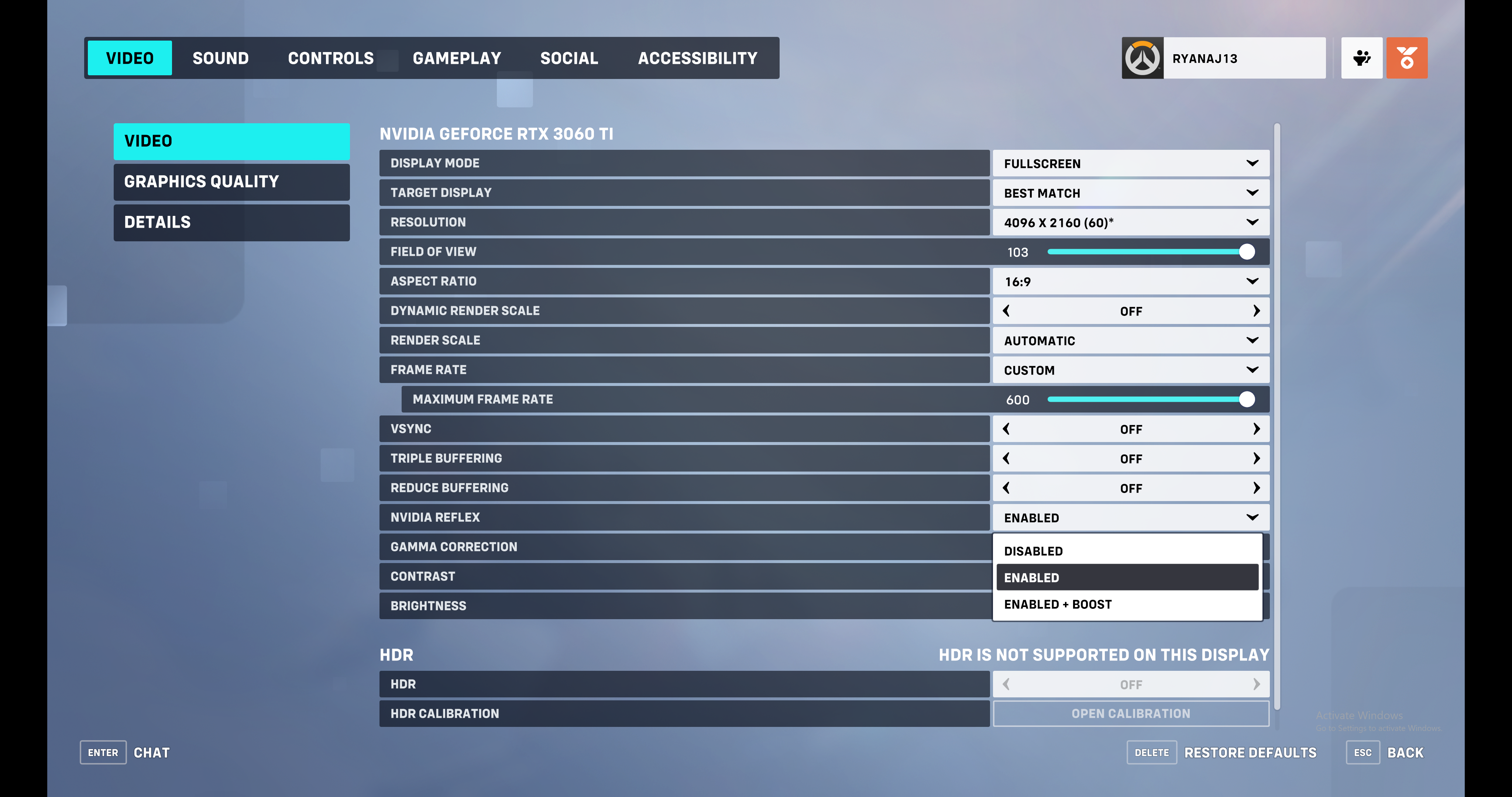
You may also get the option for Nvidia Reflex Boost mode. This will boost up your GPU’s clock speed for CPU-bound scenarios, which should make Reflex even more efficient at reducing system latency.
Once set to enabled or boosted, Reflex should now be activated the next time you start playing this game.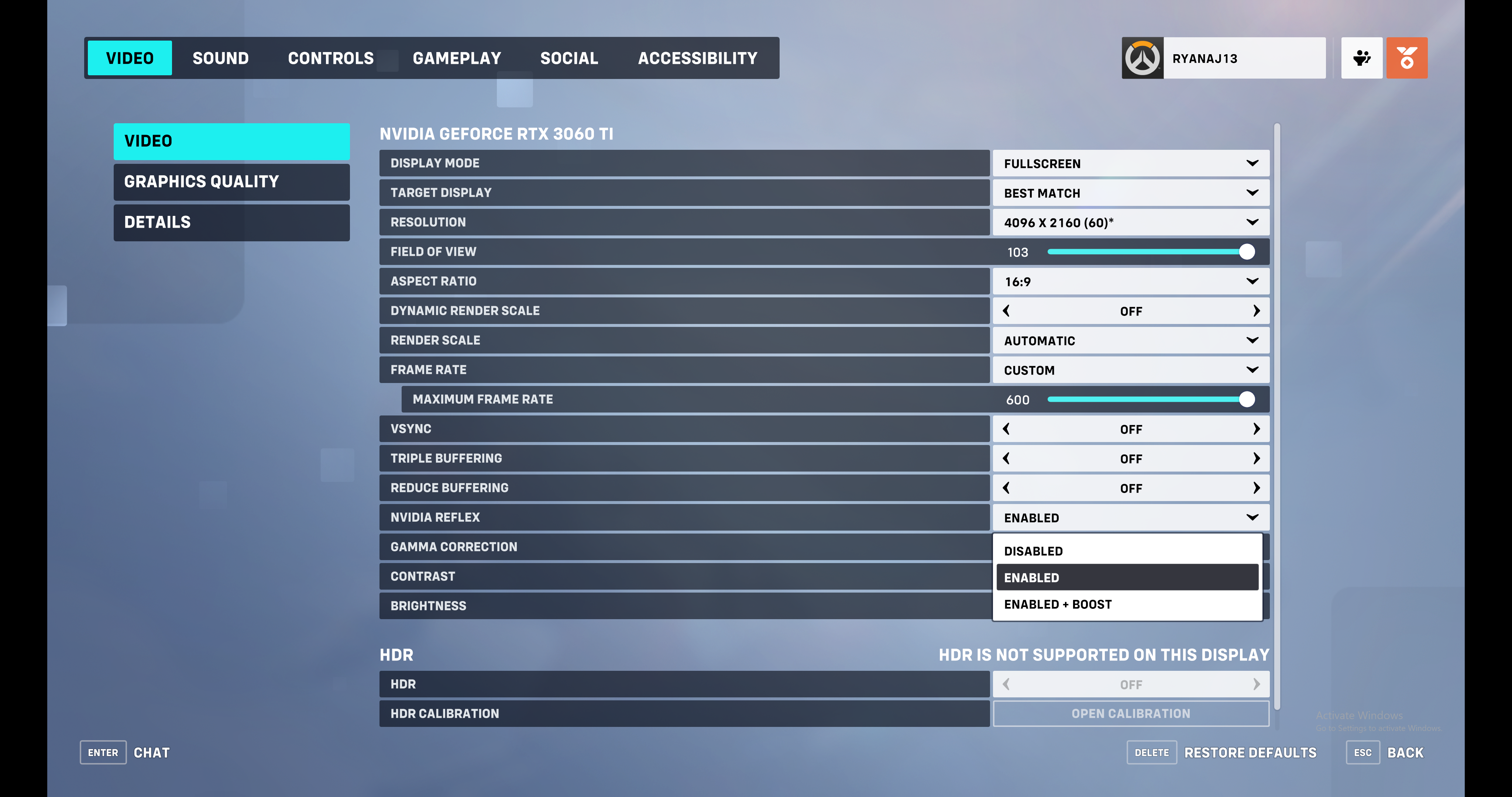
Troubleshooting
If your chosen game definitely supports Reflex, but you still can’t find the option for it in the settings, then it’s worth making sure you have the latest graphics drivers via the GeForce Experience app.