How to enable Guided Frame on the Pixel 7 Pro

Here is how you can enable Guided Frame on the Pixel 7 Pro.
Google has been putting a lot more focus on its accessibility features for its latest devices. The Pixel 6 Series introduced Real Tone which aims to better capture various skin tones, especially darker skin tones, realistically in photos and videos taken on the device.
And with the release of the Pixel 7 Series, Google has introduced Guided Frame. This feature has been developed for those who are vision impaired and/or blind. It uses automated verbal commands to help users centre their faces for a selfie, ensuring that the person in the frame is in focus and facing the right direction.
If you want to learn how you can set up Guided Frame on your Pixel 7, make sure you keep reading, as we will be breaking it down in just a few simple steps.
What you’ll need:
- A Pixel 7 or a Pixel 7 Pro
The Short Version
- Go to Settings
- Click on Accessibility
- Press TalkBack
- Turn on TalkBack
- Go to the Camera app
- Click on the front camera button
- Take your picture following the instructions
Step
1Go to Settings
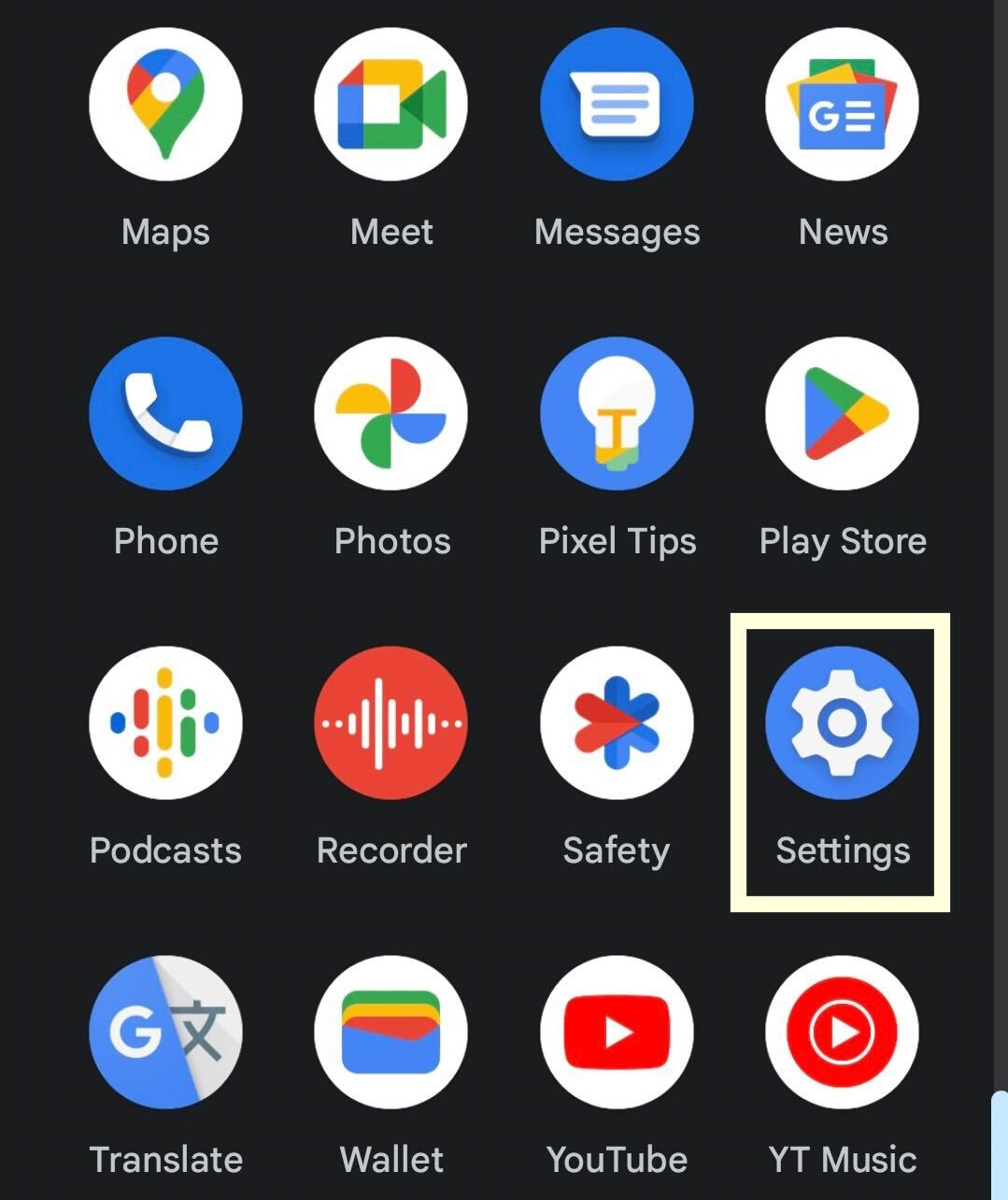
Unlock your device and go to Settings.
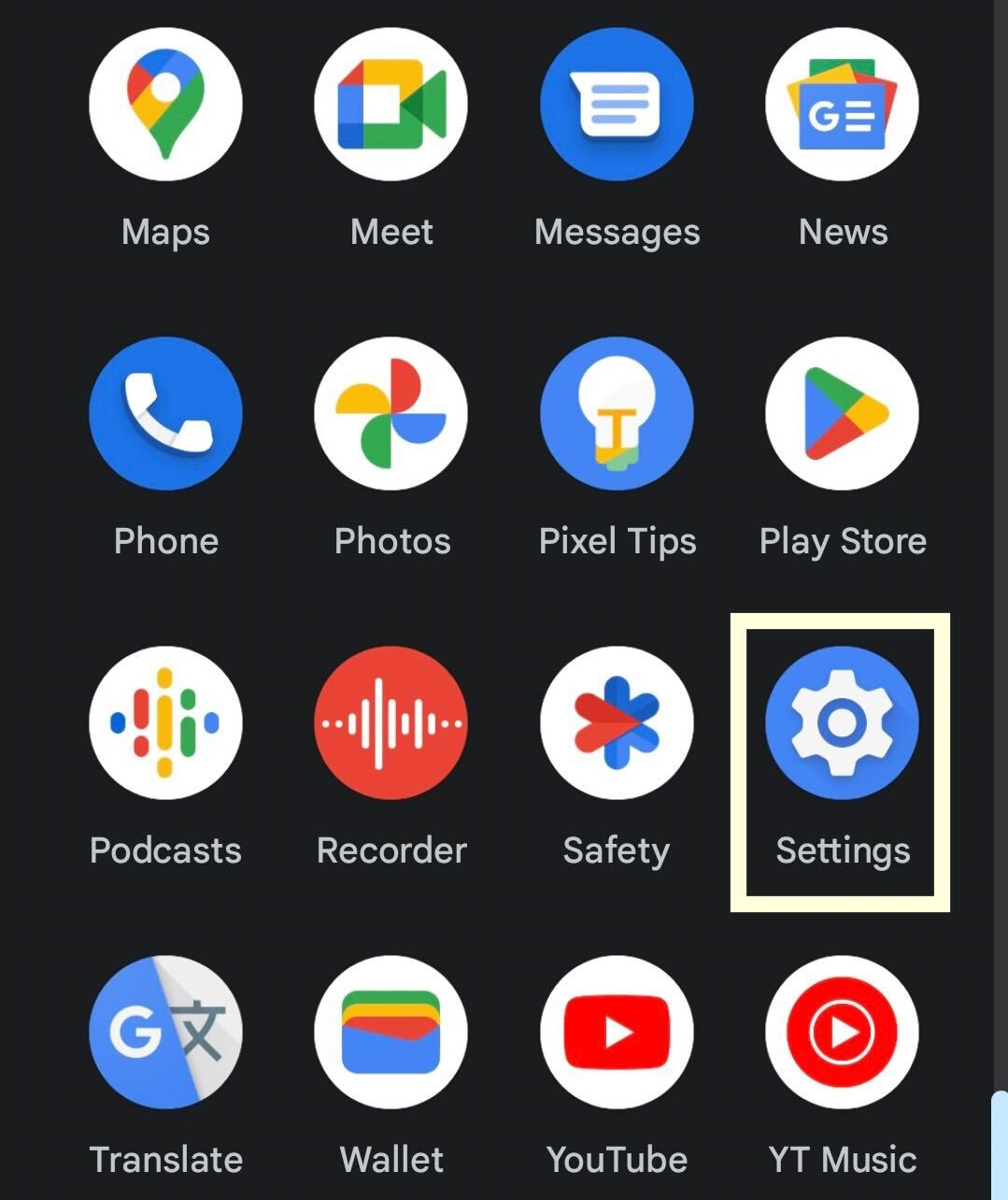
Step
2Click on Accessibility
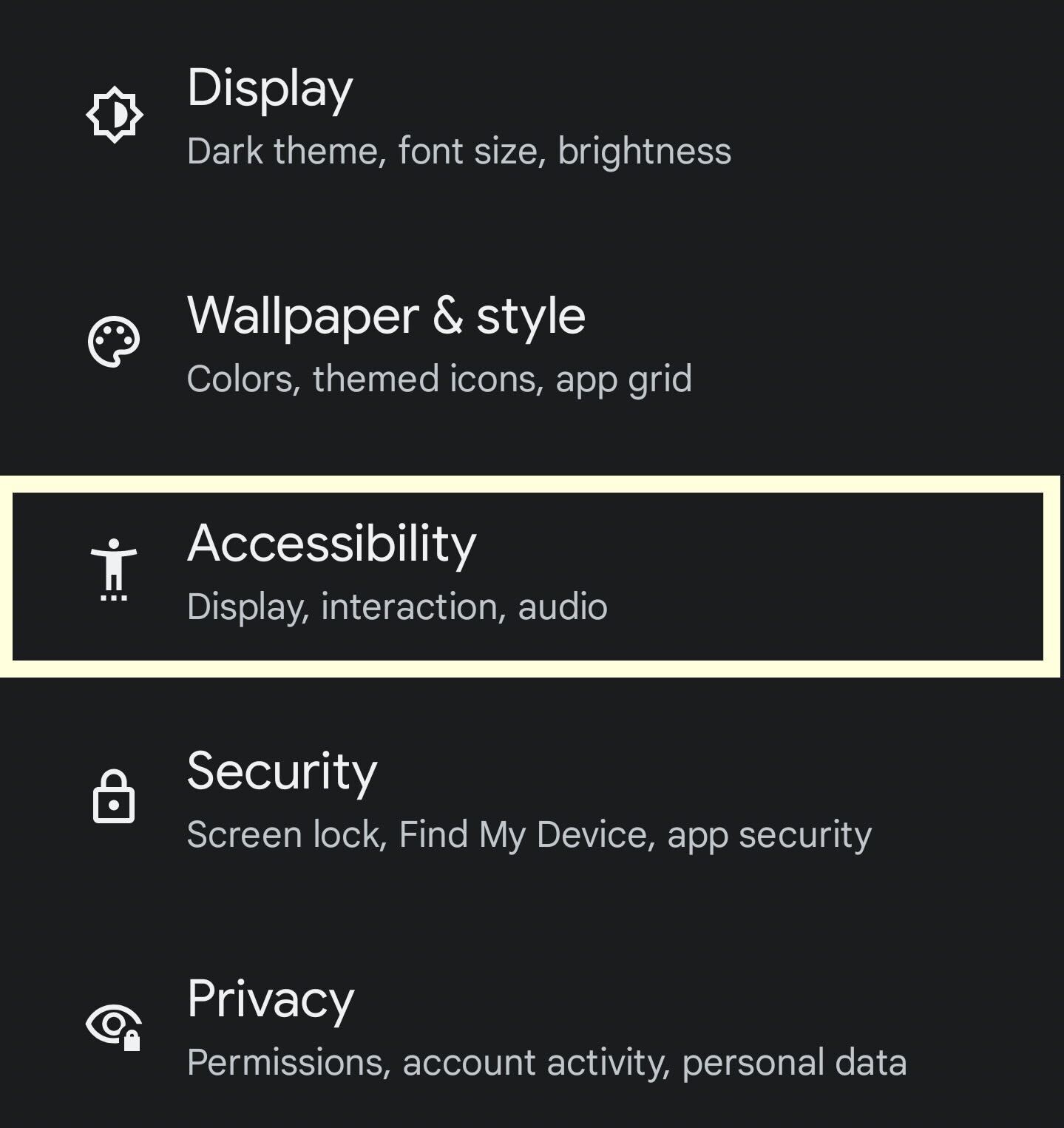
Click on the button called Accessibility.
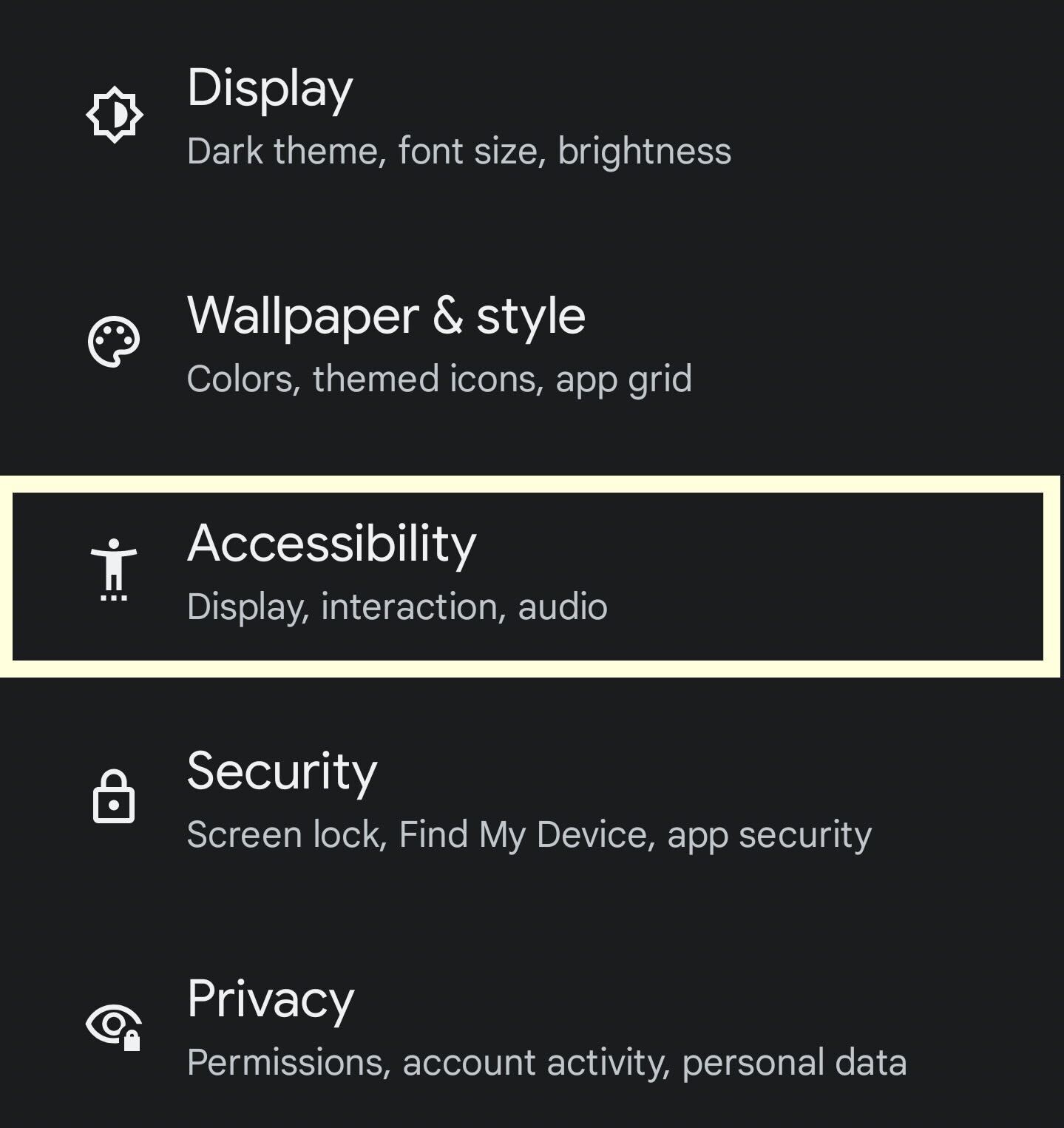
Step
3Press TalkBack
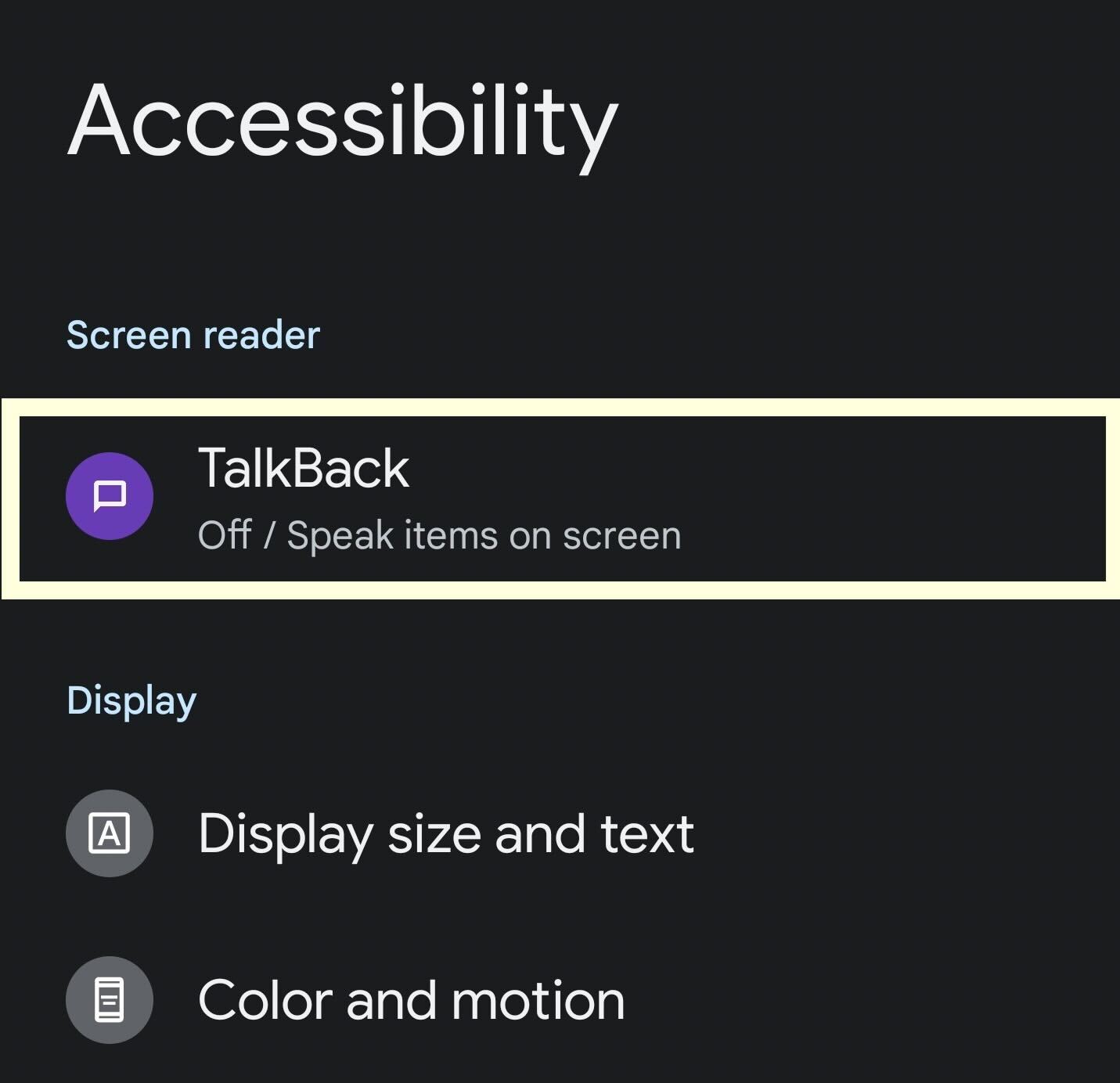
From the Accessibility menu, click on the button called TalkBack.
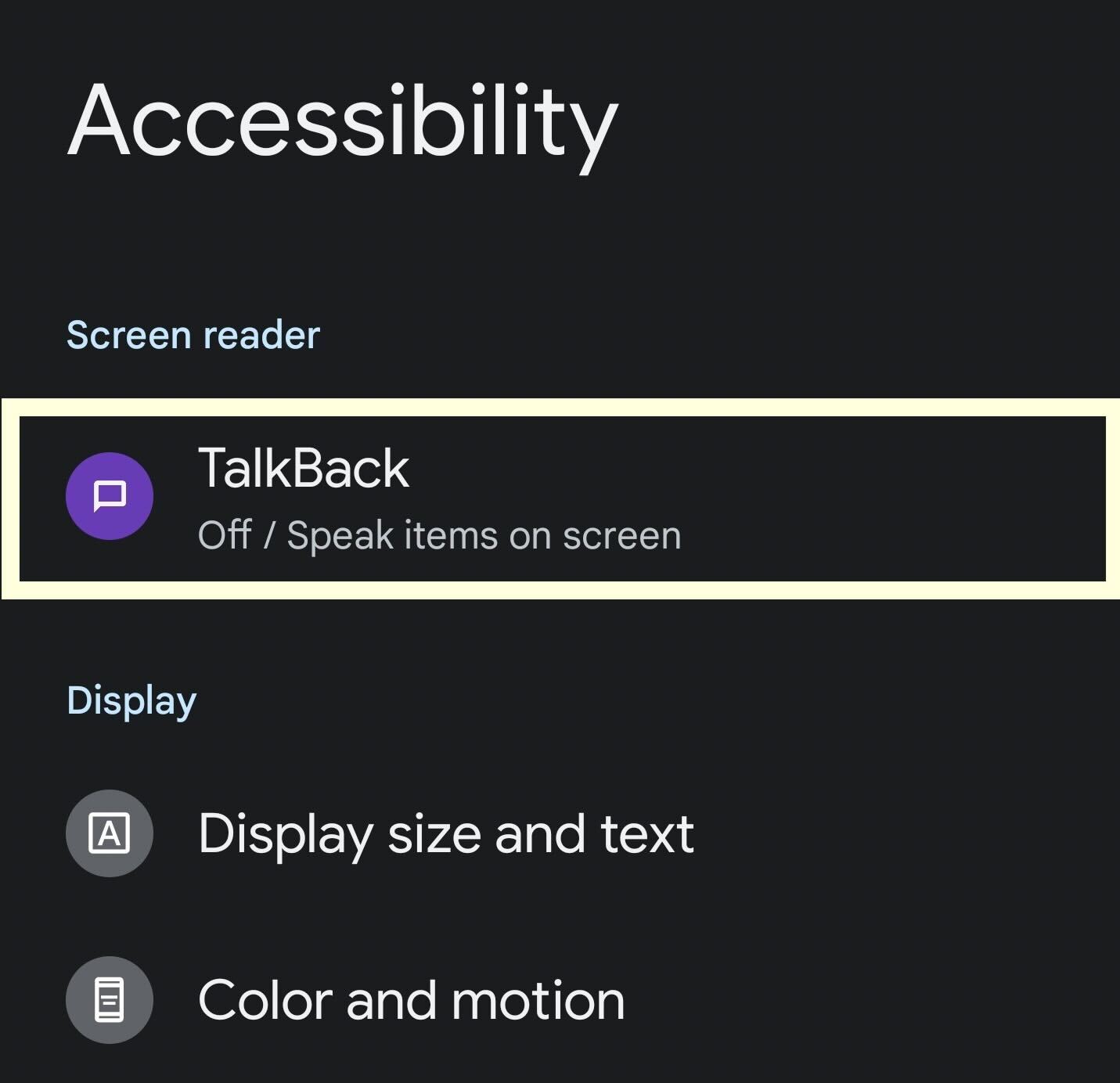
Step
4Turn on TalkBack
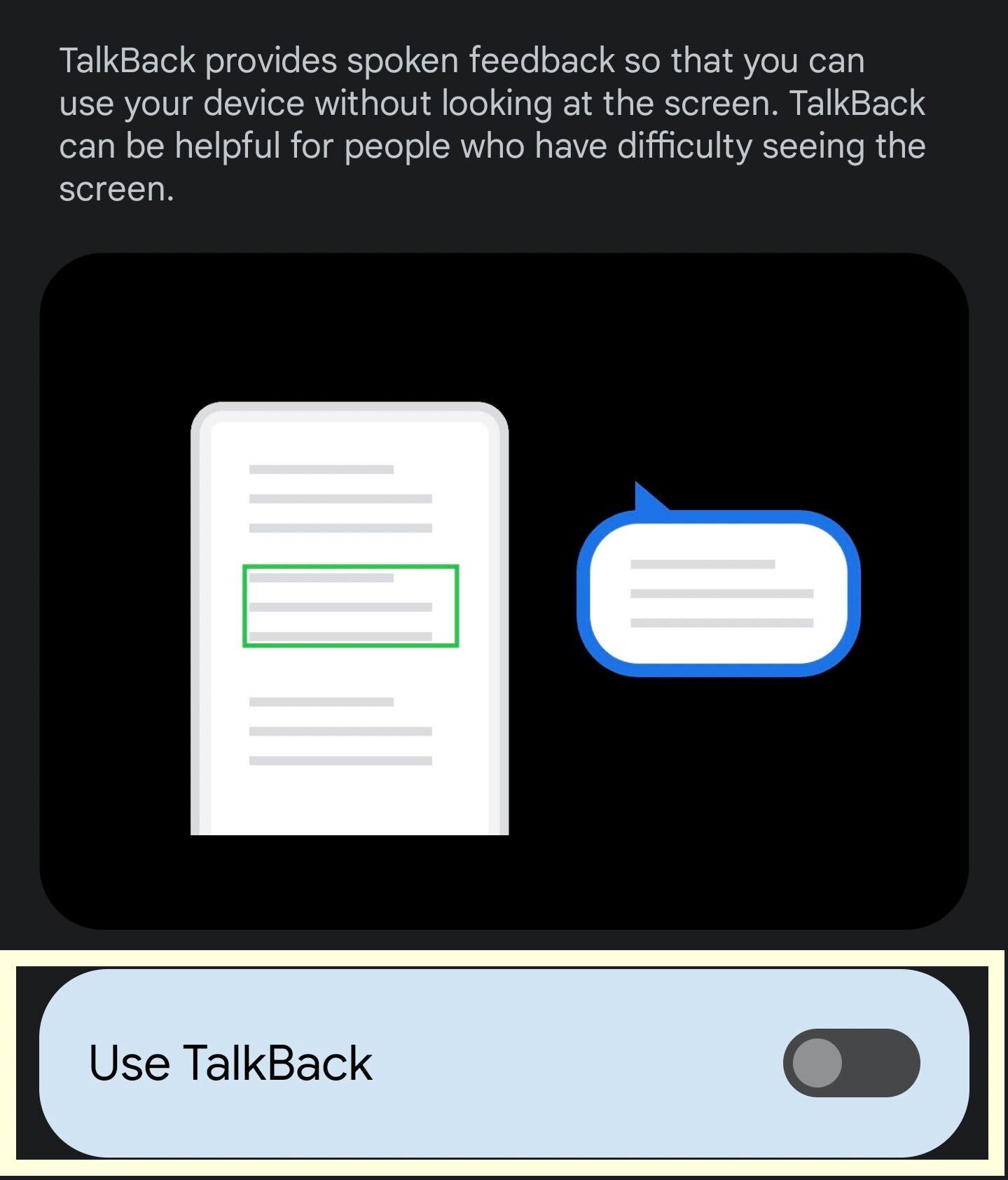
Turn on the TalkBack feature. You can turn it back off at any time.
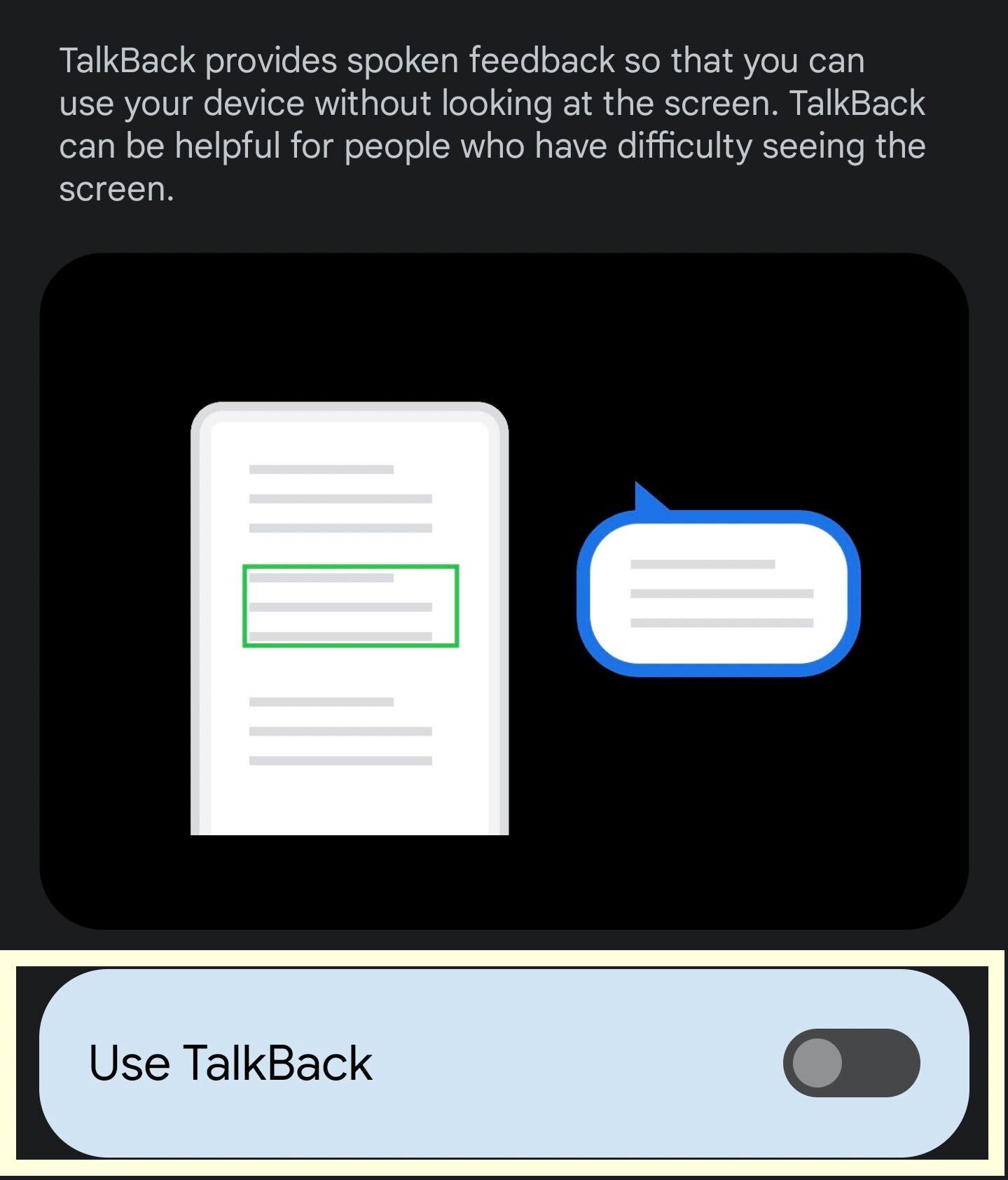
Step
5Go to the Camera app
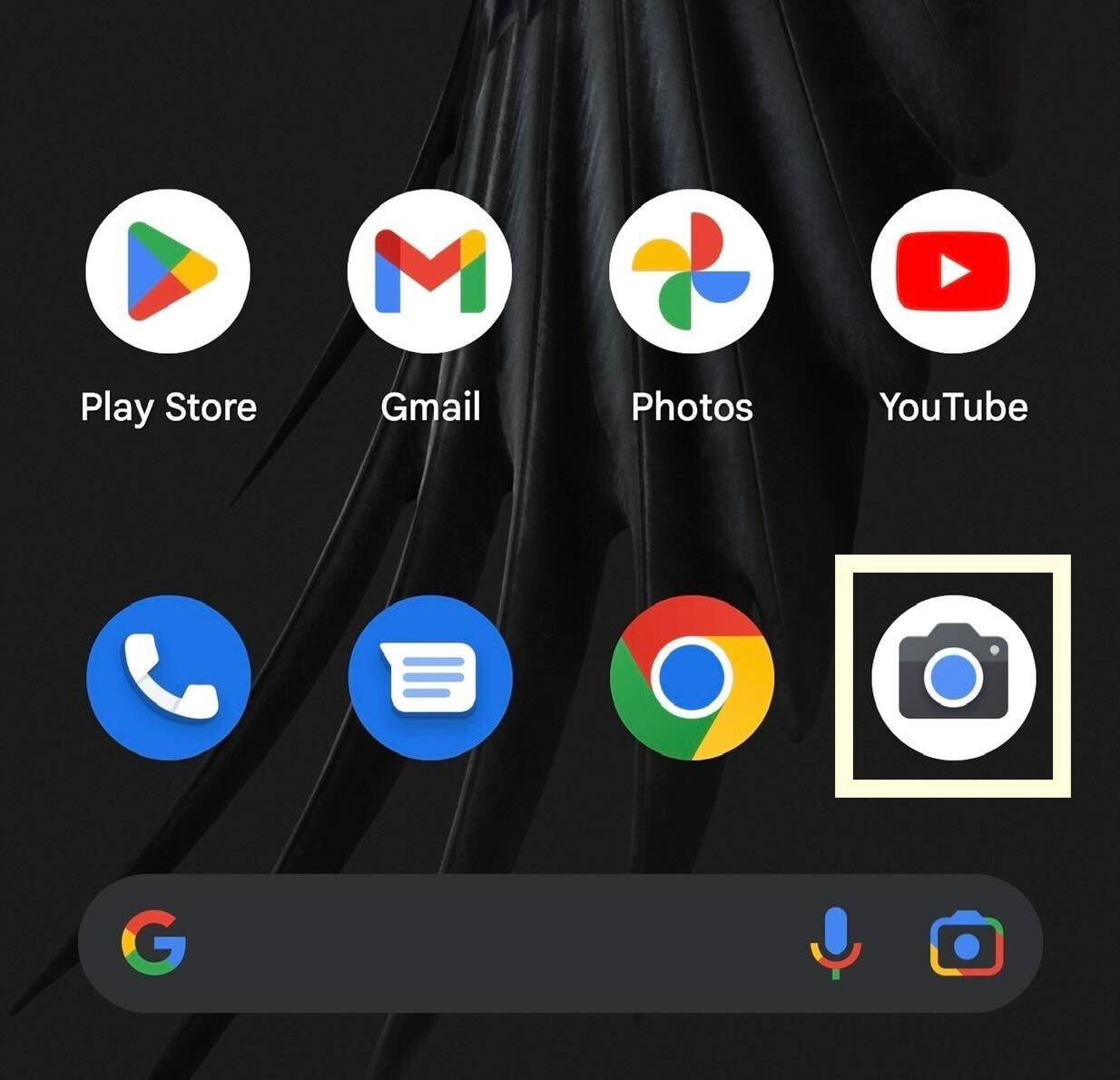
Leave Settings and go to the Camera app.
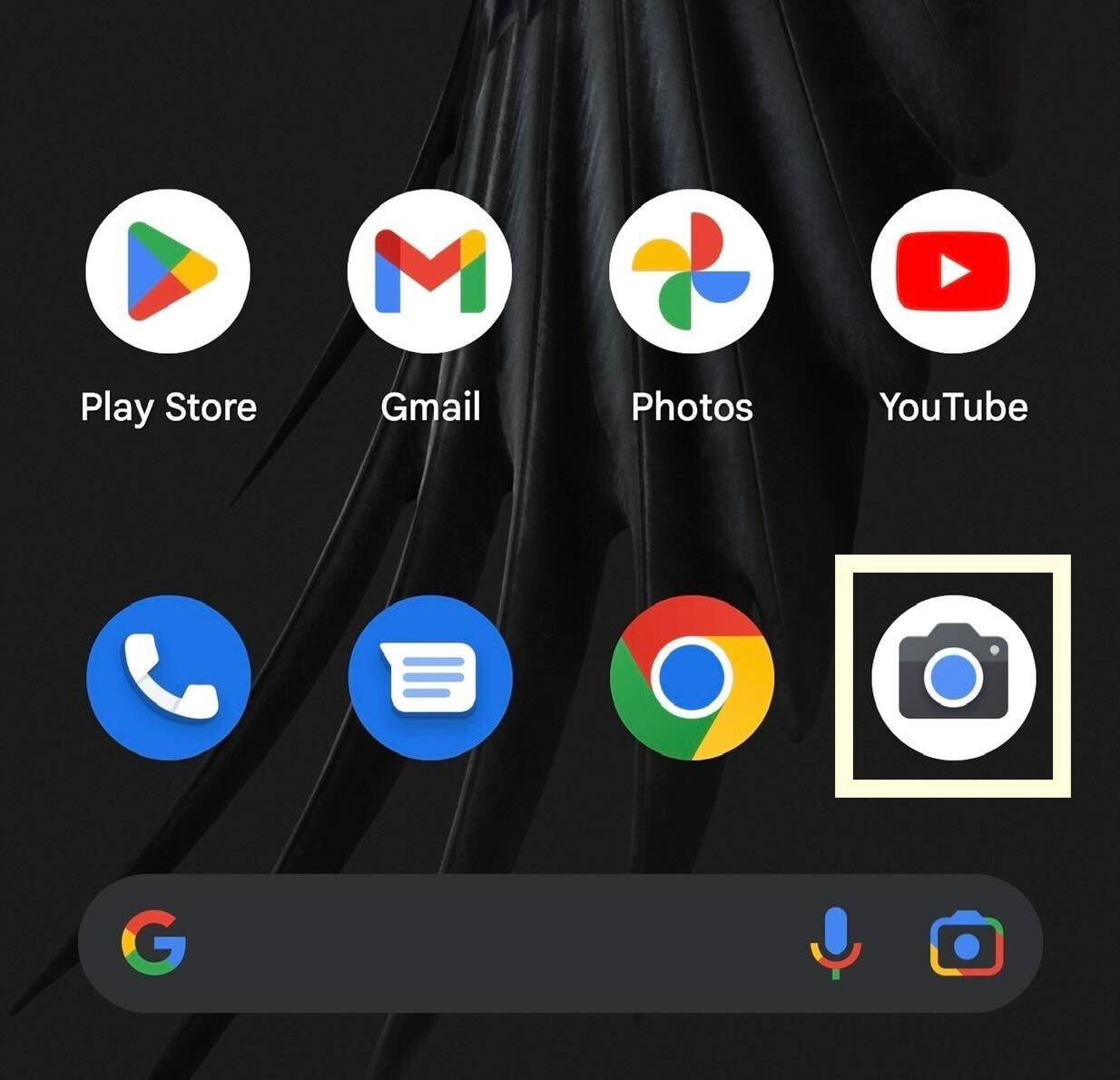
Step
6Click on the front camera button
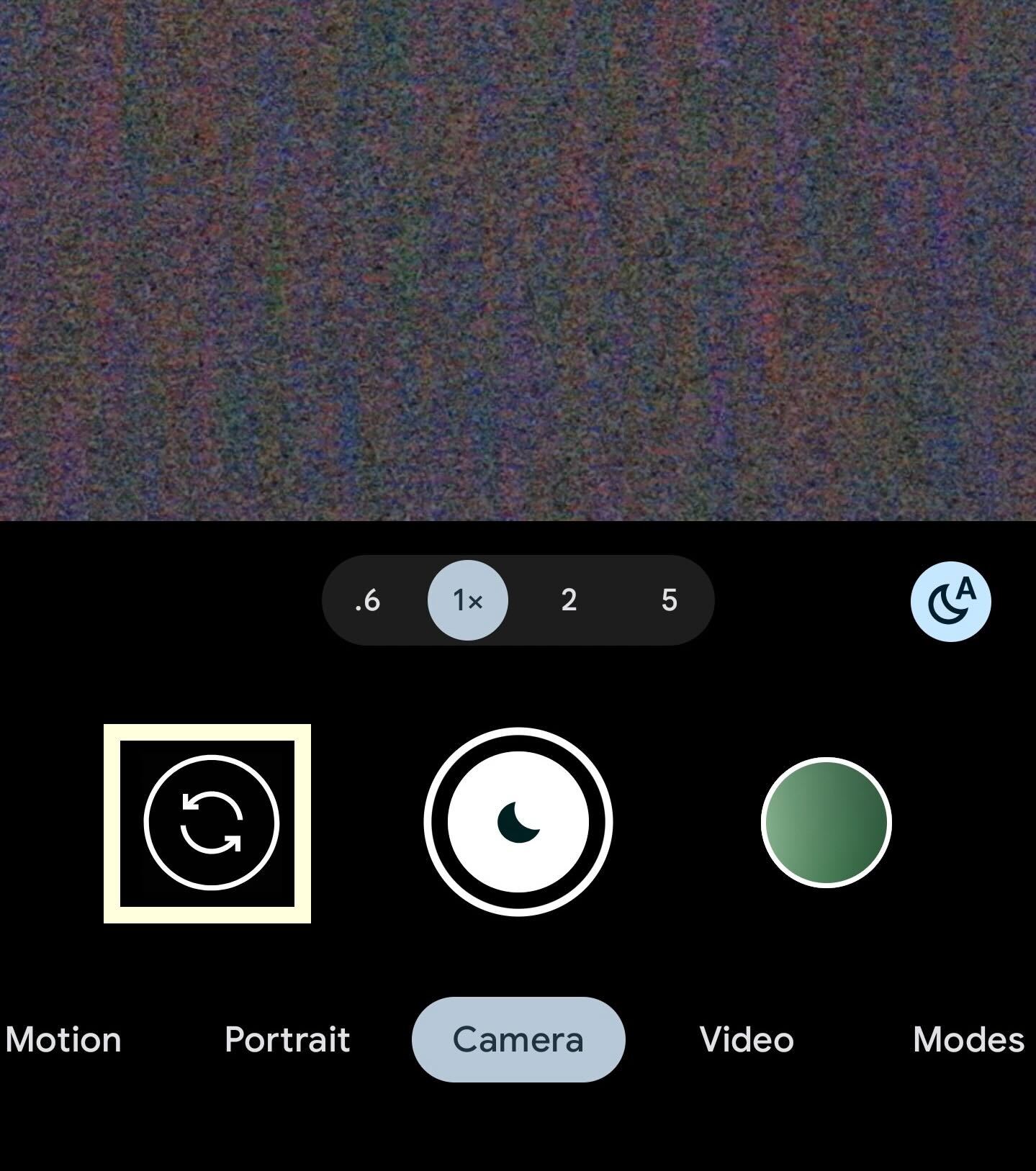
Make sure that the camera is facing towards you by clicking on the front camera button.
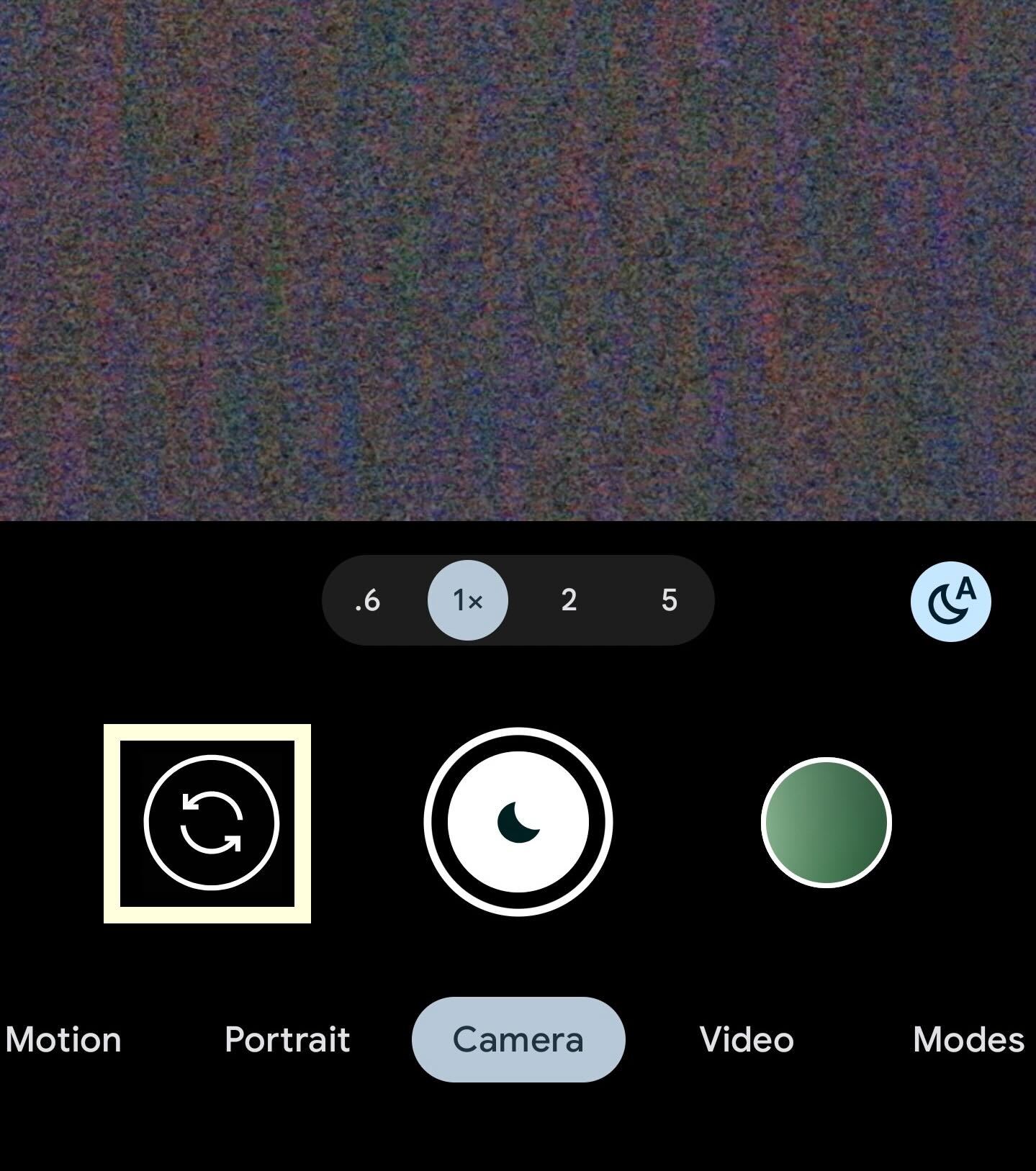
Step
7Take your picture following the instructions
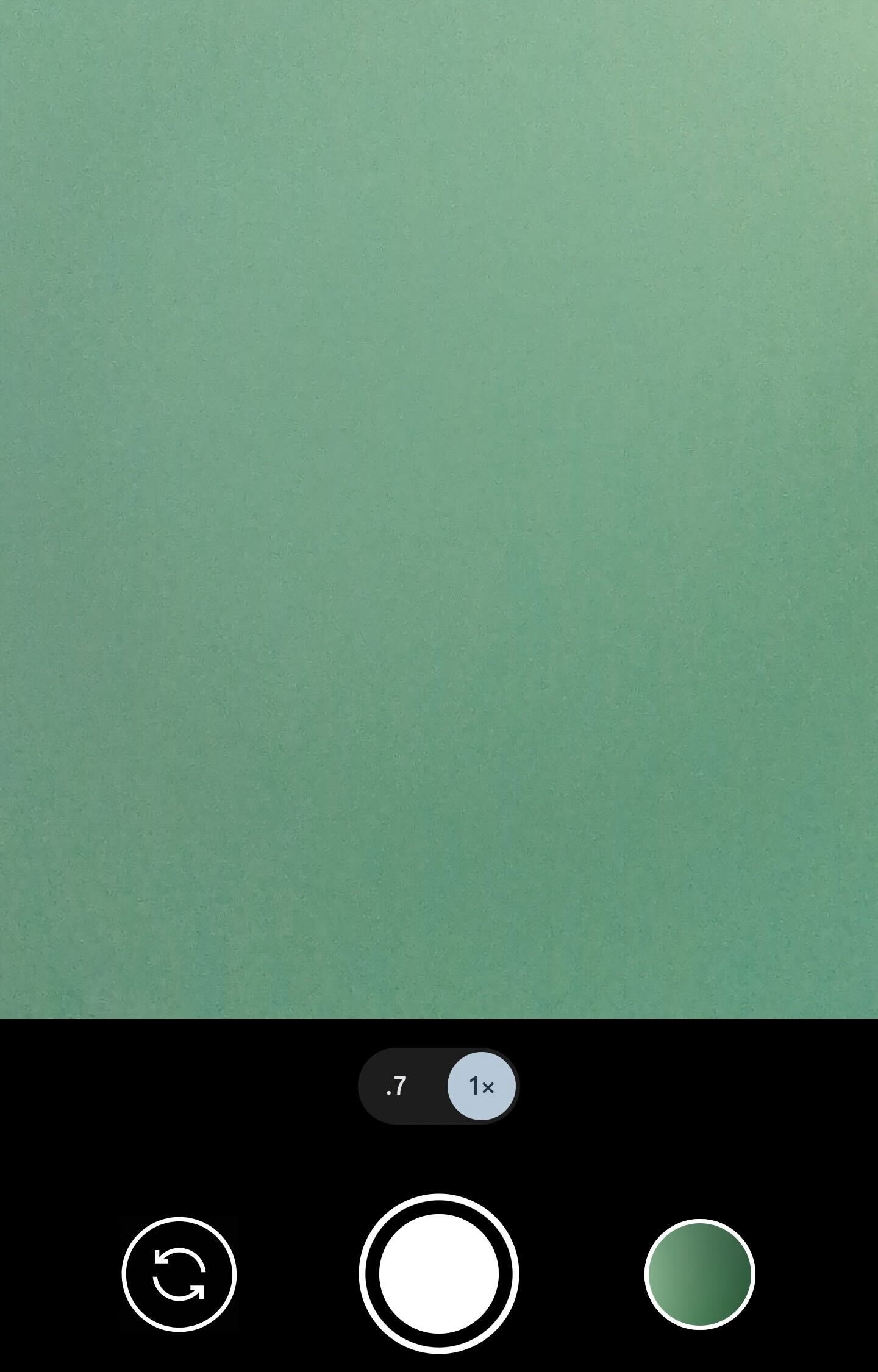
At this stage, you will hear the automated voice explaining the best way to take a selfie. Follow the verbal instructions to take your photo, you don’t need to worry about clicking the shutter button, as the device will do that for you once it has decided that you are in frame.
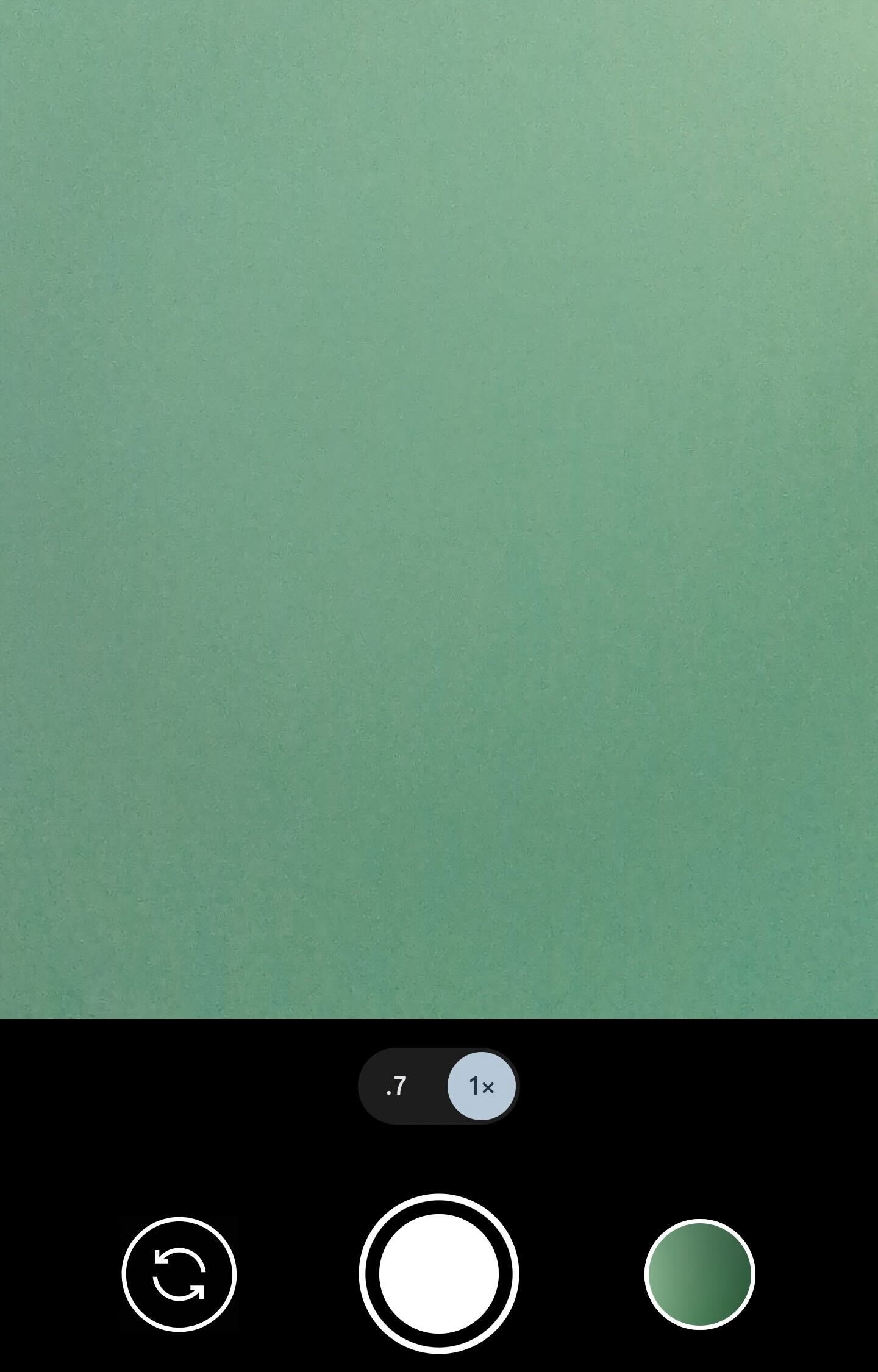
Troubleshooting
Yes, the Pixel 7 series will ensure that the photo is taken for you once you have followed the automated verbal instructions, ensuring that your picture is in focus and that you are properly in the frame.




