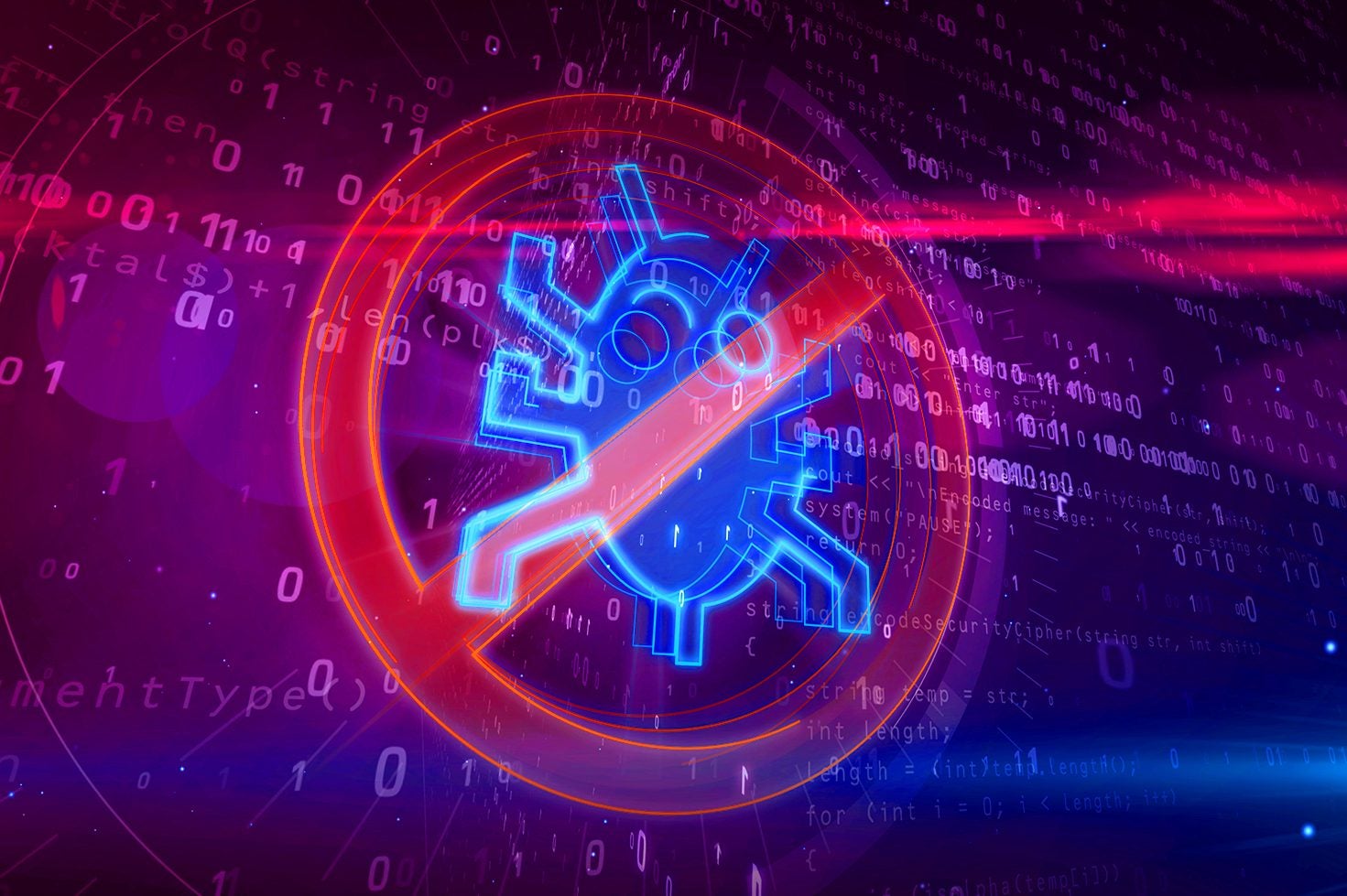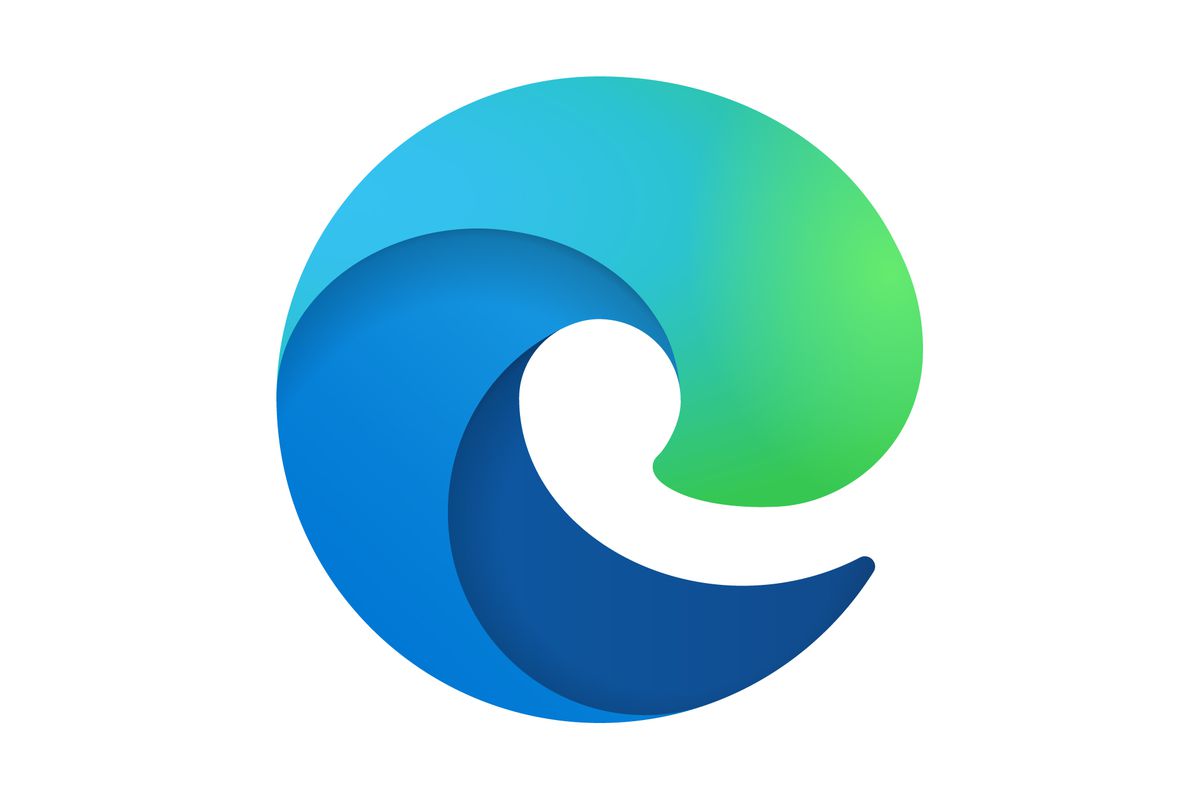How to enable Dark Mode on NordVPN
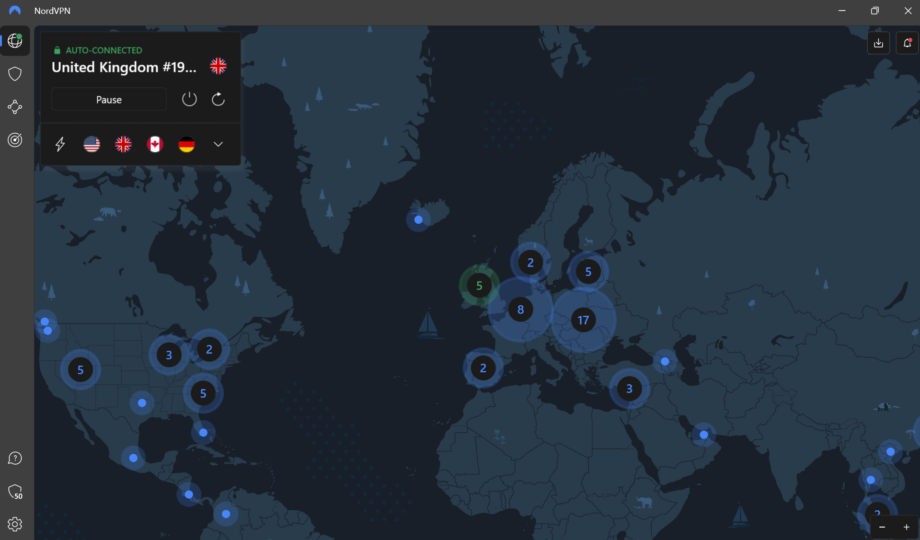
If you would like to switch up your viewing experience when using NordVPN, why not try turning on Dark Mode?
Turning on Dark Mode in applications like NordVPN can be a great way to help you reduce eye strain while browsing in low-light conditions. While it is not a complete fix, it does help to reduce the amount of blue light exposure you take on while looking at a laptop or mobile screen.
If you’re interested in browsing the web with more security, then you may be interested in the current deal that NordVPN is running; this offer gives you three months of free access and 66% off the NordVPN two-year plan. Make sure to use the code ‘TrustedReviews’ at checkout in order to see the biggest discount.

Save 81% on a VPN with SurfShark
Surfshark has dropped the price of its VPN to £1.94 a month. Head over to Surfshark now to pay a one time price of £46.44 for 24 months of Surfshark and save 81%.
- NordVPN
- 81% off
- £1.94 a month
But without further ado, here is a step-by-step guide to turning on Dark Mode on NordVPN.
What you’ll need:
- NordVPN membership
The Short Version
- Open the NordVPN app
- Go to Settings
- Click on General
- Go to Appearance
- Select Dark
Step
1Open the NordVPN app
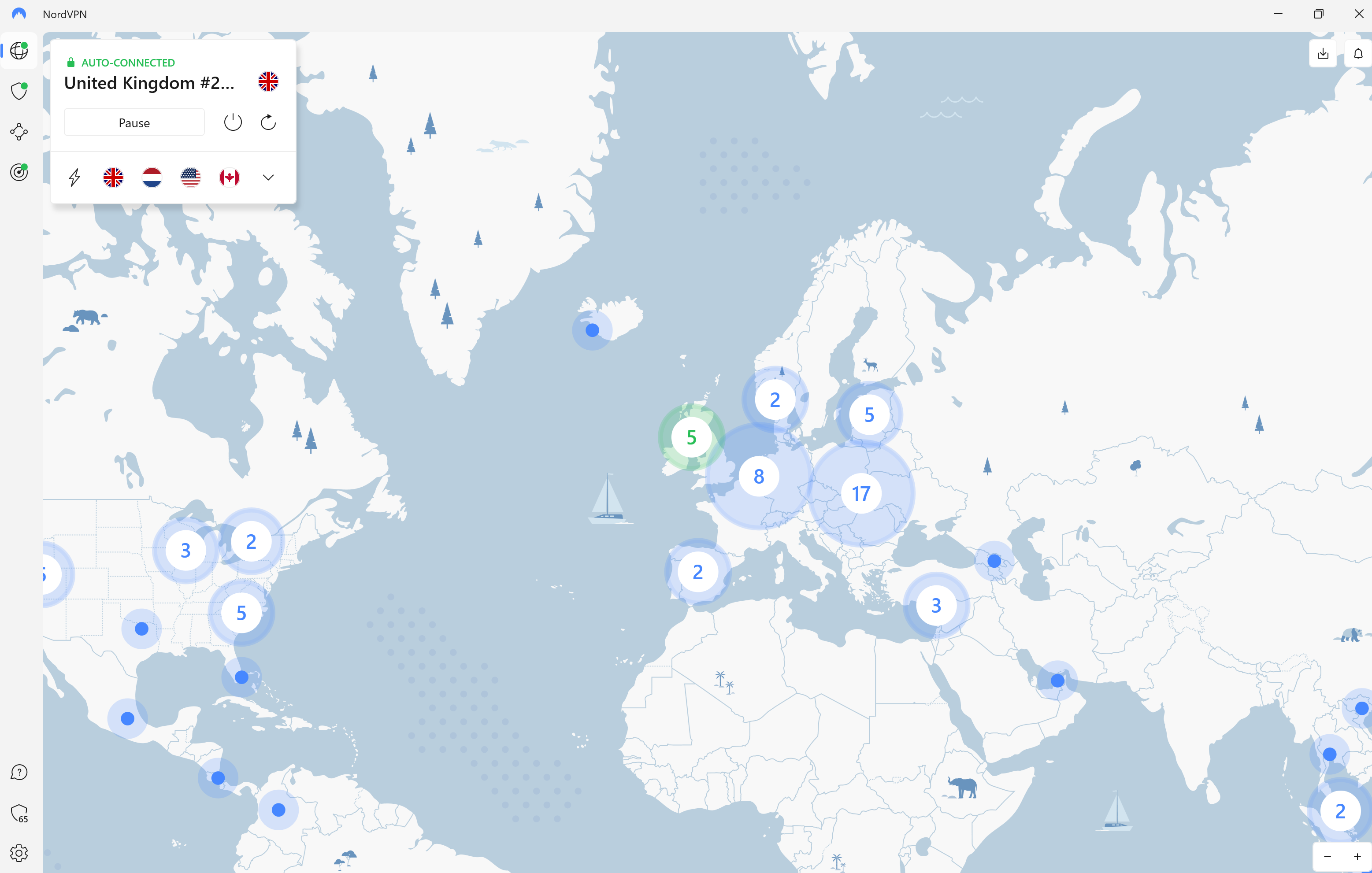
You can do this on the mobile app, but we are using a desktop. Open up the NordVPN app to begin.
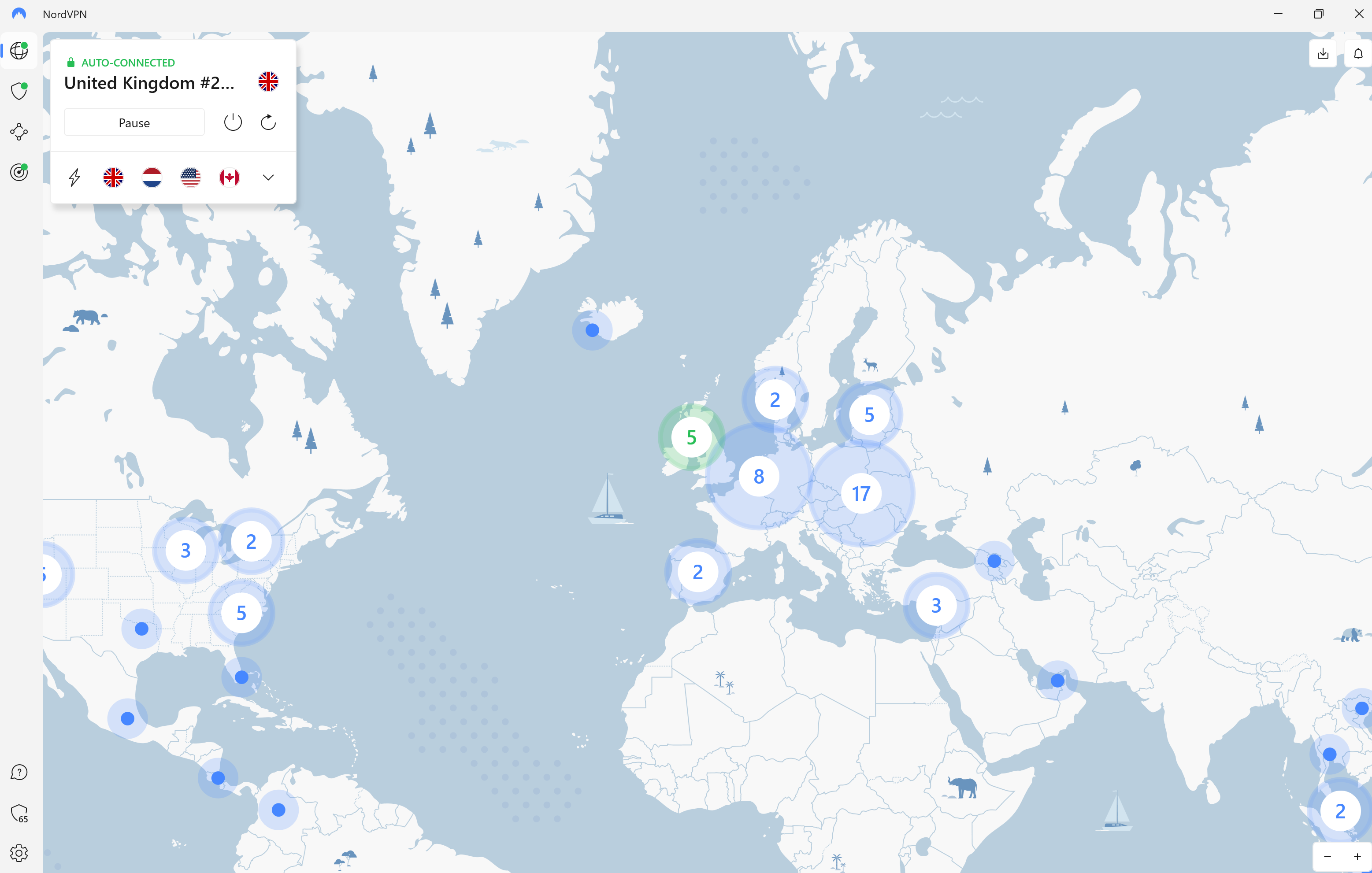
Step
2Go to Settings
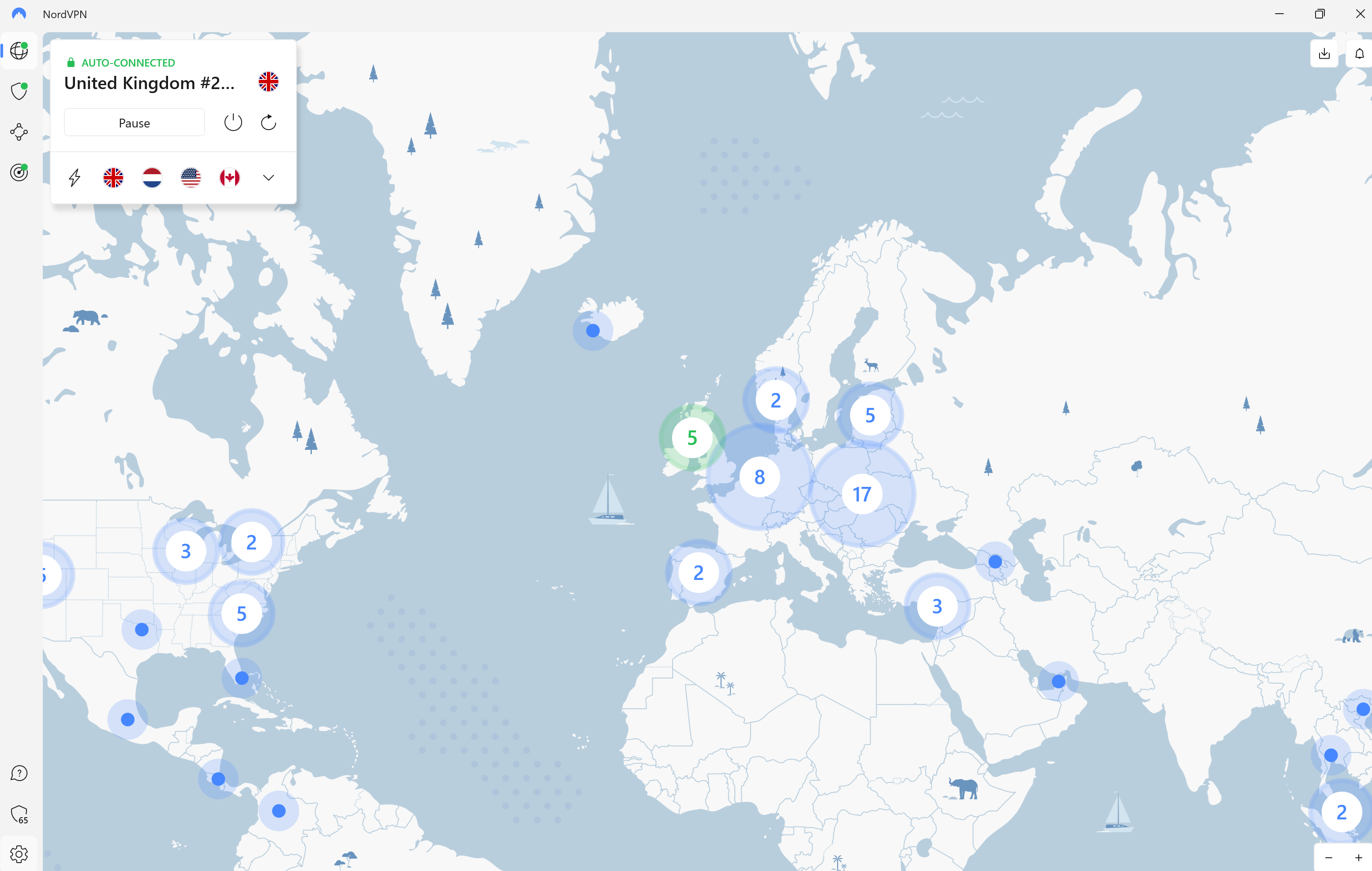
Click on the small cog icon in the bottom left-hand corner.
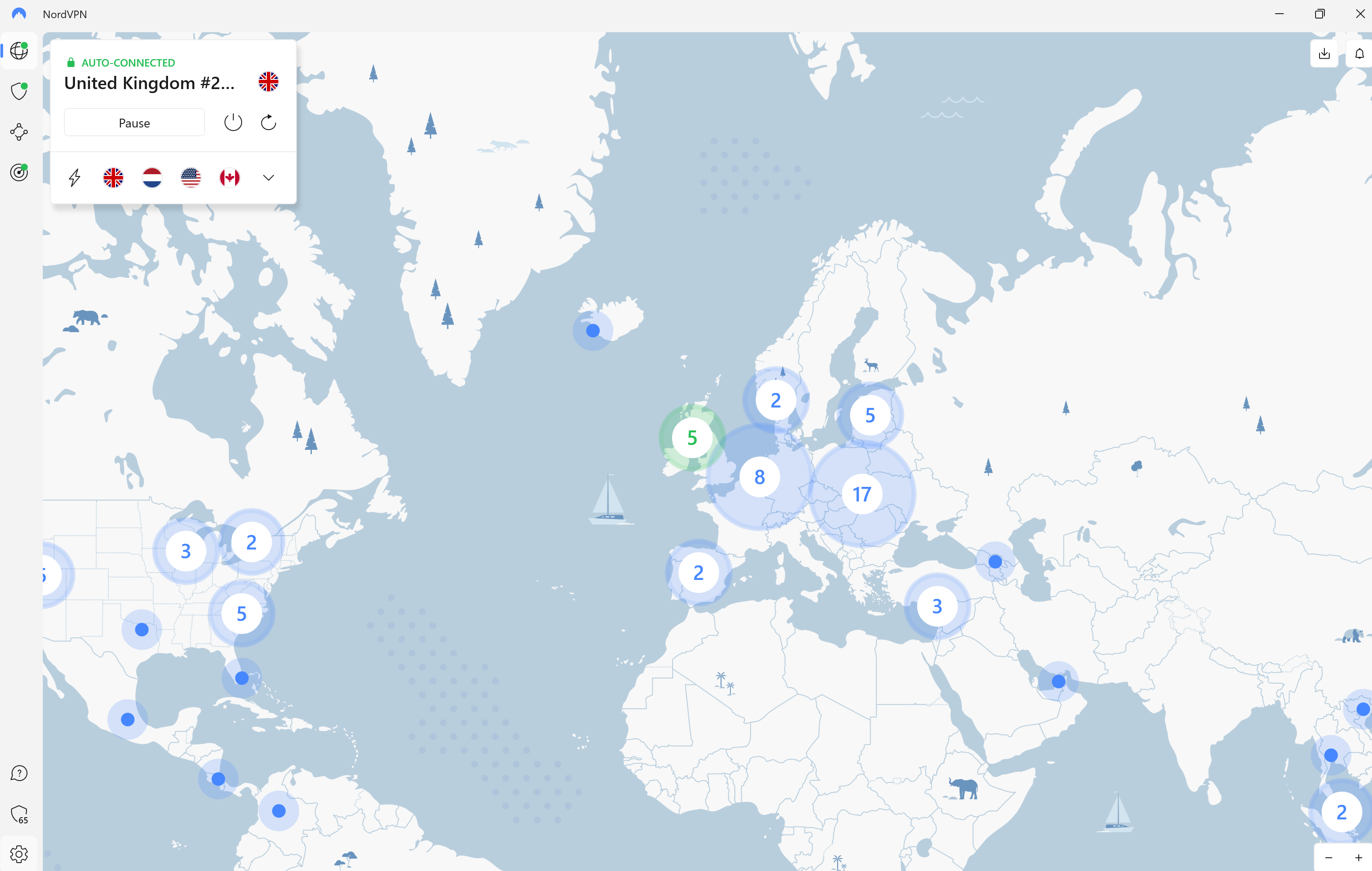
Step
3Click on General

From the menu presented, click on the button called General.

Step
4Go to Appearance and select Dark
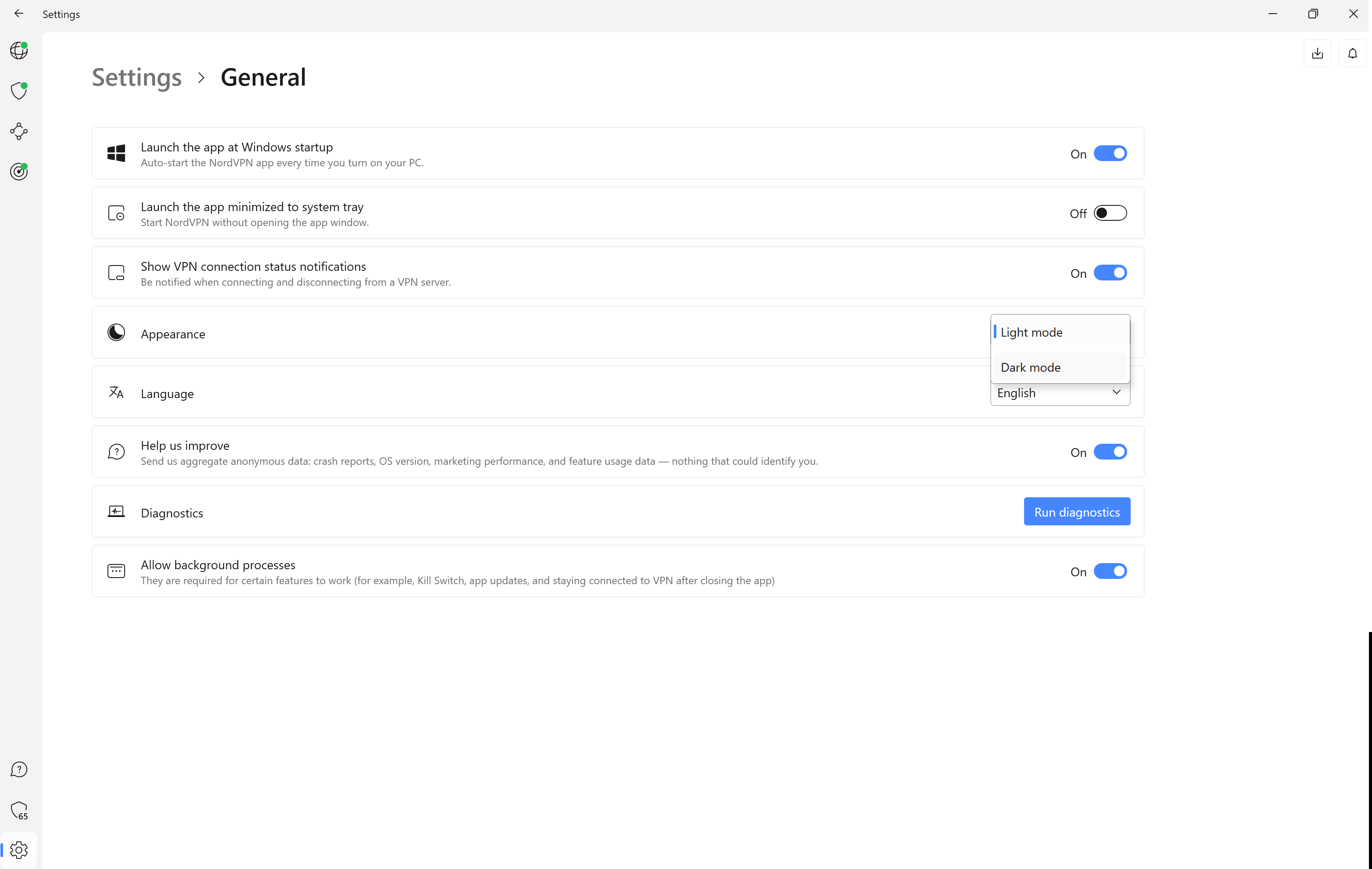
From this new menu, you will want to scroll down to the Appearance button.
You will be presented with a small drop-down menu with the option of a Dark Mode or Light Mode. Click on Dark Mode.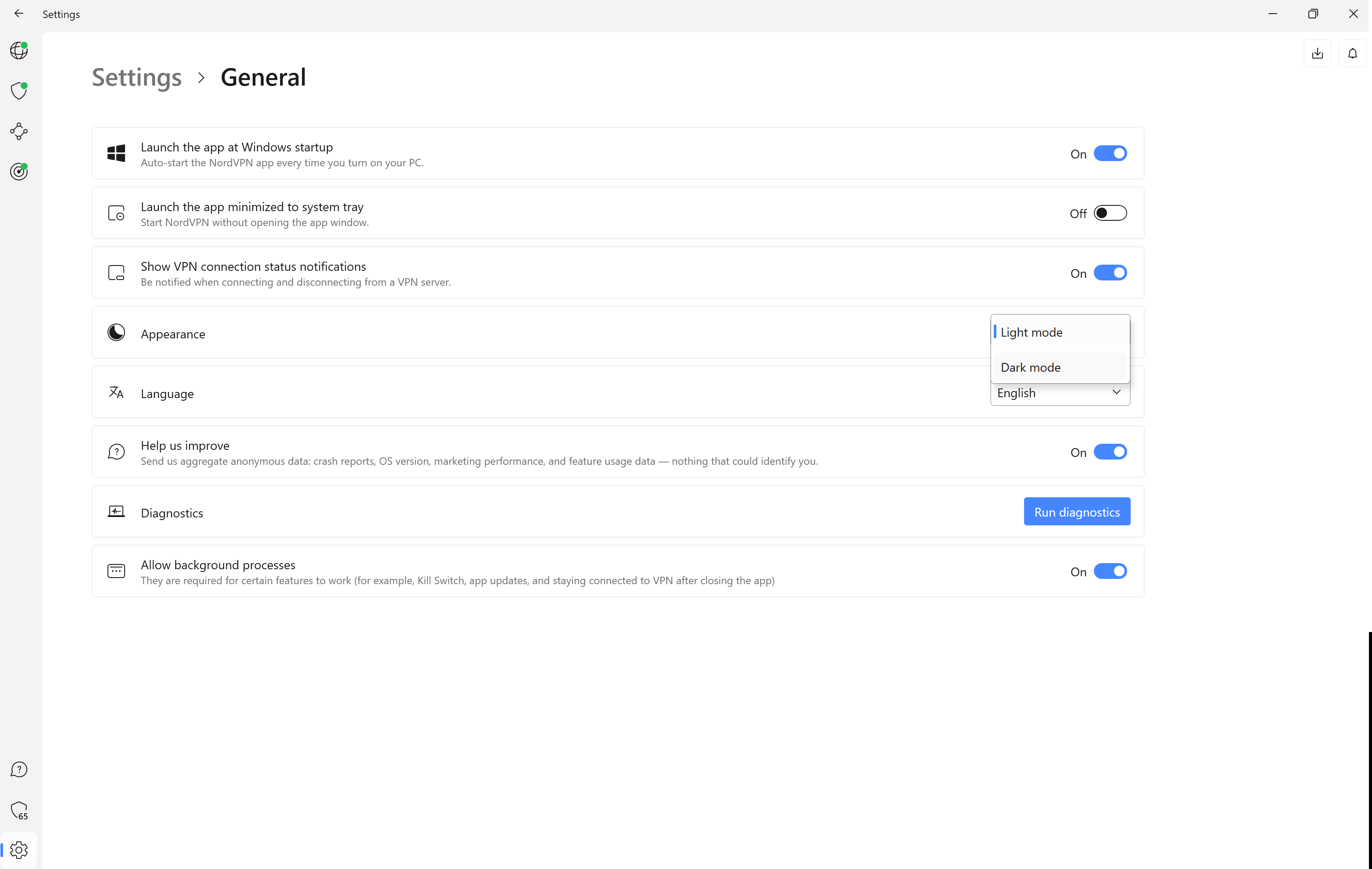
Troubleshooting
Yes, NordVPN will work and connect you to a VPN even if you have closed the app.
Yes, you can follow these steps as normal to turn on Dark Mode or Light Mode whenever you want.