How to edit a PDF

Looking to make some changes to a PDF file? Here’s how to edit a PDF for free in just a handful of steps.
You can make basic edits to your PDFs using apps like Microsoft Edge and Adobe Acrobat DC, making these apps super convenient to keep on your computer. However, you won’t be able to make more advanced adjustments, like adding text with different fonts or uploading images, without moving beyond Edge or paying for an Acrobat subscription.
This is where free PDF editors come in. Read on to learn how to edit a PDF with Smallpdf.
What you’ll need:
- A PDF editor like Smallpdf
The Short Version
- Open Smallpdf
- Upload your PDF
- Use the text, image and highlight tools to edit your PDF
- Click Download PDF to save the file
How to edit a PDF
Step
1Open Smallpdf
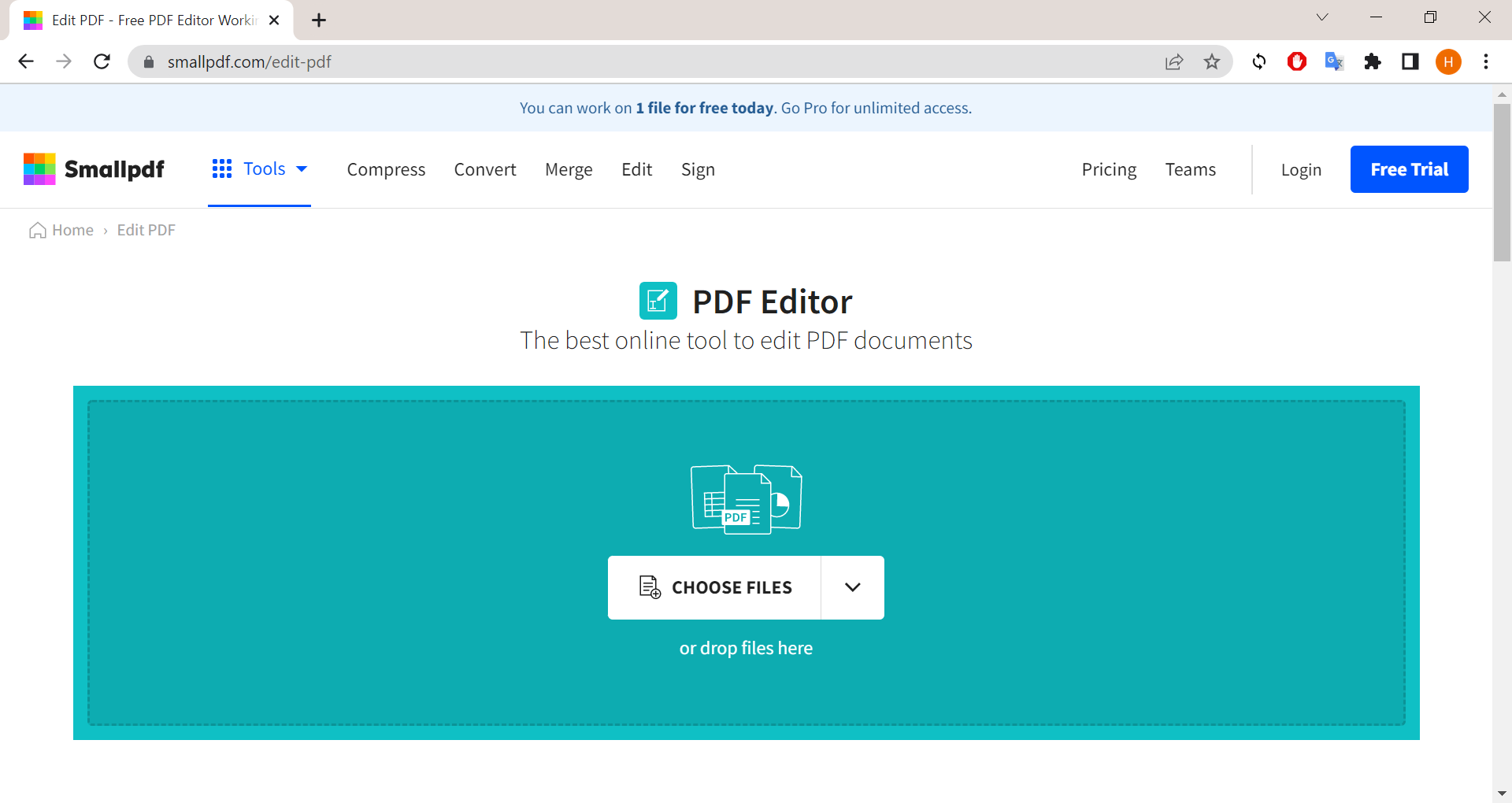
You can also use another free PDF editor or Adobe Acrobat if you have a subscription to the app.
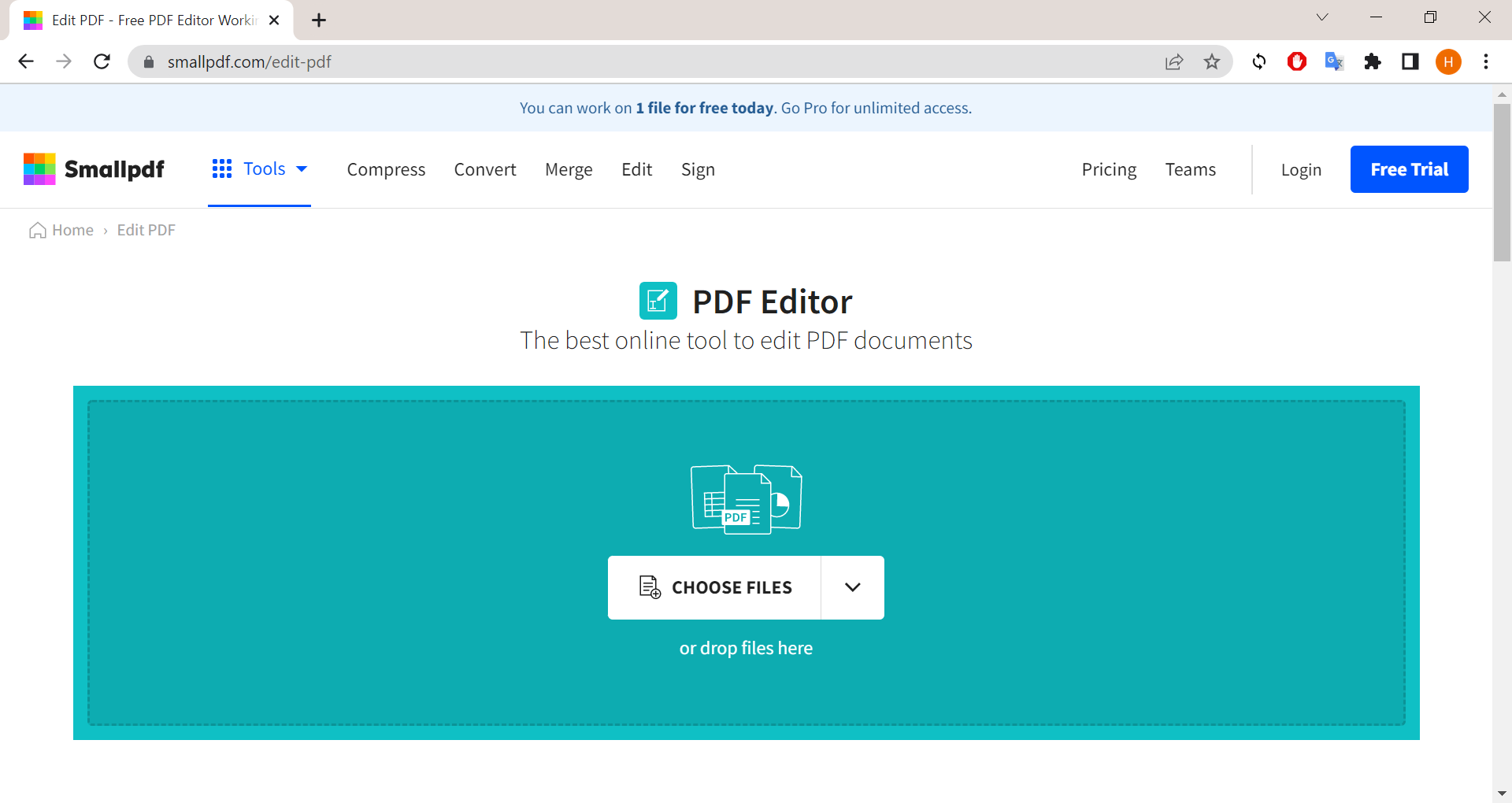
Step
2Click Choose Files and select your PDF
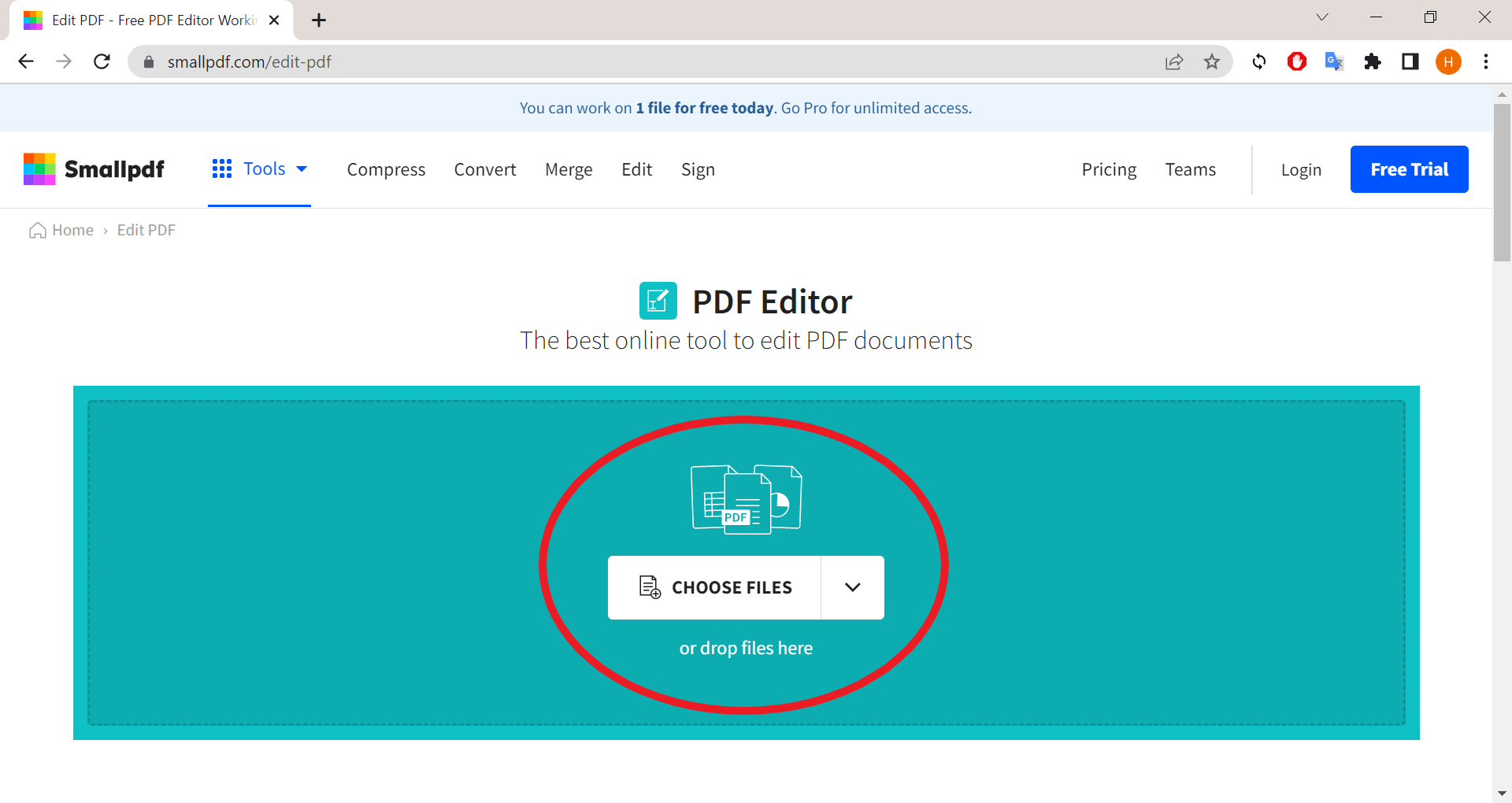
You can also upload a word file, edit it and convert it to a PDF.
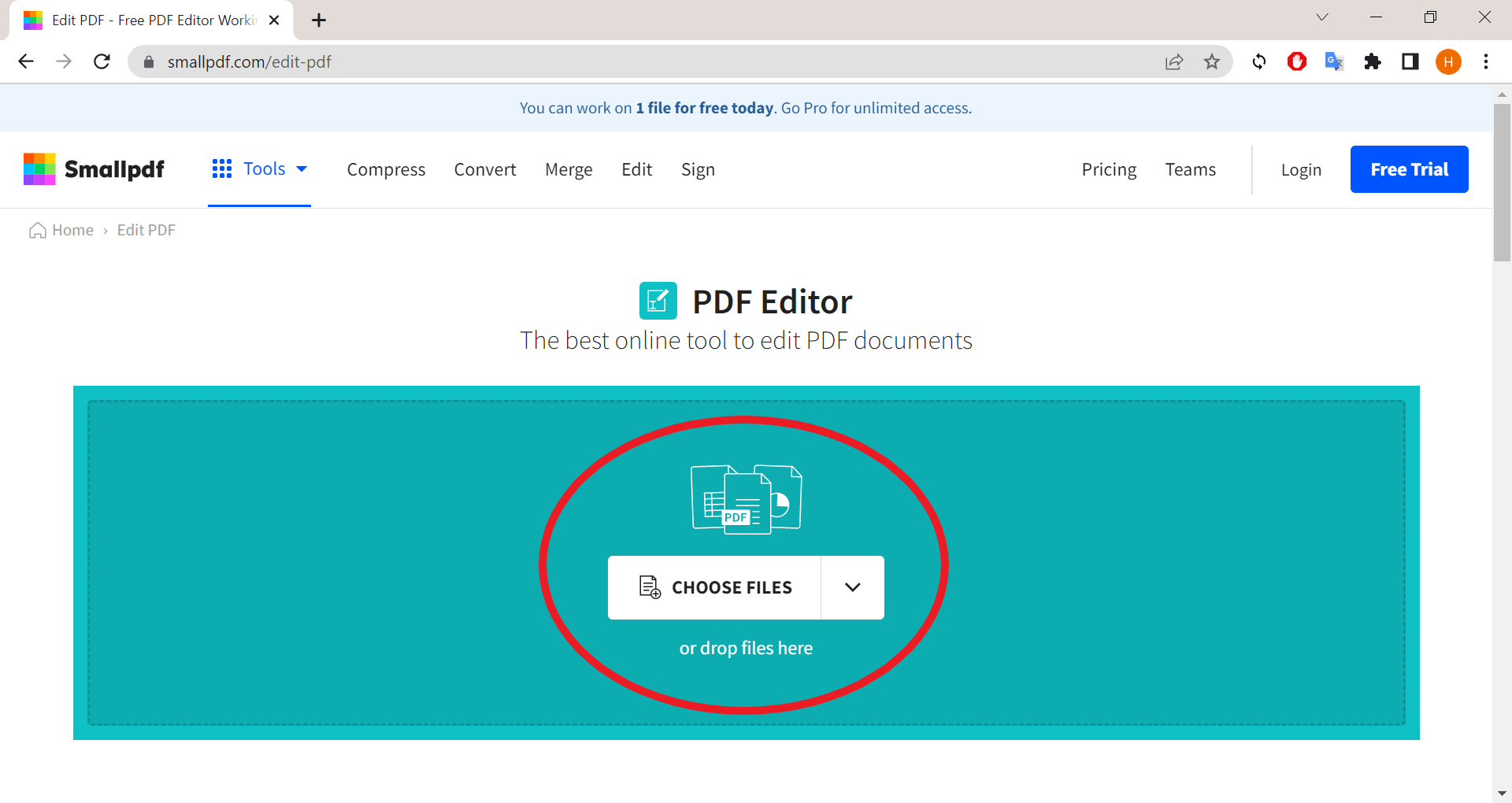
Step
3Select the T icon to add text
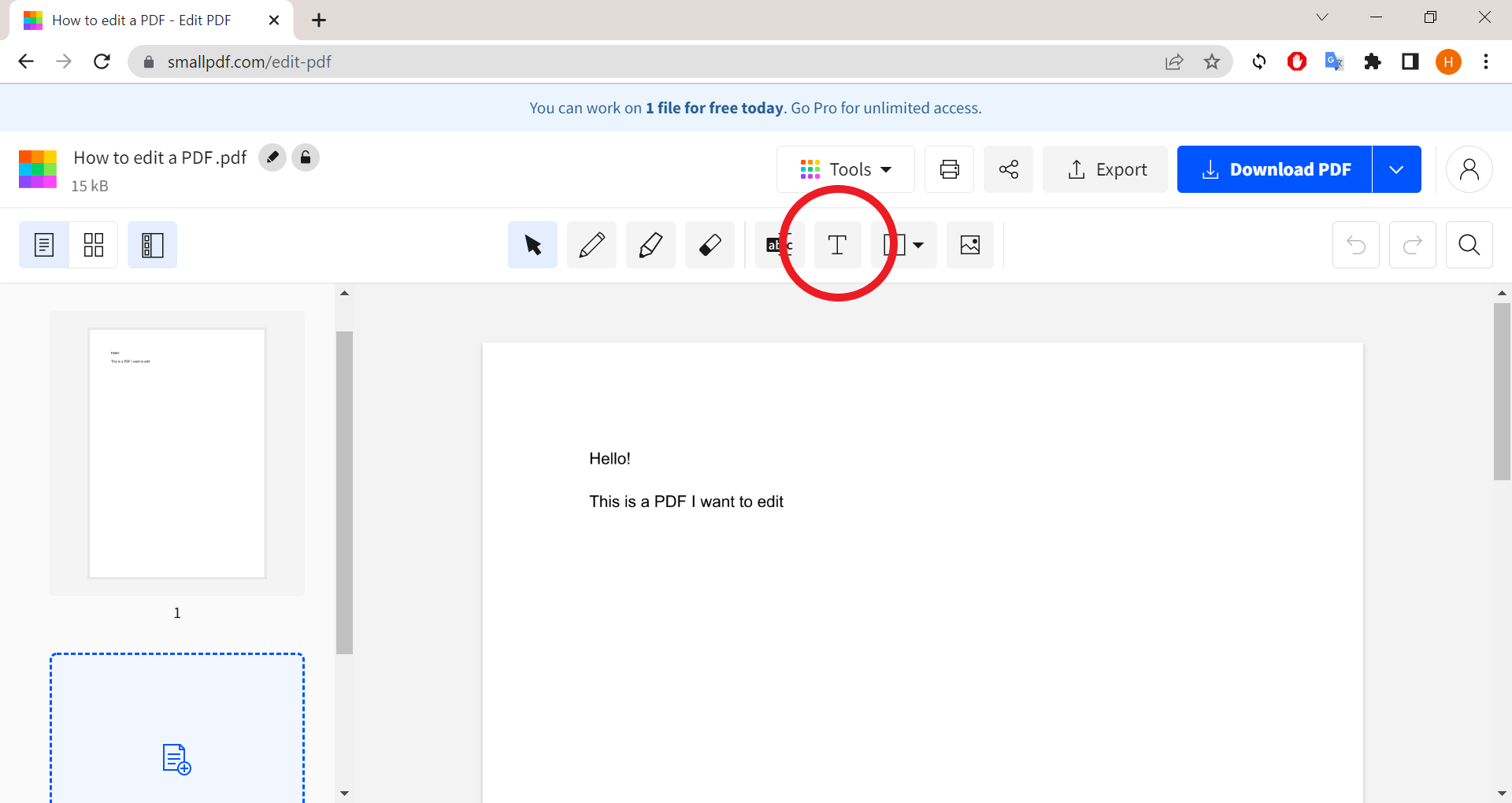
This can be found in the toolbar at the top of the screen.
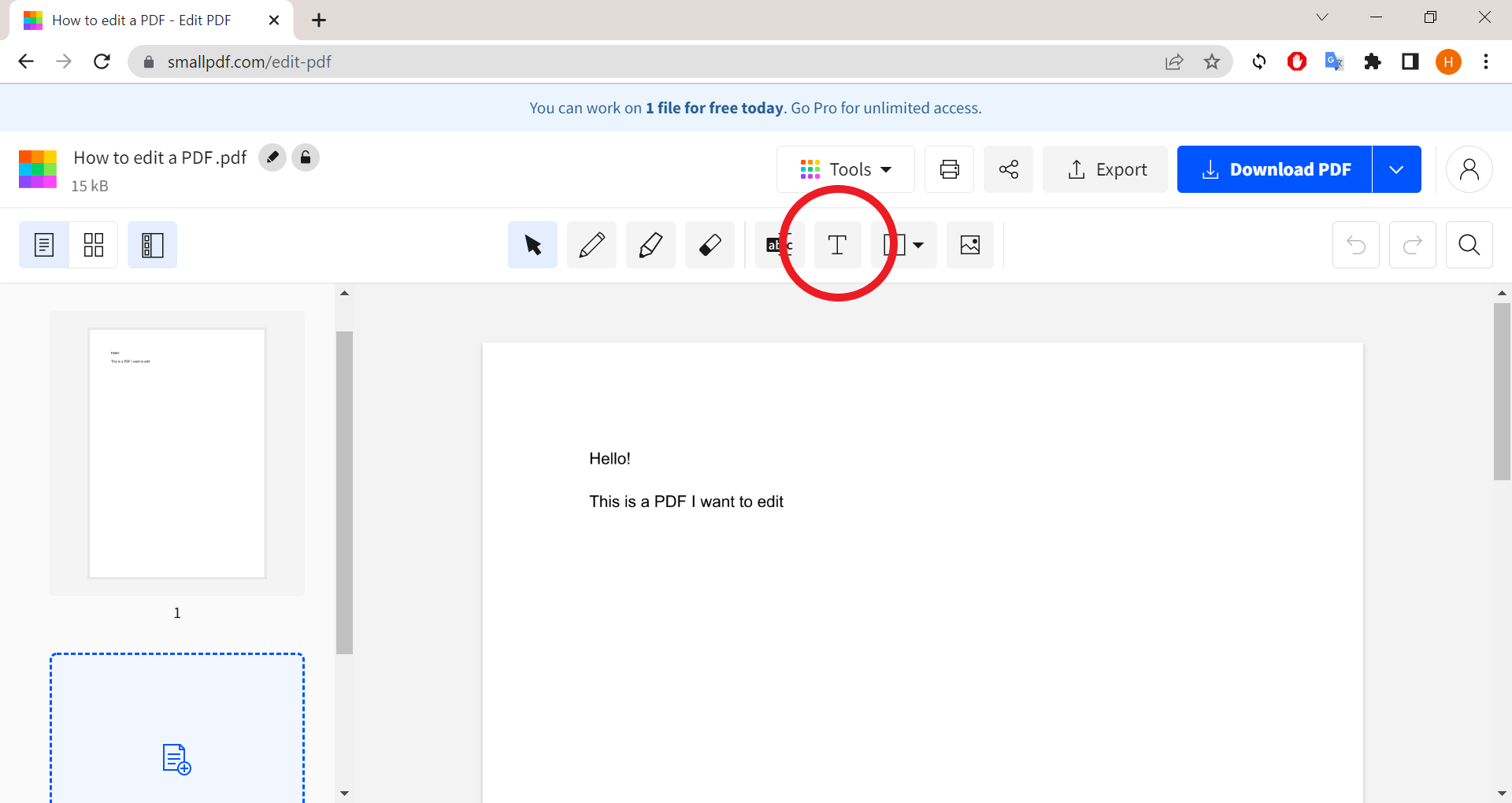
Step
4Type your text
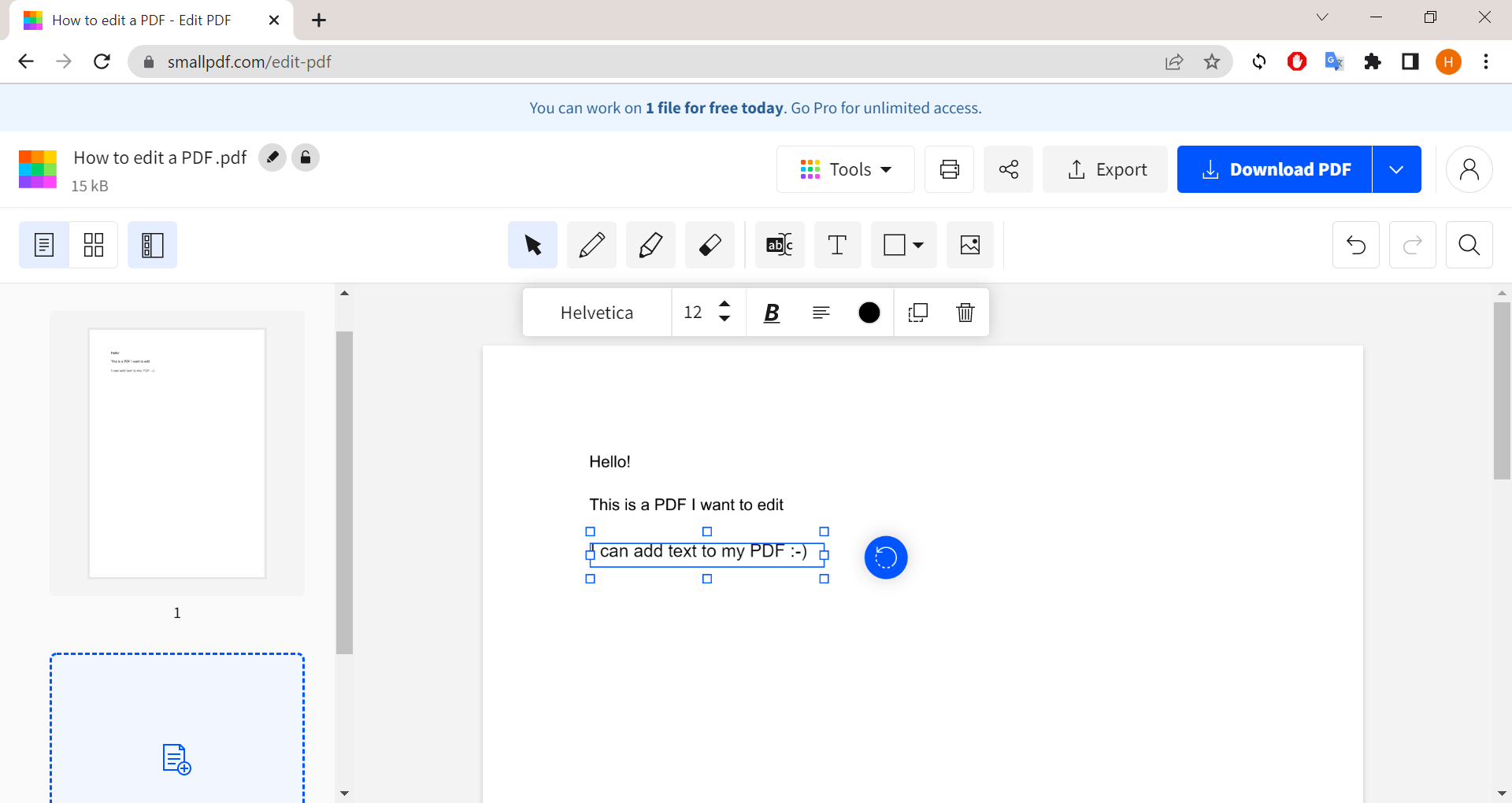
You can adjust the font, size, colour and formatting of the text, as well as drag it to adjust its positioning on your PDF.
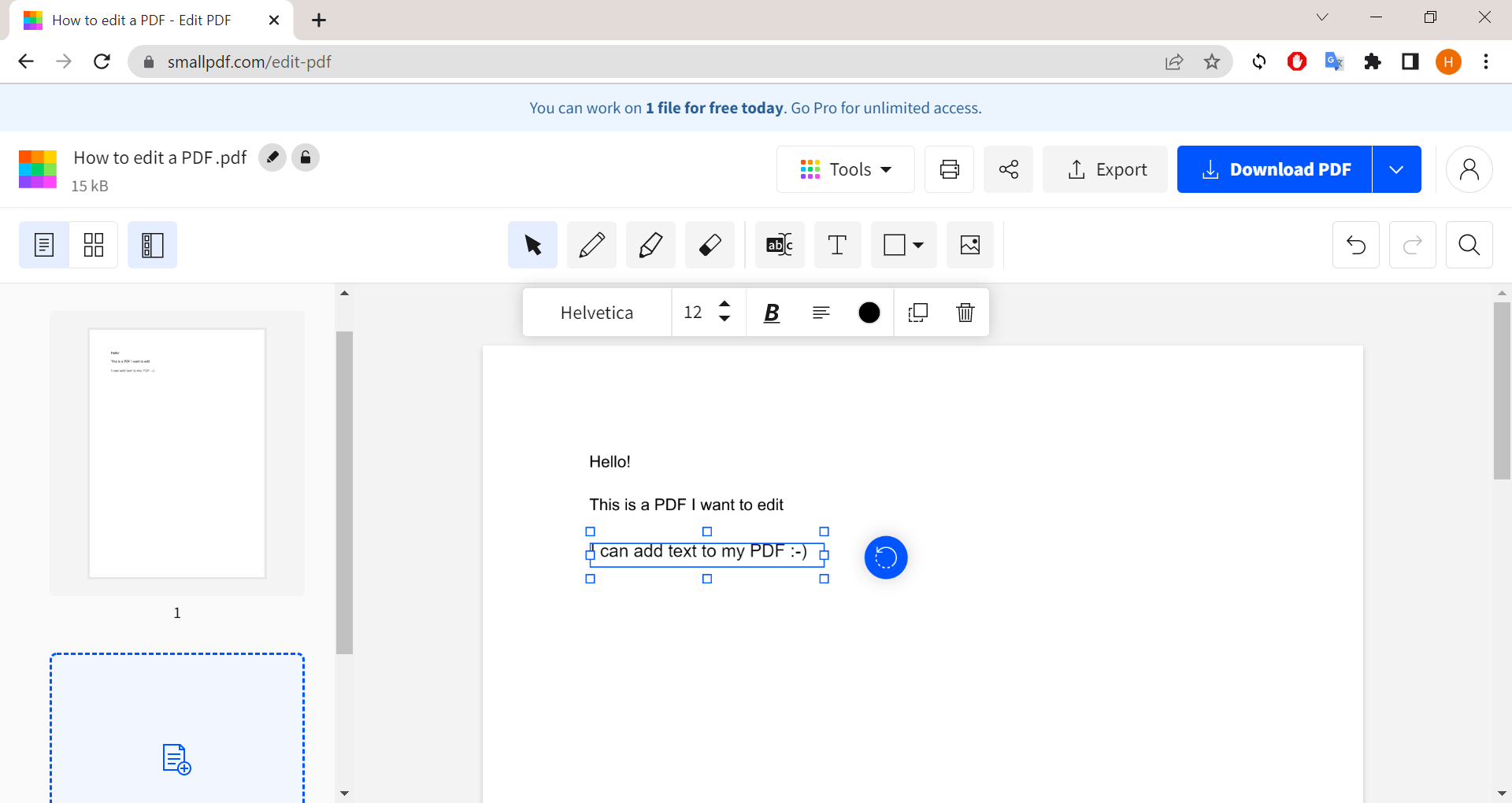
Step
5Click the Image icon to add an image to your PDF
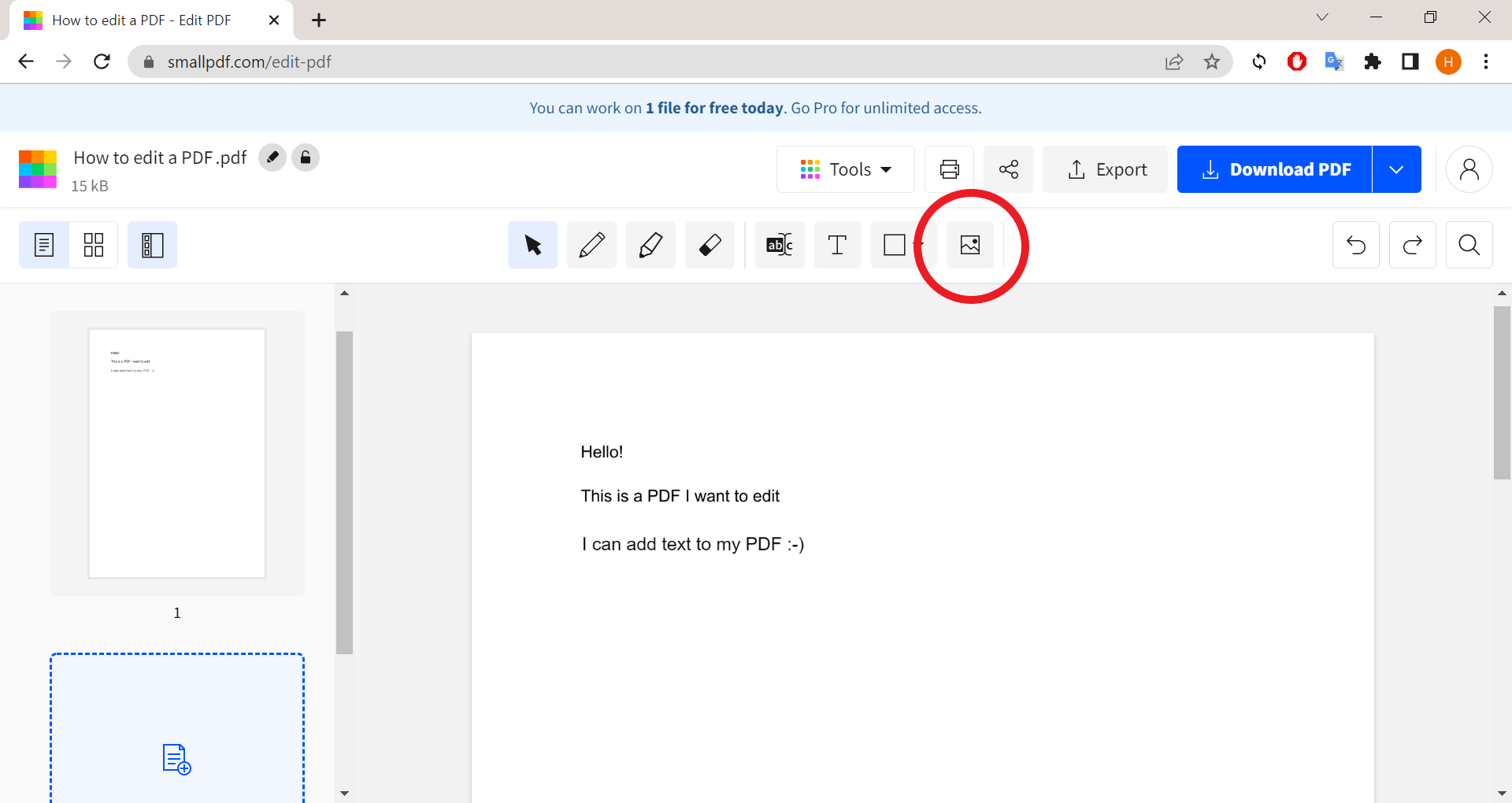
You can upload any image file from your computer.
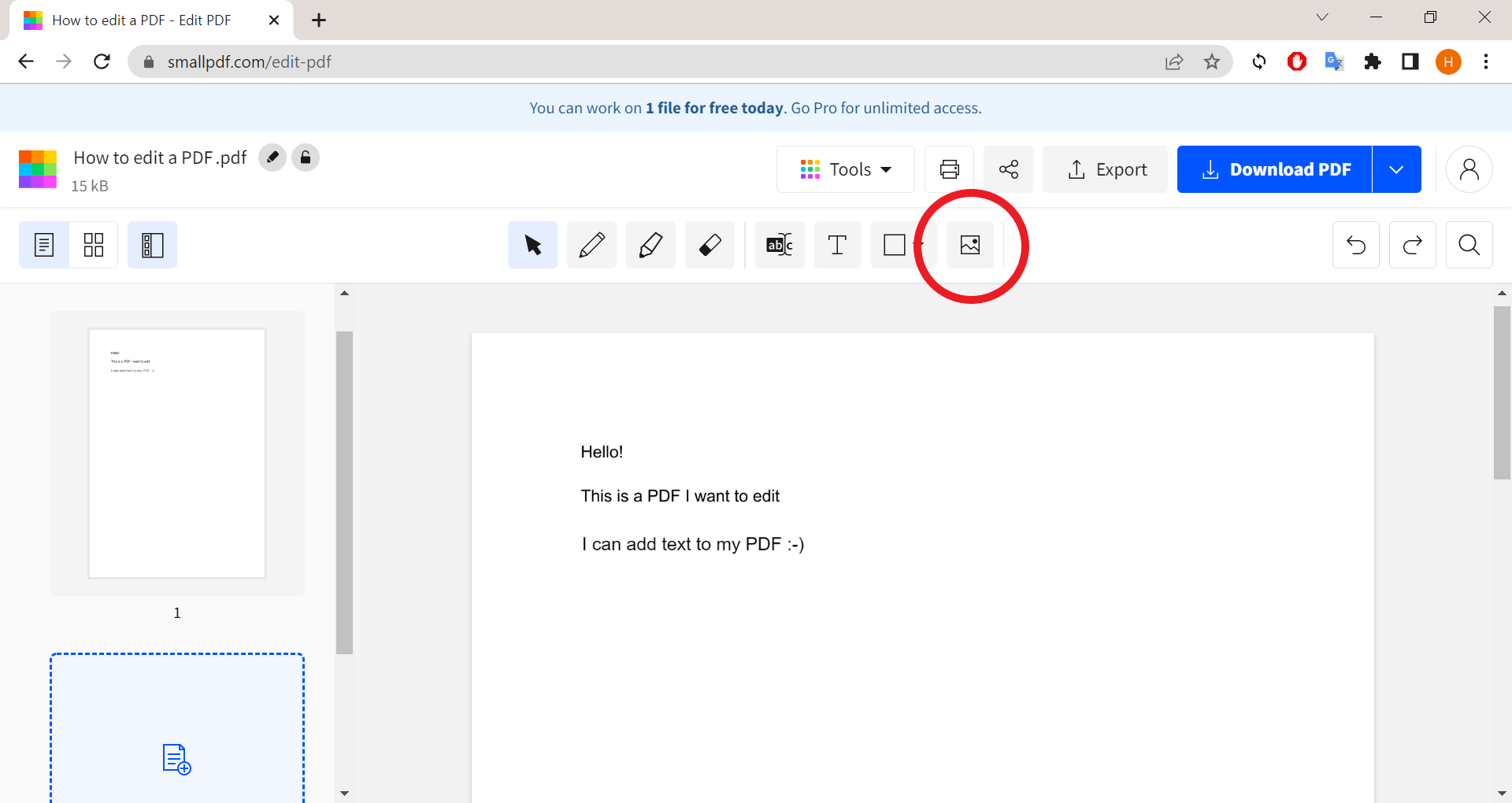
Step
6Drag the image to position it where you want it
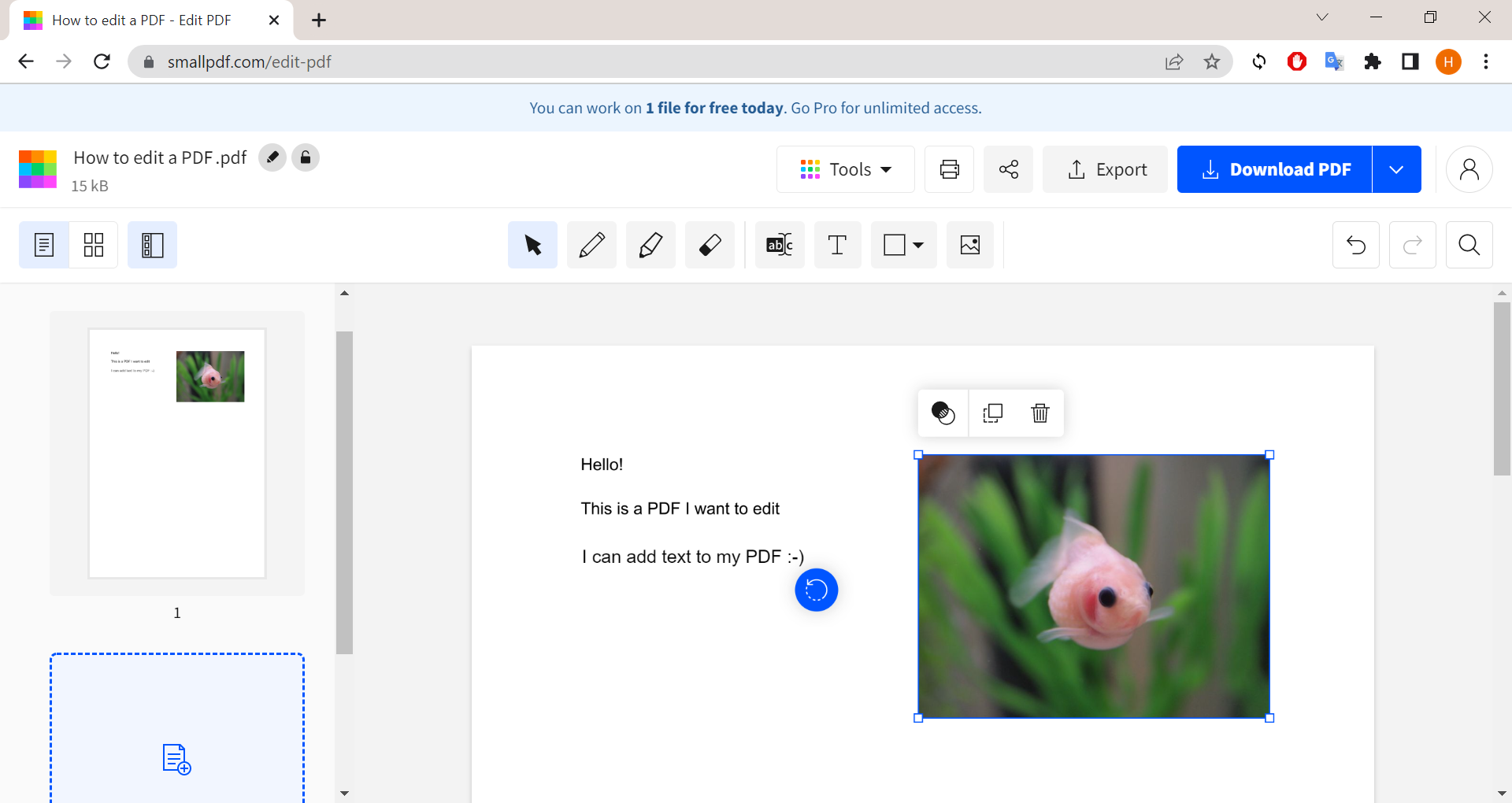
You can also adjust the size of the image.
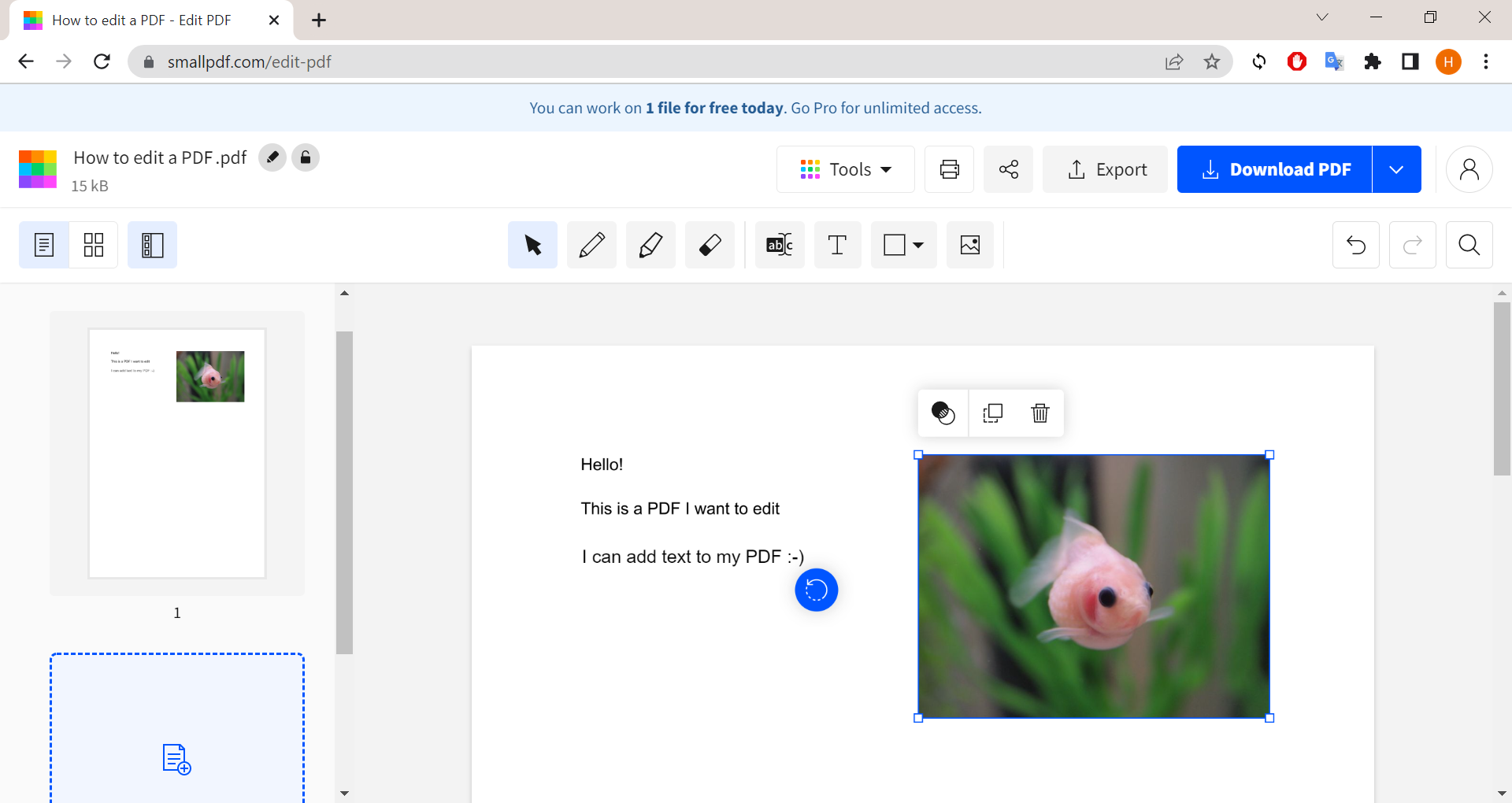
Step
7Use the highlighter icon to highlight text
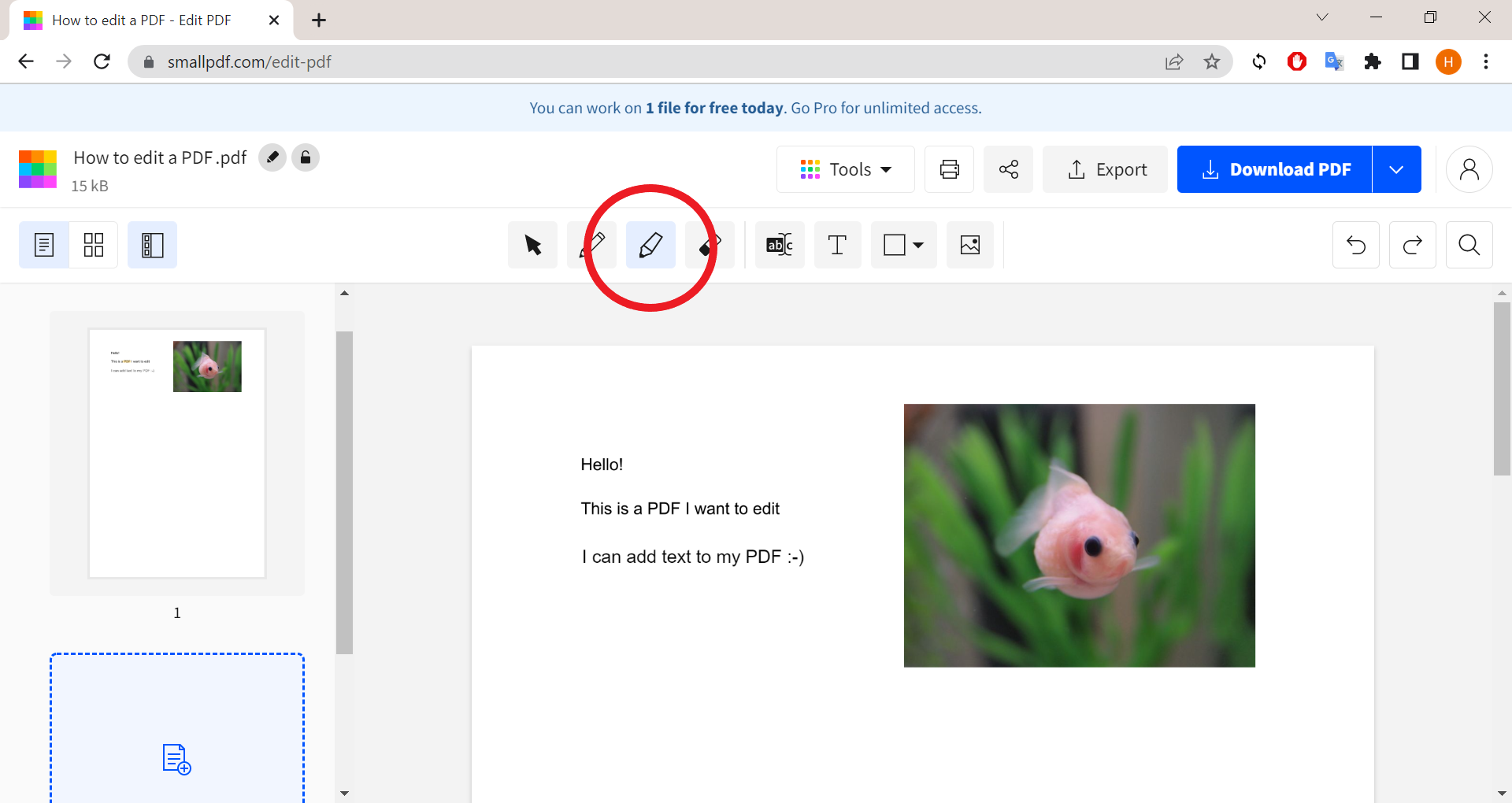
Or select the pen tool to draw on the document.
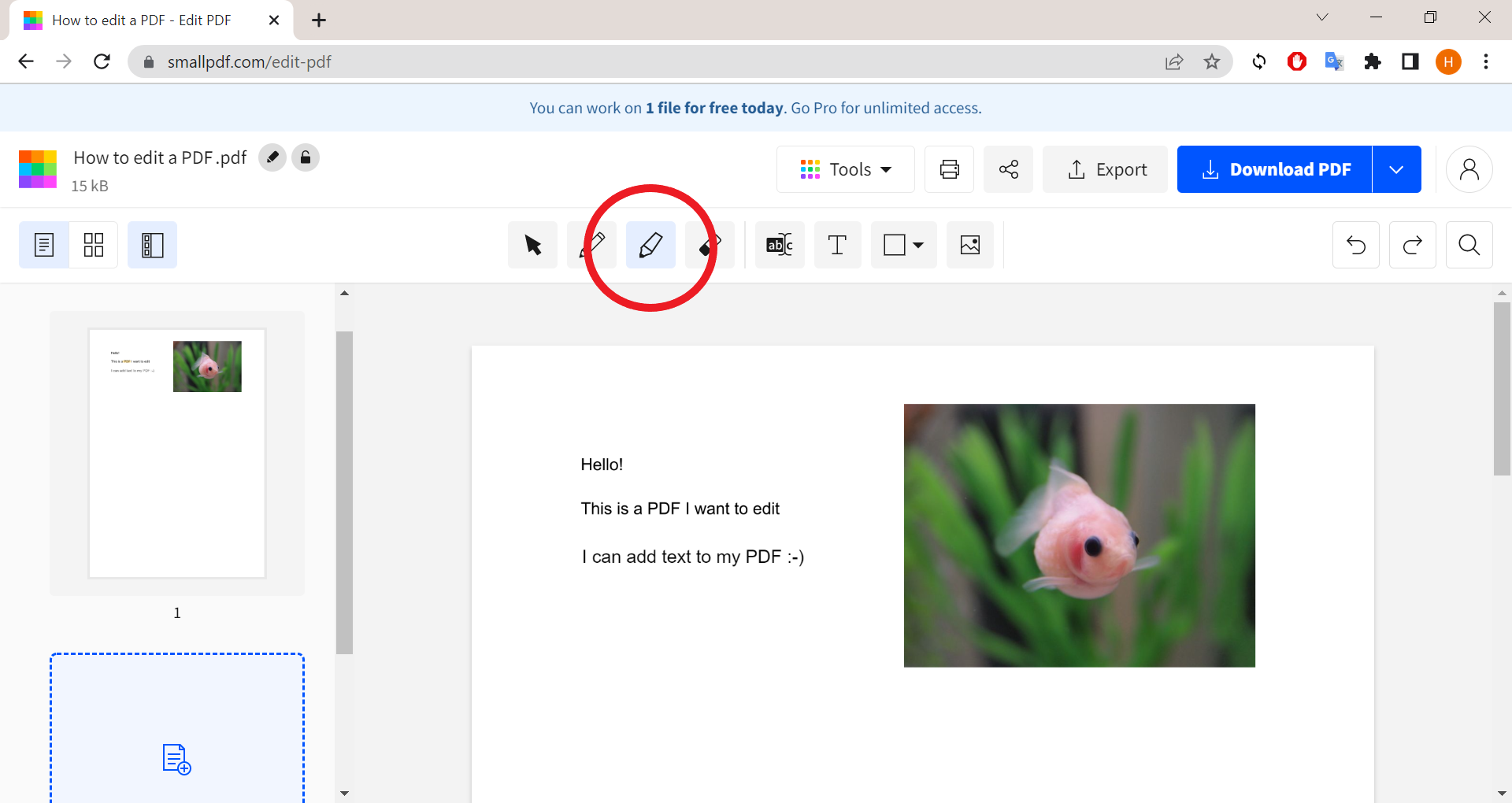
Step
8Click and drag to highlight words
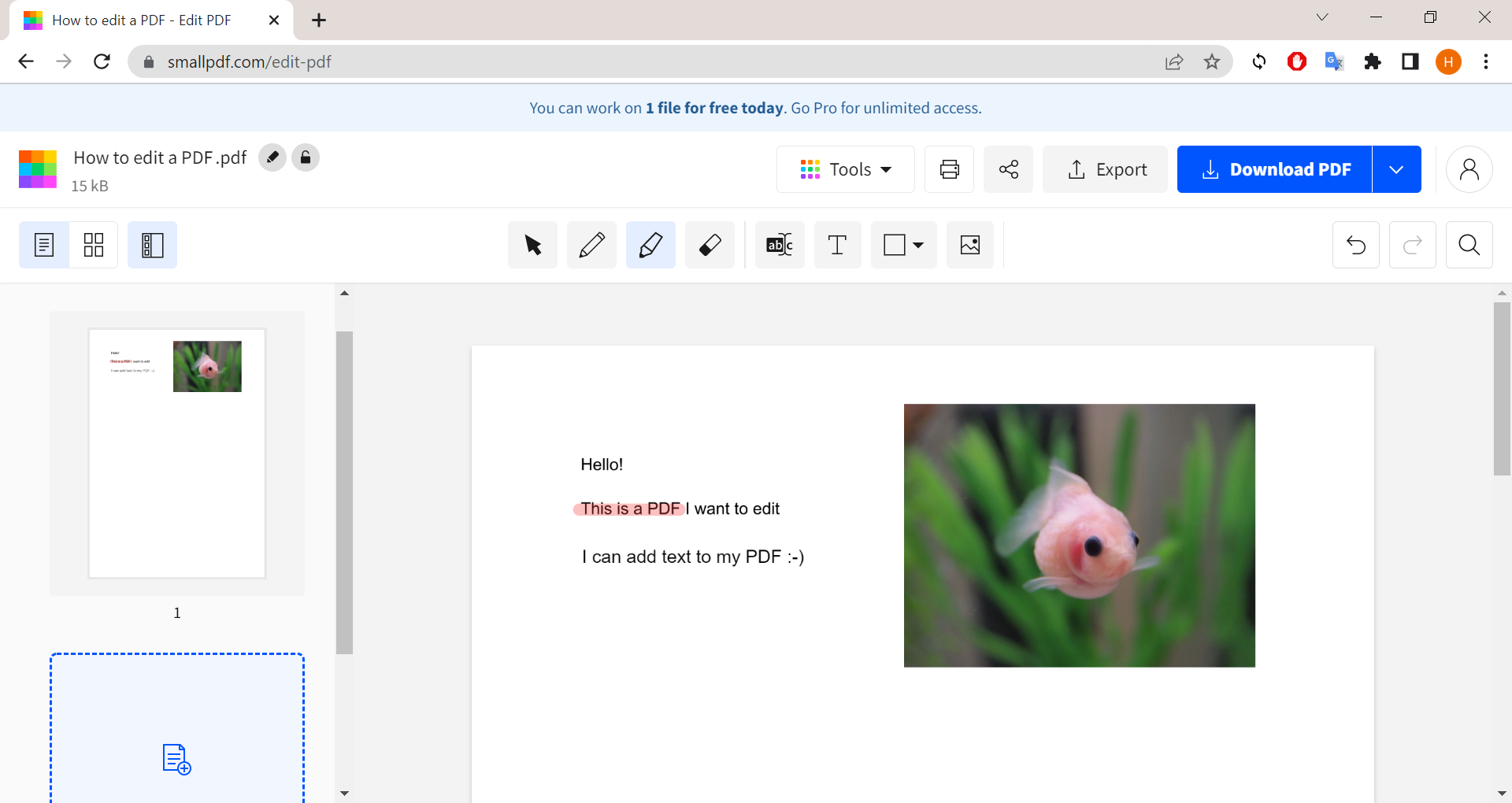
You can also choose the size and colour of the highlighter.
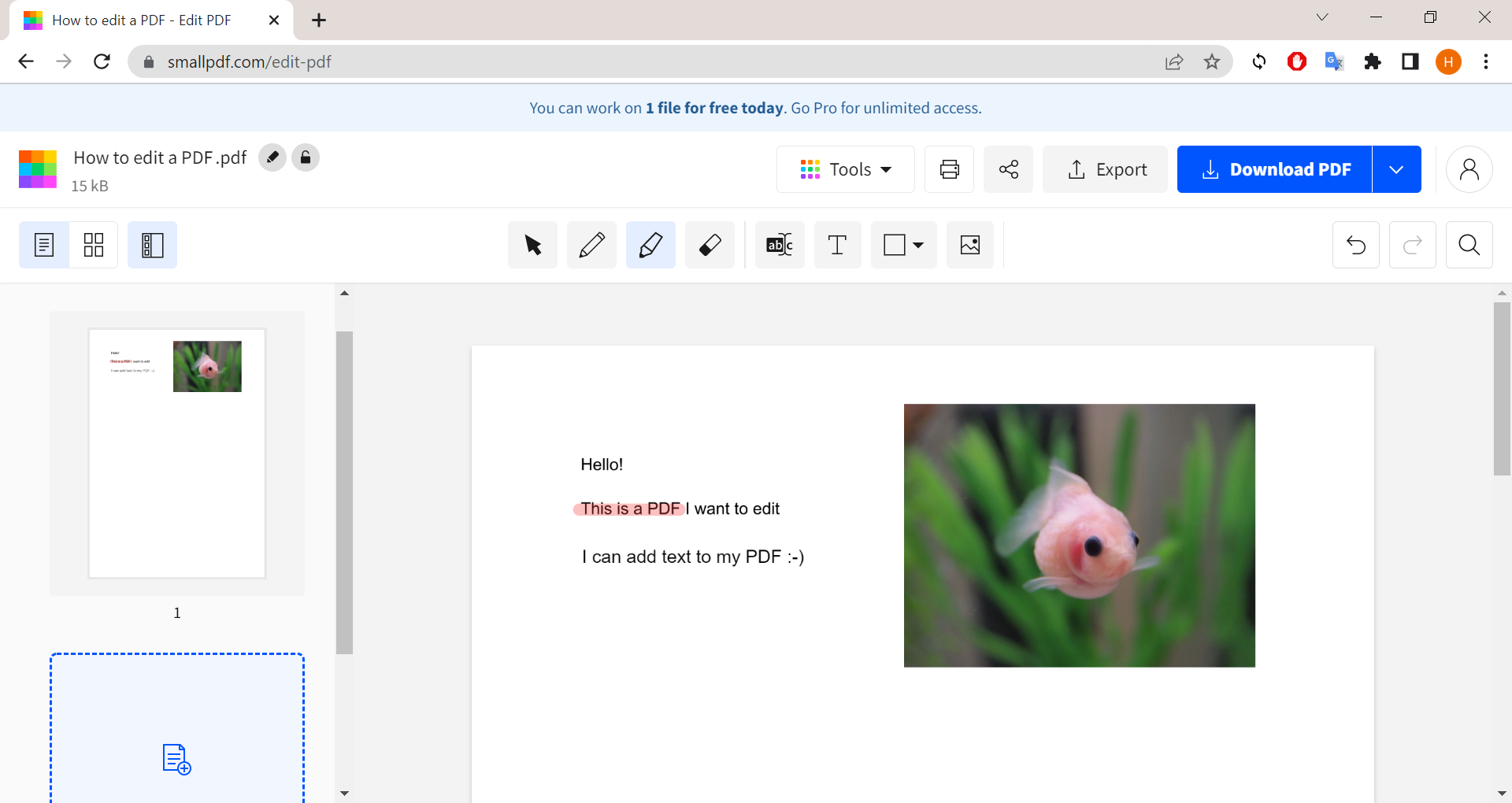
Step
9When you’re done, hit Download PDF
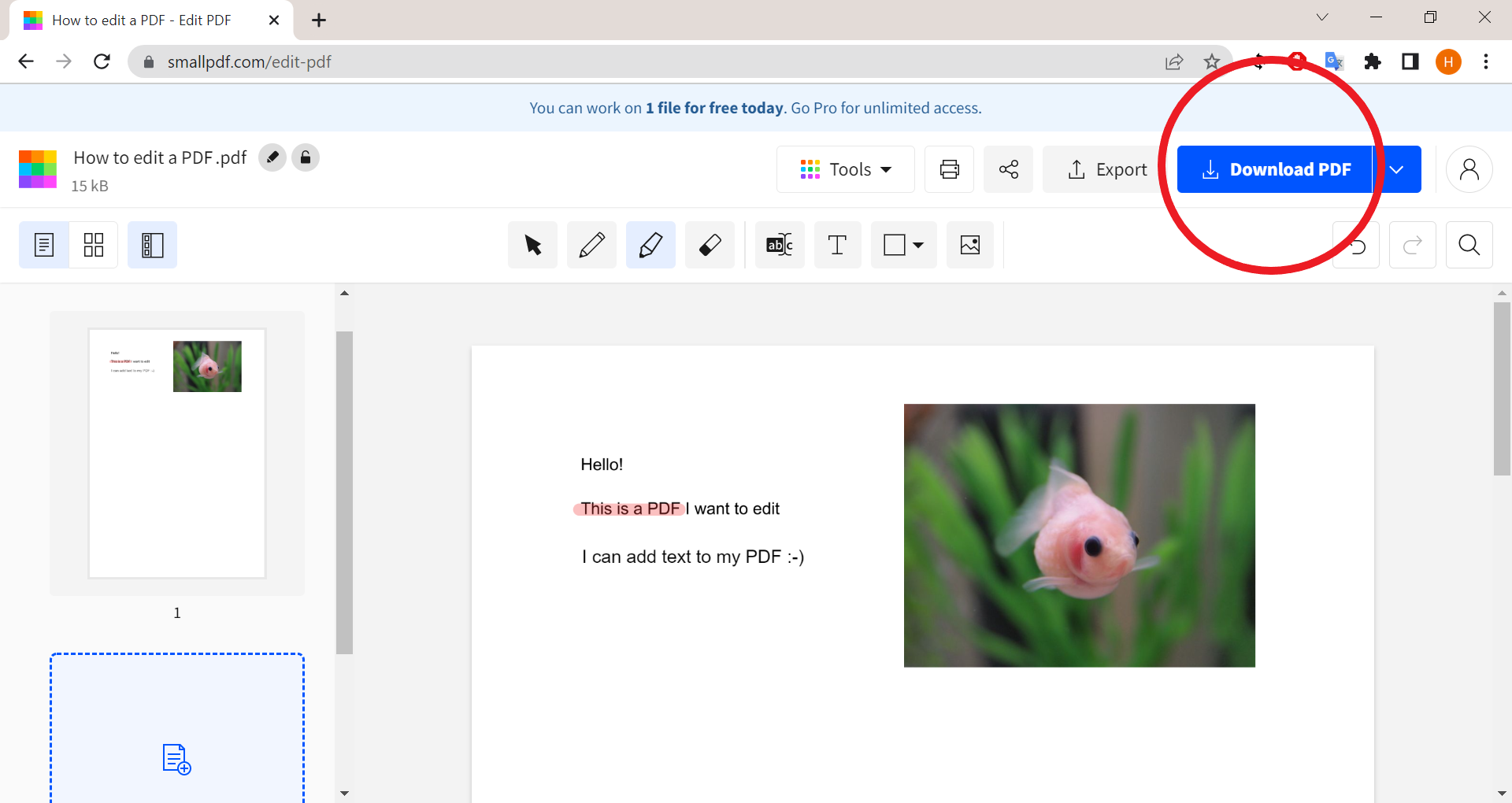
This will save your PDF to your computer.
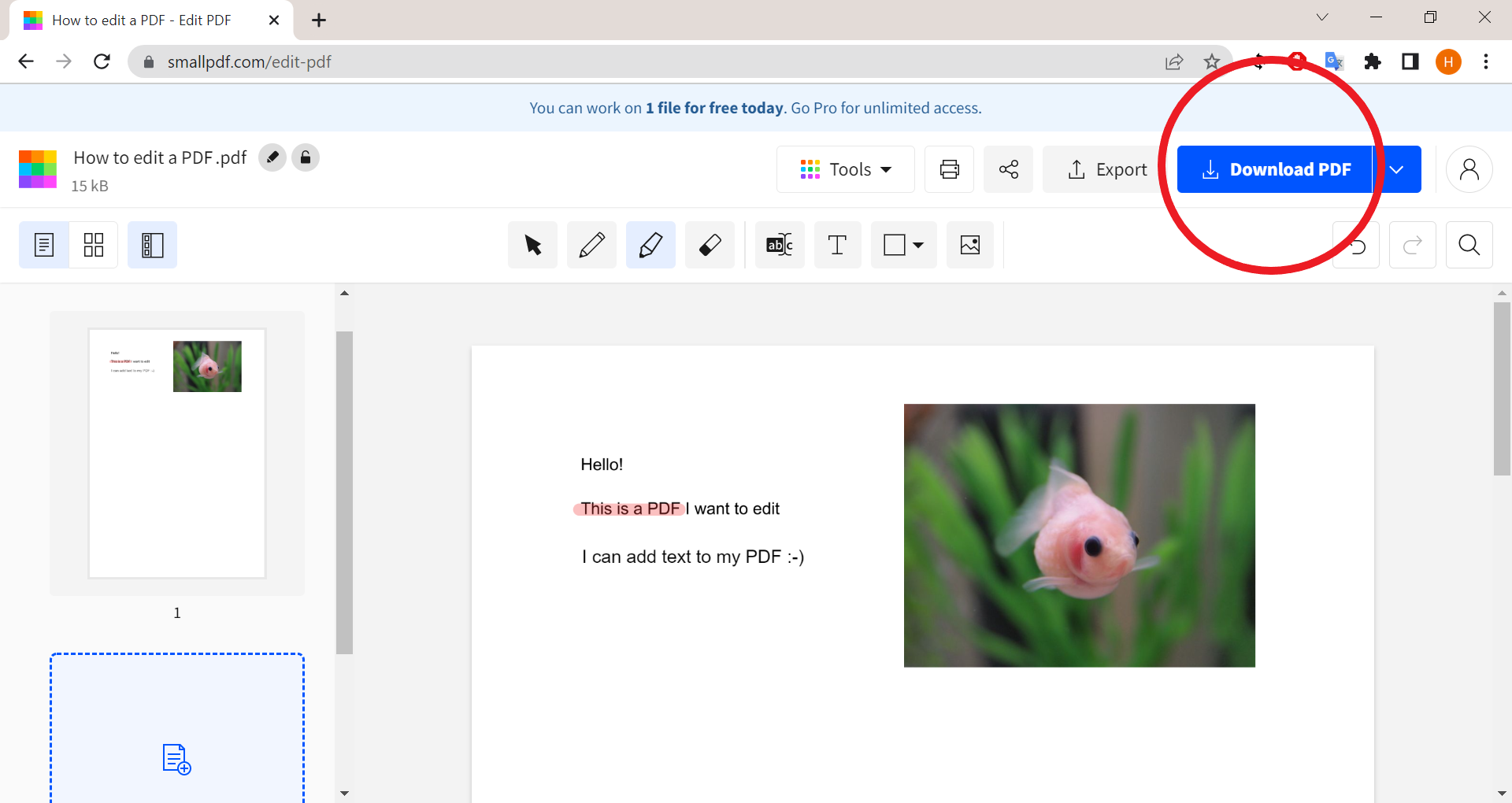
Troubleshooting
You can edit your PDF in Adobe Acrobat DC, but you’ll first need to pay to unlock the editing features.
Websites like SmallPDF allow you to access many of these PDF editing tools for free. However, there are often limitations to how many files you can edit per day, as well as more advanced features you may still need to pay to unlock.
You can fill and sign documents for free using apps like Adobe Acrobat DC and Microsoft Edge. For more on this, check out our guide to creating a PDF signature.


