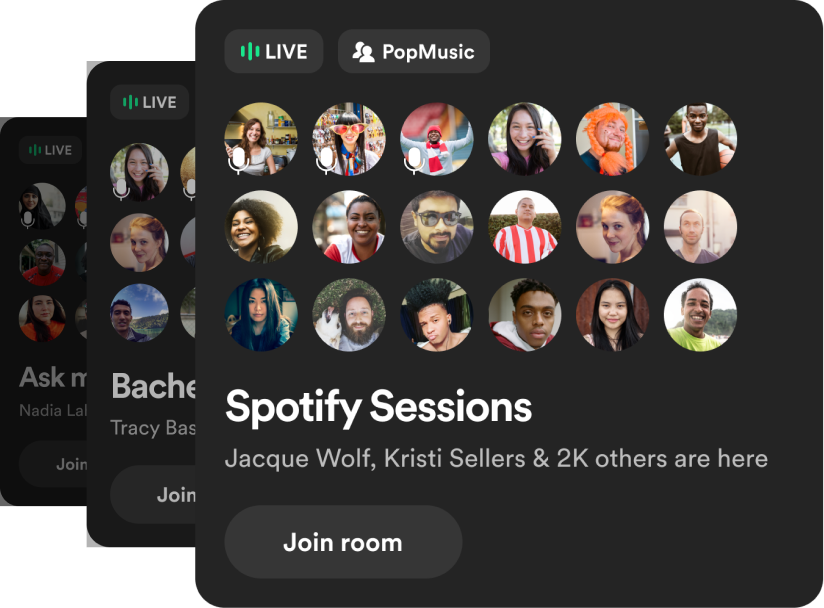How to download songs from Spotify

We’re firmly in the music streaming era, but sometimes you’ll want or even need to download songs from Spotify onto your phone. Here’s how it’s done.
There are a couple of very valid reasons why you might want to download songs from Spotify rather than simply streaming at will. If you’re planning a trip abroad, roaming charges are back with a vengeance, so downloading a bunch of music could save you a lot of money.
Similarly, if you’re going to be in an area where there’s no Wi-Fi and poor mobile signal, you’ll struggle to keep the tunes flowing as normal. Download some tracks in advance to keep the music playing.
Whatever your reason, Spotify makes it easy to download up to 10,000 songs on each of up to 5 different devices.
NOTE: You’ll need to be signed up to Spotify Premium before you begin.
What we used
- We used the iPhone 13 Pro, but these methods will work on any iOS or Android smartphone with access to the Spotify app and a Spotify Premium subscription.
The Short Version
- Select album or playlist
- Tap download
Step
1Select album or playlist
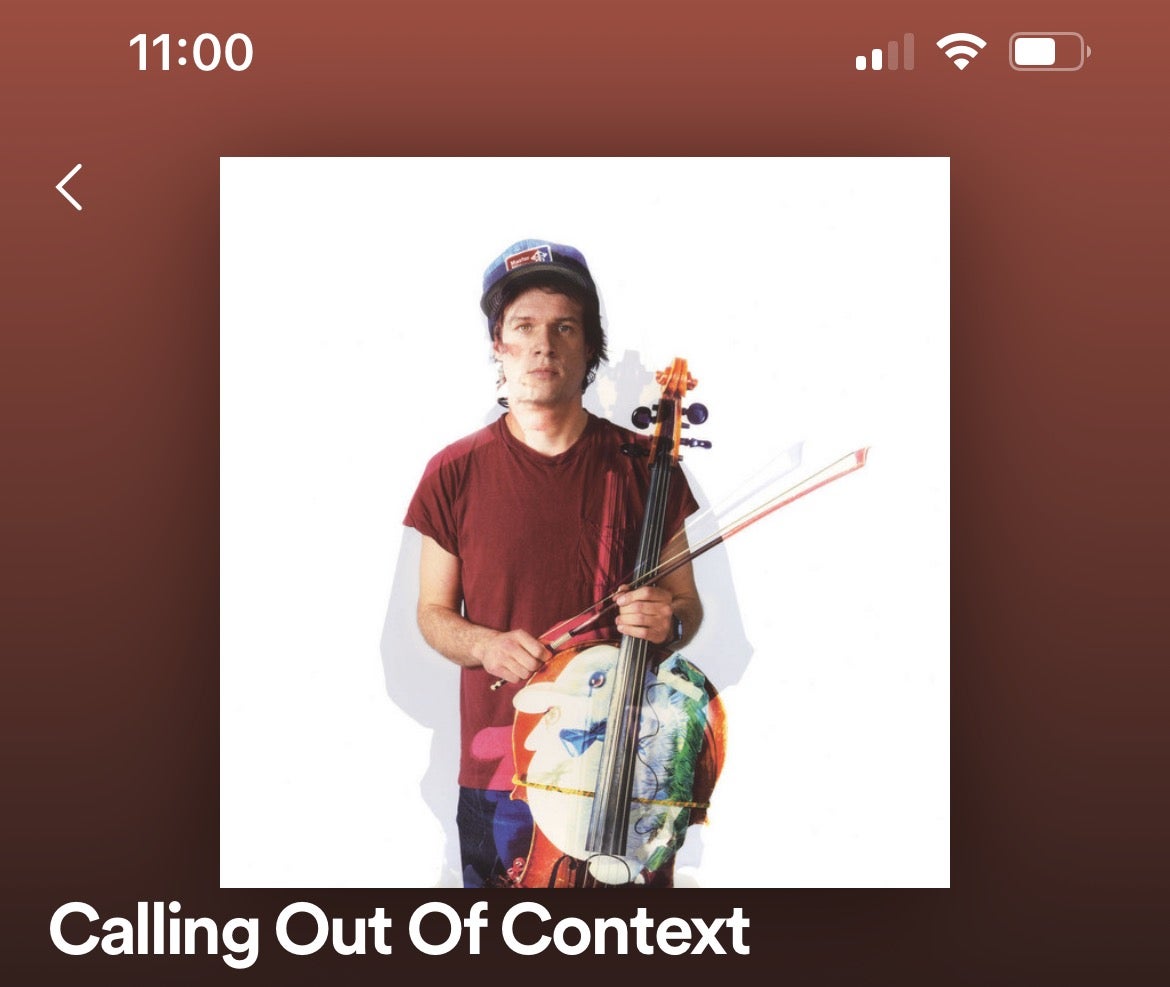
Open the Spotify app and select the album or playlist you wish to make available offline. Note that you can’t download individual tracks.
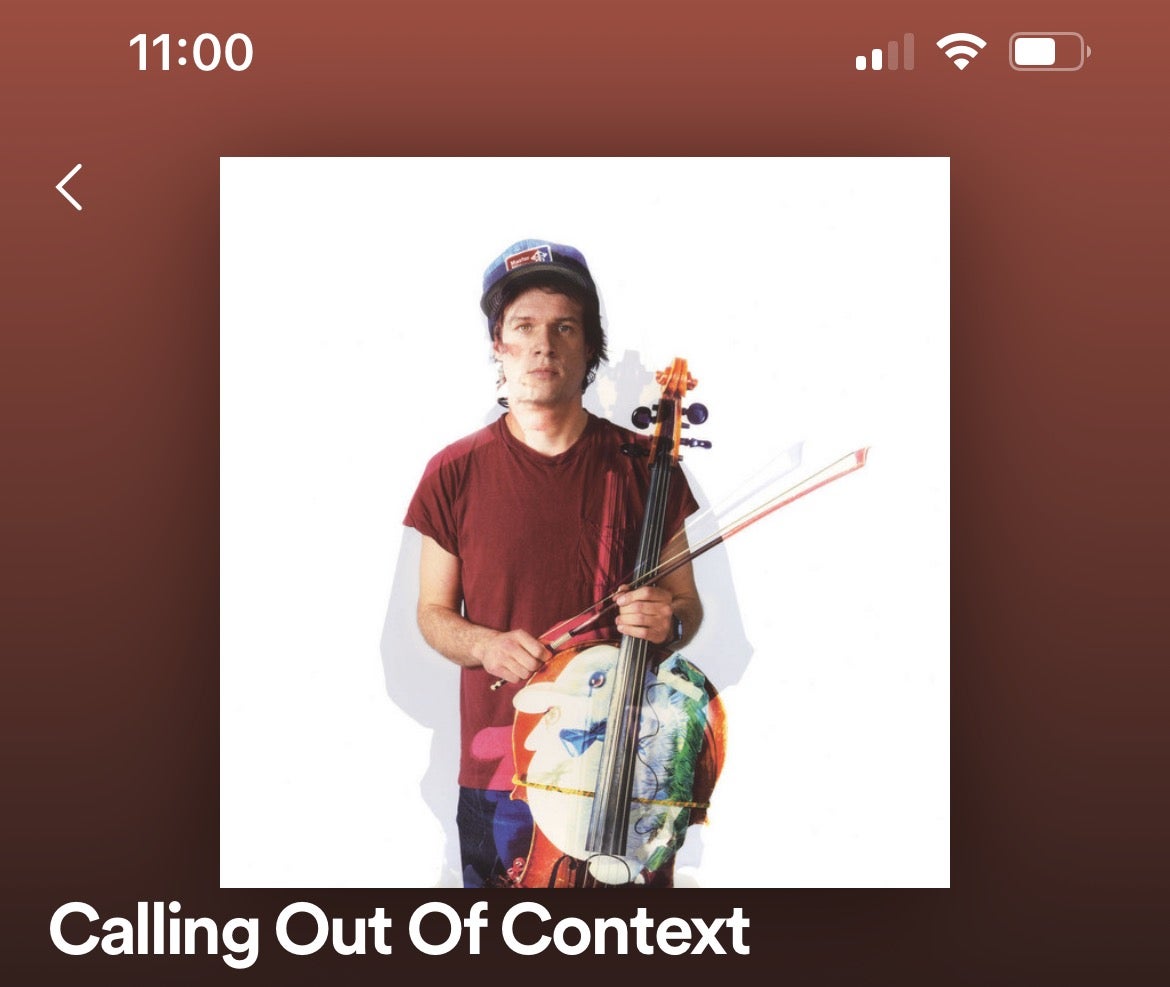
Step
2Tap download
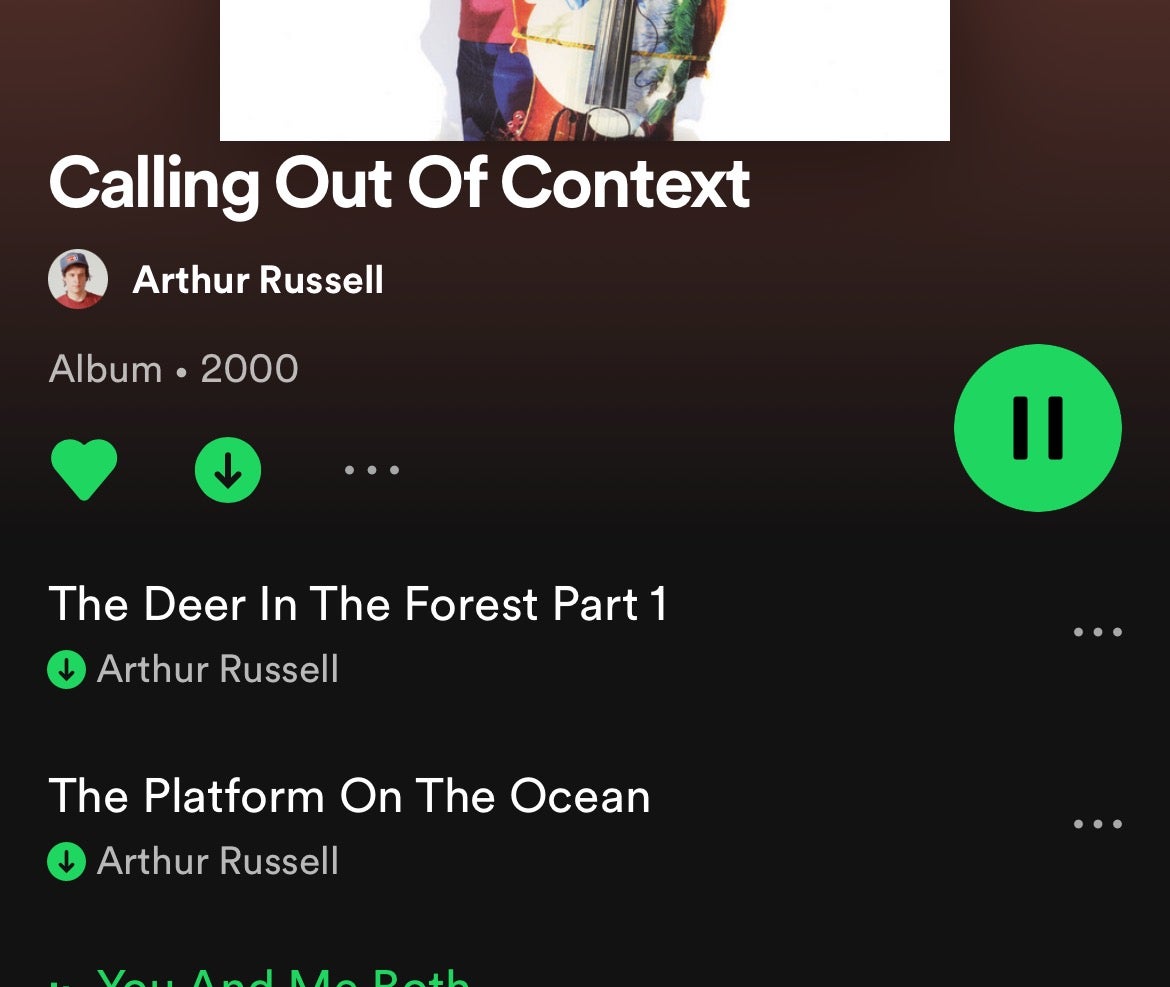
On the album or playlist listing, tap the download icon, which resembles a downward arrow. The download icon will turn green when complete, and each downloaded track will have a green download arrow alongside it.
Whenever you play this album or playlist back from now on, it will come from your phone rather than beaming in from Spotify’s servers.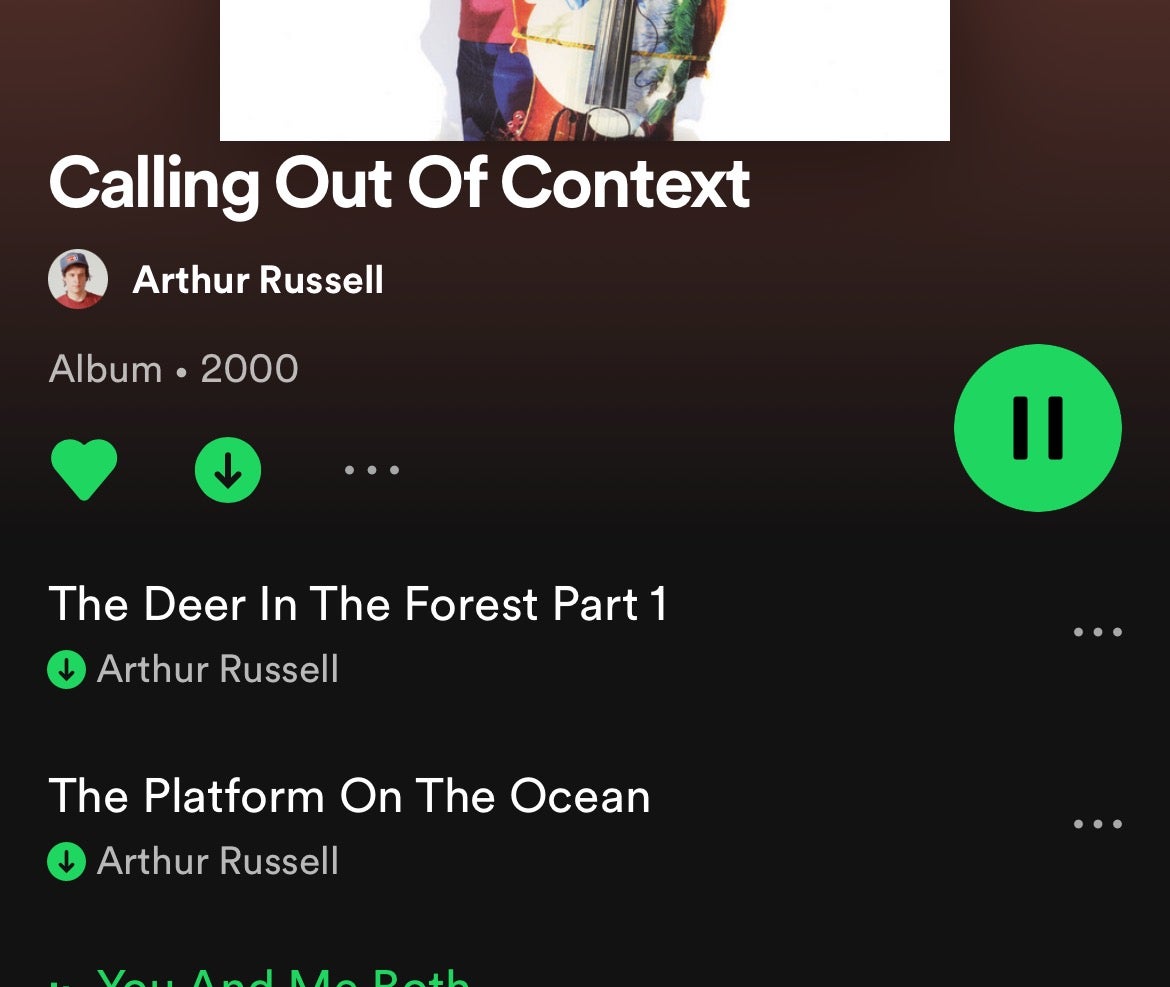
FAQs
Head into the Your Library tab and tap Downloaded at the top of the screen. All your downloaded music will be listed.
By default, downloaded tracks won’t be the best quality available. To improve this, go into Settings > Audio Quality, scroll down to Download, and select High or Very High.