How to delete WhatsApp messages
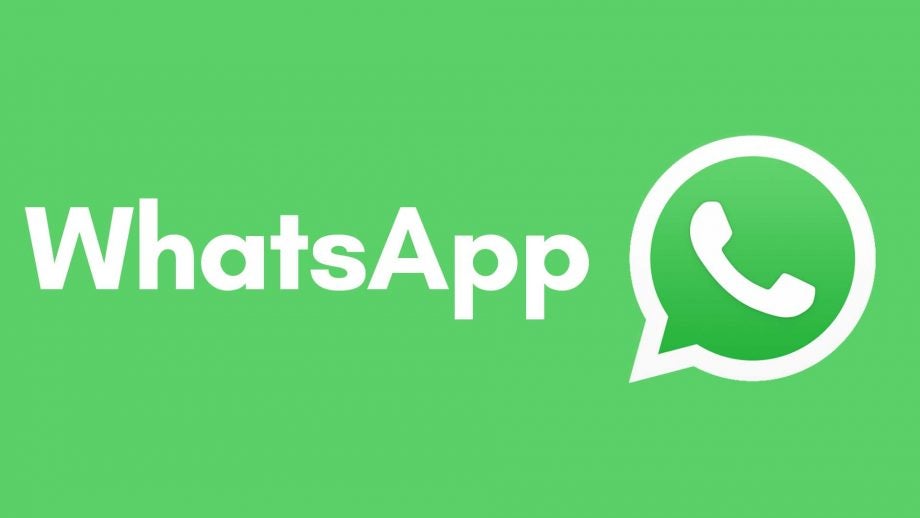
Here is a simple way to delete WhatsApp messages so you can keep a clutter-free phone.
Whether you sent a message with a glaring typo or you just want to clear out your phone, knowing how to delete your WhatsApp messages is important, as you never know when it might come in handy.
This is why we’re going to teach you how you can delete your WhatsApp messages in just a few simple steps.
What we used
- While this method will work with any device that has the WhatsApp app, I used the iPhone 13 Pro, running WhatsApp
The Short Version
- Open up WhatsApp and go into the chat you want to delete
- Click and hold on the message you want to delete
- Click Delete
- Tap the small bin button on the lower left-hand side
- Click Delete for Everyone
- Press OK
Step
1Open up WhatsApp
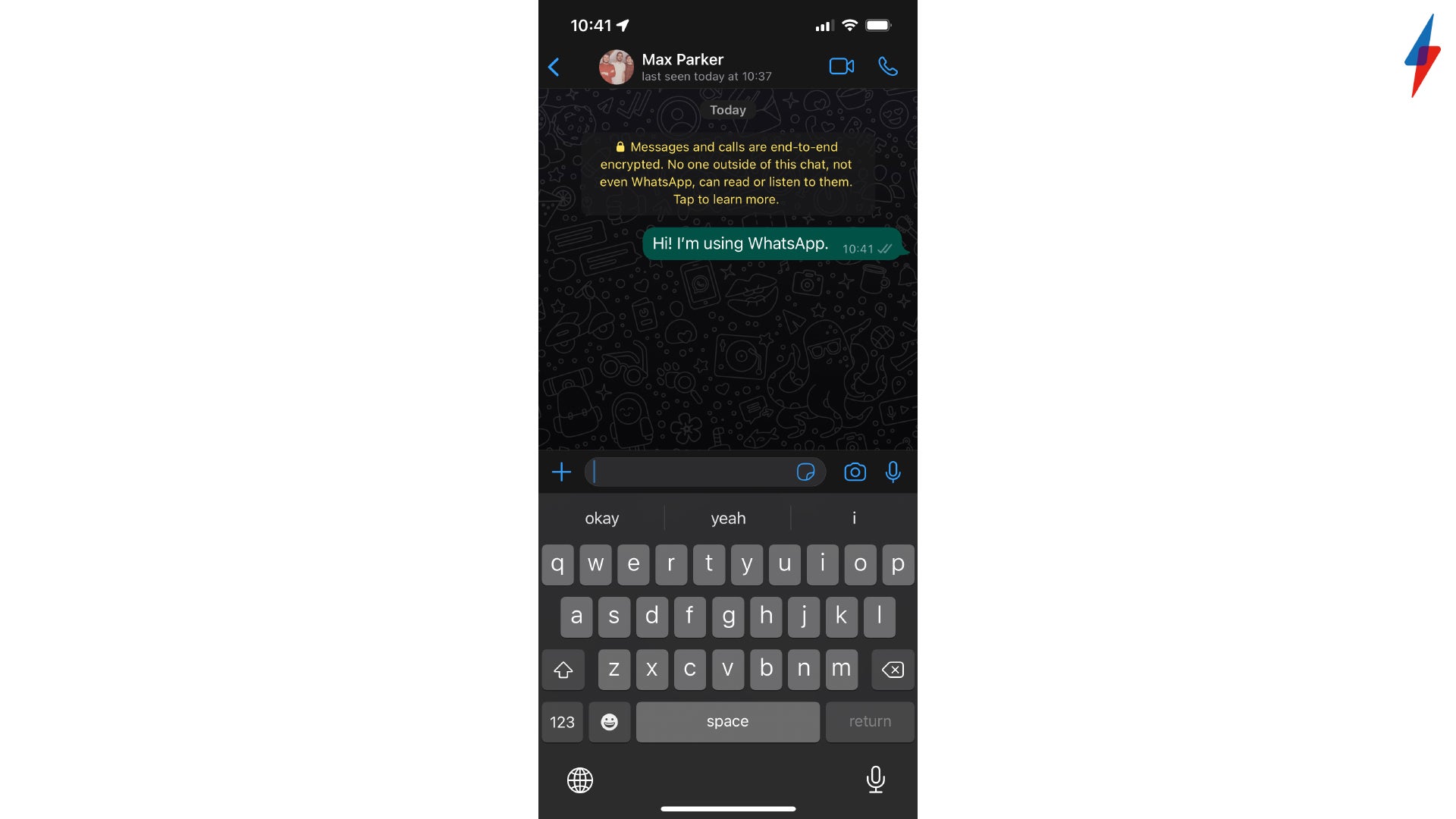
Open up the WhatsApp app and then go into the chat with the message you want to delete.
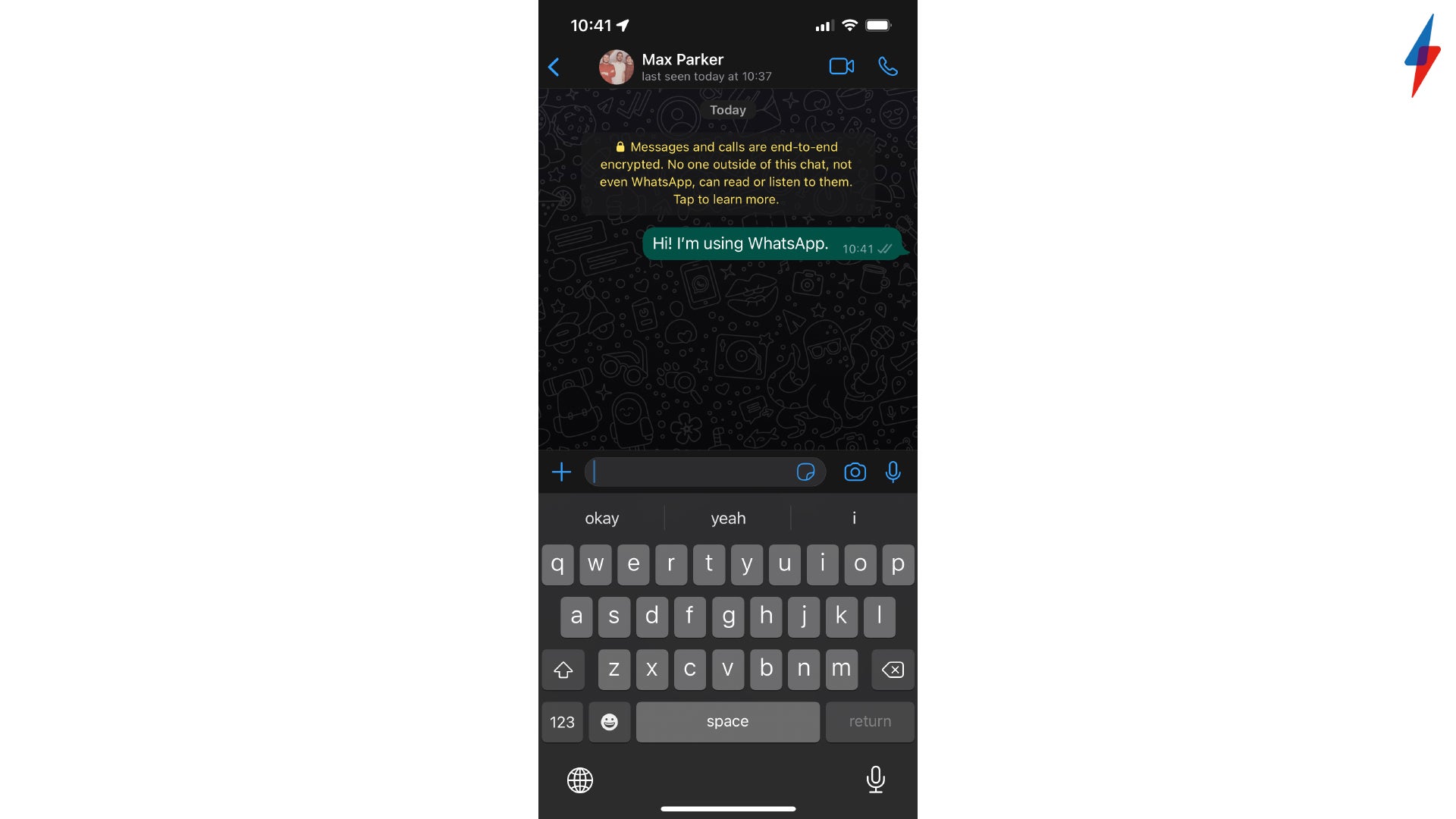
Step
2Click and hold
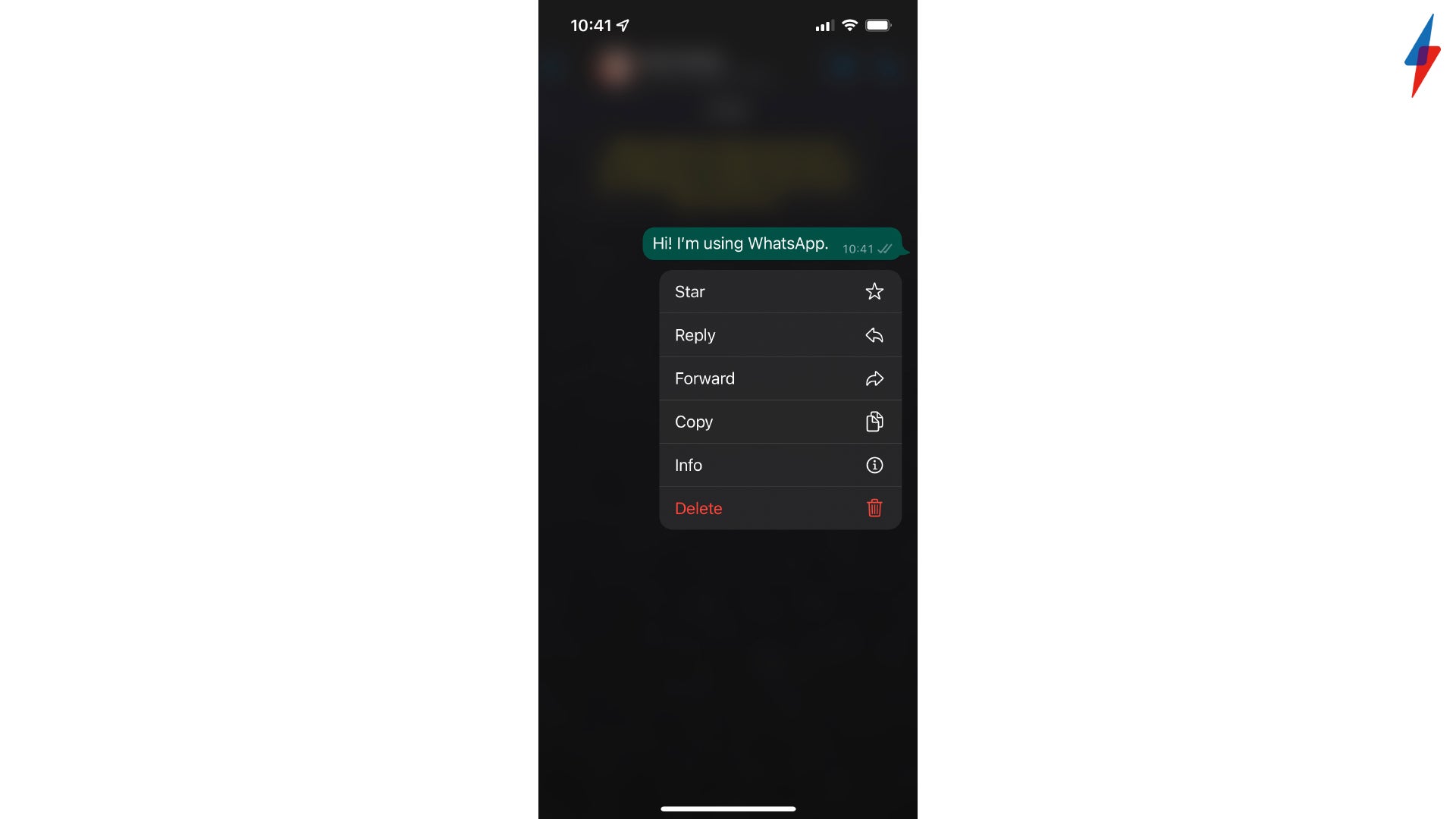
Clicking and holding on the message you want to delete will bring up a small pop-up menu. The Delete button is red and will sit at the bottom of the menu.
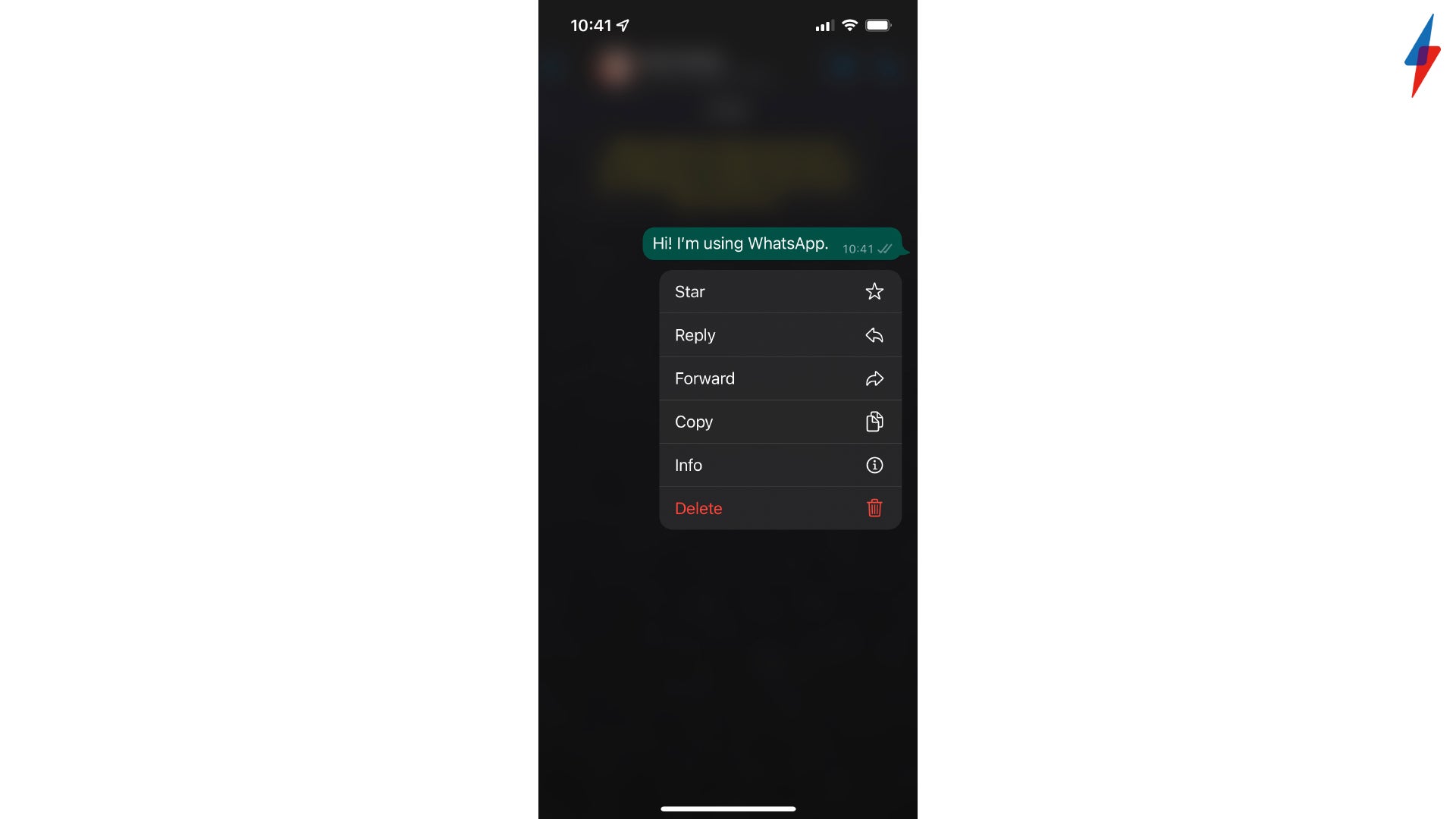
Step
3Tap the small bin button
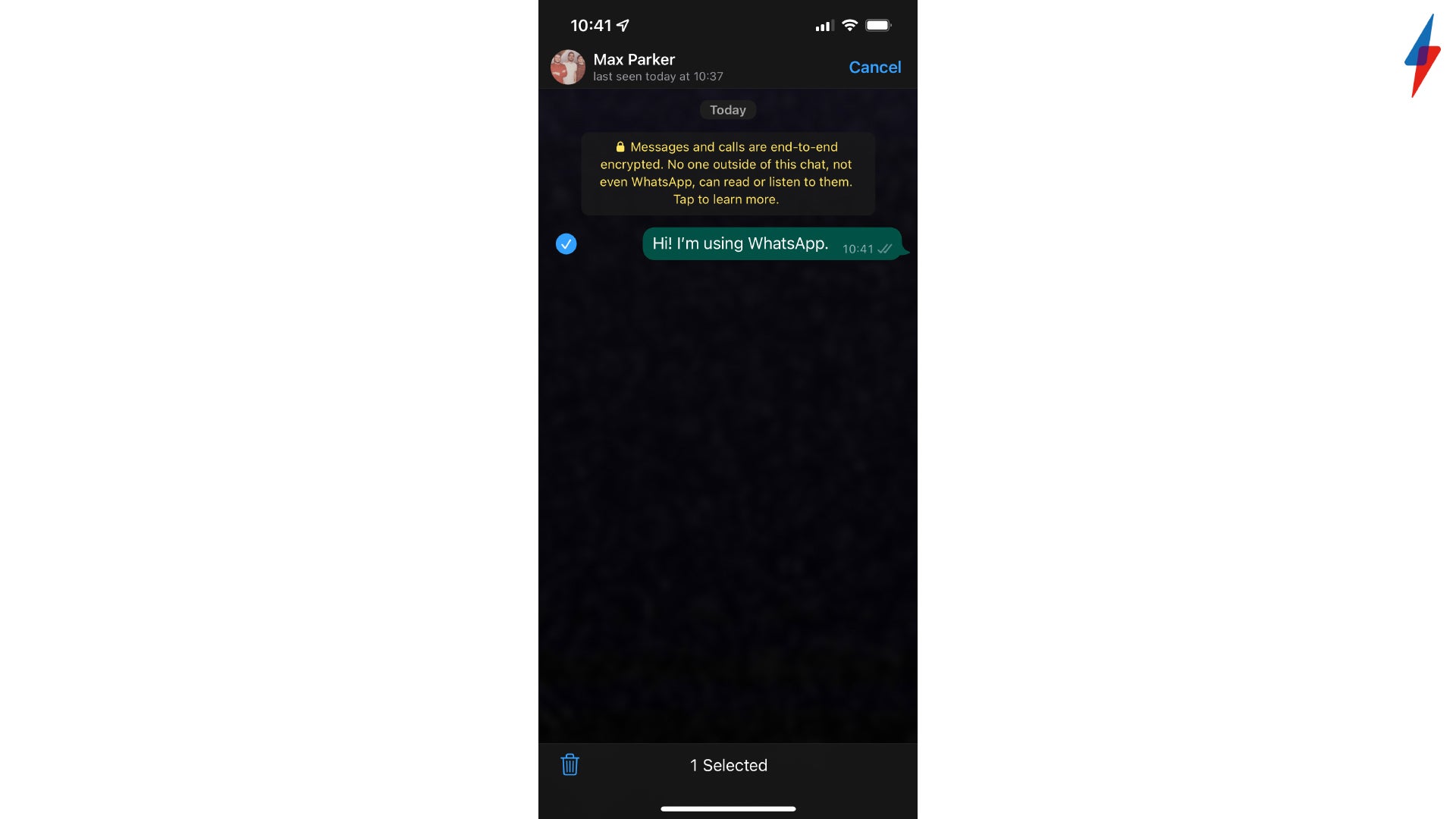
Clicking on the Delete button will bring up a new screen in which your selected message will have a tick next to it. Make sure that the right message has been ticked, then click on the small bin button, which should be in the lower-left hand side of the screen.
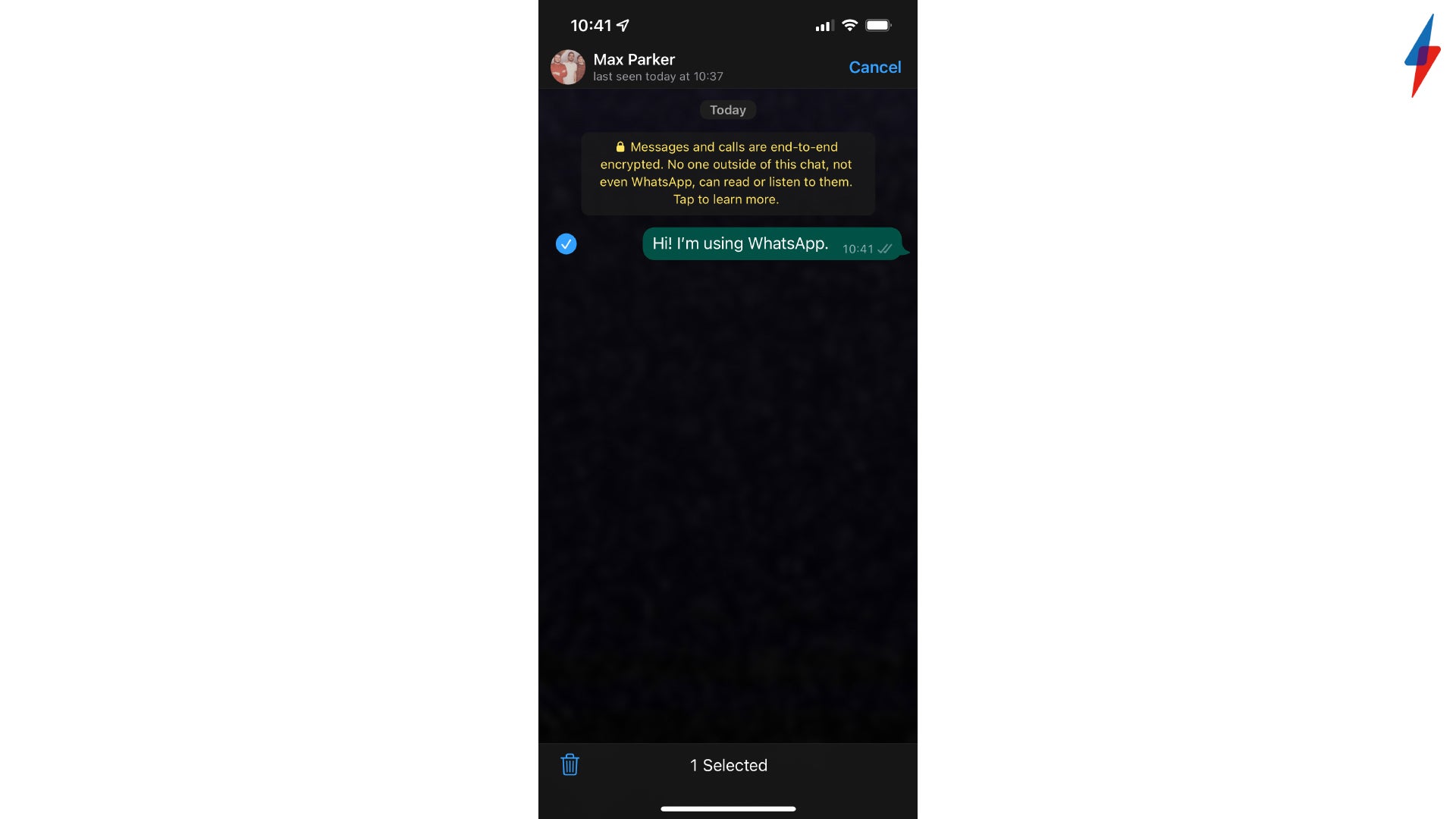
Step
4Click Delete for Everyone
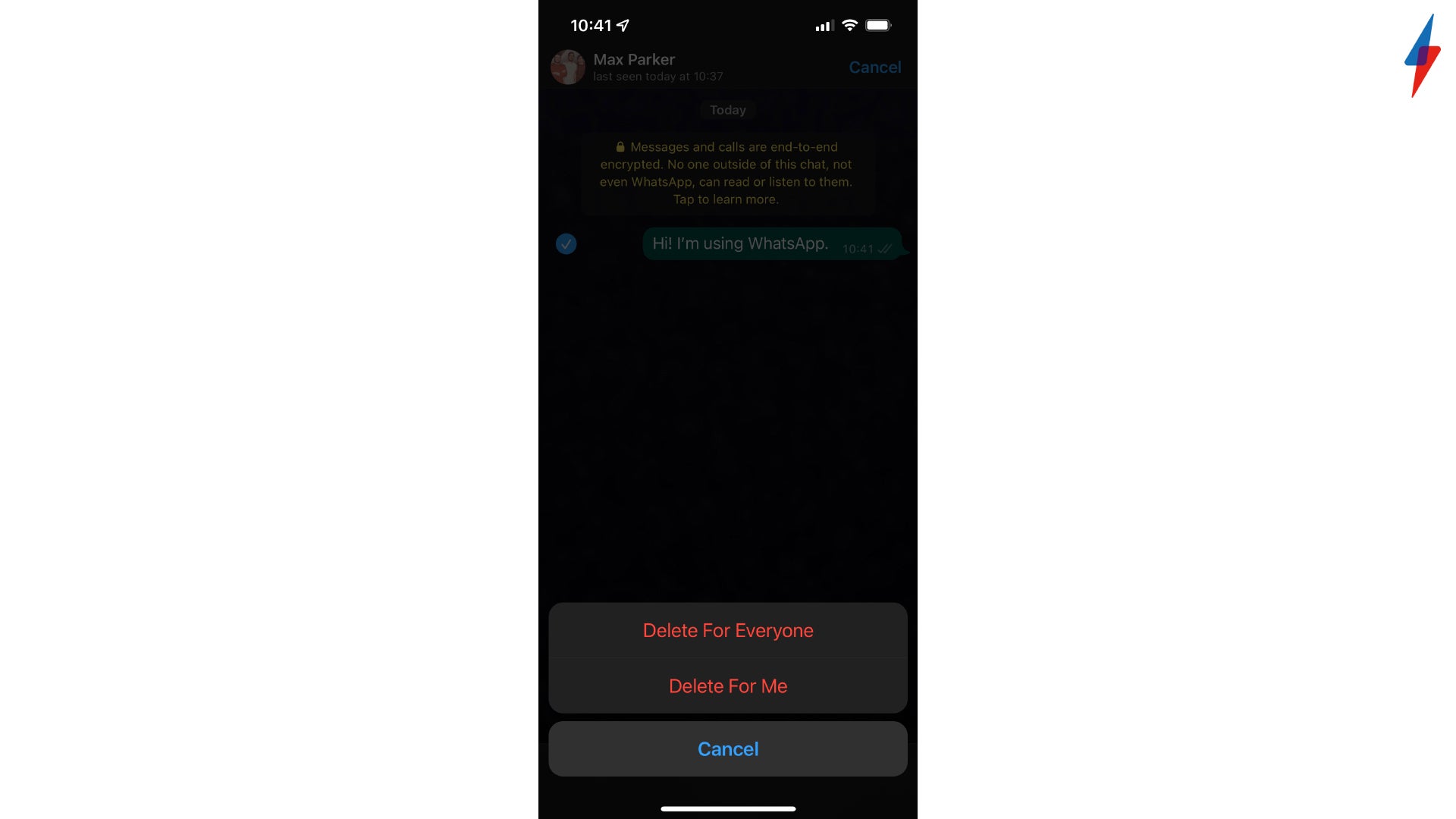
There will be a Delete for Me and Delete for Everyone option, make sure you click the Everyone option, otherwise, everyone else in the chat will still be able to read your message.
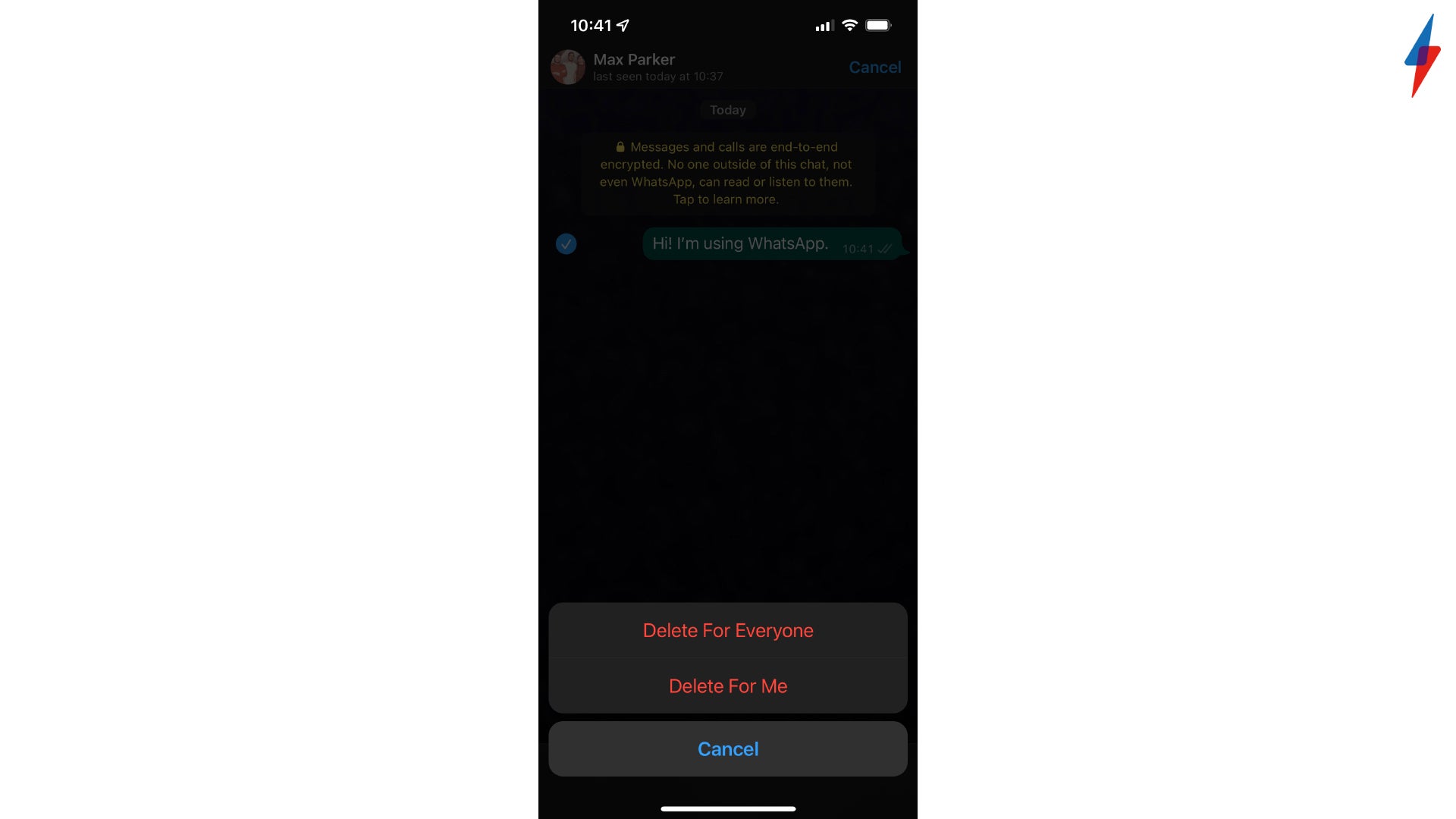
Step
5Press OK
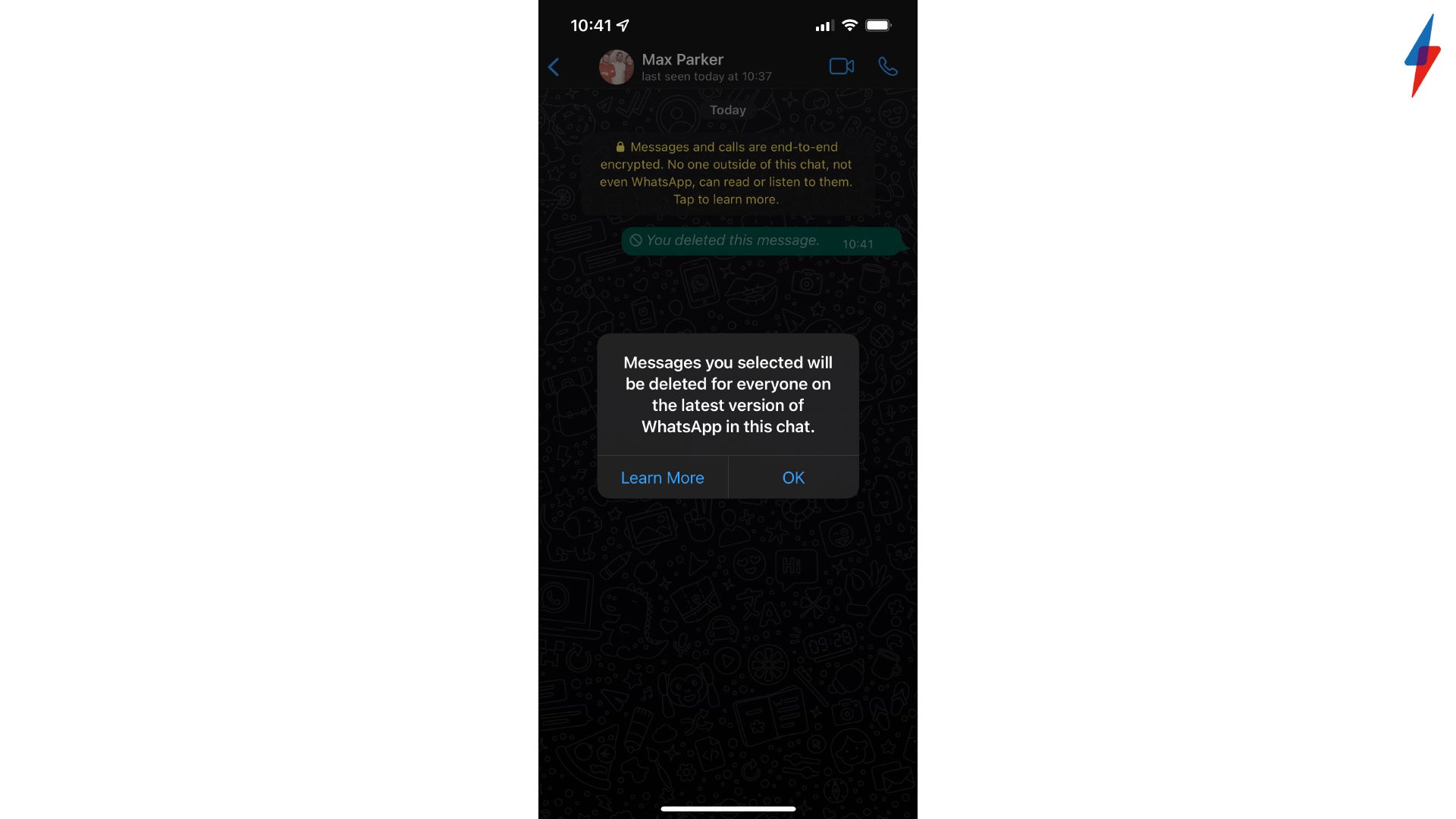
A warning will pop up that informs you that the message you delete has been deleted for everyone, click OK to dismiss it.
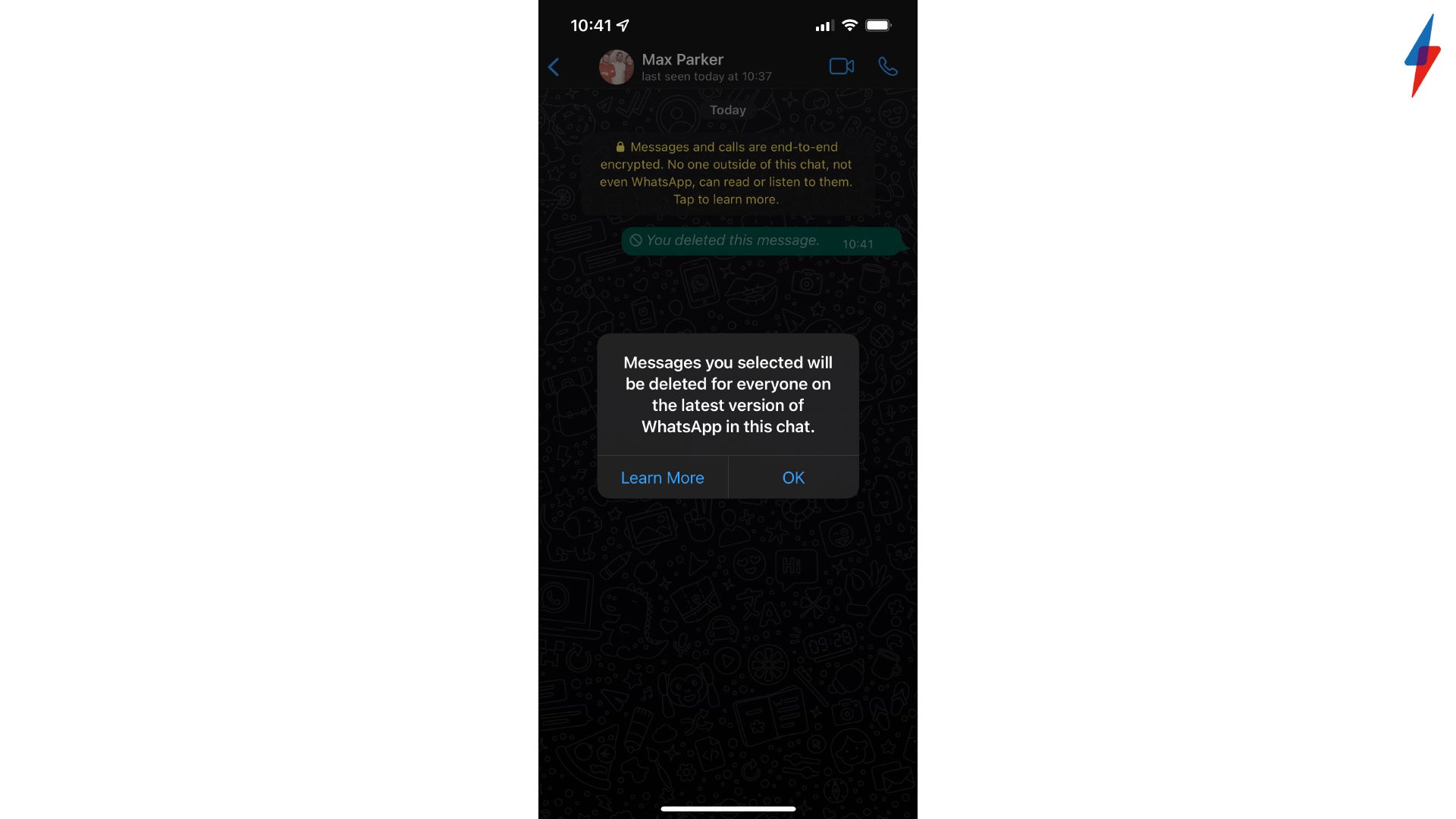
FAQs
When you use the Delete for Everyone button, other recipients in the chat will know that you have deleted your message.
You can delete other people’s messages for yourself on your device, however, you can not delete other people’s messages for everyone in the chat.








