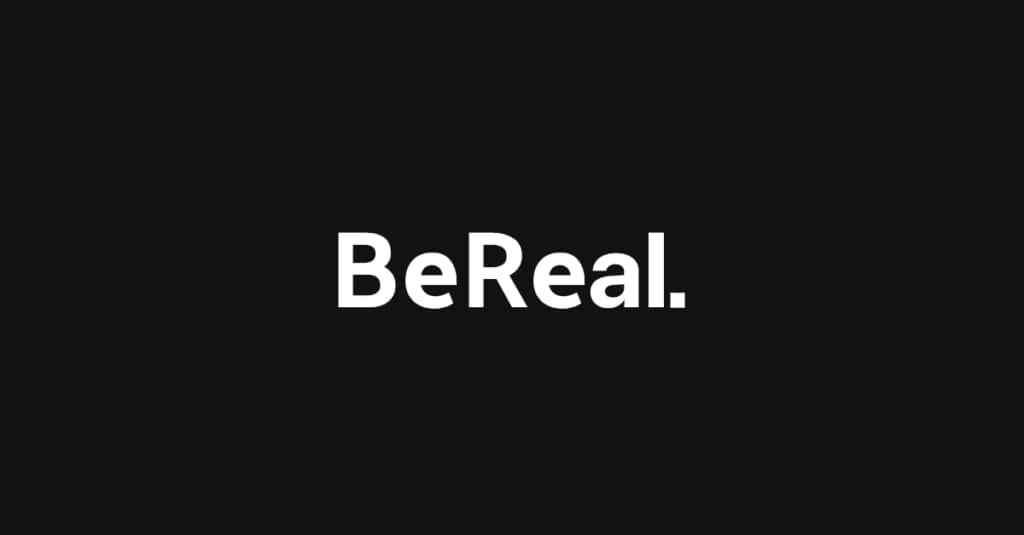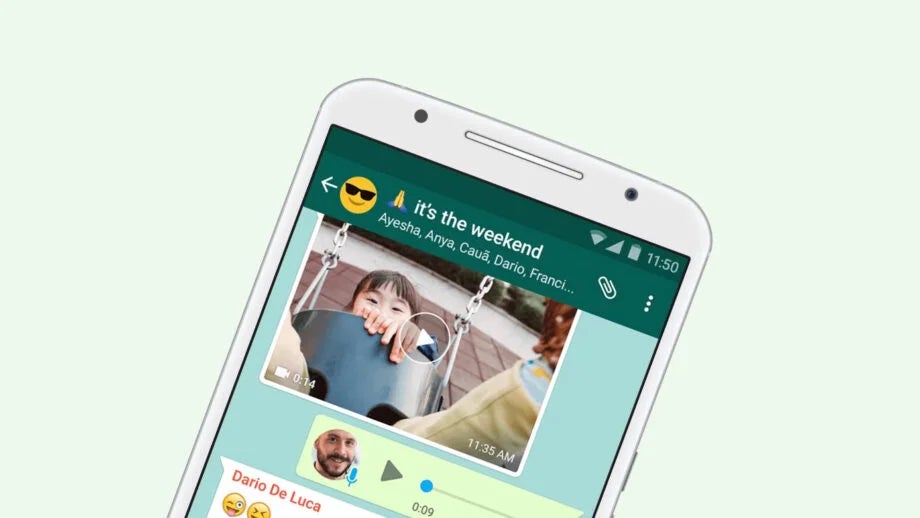How to delete Snapchat messages
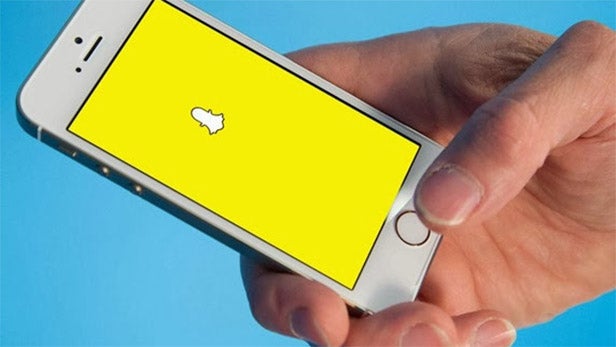
Looking to clean up your Snapchat? Here is the simplest way to delete your unwanted Snapchat messages.
Snapchat is one of the most popular social media apps in the world, allowing users to send each other pictures or texts that are automatically deleted after 24 hours. Now, Snapchat does allow users to save direct messages, which makes it a lot easier to remember what you were talking about a few nights ago.
However, as handy as this saving feature can be, it’s important to make sure that you’re keeping an eye on all those old messages. Not only are they taking up valuable memory, but over time you may see that all this extra content is actually making your phone run slower.
That’s why we’re here, to tell you the easiest way to delete those pesky Snapchat messages. Keep reading to find out how.
What we used
- We used an iPhone 13 Pro running iOS 15 with Snapchat open
The Short Version
- Open Snapchat
- Go to the Chats page
- Click on the hamburger menu
- Click Manage Chats
- Press the X on whichever chat you want to delete
- Press Clear
Step
1Open Snapchat
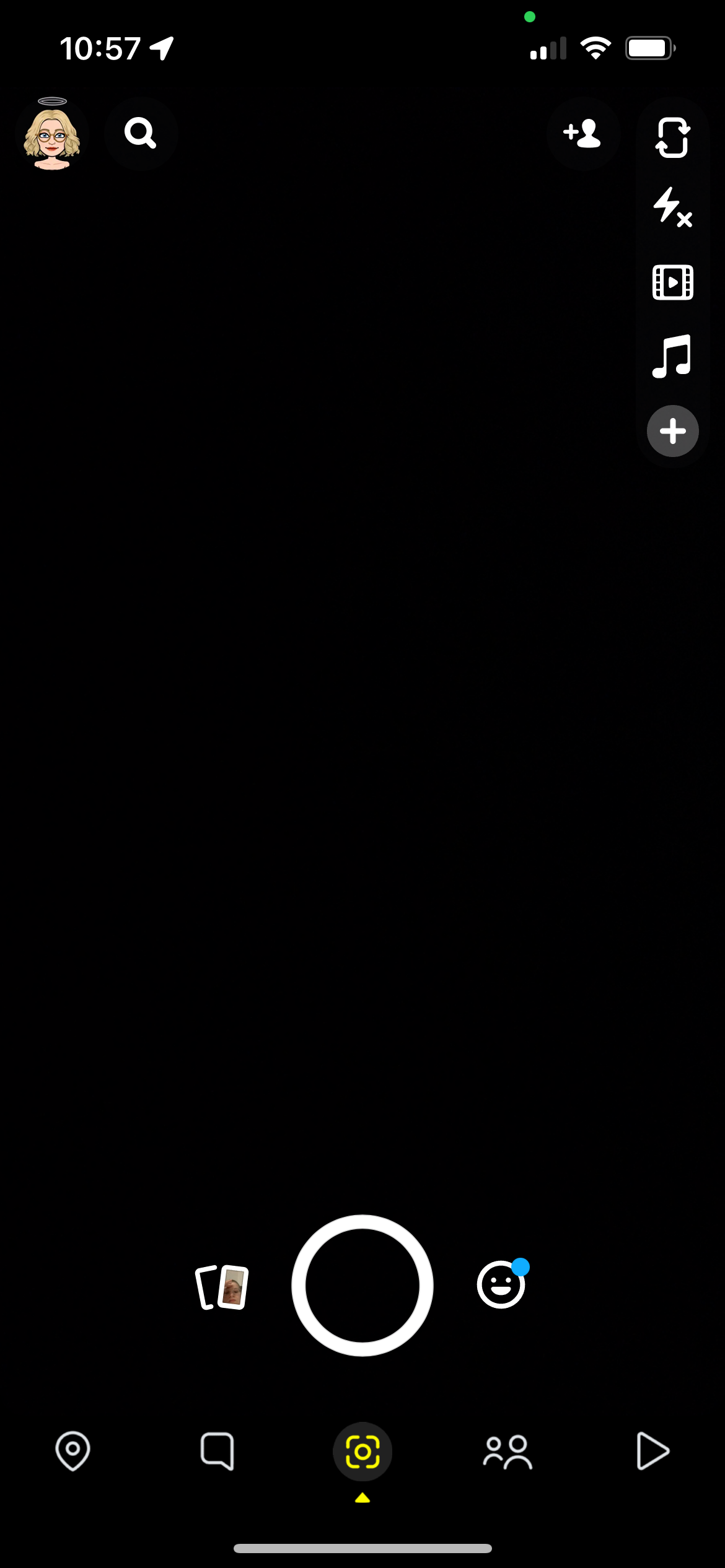
Go into the Snapchat app on your phone. Make sure that you are logged into the correct account.
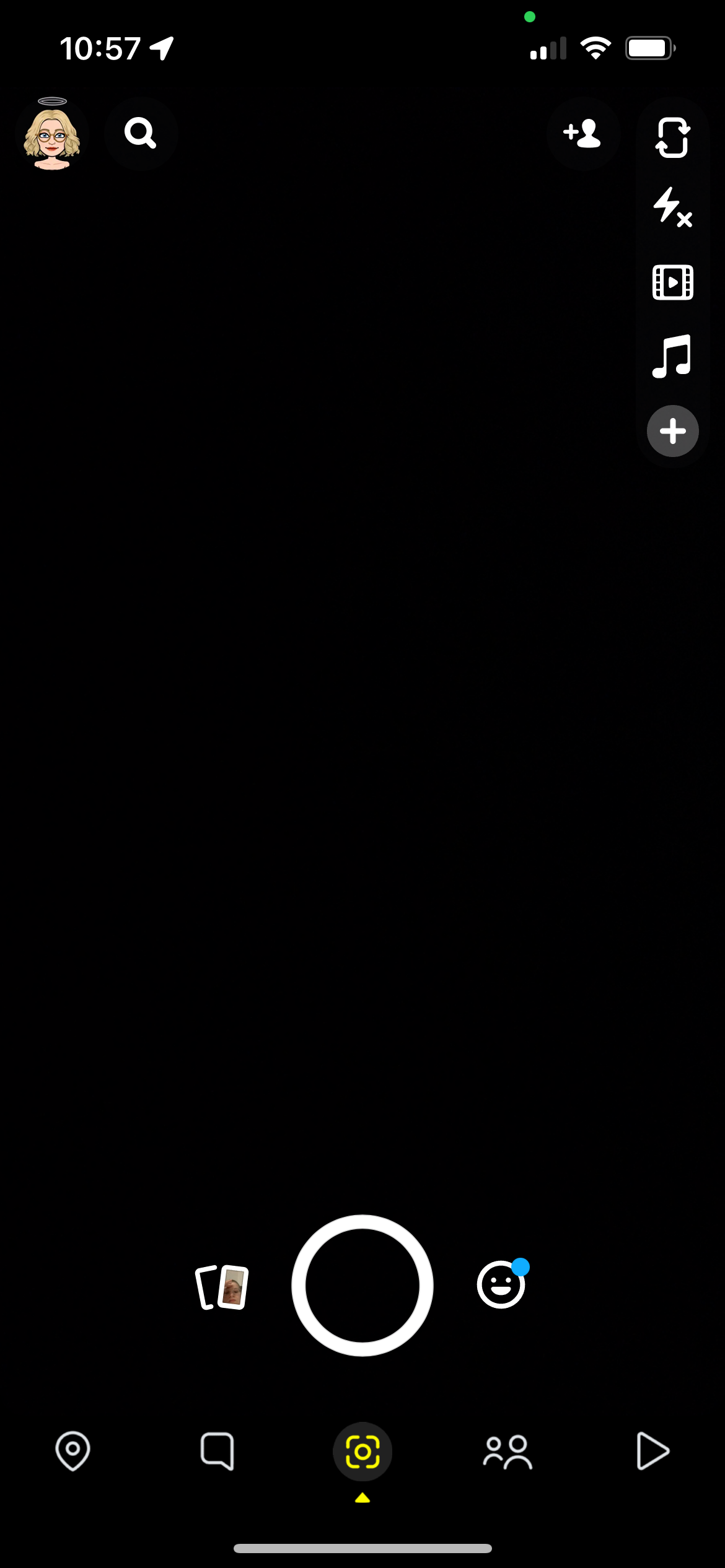
Step
2Go to the Chats page
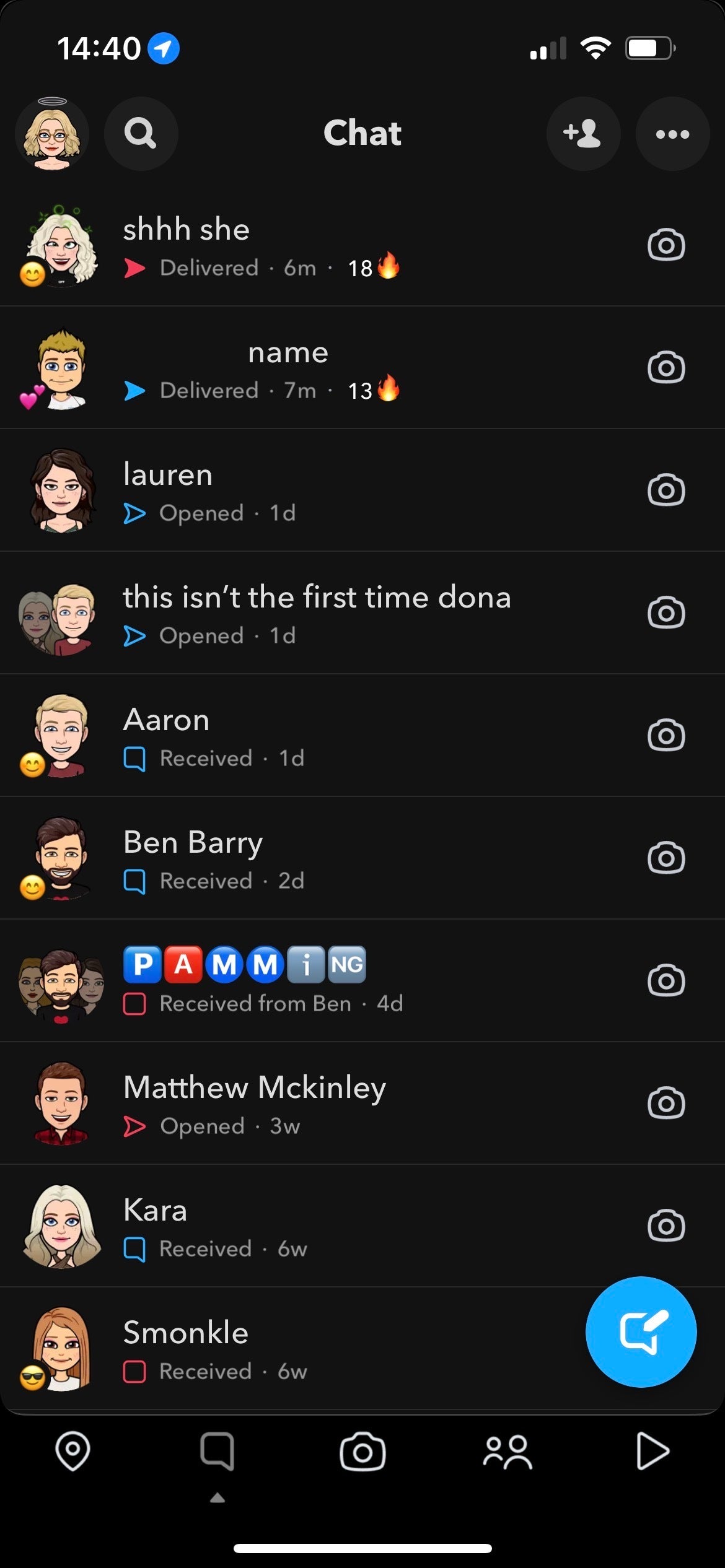
Swipe to the left to get into the Chats page. You can also click the text message icon at the bottom of the screen, it is the second one in on the left-hand side.
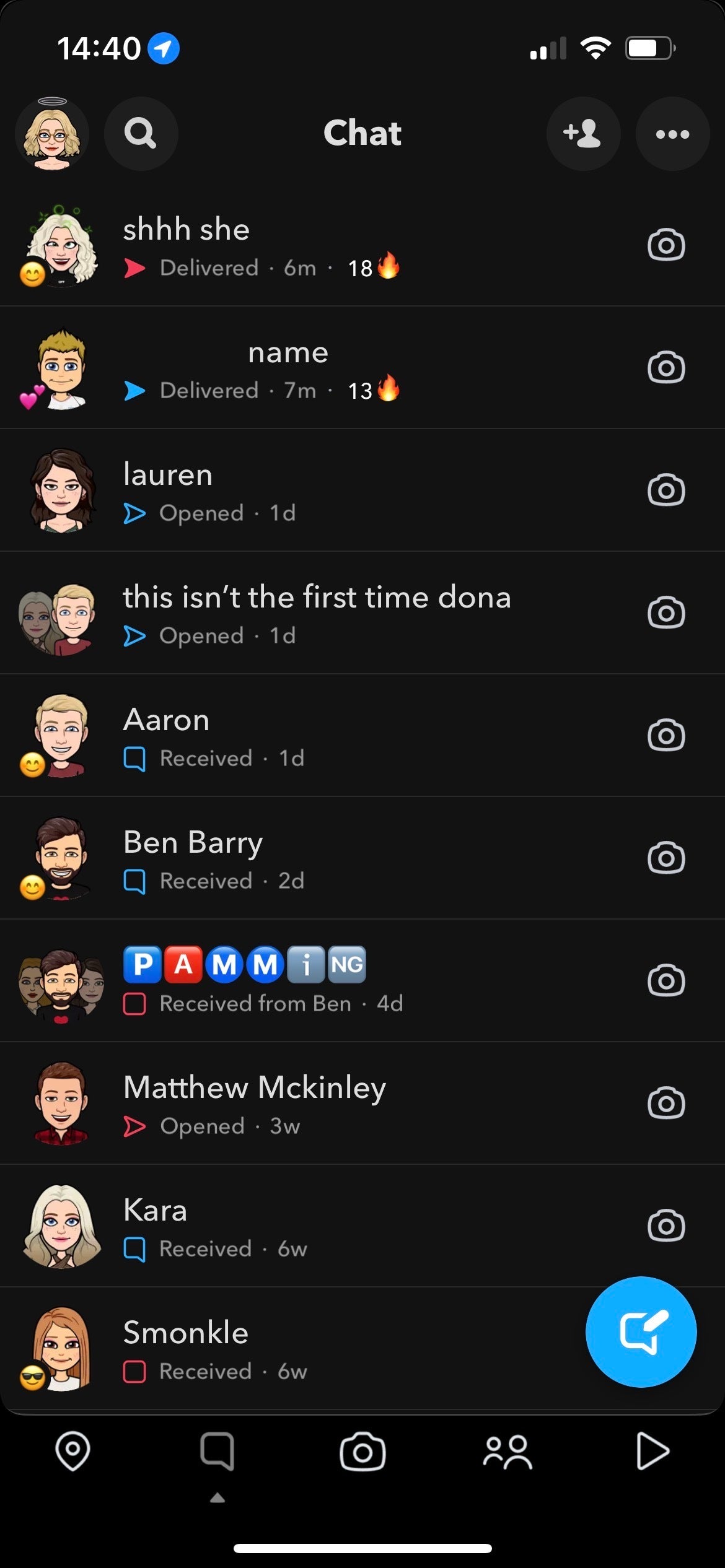
Step
3Click on the hamburger menu
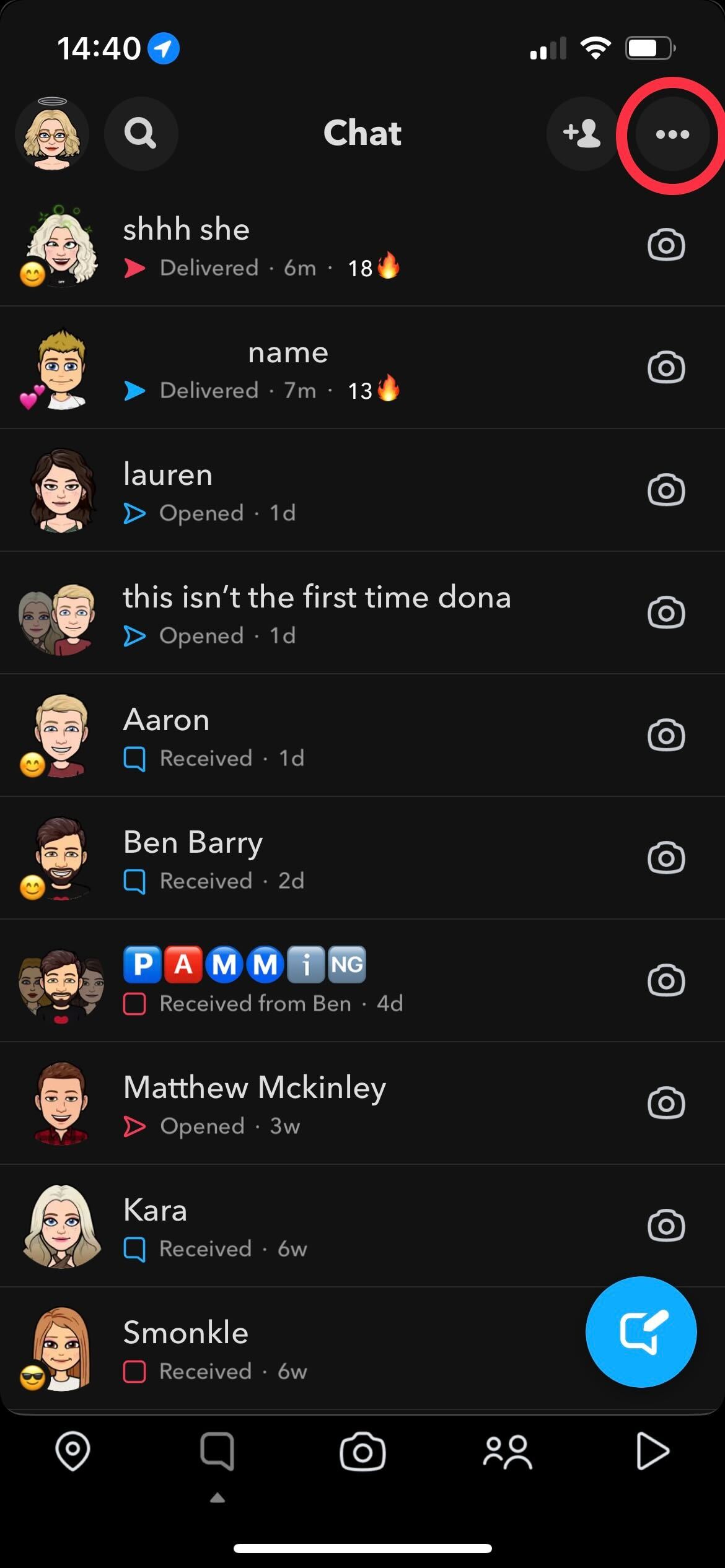
Click on the hamburger menu. It looks like three small dots and it sits at the top right-hand corner of the screen.
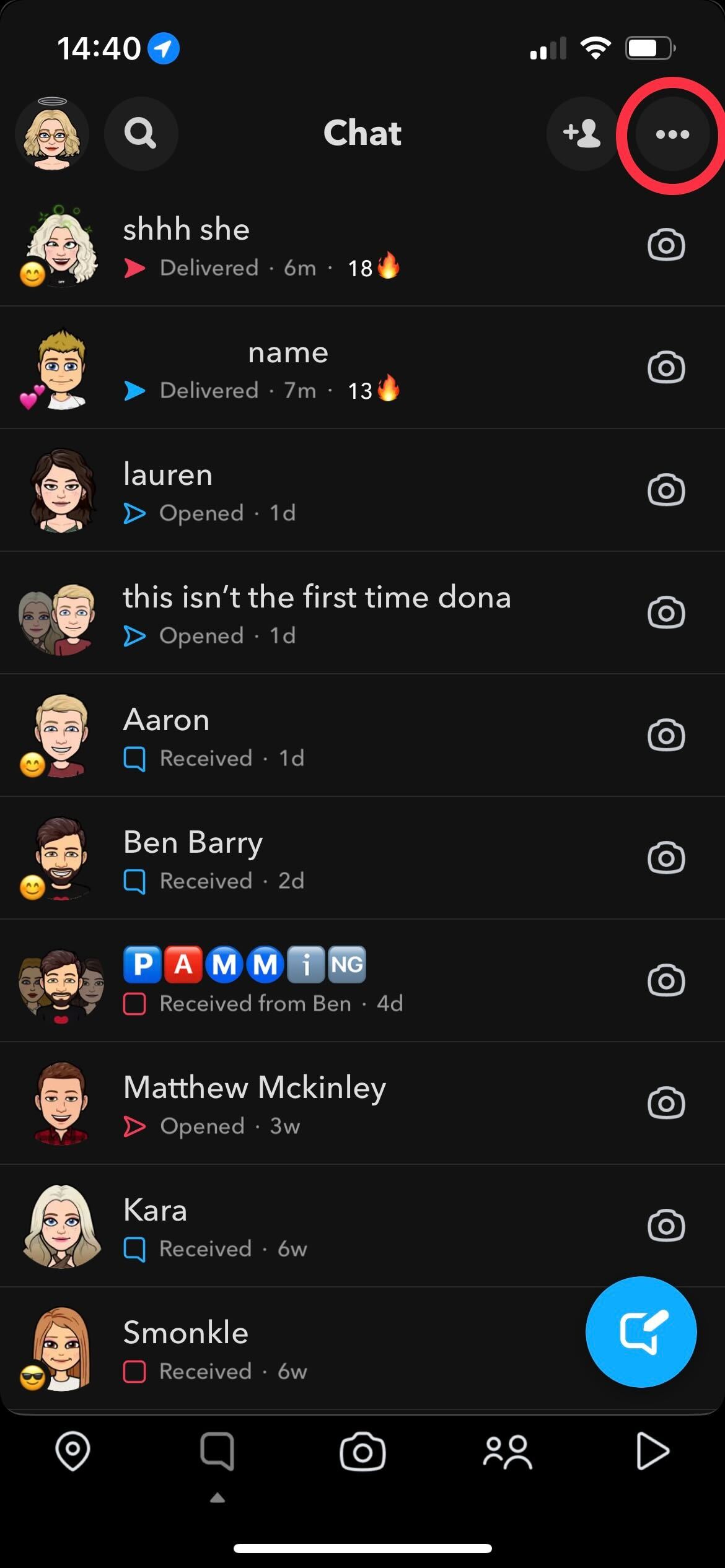
Step
4Click Manage Chats
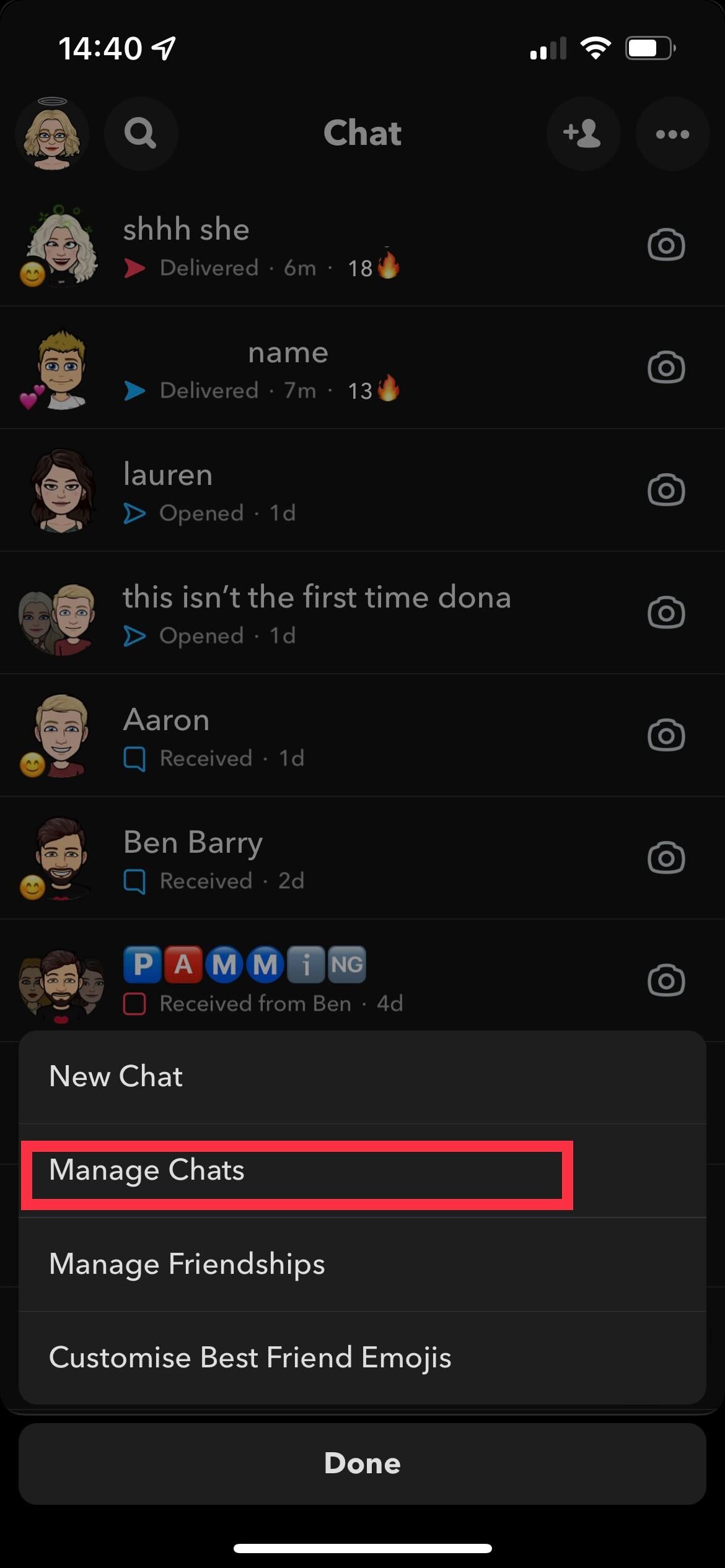
From the new menu that appears, choose the option that says Manage Chats.
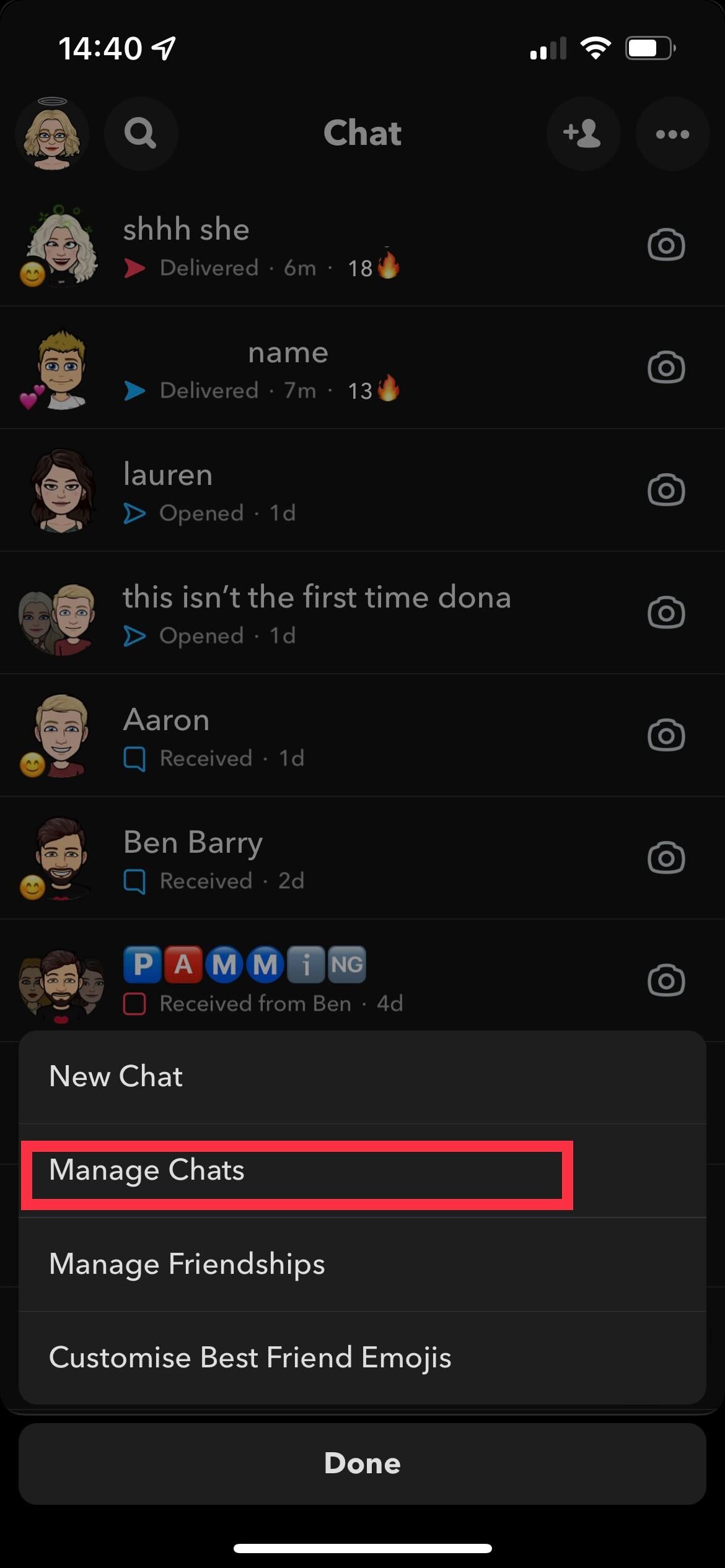
Step
5Press the X on whichever chat you want to delete
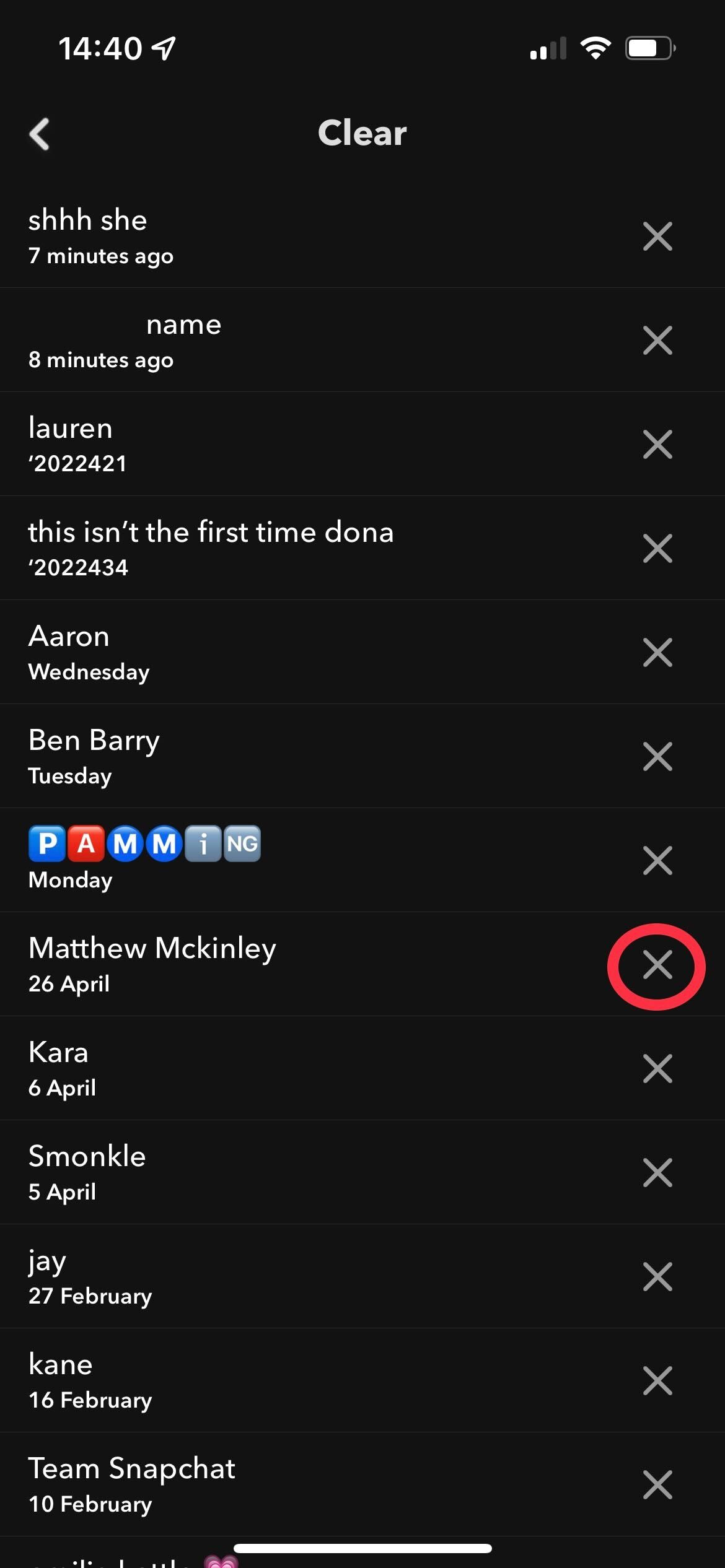
After you click on Manage Chats, you will be taken to a new menu. Click on the X button for whichever person you want to delete.
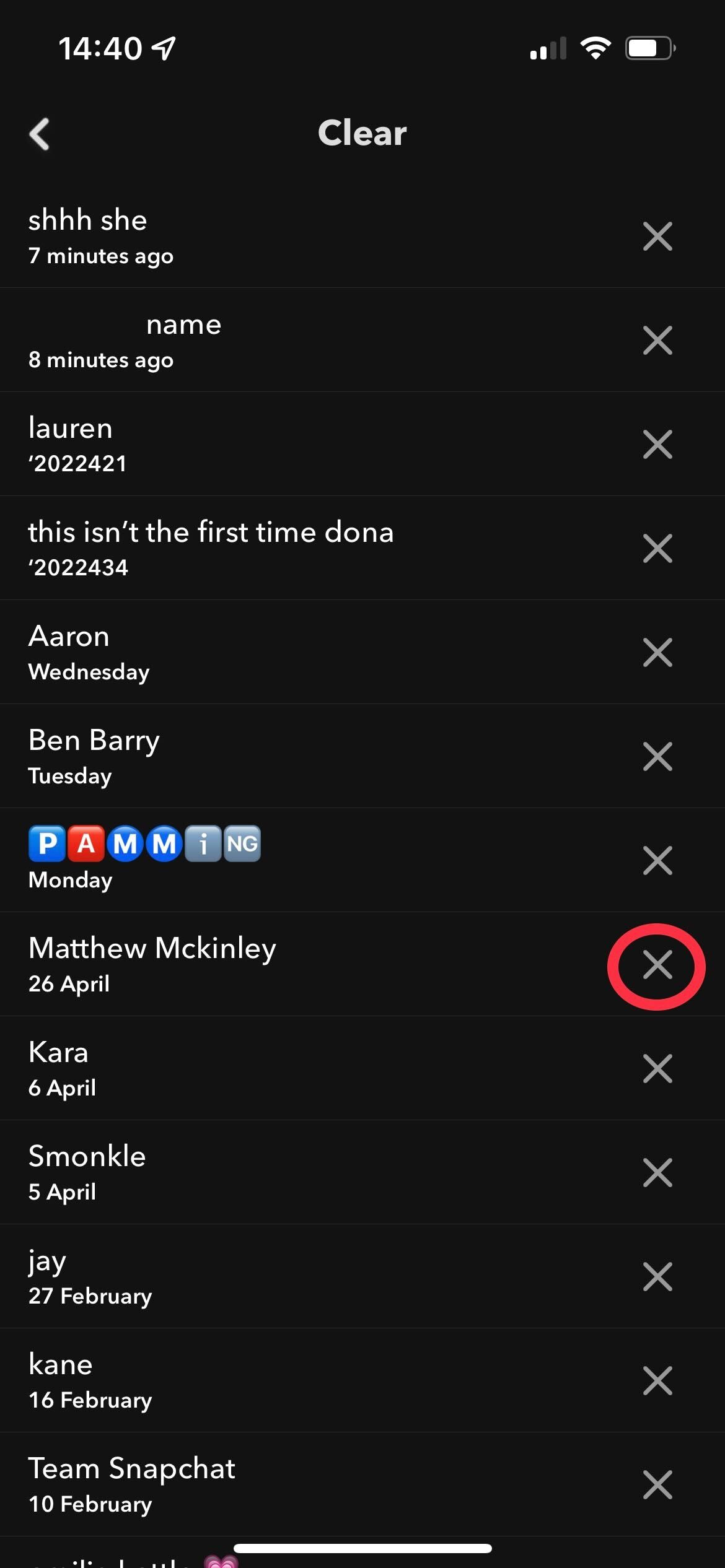
Step
6Press Clear
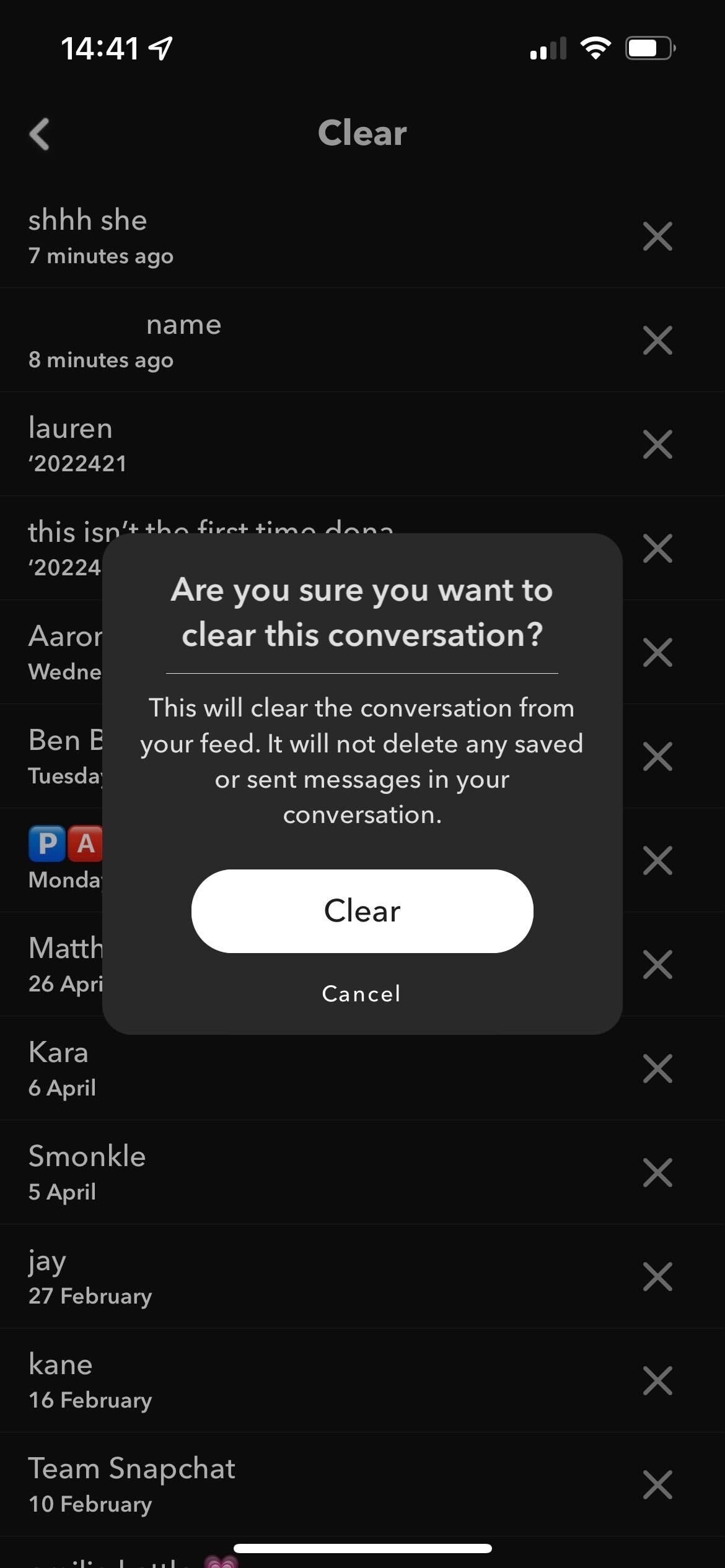
Once you have clicked the X a new pop-up will appear. If you are happy with your choice you can press the Clear button to permanetly delete your chat.
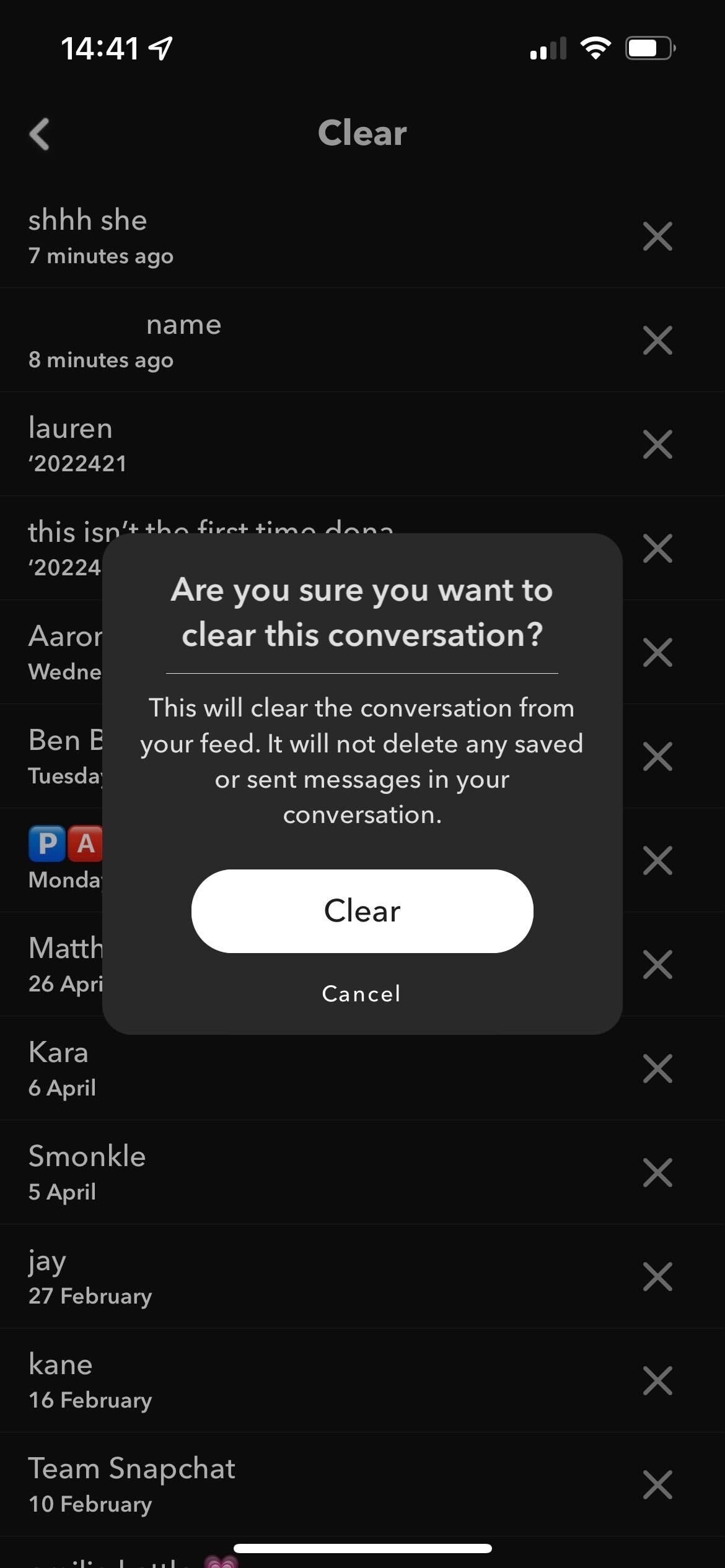
Troubleshooting
Yes, when you clear your messages it does not delete any saved media or texts, though it will clear them from your immediate feed, meaning that they won’t be as immediately accessible.