How to delete games on Nintendo Switch

Downloaded too many games on your Nintendo Switch and found yourself with no space for a new release? You’ll need to delete some old titles. Thankfully the process is very straightforward.
Whether you use a microSD card for storing your games or the onboard storage, there will likely be a time when you need to finesse your library. It’s important to note that if you delete the game from your Nintendo Switch then you can still redownload the software, and you also won’t lose your game data files so long as you create an archive of your saved data.
You can also save your game data to a MicroSD card, and we recommend that you check that your game data has been securely saved before deleting the software, to ensure that you don’t lose any progress.
What you’ll need:
- A Nintendo Switch – the process is the same whether it is the standard model, OLED or Lite
The Short Version
- Go to Settings
- Go to Data Management
- Click on Software
- Choose the game you want to delete
- Click Delete Software
- Press Delete
Step
1Go to Settings
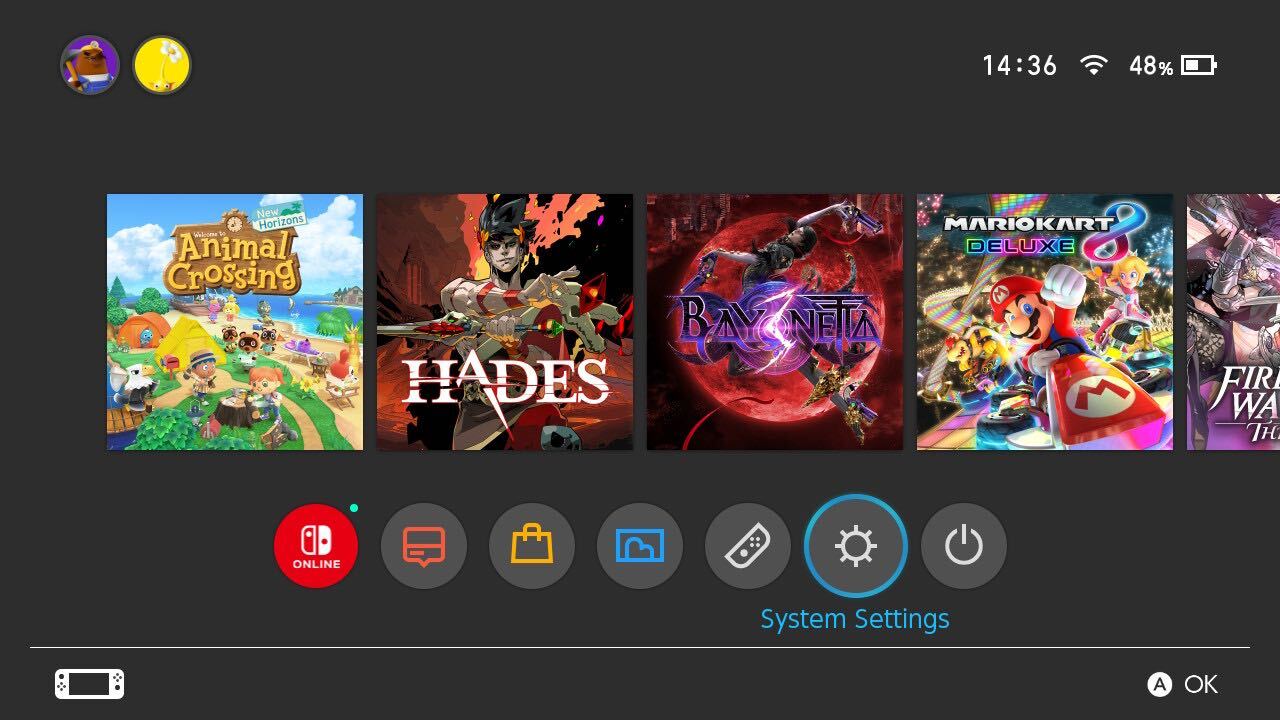
Turn on your Nintendo Switch and go to the Settings button from the menu at the bottom of the screen.
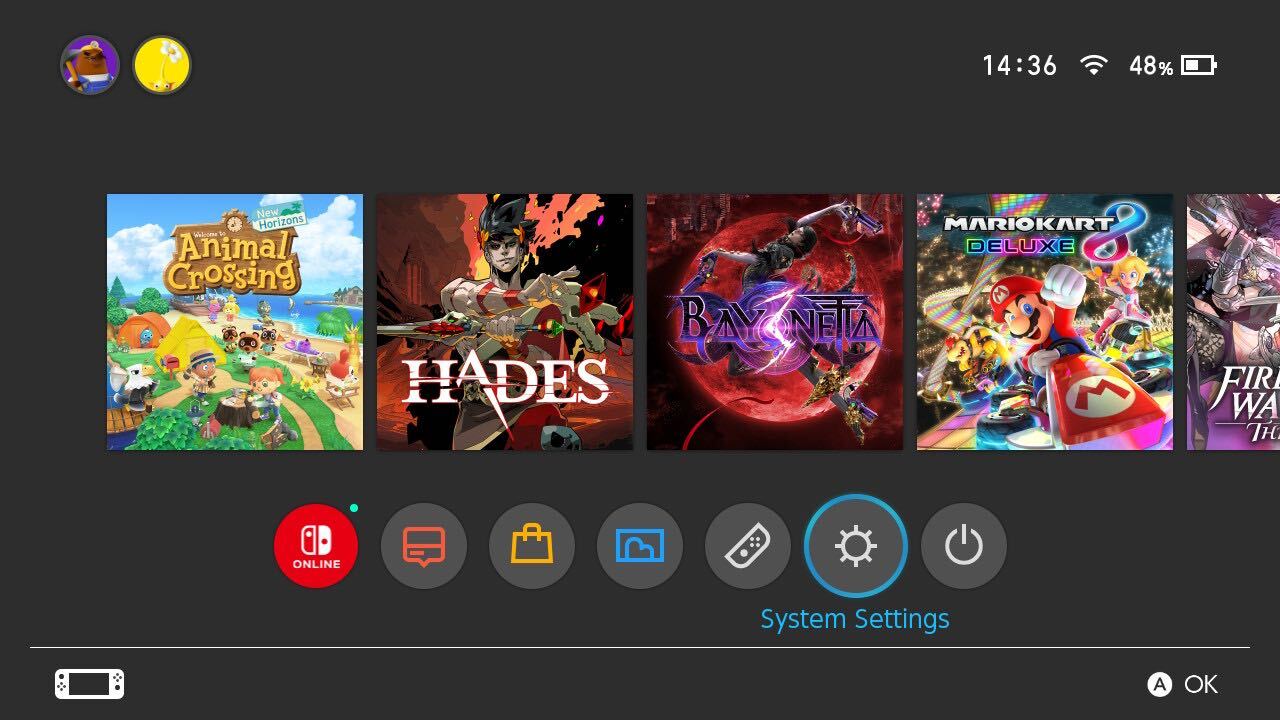
Step
2Go to Data Management
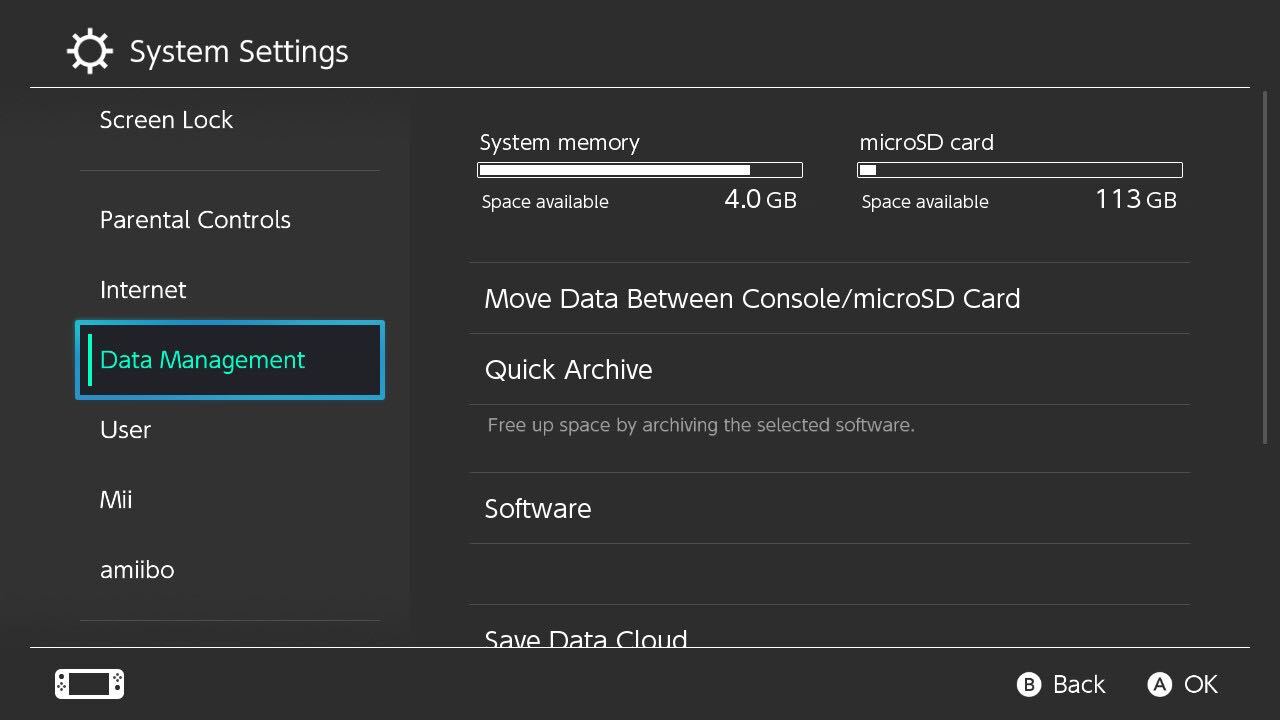
Scroll down and click on Data Management.
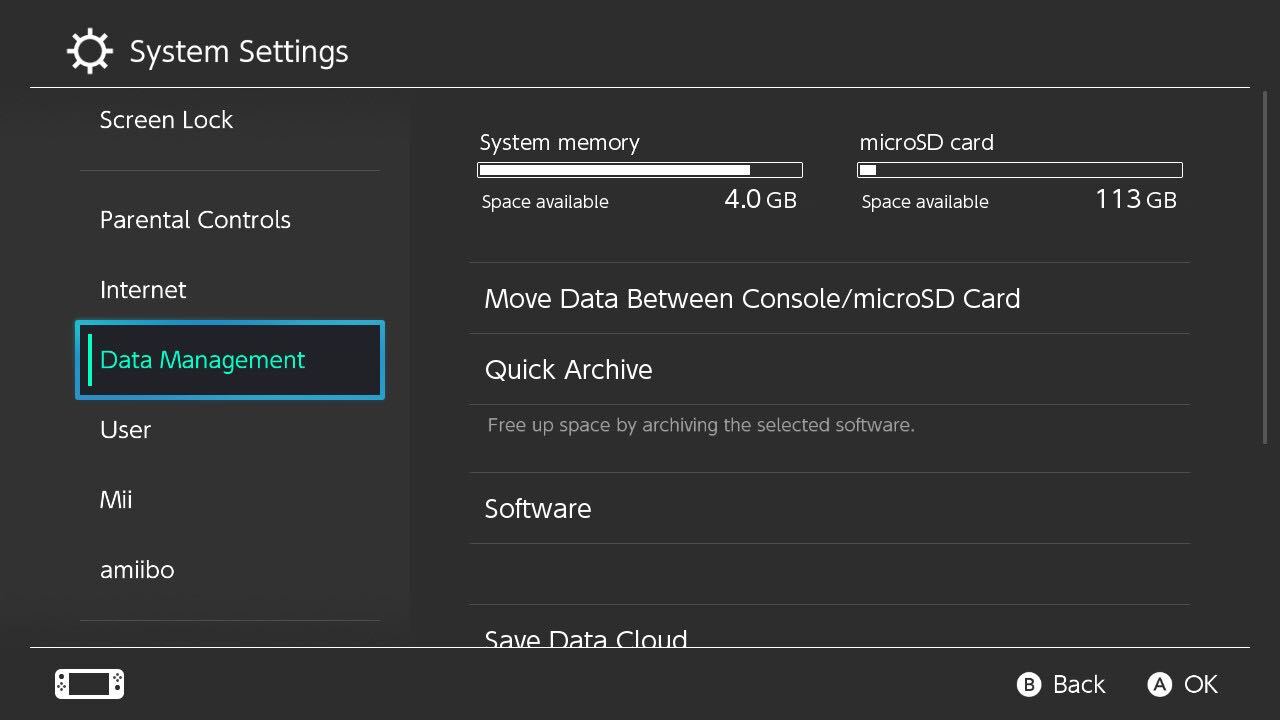
Step
3Click on Software
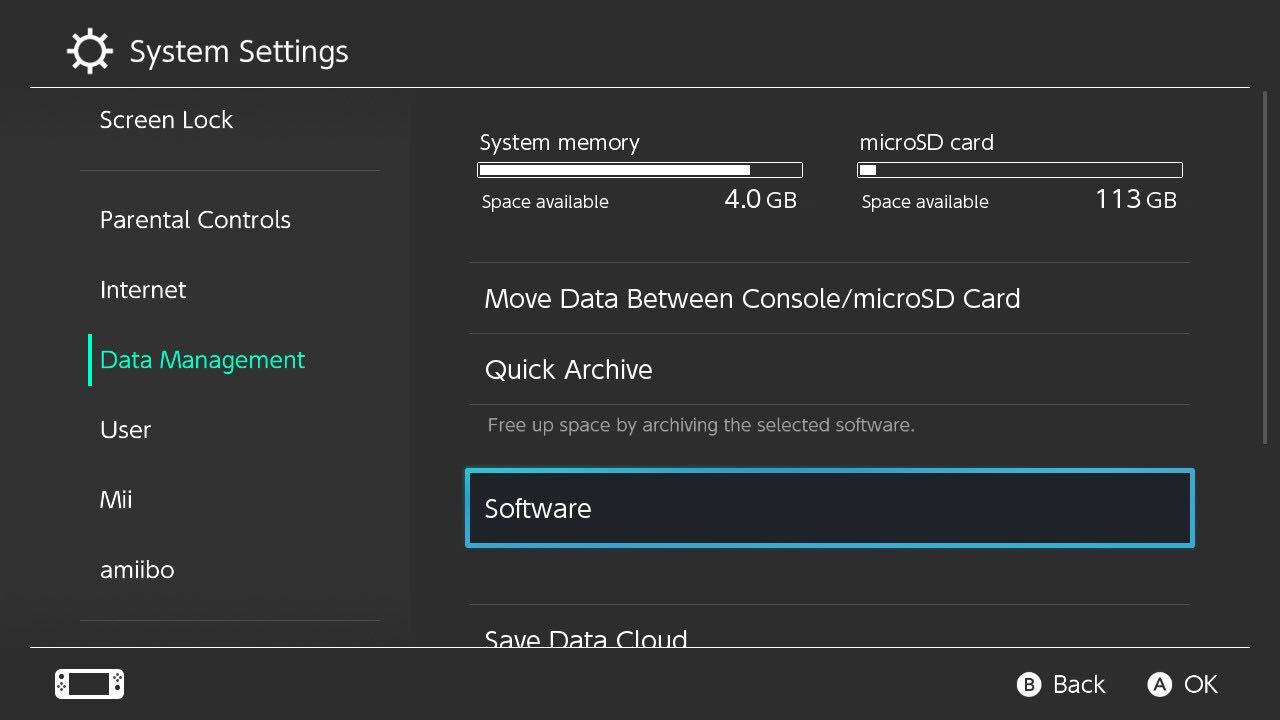
From the options presented click on Software.
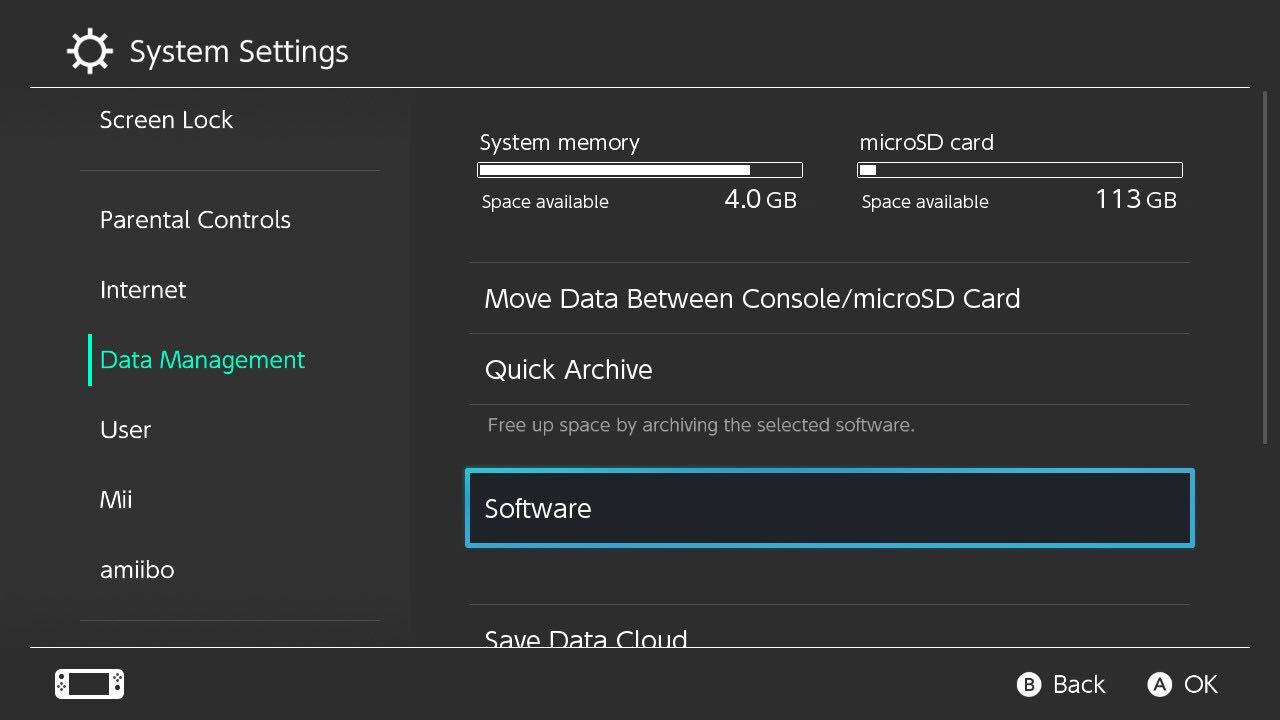
Step
4Choose the game you want to delete
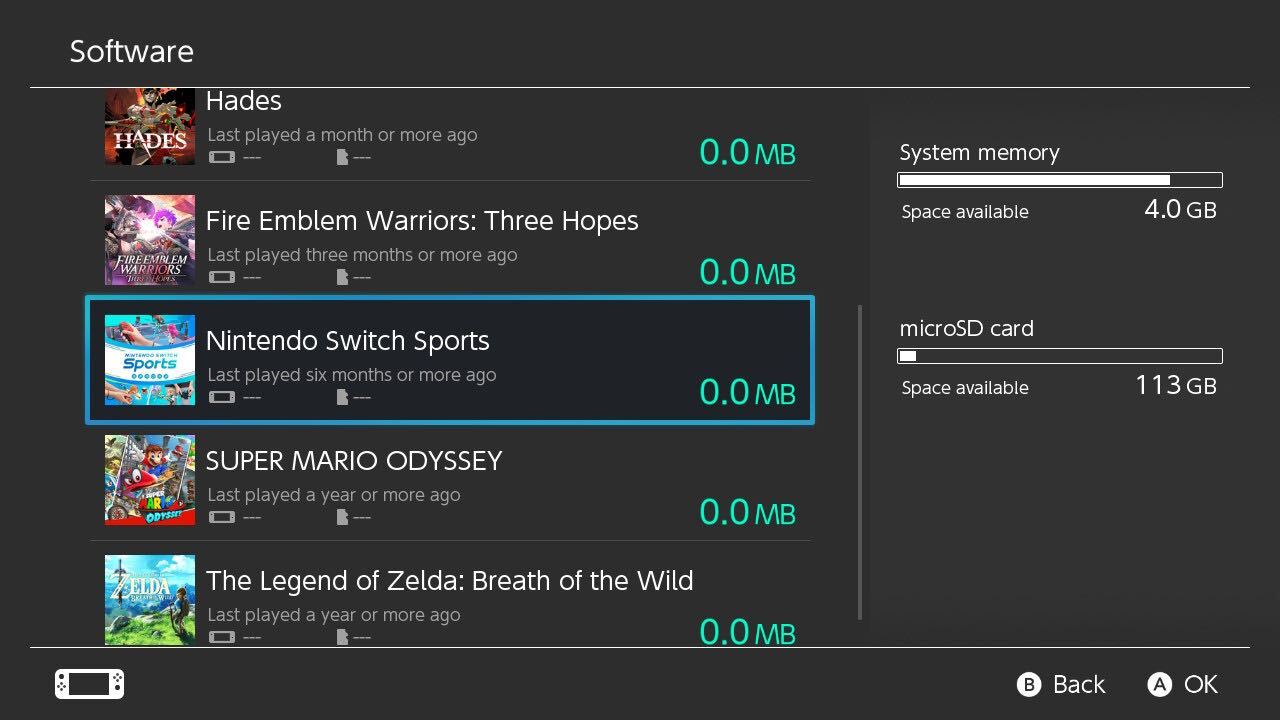
You will be presented with all the games on your Switch, pick the one you want to delete.
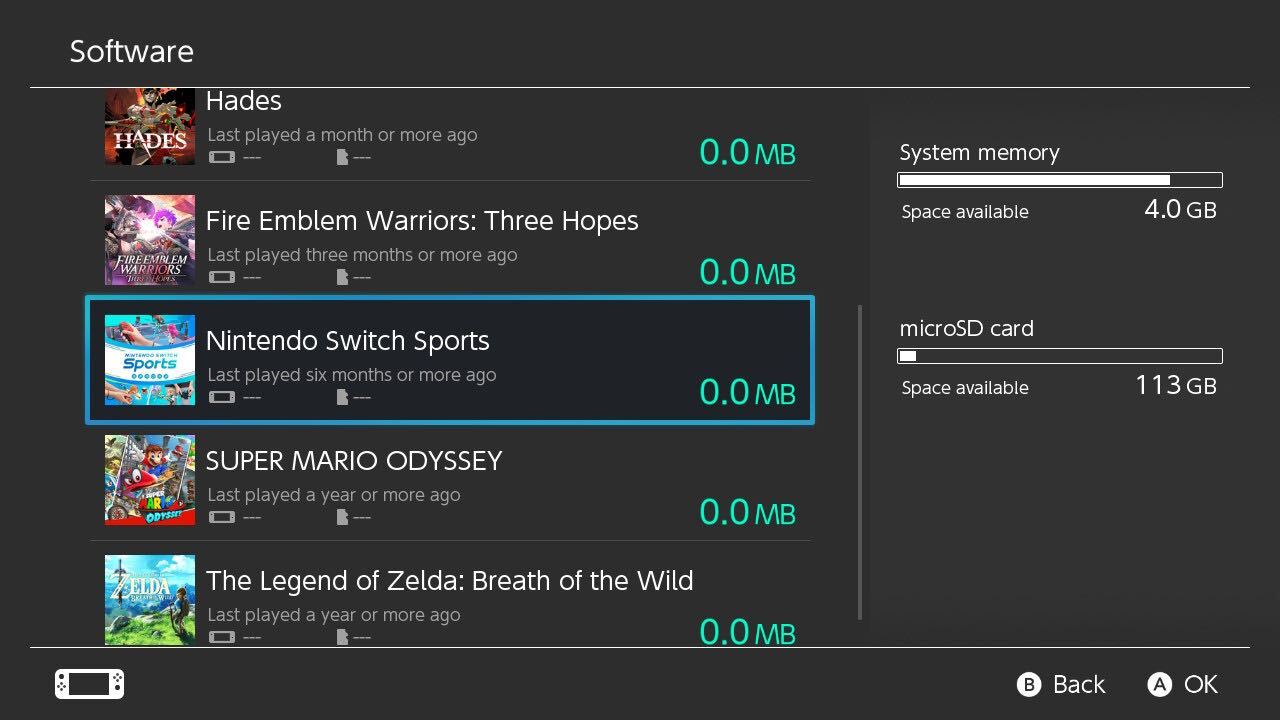
Step
5Click Delete Software
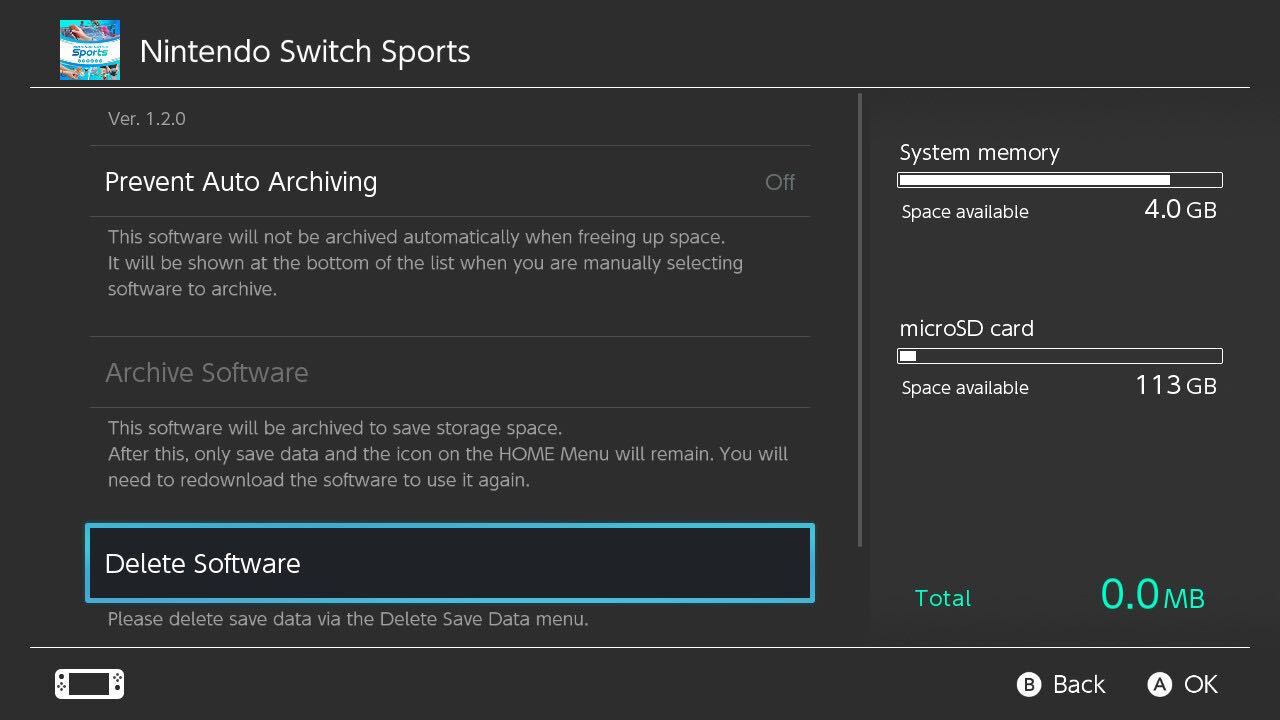
Click the Delete Software button.
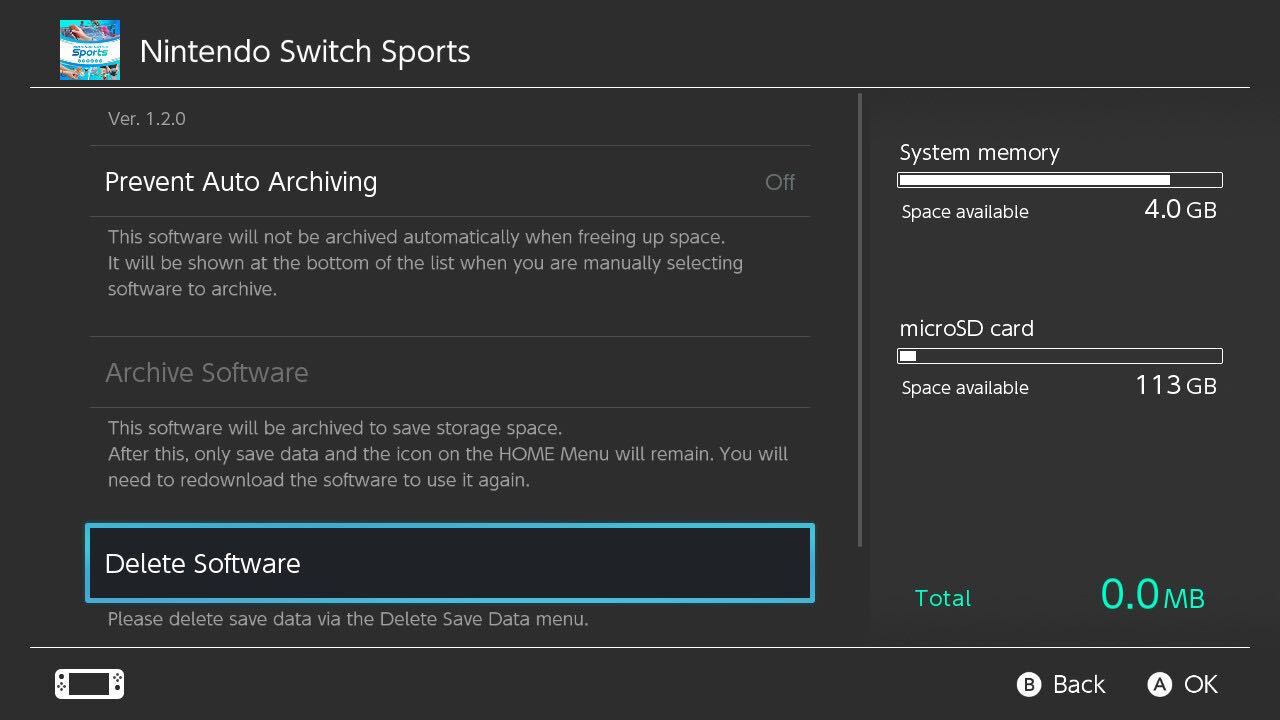
Step
6Press Delete
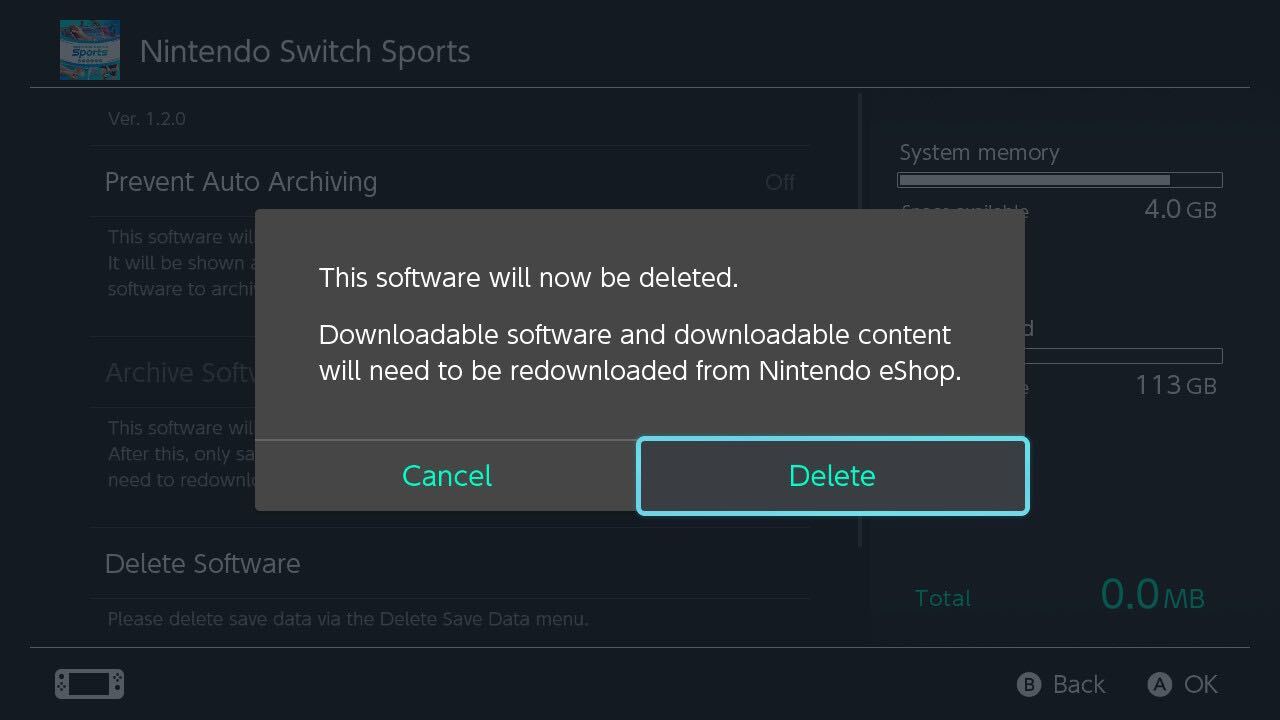
You will be given the option of deleting your game or returning back. Make sure you have backed up your game save data on a MicroSD card if necessary. Once that is done and you’re happy, click Delete.
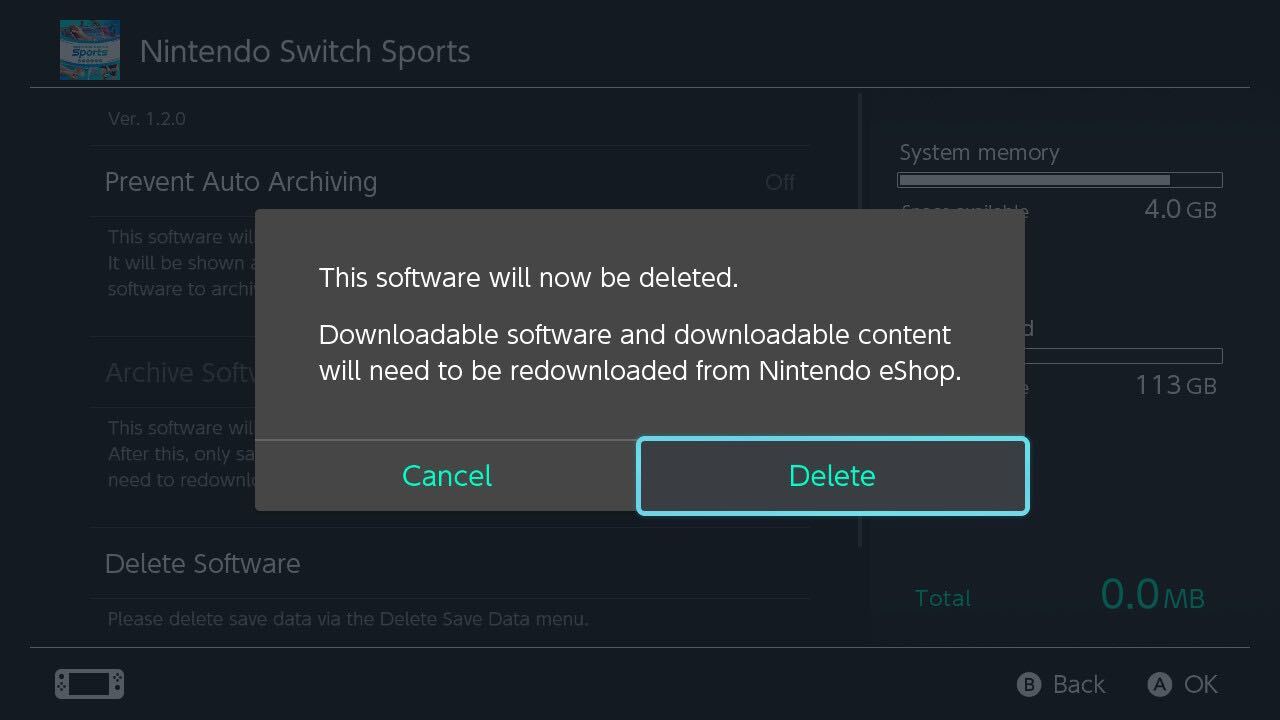
Troubleshooting
There is no support for external hard drives on the Nintendo Switch so you will need to use a MicroSD card instead.
The Nintendo Switch and Switch Lite come with 32GB of storage, but if you’re after more, the Nintendo Switch OLED comes with 64GB of storage for even more games.







