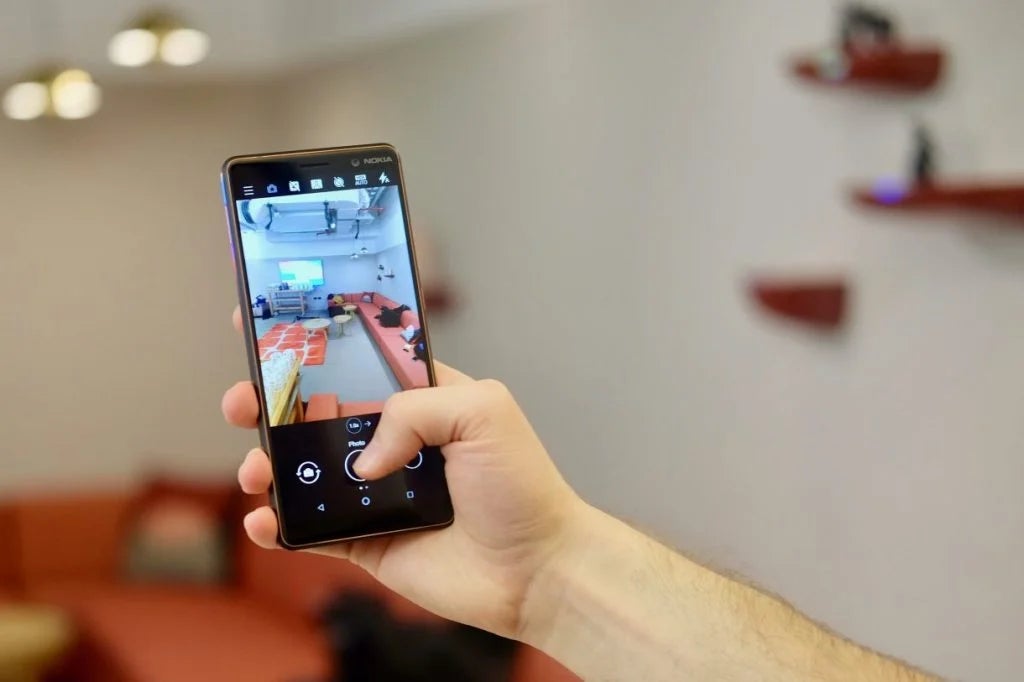How to delete apps on Android

If you’re after an easy way to clean up your home screen or free up space on your phone’s storage, then deleting apps should be the first thing you consider.
Modern apps can take up a surprising amount of your system resources, especially when it comes to games and media apps. Here, then, is how to delete apps on Android.
Note that there is an easier way to delete single apps direct from your homescreen, but the process can vary slightly from device to device. The method we’ve chosen is consistent across virtually every Android device out there, and it also enables you to quickly and easily delete multiple apps in one go.
What we used
- These methods will work on any Android phone with access to the Google Play Store (everything apart from recent Huawei phones, essentially).
The Short Version
- Open Google Play Store
- Tap profile icon
- Manage apps and devices
- Select apps
- Uninstall apps
Step
1Open Google Play Store
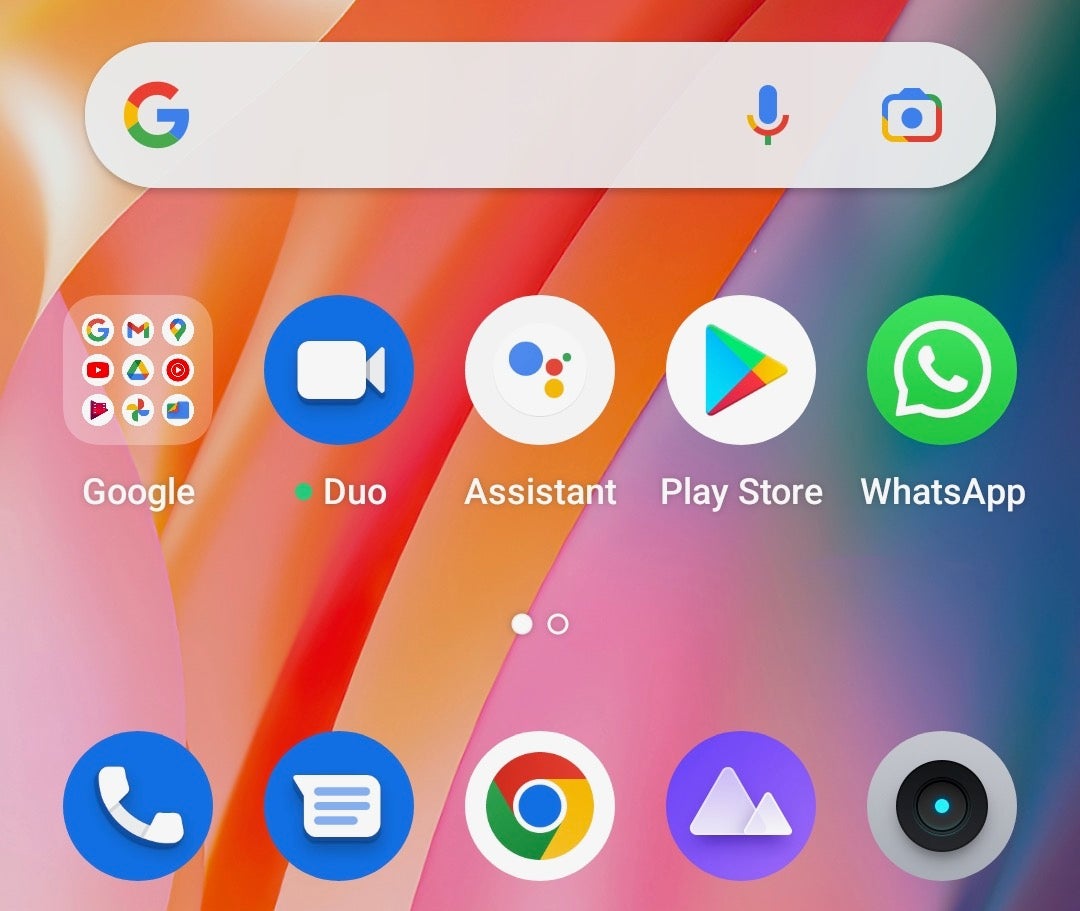
The first thing to do is to open the Google Play Store app on your Android phone.
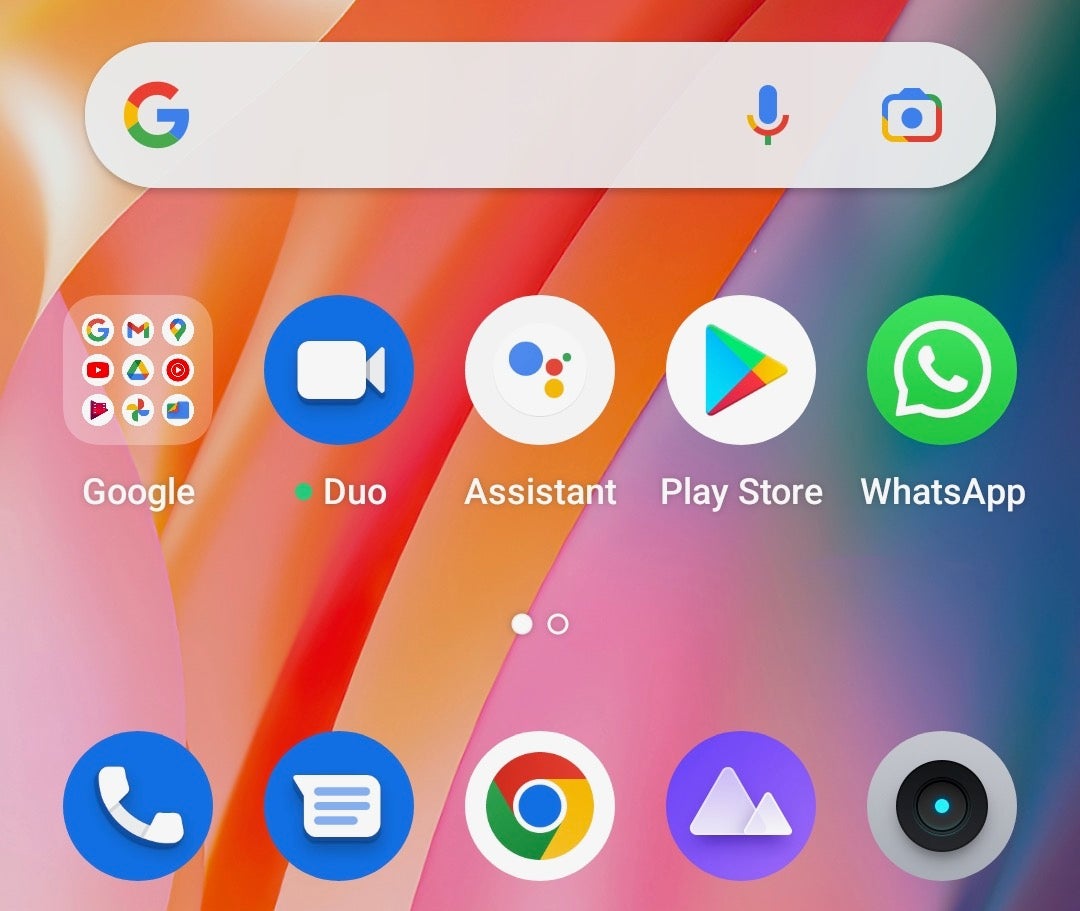
Step
2Tap profile icon
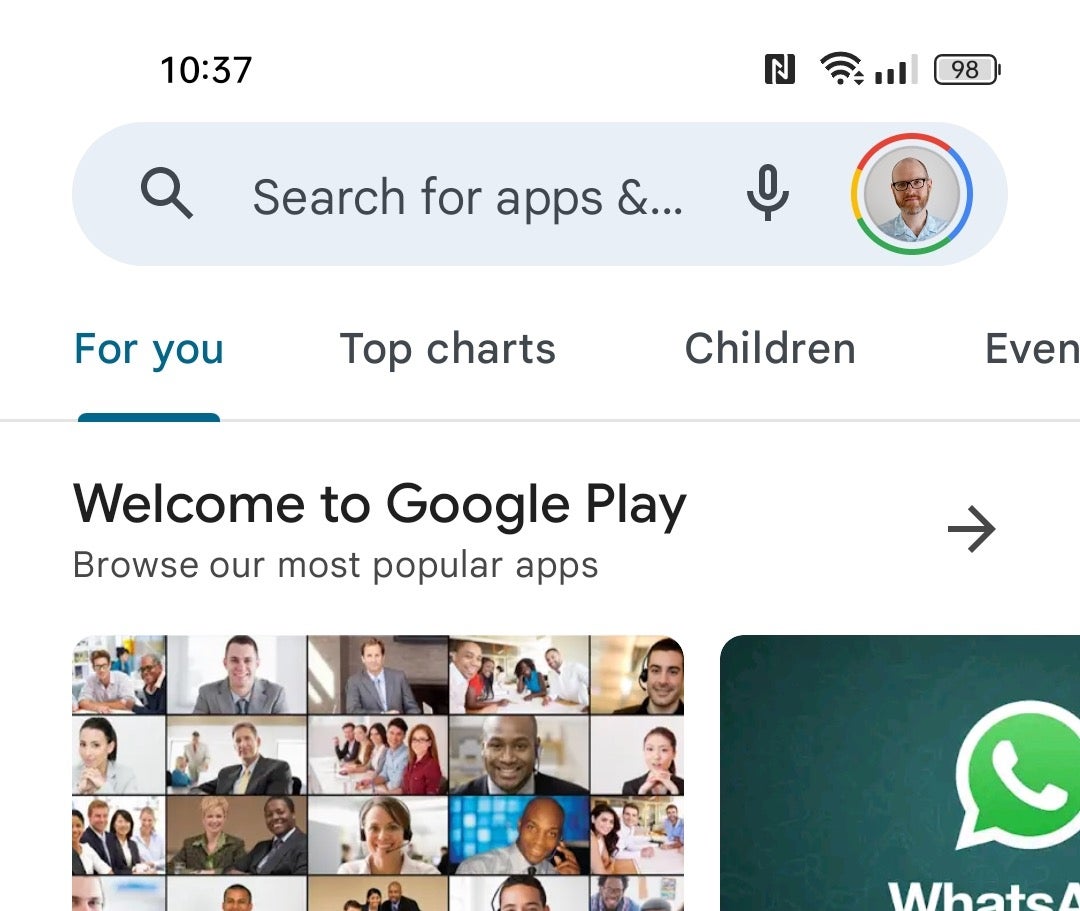
Make sure you’re on the home screen of the Google Play Store (hit the back button if you’re in an app listing) and tap the profile icon in the top right corner.
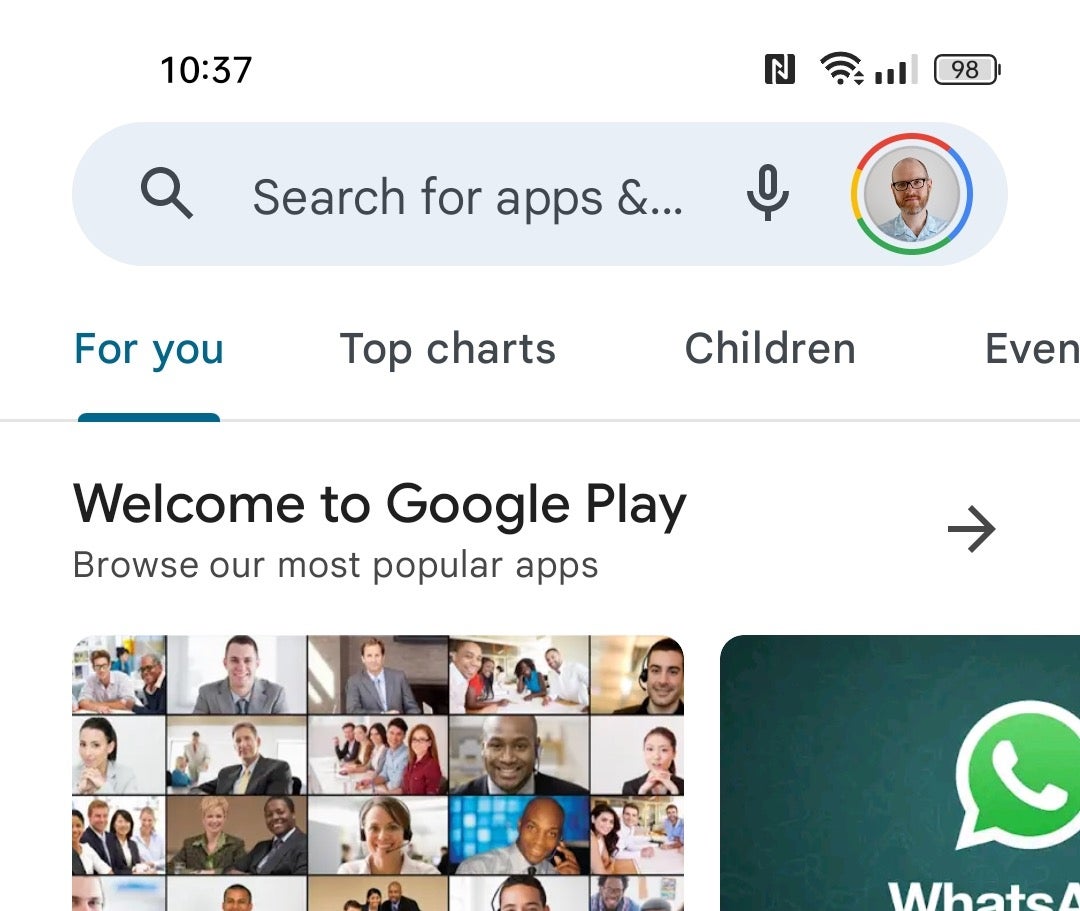
Step
3Manage apps and devices
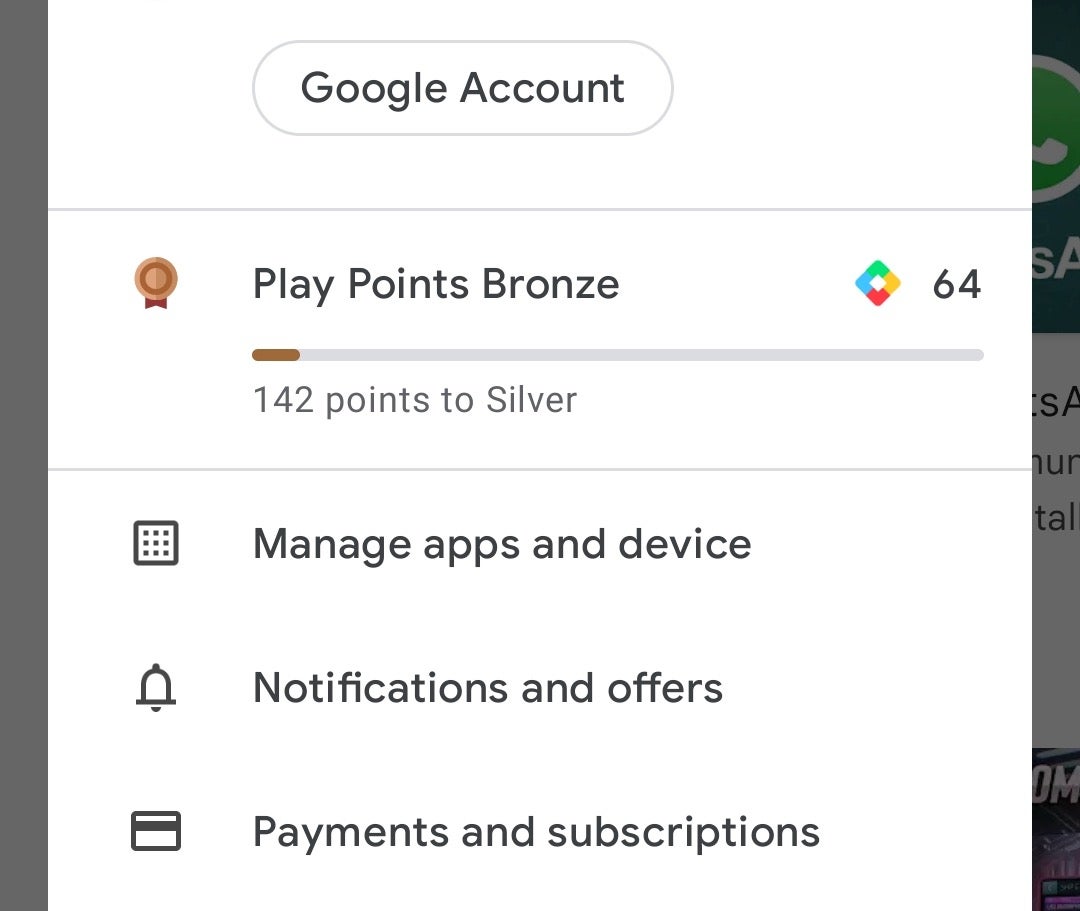
Tap Manage apps and devices, then select the Manage tab at the top.
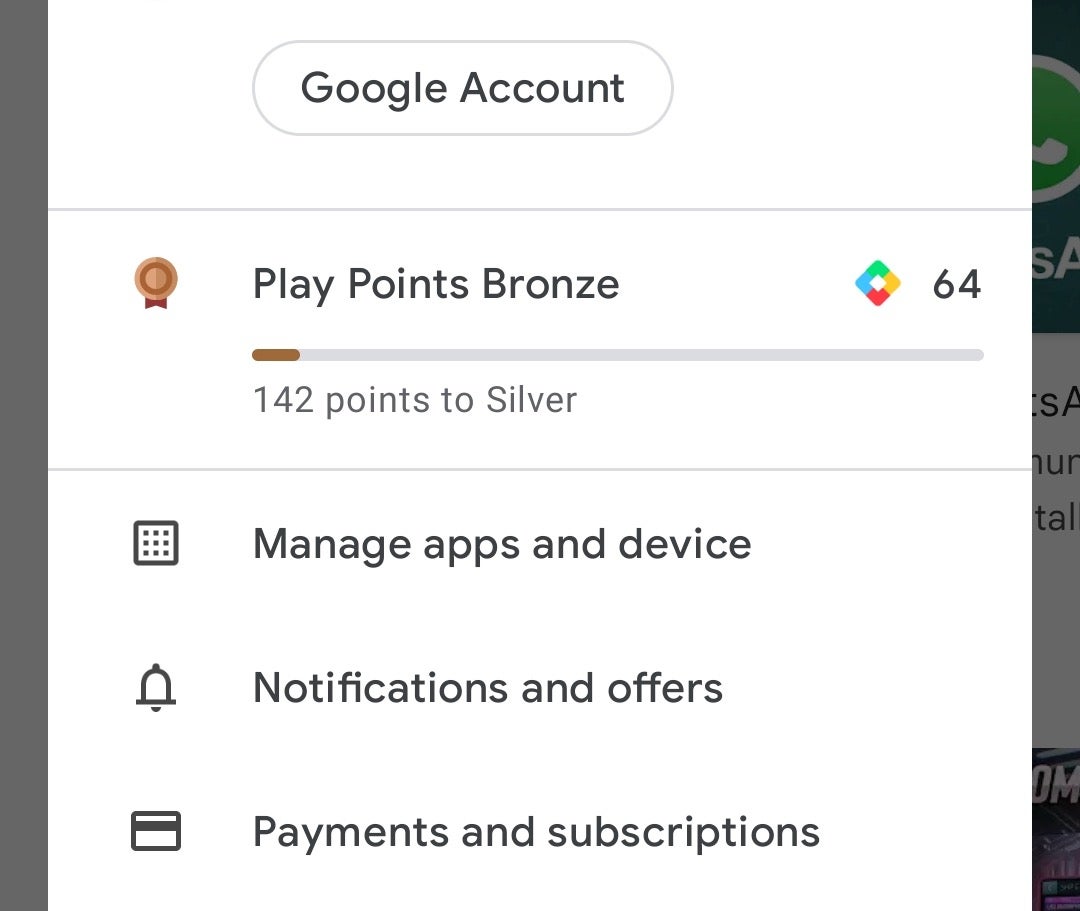
Step
4Select apps
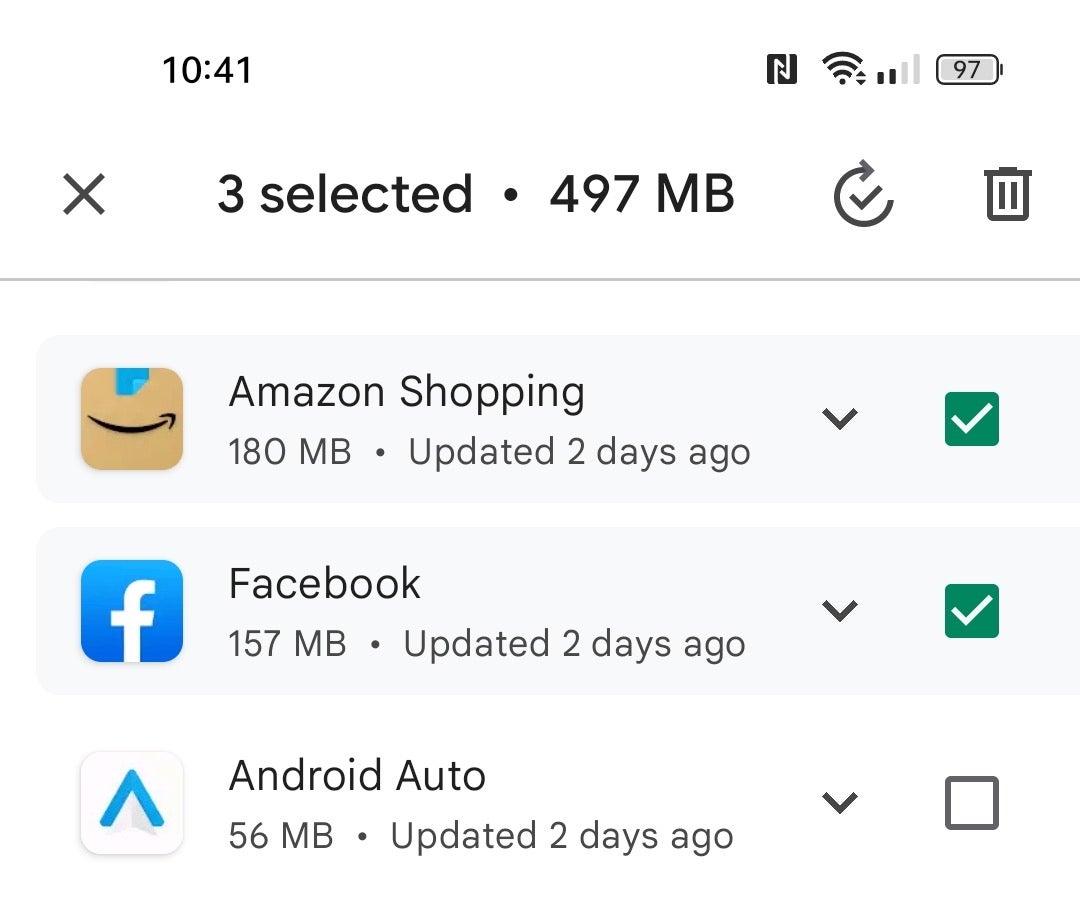
Tap the check boxes next to all of the apps you wish to delete from the list. They’re listed alphabetically, so scroll down.
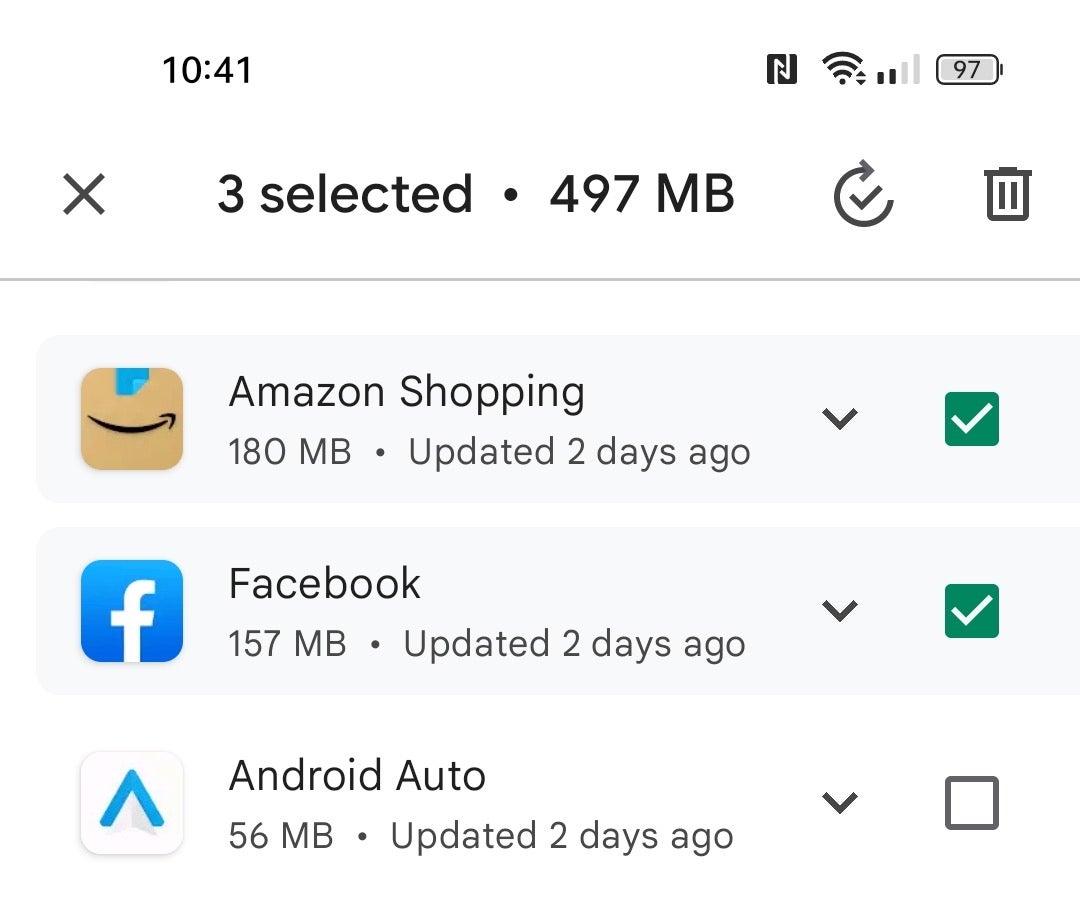
Step
5Uninstall apps
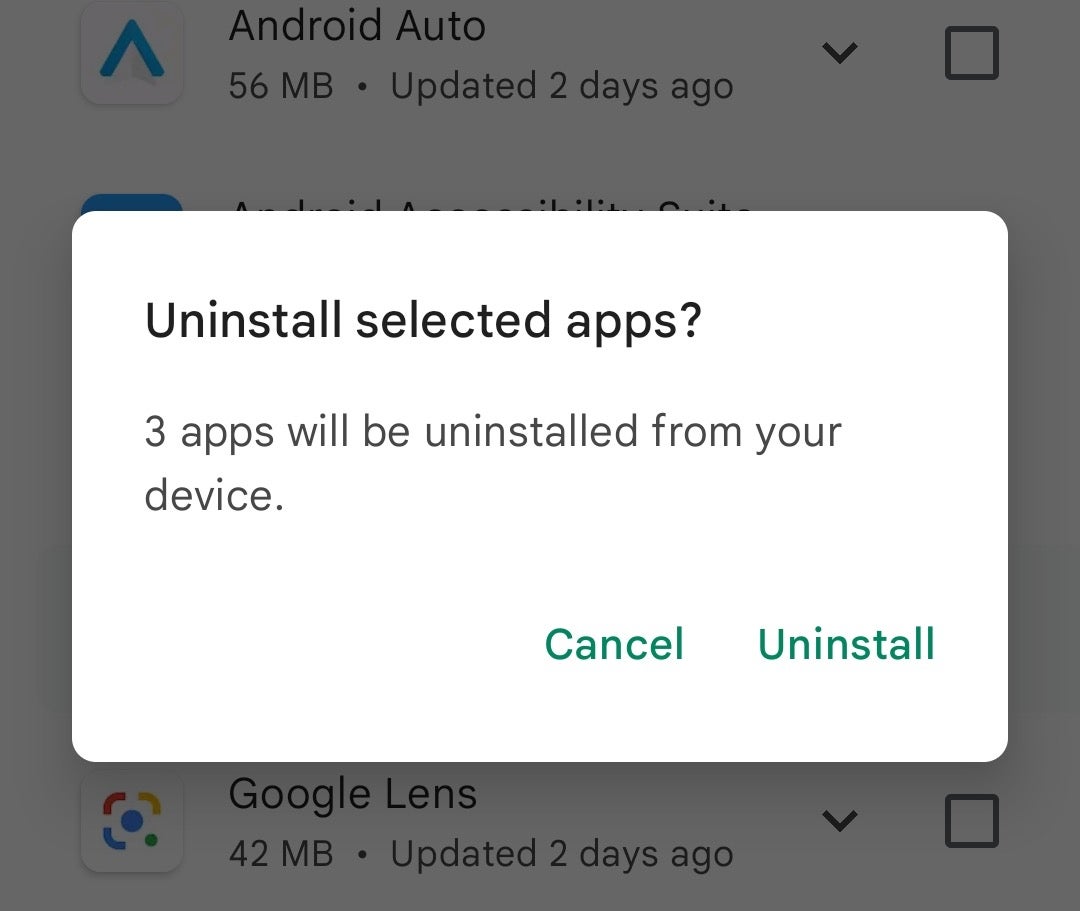
Tap the bin icon in the top right corner, then confirm by tapping Uninstall. Your apps will be removed.
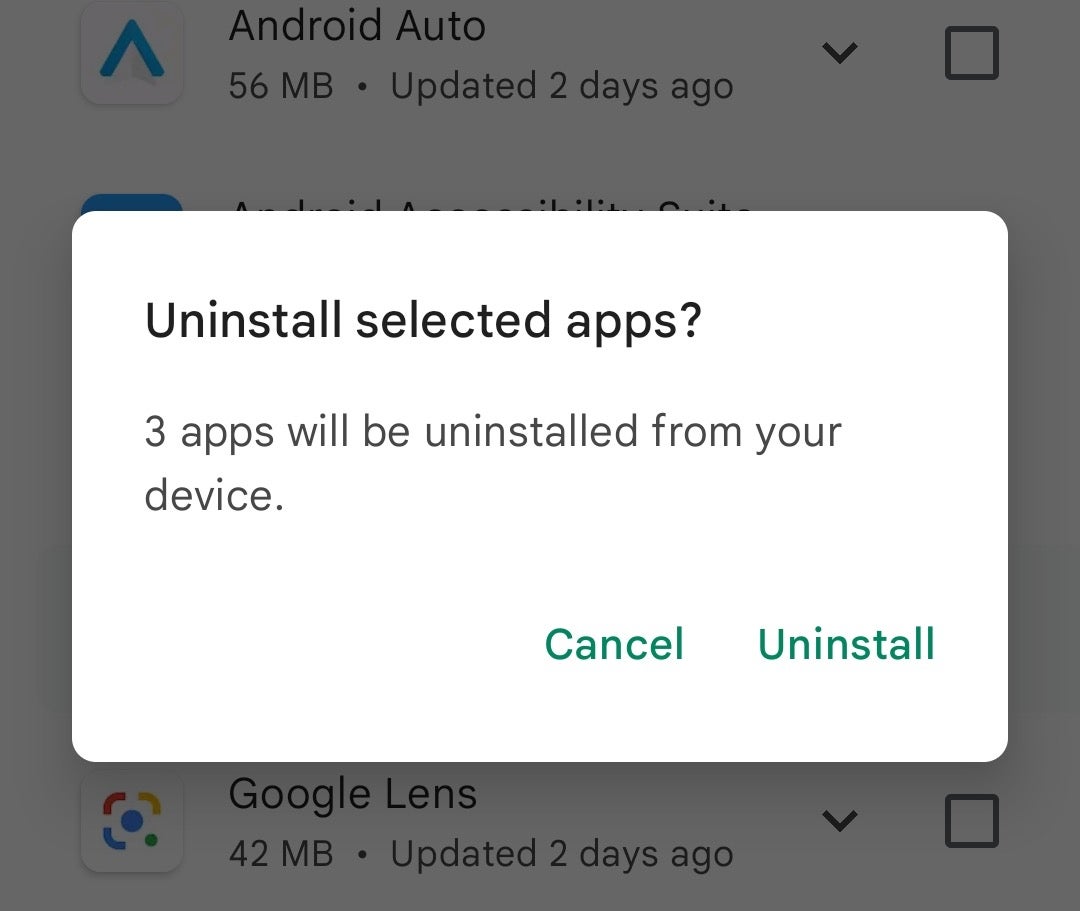
FAQs
Some of the apps that come preinstalled on your phone can’t be deleted.
Try pressing and holding on an app icon on the home screen. An Uninstall option will often appear.