How to delete apps from an iPhone
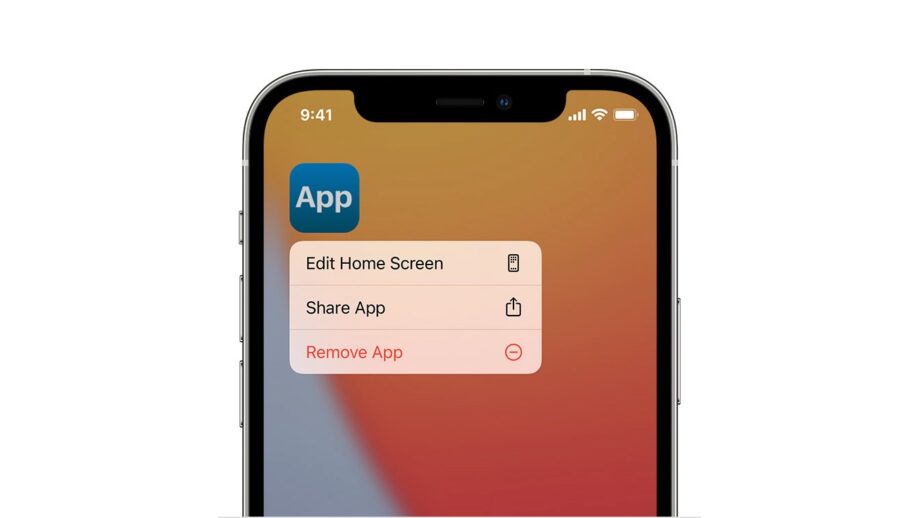
With so many brilliant apps and games vying for your attention on the App Store, it pays to delete a few apps from your iPhone from time to time. Here’s a quick guide on how to do it.
It’s claimed that the average smartphone user only uses nine apps per day and 30 per month. This means that many of us have a bunch of apps installed that really don’t need to be there.
Whether you’re decluttering your iPhone’s storage or attempting to go cold turkey on that attention-hogging game, here are two ways to delete apps from an iPhone.
What we used
- We used the iPhone 13 Pro, but these methods will work on any iPhone.
The Short Version
- The direct app icon method
- The home screen app jiggle method
- Reinstall deleted apps
Step
1The direct app icon method

First locate the app icon for the app you wish to delete, then press and hold on the app icon to bring up the shortcut menu. Select ‘Remove App’ followed by ‘Delete App’. You’ll be warned that deleting the app will also delete its data, so confirm by pressing ‘Delete’ a final time.

Step
2The home screen app jiggle method
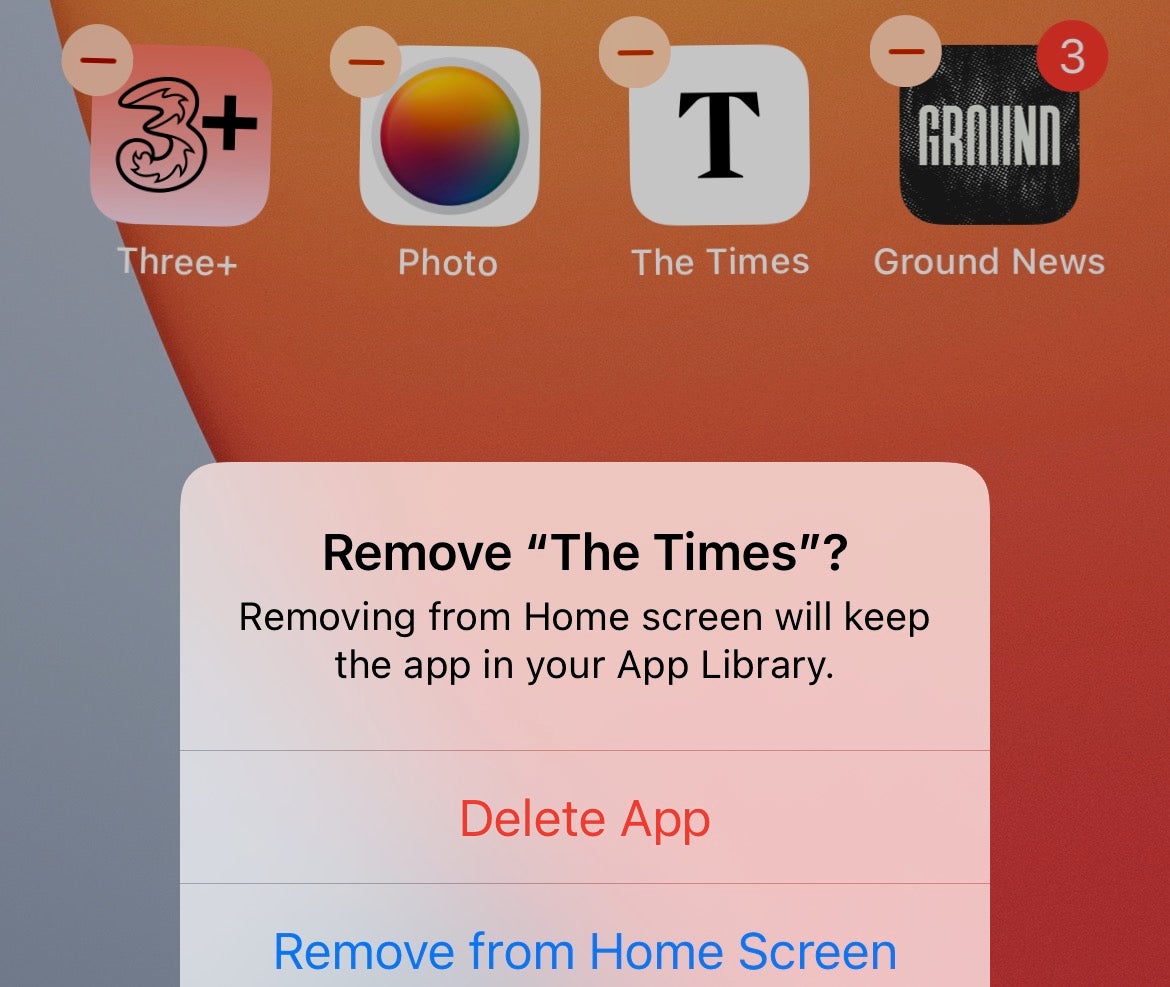
An alternative way to delete apps is to press and hold on an empty section of your home screen until the app icons all start to jiggle. Now navigate to the app icon for the app you wish to delete and hit the minus button. Press ‘Delete App’, followed by Delete.
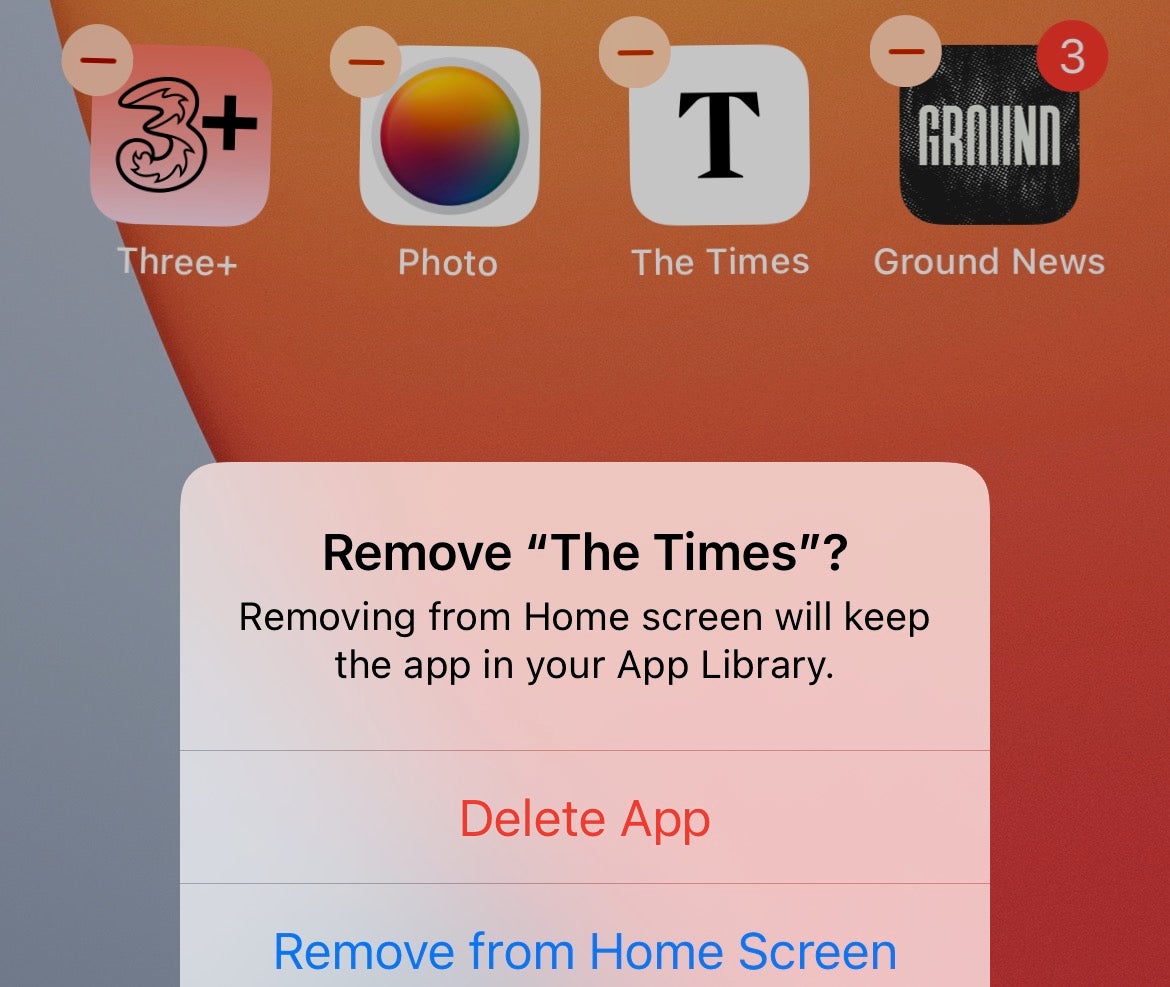
Step
3Reinstall deleted apps
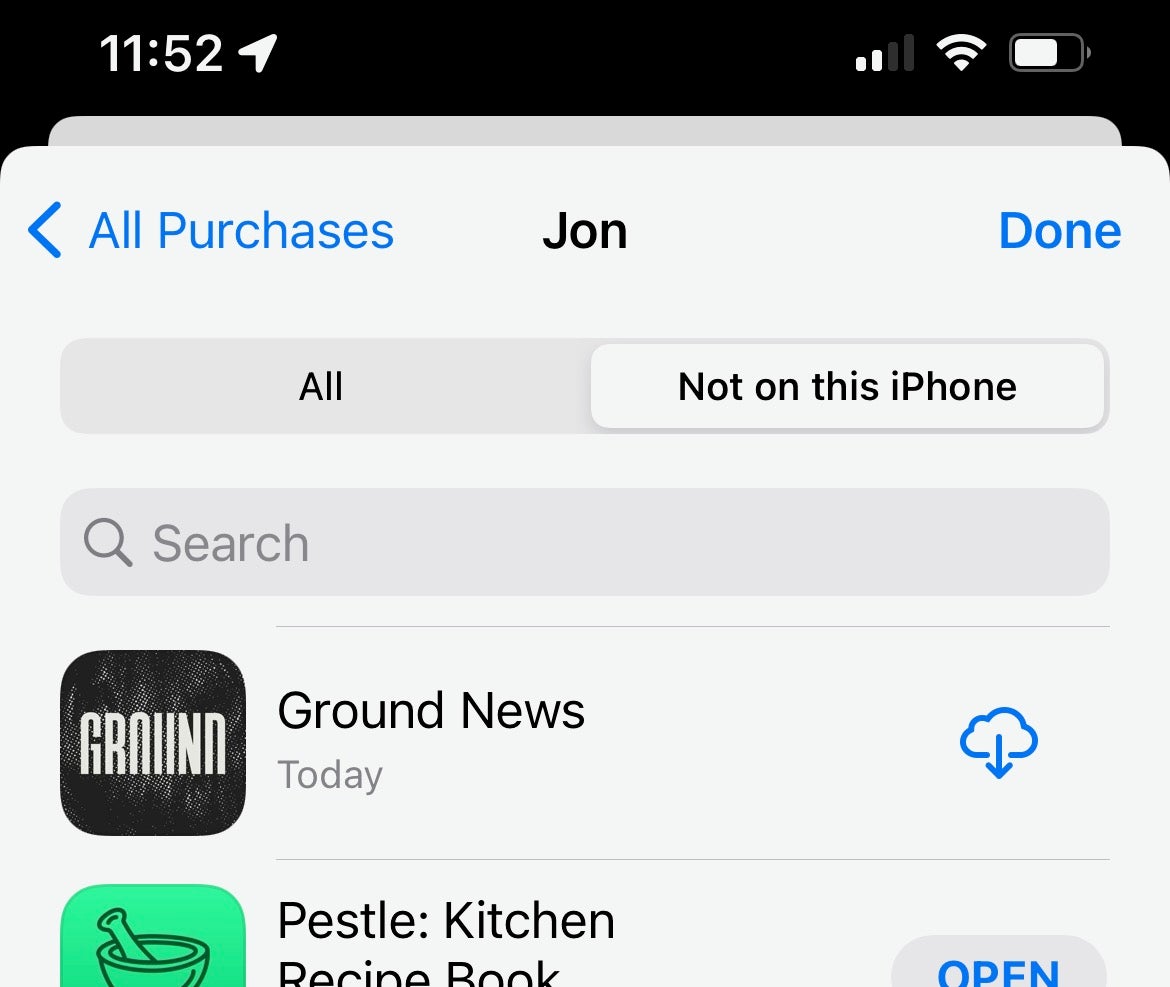
Want to see all of the apps you own, but have deleted from your iPhone? Head into the App Store app, hit your Account image in the top right corner, go to Purchased > My Purchases, and tap the ‘Not on this iPhone’ tab. You’ll be presented with a list off all the apps that you’ve previously used or bought, but which are no longer on your iPhone.
Tap the download button to the right to re-download any of these apps.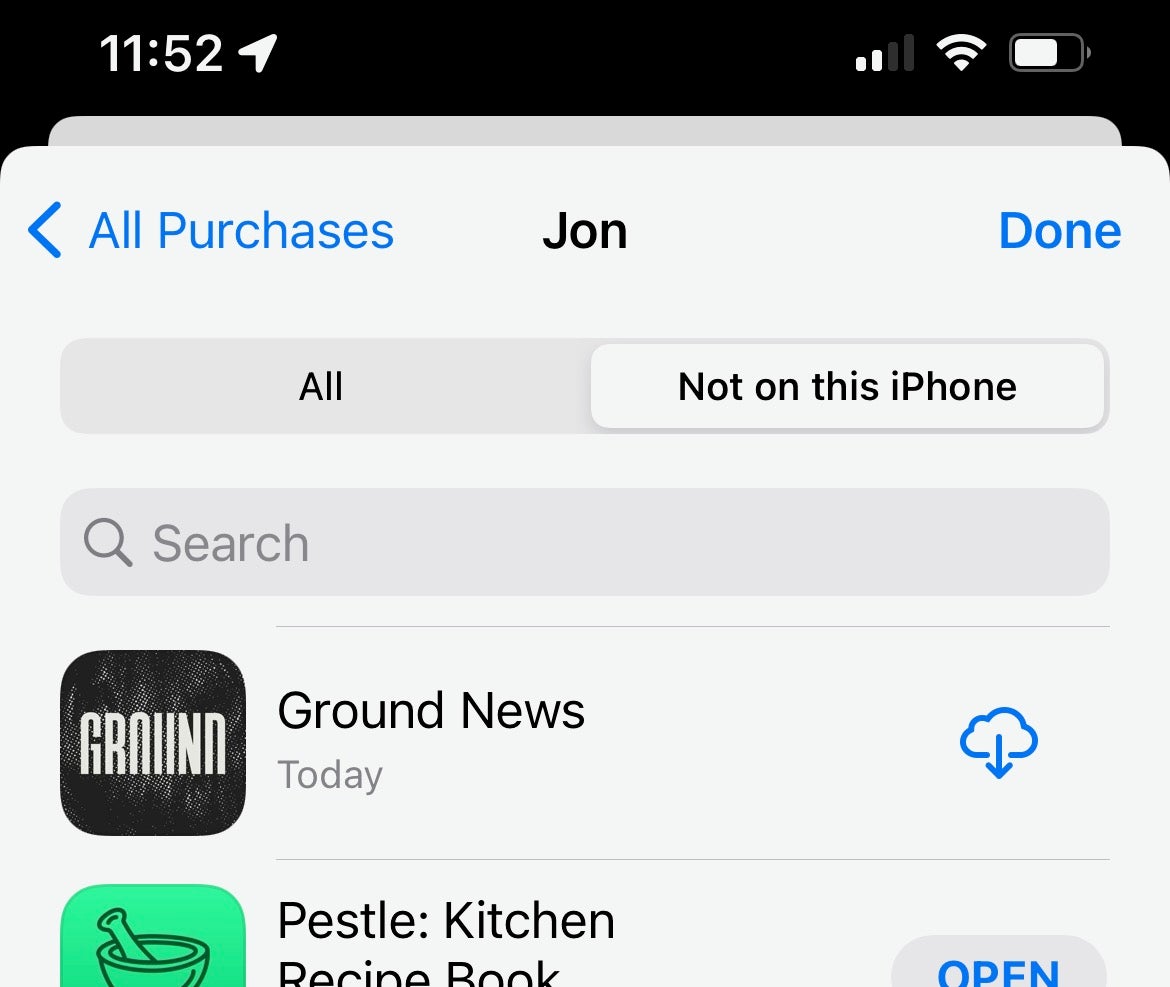
FAQs
If you encounter an app that can’t be deleted in this fashion, it’s because it’s one of Apple’s fundamental preinstalled apps, which can only be removed from view.
If you want to simply hide app icons without deleting them, follow out guide on How to hide apps on iPhone.








