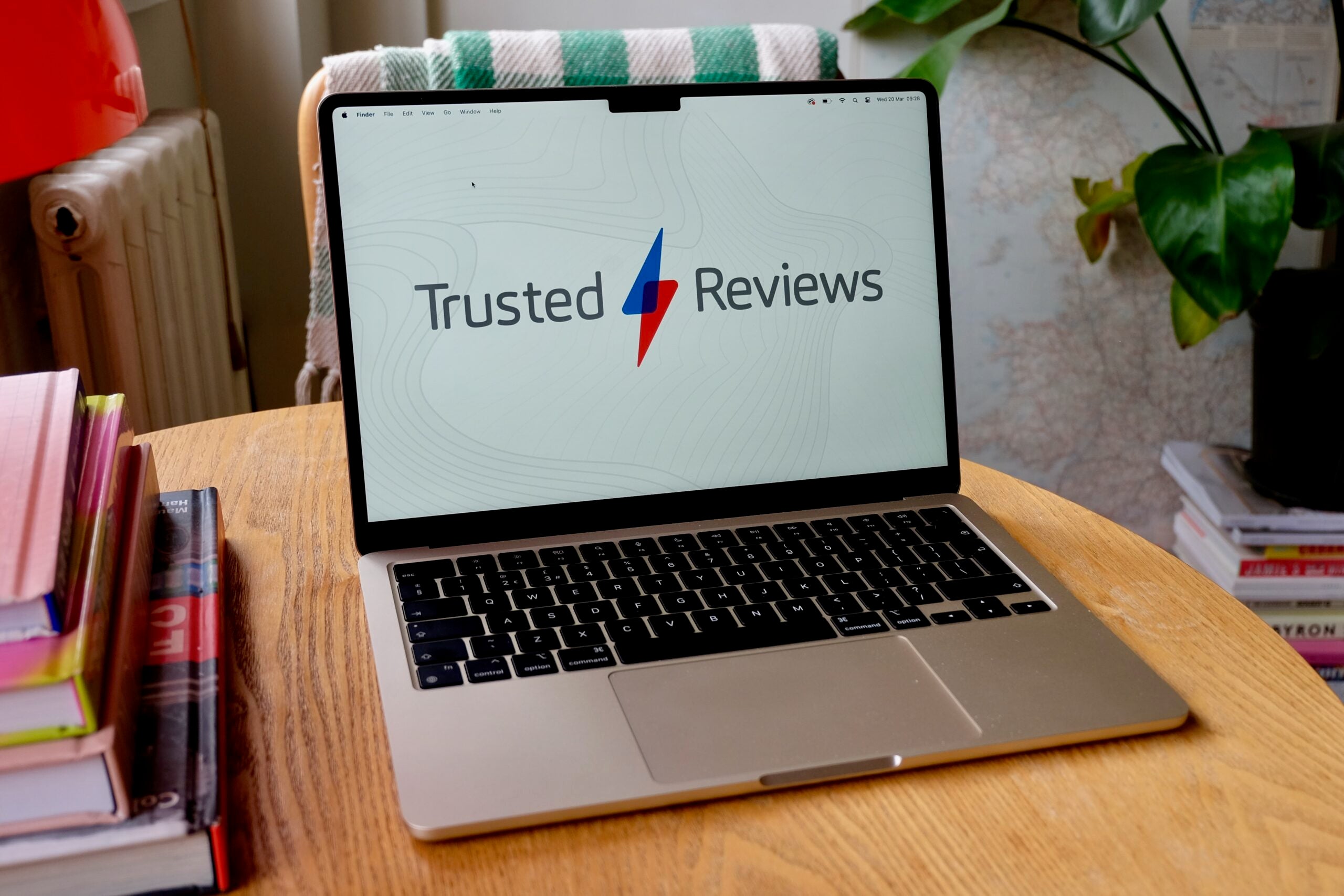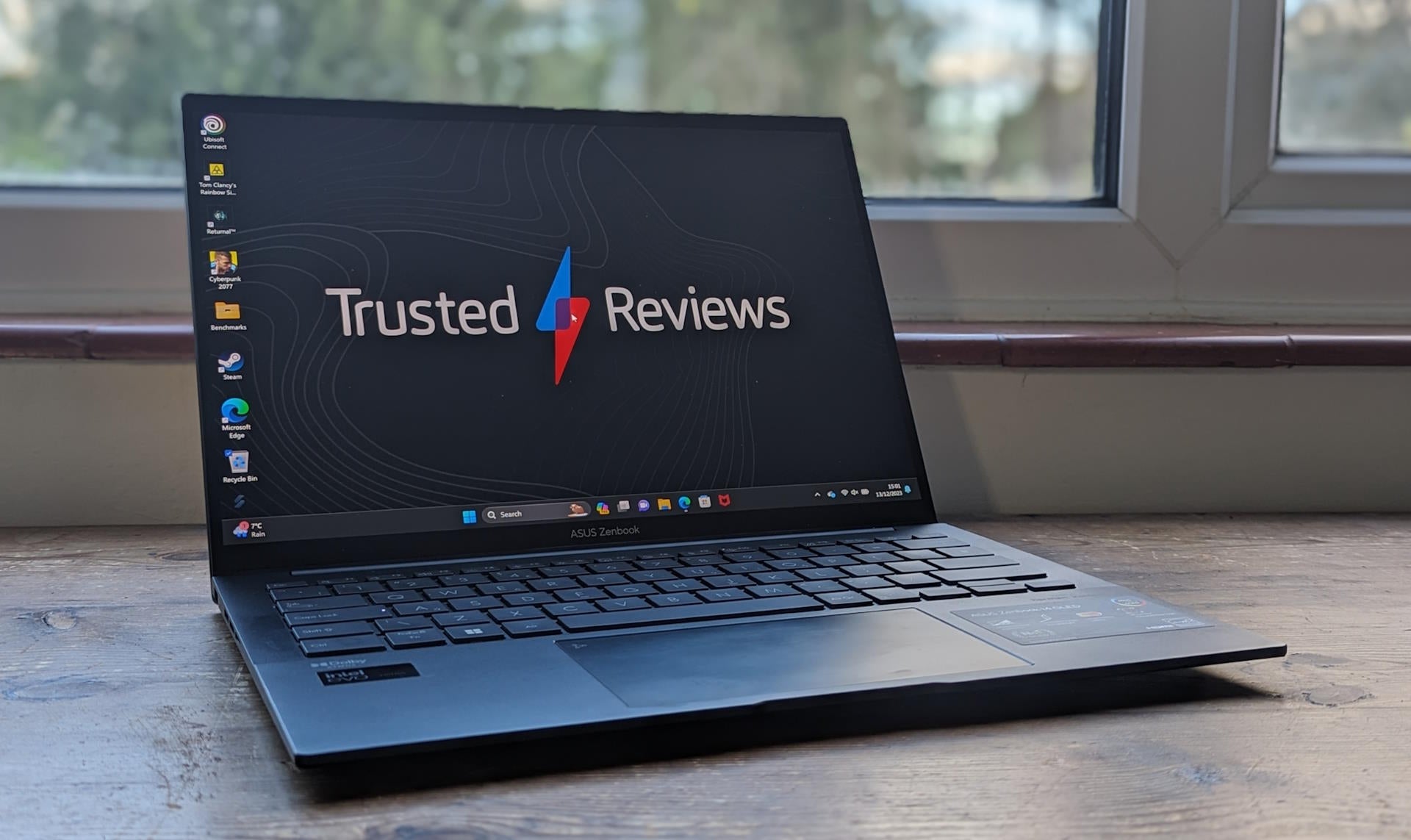How to delete a page in Microsoft Word
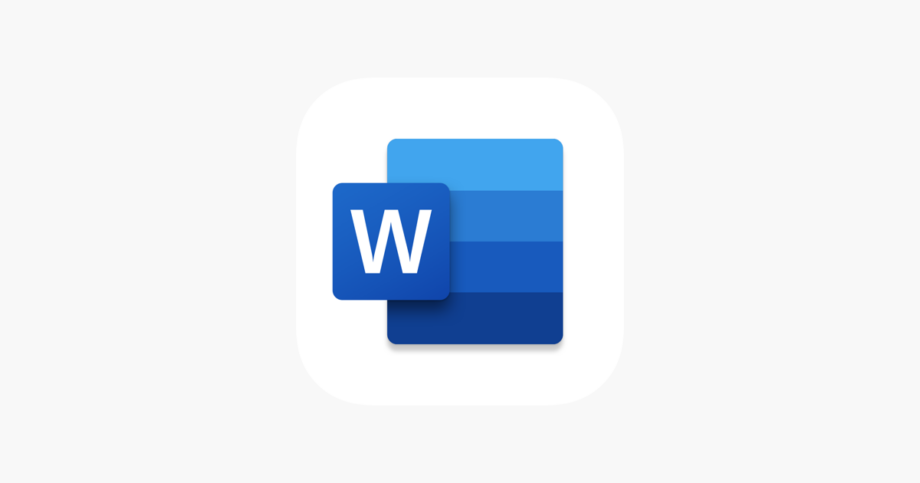
If you’ve ever found yourself well over the word count for an essay or simply want to edit down your latest novel, it can be a right faff highlighting huge chunks of copy just to delete it.
Fortunately, Microsoft Word offers a snappy process to delete an entre page of copy in just a couple of clicks. It works on both Windows and macOS too, so you don’t need to worry about what kind of computer you’re using.
If you want to learn this handy trick, then we’ve listed the method below with screenshots and photos to guide you through the process. So without further ado, here’s how to delete a page in Microsoft Word.
Hardware Used
- LG Gram 16 laptop
The Short Version
- Click on the page you want to delete
- Use the shortcut Ctrl+G on Windows or Option+⌘+G on macOS
- Type ‘\page’ into the Enter page number box
- Press Enter on your keyboard and then hit close
- Press Delete on your keyboard
Step
1Click on the page you want to delete
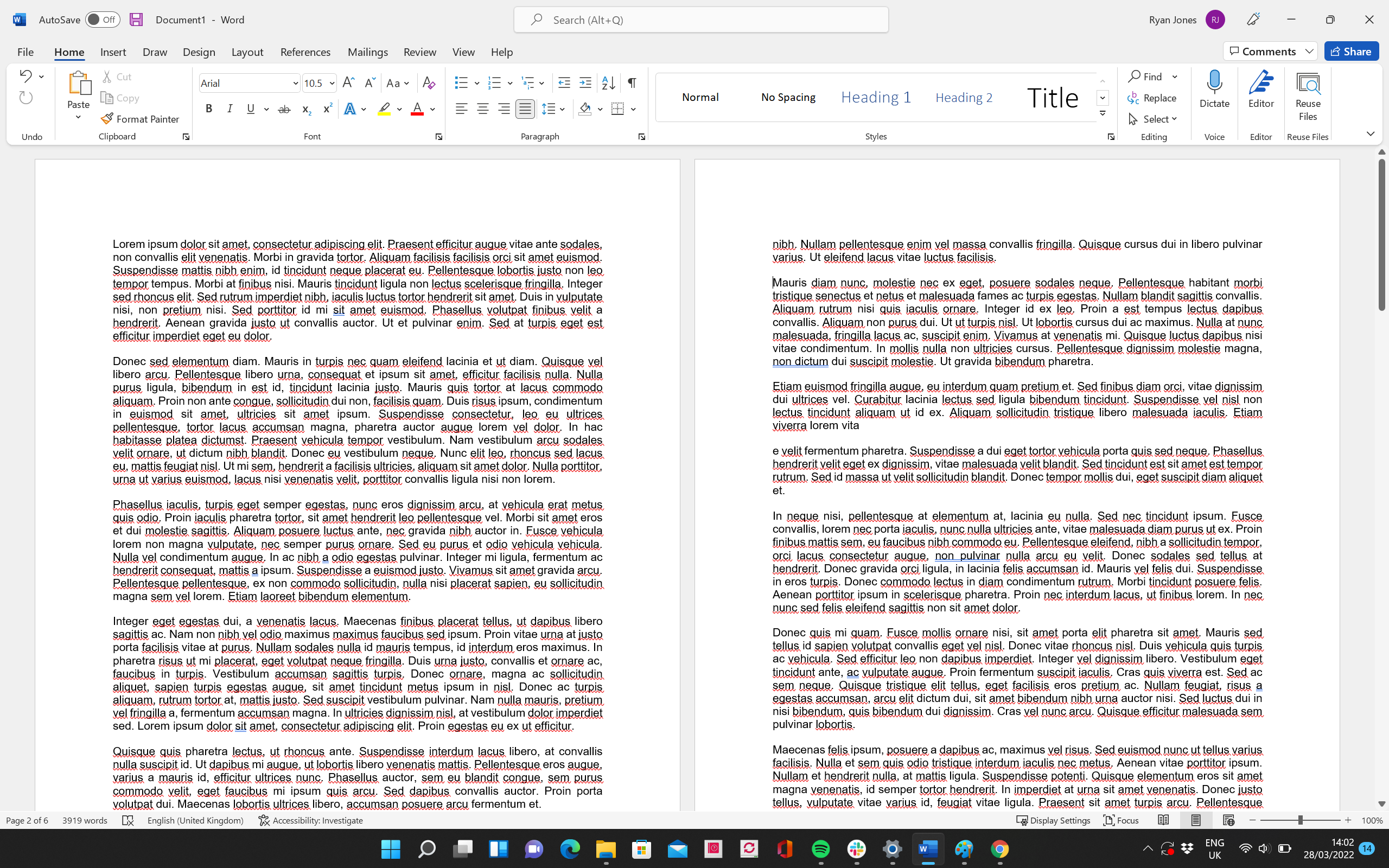
Simply click on the Word page you want to delete.
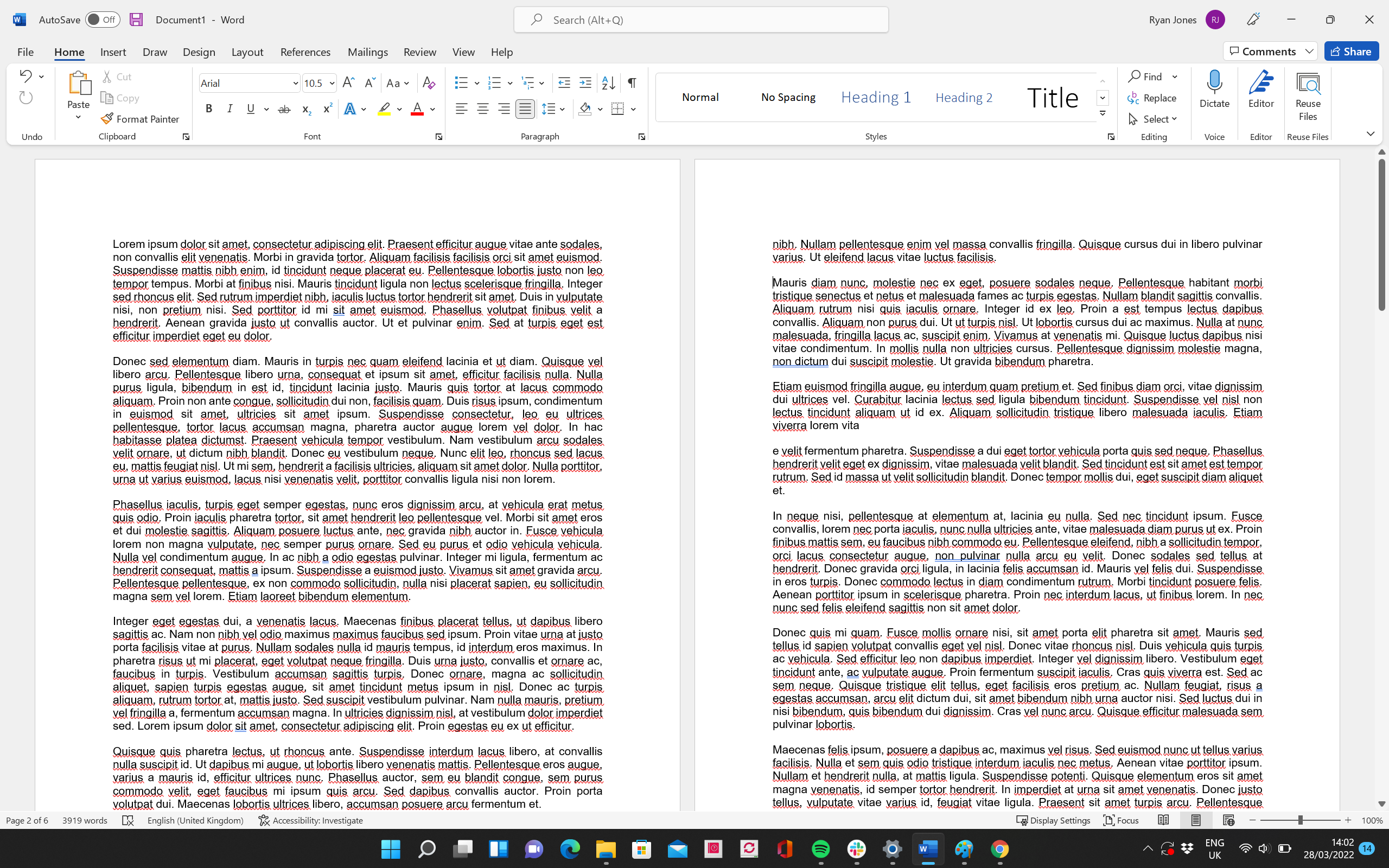
Step
2Use the shortcut Ctrl+G on Windows or Option+⌘+G on macOS

Once you’ve selected your page, hit the Ctrl and G keys simultaneously on your keyboard, and a box should pop up. If you’re using macOS, then you can use the Option +⌘+G keyboard shortcut instead.

Step
3Type ‘\page’ into the Enter page number box
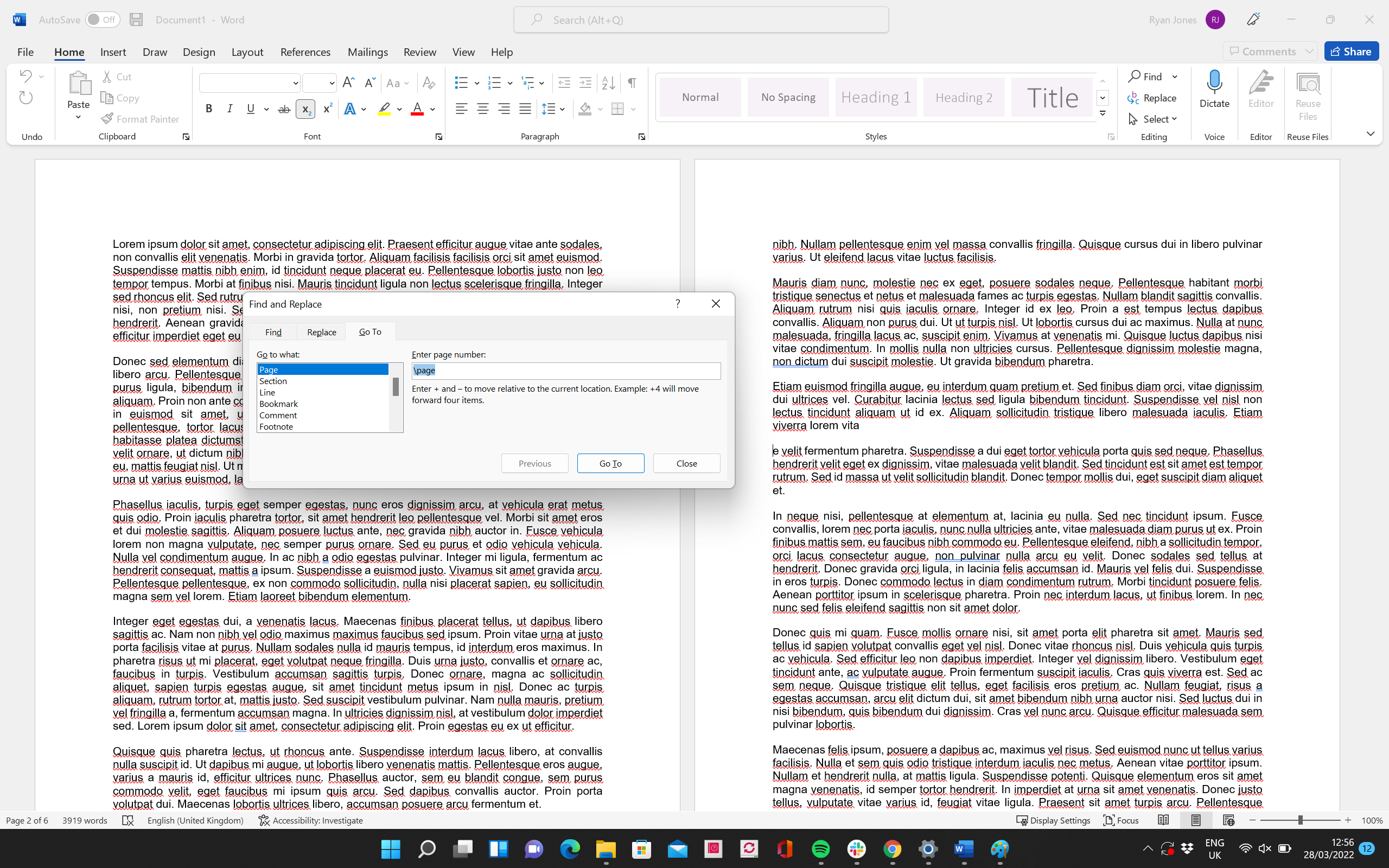
Make sure the ‘Go to what:’ side box is set to ‘Page’. Then type ‘\page’ into the ‘Enter page number’ box.
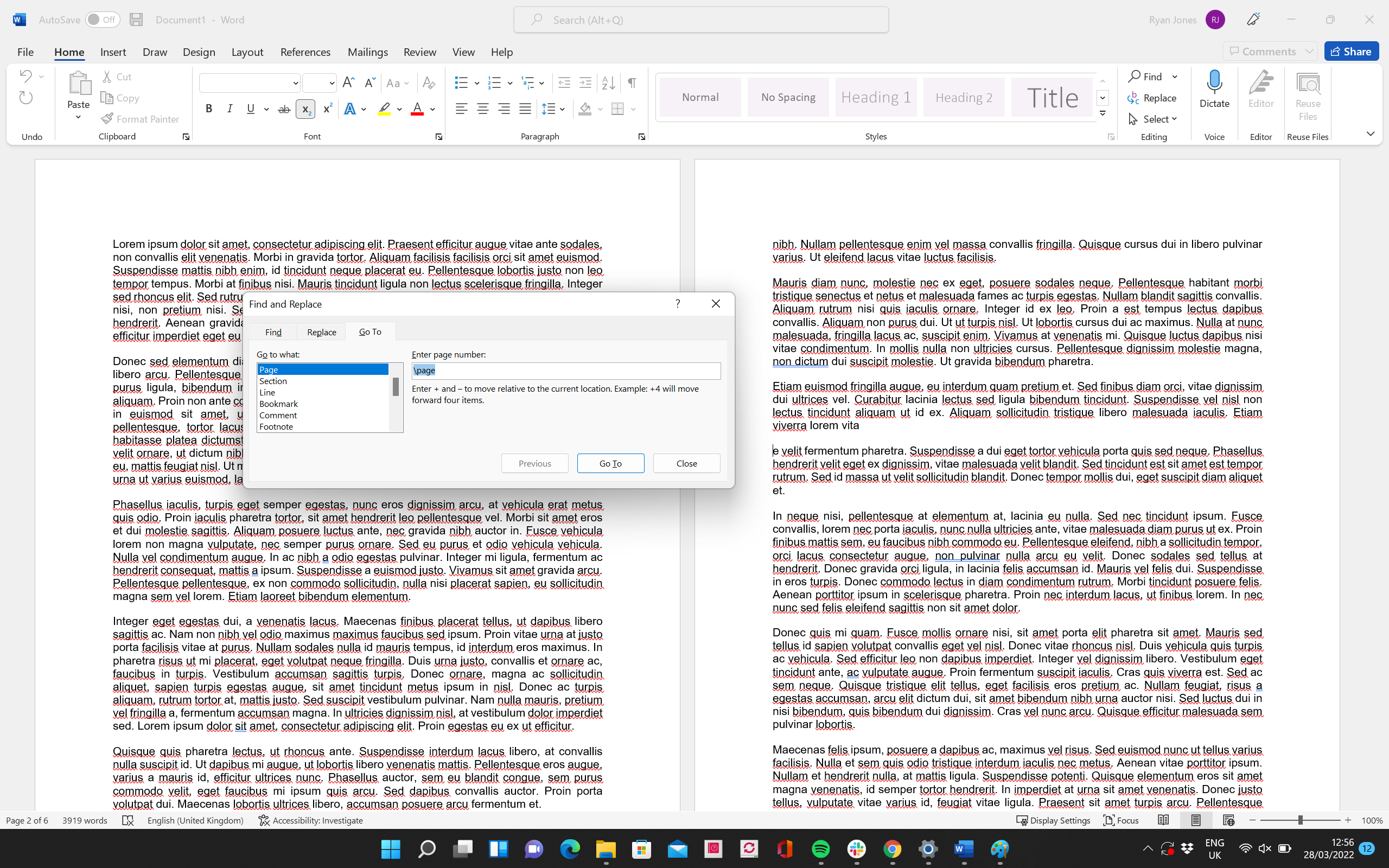
Step
4Press Enter on your keyboard and then hit close
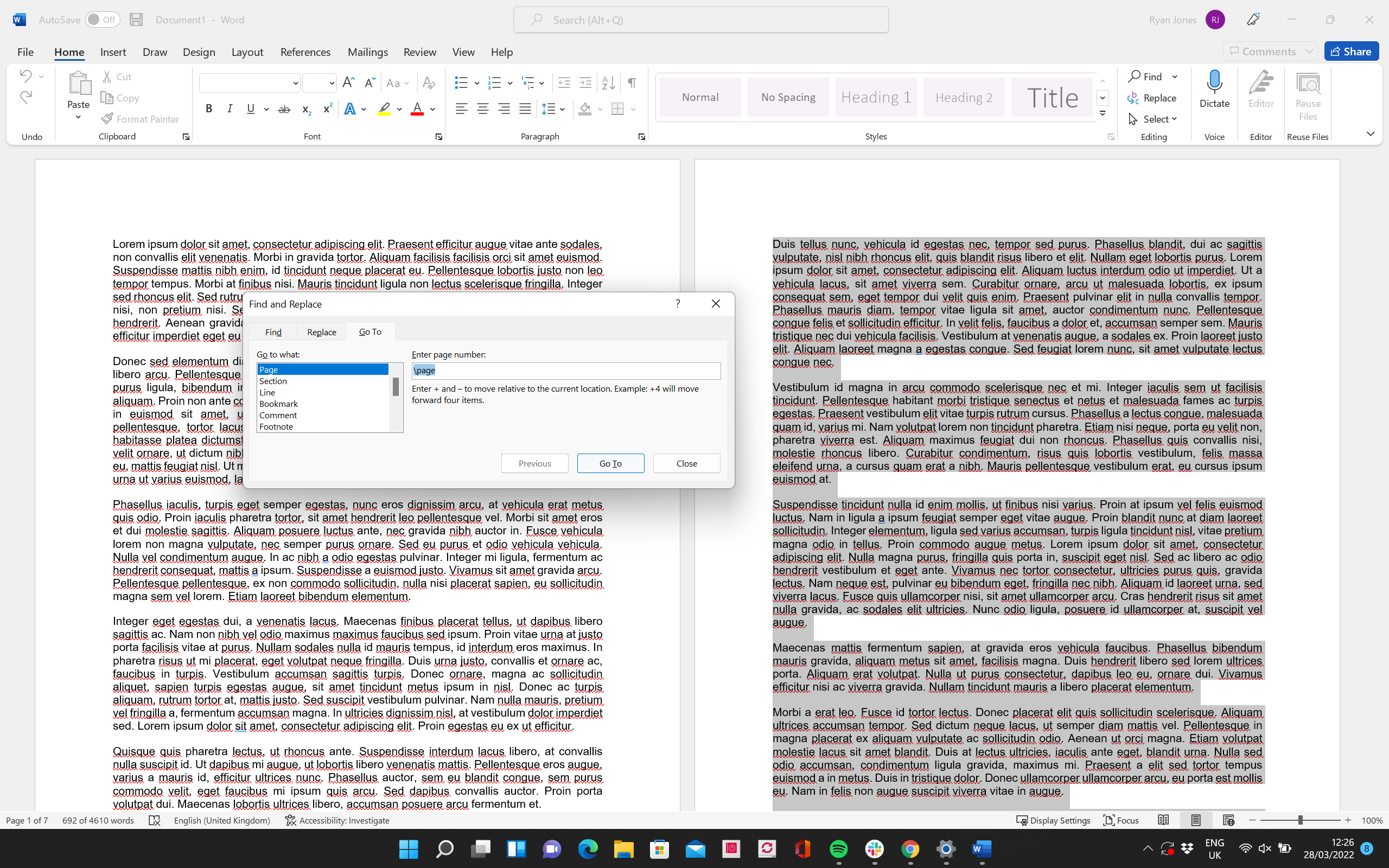
Once you press the Enter key, all of the copy on your chosen page should be highlighted. Then you can go ahead and click ‘Close’ to make the pop-up box disappear.
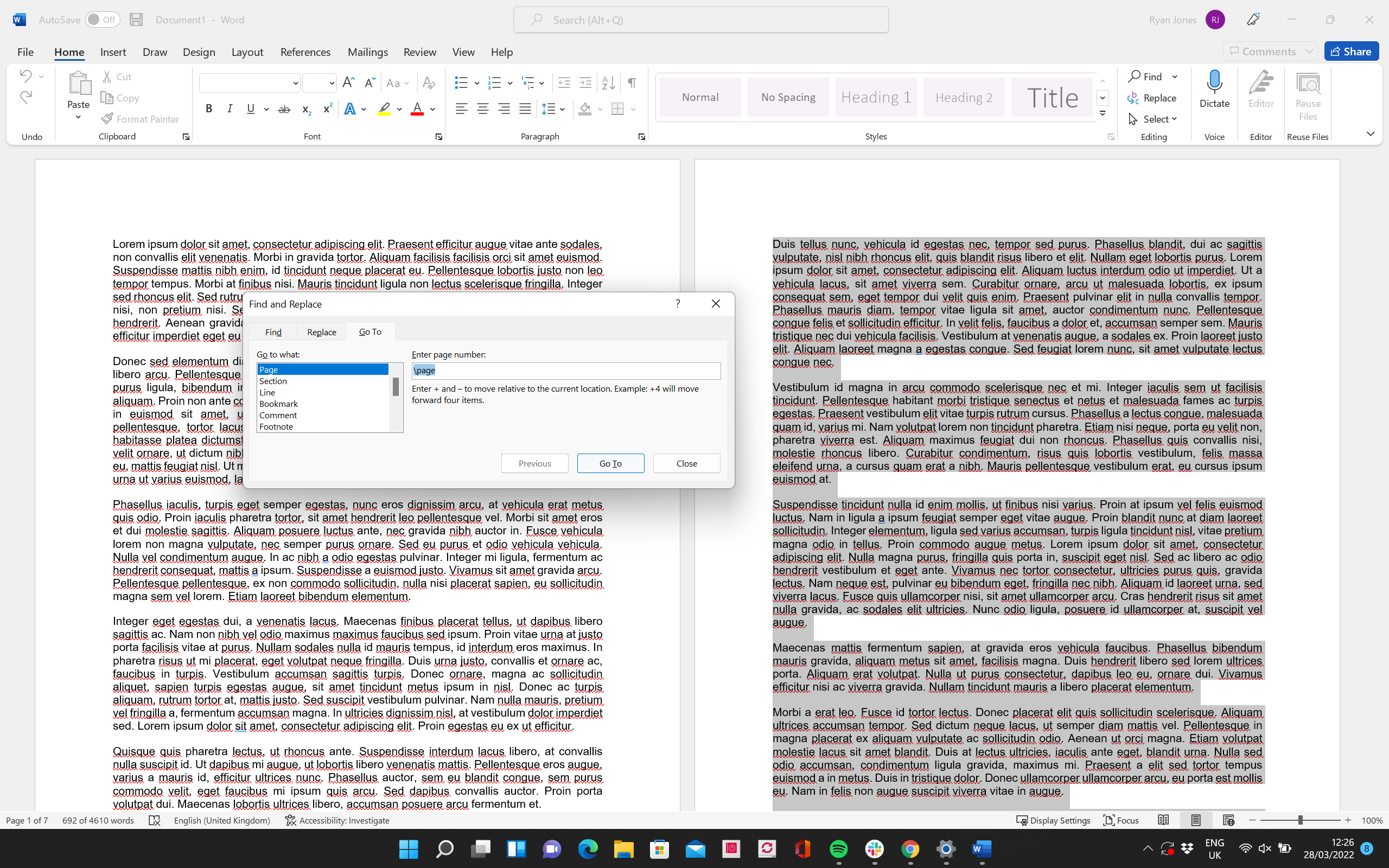
Step
5Press delete on your keyboard

Double check you’re happy to delete the highlighted copy, and then simply press the Delete key on your keyboard. Now your chosen page should be erased.

FAQs
Press Ctrl+Shift+8 (⌘+8 on a Mac) > Select the new paragraph mark on the blank page > Delete any empty space next to the paragraph mark.
It’s the exact same process, expect you use the ‘Option+⌘+G; shortcut on Mac to bring up the required box.