How to delete a Microsoft account
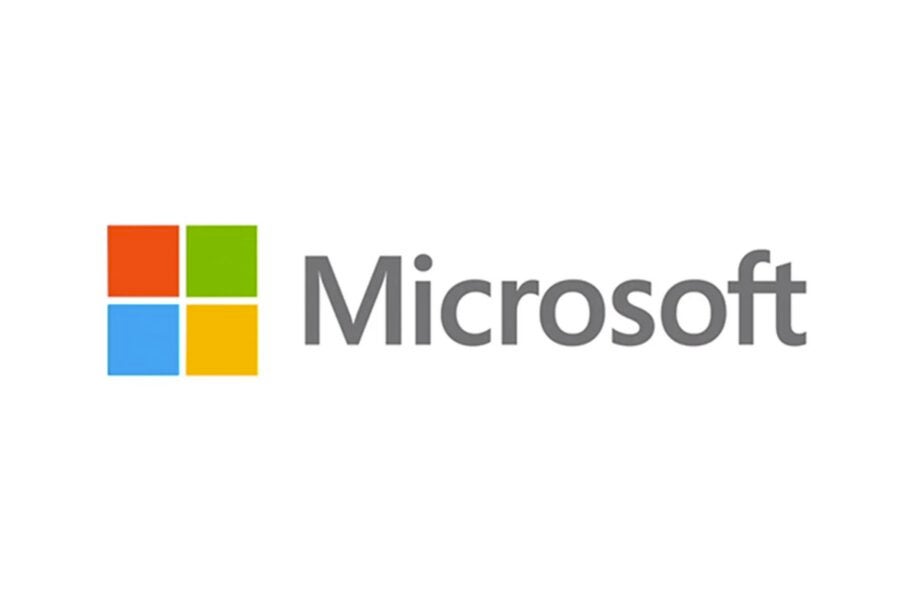
Here is the simplest way to delete a Microsoft account that you’re no longer using.
Whether you have a duplicate account that you no longer use or just want to rid yourself of Microsoft, it’s handy to know how to delete your account.
Thankfully, closing a Microsoft account can be done in just a few easy steps and shouldn’t take longer than a few minutes. Keep reading to find out the easiest way to delete your Microsoft account.
What we used
- We used a Huawei MateBook X Pro (2022) running Windows 11
The Short Version
- Go to the Close your account page
- Enter your email address
- Enter your password
- Click Next
- Tick all the boxes
- Click Mark account for closure
- Click Done
Step
1Go to the Close your account page
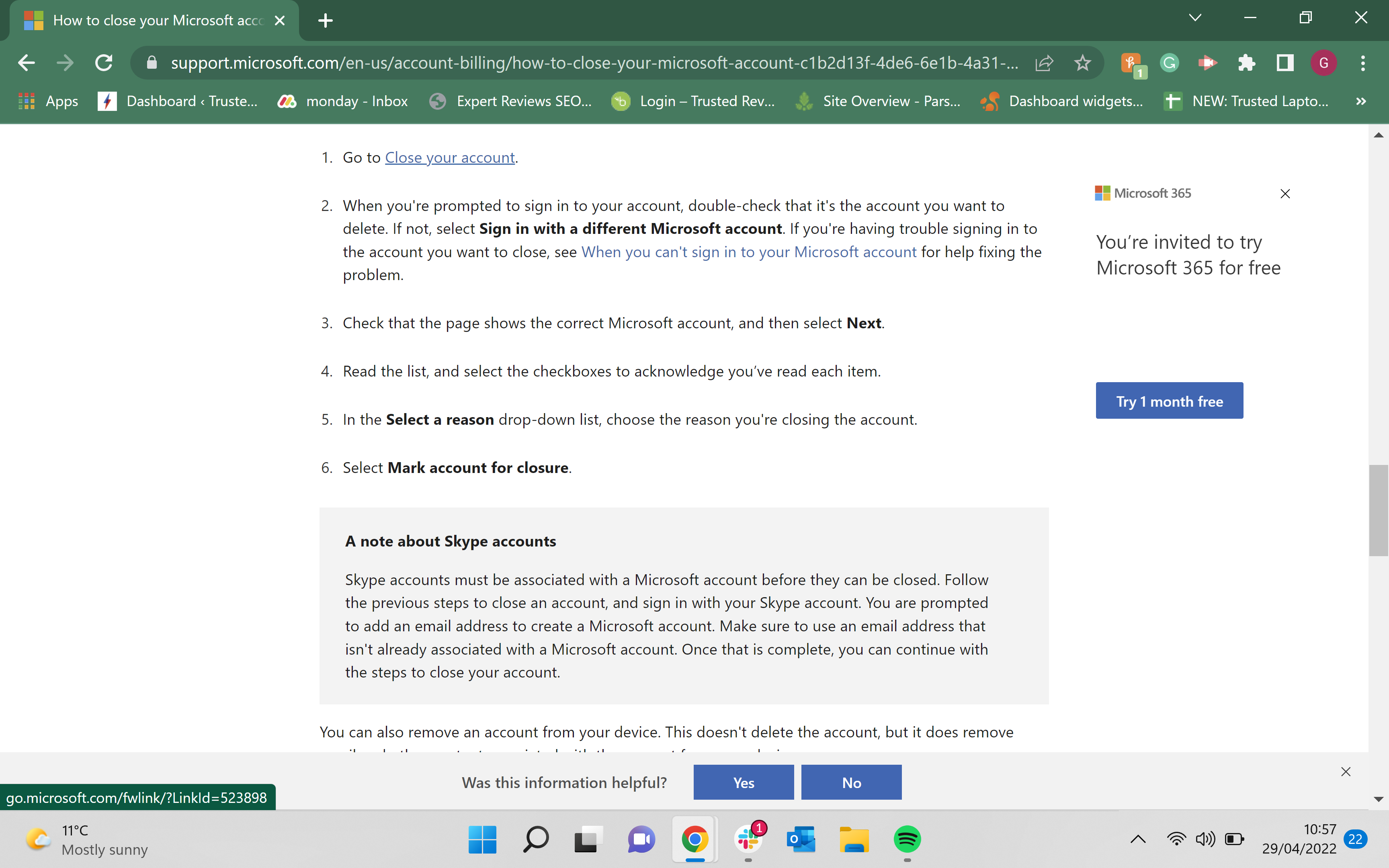
Use this link to access the Close your account page. It is on the Microsoft site.
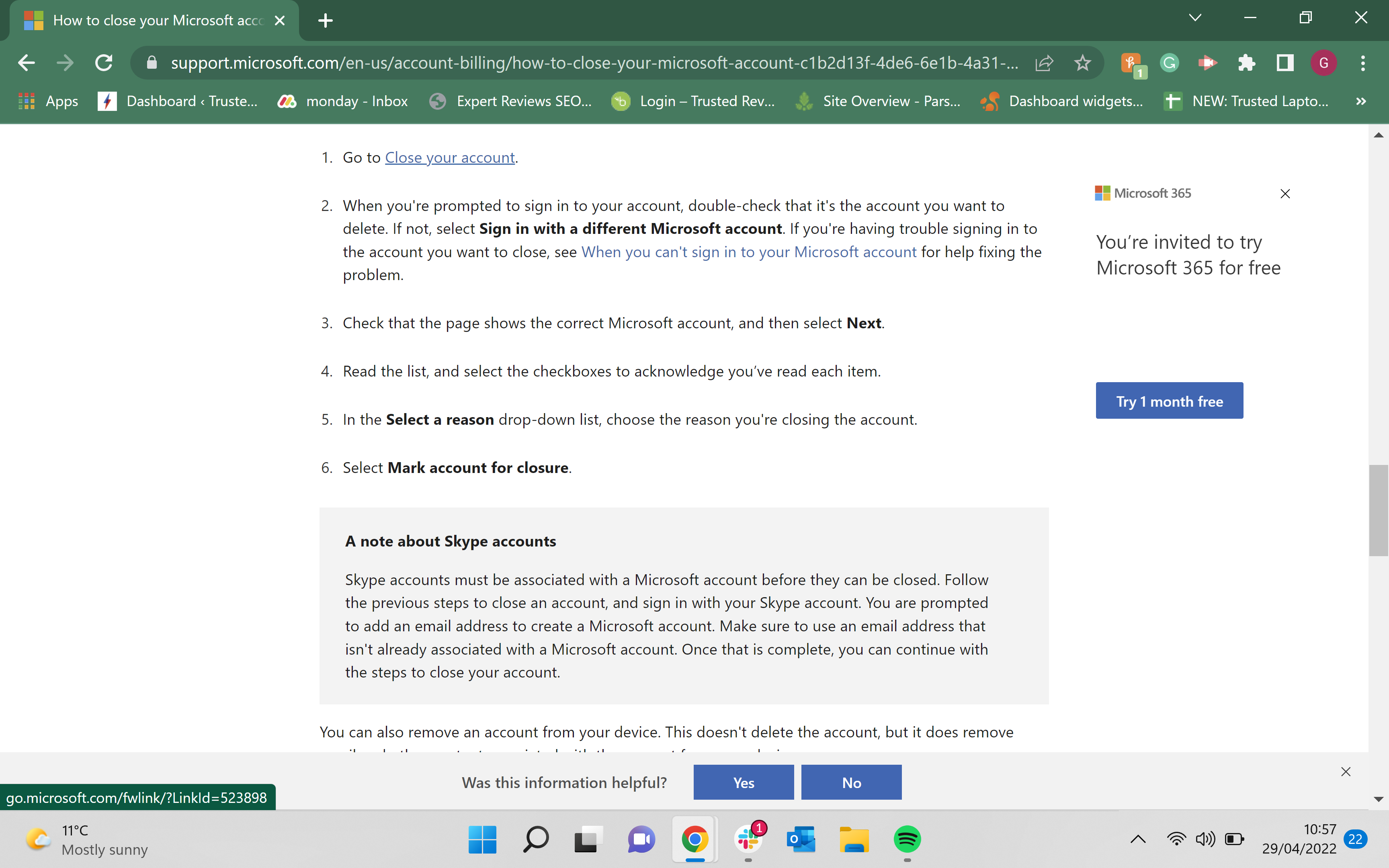
Step
2Enter your email address
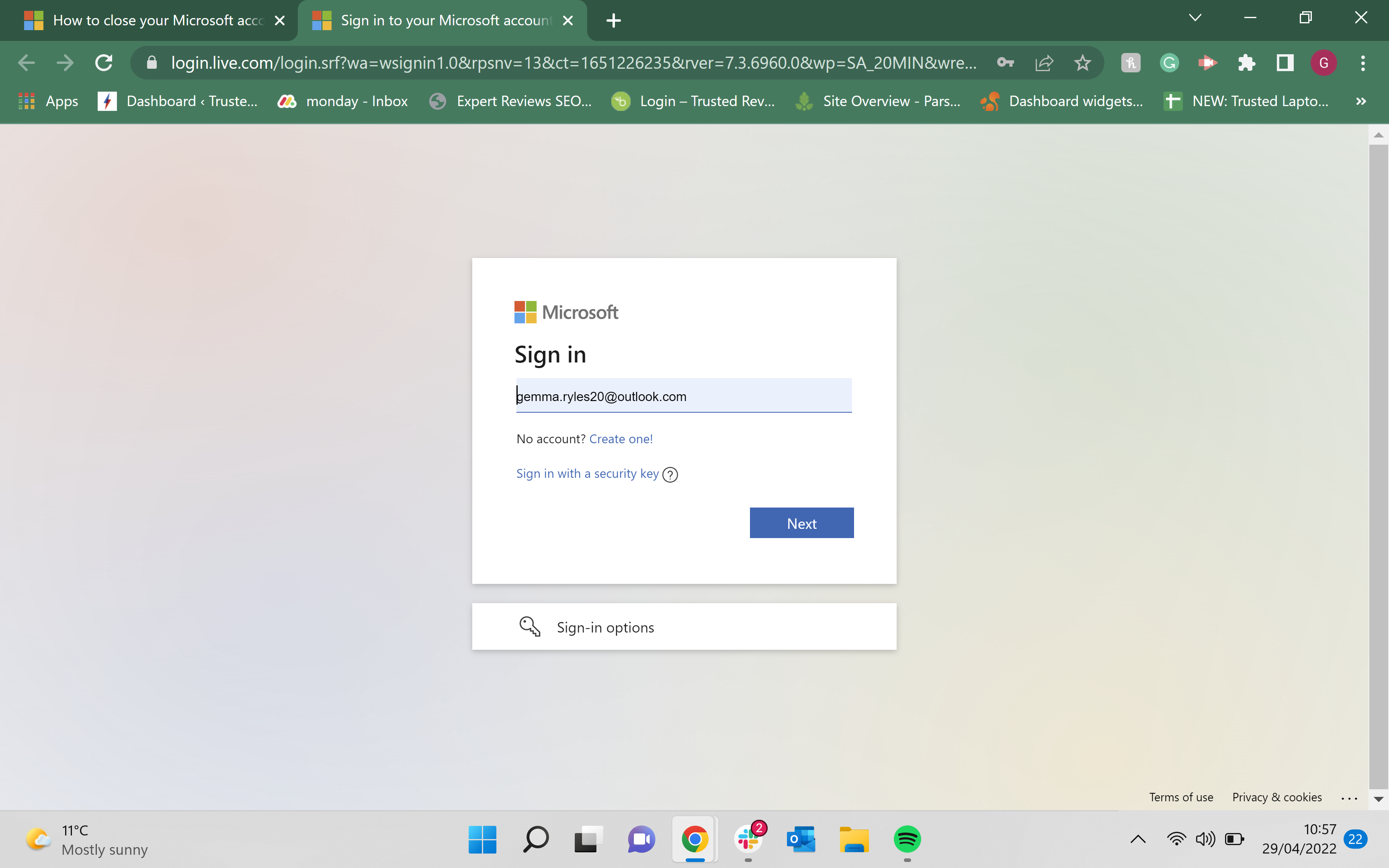
Enter the email that you want to close into the prompt box.
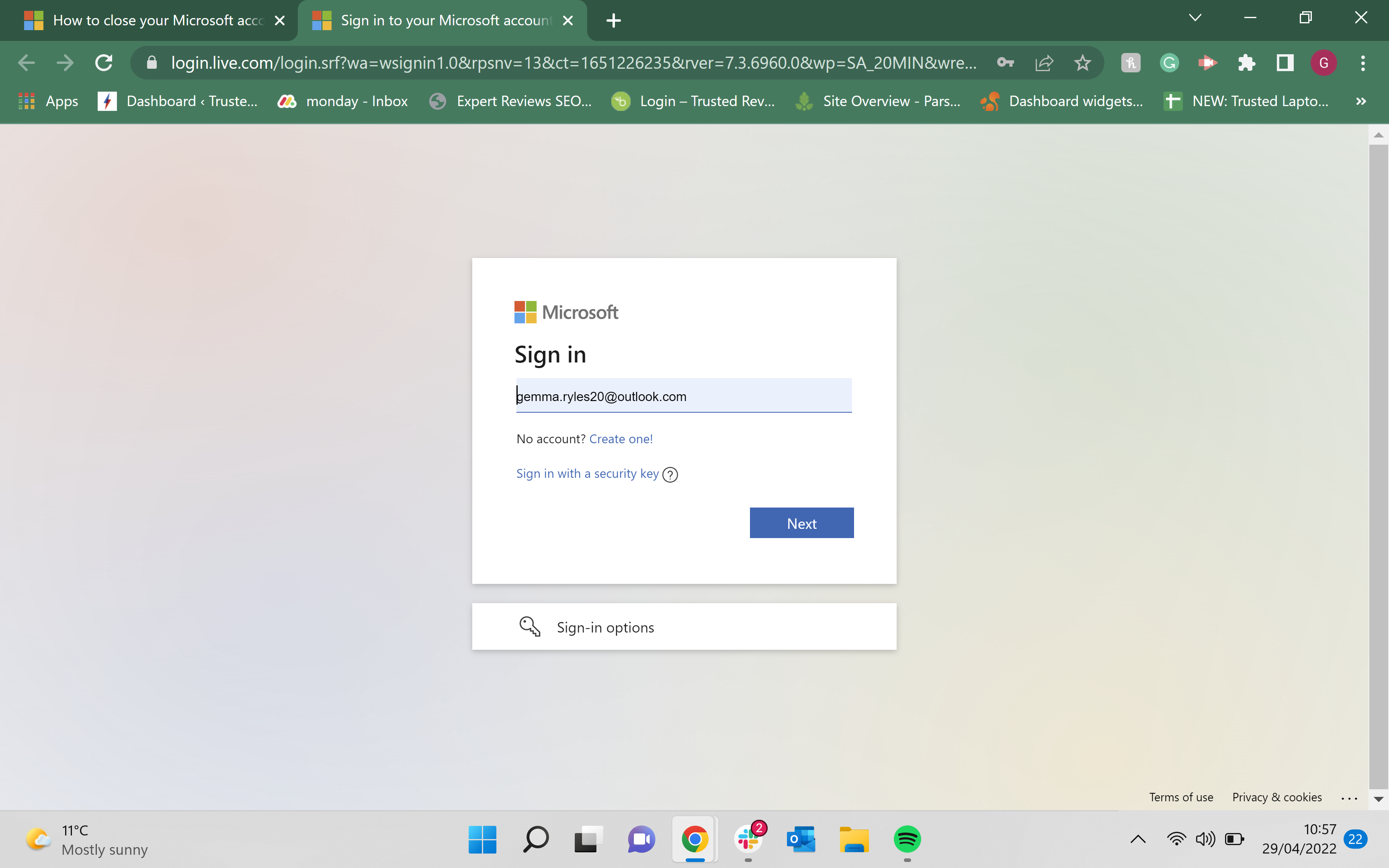
Step
3Enter your password
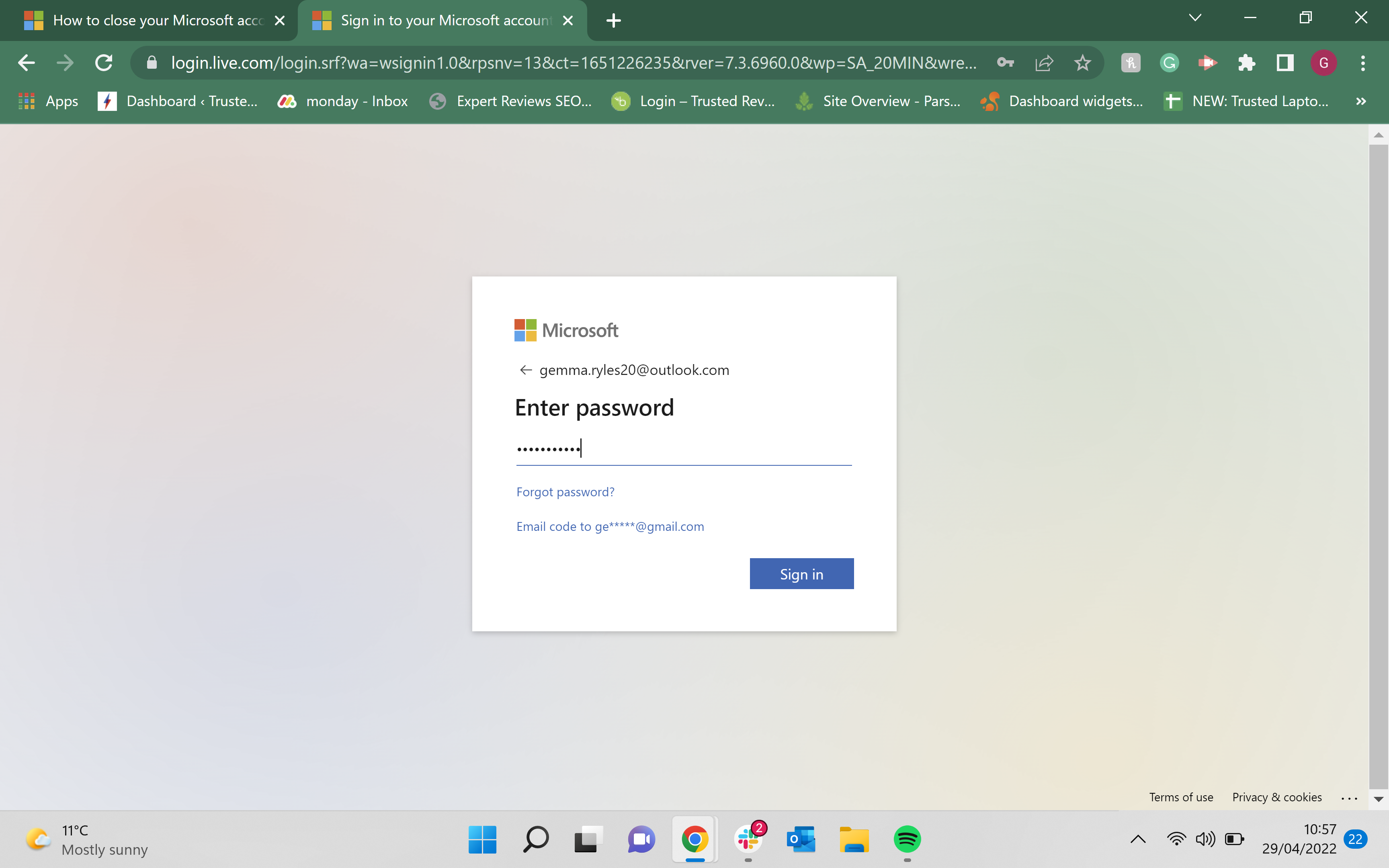
Enter the password for your email address to continue the process.
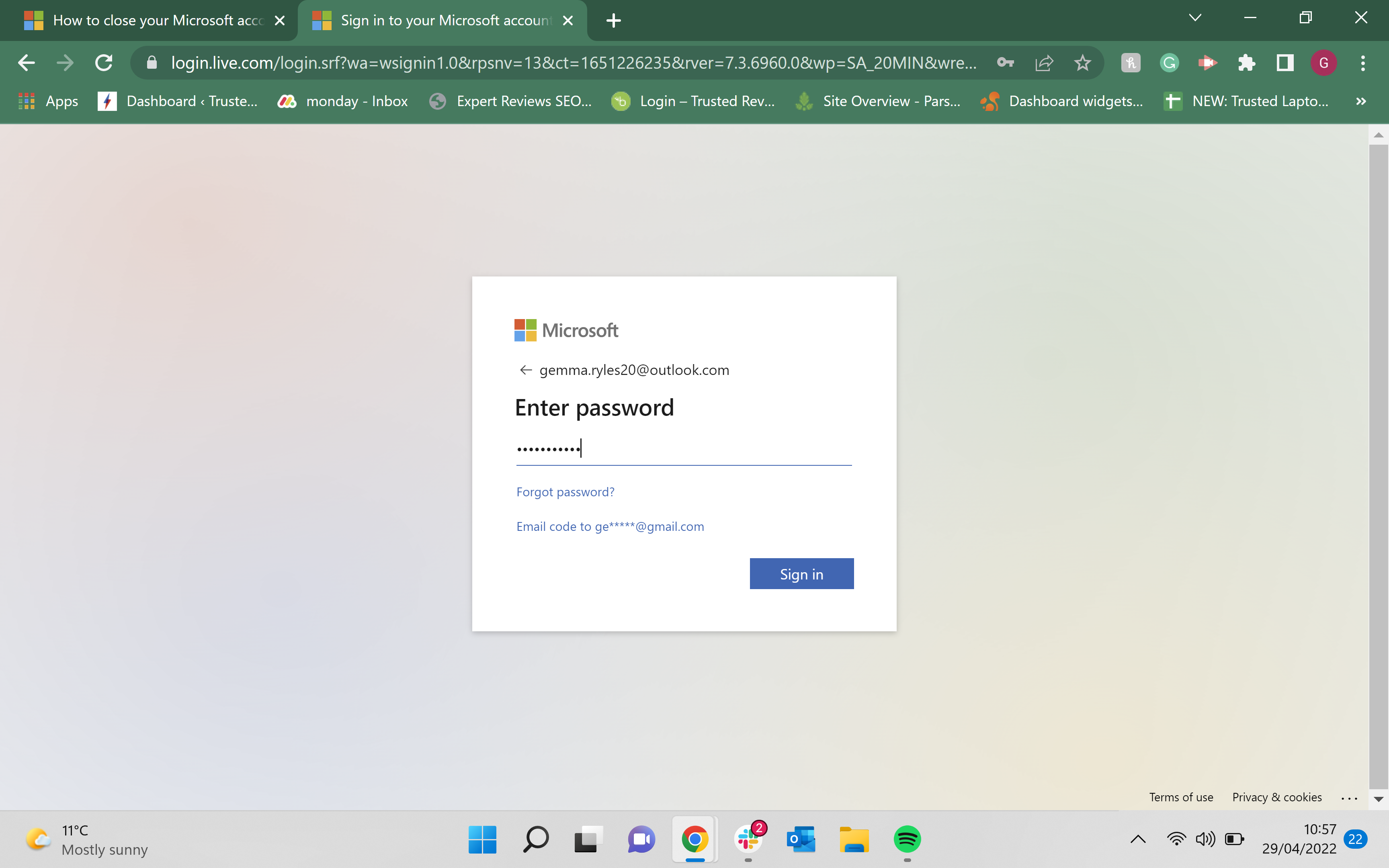
Step
4Click Next
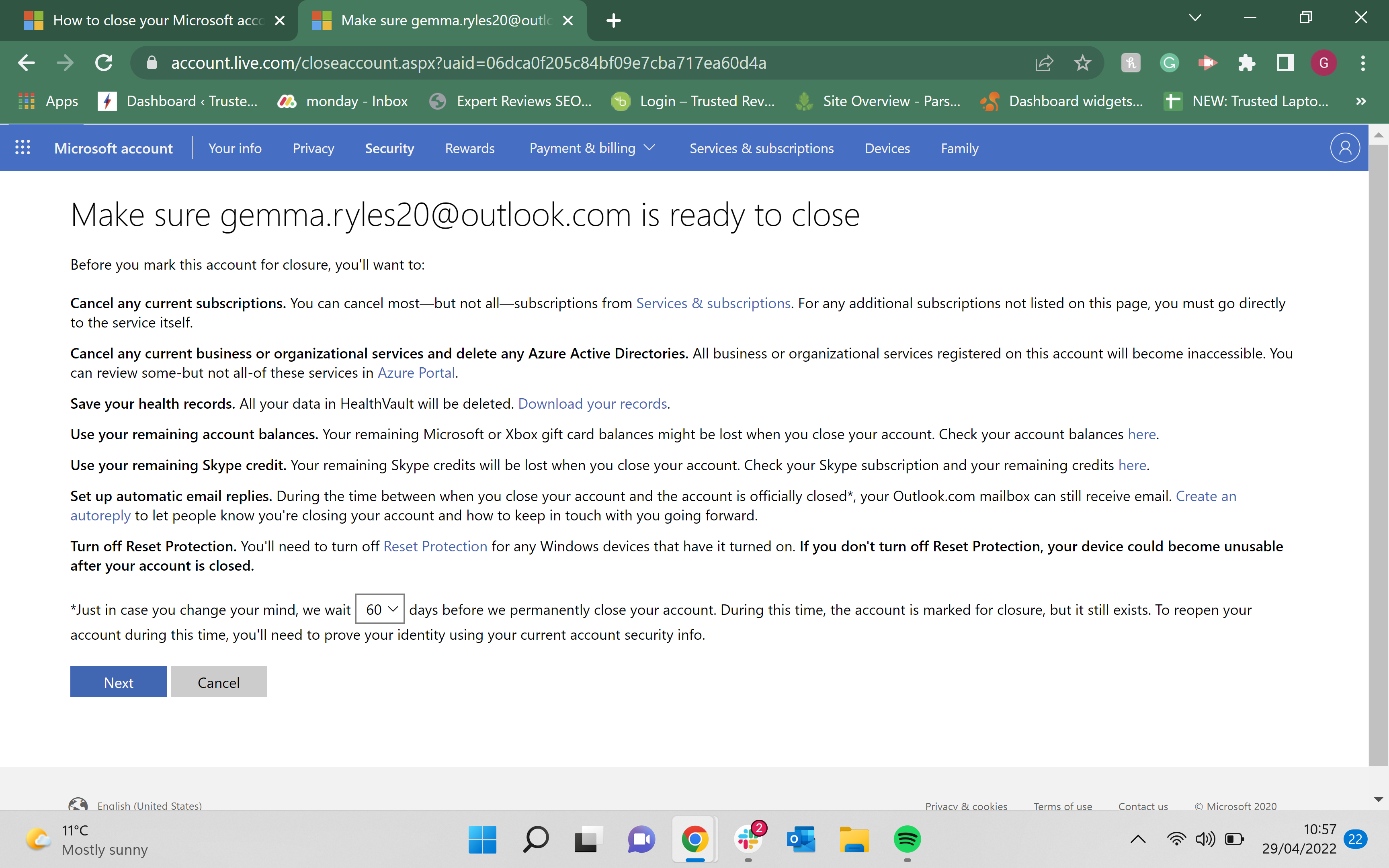
You can choose if you want the option to potentially reopen your account in 30 or 60 days. Choosing 30 days will give you less time, so if you are concerned that you may want to reopen your account after marking it as closed, we recommend choosing 60 days.
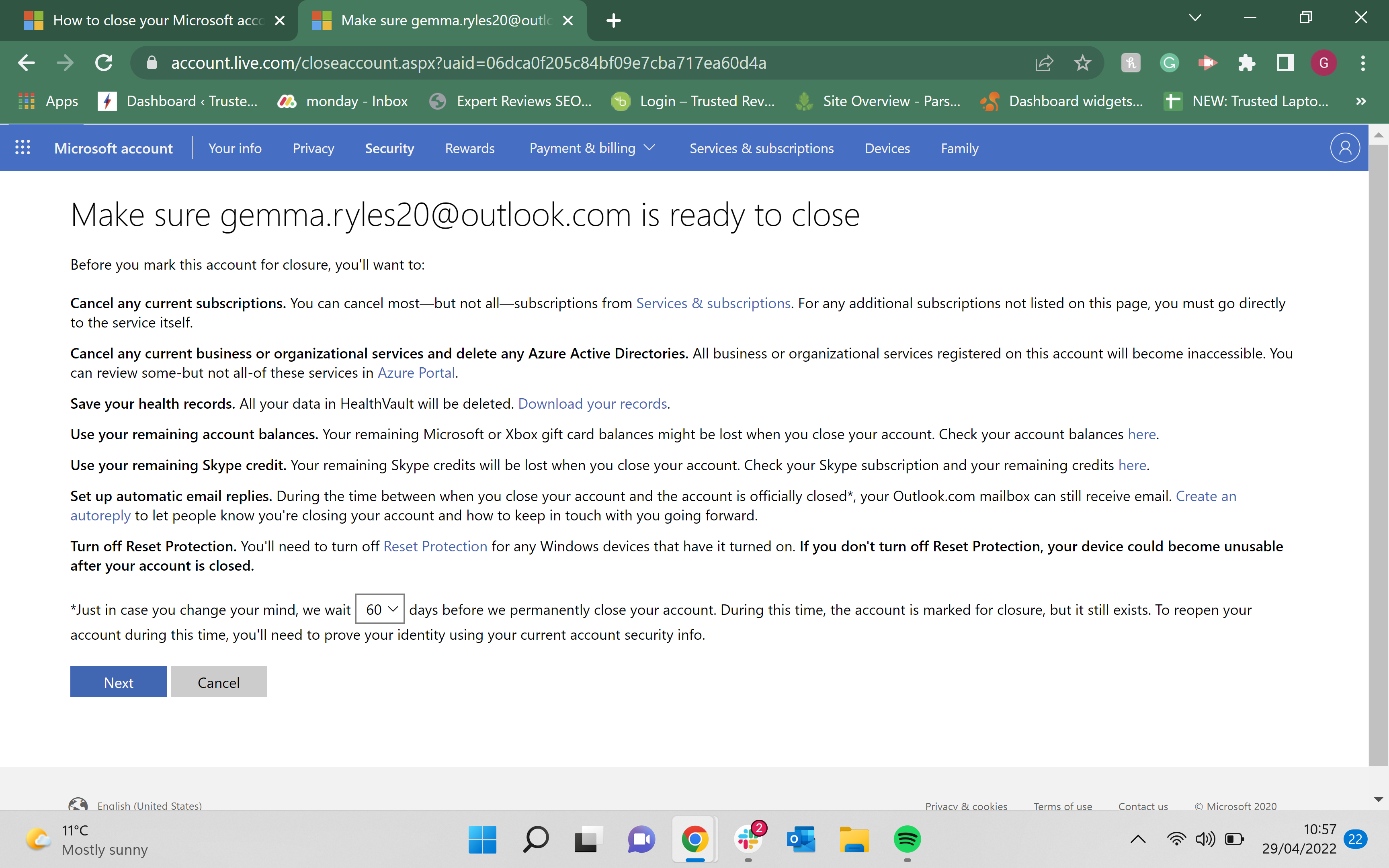
Step
5Tick all the boxes
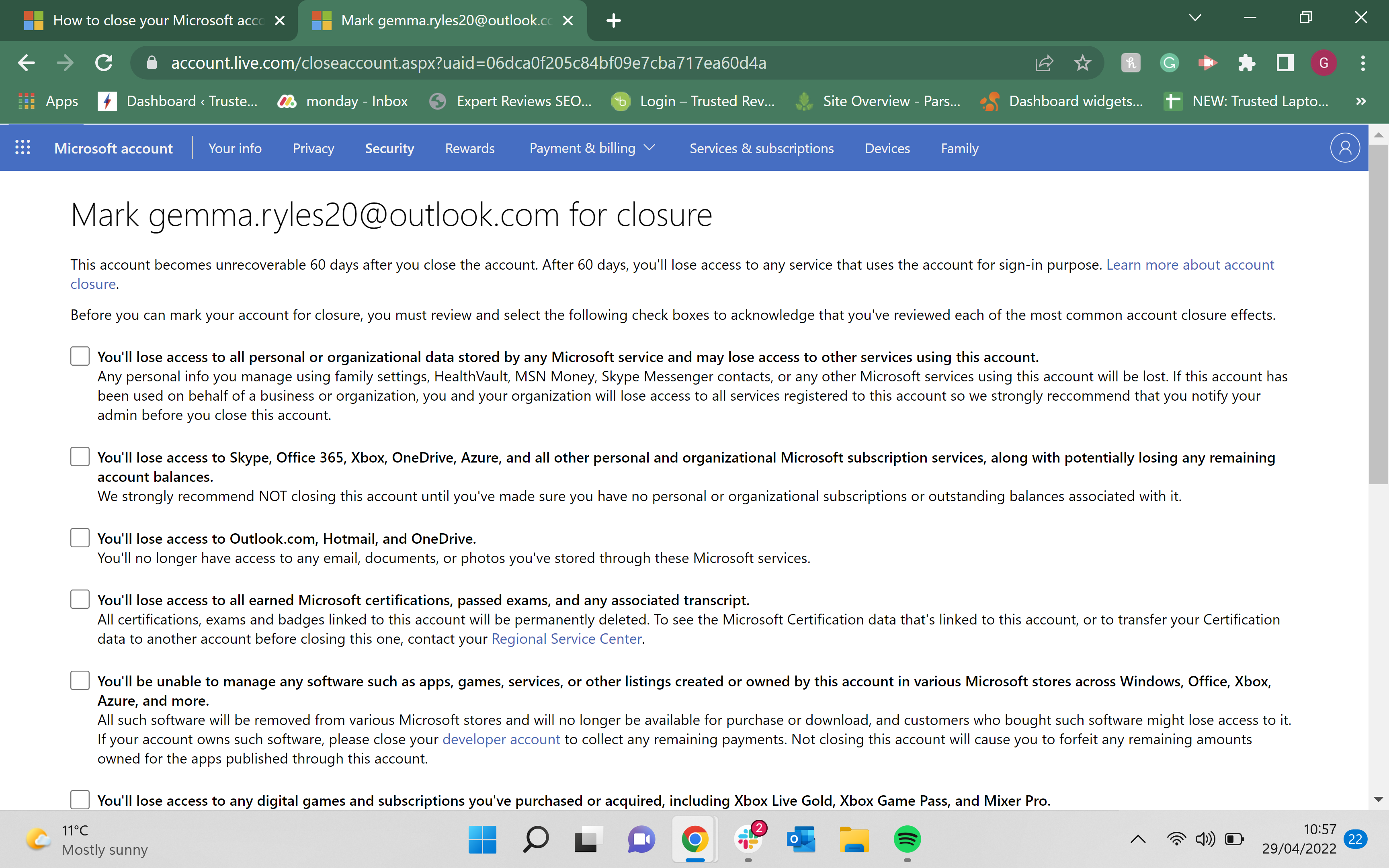
Make sure you tick every box to confirm your choice. You also have the option of stating the reason for deleting your account at the bottom of the screen, though this is optional.
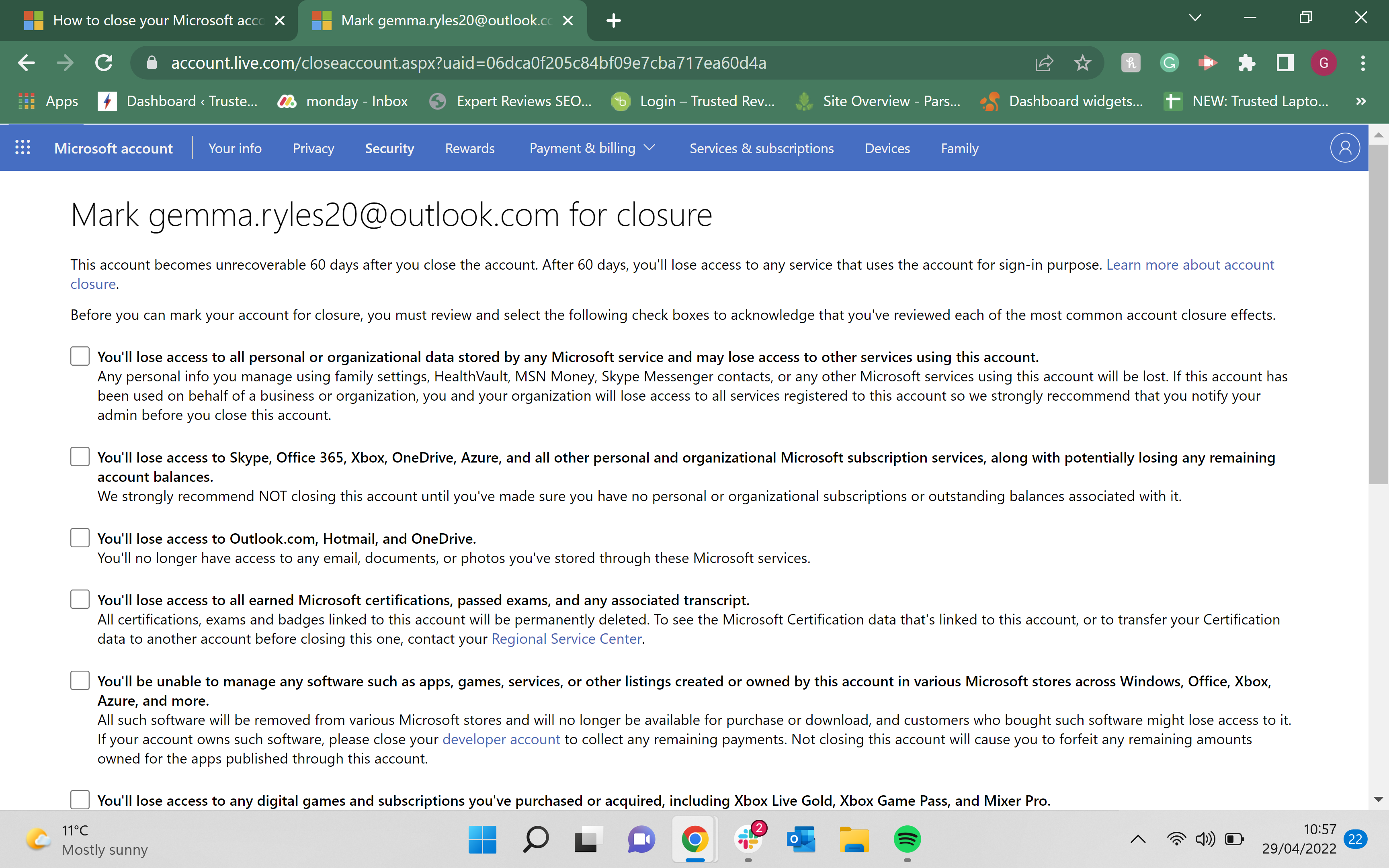
Step
6Click Mark account for closure
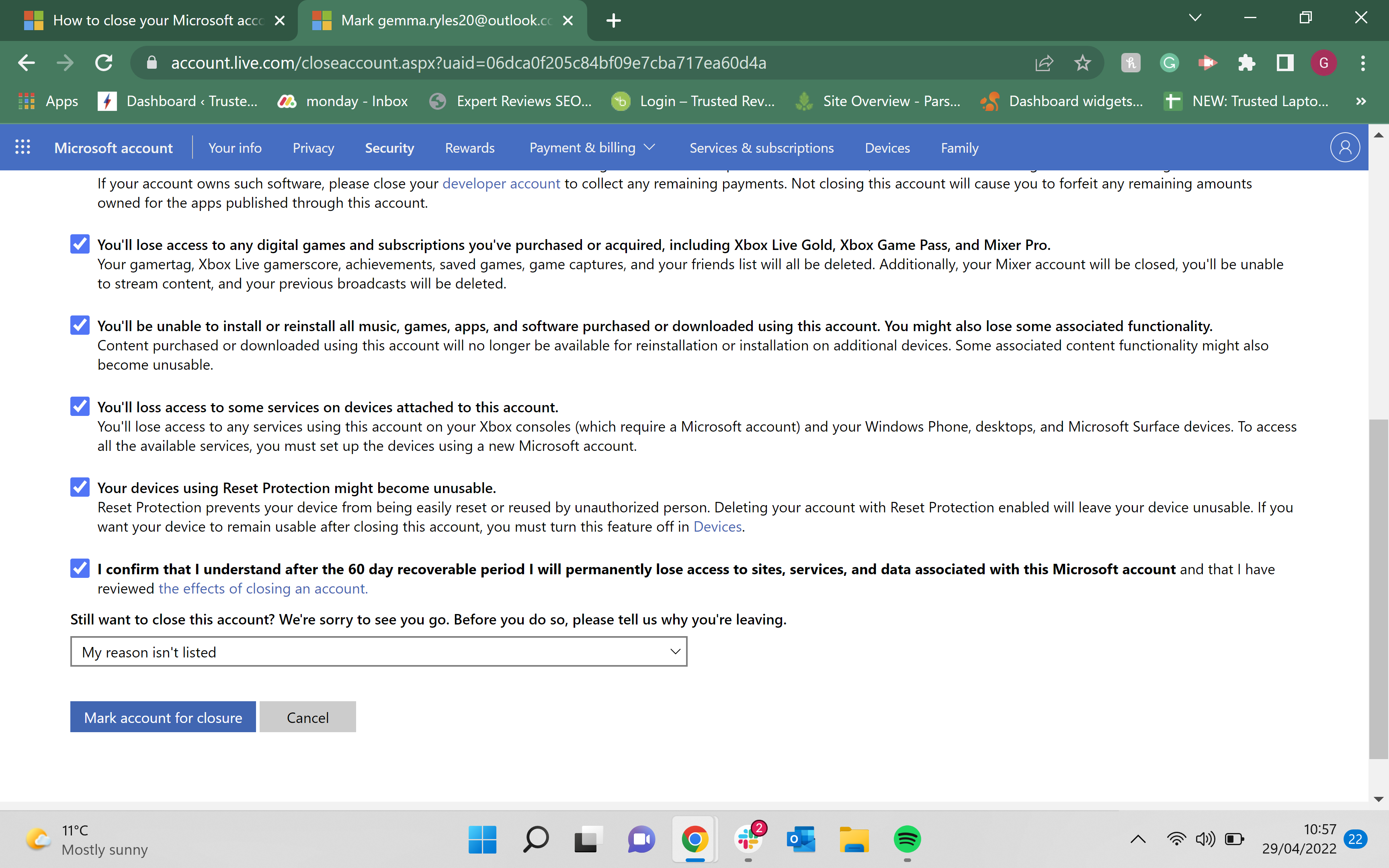
Click the Mark account for closure box to continue the process.
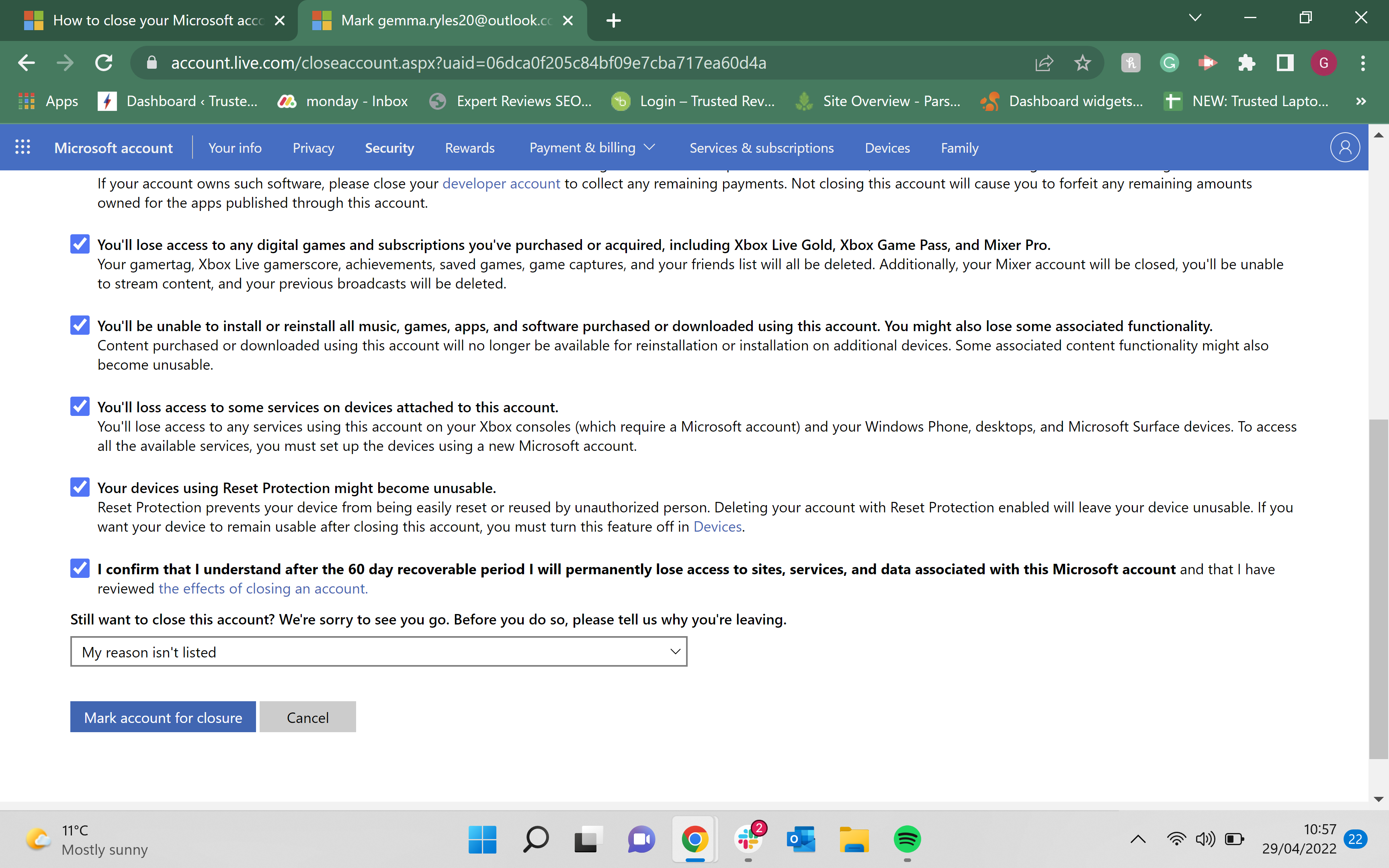
Step
7Click Done
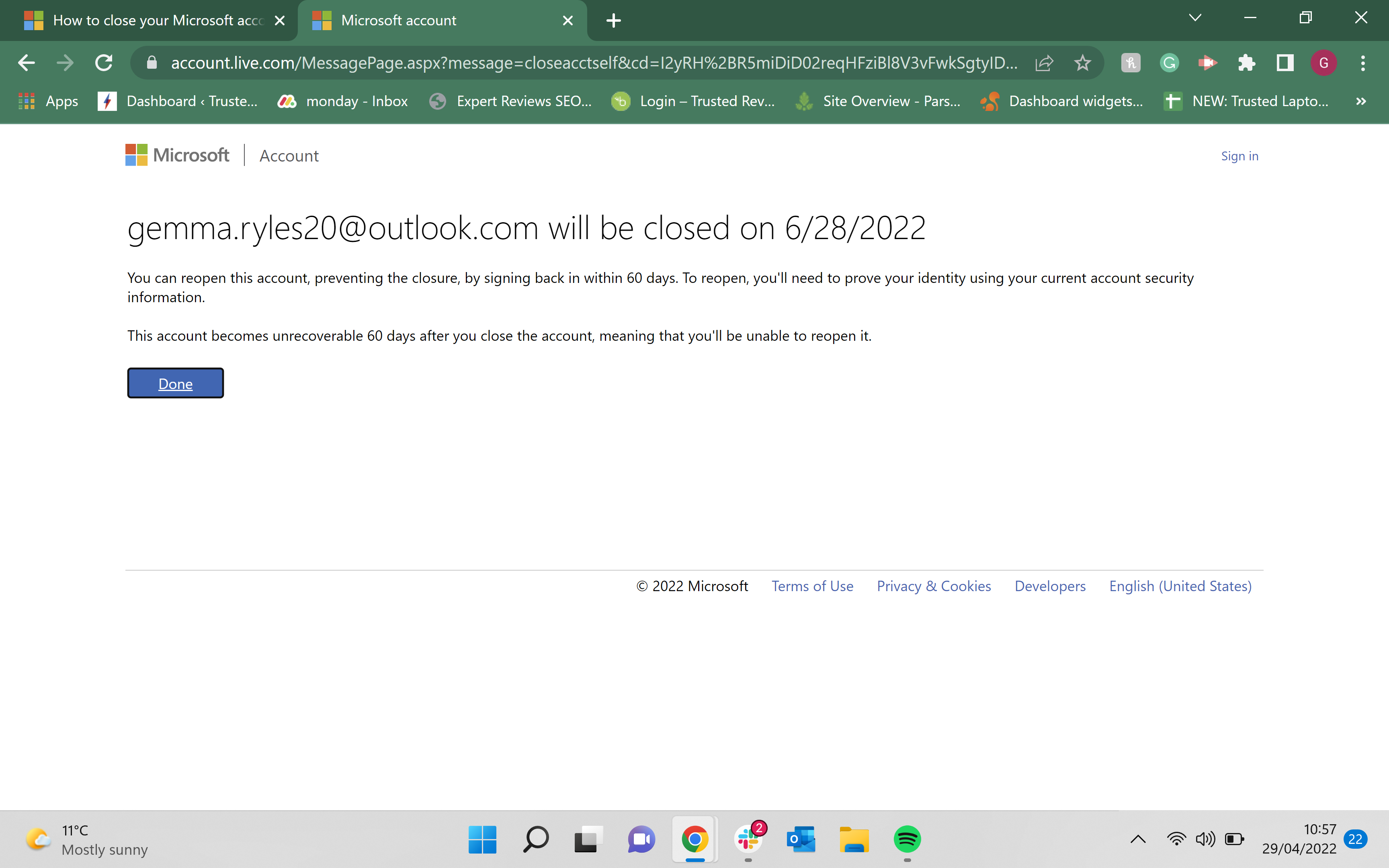
Click Done to finish the process. You do have the option of logging back into your account before it closes if you want to reopen it. This page will feature a deadline date for you to reopen your account, so you may want to take note of it.
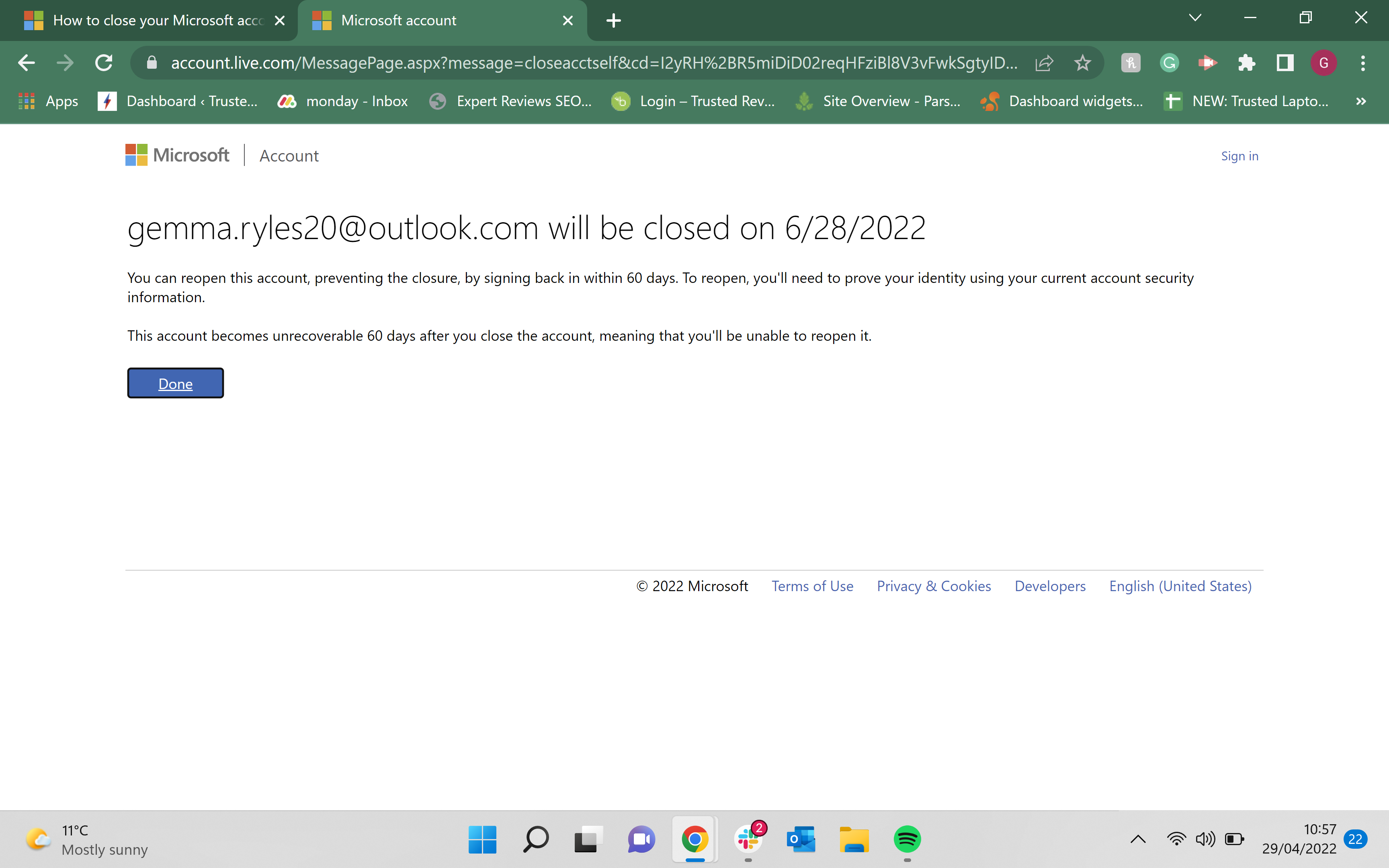
Troubleshooting
Yes, you will have between 30 and 60 days, depending on what you choose, to reopen your account after marking it for closure.
Yes, you can have multiple Microsoft accounts that are linked to different emails.






