How to delete a layer in Photoshop

Most Photoshop projects consist of lots of layers. After all, dividing your file into layers is the easiest way to keep all your changes separate and the different elements of your image organised.
Sometimes you’ll find you no longer need one of those layers. Maybe you’ve changed your mind about an image or don’t like the way an edit is looking. Either way, one way to get rid of that layer is to delete it.
Keep reading to learn how to delete a Photoshop layer in just two quick clicks, or scroll to the bottom of this guide for tips on how to recover a deleted layer if you accidentally delete the wrong one.
What you’ll need:
- Adobe Photoshop
- A Creative Cloud subscription
The Short Version
- Select the layer you want to delete
- Click the trash icon
- Hit Yes to delete the layer
Step
1Select the layer you want to delete
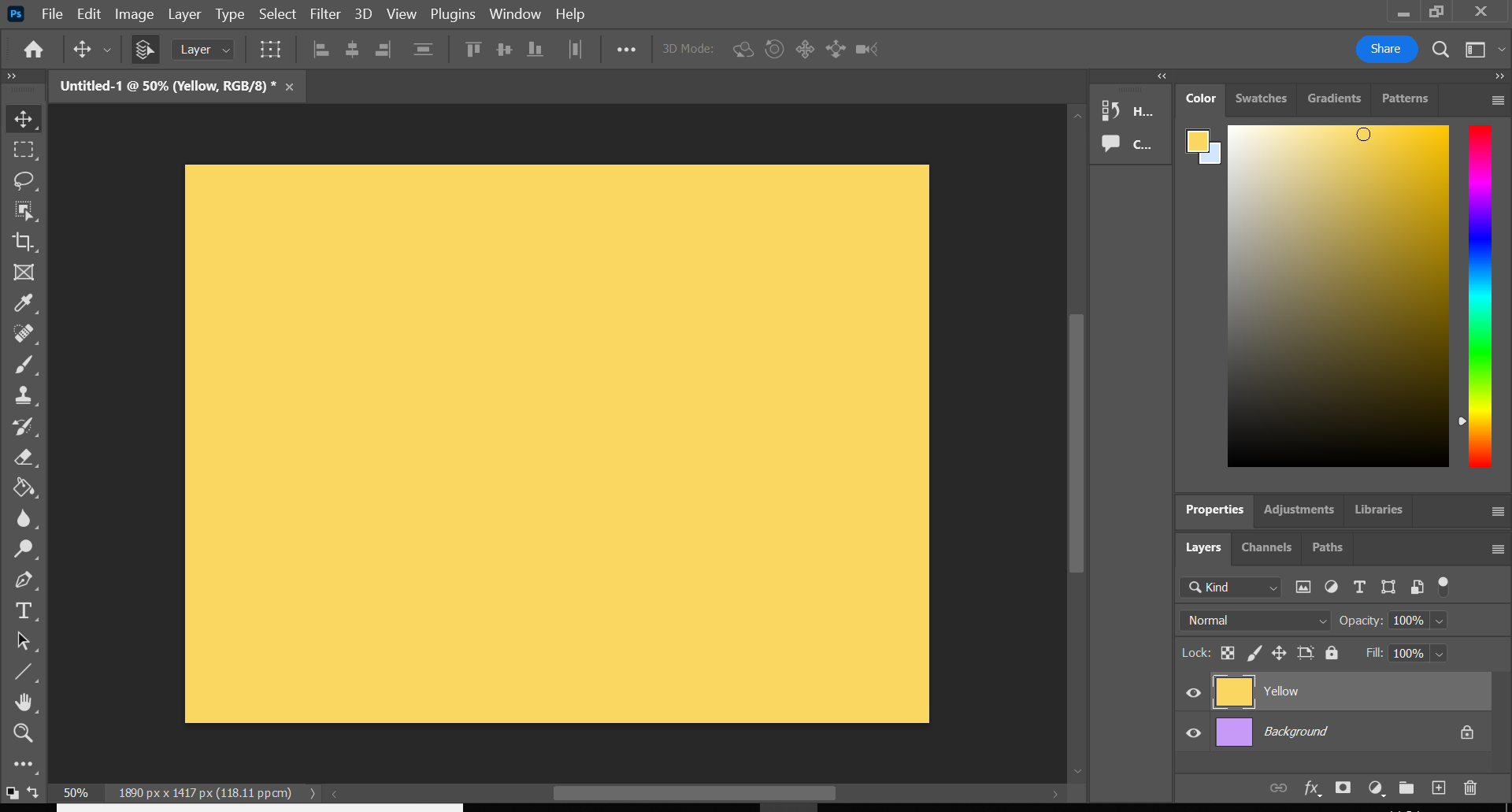
This can be any layer in your PSD. Just click on it in the Layers tab to highlight it.
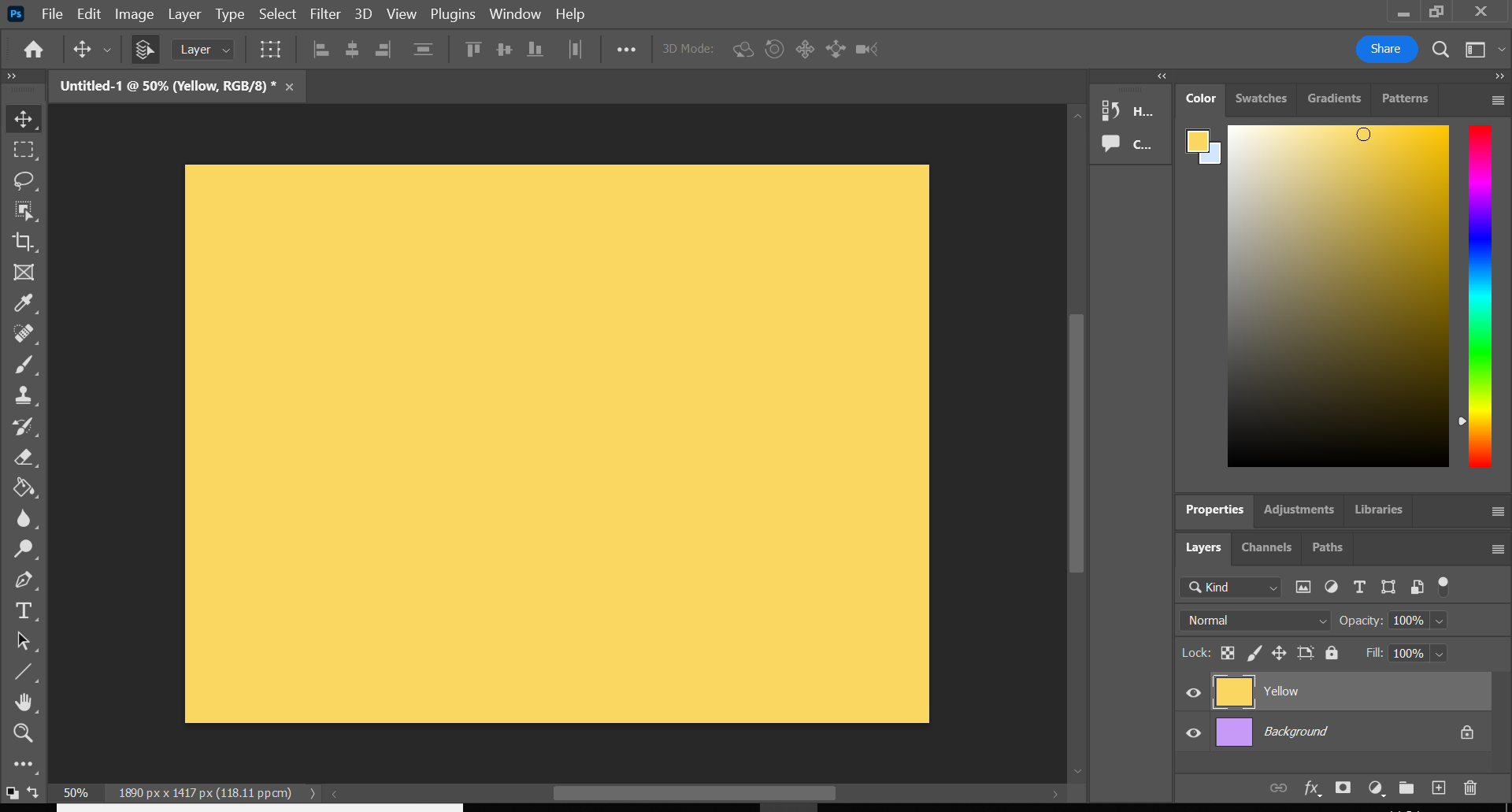
Step
2Click the trash icon
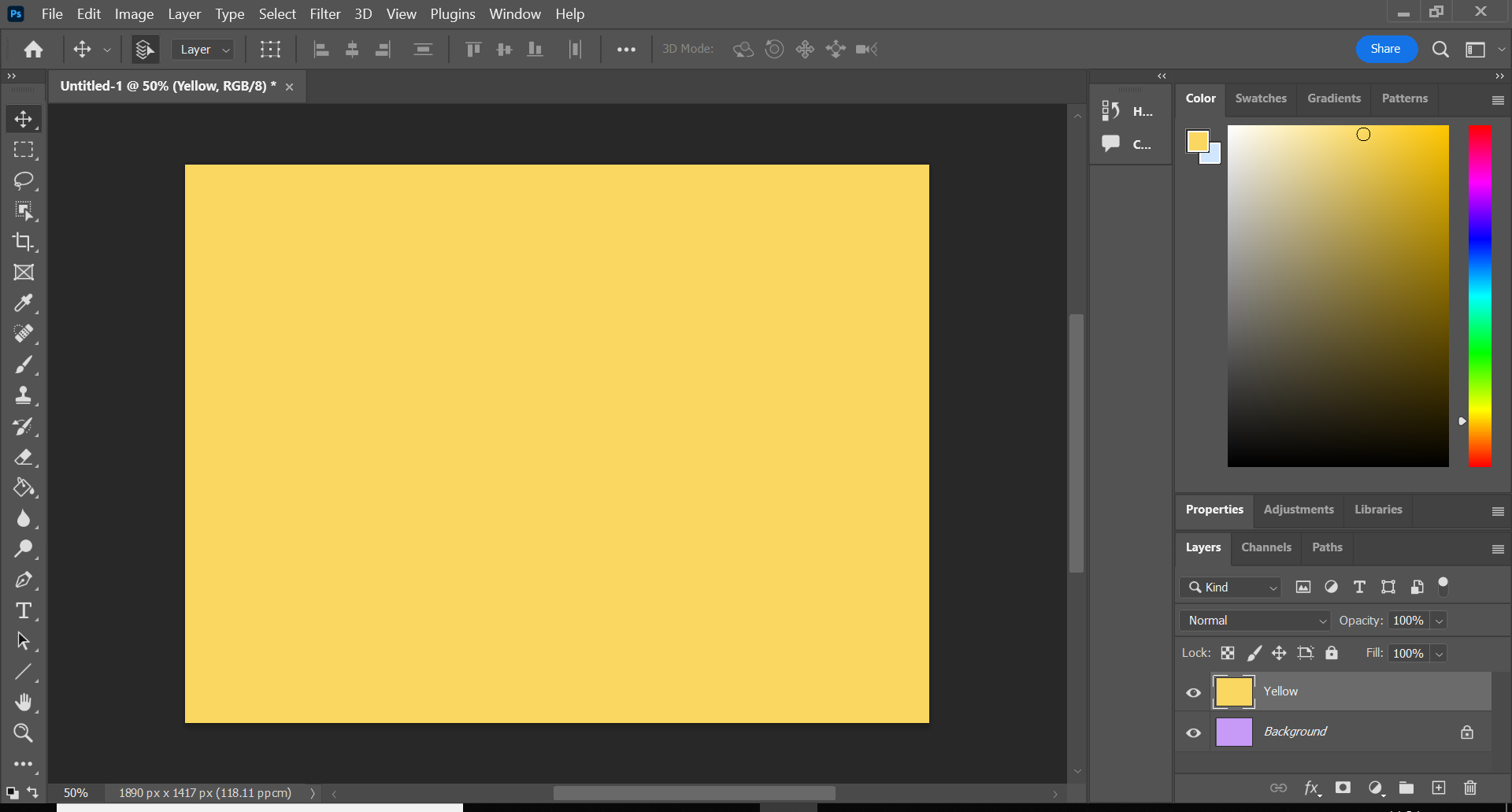
If you hover over it, it should say Delete Layer. If you don’t have this option, you can also go up to the menu bar at the top of the screen and click Layer, Delete and then Layer.
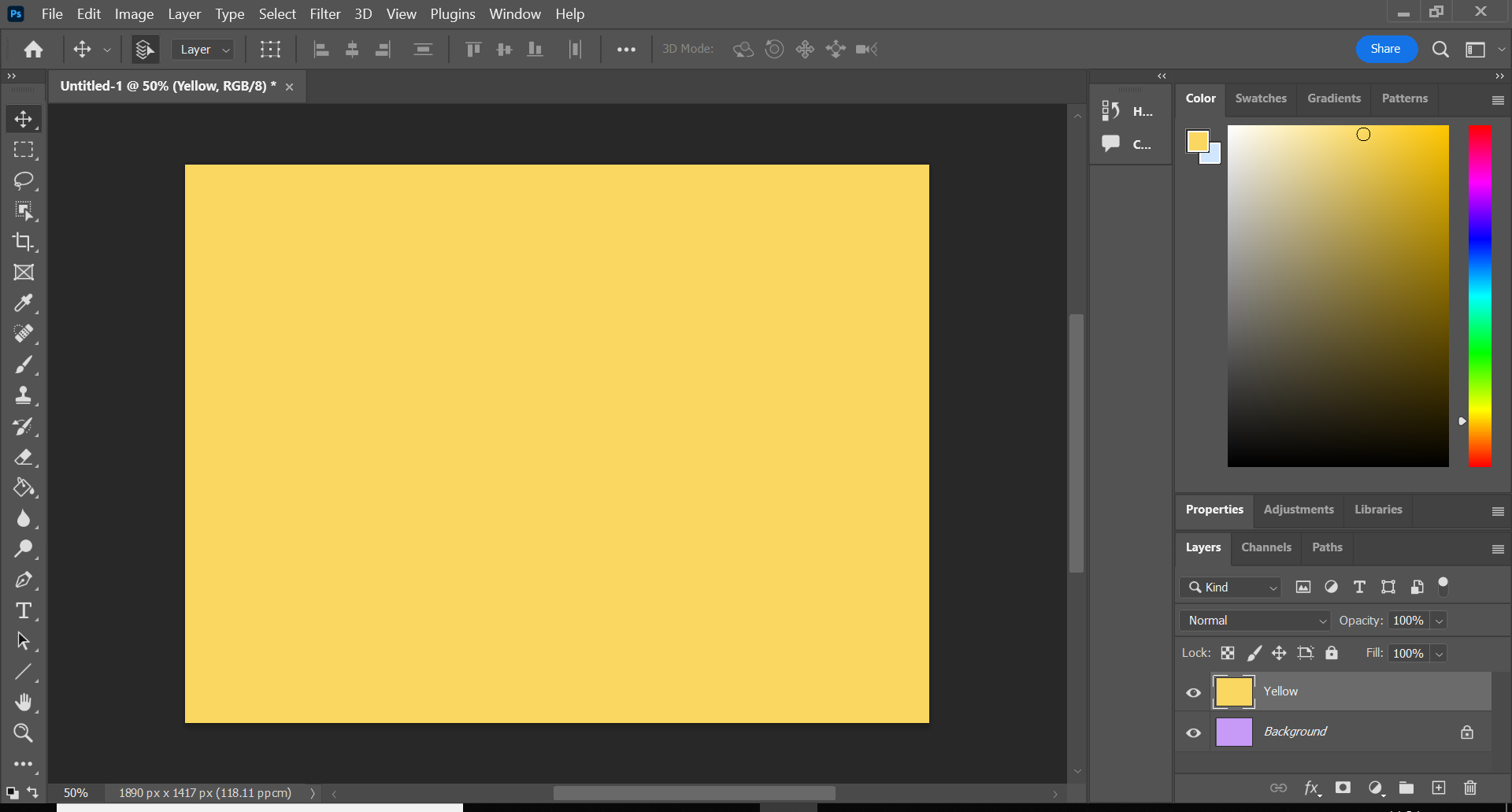
Step
3Hit Yes
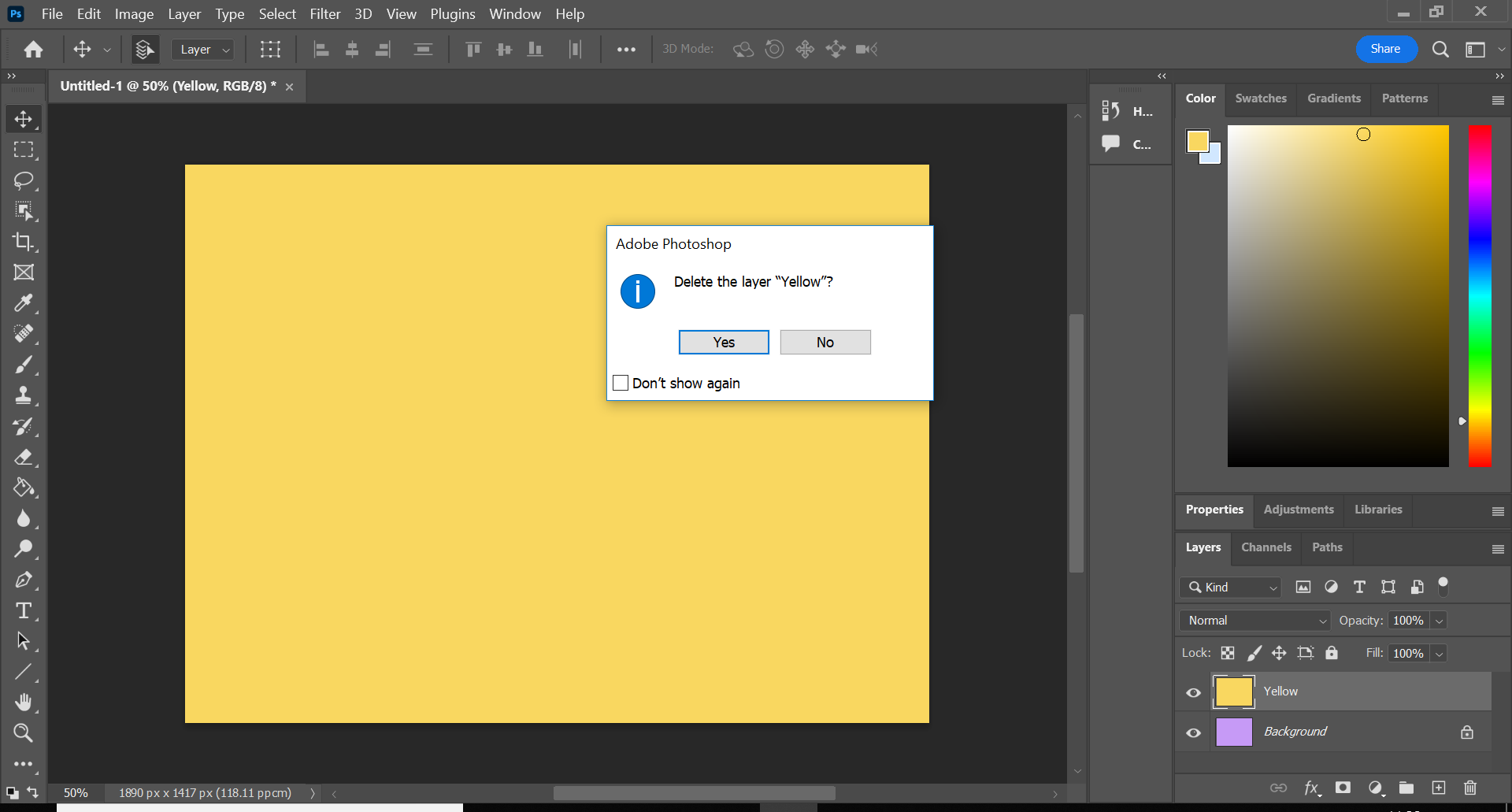
This will delete the layer.
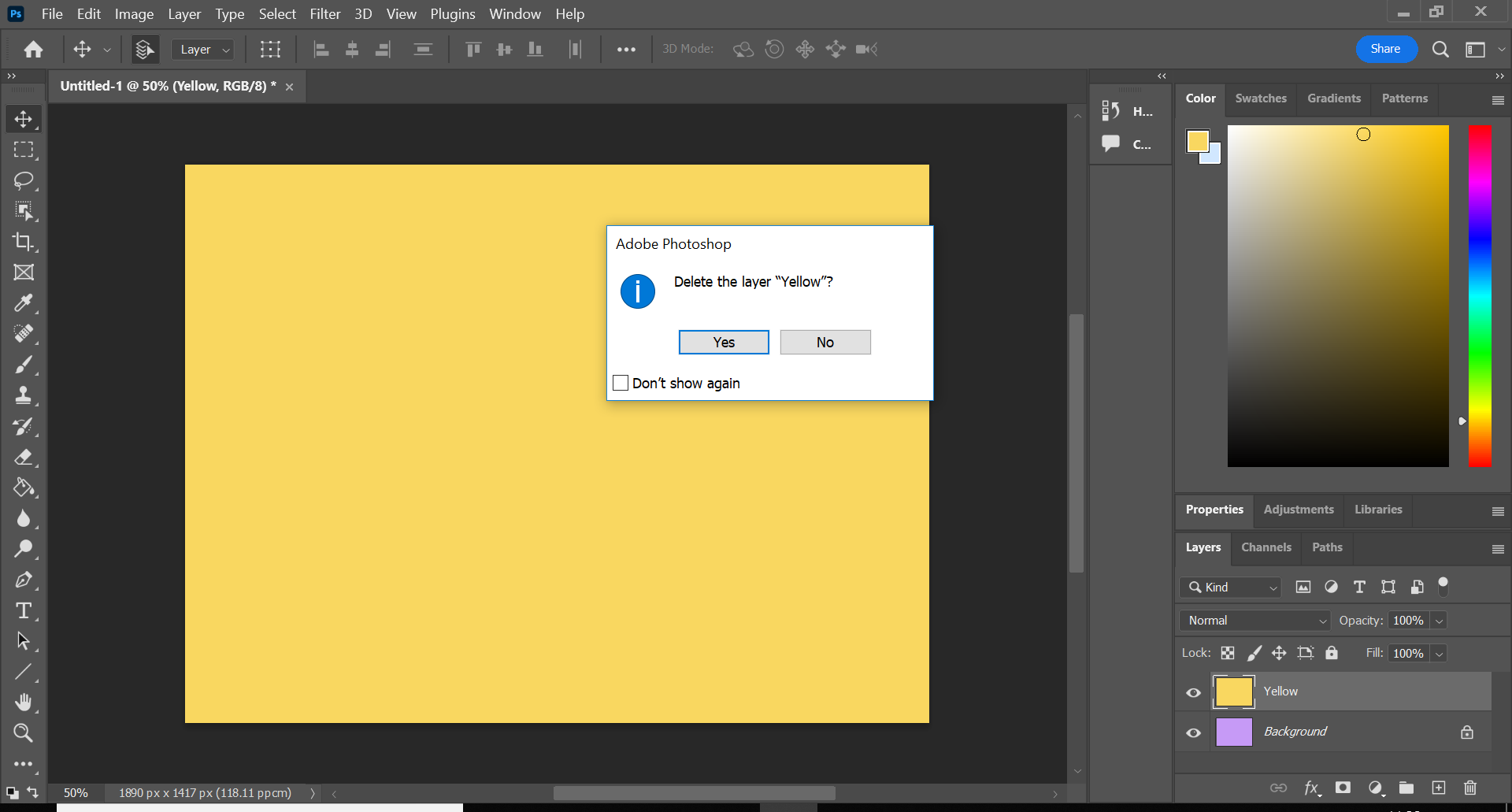
Troubleshooting
If you immediately regret deleting a layer, you can recover it by hitting Edit and Undo. You can also do this later on, but doing so will also undo any changes you’ve made since you deleted the layer.
Another way to recover the layer is to head into the file’s History in Photoshop. However, there’s no guarantee you’ll get it back, so it’s important to make sure you want to delete a layer before doing so.
To make a new layer, simply click the plus icon under the Layers app. Alternatively, you can go to the menu bar at the top of the screen and click Layers, New and then Layer.



