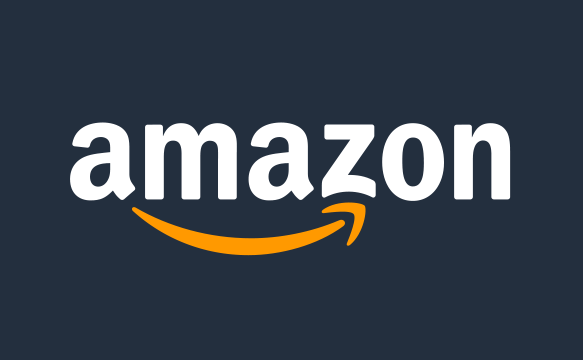How to delete a Facebook group
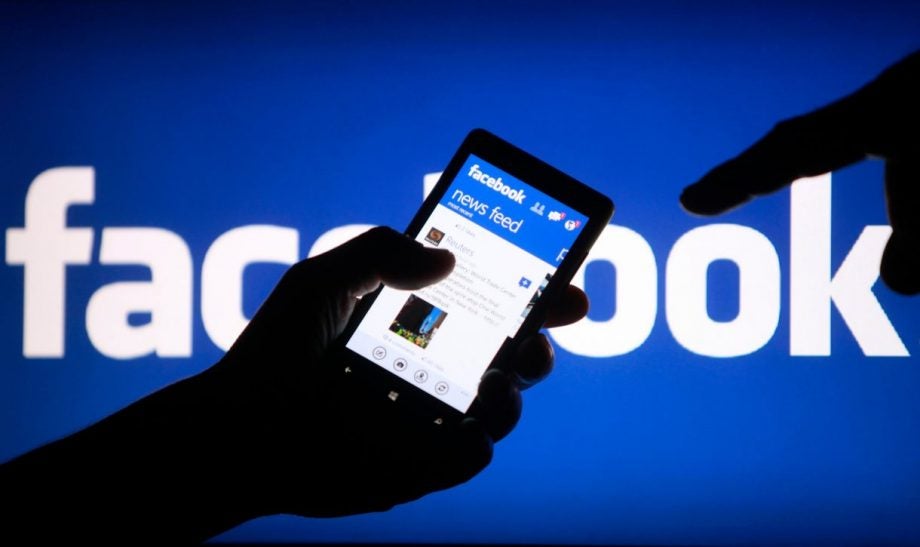
Facebook has been around for over a decade at this point, giving many of us plenty of time to amass a graveyard of old and unused groups.
If you’ve been thinking about giving your Facebook account a spring clean, we’ve put together this step-by-step guide to show you how to delete old and unused groups on your browser.
Deleting a Facebook group is a similar process to deleting a WhatsApp group, in that to delete the group you first need to remove all of its members.
This requires you to be an admin. If you’re not an admin, you won’t be able to delete the group so you’ll need to ask someone to give you admin rights if you want the group gone (or simply leave the group yourself if it’s only you interested in leaving).
To delete a group, the group’s creator also needs to be on board with the plan. If you made the group, that shouldn’t be a problem. If not, you might have to ask the creator to leave the group first before you can go ahead and delete it.
What you’ll need
- A Facebook group you want to delete
- Admin rights to that group
The Short Version
- Go to Facebook
- Find the group
- Delete all the members from the group
- Remove yourself from the group
How to delete a Facebook group
Step
1Go to Facebook.com
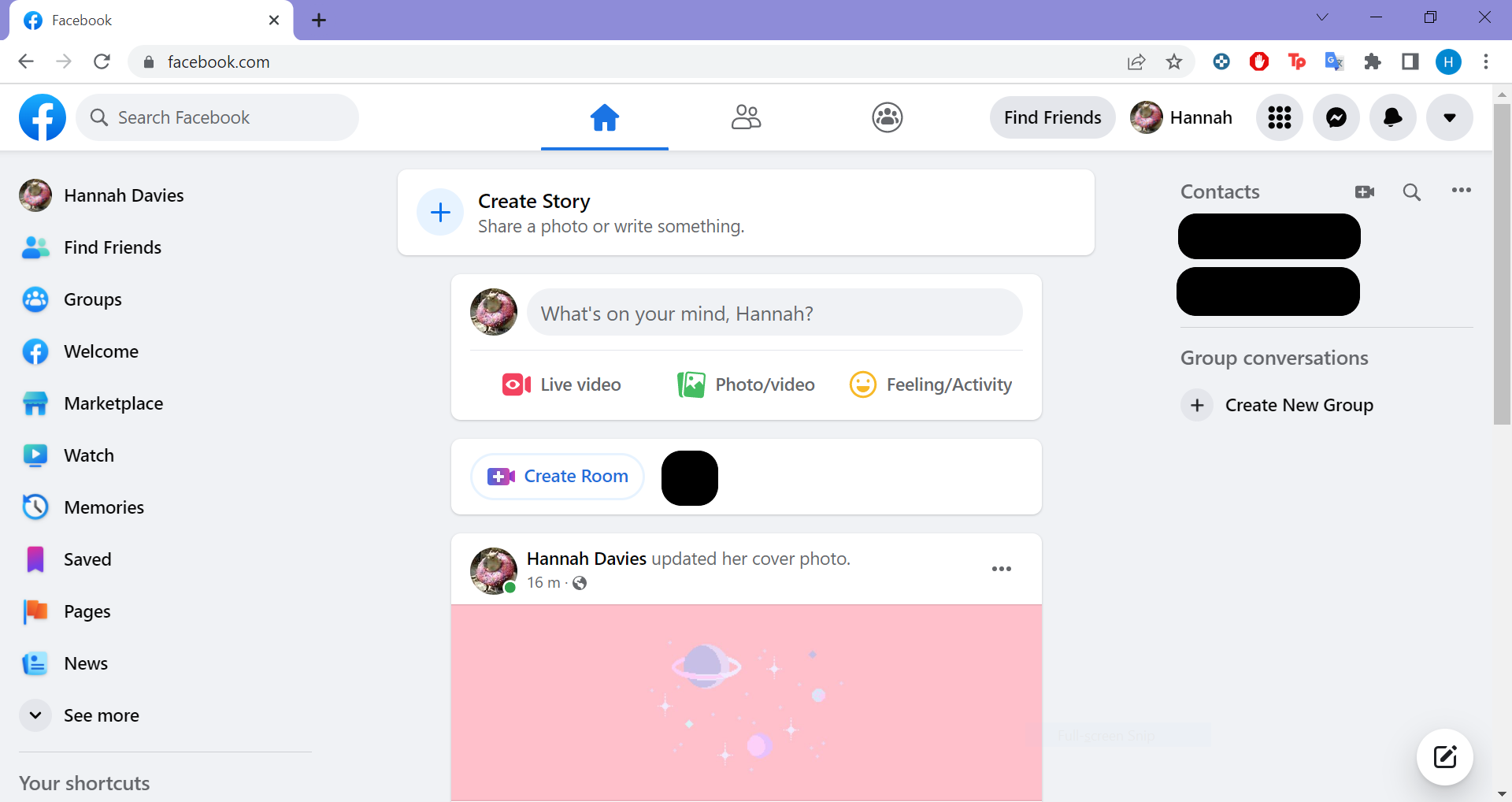
You can do this in a browser on most devices, but we’ve used a laptop in our examples.
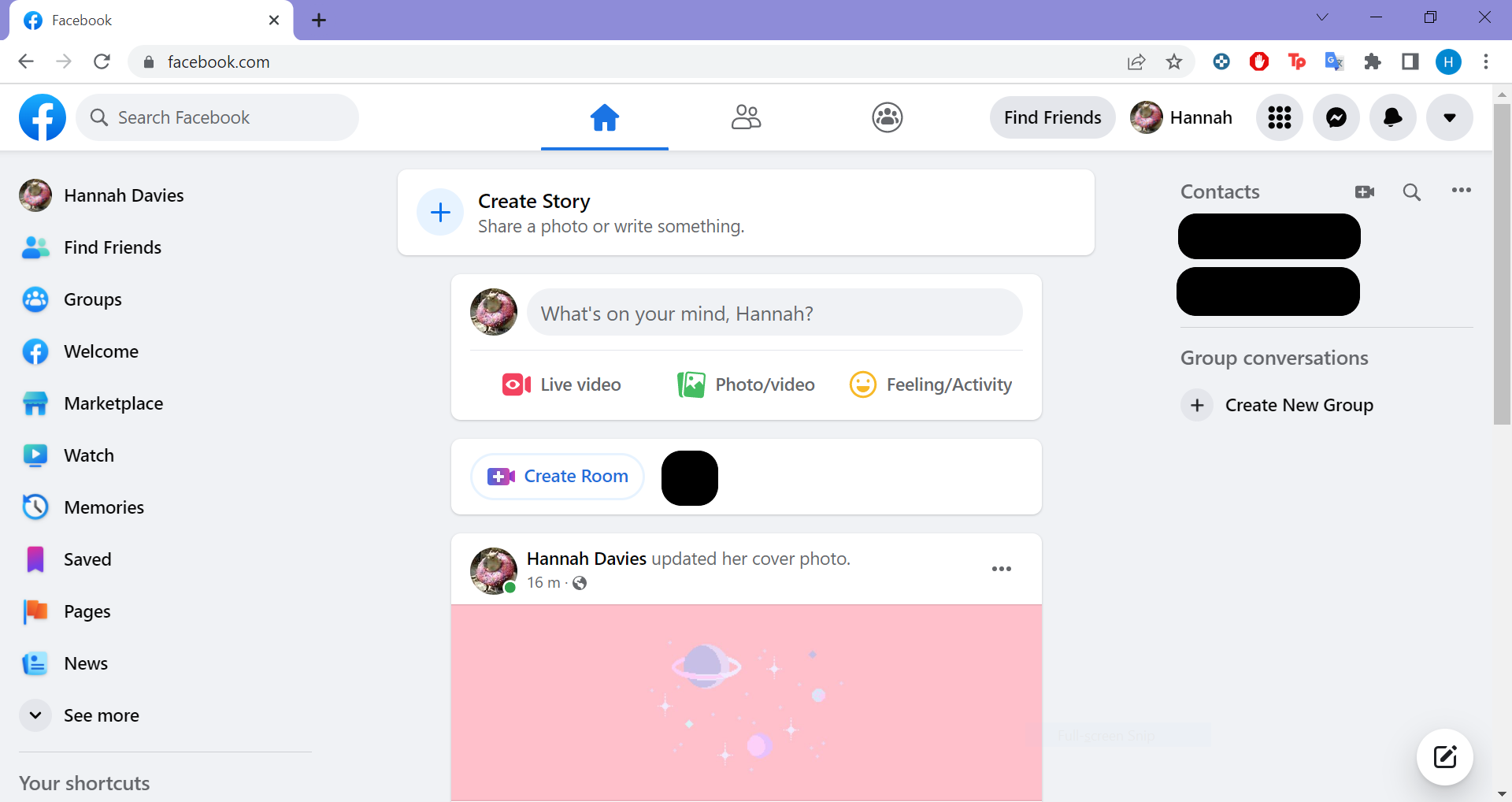
Step
2Click Groups
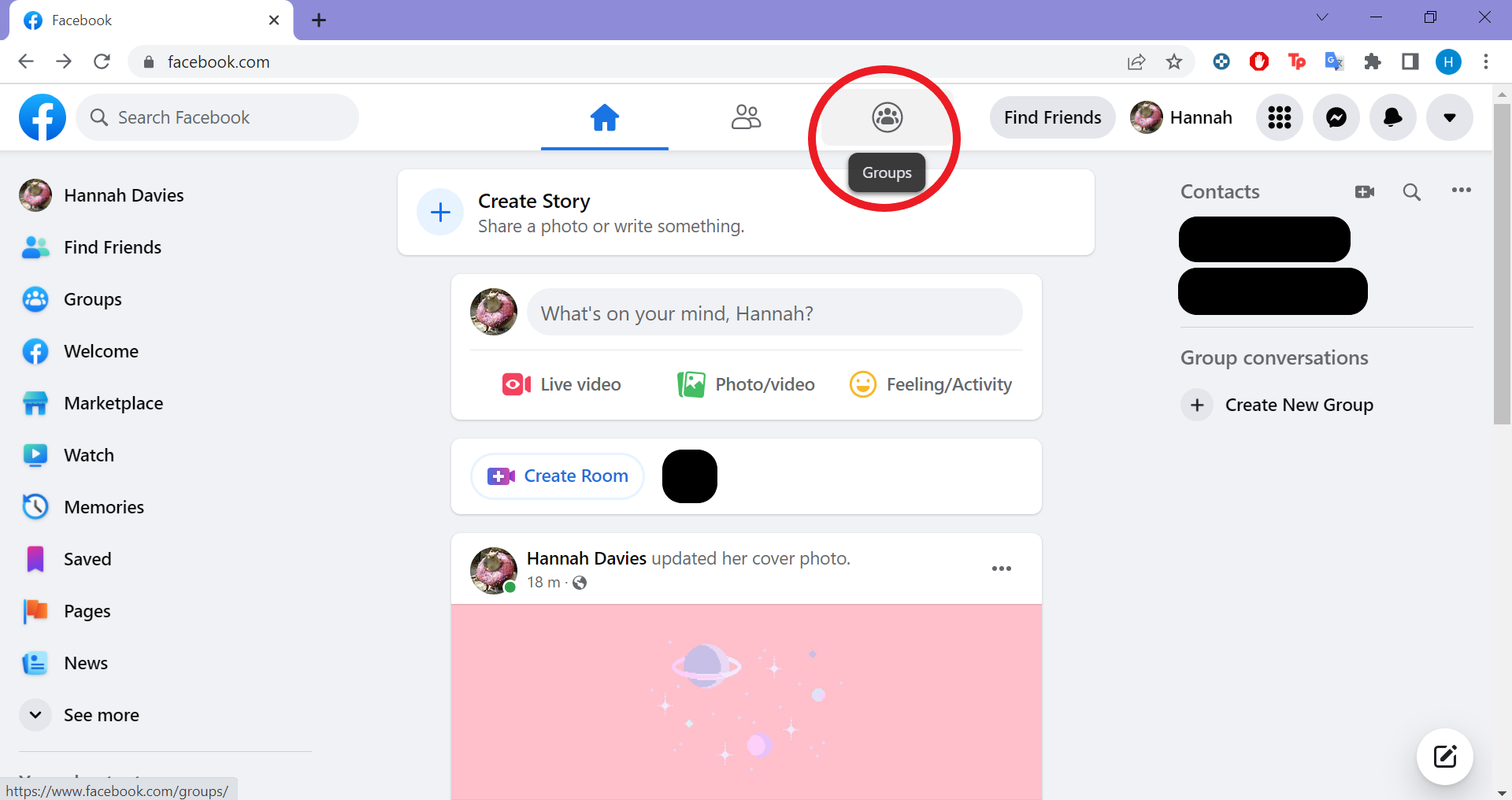
The icon will be at the top of your screen.
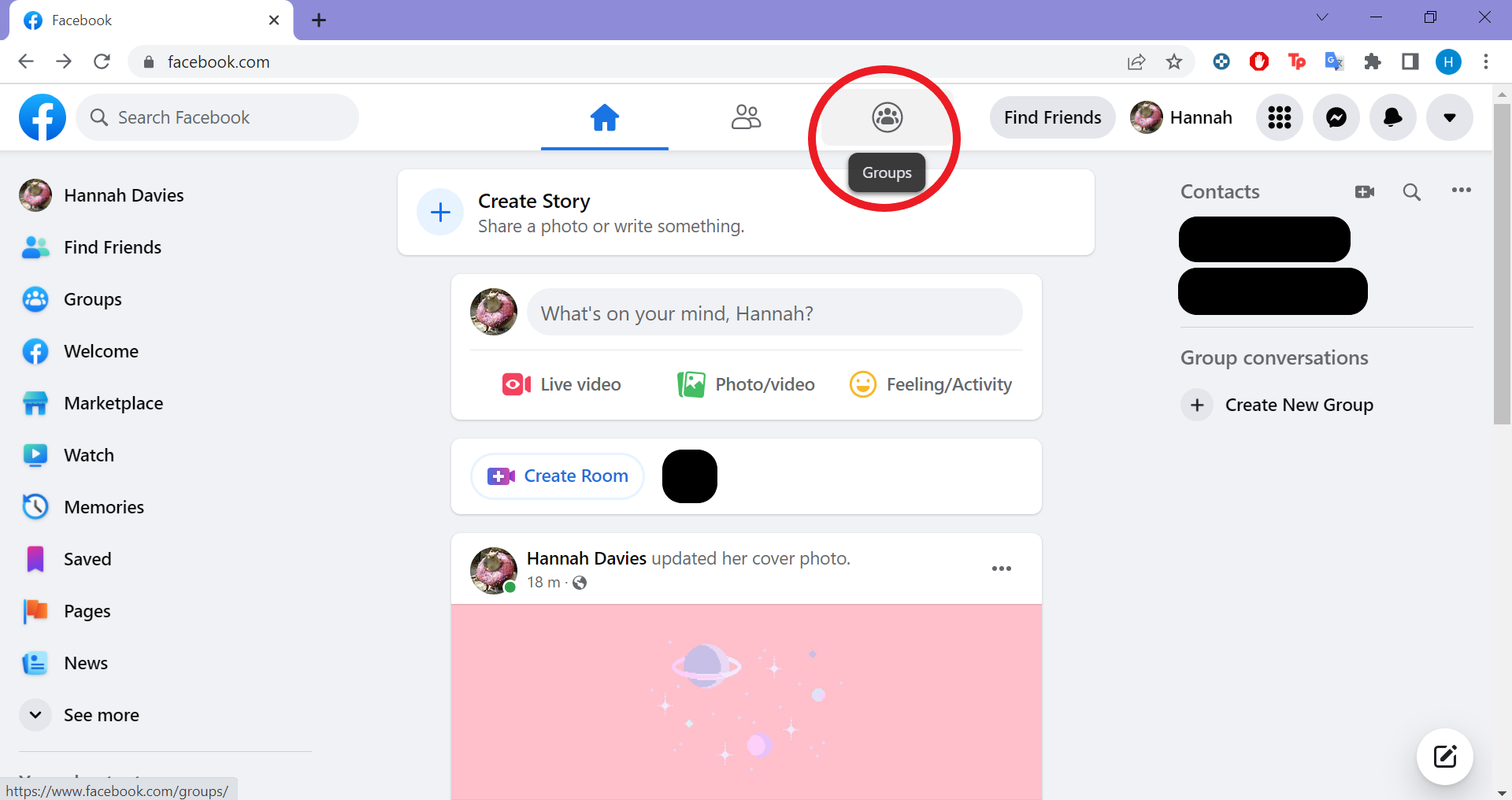
Step
3Select the group you want to delete
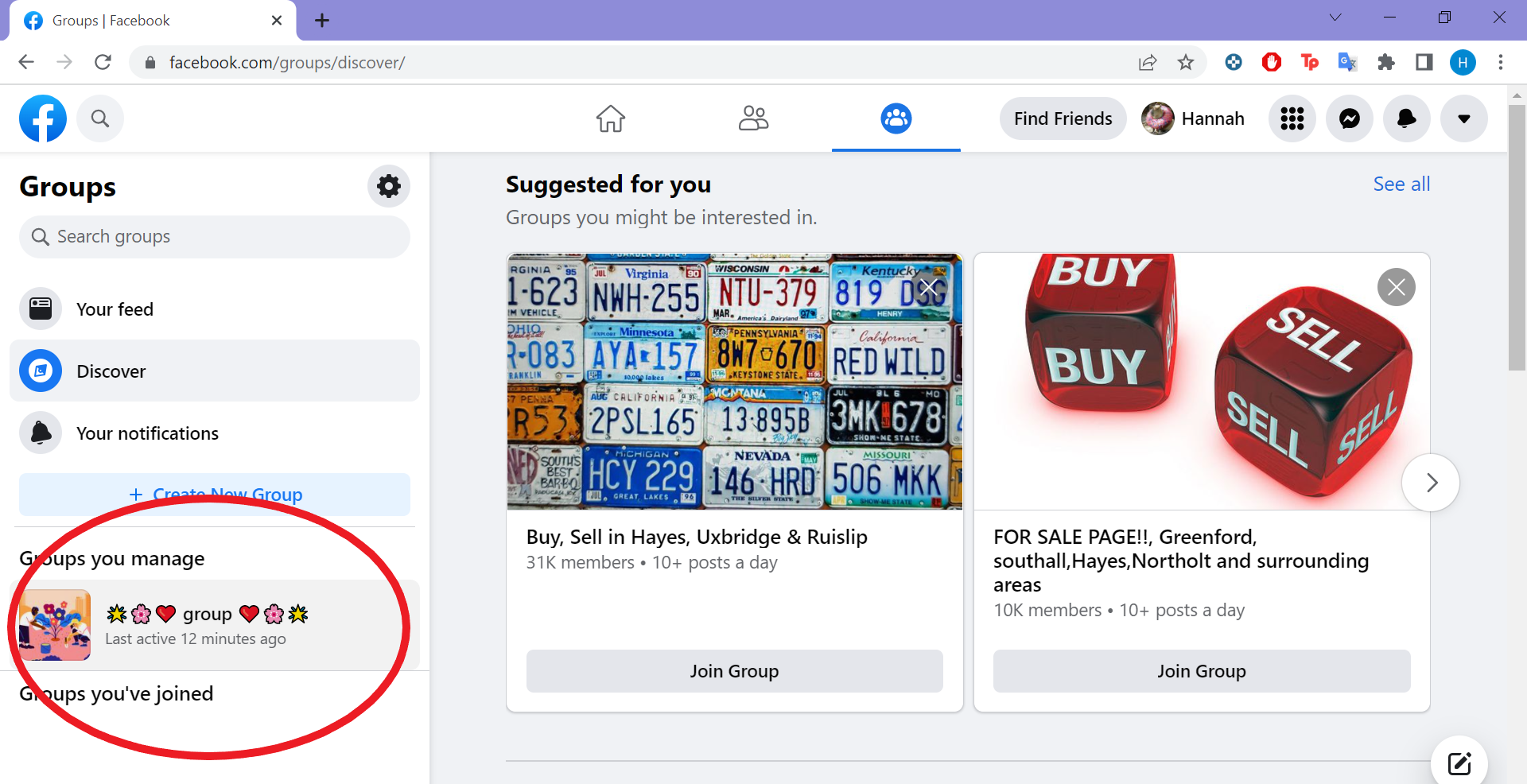
It should be listed under the Groups You Manage tab.
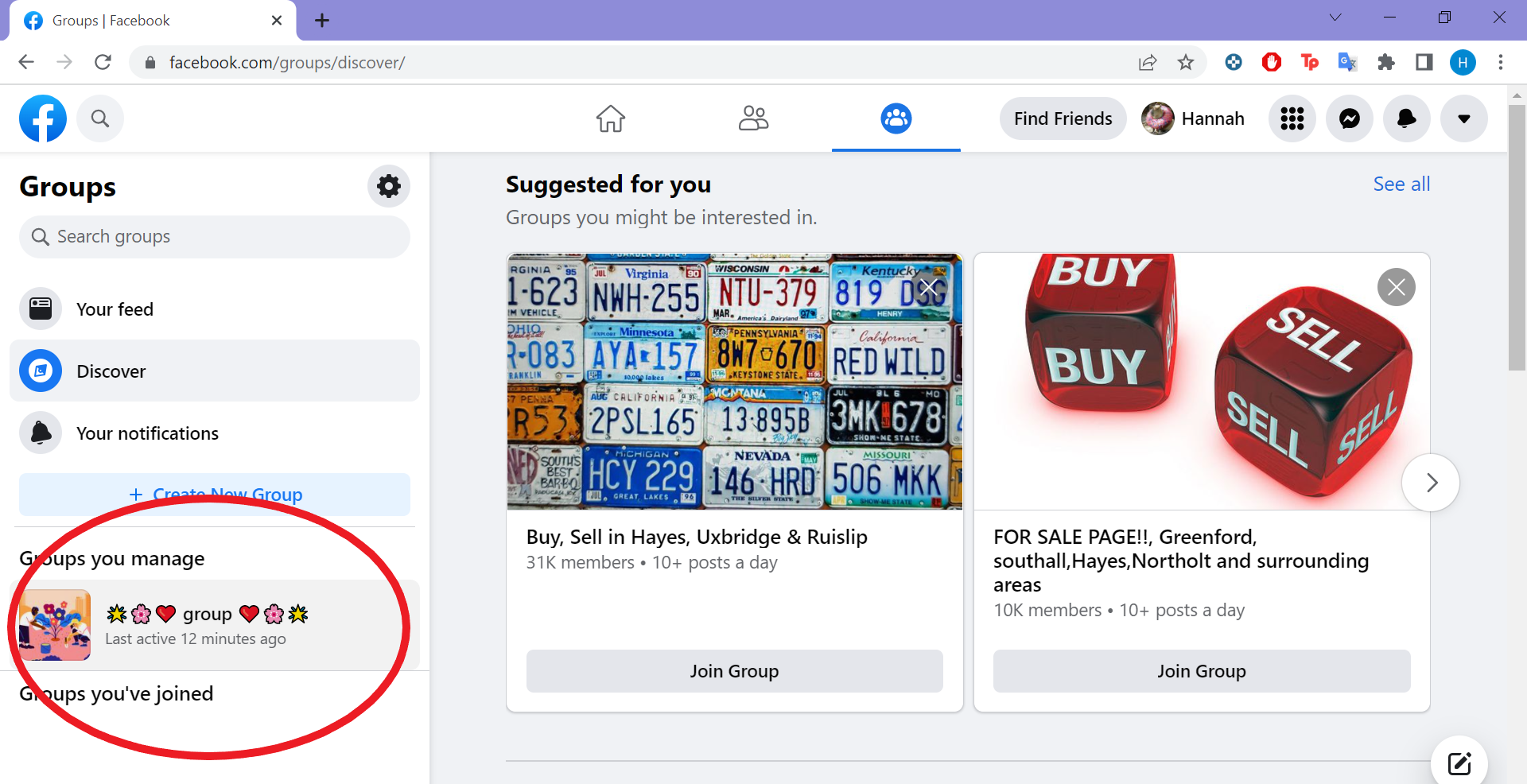
Step
4Click Members
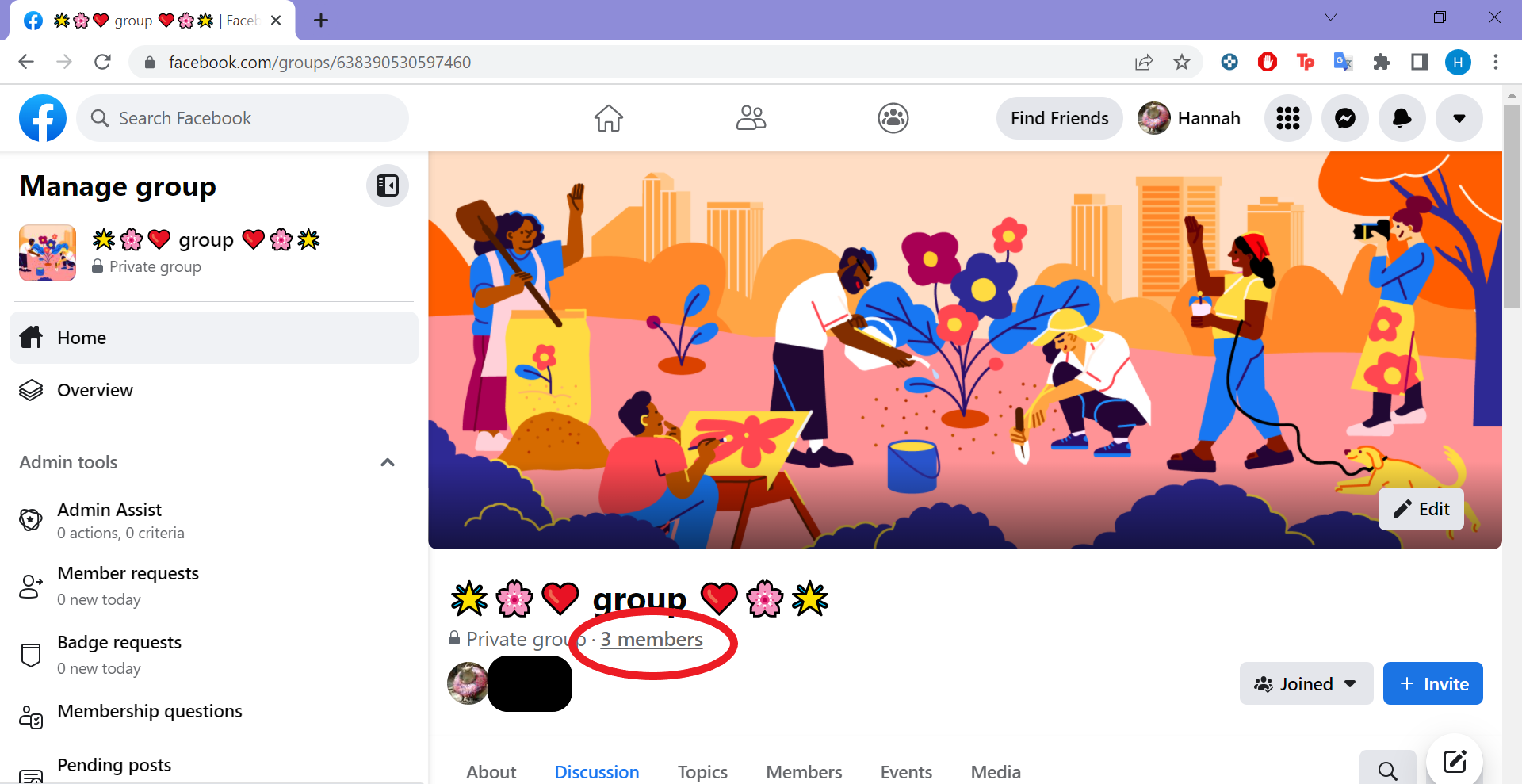
You can click the link directly under the header or the Members tab below that.
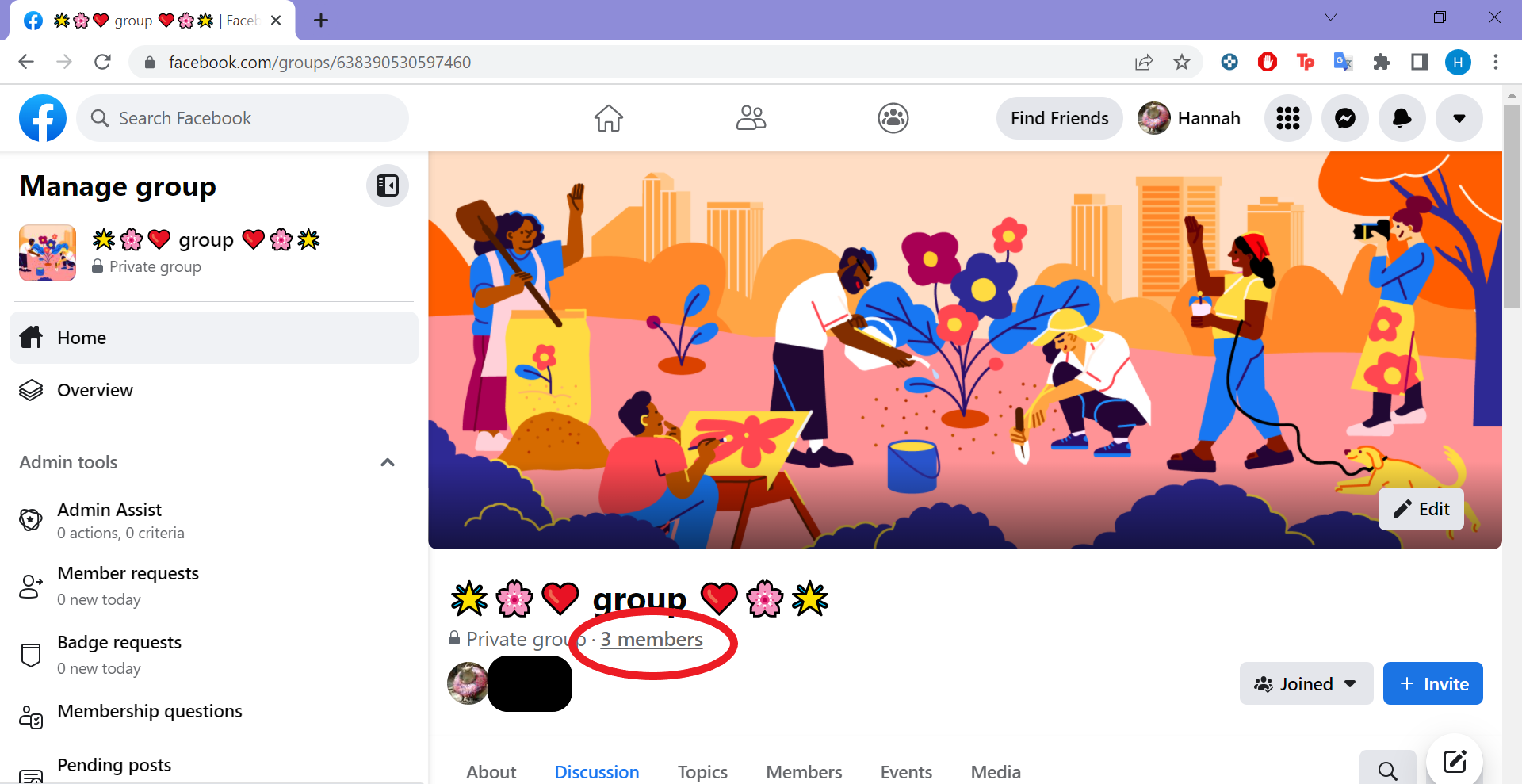
Step
5Hit the three dots next to any member’s name
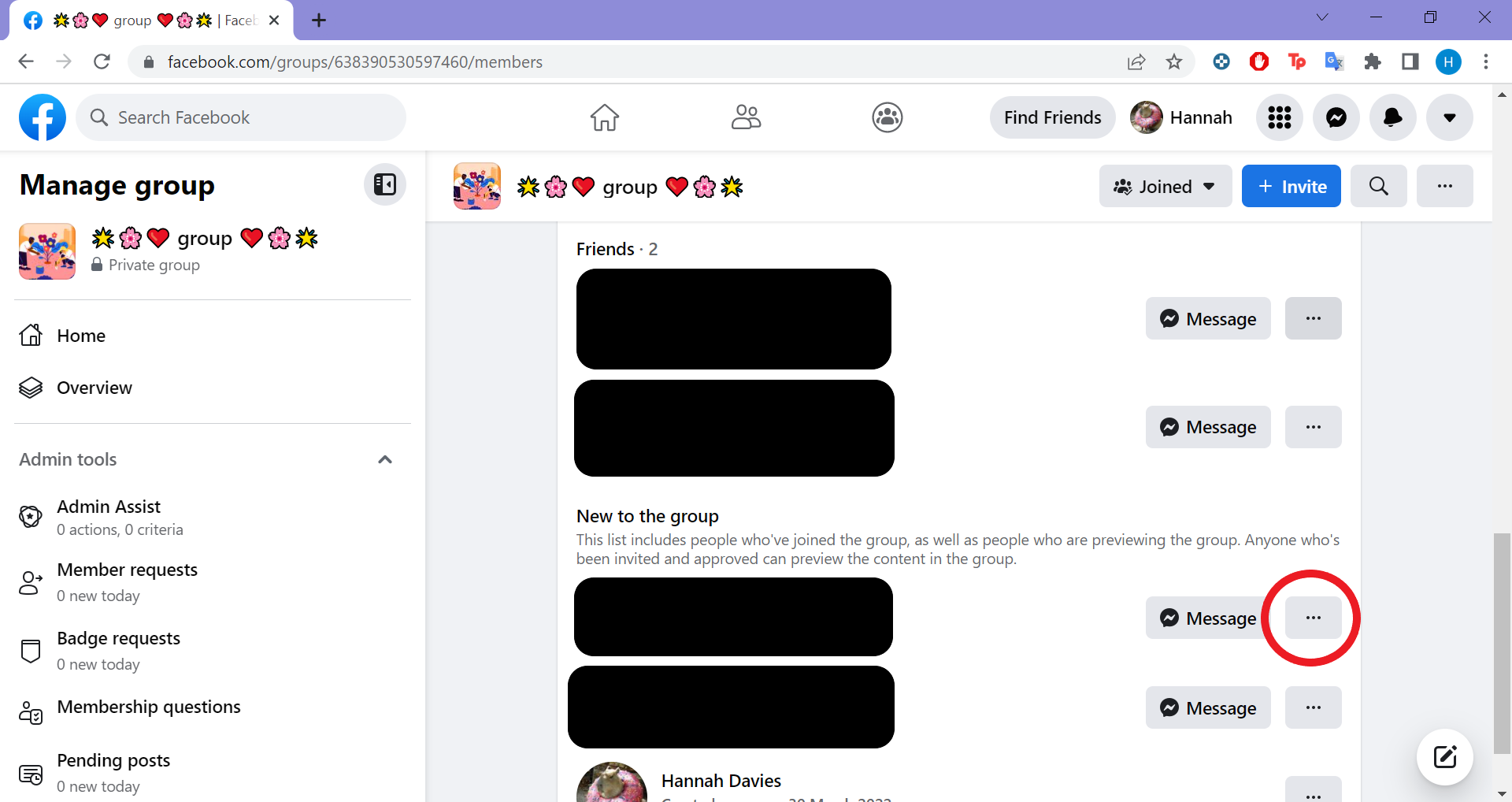
You may need to scroll down to find the list of members.
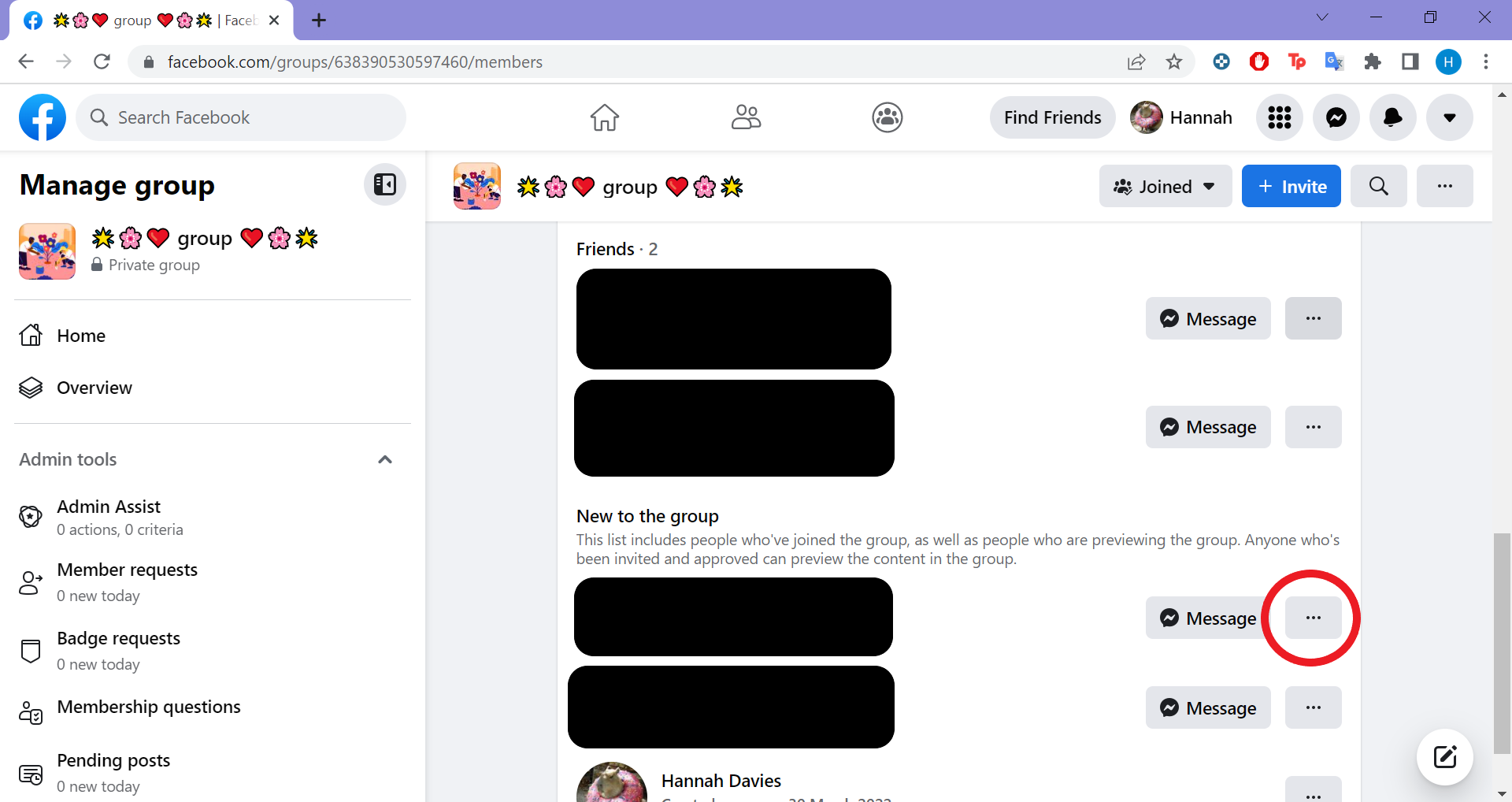
Step
6Select Remove Member
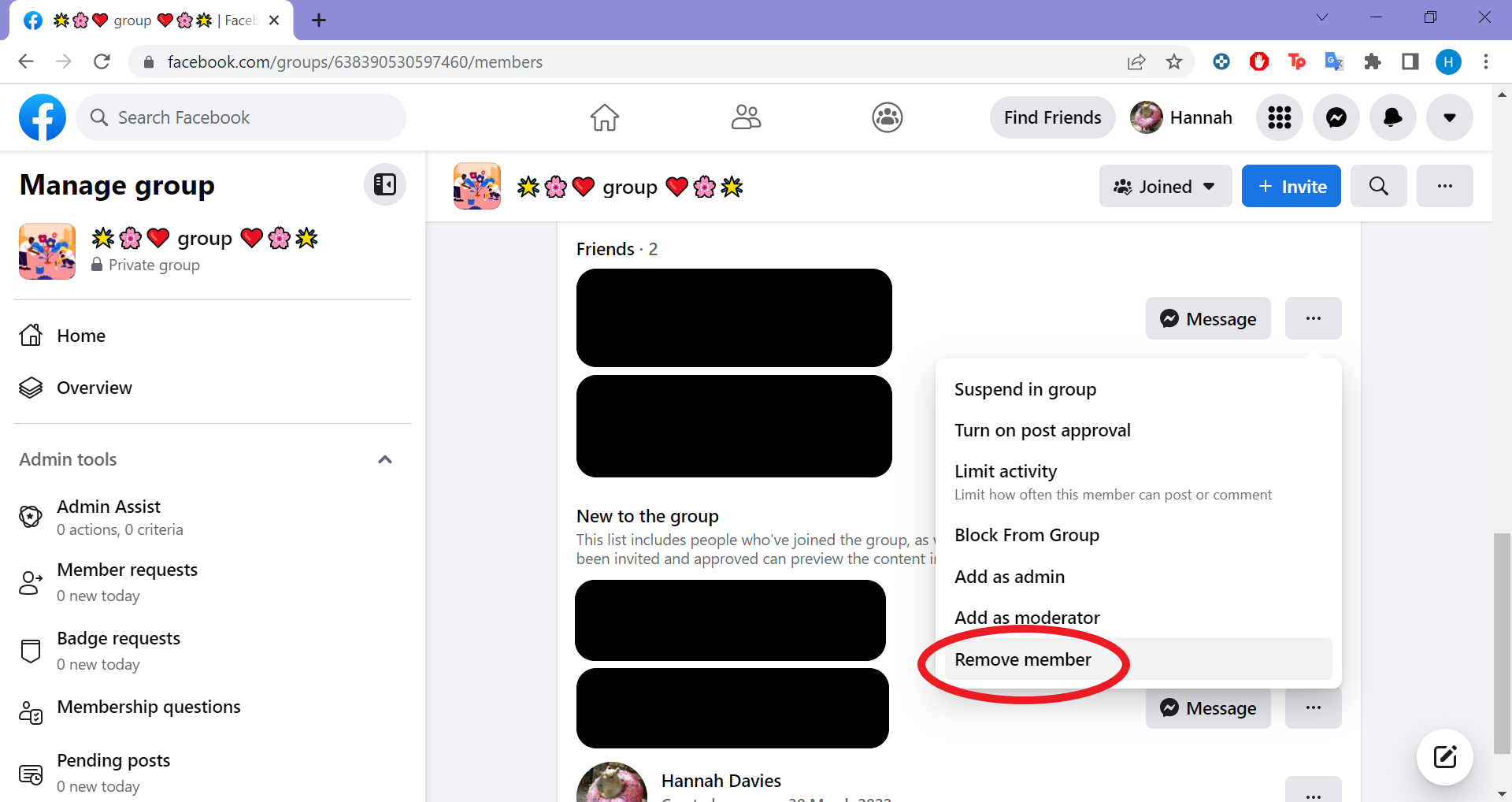
This options will be at the bottom of the drop-down list.
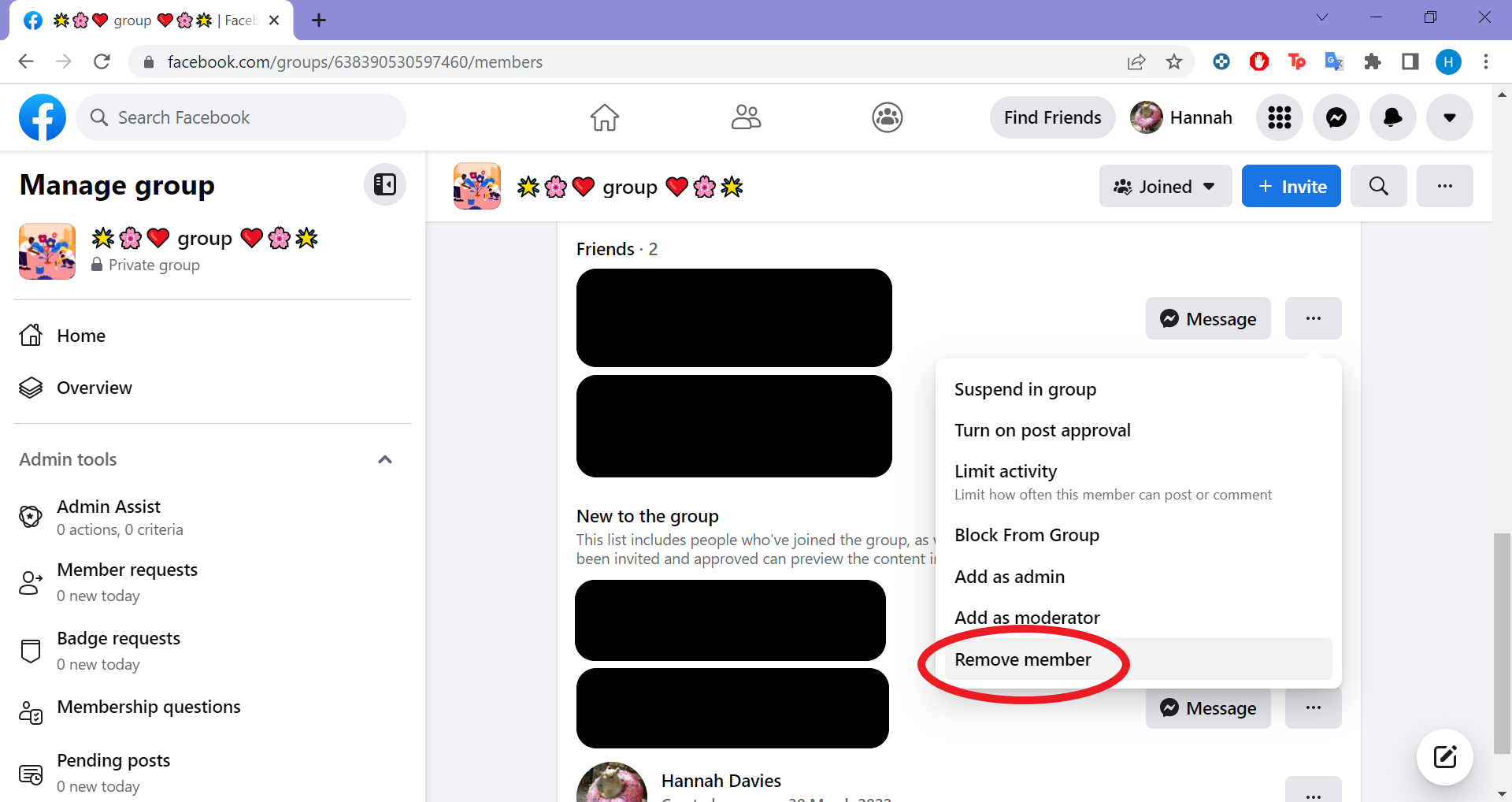
Step
7Click Confirm to boot them from the group
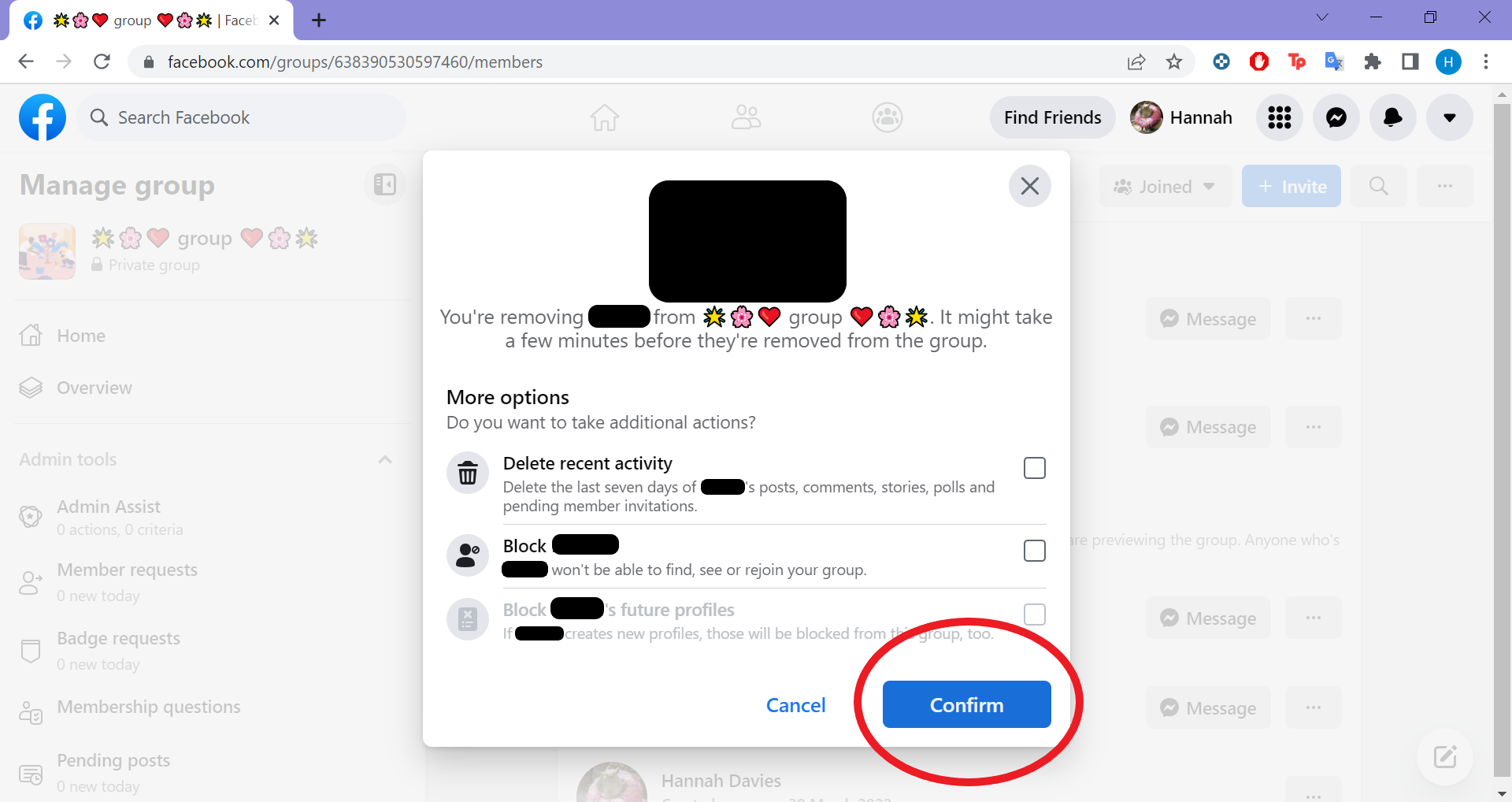
Make sure to repeat steps 5 to 7 for each person in the group.
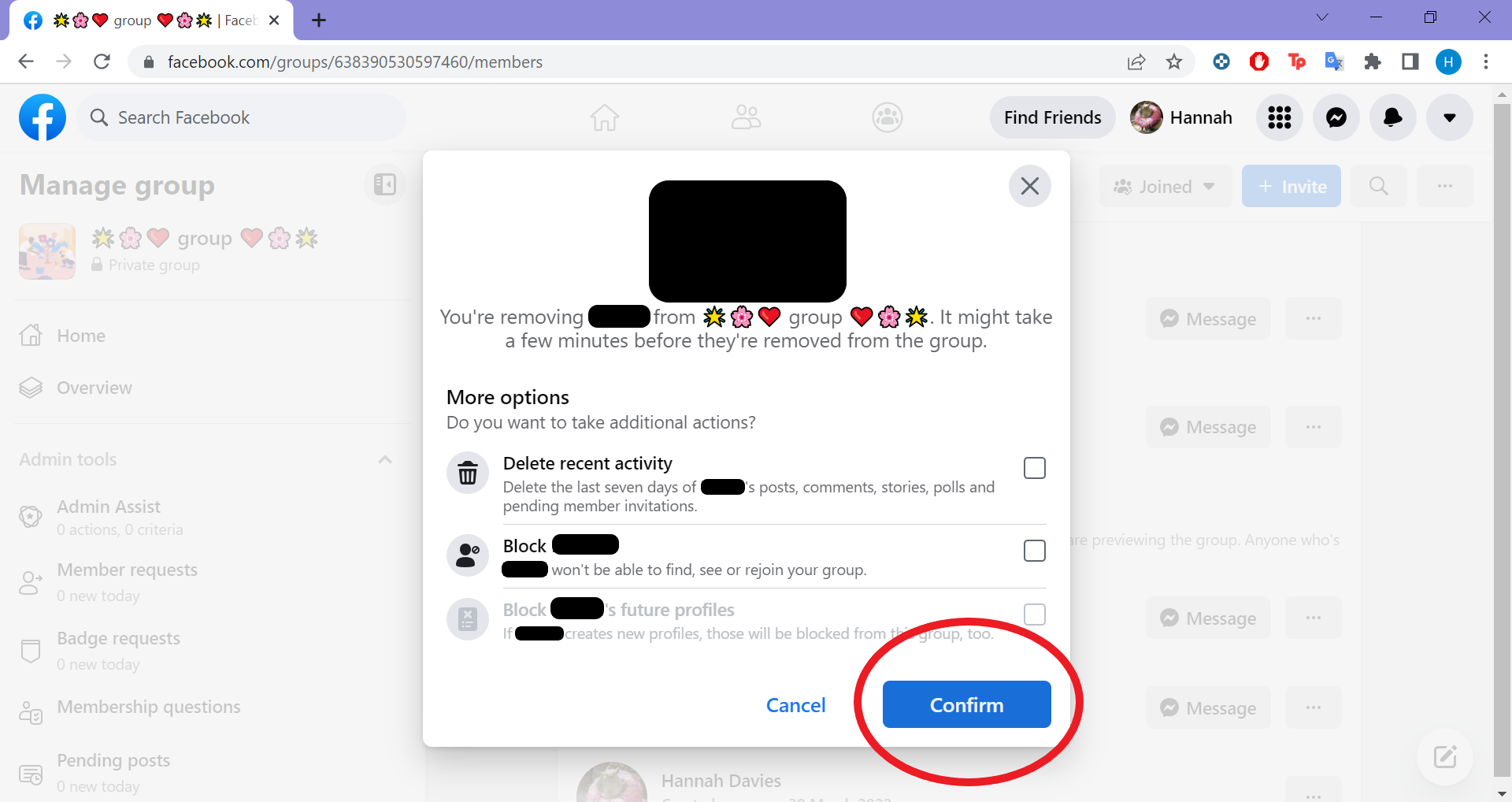
Step
8Click the three dots next to your own name
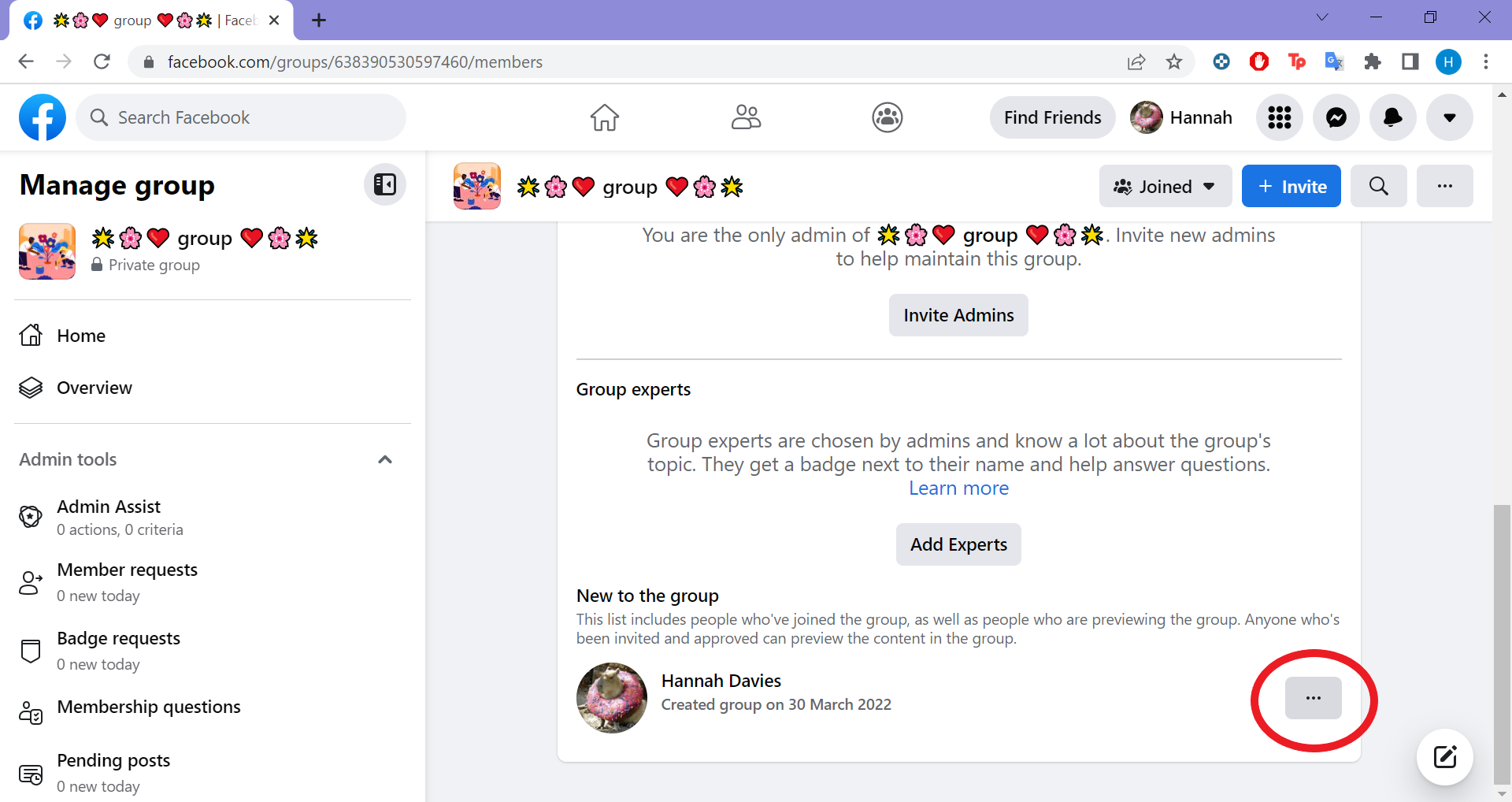
At this point, you should be the only person left in the group.
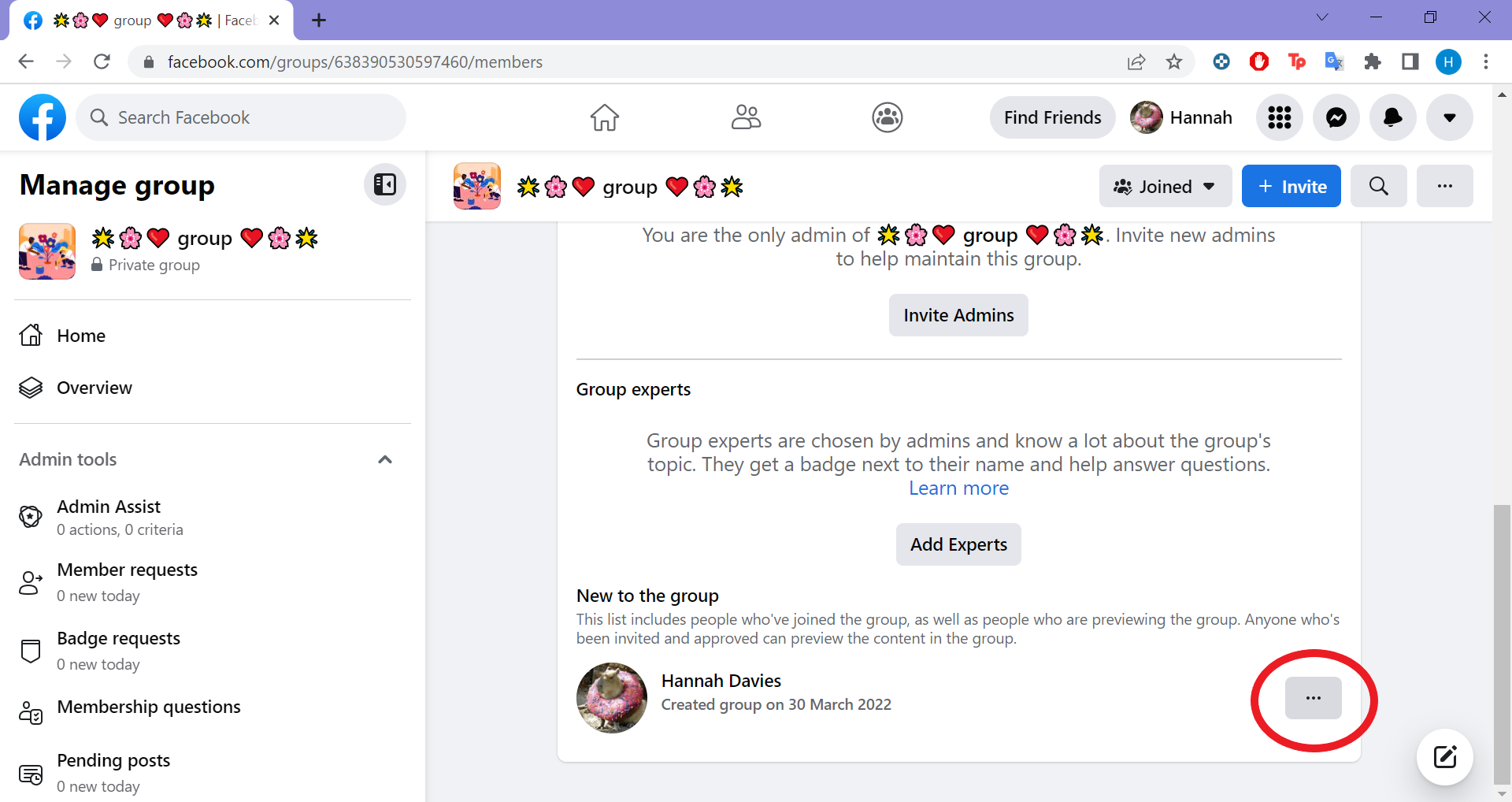
Step
9Select Leave Group
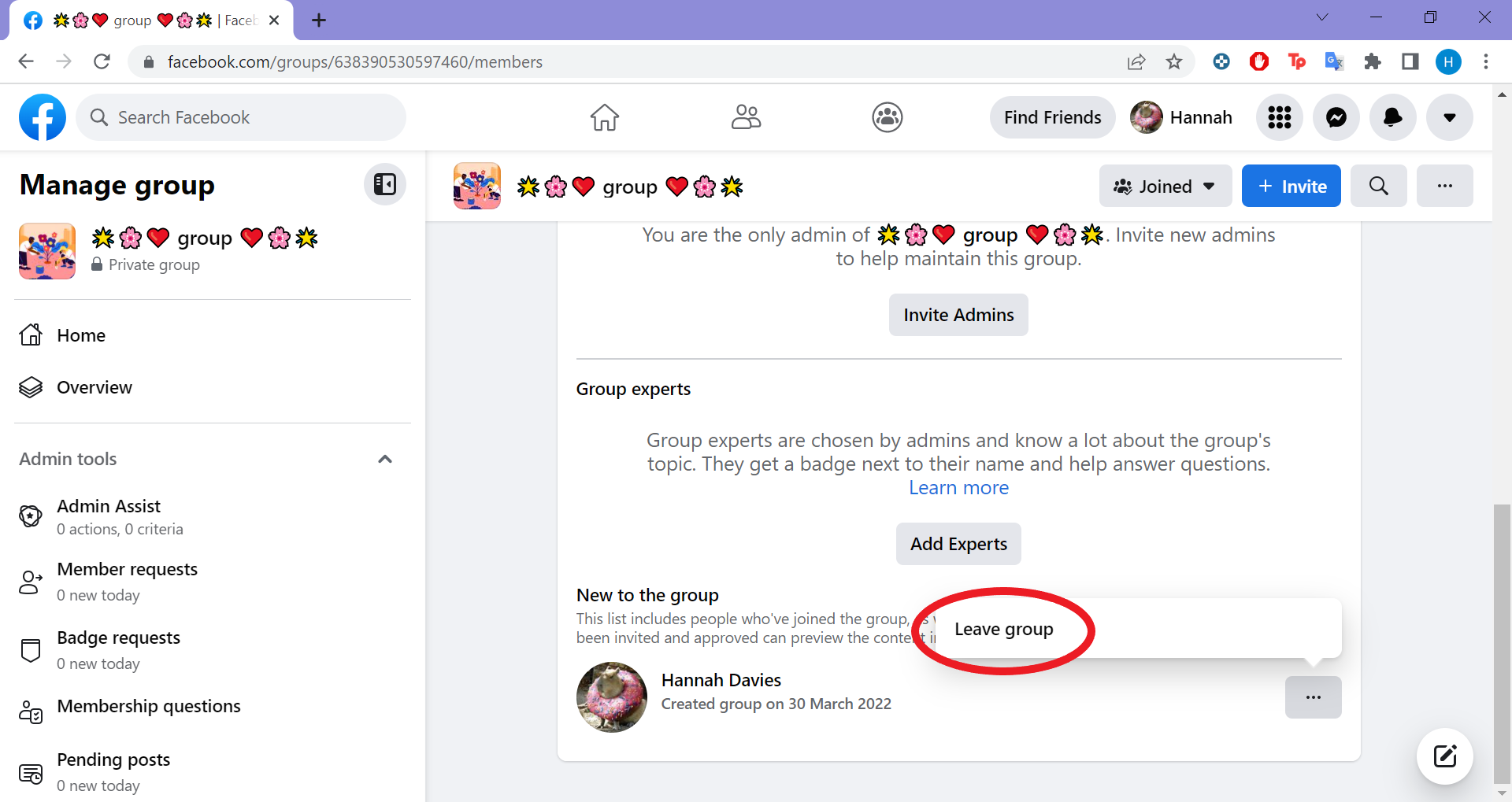
This will probably be the only option.
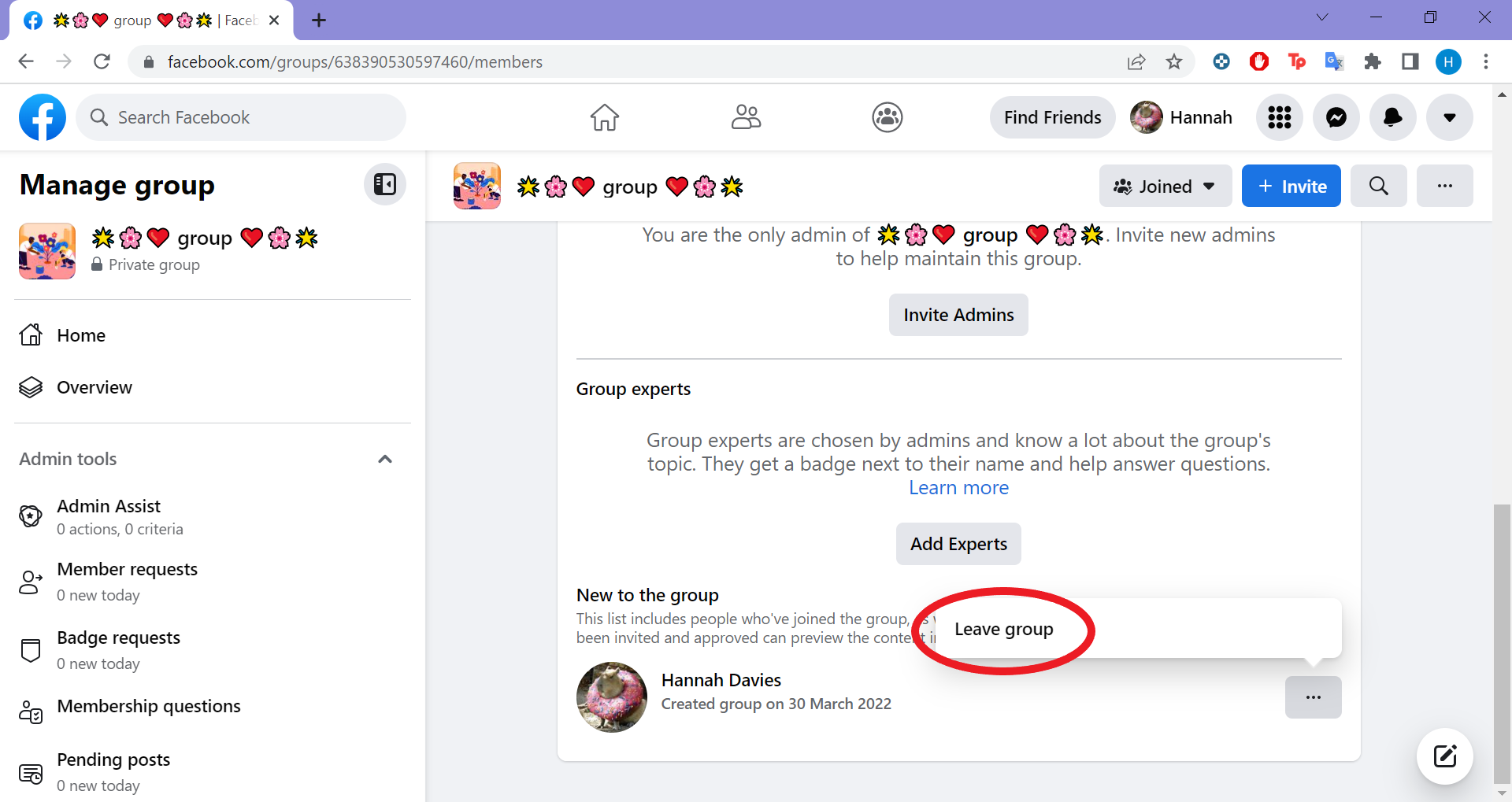
Step
10Click Delete Group
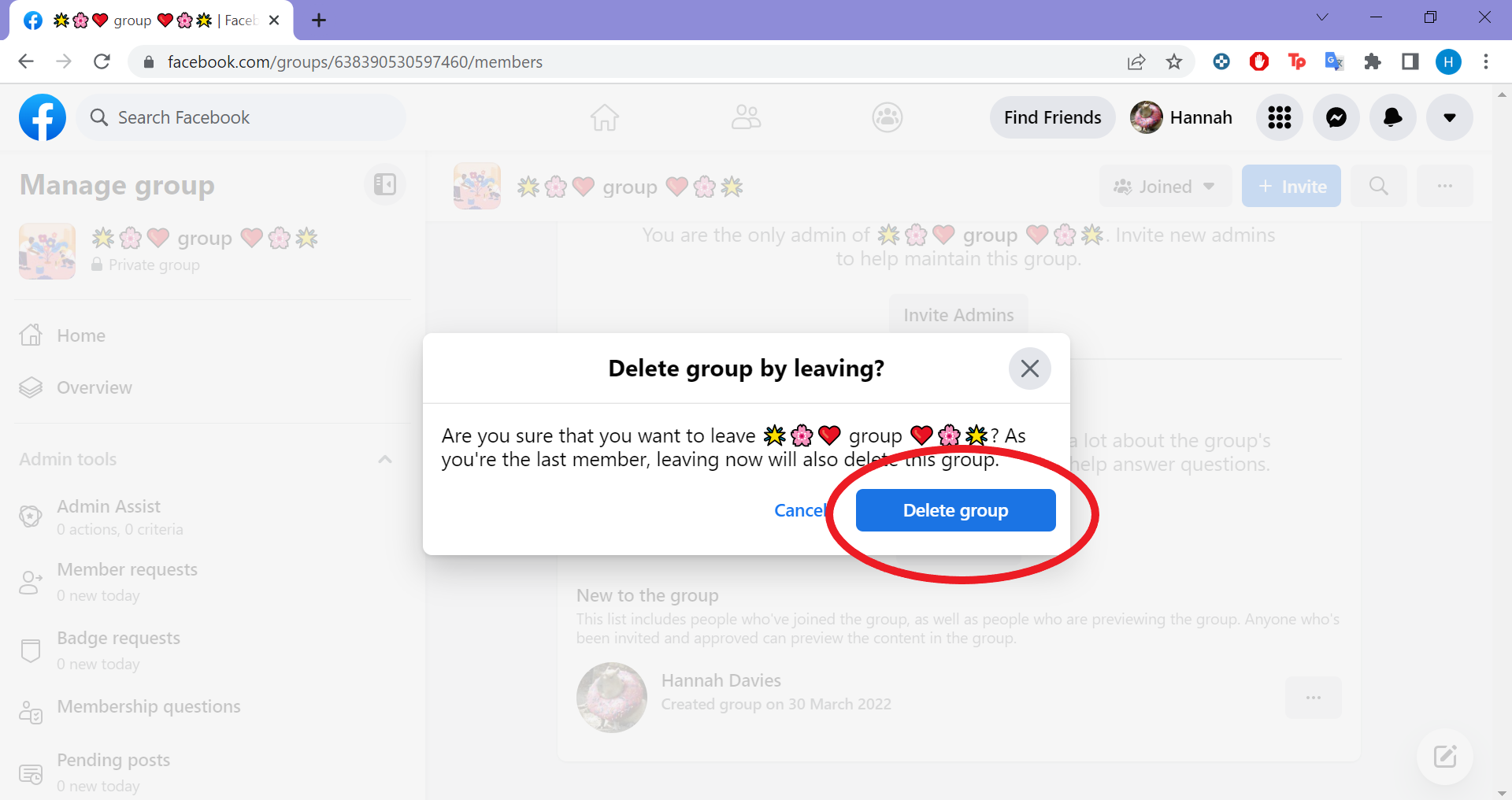
That’s it! The group has been deleted.
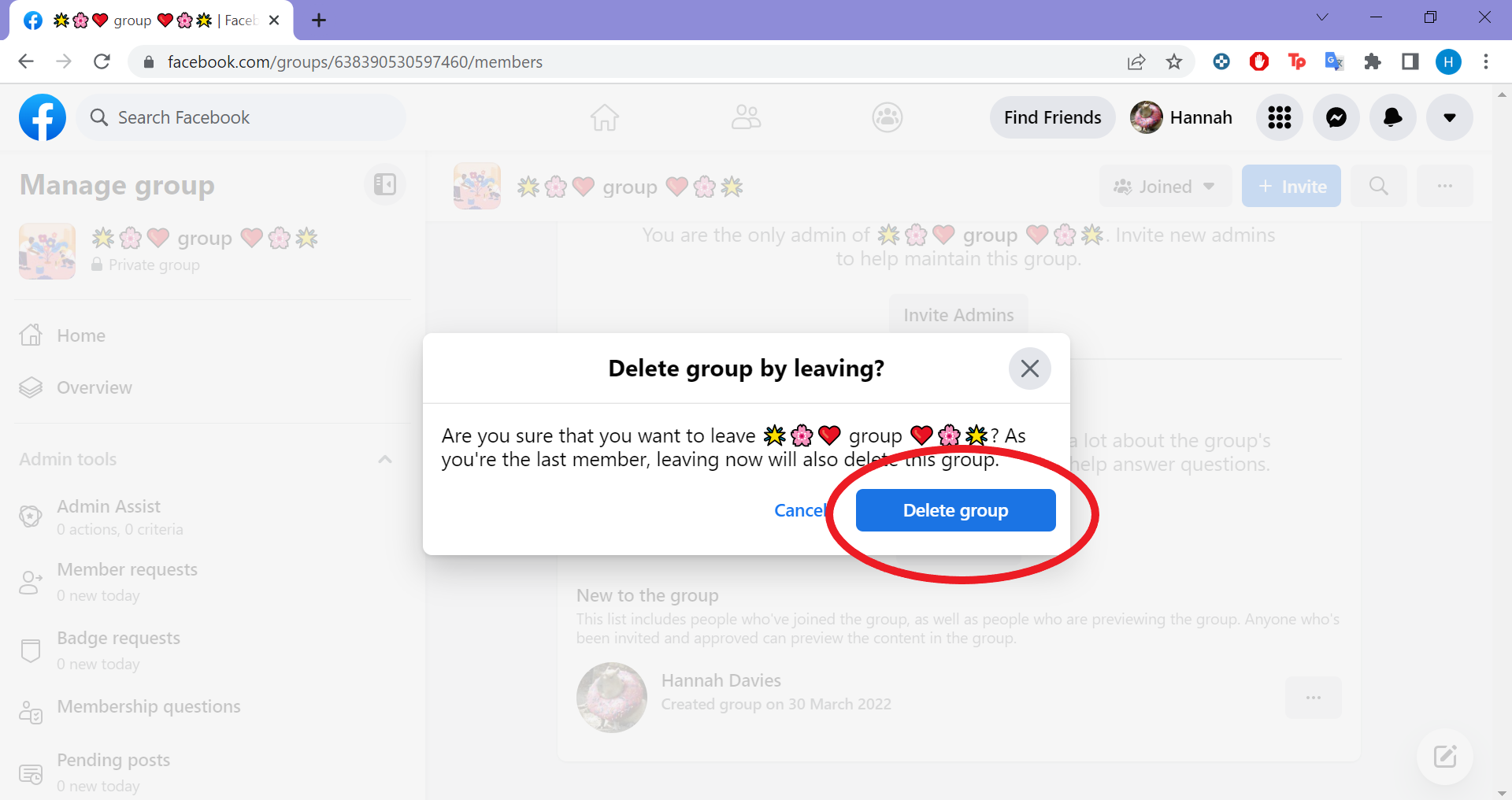
Troubleshooting
Facebook also offers the option to “pause” a Facebook group. This means you can stop new posts, comments and reactions from coming in while you manage posts, block members or simply take a break from patrolling the group.
To delete a group you need to either be the creator of the group or have them leave the group entirely. If the creator doesn’t budge, all admins can do is archive the group. This will prevent new members from joining, but won’t technically delete the group.