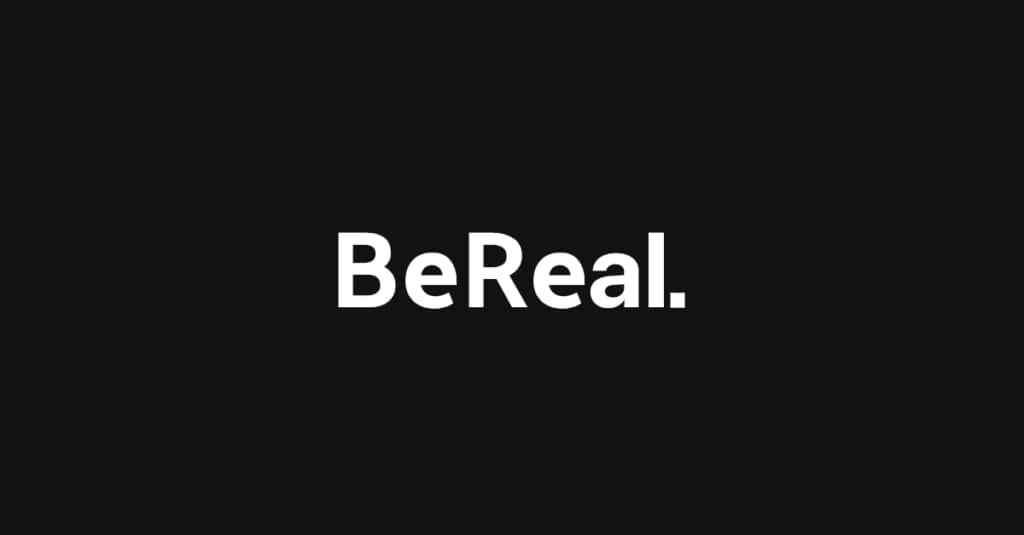How to create a RealMoji
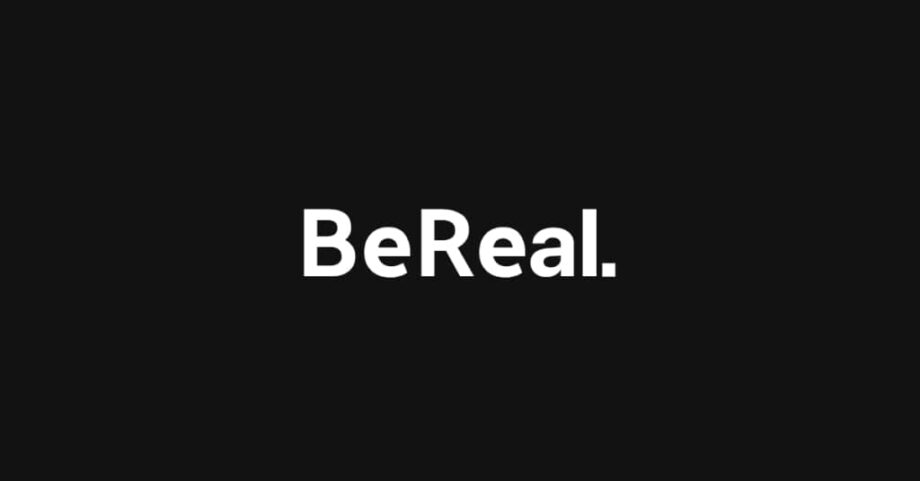
Lost for words on how to react to your friend’s latest BeReal? Try sending a RealMoji instead. Here’s how to create one in just a few taps.
For those out of the loop, BeReal is a social network that encourages you to share a spontaneous photo of whatever you’re up to with your friends at a randomly set time every day. The idea behind the app is to encourage you to “be real” with your followers instead of curating your feed the way you would on Instagram or Facebook.
BeReal also allows you to create custom emojis to react to your friends’ posts called RealMojis. Keep reading to learn how to make and save your own RealMojis or scroll down for tips on how to create temporary reactions.
What you’ll need:
- A BeReal account
- To have posted your own BeReal for the day (this is the only way to view your friends’ posts)
The Short Version
- Open BeReal
- Find the post you want to react to
- Tap the smiley face icon
- Choose an emoji to recreate
- Take the photo
- Hit continue to save your RealMoji
- Tap the RealMoji to react with it
How to create a RealMoji
Step
1Open BeReal
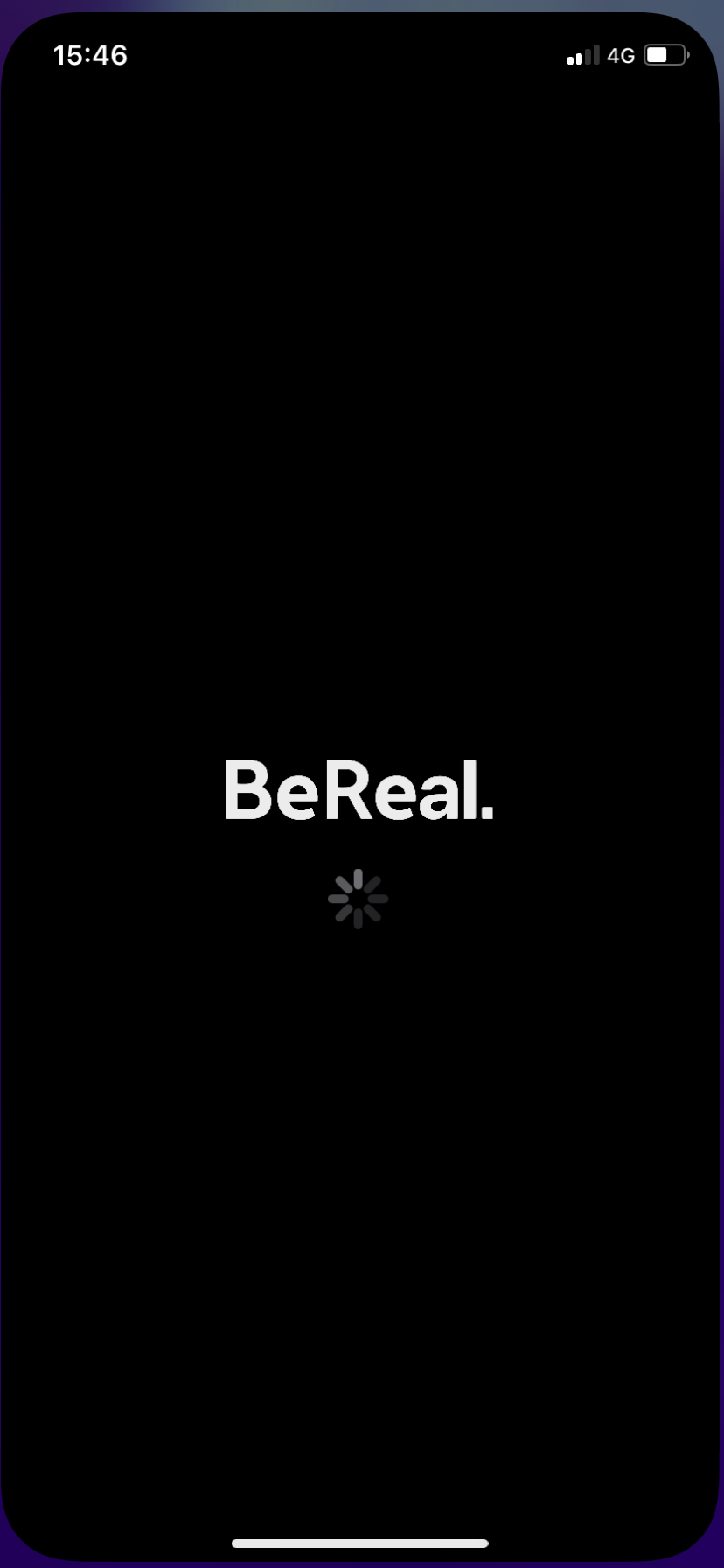
yoWe’ll be using screenshots from the iOS app, but you can also do this on Android.
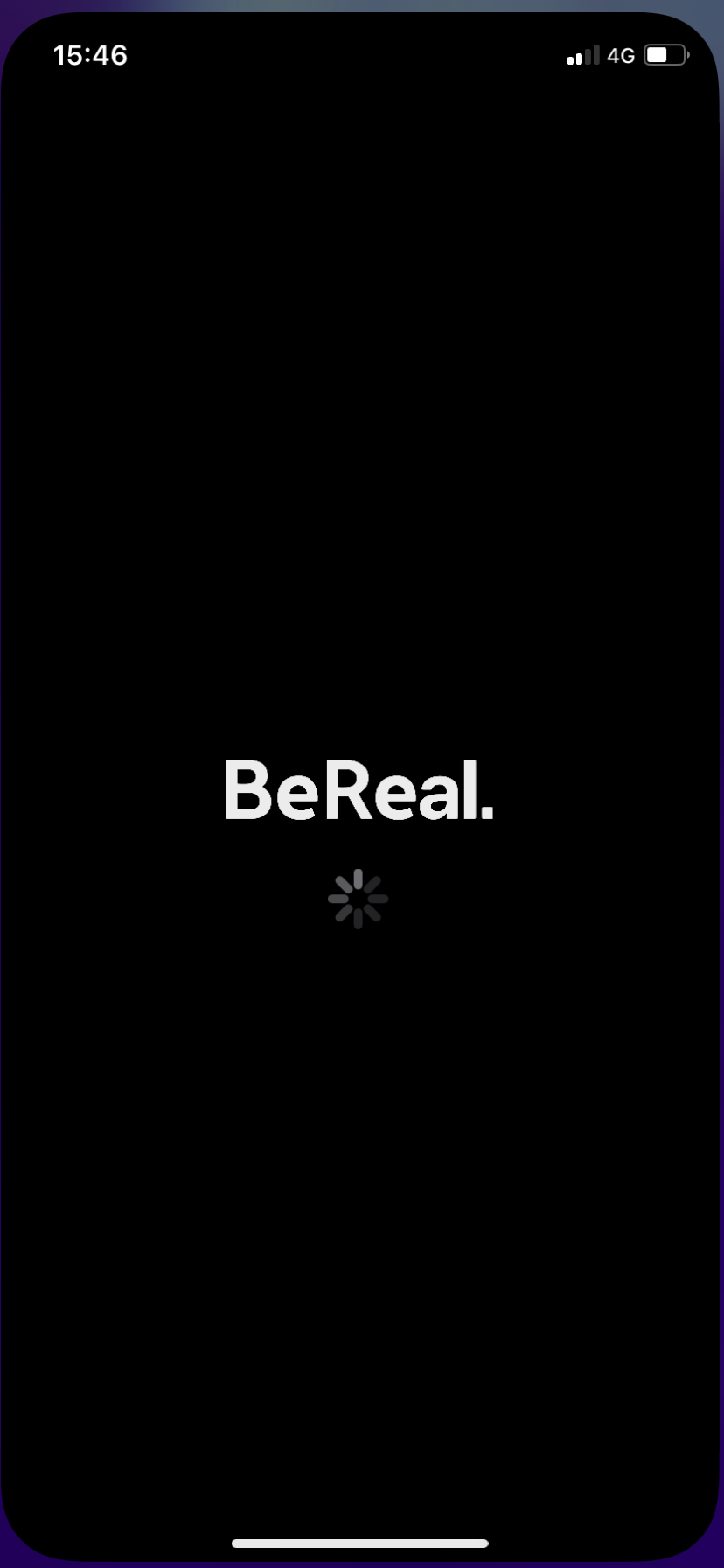
Step
2Find the post you want to react to
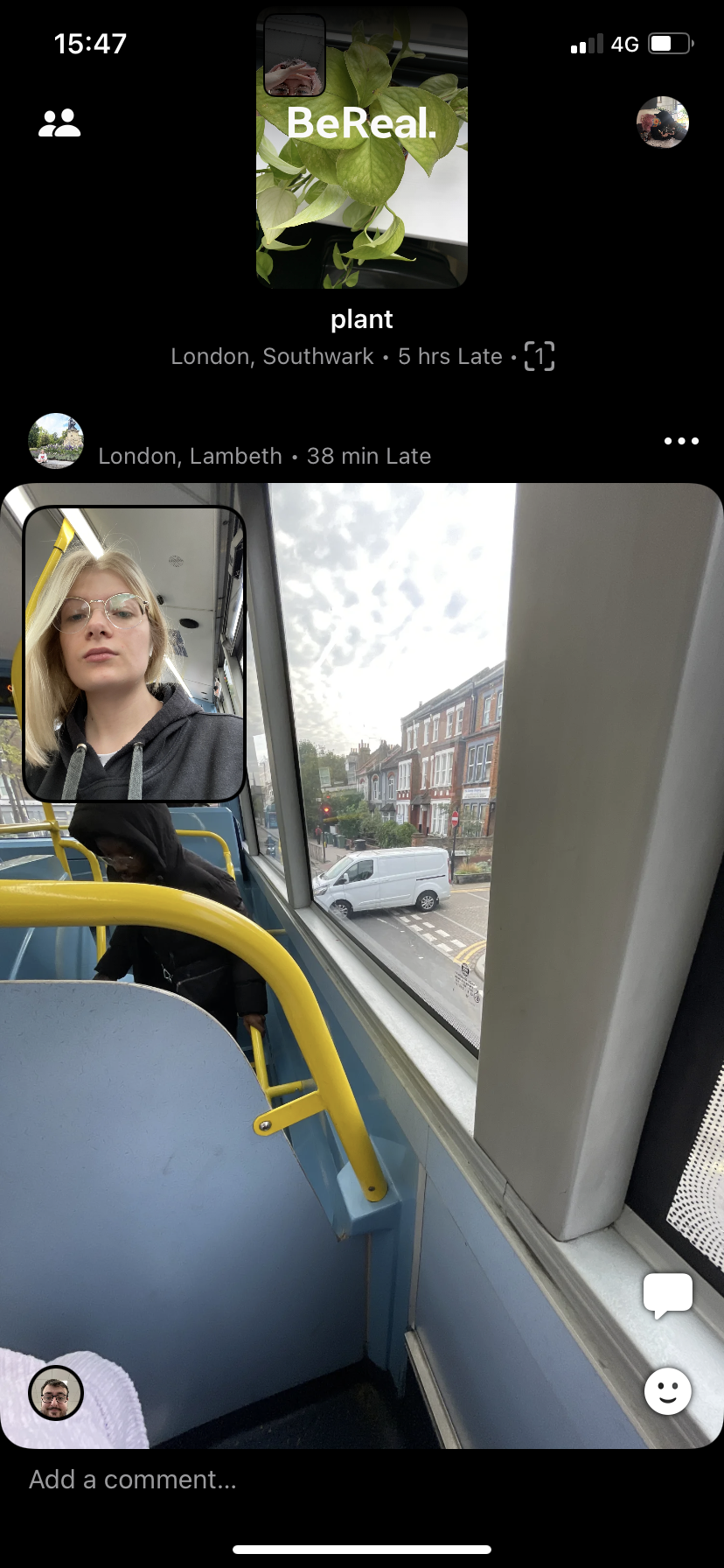
This can be any BeReal that isn’t your own.
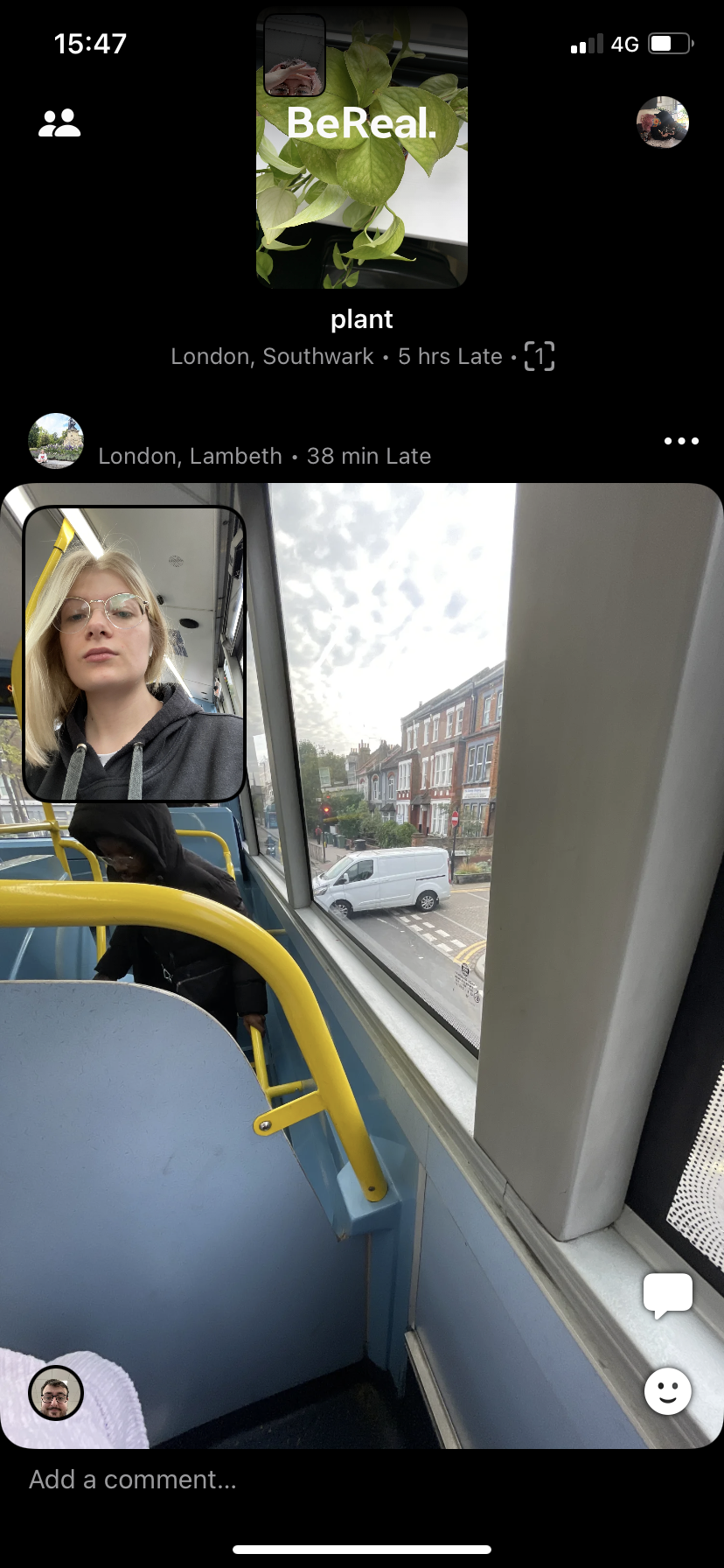
Step
3Tap the smiley face icon in the bottom right corner
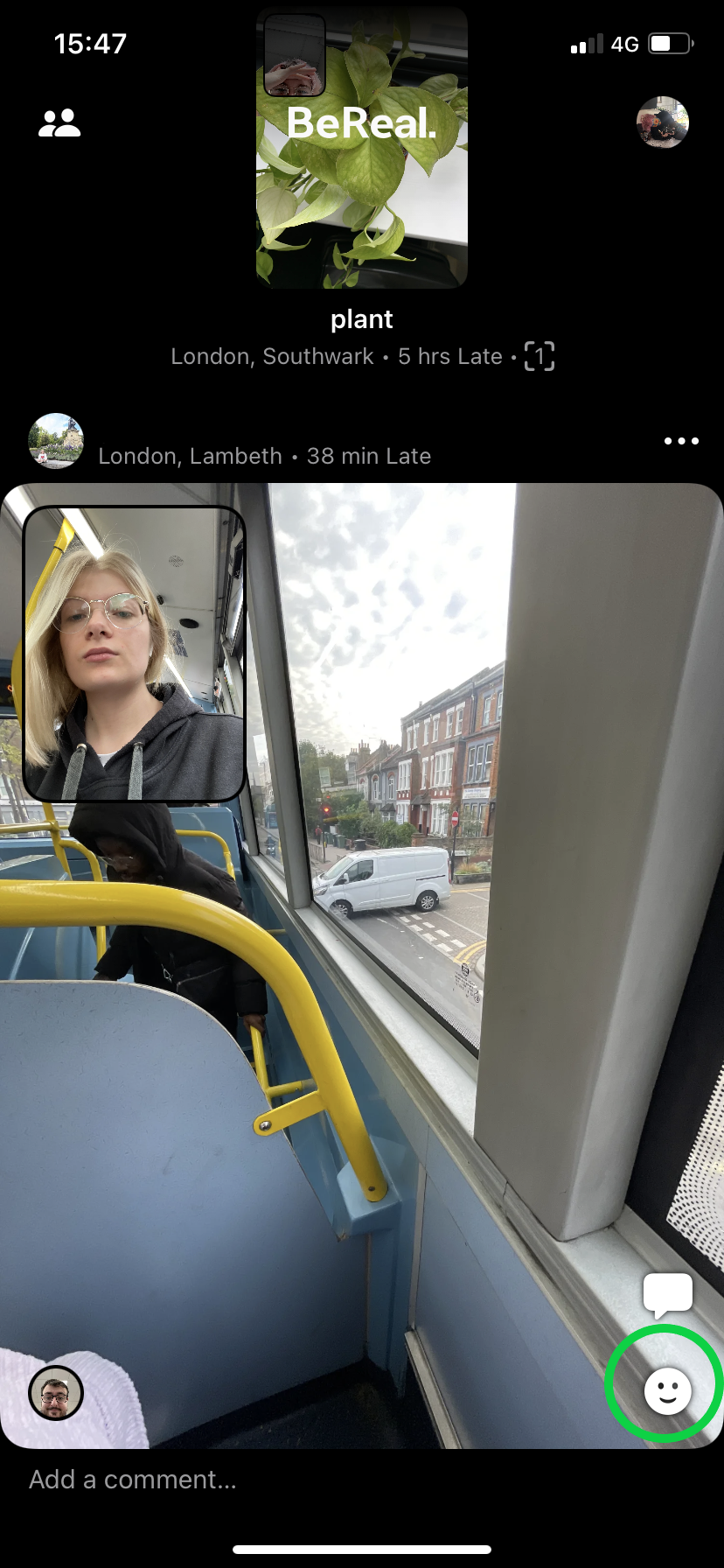
Or double-click on the post.
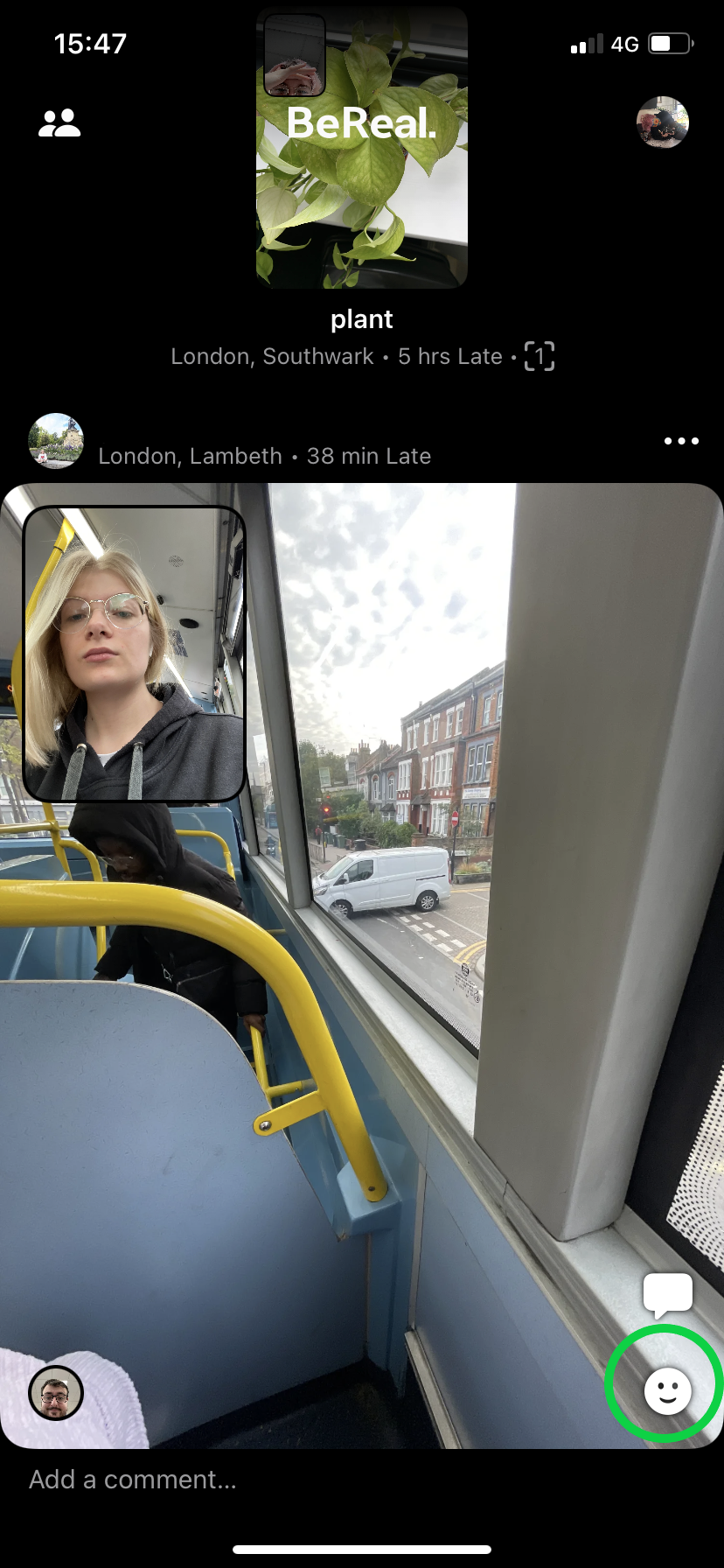
Step
4Choose an emoji to recreate
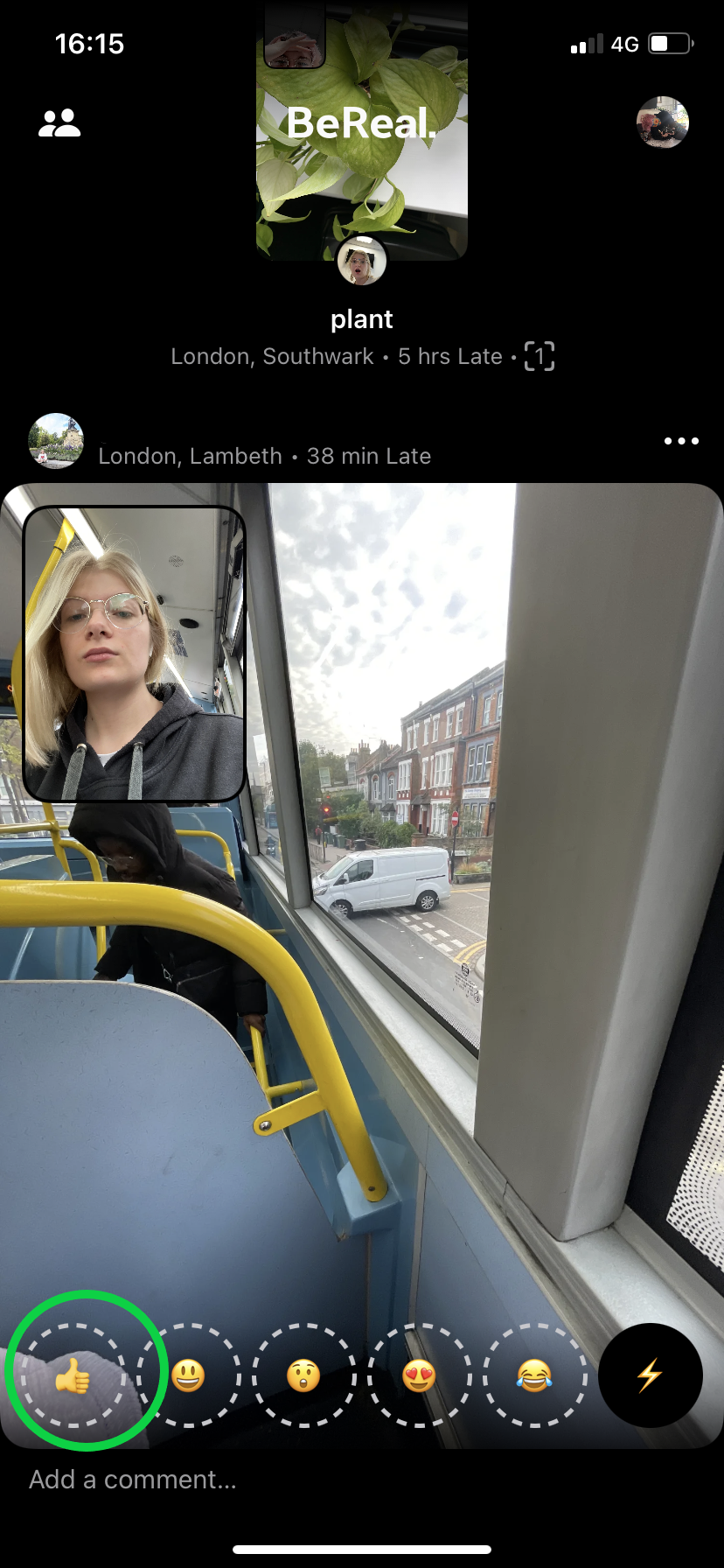
You can choose from the thumbs up, smiley face, shocked face, heart eyes and crying laughing emojis. There’s also the lightning bolt for custom reactions that won’t save to your account.
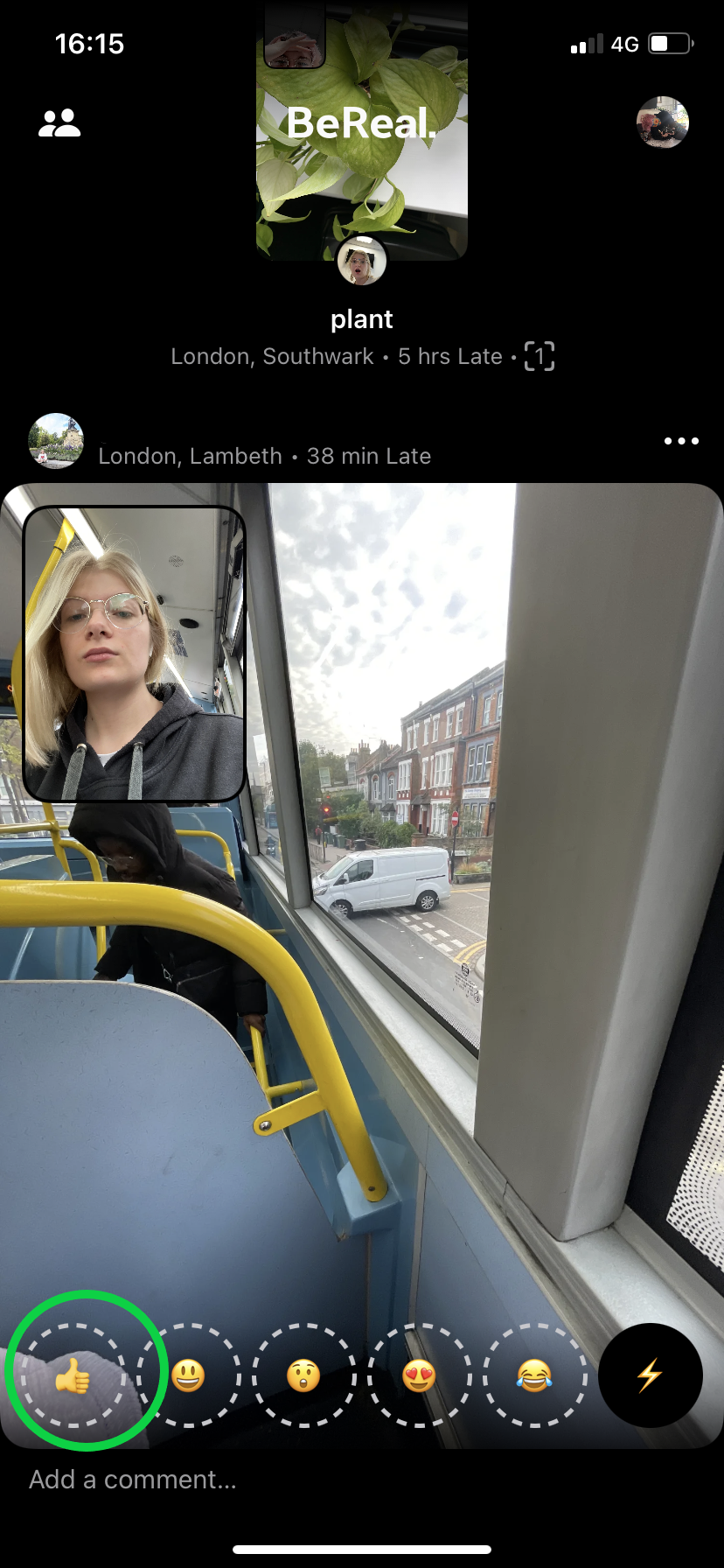
Step
5Tap the white circle
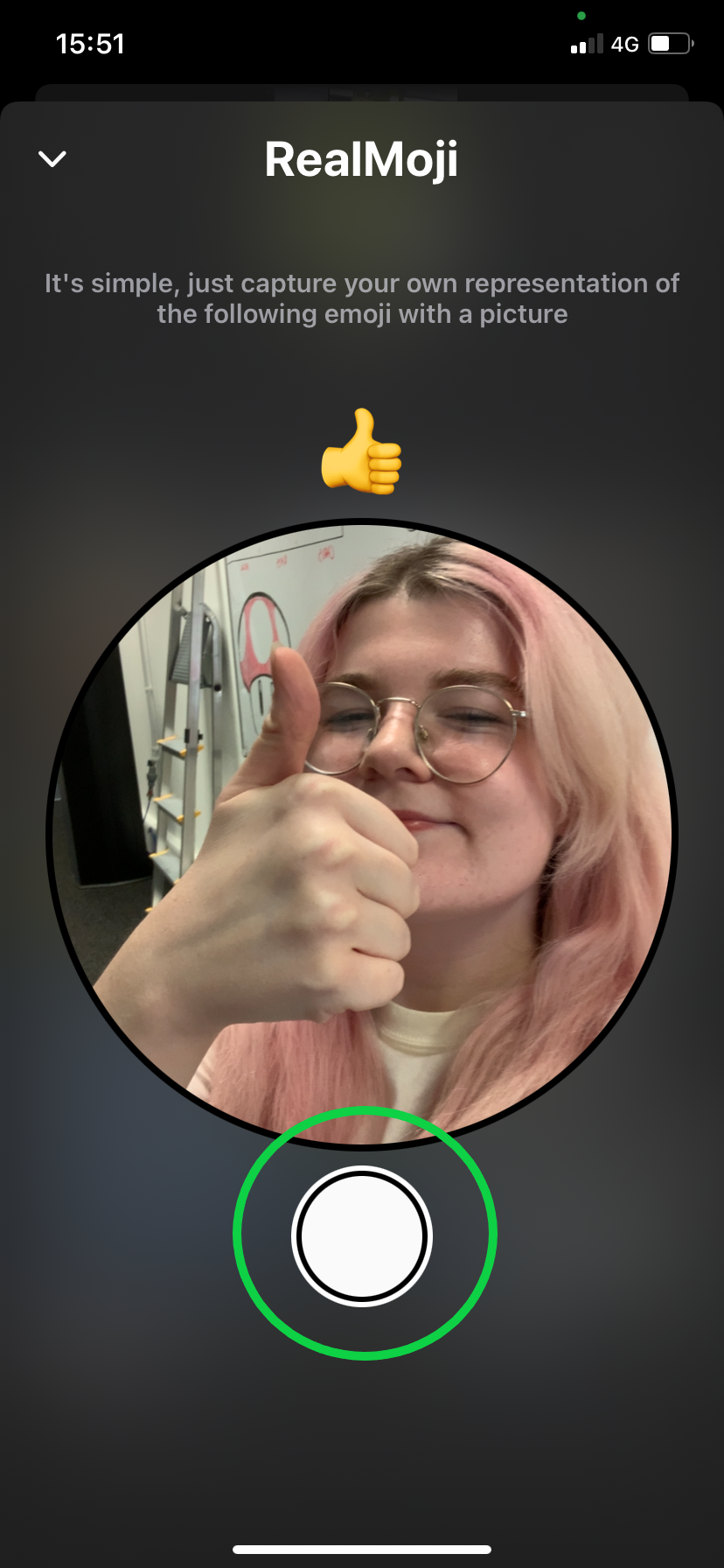
This will snap a photo.
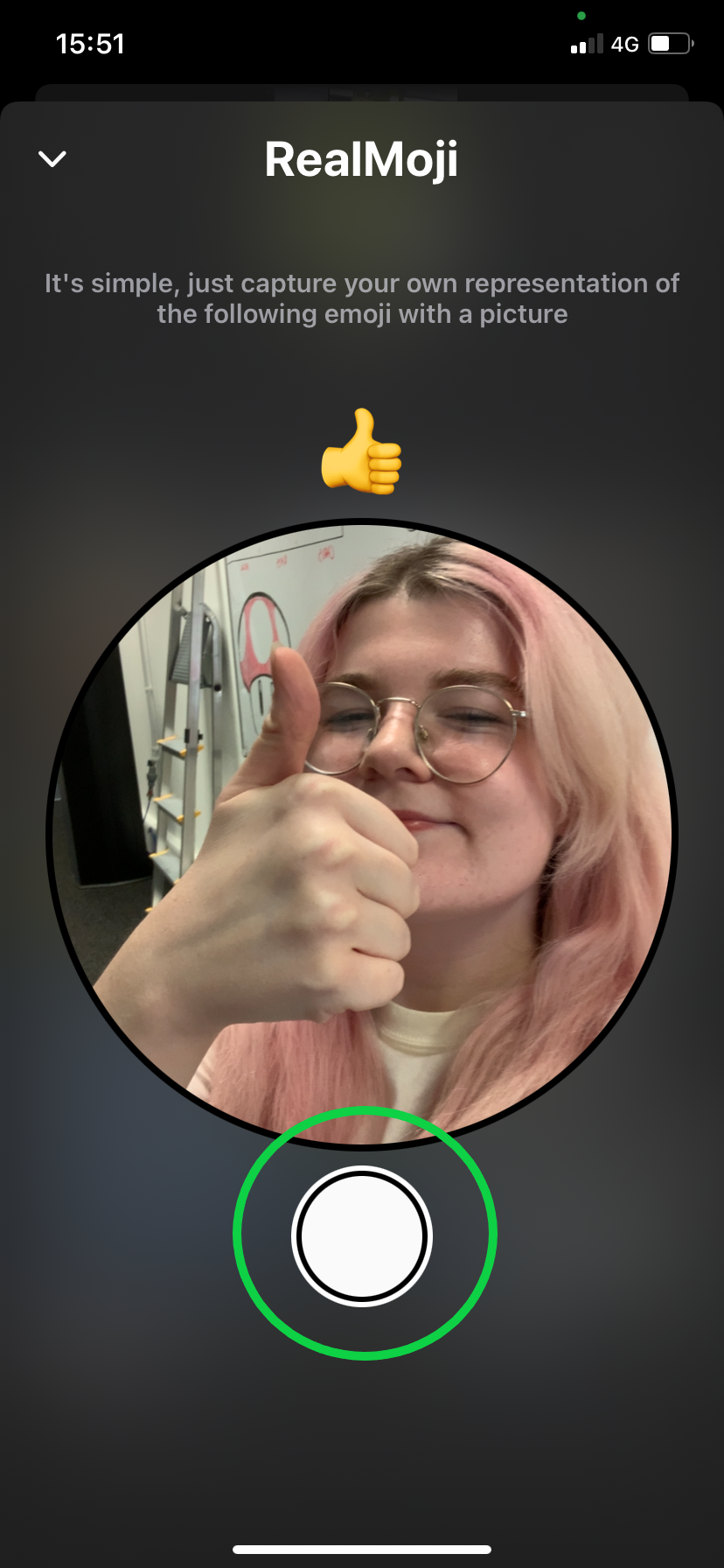
Step
6Hit continue
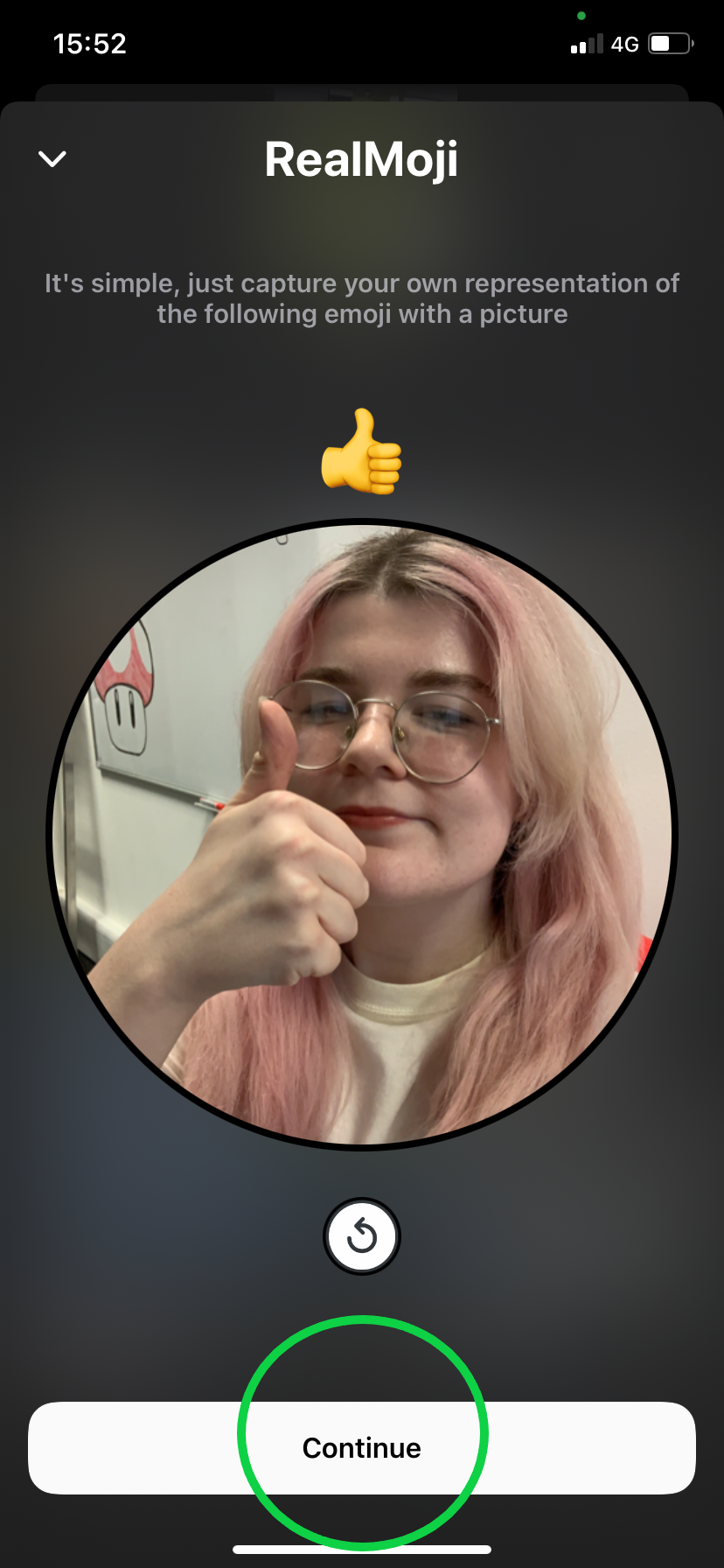
This will save your RealMoji.
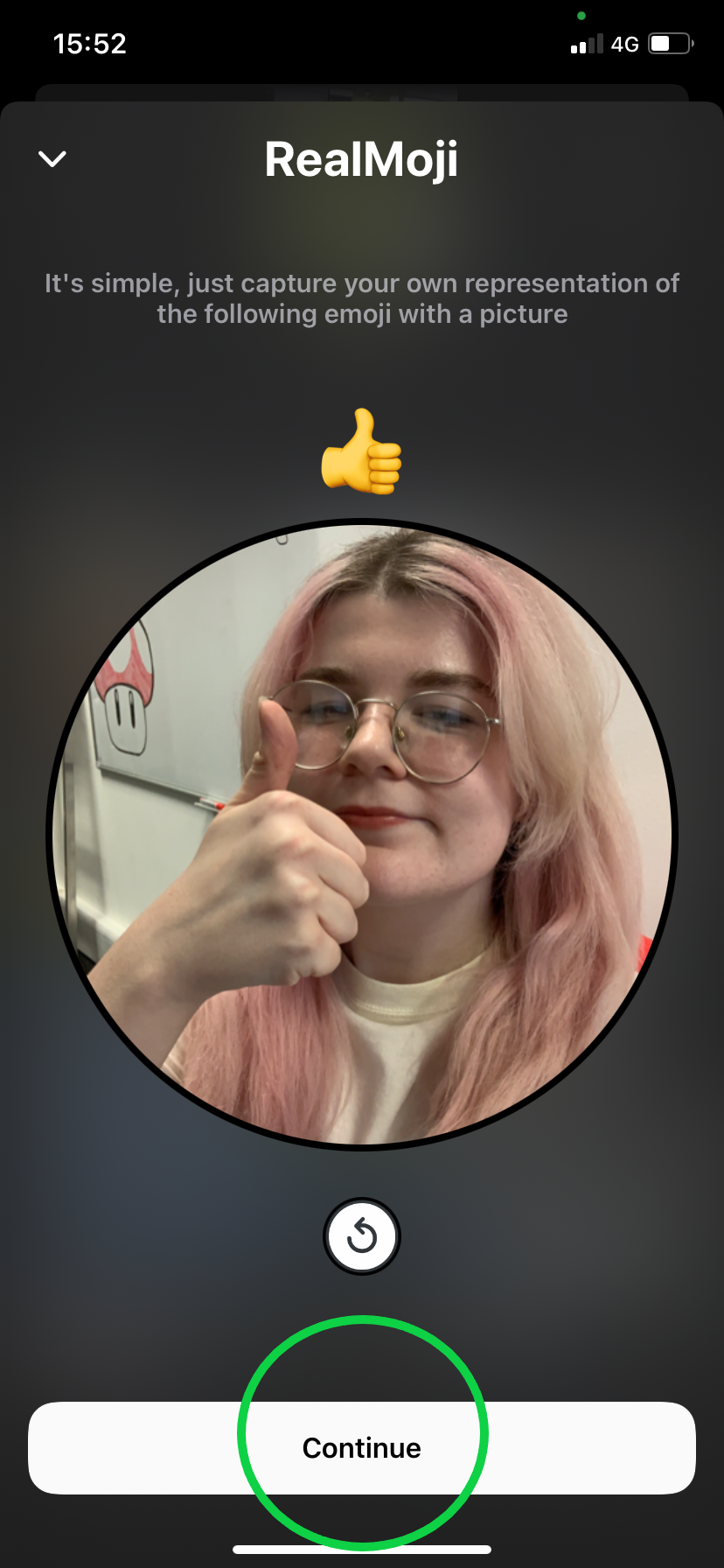
Step
7Tap your new RealMoji
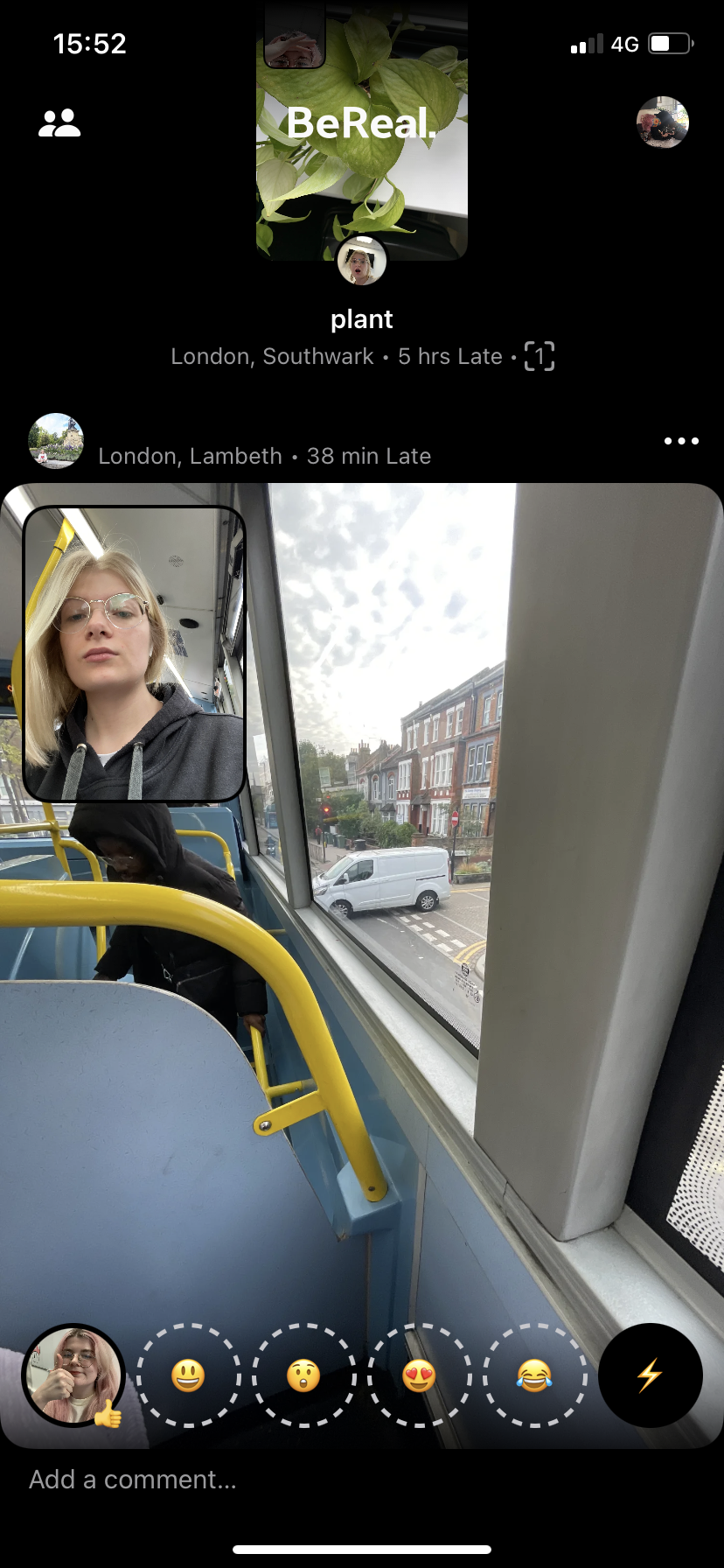
This will post it under your friend’s BeReal.
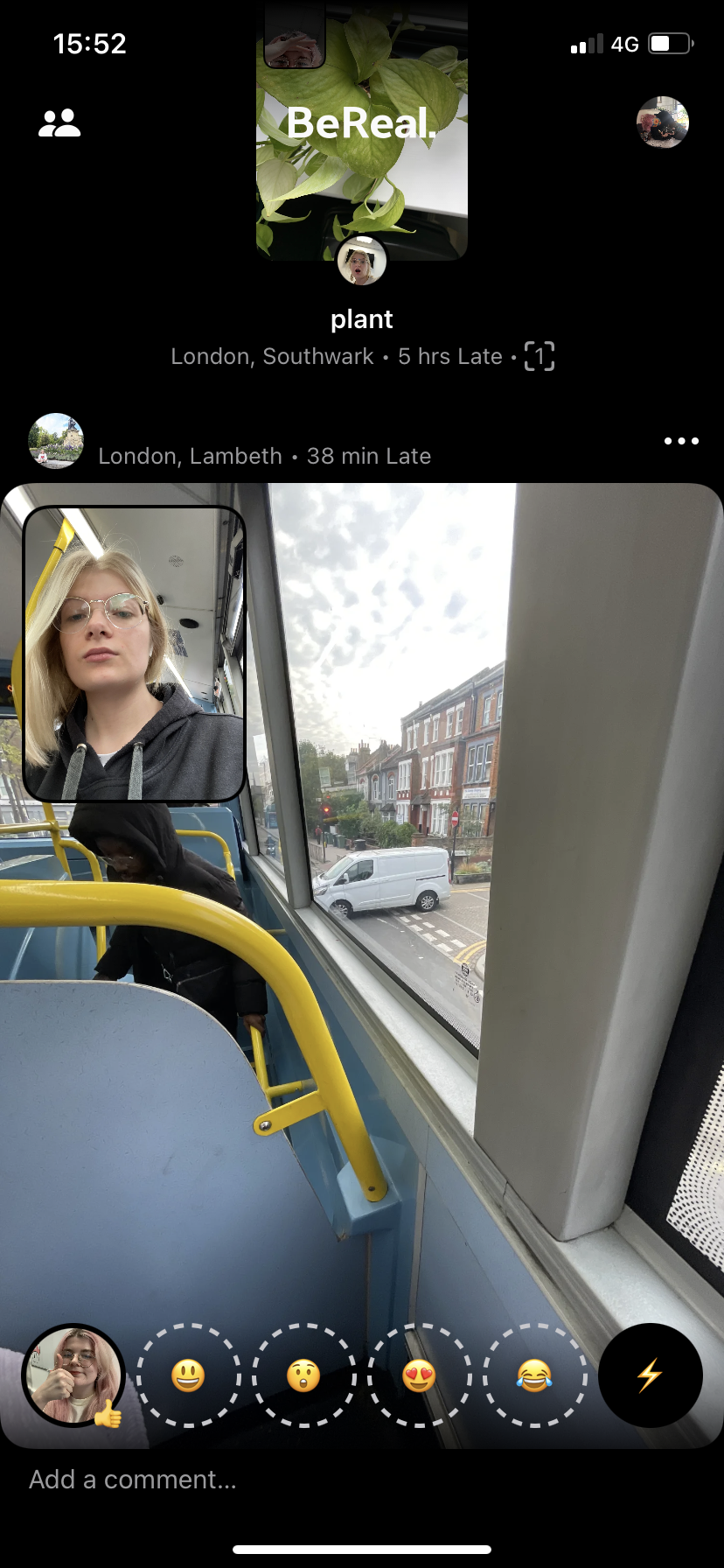
Troubleshooting
If you want to delete a RealMoji, simply tap the smiley face icon and press and hold on any RealMoji and hit the X to delete it.
If you want to react to a BeReal but don’t want to replace any of your usual RealMojis, you can hit the lightning icon to create a temporary RealMoji. Then, just follow steps 5 to 7 to send your RealMoji.