How to connect Bluetooth headphones to your Nintendo Switch

Nintendo has now enabled Bluetooth support on the Nintendo Switch, means you can connect the gaming portable to wireless headphones.
With the industry gradually switching its focus from wired headphones to their Bluetooth counterparts, it makes a lot of sense for Nintendo to finally embrace the technology. This will likely please a lot of gamers who like to game on the go.
But how do you actually connect your Bluetooth headphones to the Nintendo Switch? We’ve created this article to guide you through the process. Keep reading on for our step-by-step guide.
What you’ll need:
- Nintendo Switch / Nintendo Switch Lite / Nintendo Switch OLED
- Bluetooth headphones
The Short Version
- Go to System Settings
- Scroll down to Bluetooth Audio and click Add Device
- Put your headphones into pairing mode
- Click on the name of your headphones
Step
1Go to System Settings
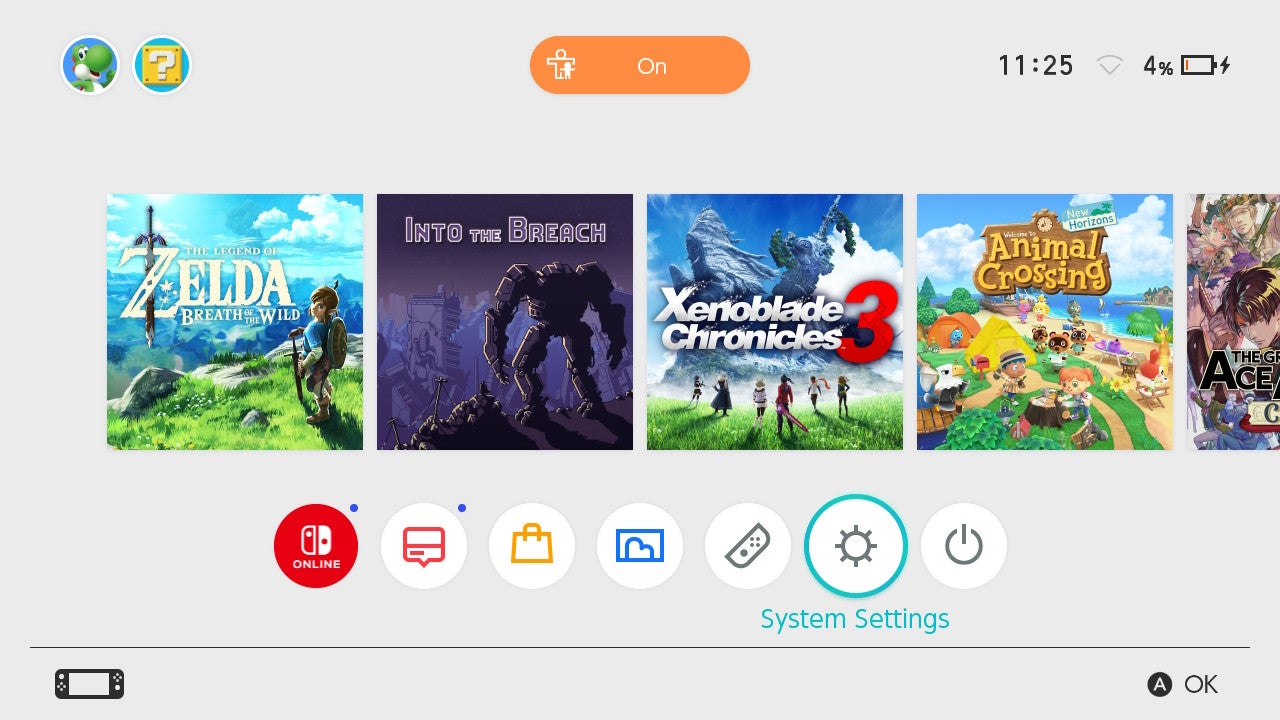
Firstly, you need to enter the System Settings menu. You can do this by moving across to the cog icon on the bottom row. It’s sandwiched between the Controllers and Sleep Mode options.
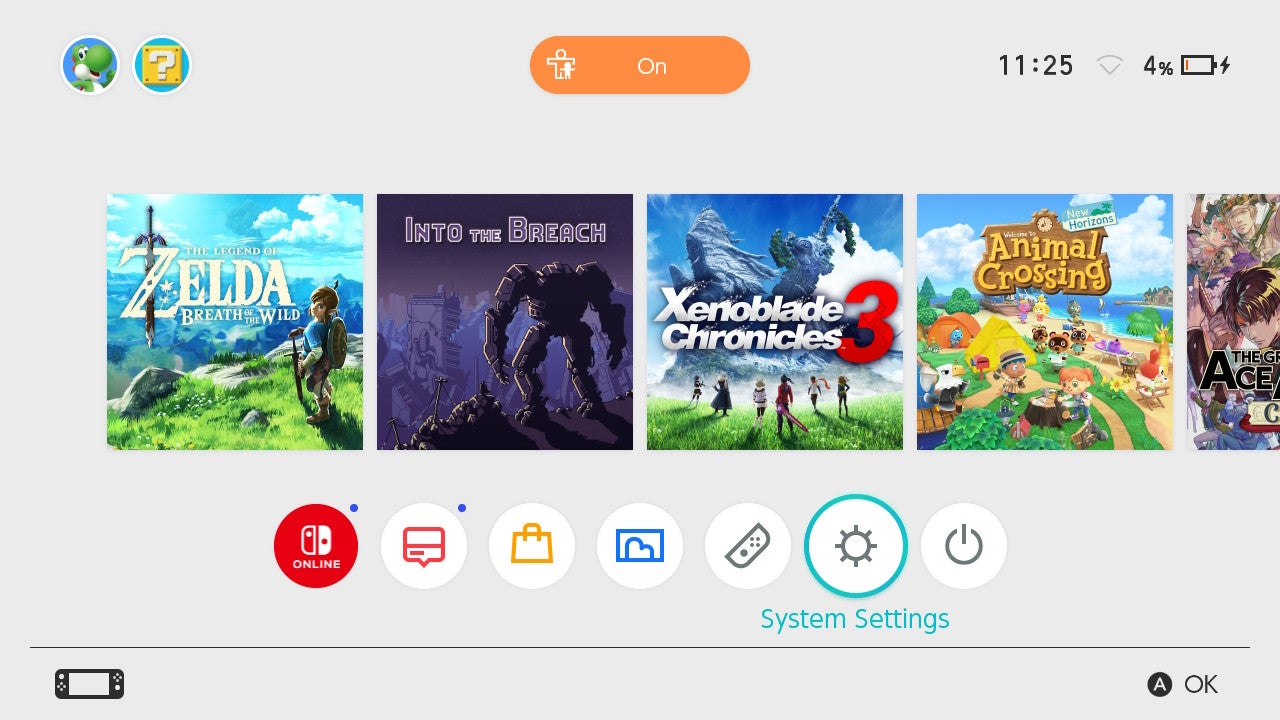
Step
2Scroll down to Bluetooth Audio and click Add Device
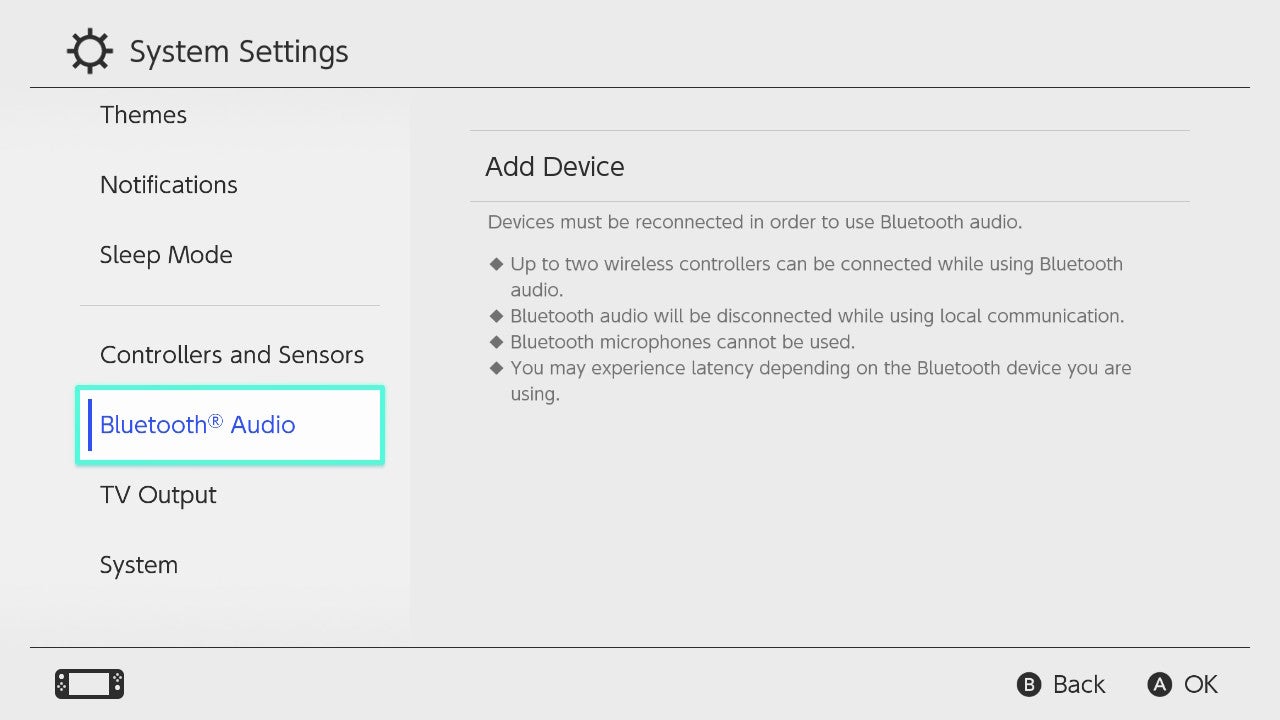
You’ll now need to scroll down to Bluetooth Audio. It’s the third from bottom option, sitting above the TV Output menu.
You should see the option to Add Device on the right. Click it.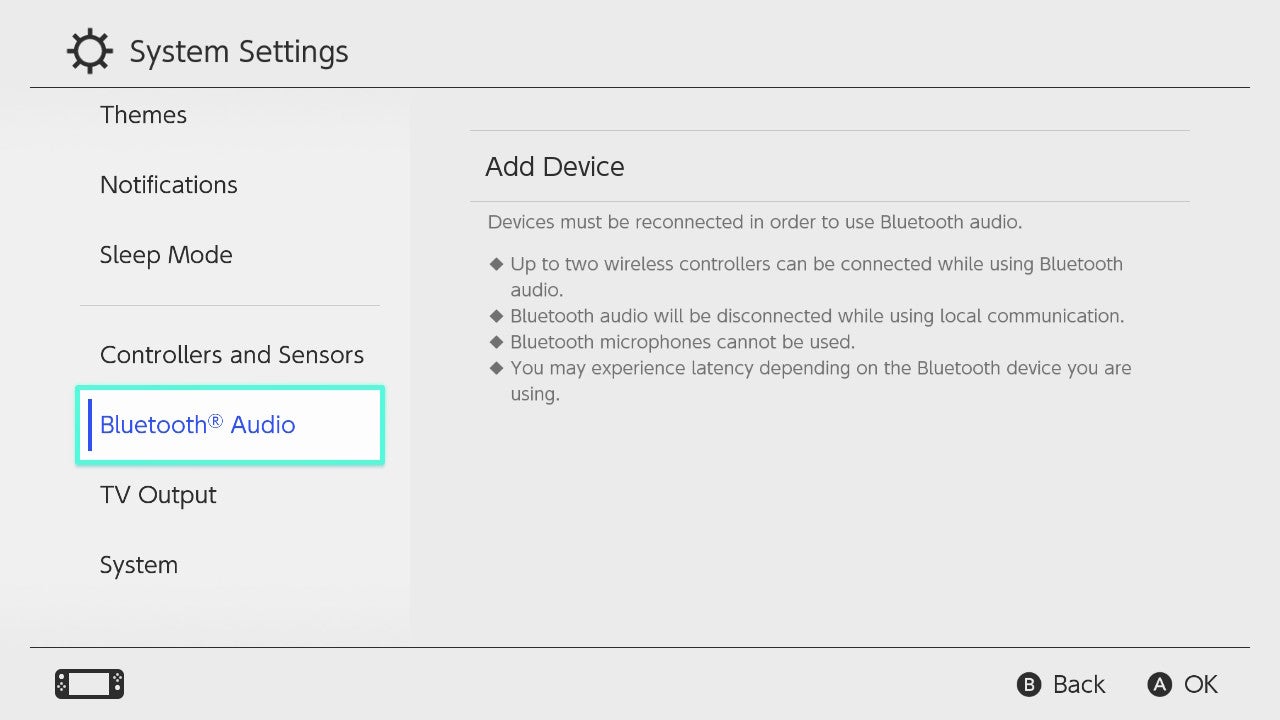
Step
3Put your headphones into pairing mode
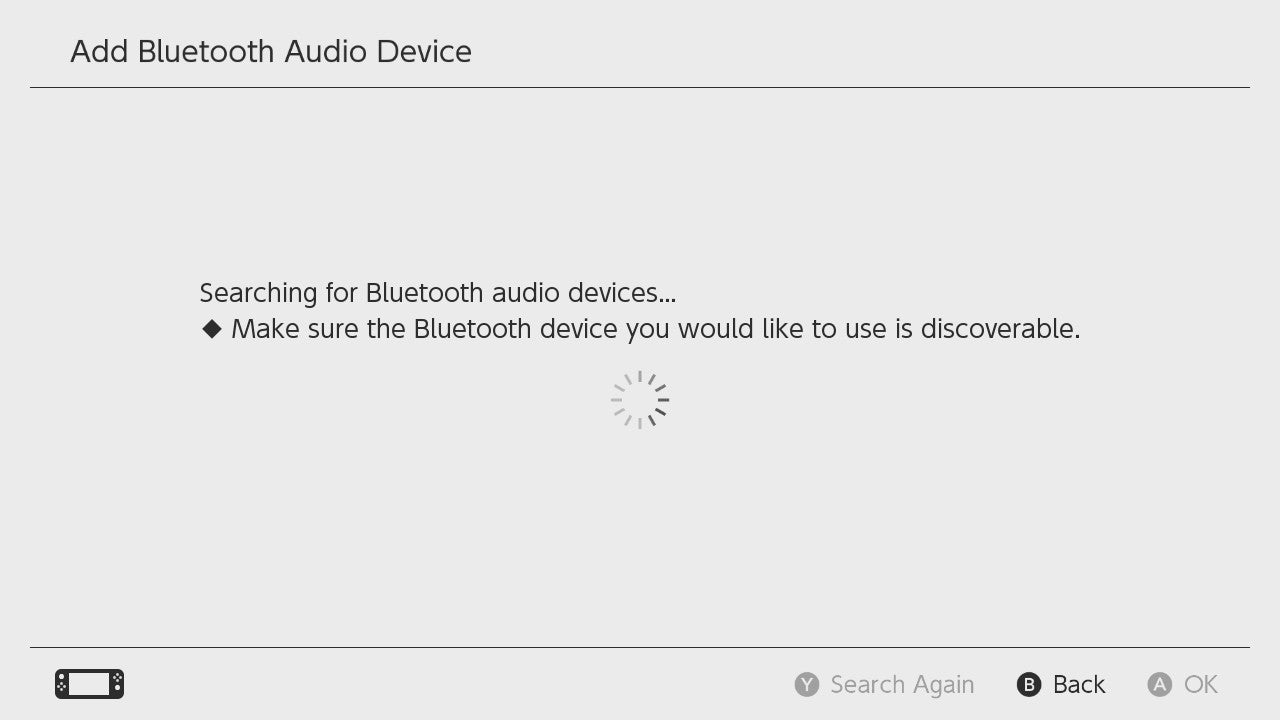
Once the Nintendo Switch starts searching for a Bluetooth audio device, it’s time to activate pairing mode on your headphones.
How to do this is dependent on which headphones you own. For my Sony WF-1000XM3, I simply had to hold down on the both touch panels for seven seconds. Check your headphones instructions or website for pairing instructions for your model.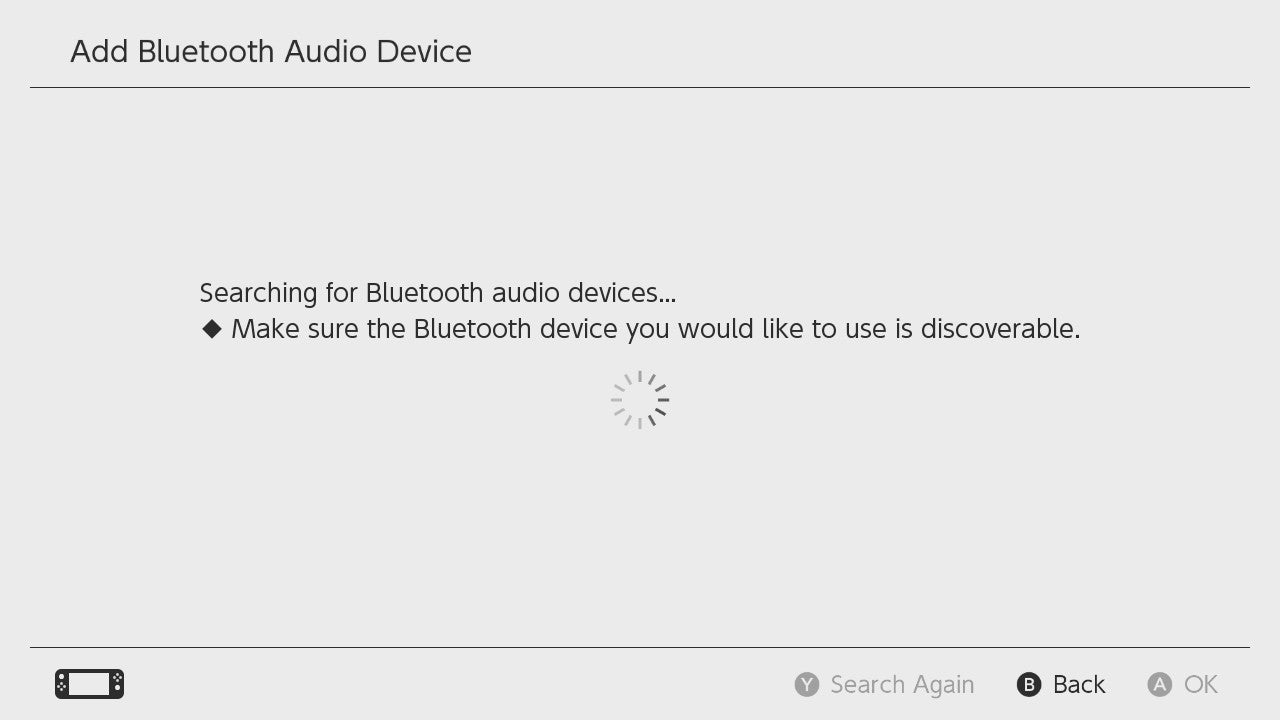
Step
4Click on the name of your headphones
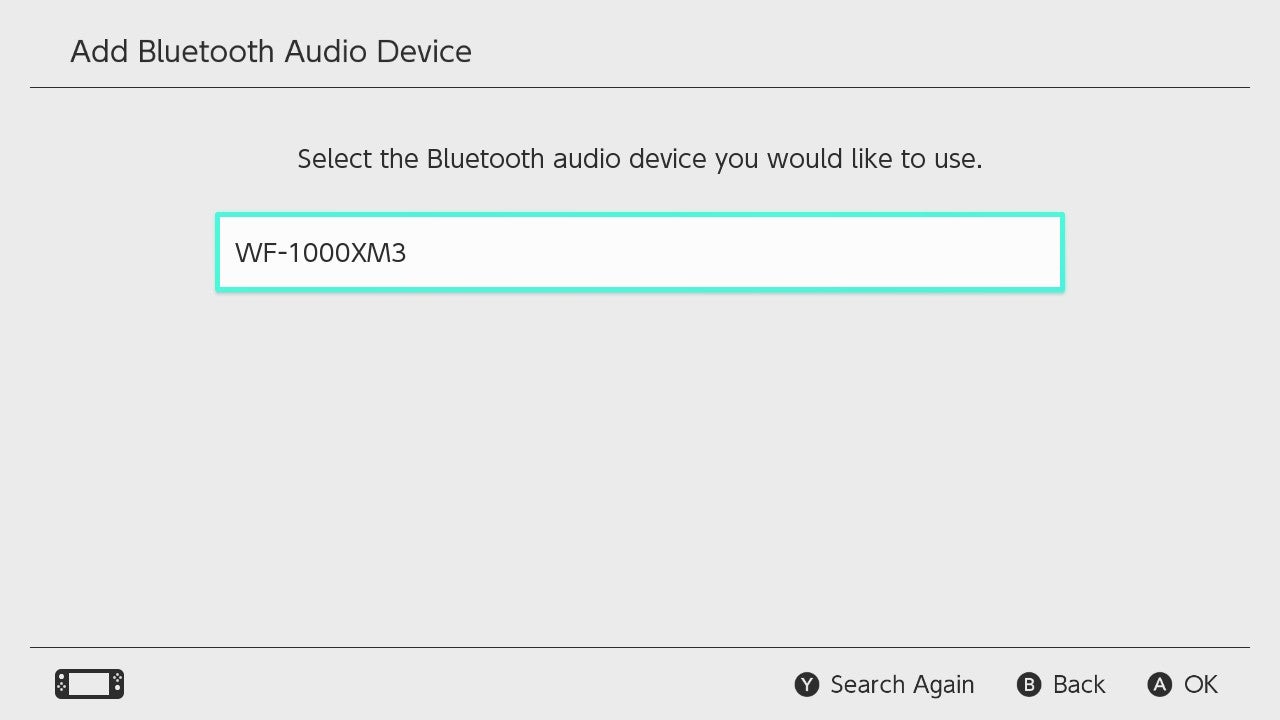
Once detected, the name of your headphones will pop up on the Switch’s screen. Make sure they are your headphones, as it’s possible the Switch could be attempting to connect to somebody else’s.
Click the name of your headphones. The pairing process should now be complete.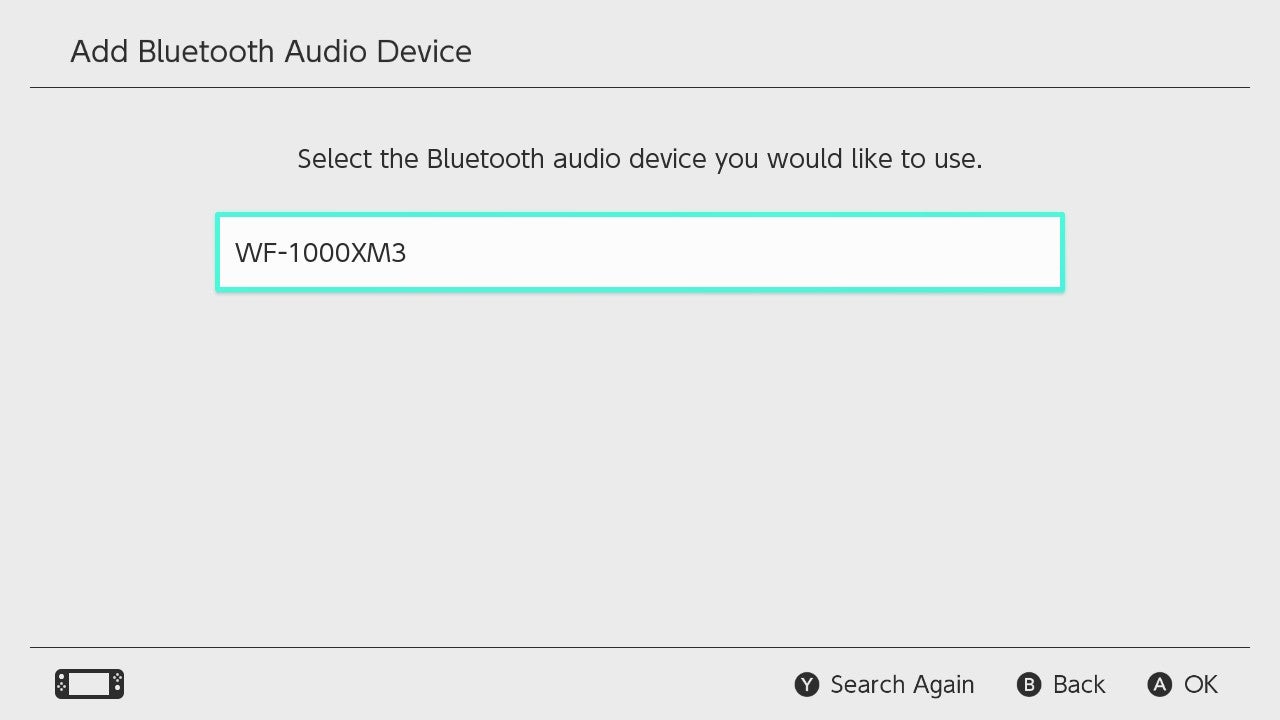
Troubleshooting
Fortunately, it’s substantially easier to reconnect your Bluetooth headphones to the Nintendo Switch after the first time you pair them. Follow steps 1 and 2, and then you should see the name of your headphones listed on the right side.
If your headphones are turned on and within range, clicking this should connect them to your Nintendo Switch immediately. And if you no longer own those headphones, it’s also easy to delete it from the Switch. 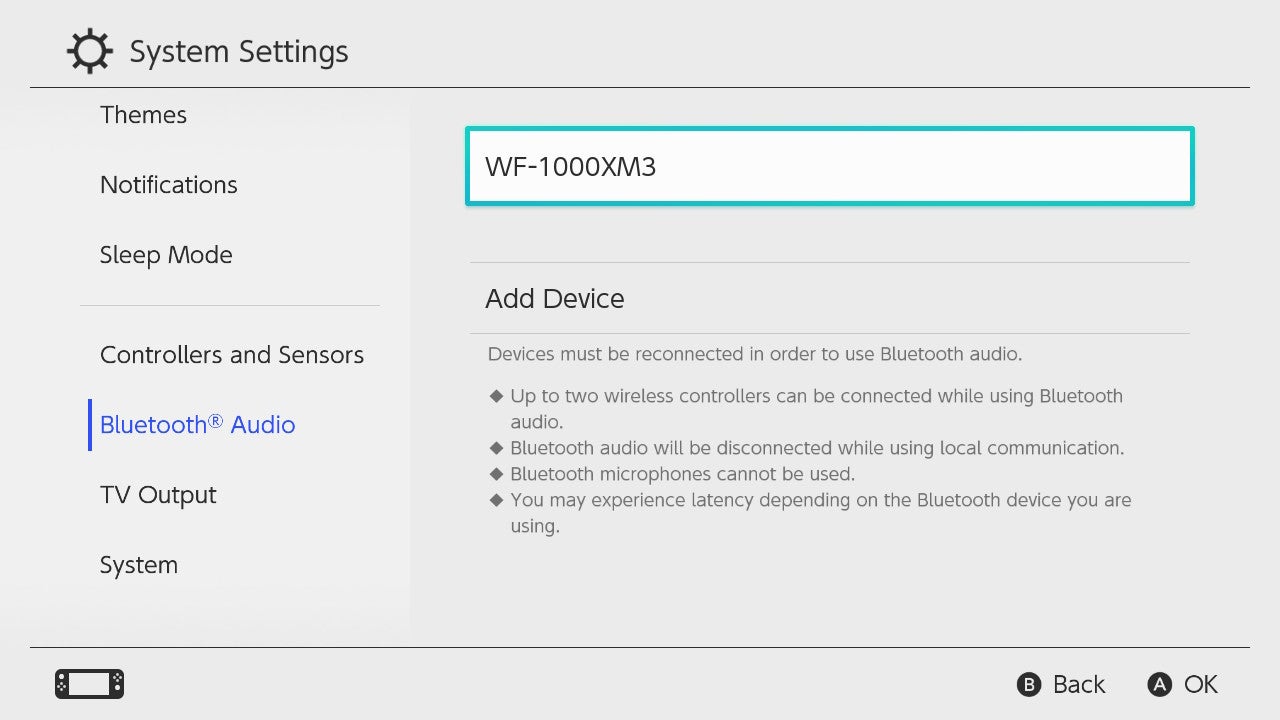
Unfortunately, the Nintendo Switch does not allow you to use Bluetooth microphones with the Switch. In order to chat with friends, you’ll have to use the Nintendo Switch Online smartphone app instead.






