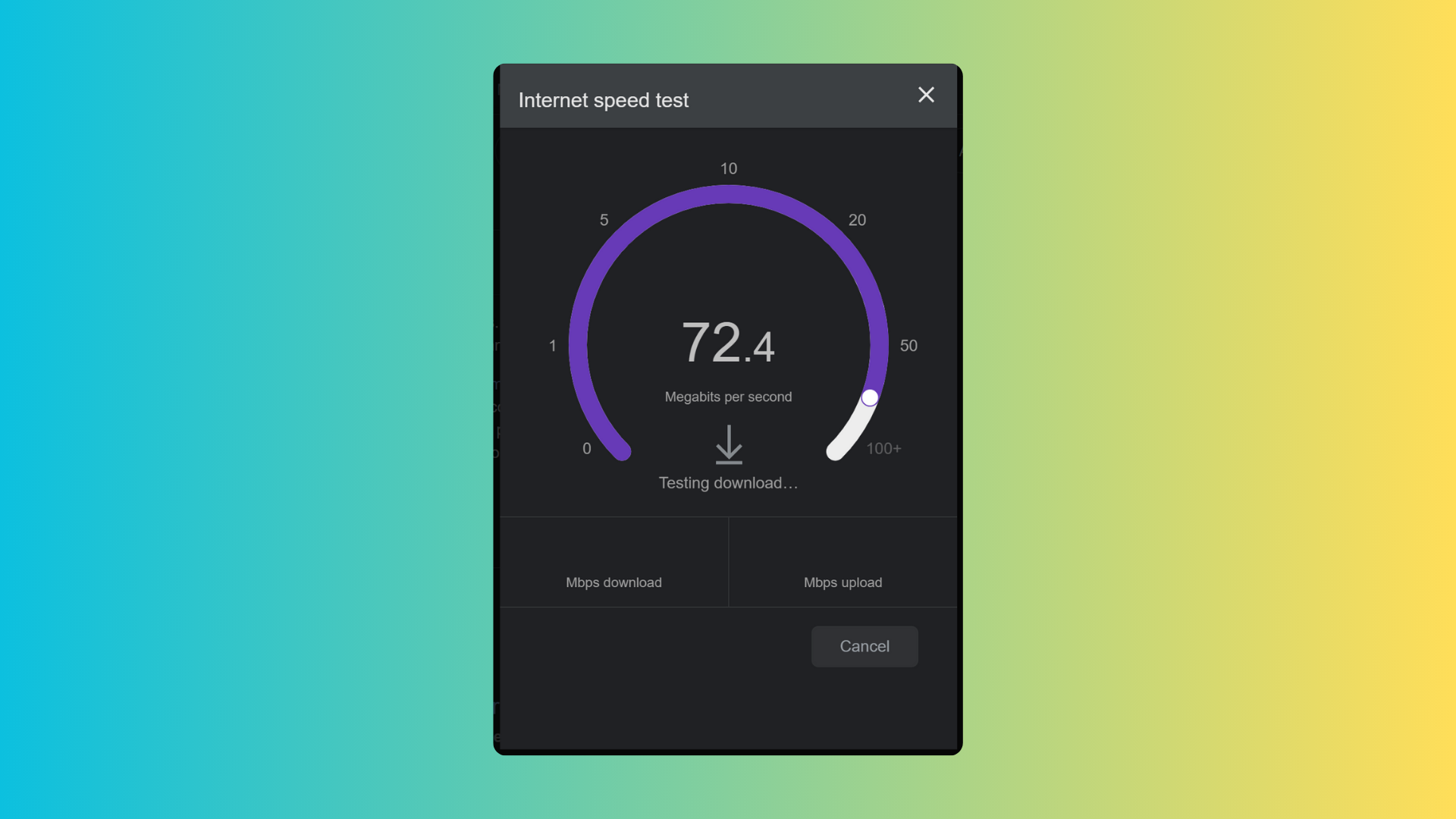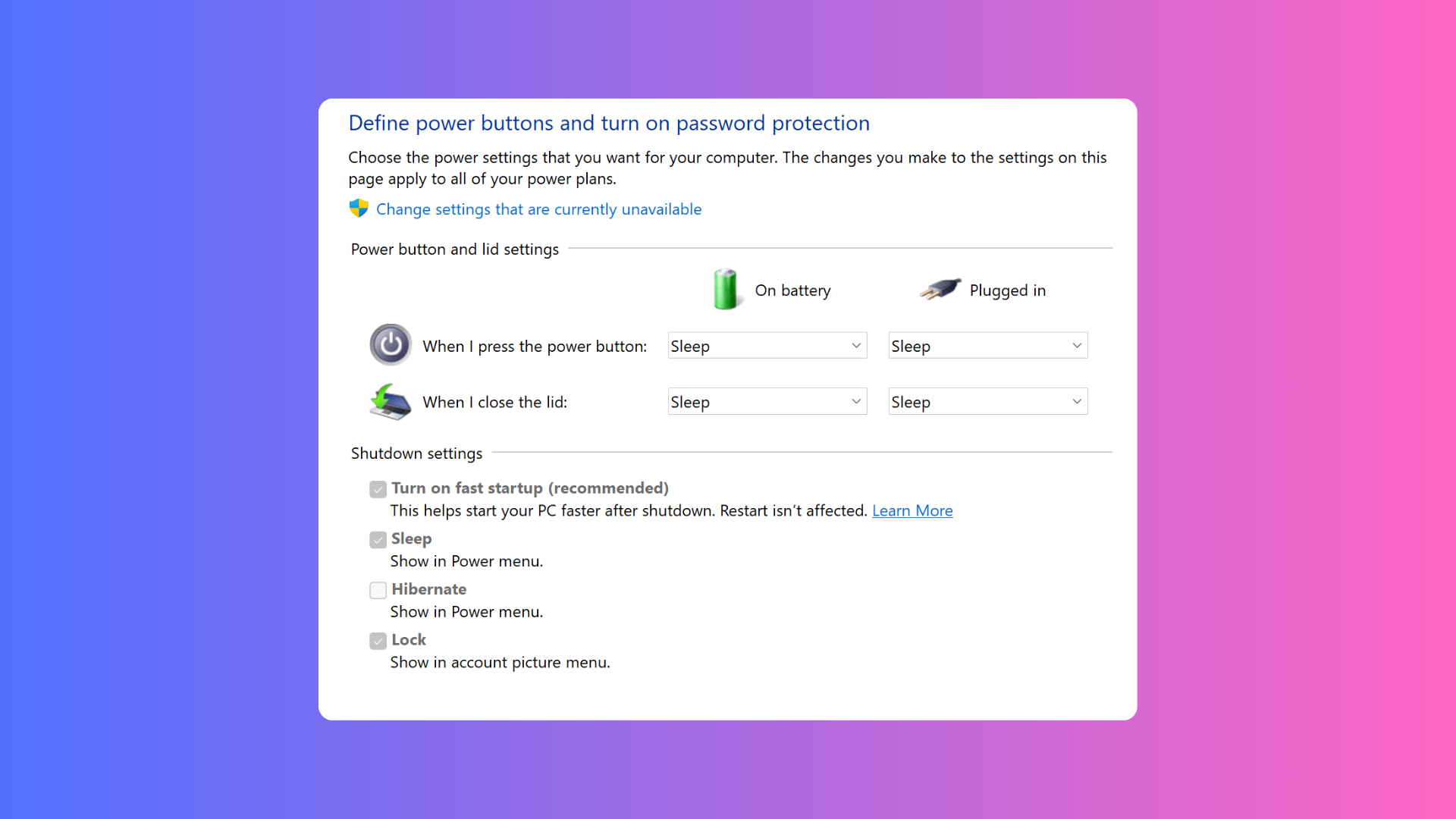How to connect Bluetooth headphones to a Garmin watch

When you want to listen to music on your Garmin smartwatch, you’ll need to connect it to some headphones via Bluetooth. Here’s how to do it.
Listening to music or podcasts on the go can be a great way to motivate you when you’re doing exercise – or it can at least help the time pass a little more quickly.
Here is how to connect your Bluetooth headphones to a compatible Garmin watch so that you can get your music on the go.
What you’ll need:
- We used a Garmin Forerunner 255 Music, but most Garmin watches that support music playback (as listed on this webpage) work in a similar way
The Short Version
- Put your Bluetooth headphones in pairing mode
- Open the Settings menu on your watch, and click down to Music
- Now click on Headphones
- Finally, click on Add New and select your headphones from the list
How to connect Bluetooth headphones to a Garmin watch: Step-by-step
Step
1Put your Bluetooth headphones in pairing mode

First, your Bluetooth headphones have to be in pairing mode. This is often done by long-pressing the Power button until there is a flashing blue light.

Step
2Open the Settings menu on your watch, and click down to Music

Open your Garmin watch’s Settings menu (long press on the Up button), and scroll down to Music by clicking the Down button.

Step
3Now click on Headphones
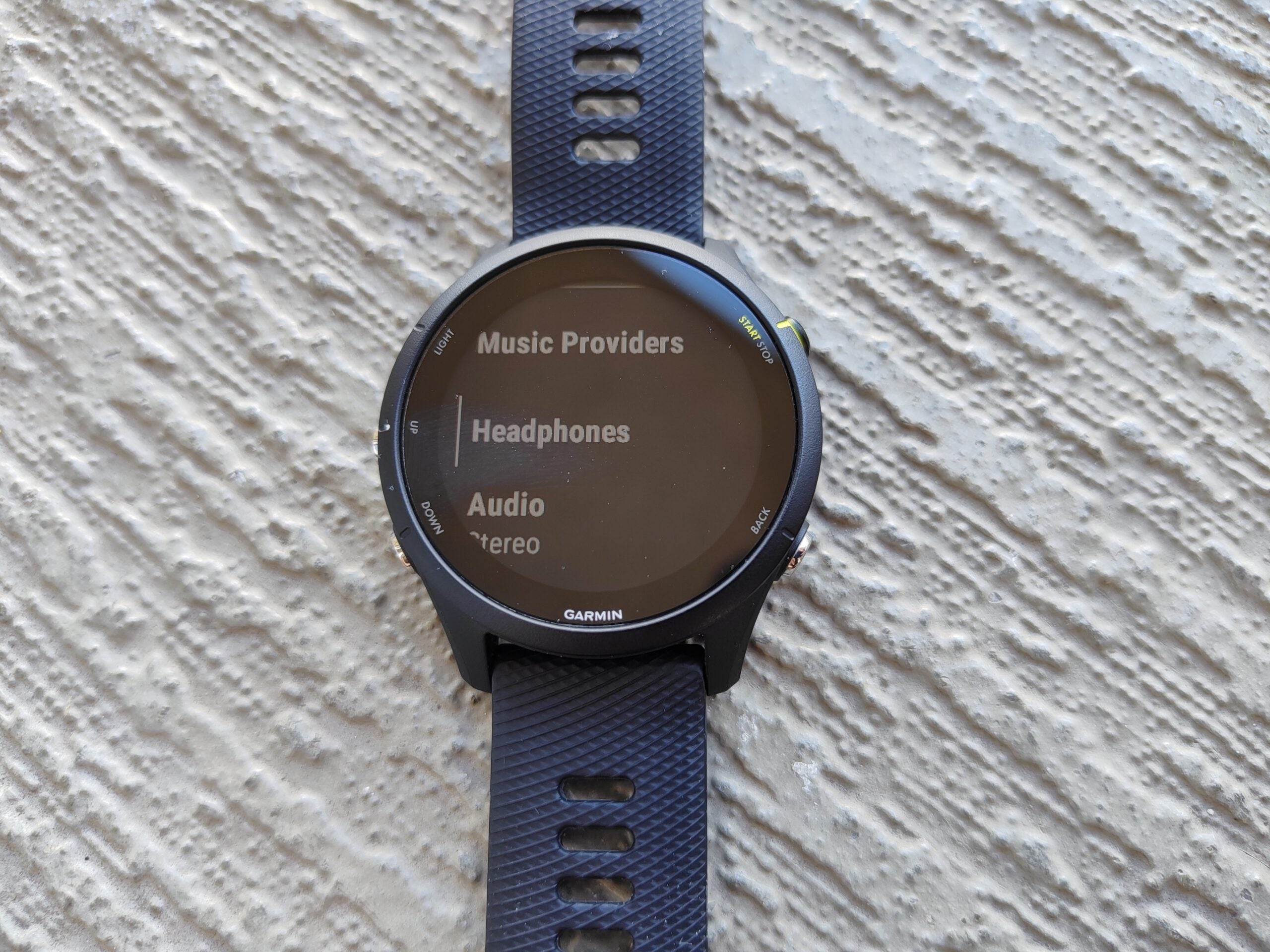
Within the Music, scroll down and select Headphones.
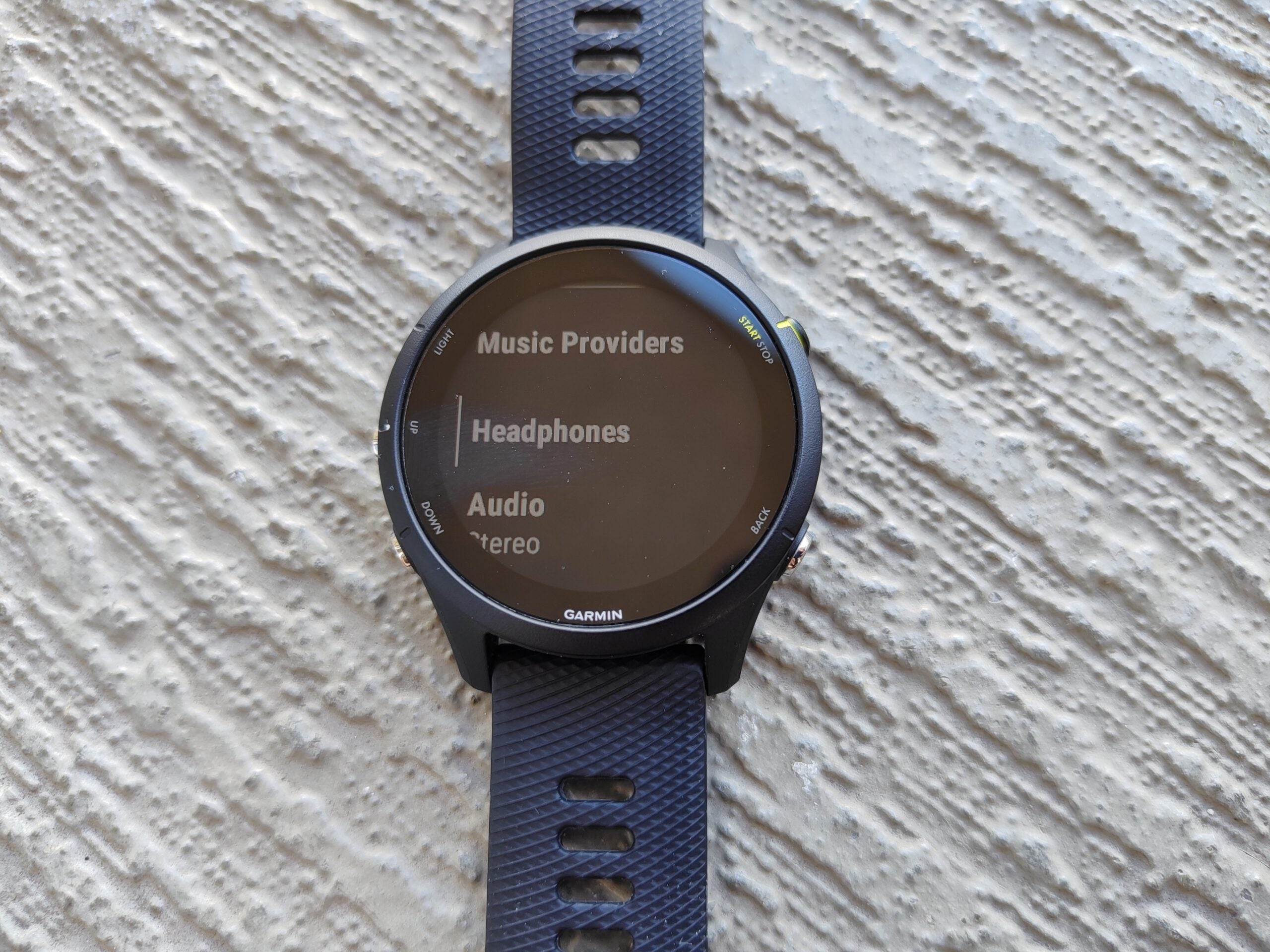
Step
4Finally, click on Add New and select your headphones from the list
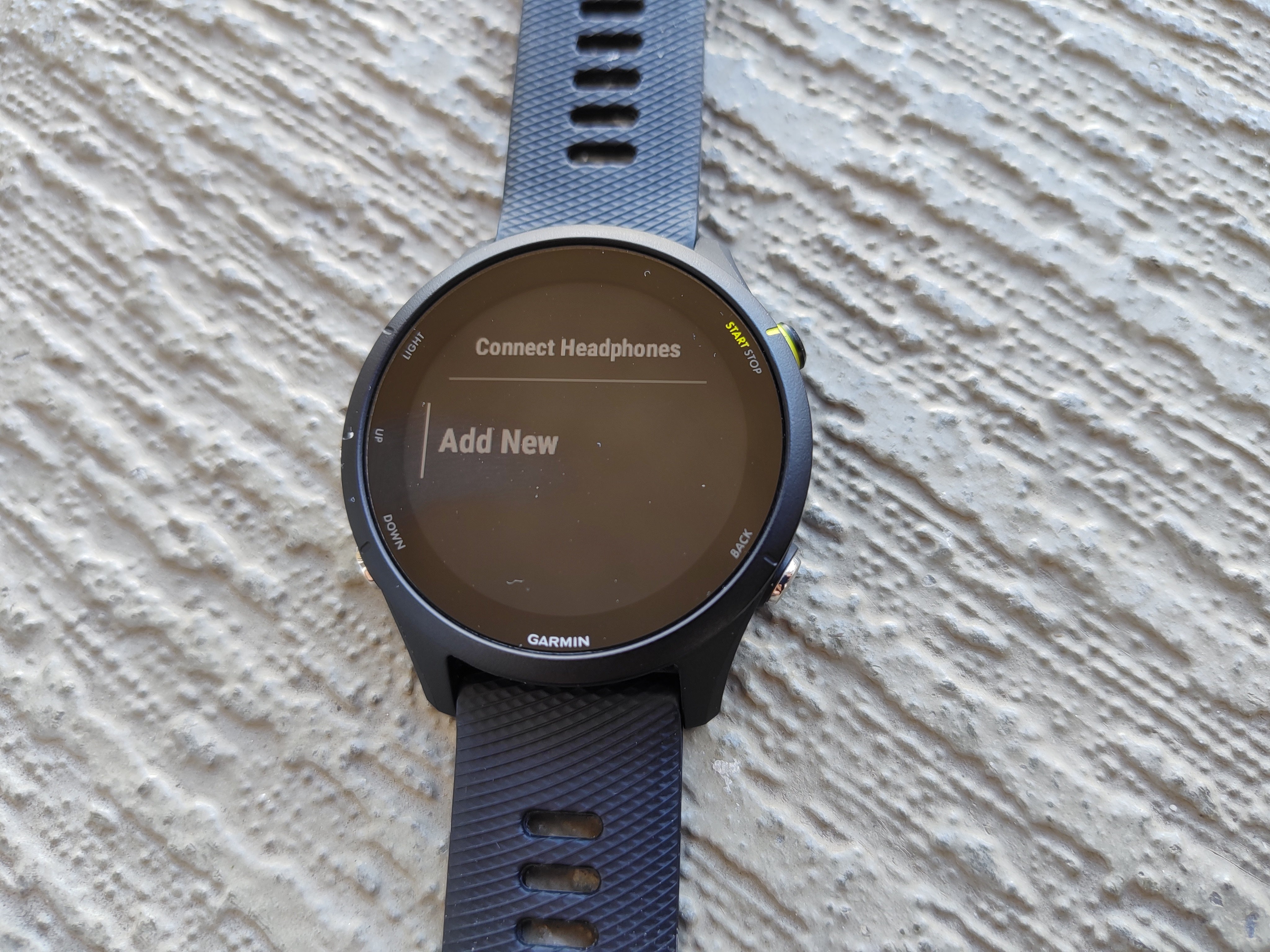
For the last step, click on Add New and then select the pair of headphones you wish to pair from the list that appears.
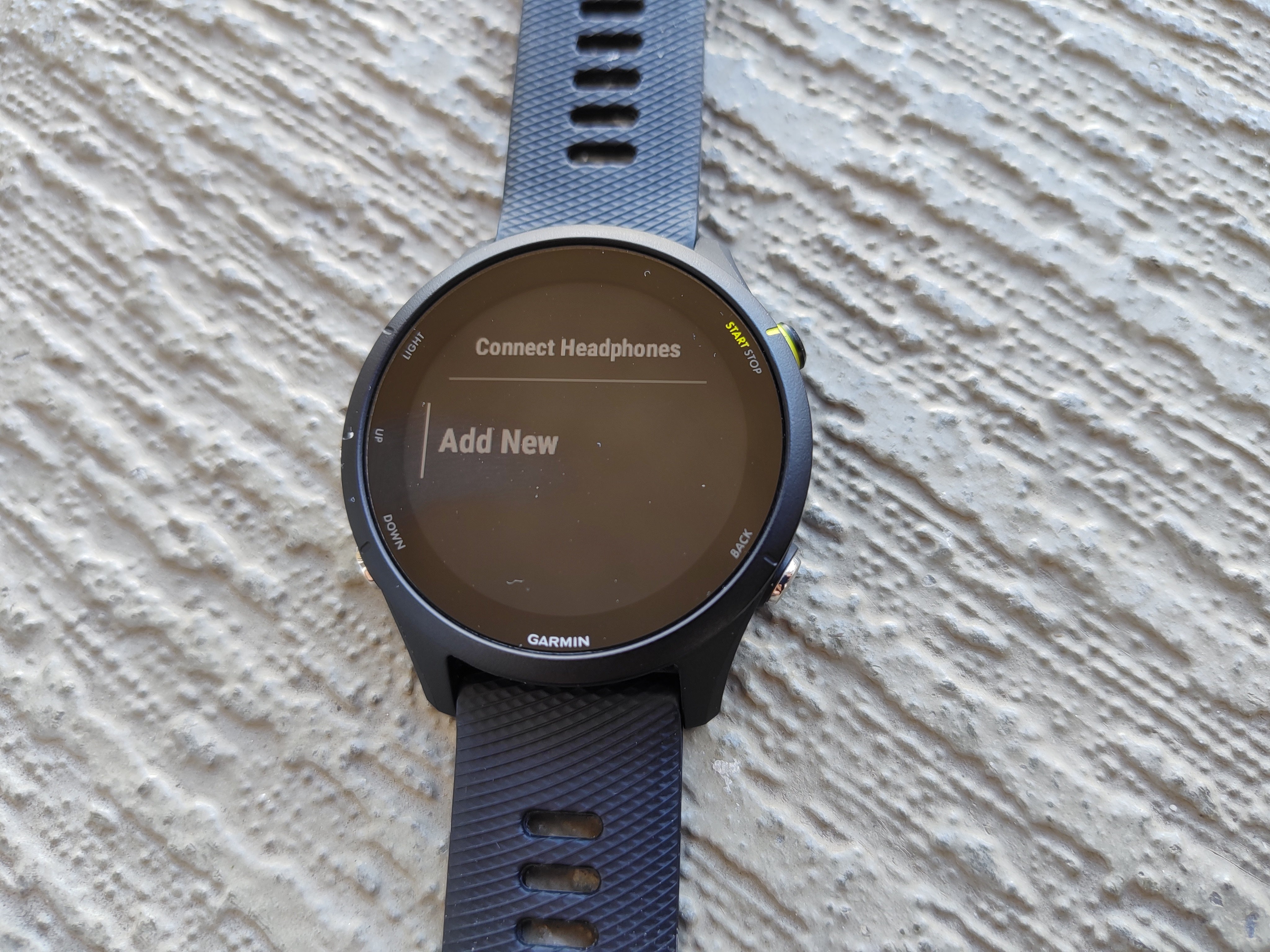
Troubleshooting
Some Garmin watches function slightly differently, but the usual process is to go into the Menu, select Sensors and Accessories, select the item you wish to unpair and then confirm Remove.
You can either install Spotify or another similar music app on your watch, which will download certain tracks from your in-app library, or else you can directly add music files (such as the MP3 format) onto the watch.