How to connect AirPods to an iPhone
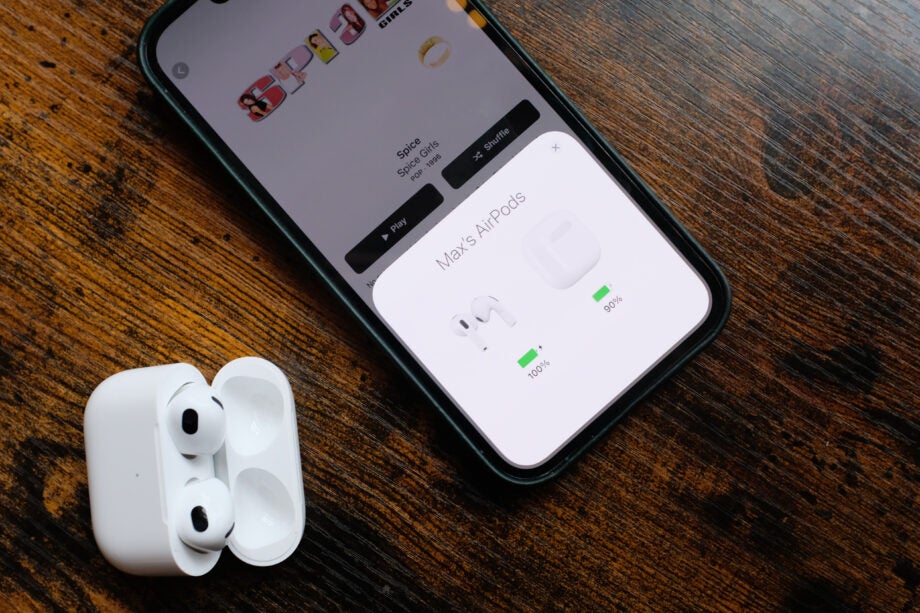
Here is how you can connect your Apple AirPods to any iPhone in just a few easy steps.
Getting a new pair of AirPods, whether that be the latest AirPods 3 or the reliable AirPods 2, is an exciting experience and allows you to easily connect to your Apple devices to listen to your favourite music and podcasts.
And while setting up earbuds can be a pain, the process of connecting AirPods to an iPhone is a simple process that can be knocked out in minutes, and we’re making the process even easier with this step-by-step guide. Keep reading to find out how you can connect your Airpods to an iPhone.
What we used
- For this I used the iPhone 13 Pro and the AirPods 2, with the method only differing slightly if you haven’t already set up Hey Siri with your device
The Short Version
- Go to your iPhone Home Screen
- Open the AirPod charging case and hold it up next to your iPhone and wait for the setup animation
- Tap Connect
- Press down on the Hold button
- Wait for the AirPods to connect
- Choose how you want your AirPods to announce Calls and Notifications
- Press Continue
- Click Done
Step
1Go to your iPhone Home Screen
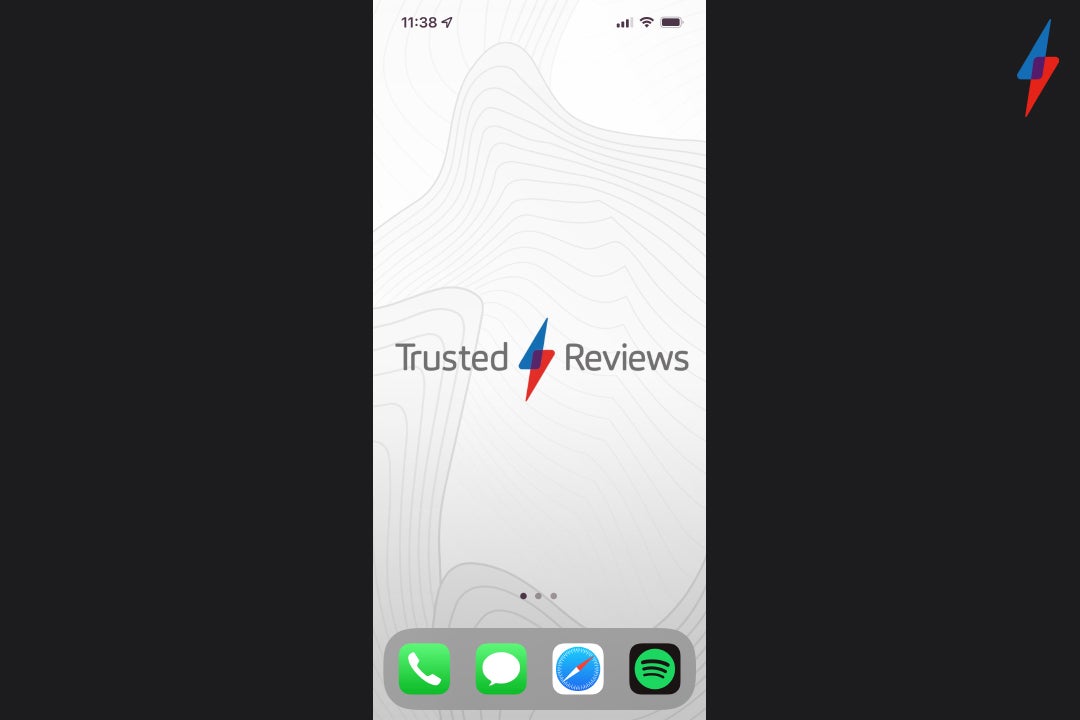
You will need to make sure that your iPhone is running with the latest version of iOS. You can check this on your iPhone by going into Settings then About, where the software version of your device will show at the top of the screen.
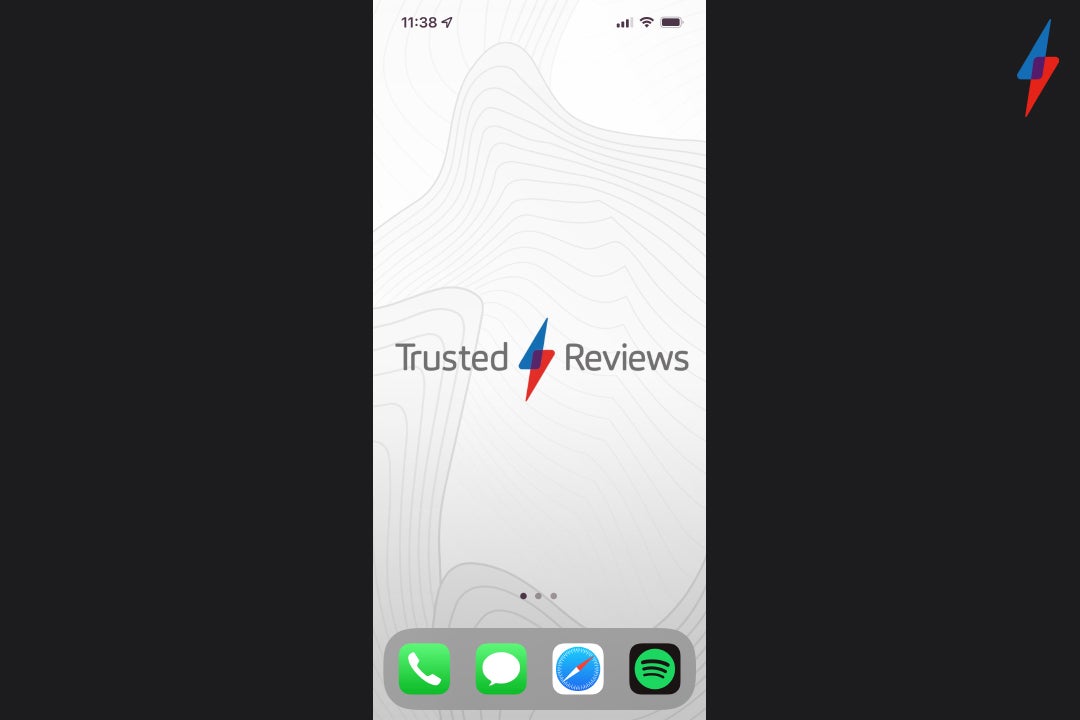
Step
2Open the AirPod charging case and hold it up next to your iPhone
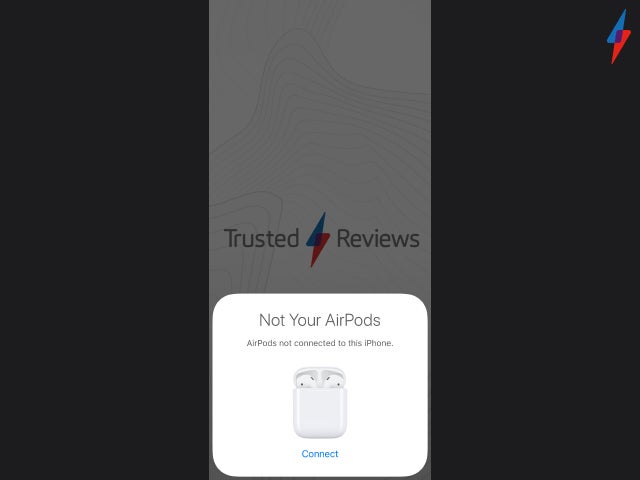
You will need to make sure the AirPods are inside the charging case during this process. Wait for the setup animation, then press Connect
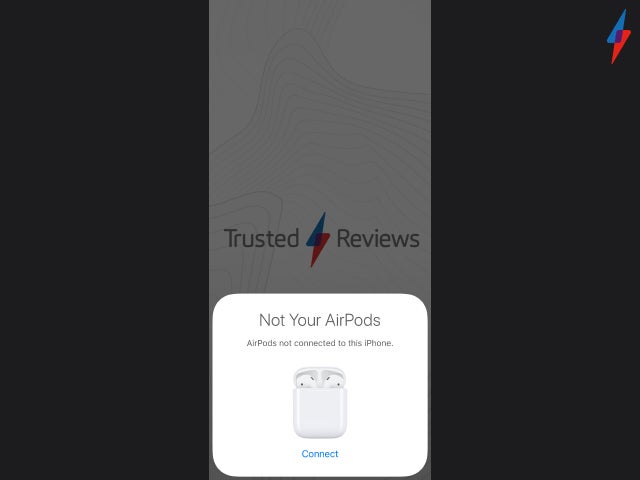
Step
3Press down the Hold button
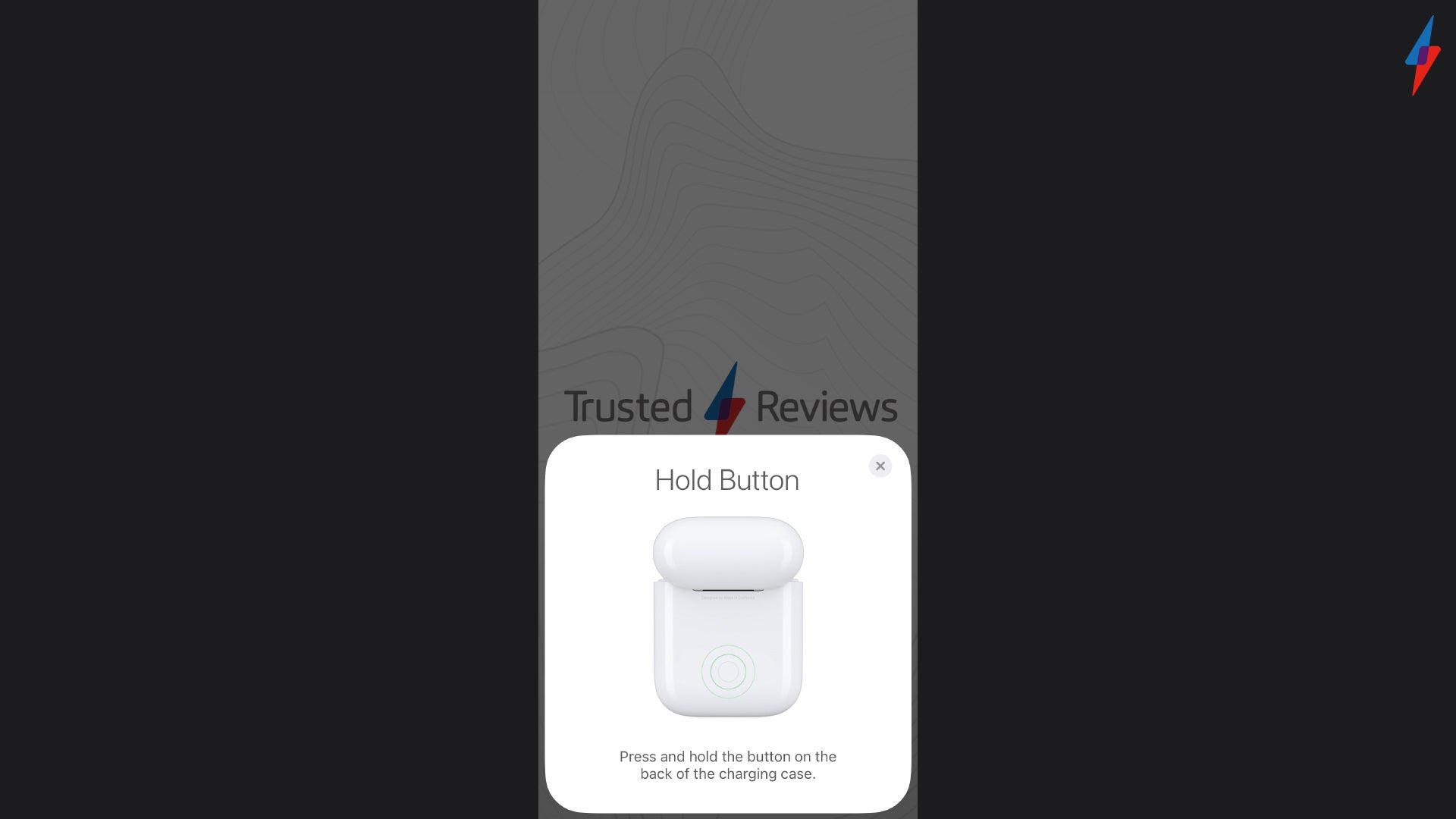
The Hold Button is located on the back of the AirPods charging case, it is a small circle.
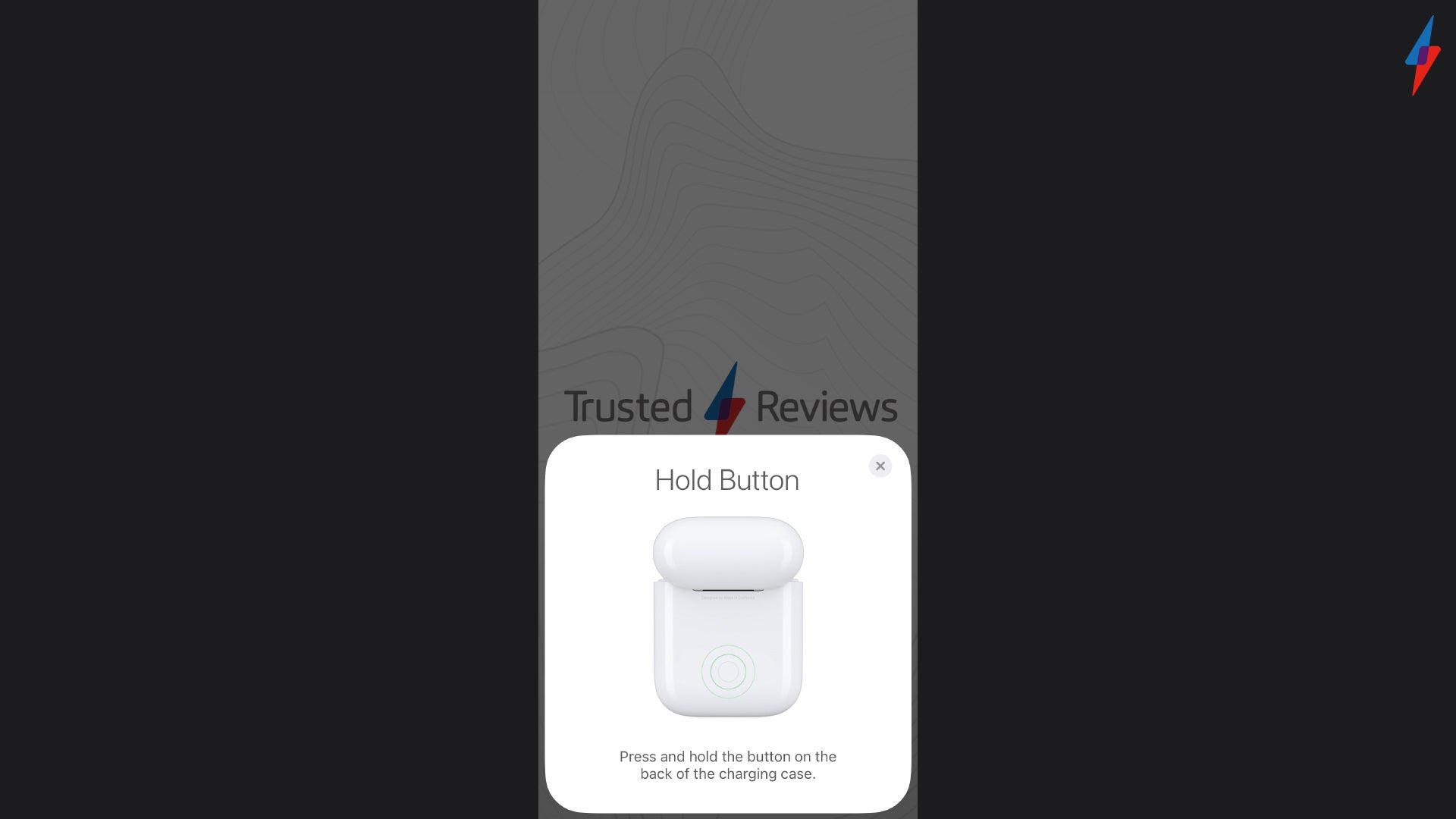
Step
4Wait for the AirPods to connect
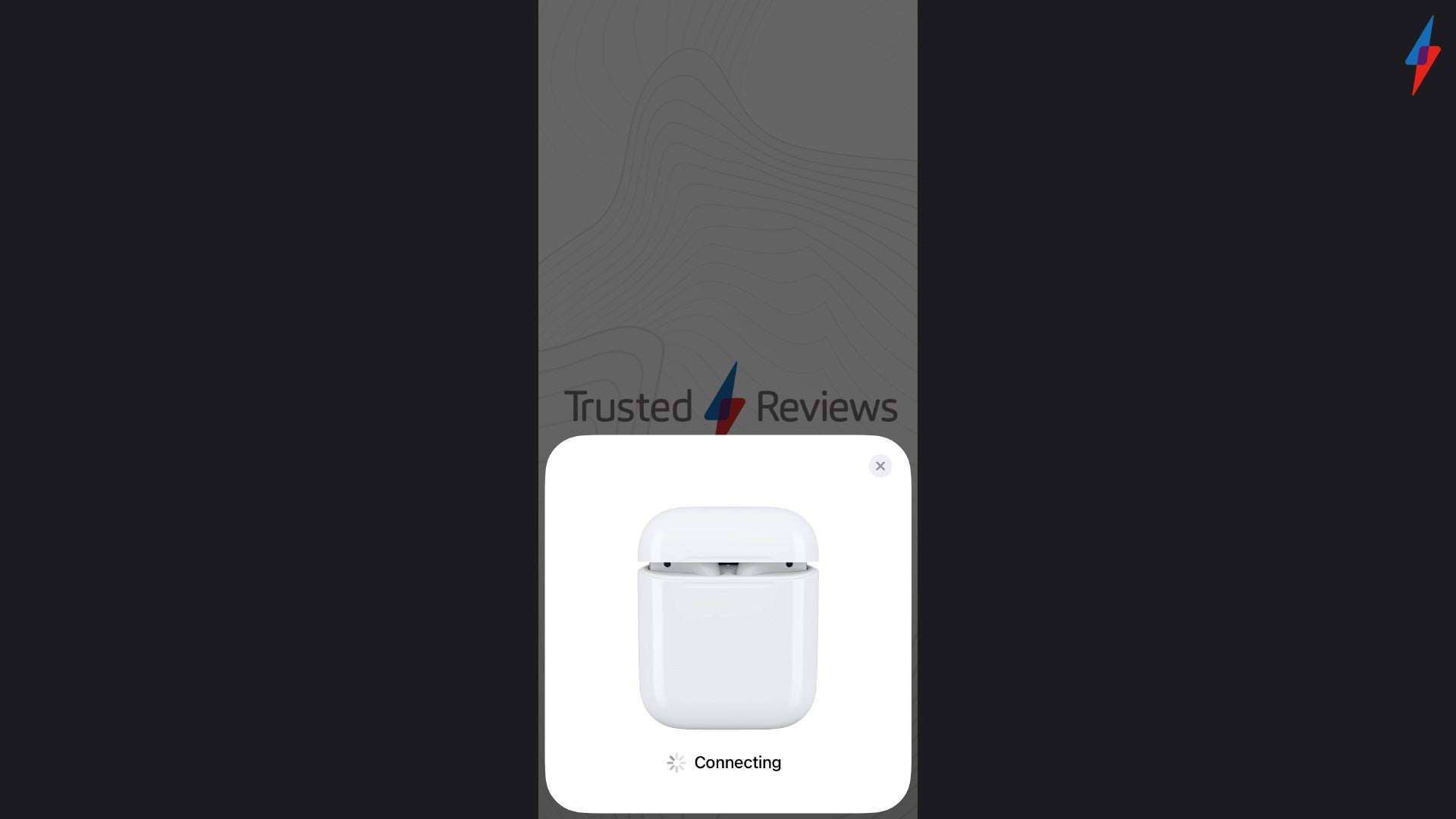
Do not close your AirPods charging case or lock your iPhone during this process.
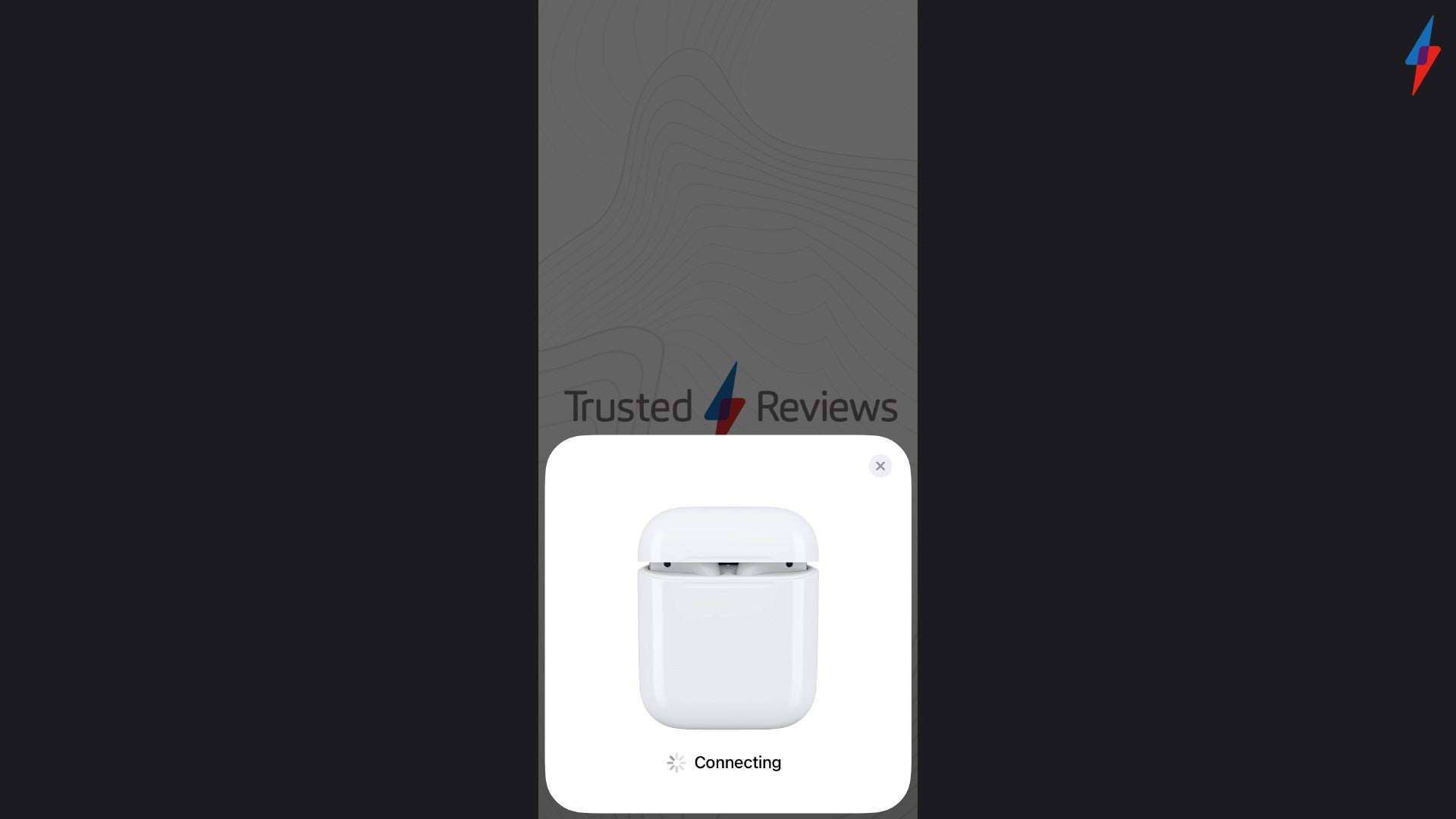
Step
5Choose how you want your AirPods to announce Calls and Notifications
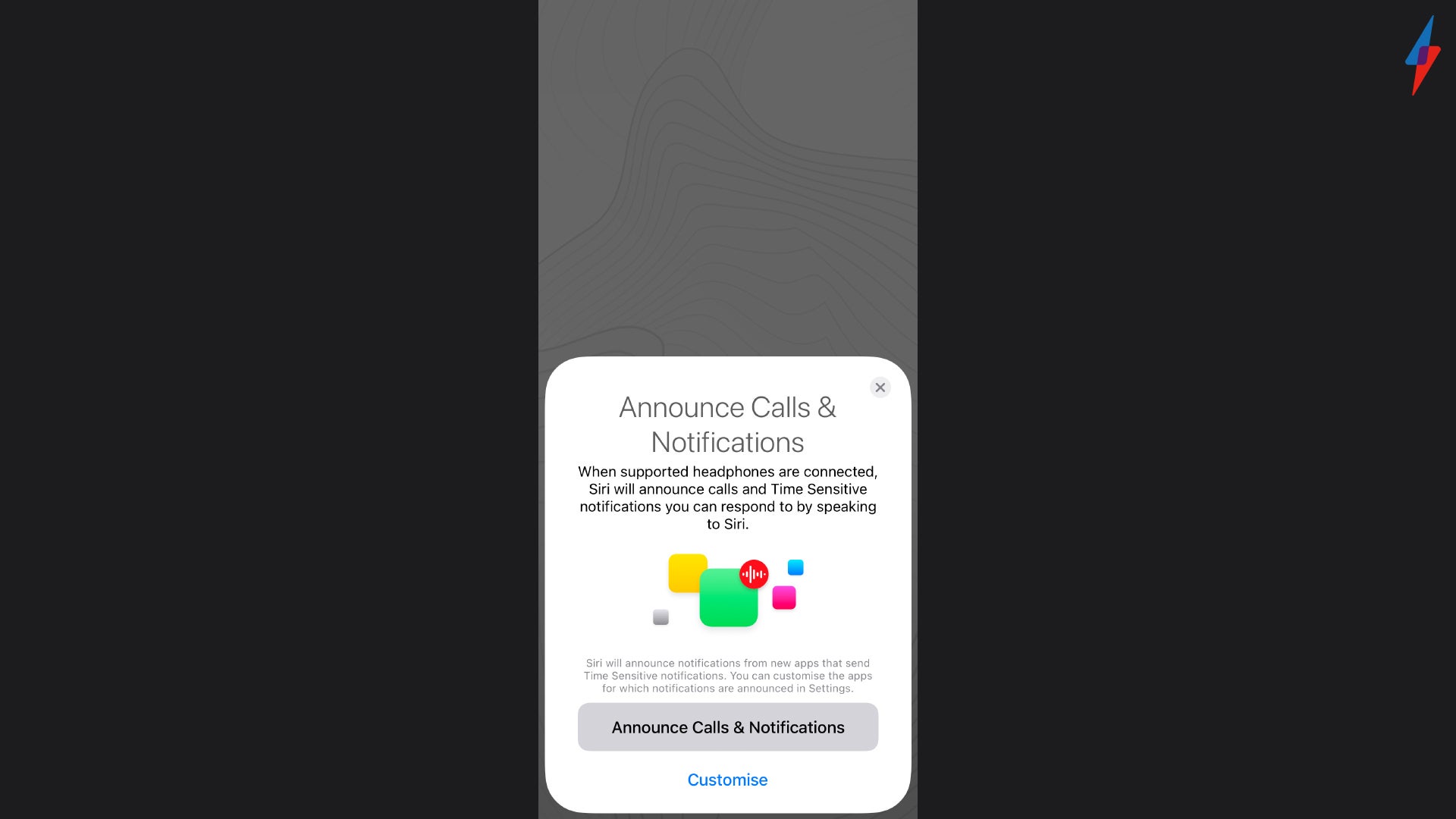
If you have not already configured Hey Siri on your iPhone, you will be guided through the setup if you are connecting the AirPods Pro, AirPods 2 or AirPods 3. If you have already set up Hey Siri it will be ready to use with your AirPods without the need for another set-up. You can also click Announce Calls and Notifications if you don’t wish to customise these settings and skip to the last step.
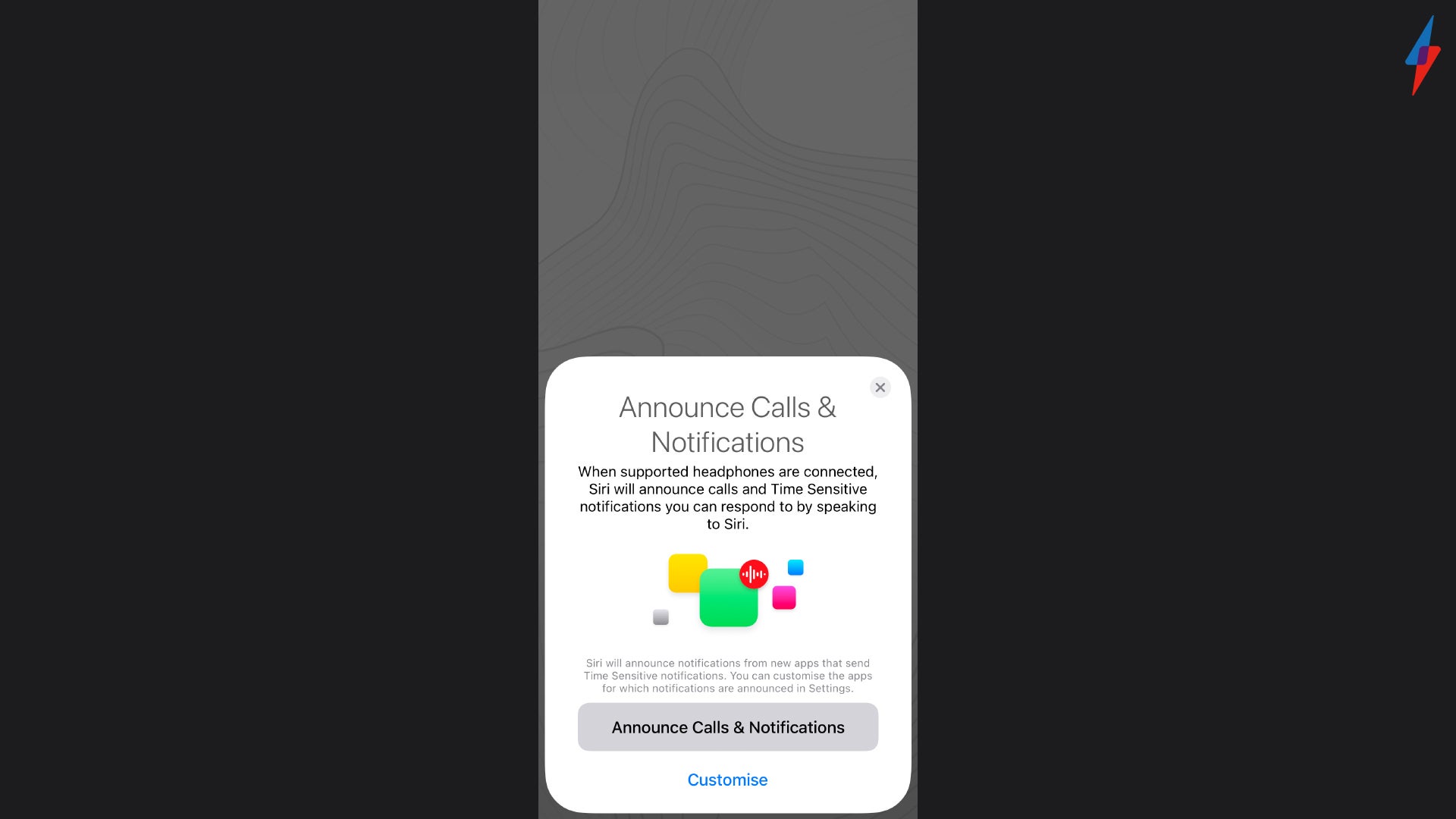
Step
6Press Continue
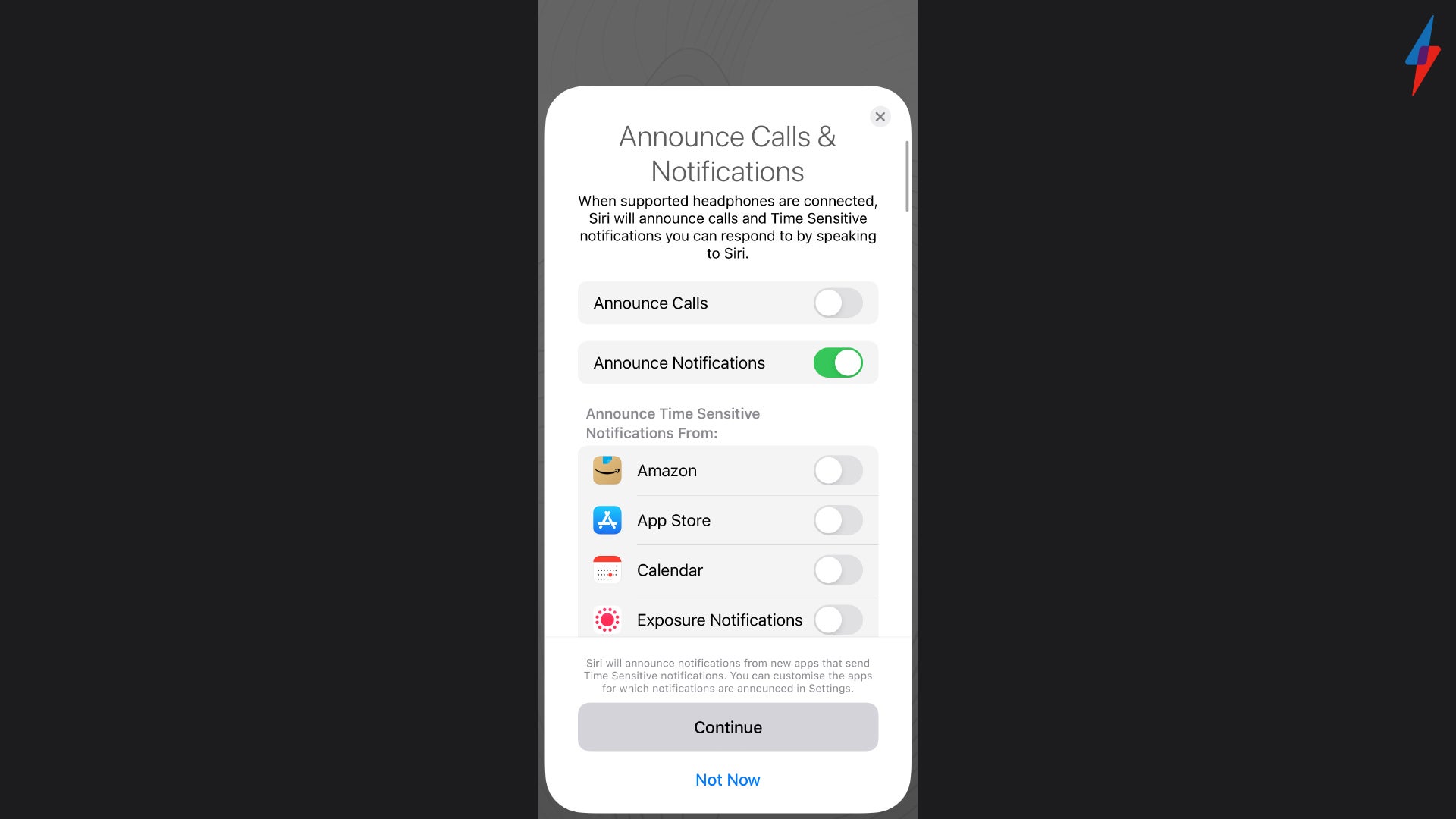
Once you have customised your Calls and Notifications settings for your AirPods you can press Continue. You can also configure these settings again afterwards, so don’t worry if you’re unhappy with your original choices.
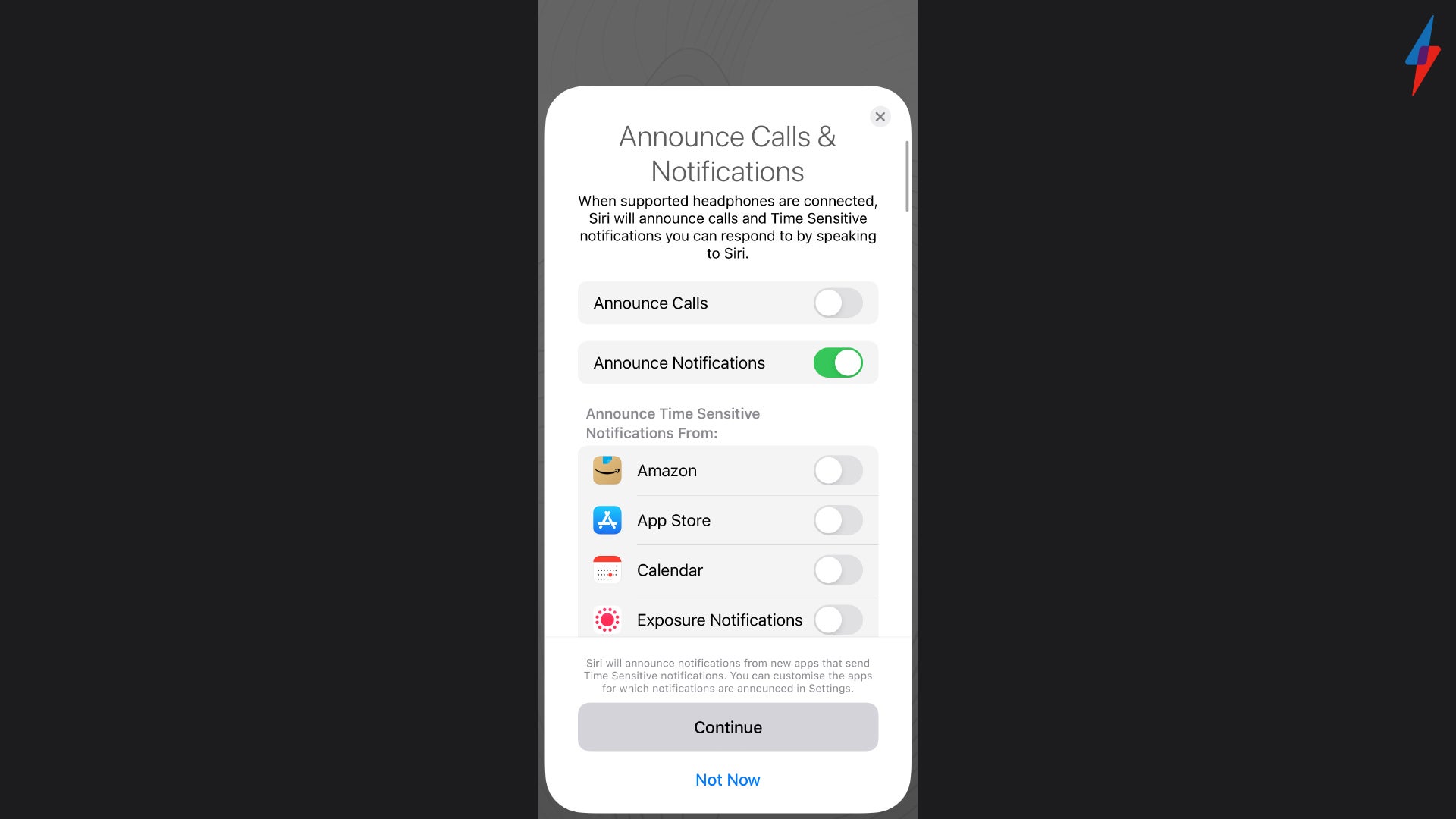
Step
7Click Done
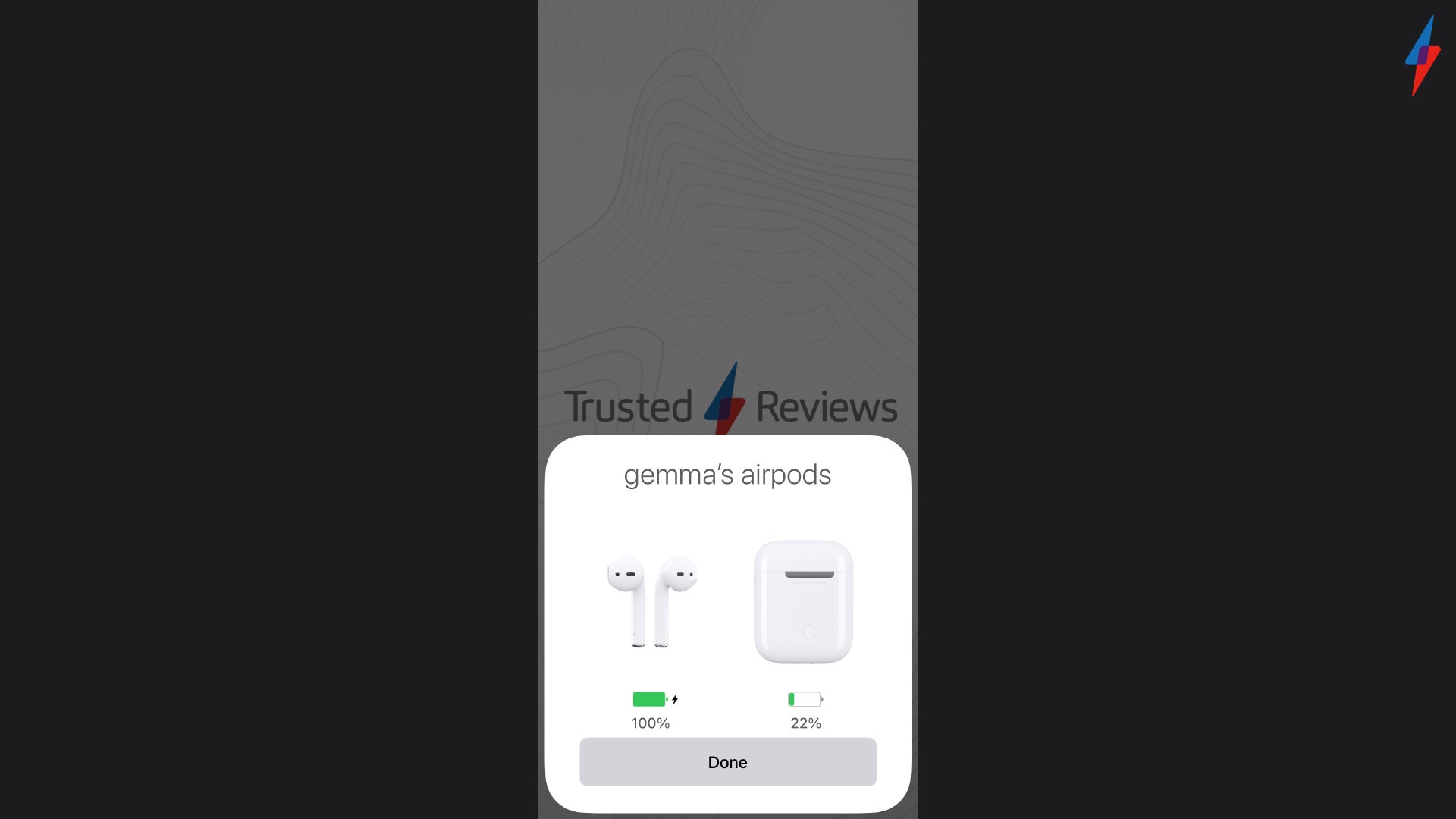
Click Done, your AirPods will now be connected with your iPhone and will connect once you put them in your ears.
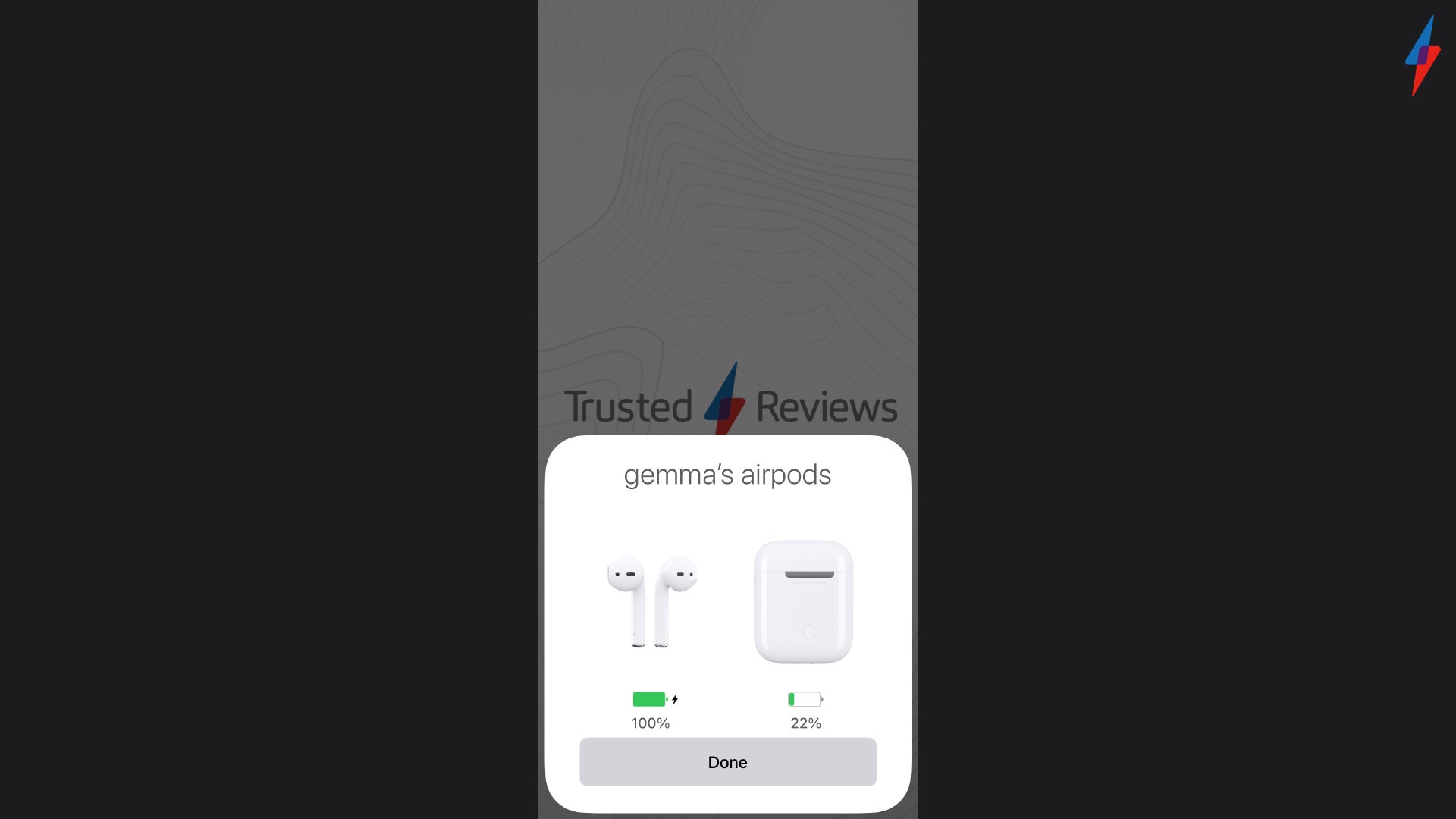
FAQs
Yes, you can take phone calls with your AirPods in, and there is an option to be notified when you have an incoming call through your AirPods.
Even though AirPods have been designed to be used alongside other Apple products, you can connect them to Android smartphones and tablets, although the set-up process will look different.
Yes, AirPods feature automatic ear detention, meaning that they will turn on the moment you put them in your ears and will pause your audio if you remove them.






