How to connect a laptop to a TV
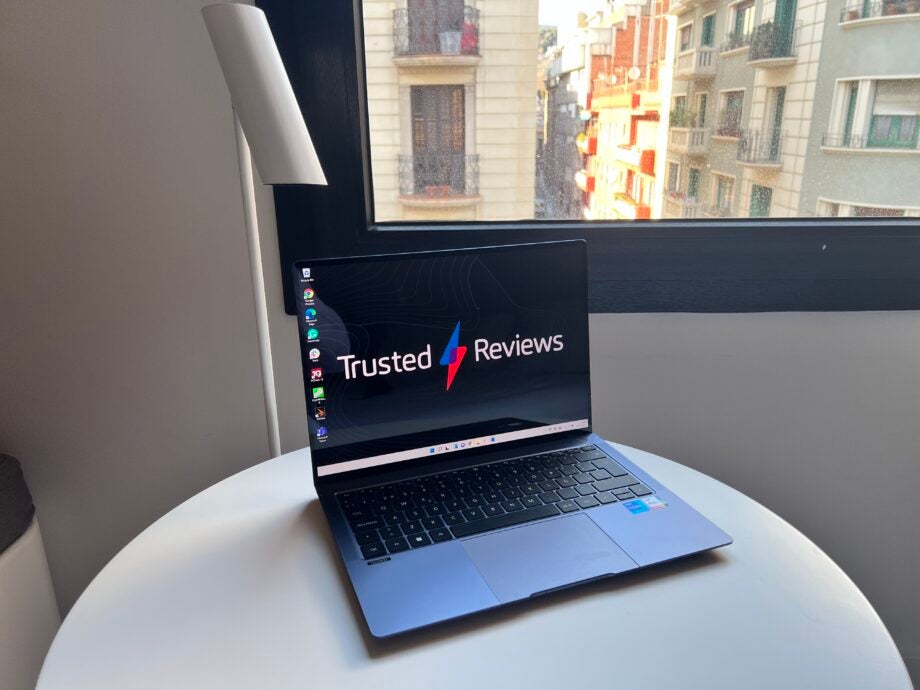
Looking to connect your laptop to the big screen TV in your lounge for work or play? Here is the simplest way to connect your laptop to your TV.
Connecting your laptop to your TV can be a great way to watch movies and TV shows on the big screen. Whether you want to watch the football match in 4K or you’re having a movie night with friends, knowing how to link your laptop and TV together can come in handy.
Thankfully, it’s not too hard to link up these devices, and can be done in a matter of minutes. However, you may need a few accessories to help along the way.
Keep reading to find out the best way to connect your laptop to your TV.
What we used
- We used the Huawei MateBook D 16 running Windows 11 and connected it to a Samsung 2021 Smart TV using an HDMI to HDMI cable
The Short Version
- Connect the HDMI cable to your laptop
- Connect the HDMI cable to your TV
- Wait for your TV to find the laptop source
- Click on the PC source
- Use your laptop to control the TV
Step
1Connect the HMDI cable to your laptop

You will need to make sure that your laptop has an HDMI port, otherwise, you will need a dongle to connect it. You will also need to ensure that you have an HDMI to HDMI cable.
Connect the cable to your laptop to start the process.
Step
2Connect the HDMI cable to your TV
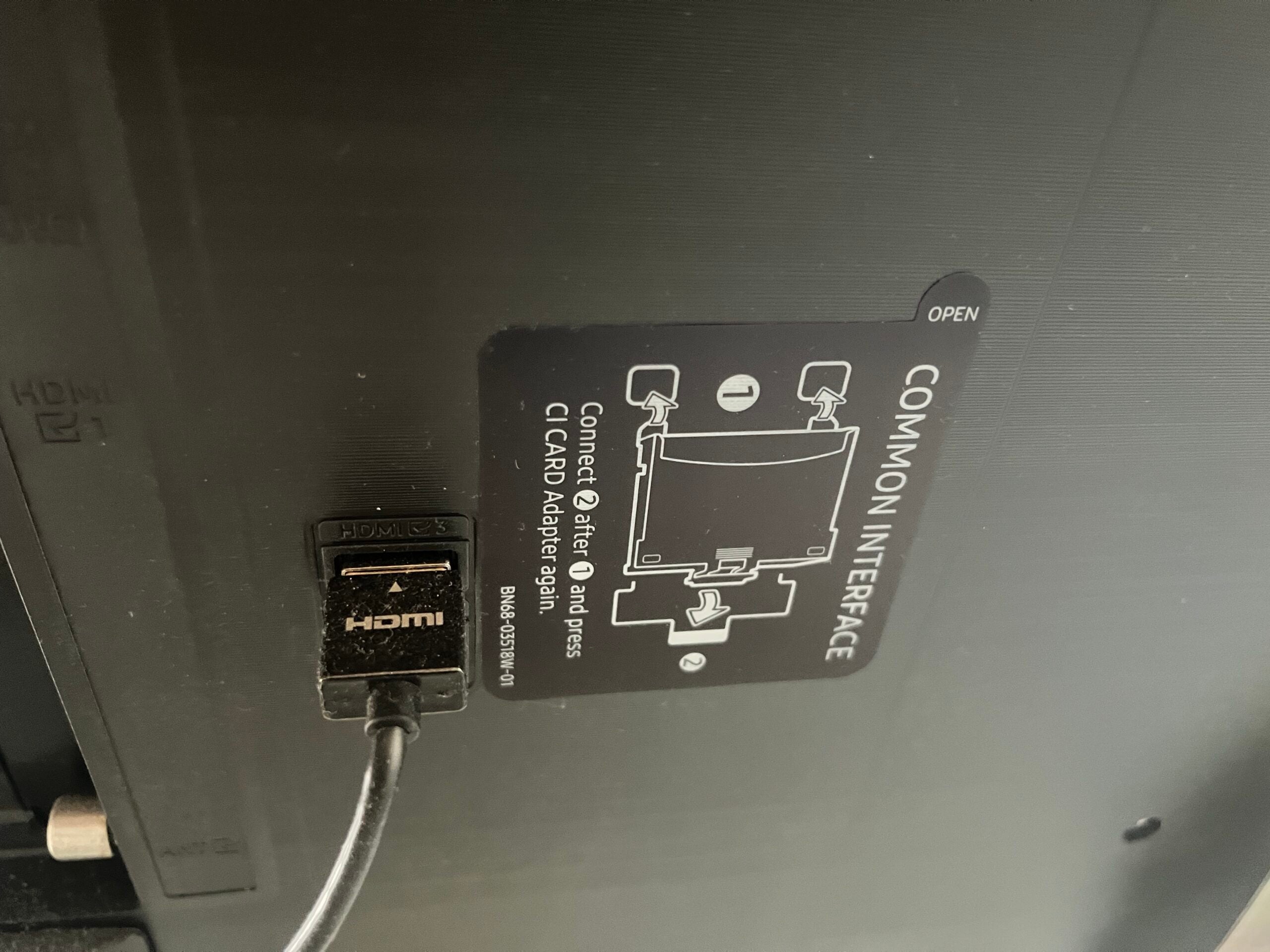
Take the other end of the cable and connect it to the TV. You may want to take note of which HDMI port you use, as depending on your TV it may be labelled as ‘HDMI 1’ instead of PC, like my TV.
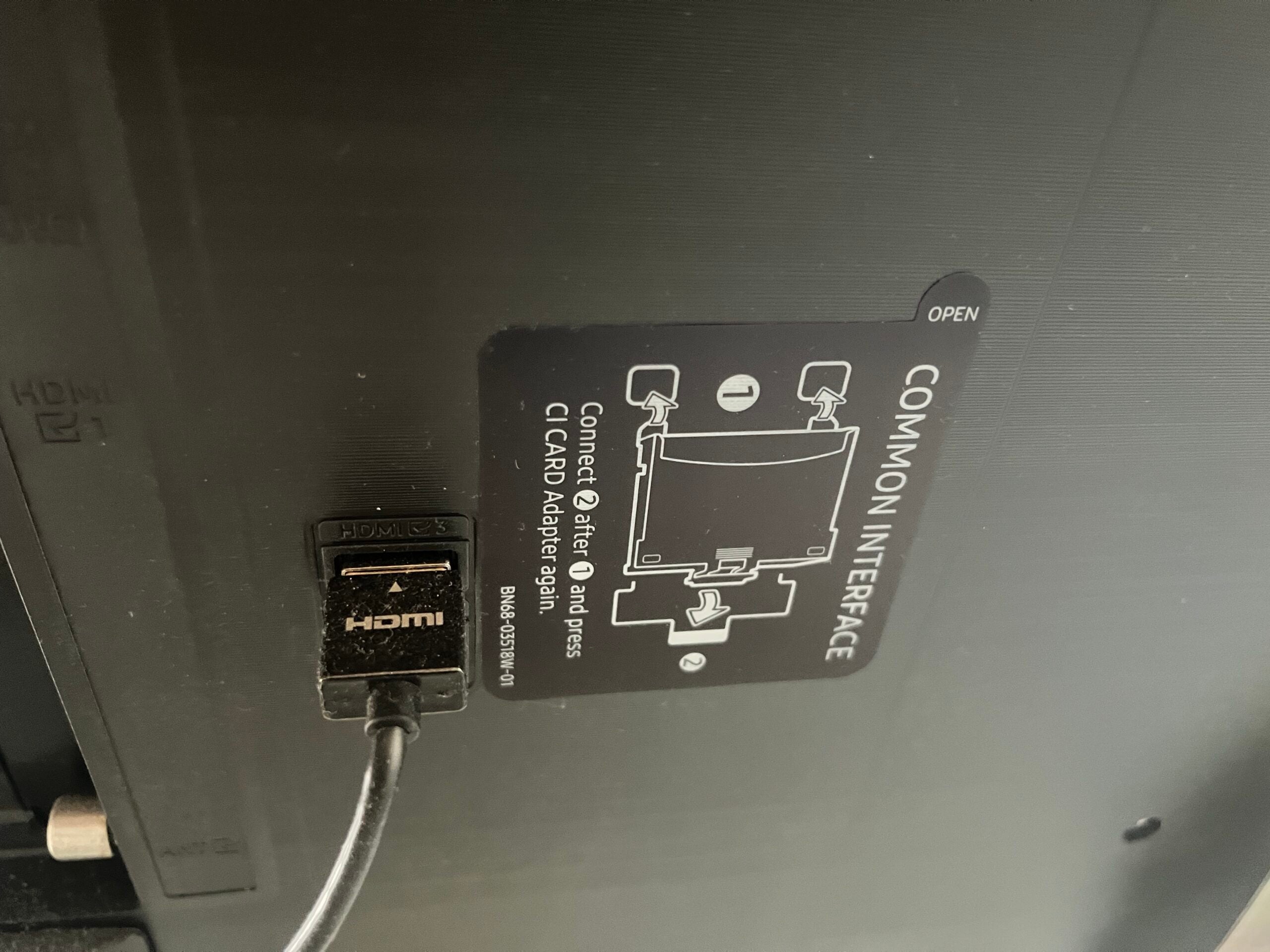
Step
3Wait for your TV to find the laptop source

Wait for your TV to find the laptop source. Depending on the model of your TV, it may automatically load, or you may need to click the Source button on your controller and find it.

Step
4Click on the PC source

Click on the source that is called PC, or the source that is connected to the correct HDMI, e.g. HMDI 1.

Step
5Use your laptop to control the TV
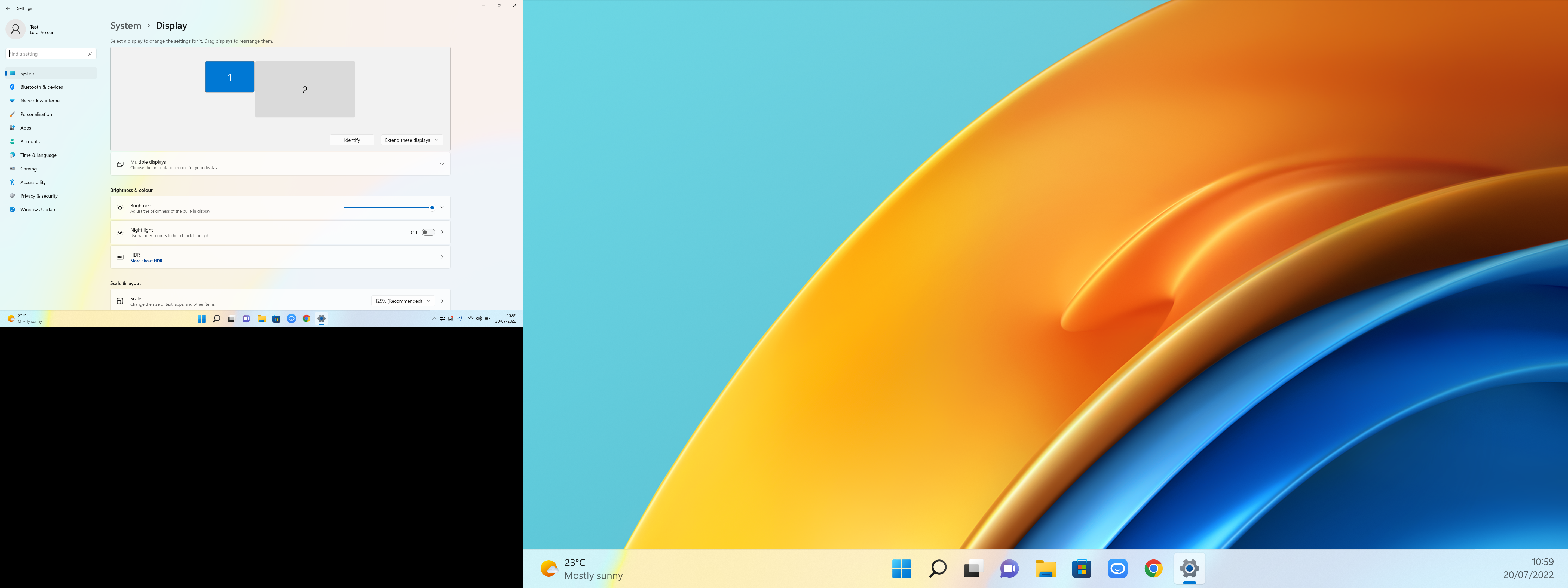
Once you have clicked the source, you will be able to use your laptop to control what is on the TV’s display.
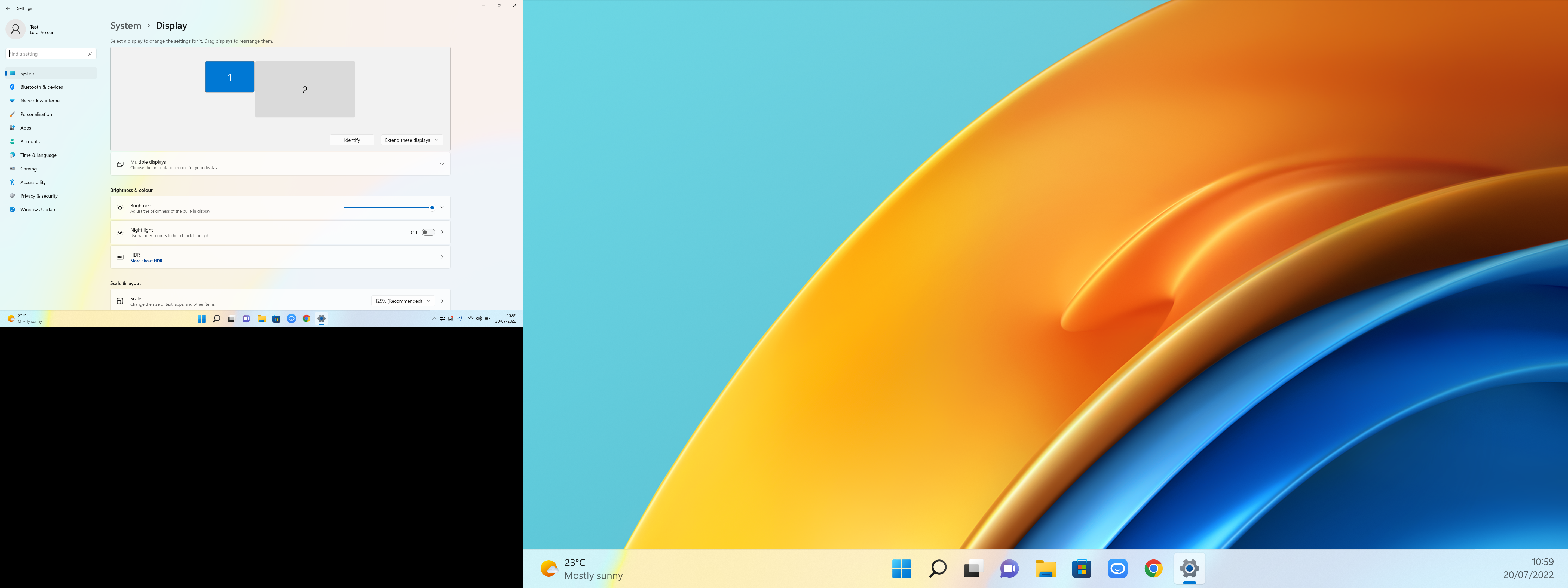
Troubleshooting
Yes, it is possible to connect your laptop to your TV without an HDMI cable, though it may depend on the model of each device. You may be able to use a VGA cable or a DisplayPort cable.




