How to close iPhone apps
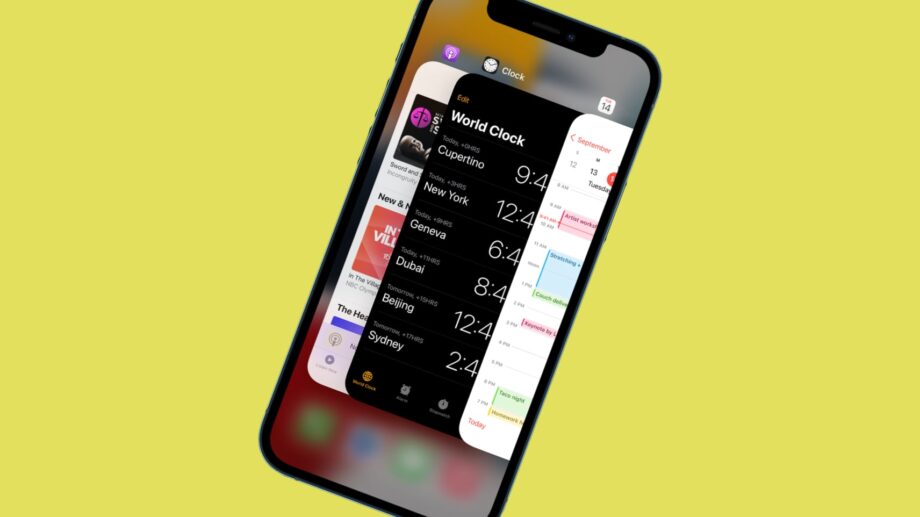
Apple’s iOS is an incredibly efficient mobile OS that can largely take care of itself. You don’t actually have to close open iPhone apps – most of the time.
Sometimes, though, when an app is unresponsive, the best solution is to force it to close manually. Think of it as a quick reset, like turning your phone or laptop off and on again.
Here, then, is the easiest and quickest way to close iPhone apps.
What we used
- We used the iPhone 13 Pro, but this method will work on any iPhone with a display notch (iPhone X or later)
The Short Version
- Bring up the App Switcher
- Swipe to close
- Re-open the app
Step
1Bring up the App Switcher
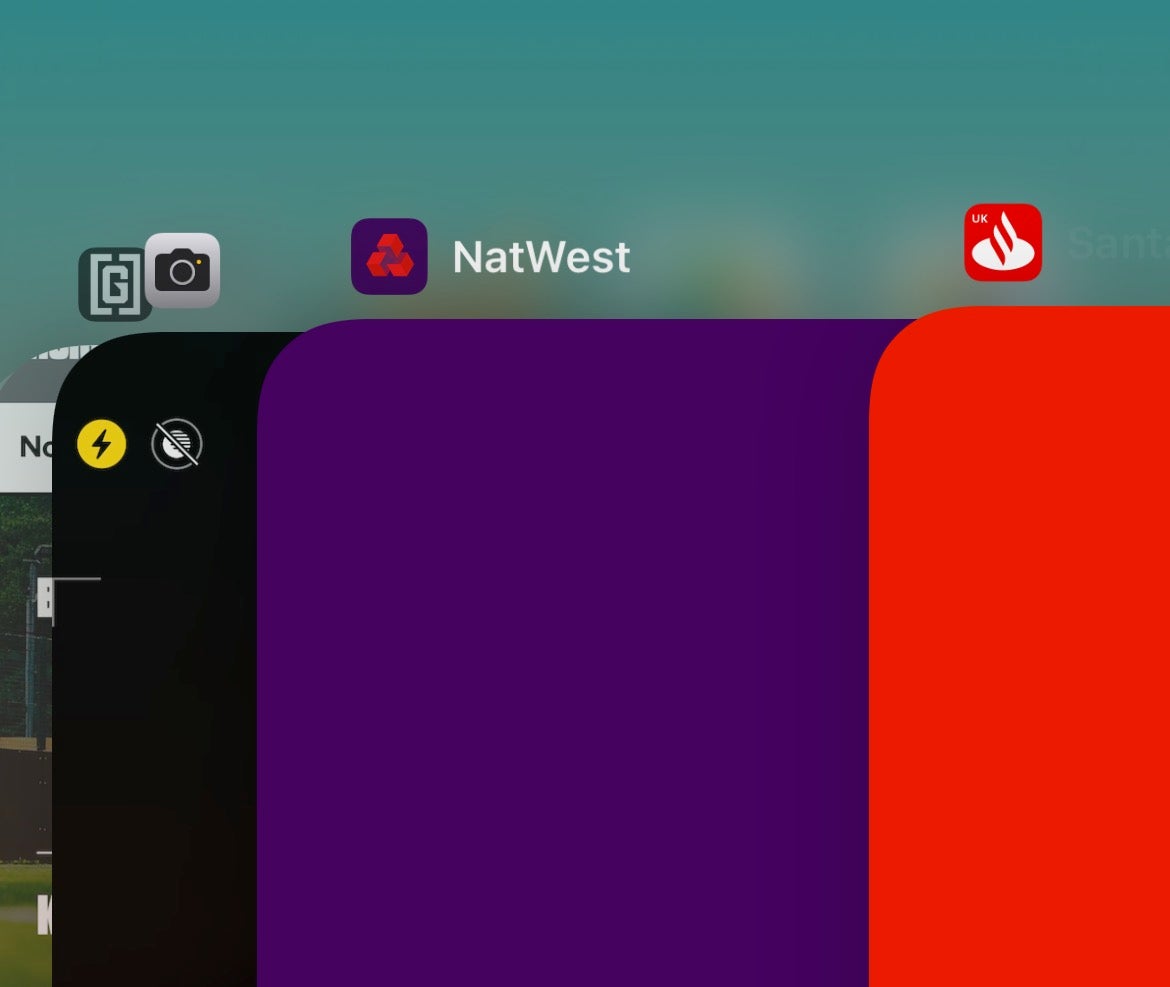
The key to closing apps is to bring up the App Switcher screen. To do this from anywhere on an iPhone with a display notch, simply swipe up from the bottom of the screen and hold your thumb (or finger) in place.
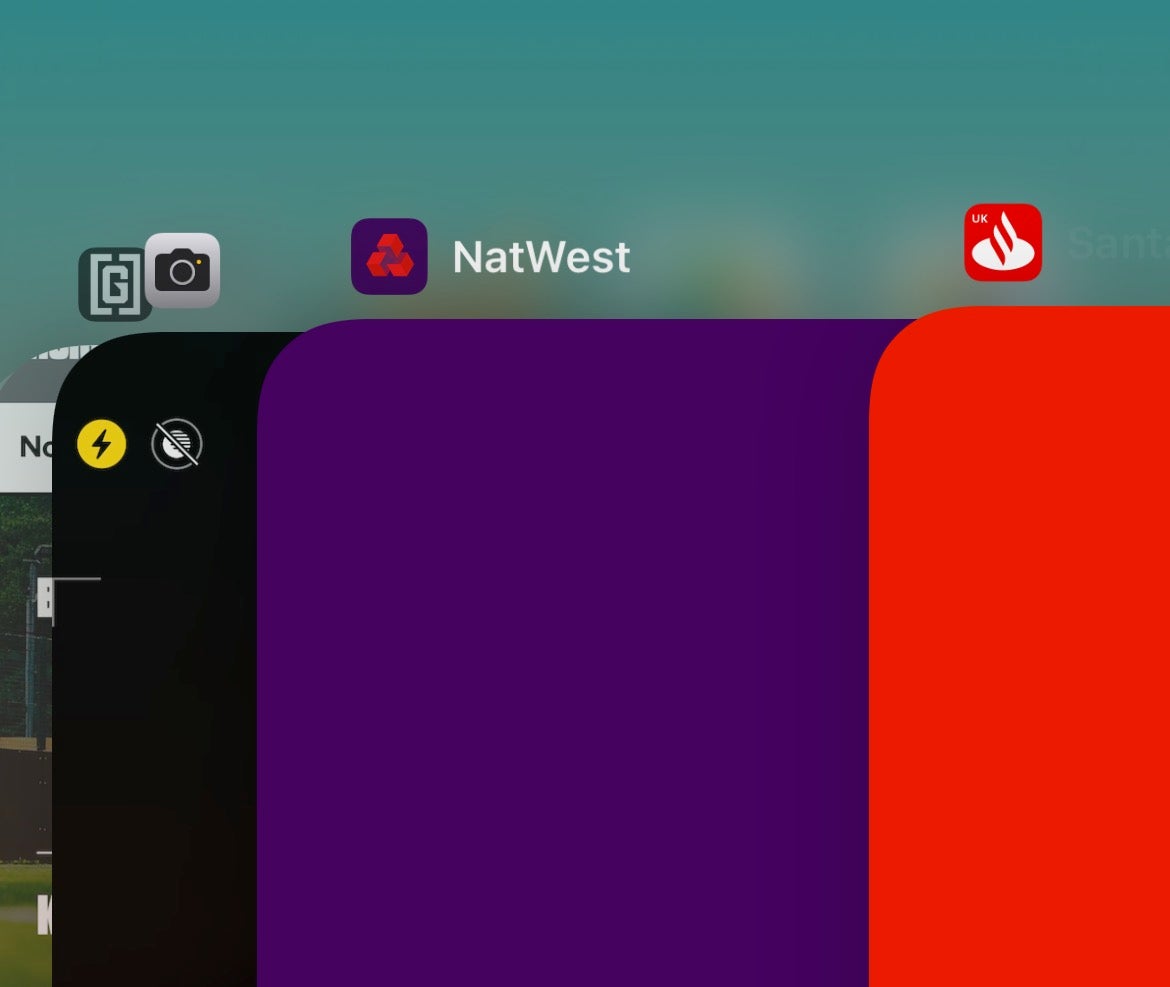
Step
2Swipe to close
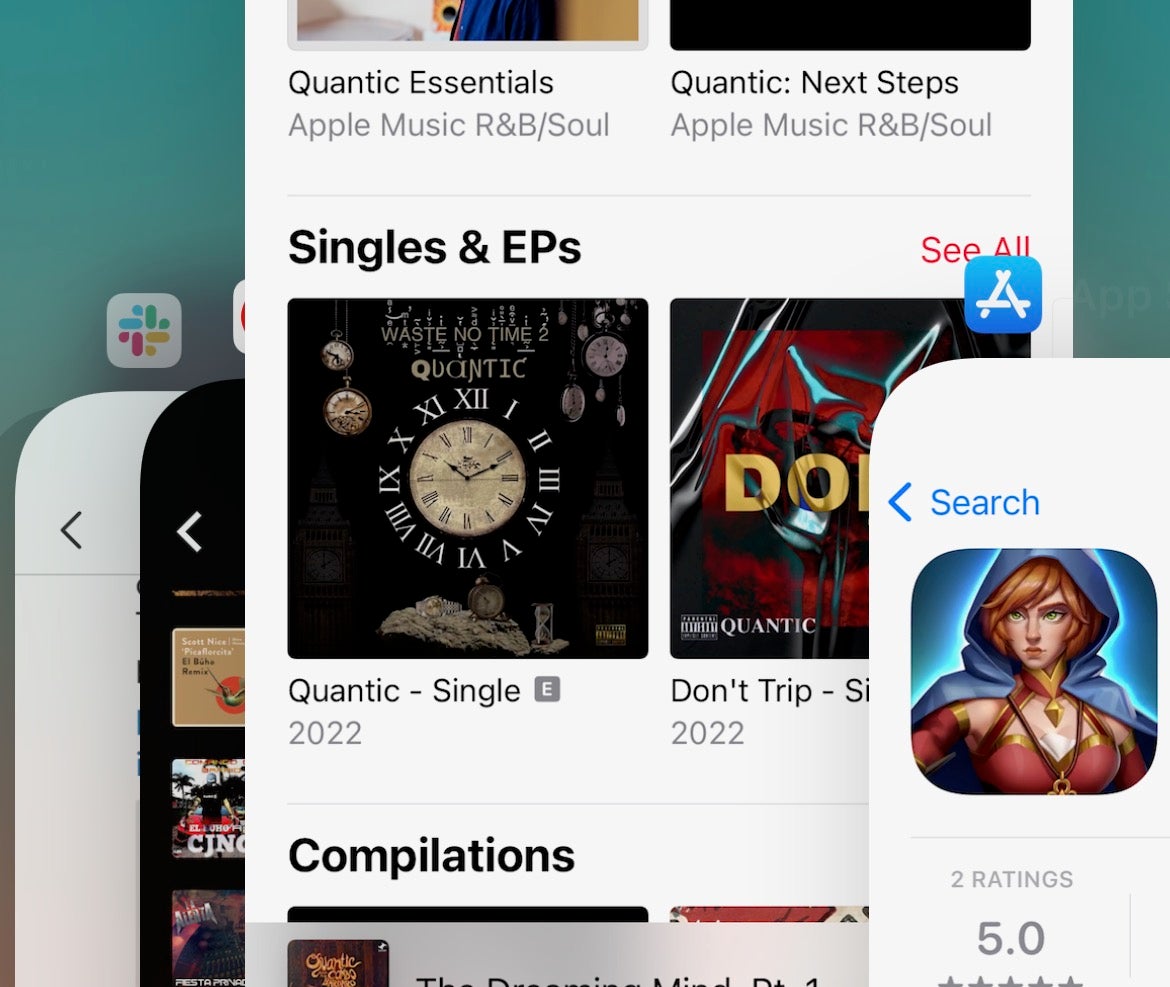
The App Switcher screen will show you all of your open apps stacked together like cards. Swipe right to locate the app you wish to close, then swipe it up as if you were removing a card from a pack. This will force-close the app.
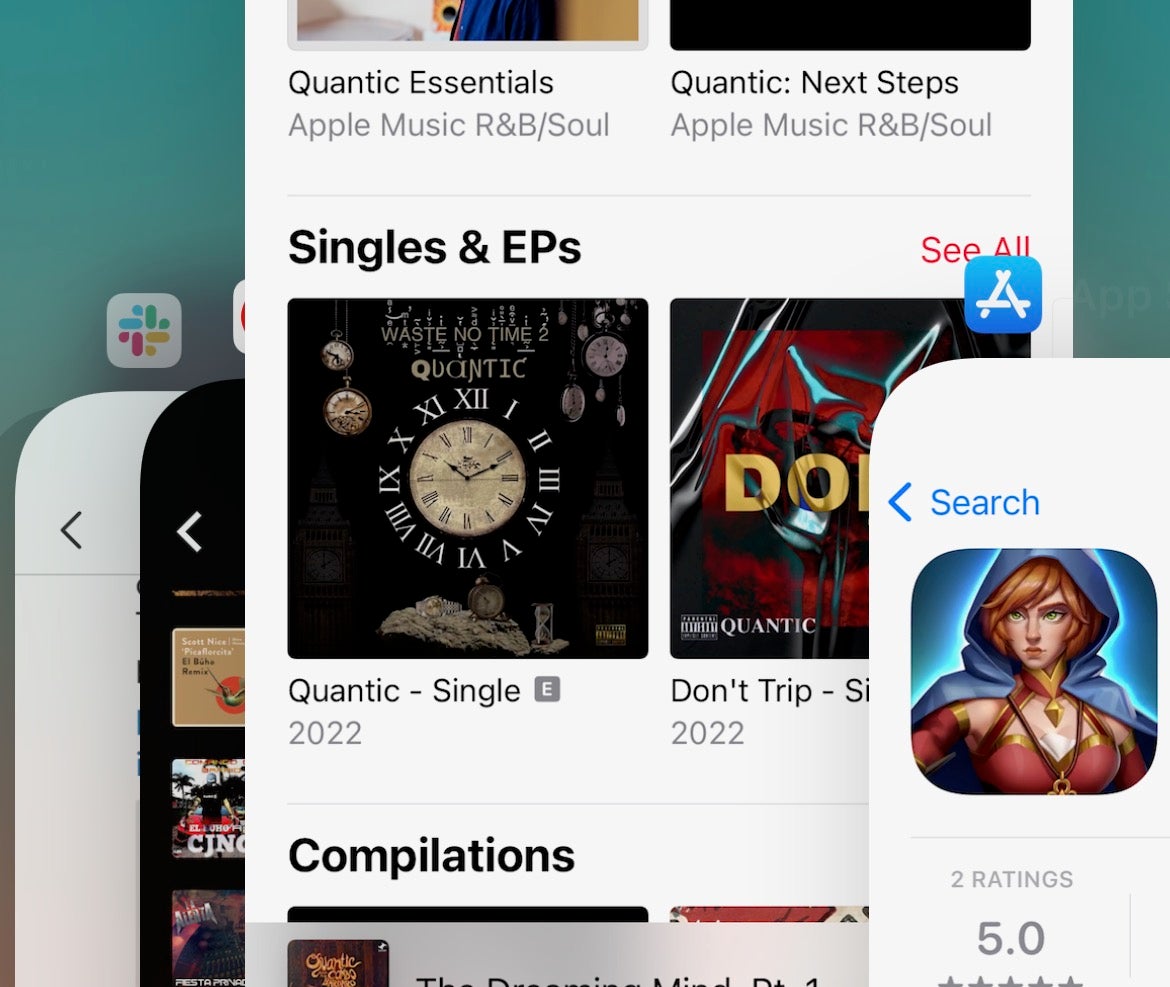
Step
3Re-open the app
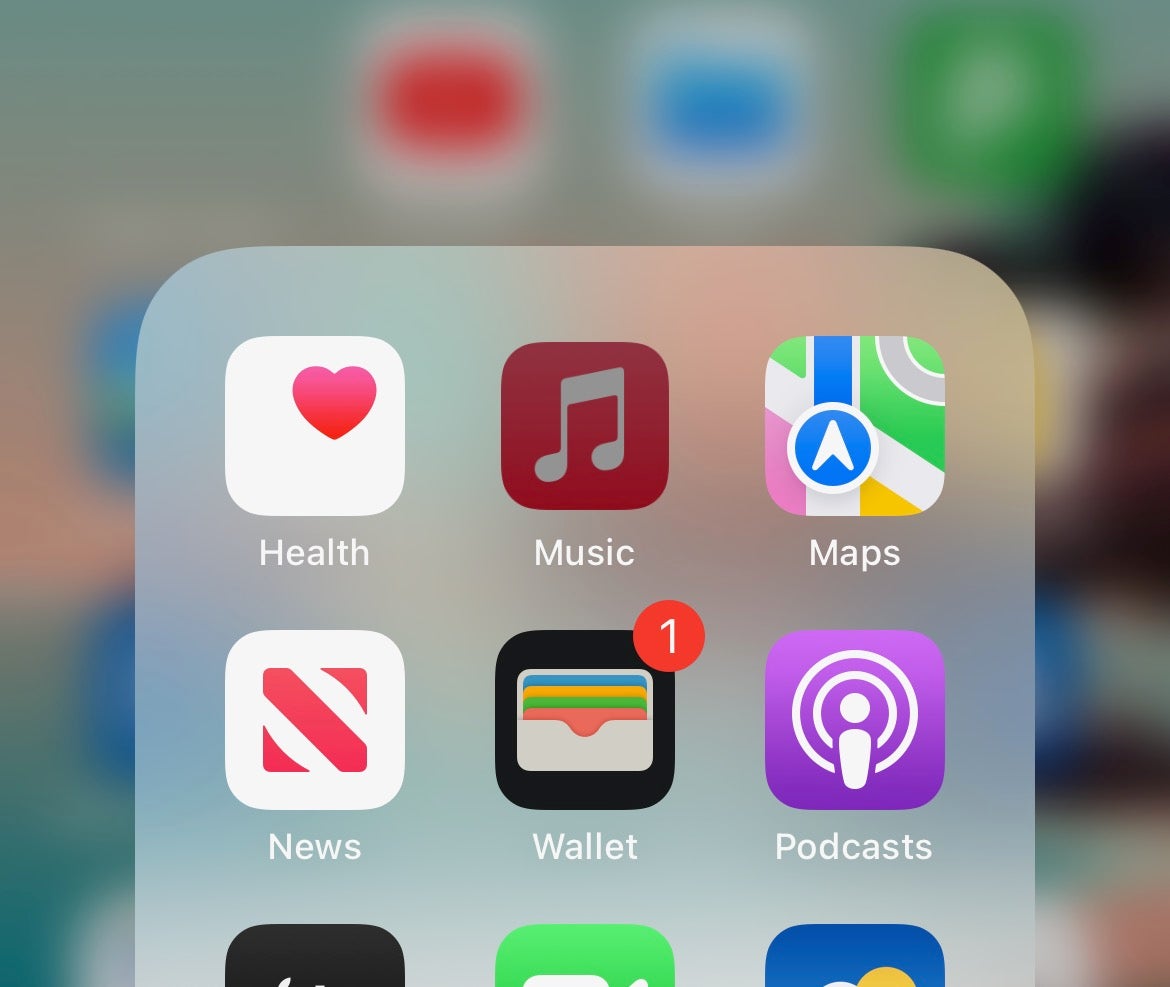
Tap below the stack of apps to exit App Switcher to the home screen. Now tap on the app icon for the app you just closed. It should restart from fresh.
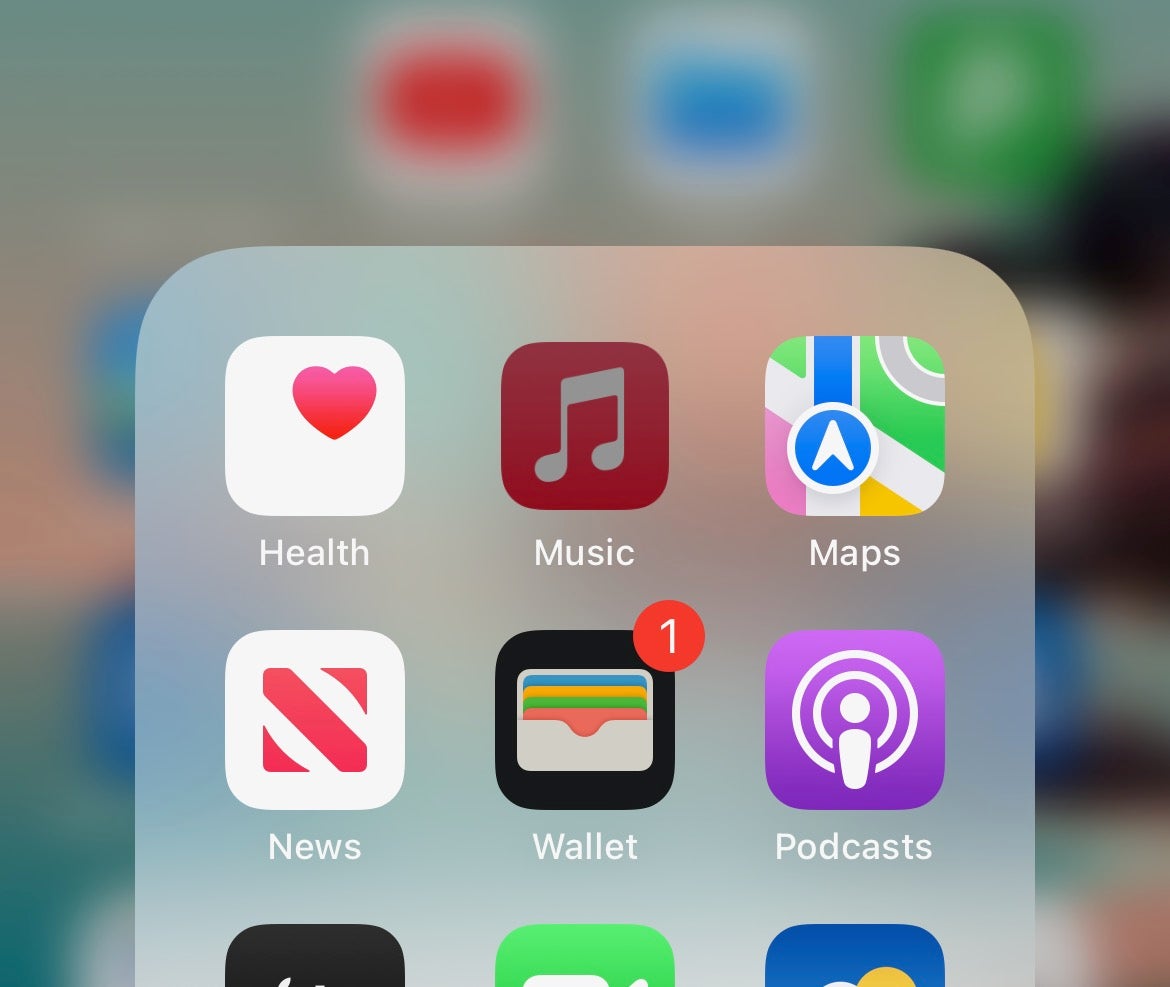
FAQs
If you have an iPhone SE or an older iPhone with a Home button, you can bring up the App Switch with a quick double press of the Home button.
As its name suggests, the App Switcher’s primary function is to let you quickly hop between open apps. Just tap on the app card to jump into it from anywhere.





