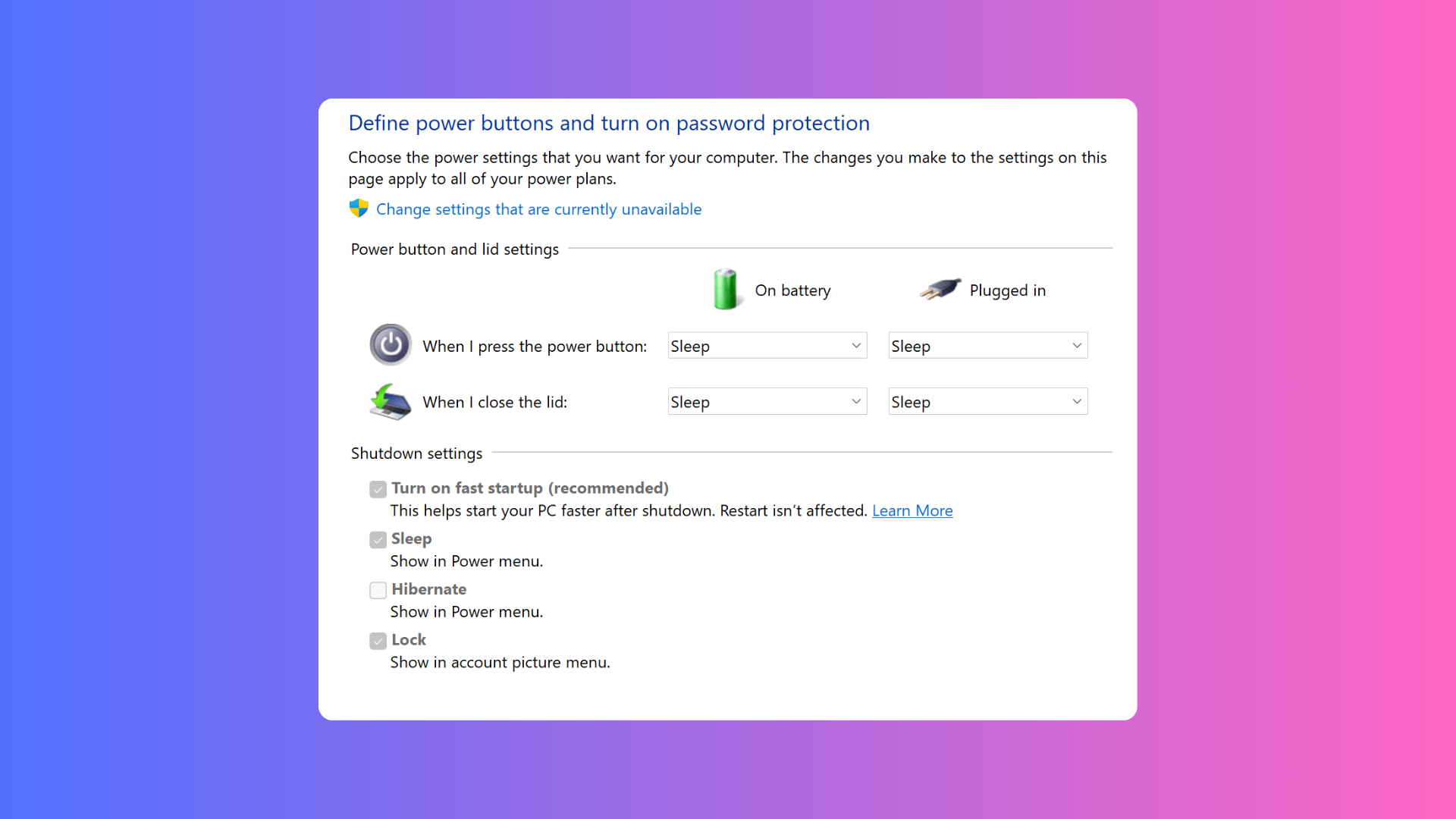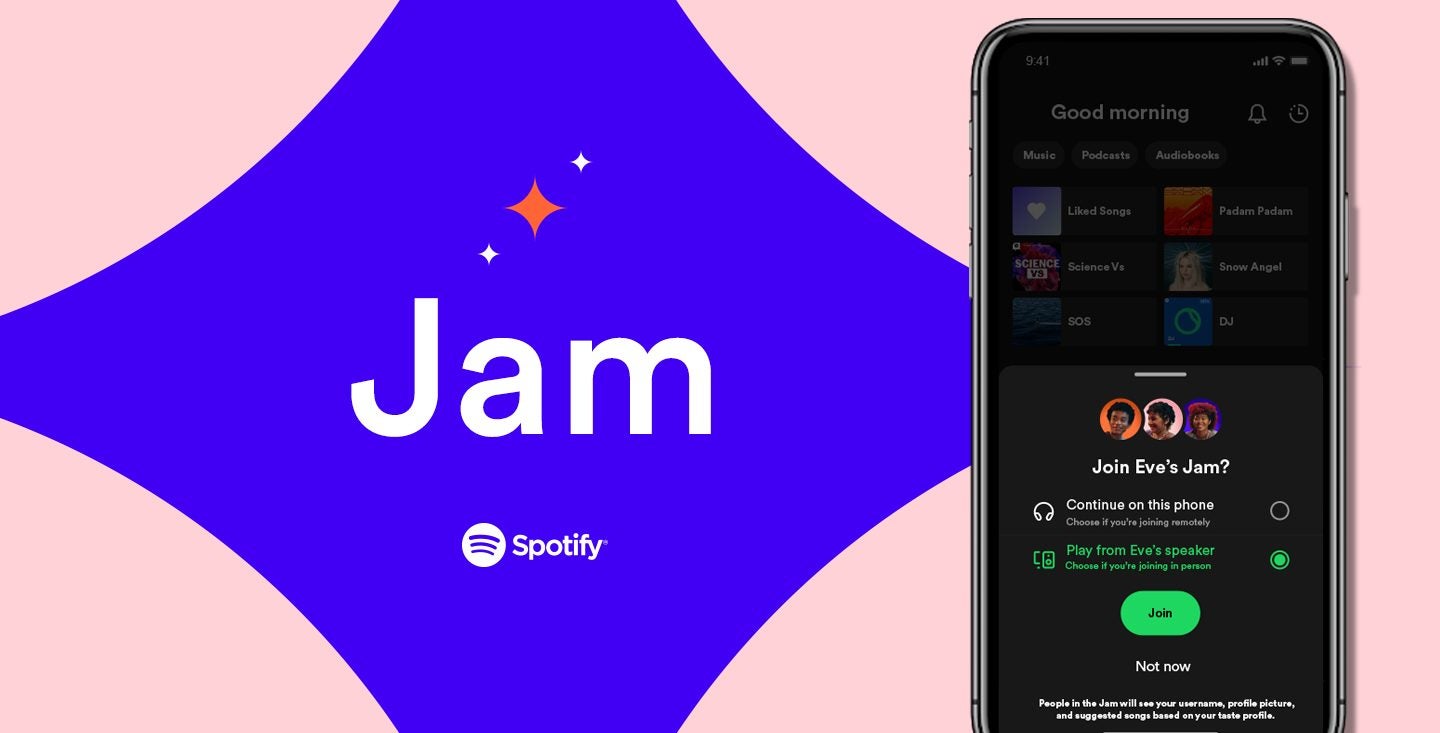How to clear your deleted photos on an iPhone
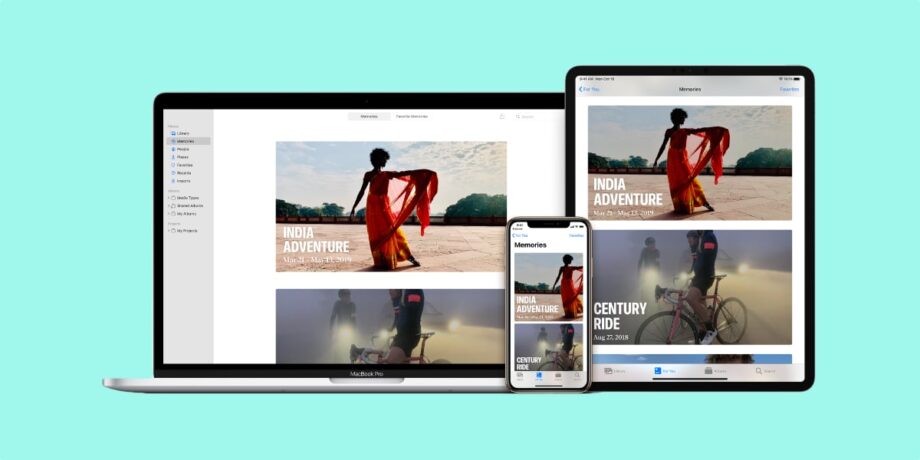
Here’s how you can permanently delete photos from your iPhone, when you’re sure that you never want to see them again.
For all of us, the time comes where you decide to get rid of some of the pictures you’ve taken – and you know for sure that you never want to see them again. Whether for intensely personal reasons or just for saving space, it can be a useful process to undertake from time to time. In this guide, you’ll find out exactly how to do this step by step.
What we used
- We used an iPhone 13, but you can use any iPhone
The Short Version
- First, make sure that you really do want to permanently delete these photos
- Open your Photos app and tap on the Albums tab
- Open the Recently Deleted album
- Select the images you no longer want to keep
- Delete these images permanently
How to clear deleted photos on your iPhone: Step-By-Step
Step
1First, make sure that you really do want to delete the photos
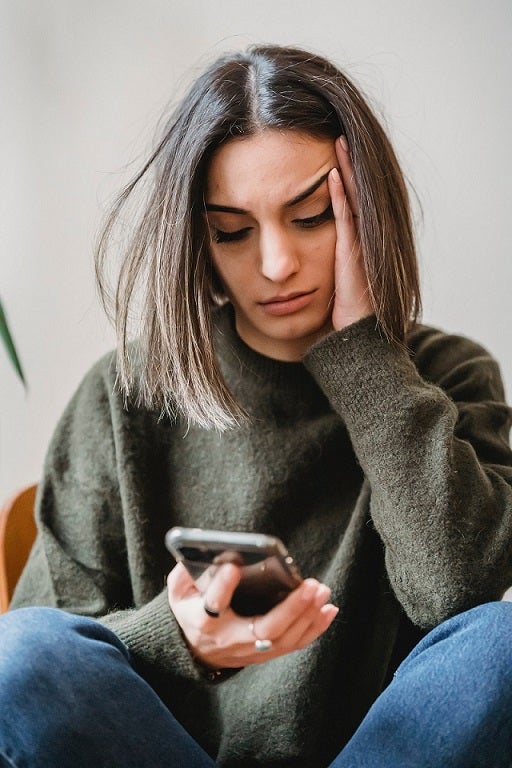
Before going ahead and erasing this pictures permanently, think carefully about whether you really do want to do this, because there will be no way to recover them afterwards.
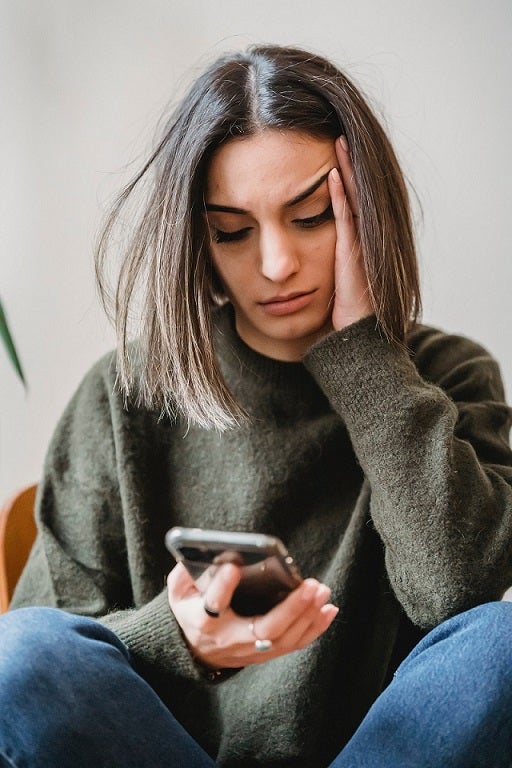
Step
2Open your Photos app and tap on the Albums tab
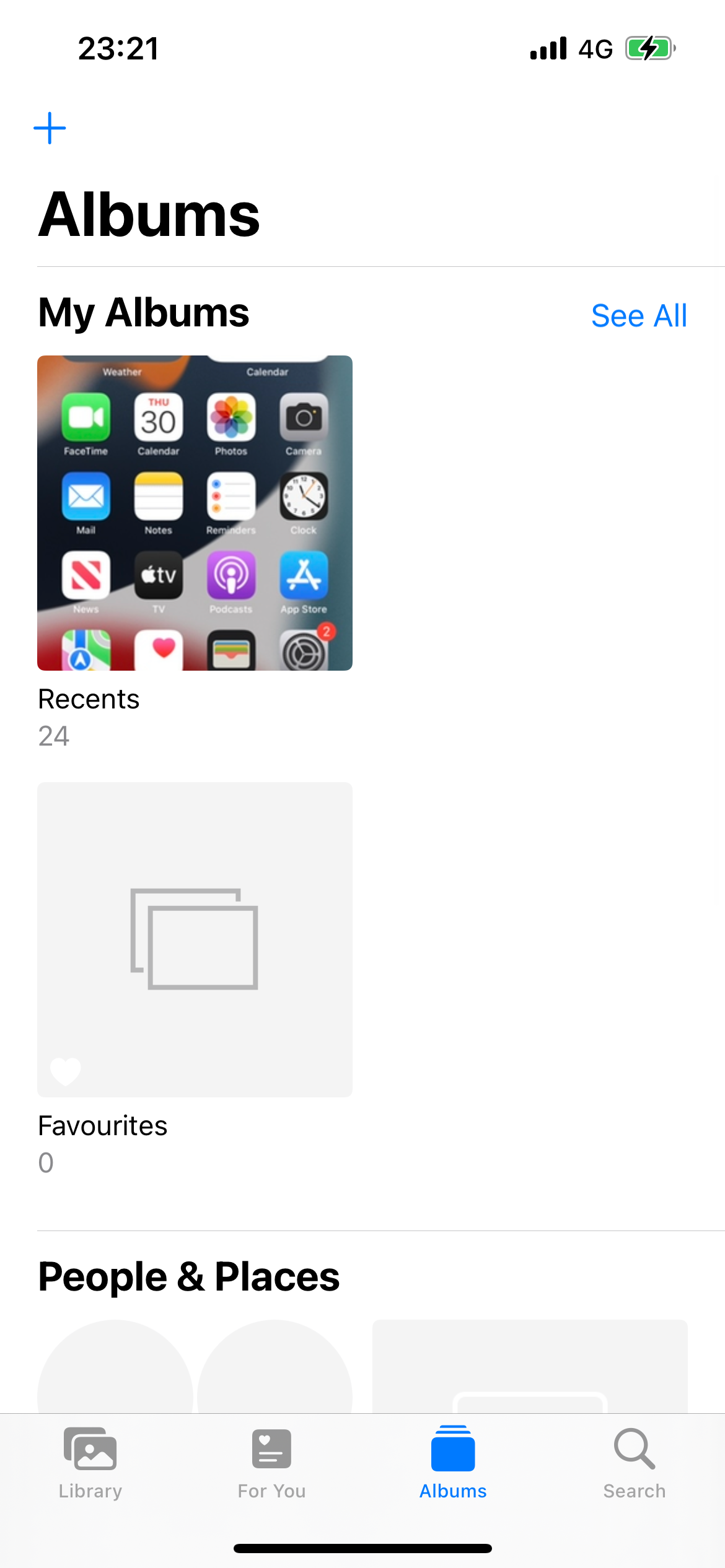
Open up your Photos app, and choose the tab labelled “Albums” which is at the bottom of the display.
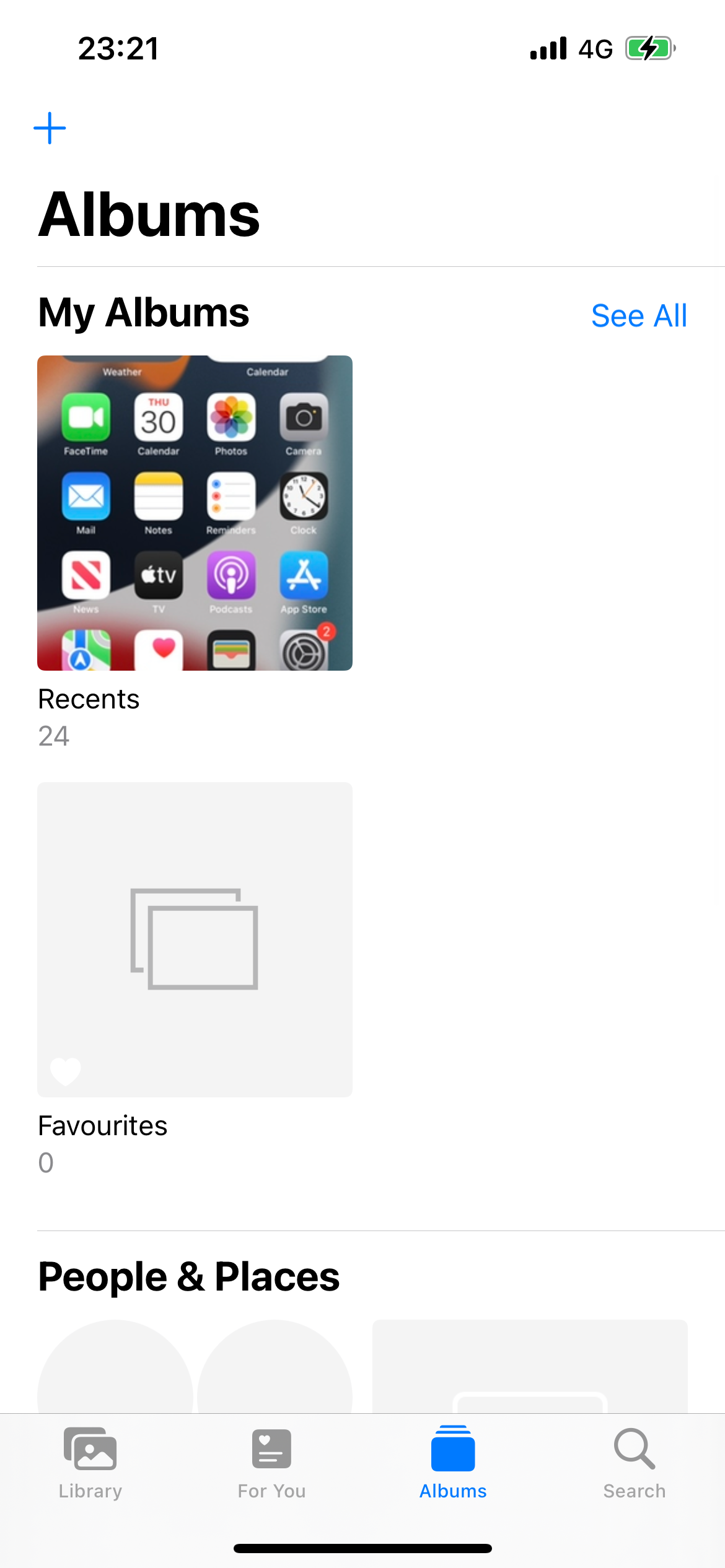
Step
3Open the Recently Deleted album in your Photos app
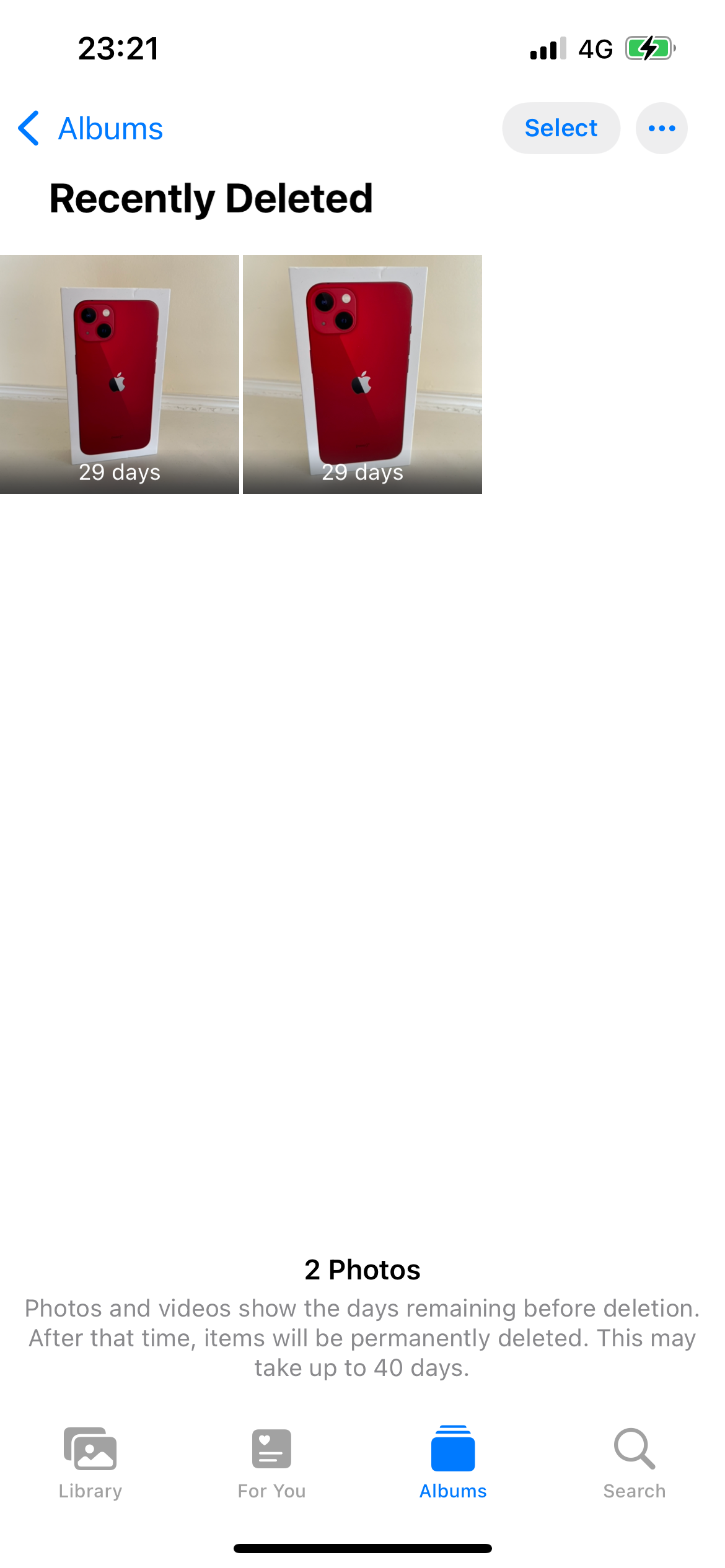
Scroll down to the bottom of the Albums tab and tap on the “Recently Deleted” album. Photos that have just been deleted are still recoverable for thirty days, and will be found in this folder.
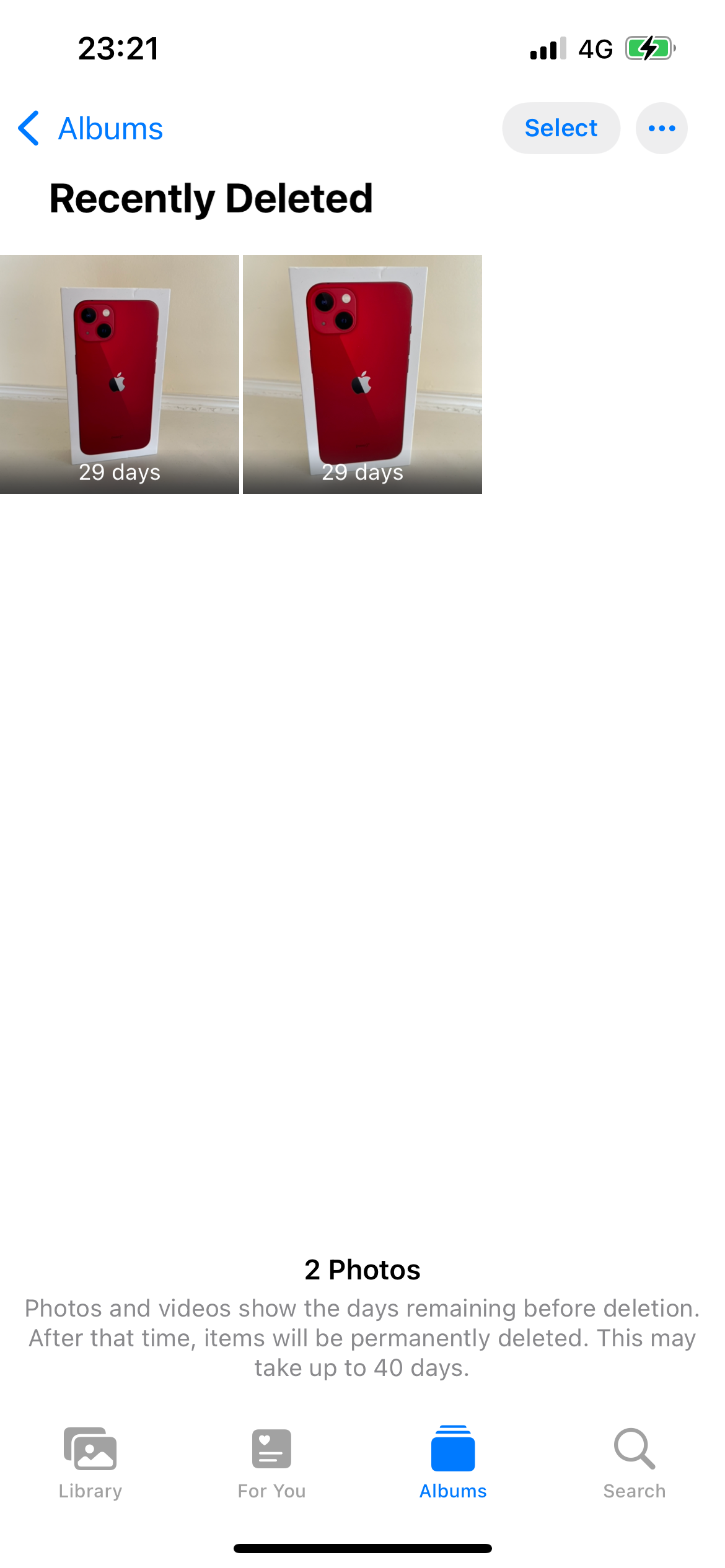
Step
4Select the images you no longer want to keep
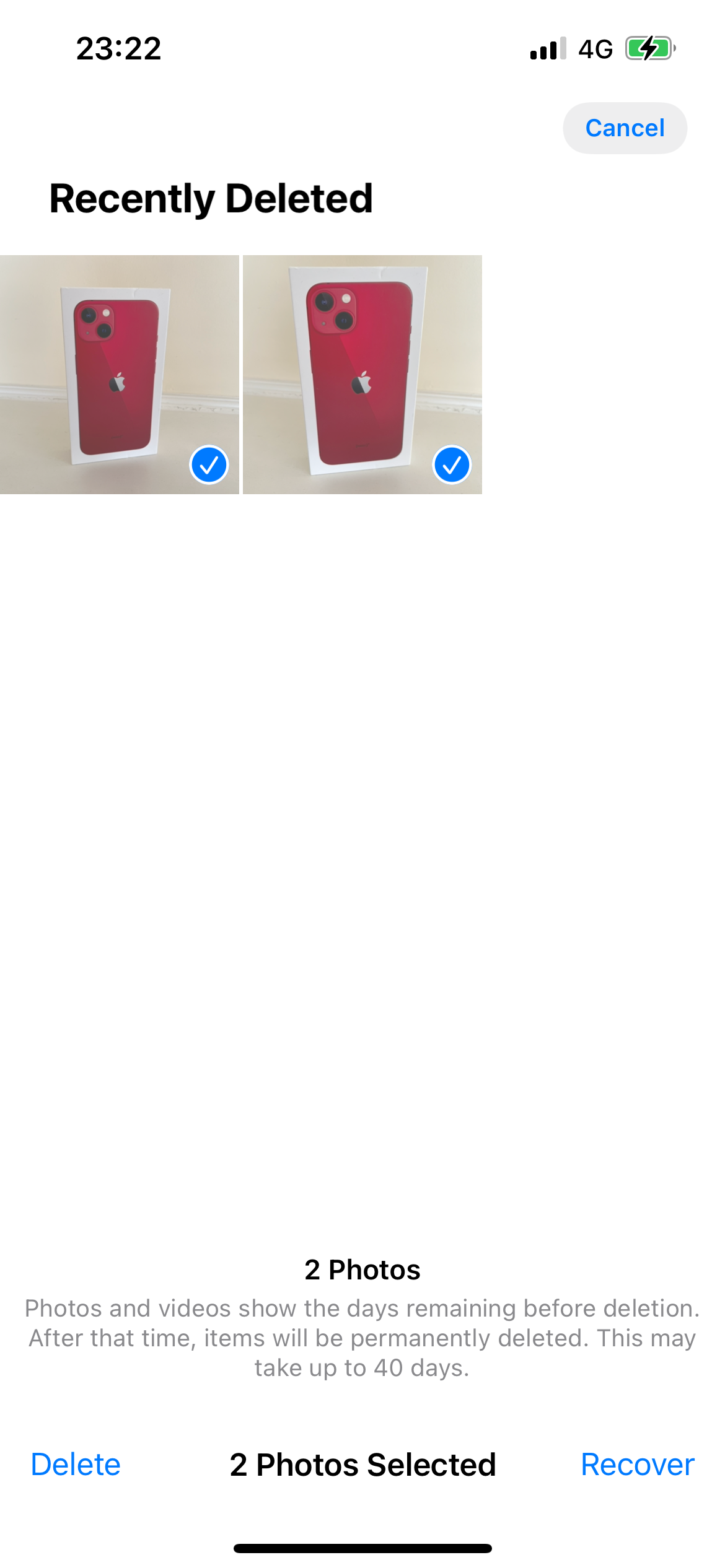
Choose the images you want to delete permanently by tapping the “Select” option at the top right of the screen, and then tapping on all of those images you no longer want.
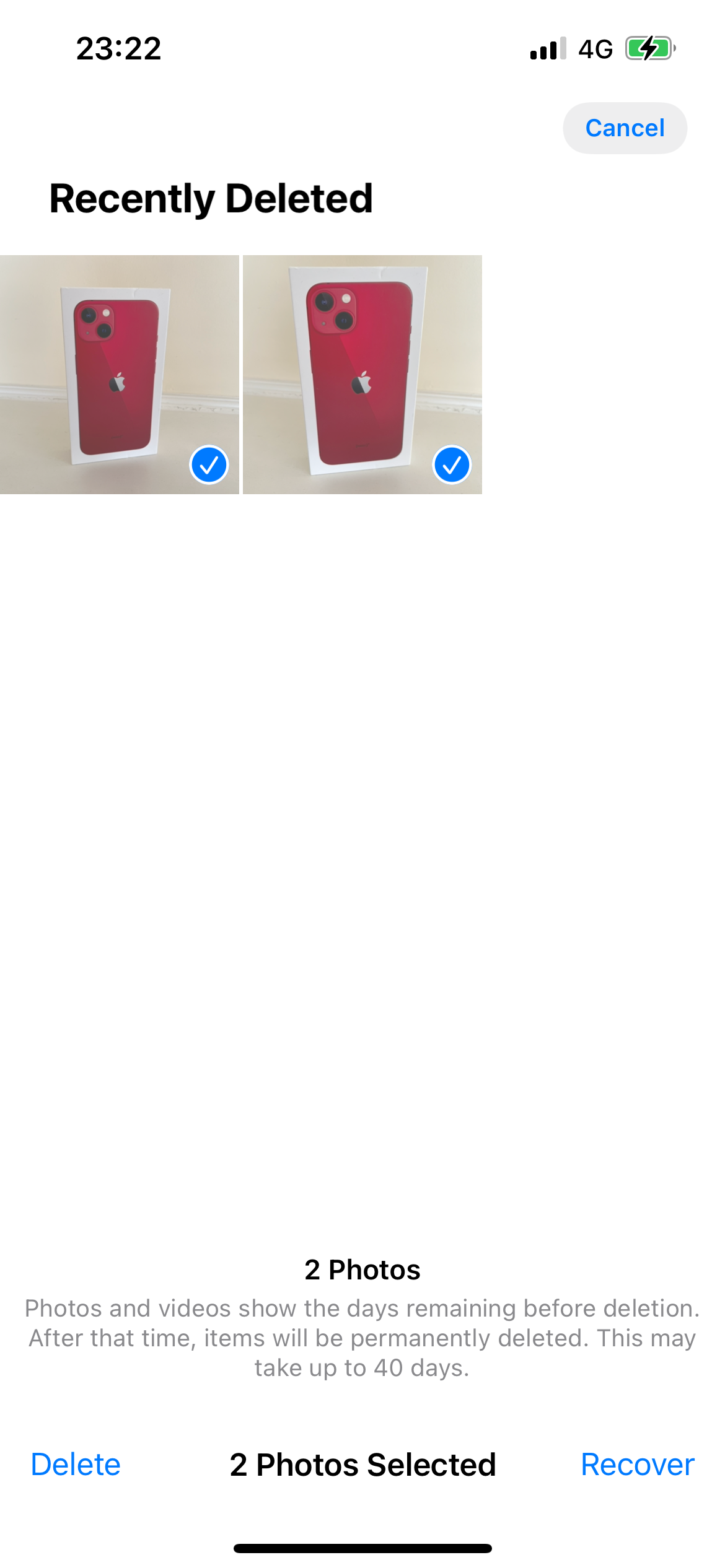
Step
5Delete these images permanently
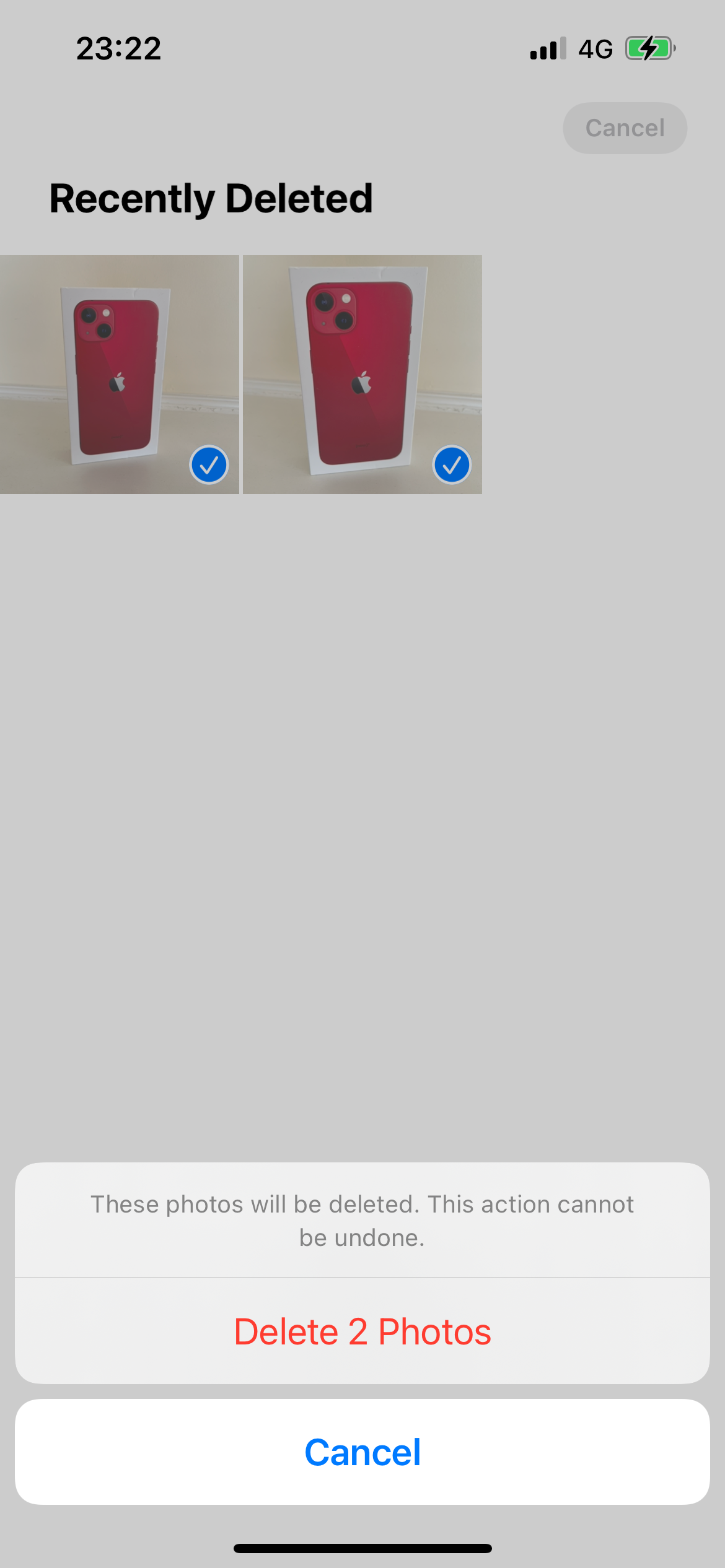
Select the “Delete” option at the bottom left of the display. You will be asked to confirm this decision, being reminded that the images in question will be permanently removed. If you’re sure about your decision, tap “Delete”.
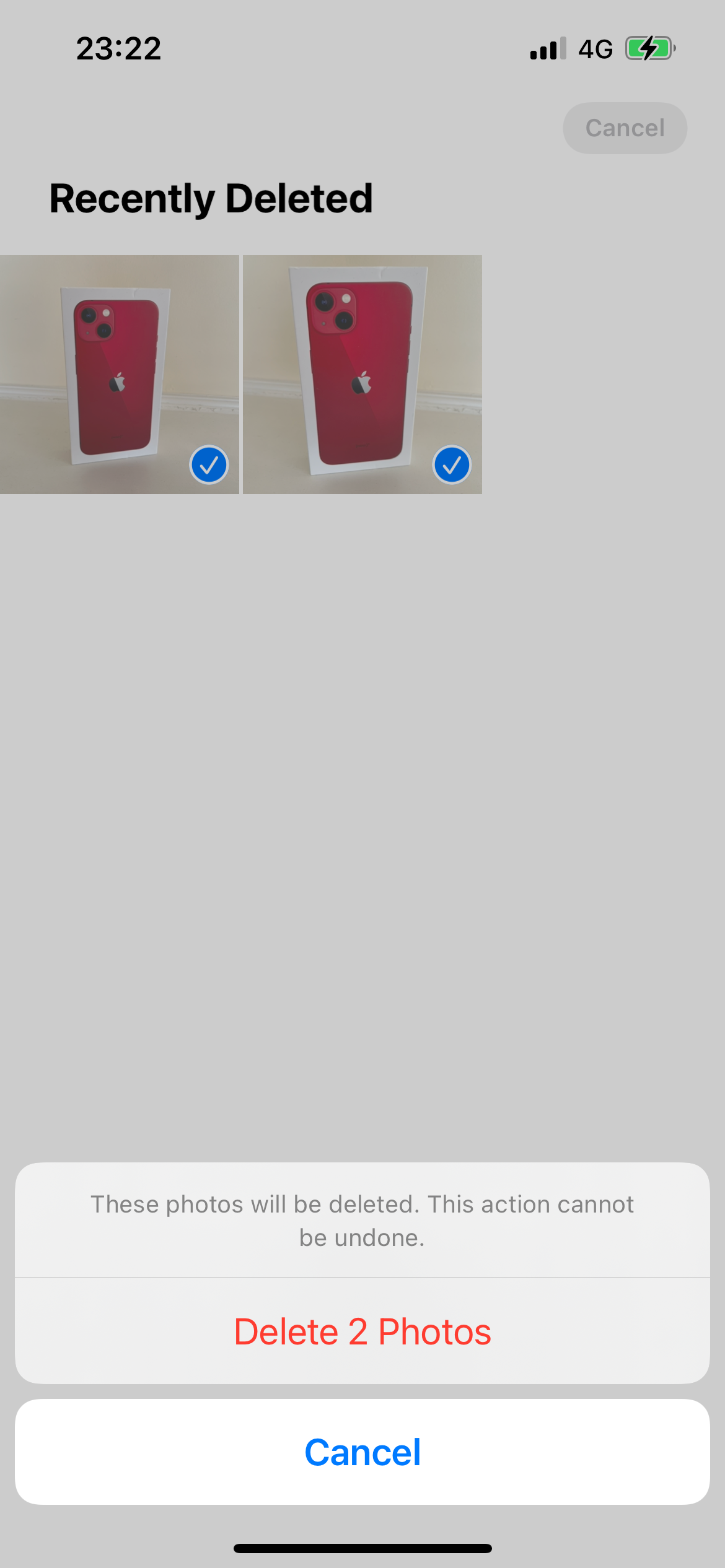
FAQs
No, once you delete these images they are gone permanently. Therefore, you should reflect carefully before you go through this process.
When you choose to delete photos from your other albums they will be deleted, but there is a thirty day period during which they will still be recoverable from the Recently Deleted album. Using this guide, you can speed up this process by deleting photos in that album before the thirty days are up.