How to check your Screen Time on an iPhone

Here is the easiest way to check the Screen Time on your iPhone.
The iPhone is brimming with different features, all the way from the new ability to edit iMessage after they’ve been sent, thanks to the latest iOS 16 update, to older features that have been around for years.
One handy feature is Screen Time, which shows the user how long they have been using their iPhone each day, with breakdowns of what apps you use most and how long you use them for. Screen Time also gives users the ability to set limits on apps, which can be helpful if you’re looking to spend more time away from your device.
If you want to know how you can check your Screen Time on your iPhone, as well as how to turn the feature on, keep reading, as we’re going to show you how in just a few simple steps.
What you’ll need:
- We used an iPhone 12 Mini running iOS 16, though you can use any iPhone running iOS 12 or later
The Short Version
- Open Settings
- Click on Screen Time
- Tap Turn On Screen Time
- Click Turn On Screen Time
- Press This is My iPhone
- Click See All Activity
- Look at your activity
Step
1Open Settings
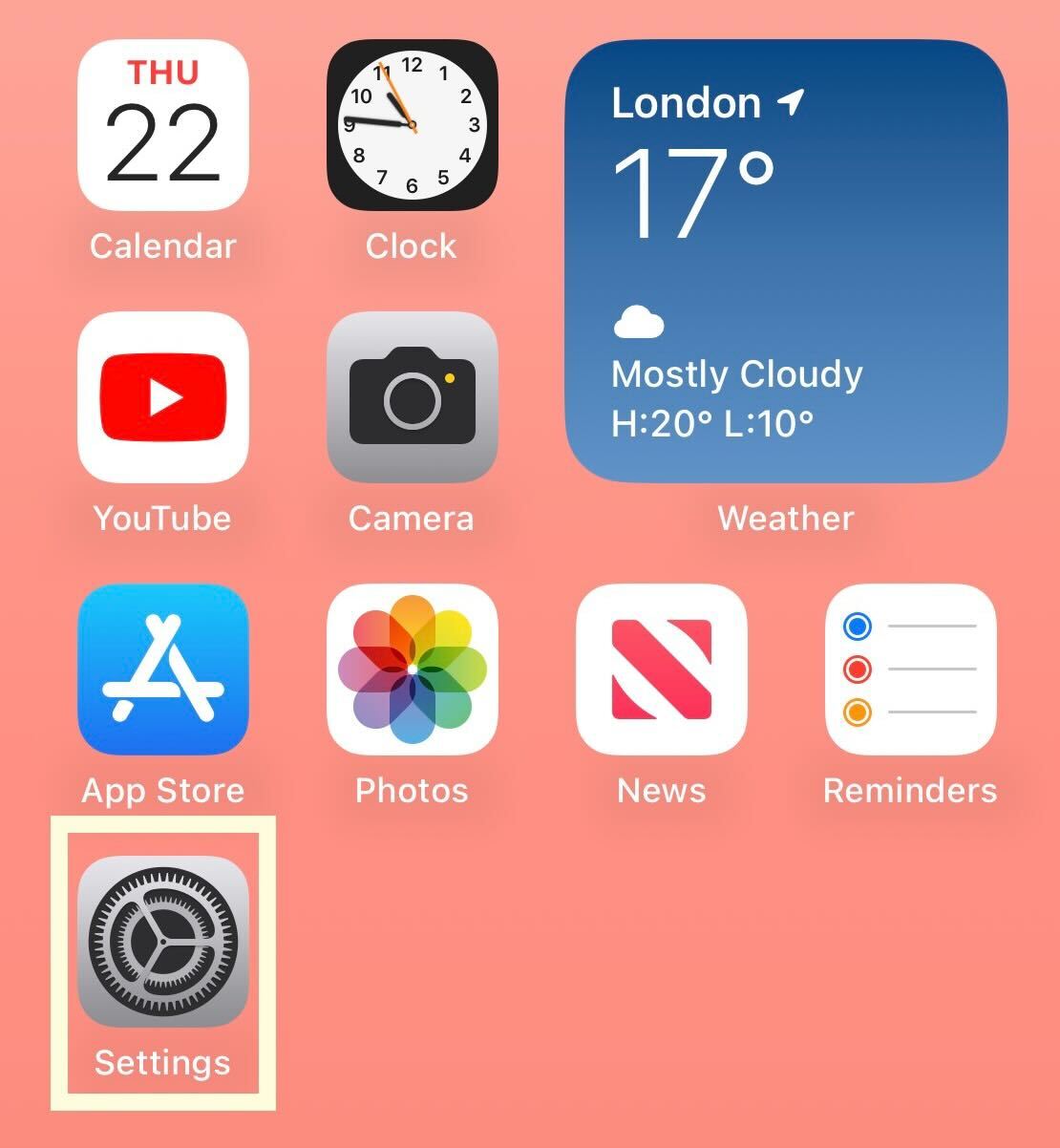
Unlock your iPhone and click on Settings.
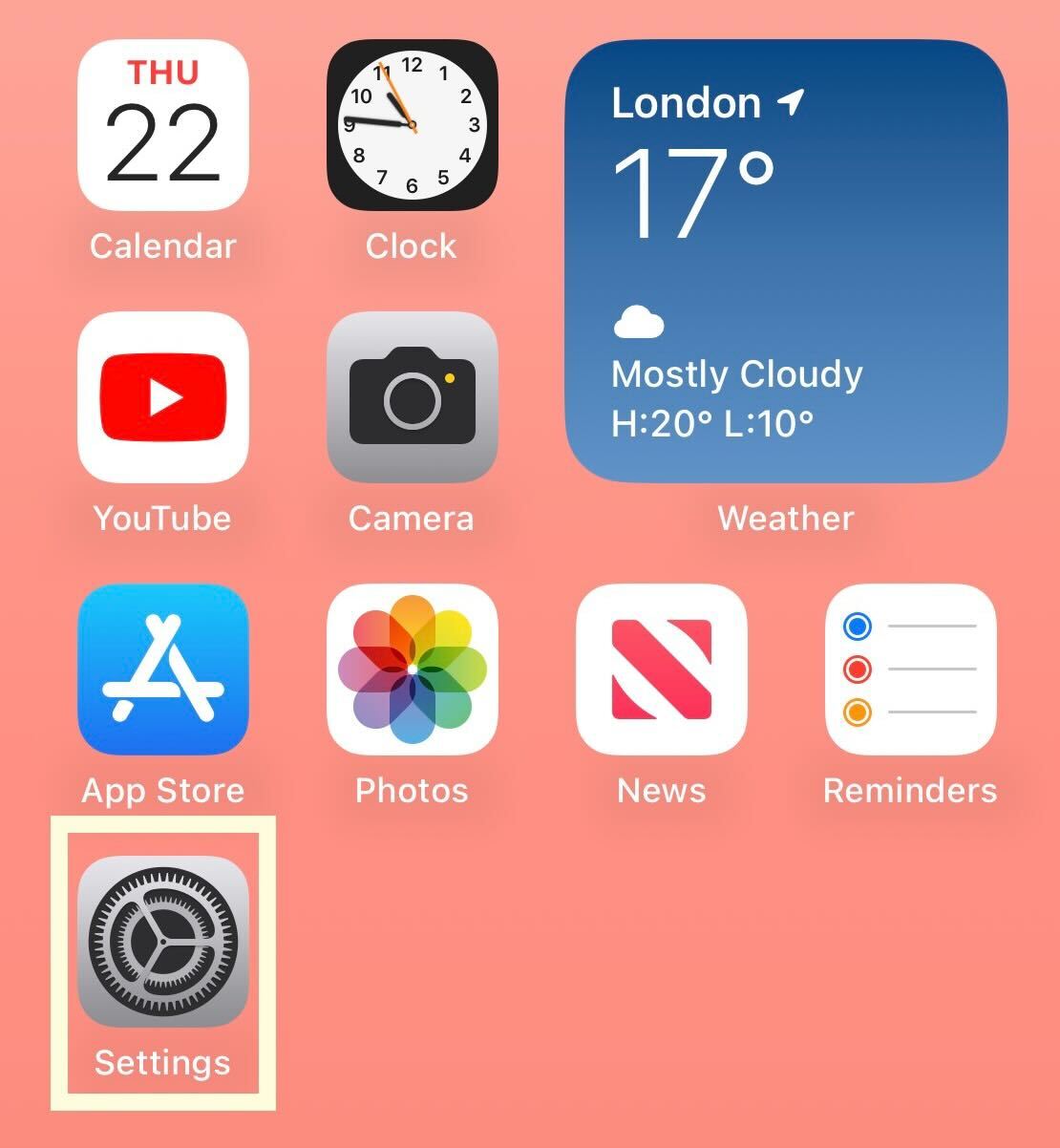
Step
2Click on Screen Time
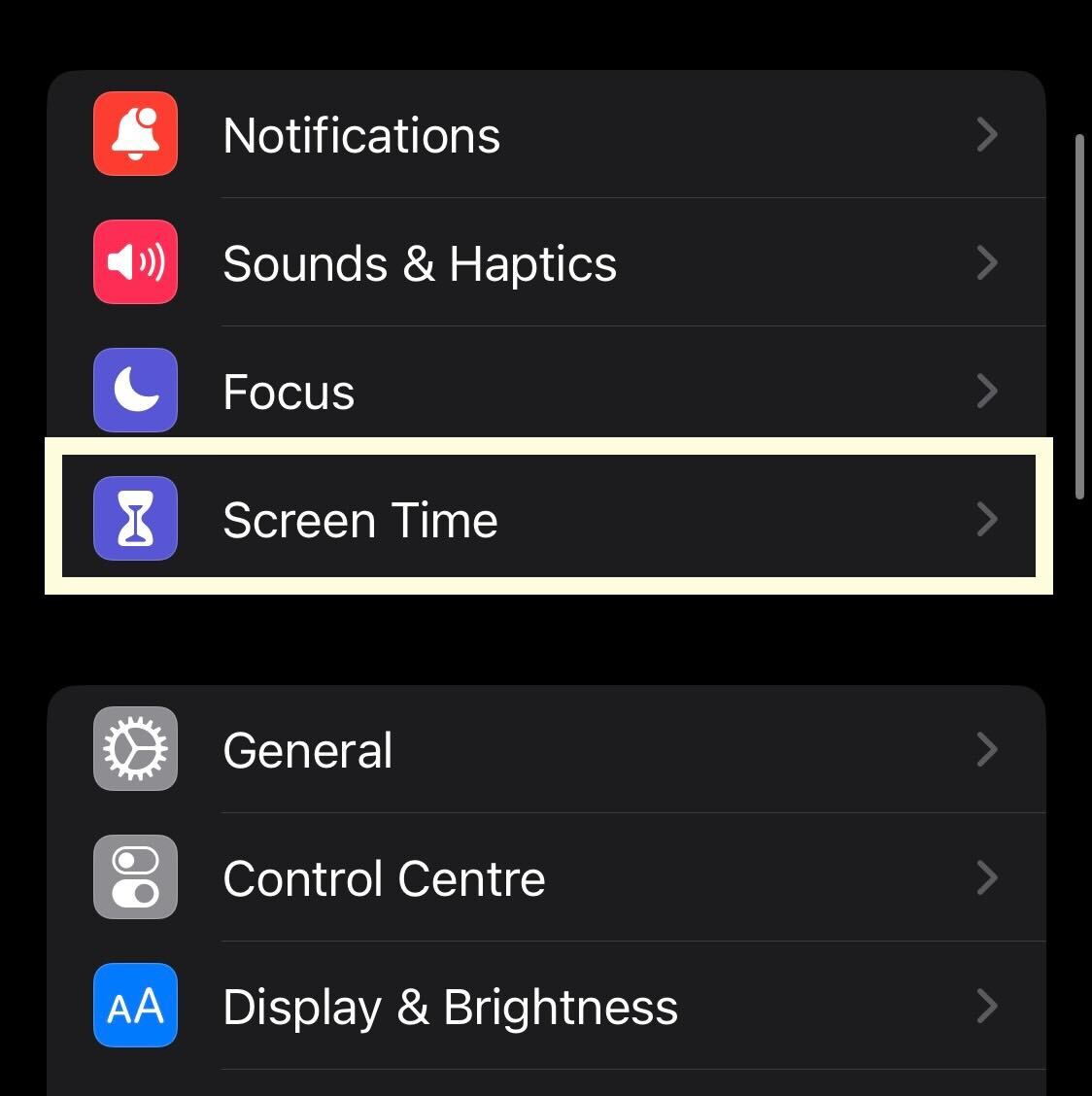
Scroll down in Settings and click on the Screen Time button
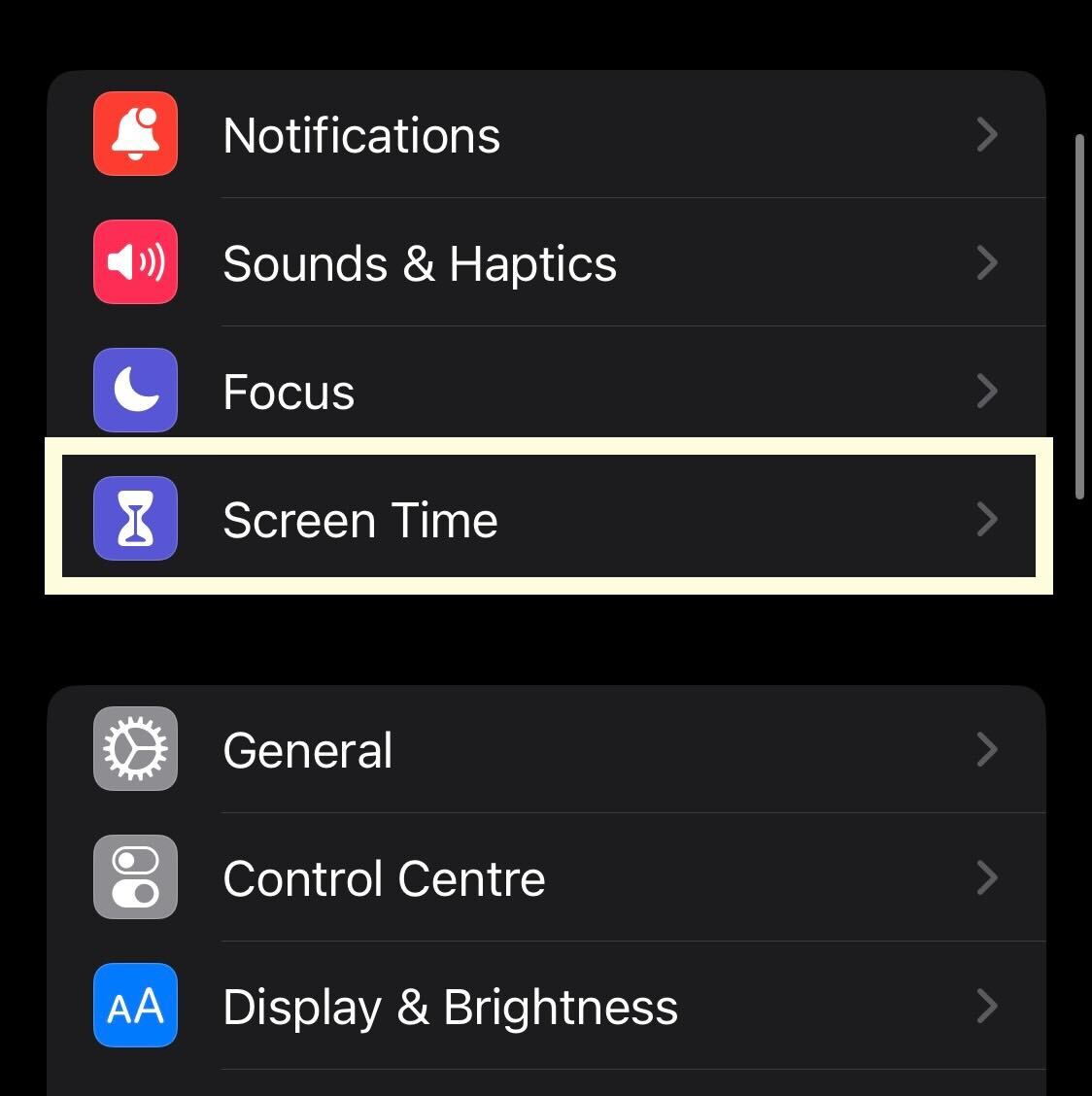
Step
3Tap Turn On Screen Time
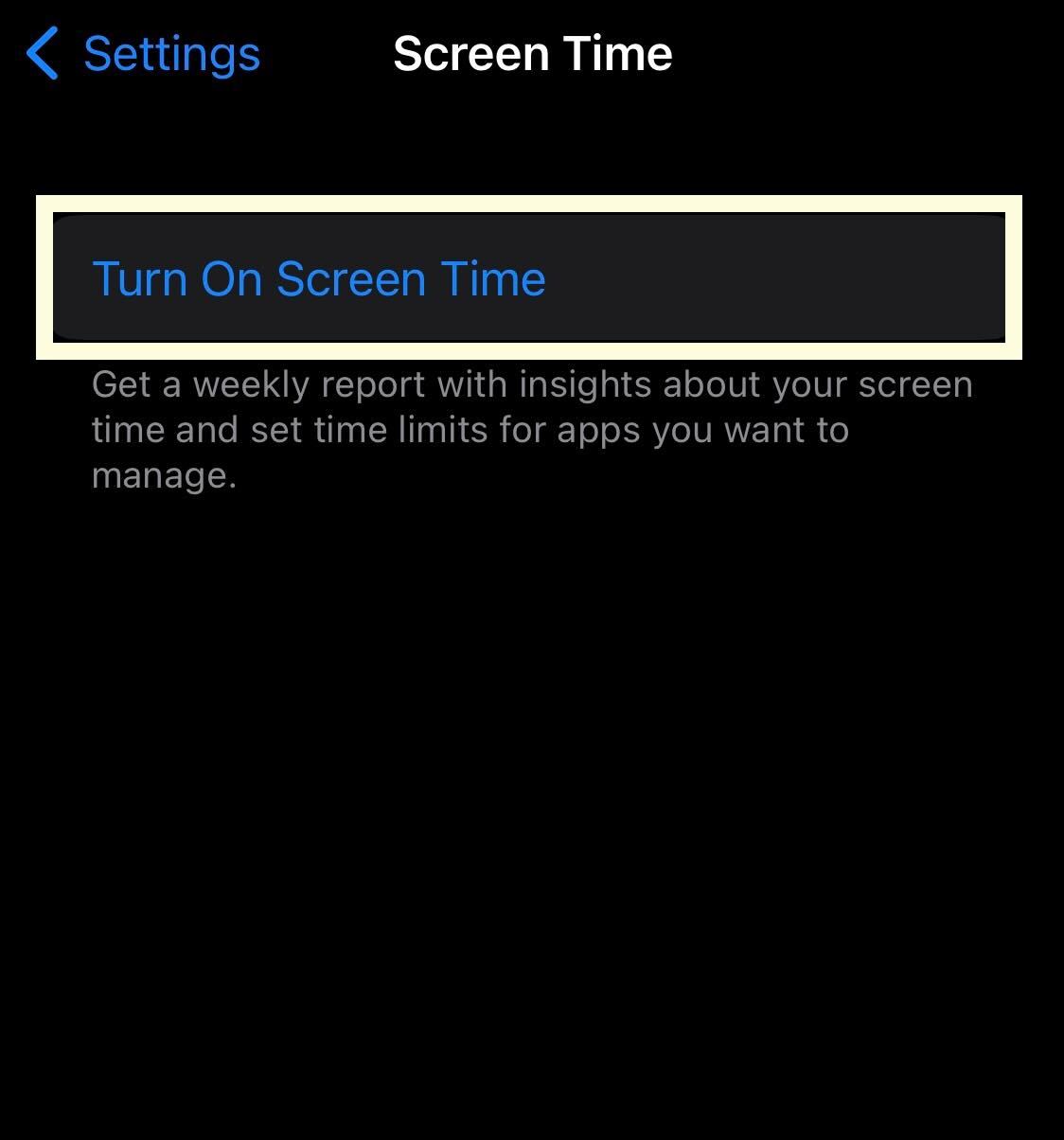
If you have not already set up Screen Time, you can do it in just a few steps. Click on Turn On Screen Time to get started. If you have already turned on this feature, you can skip to Step 6.
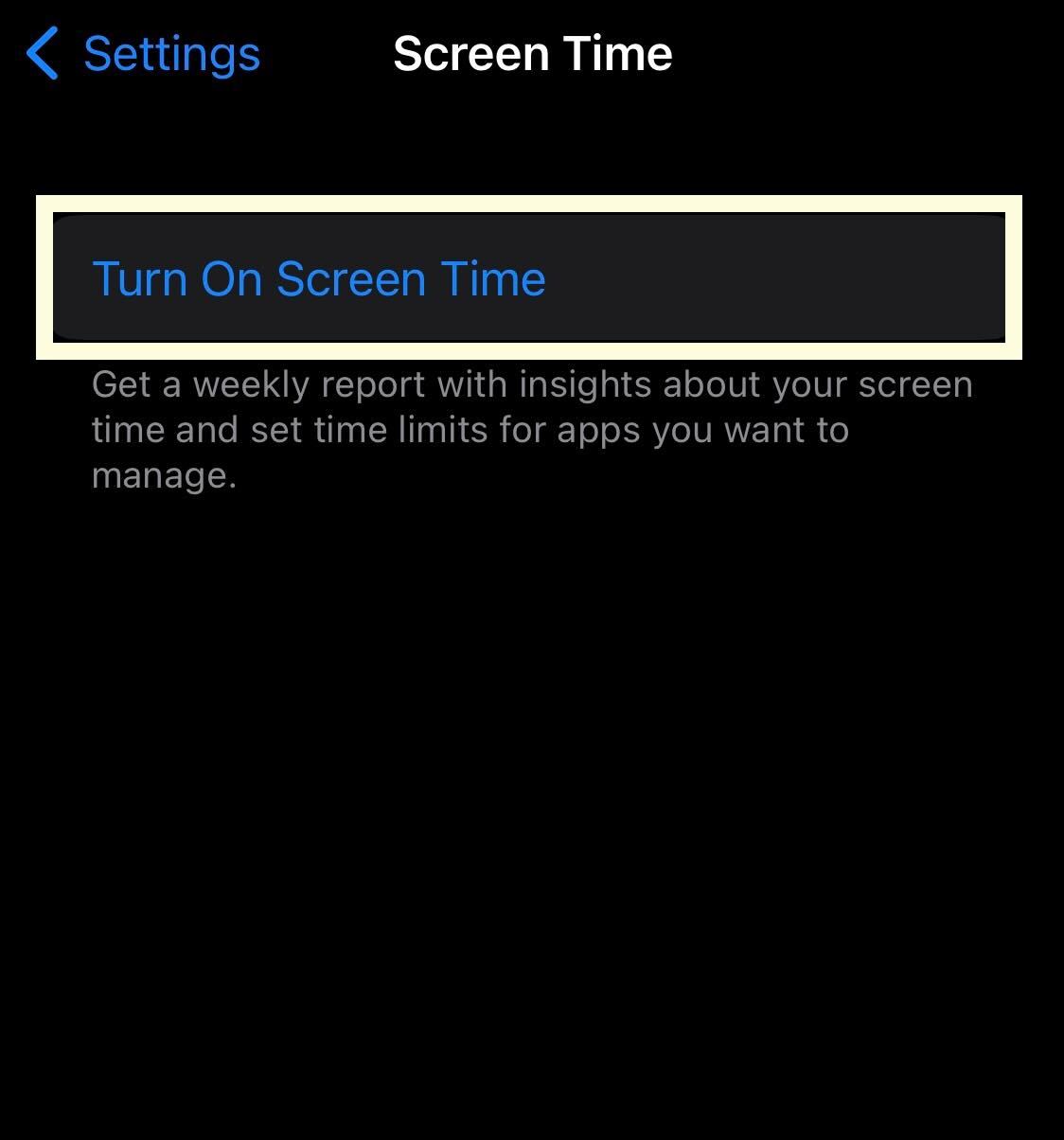
Step
4Click Turn On Screen Time
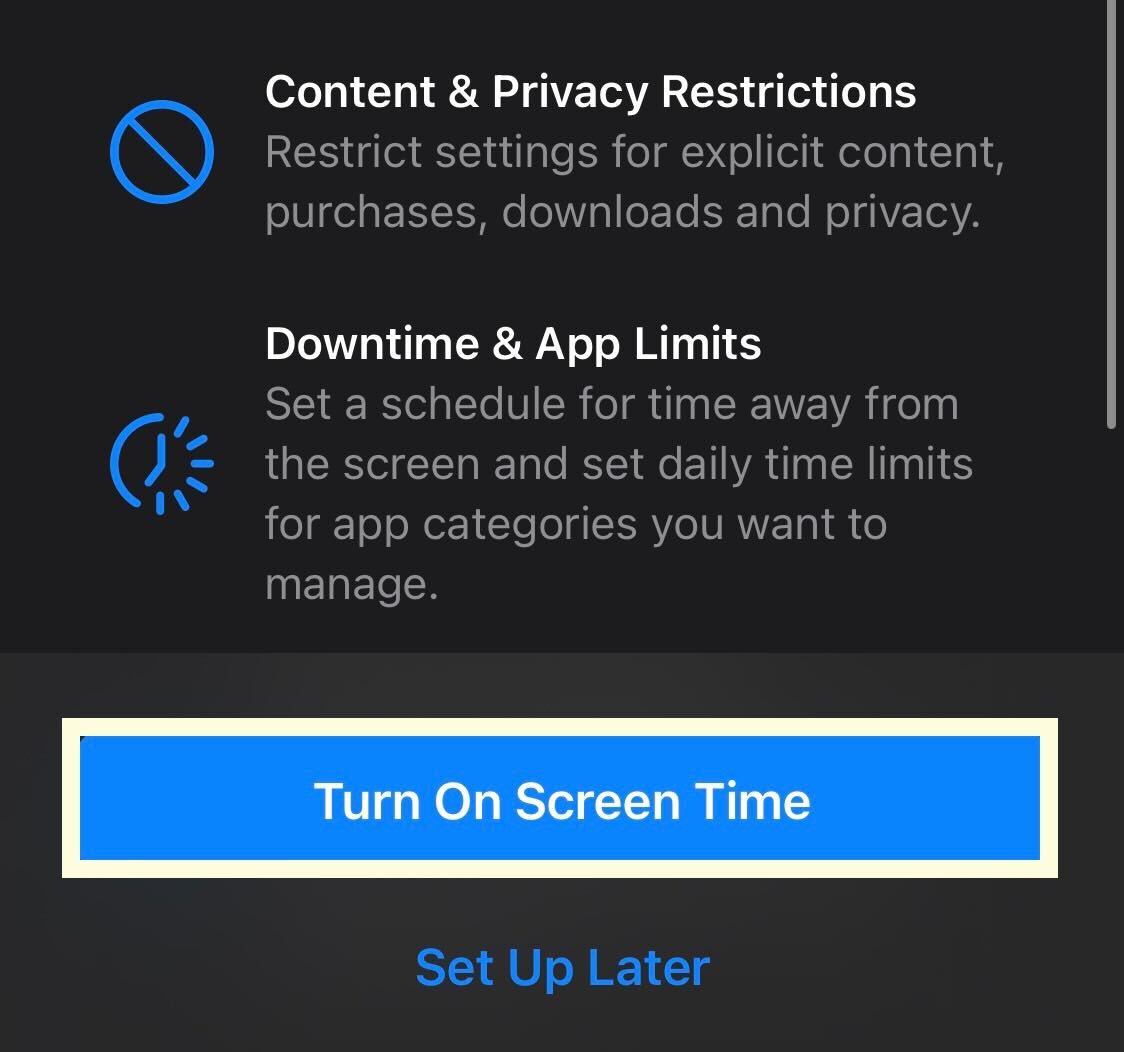
Click the Turn On Screen Time button that will pop up to confirm your choice.
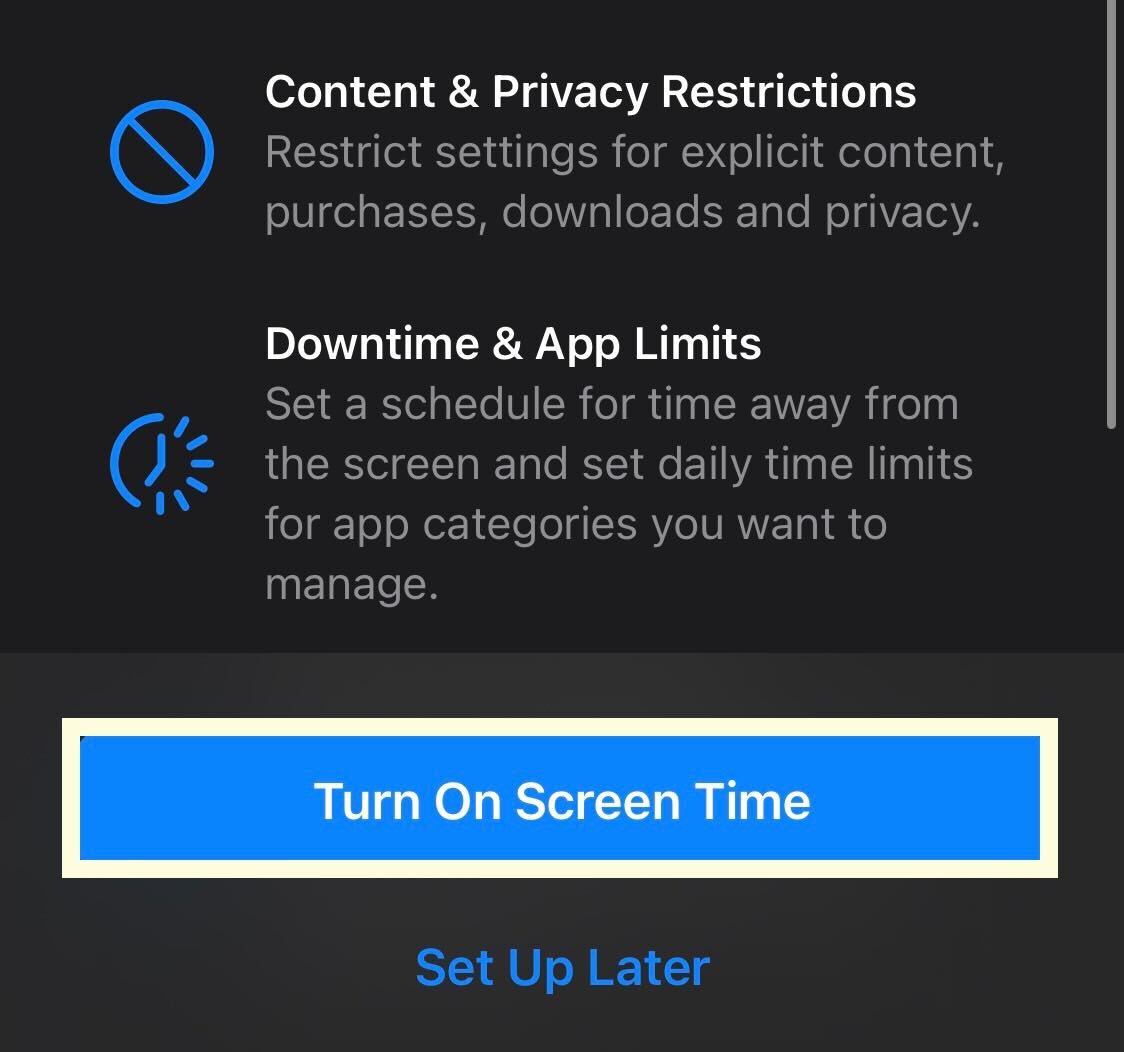
Step
5Press This is My iPhone
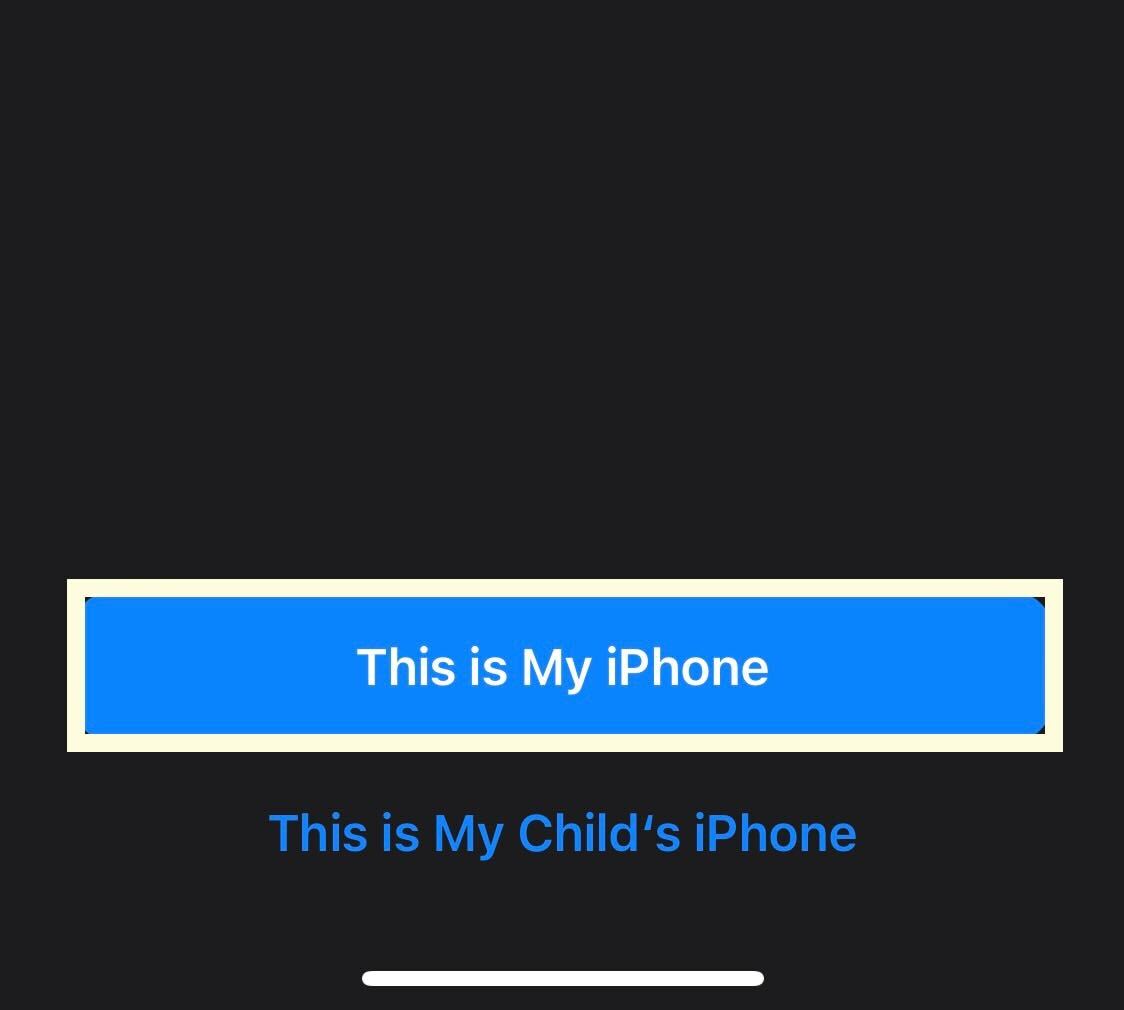
If this is your iPhone, click on the This is My iPhone button. If this is not your iPhone and your child’s device, you will want to click on the button below.
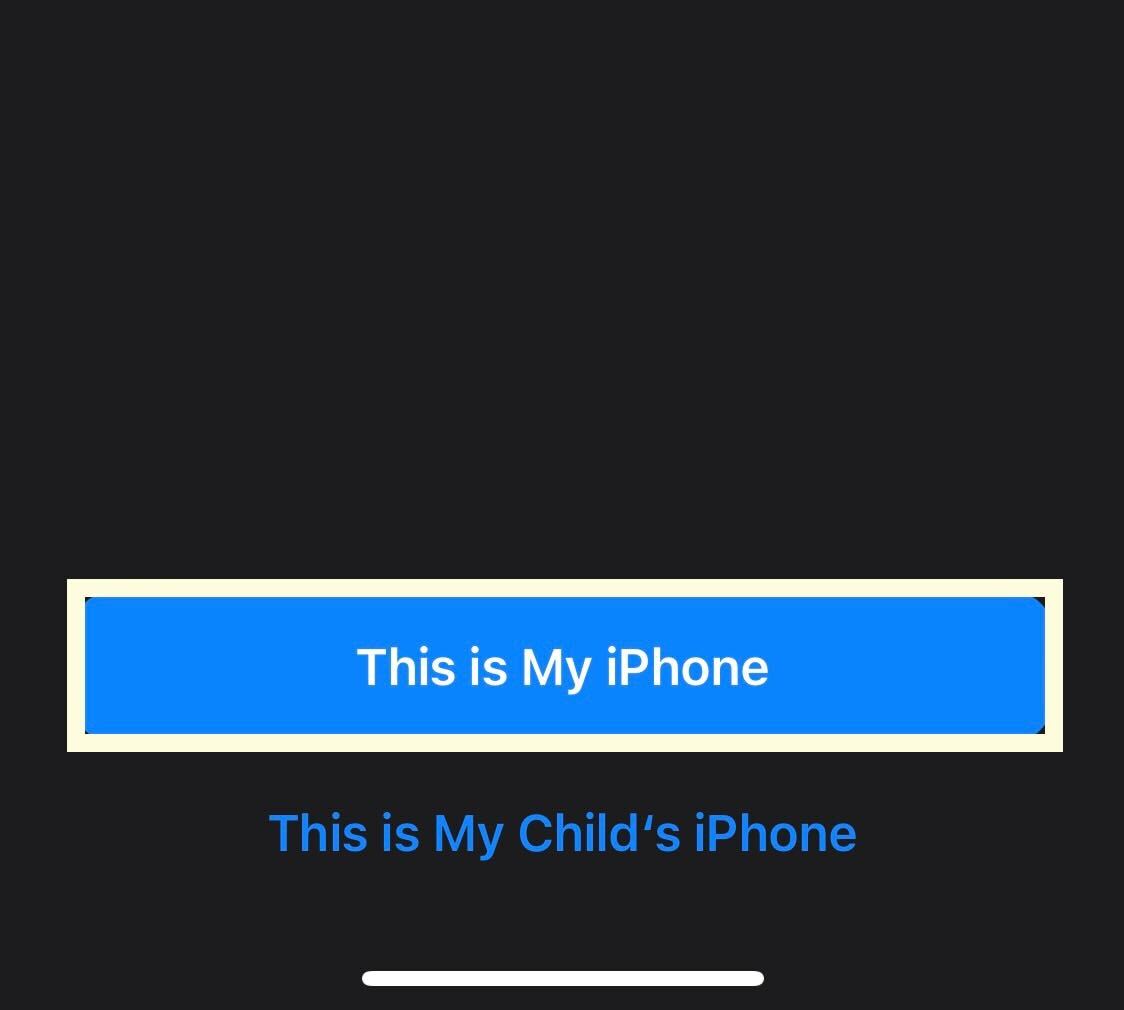
Step
6Click See All Activity
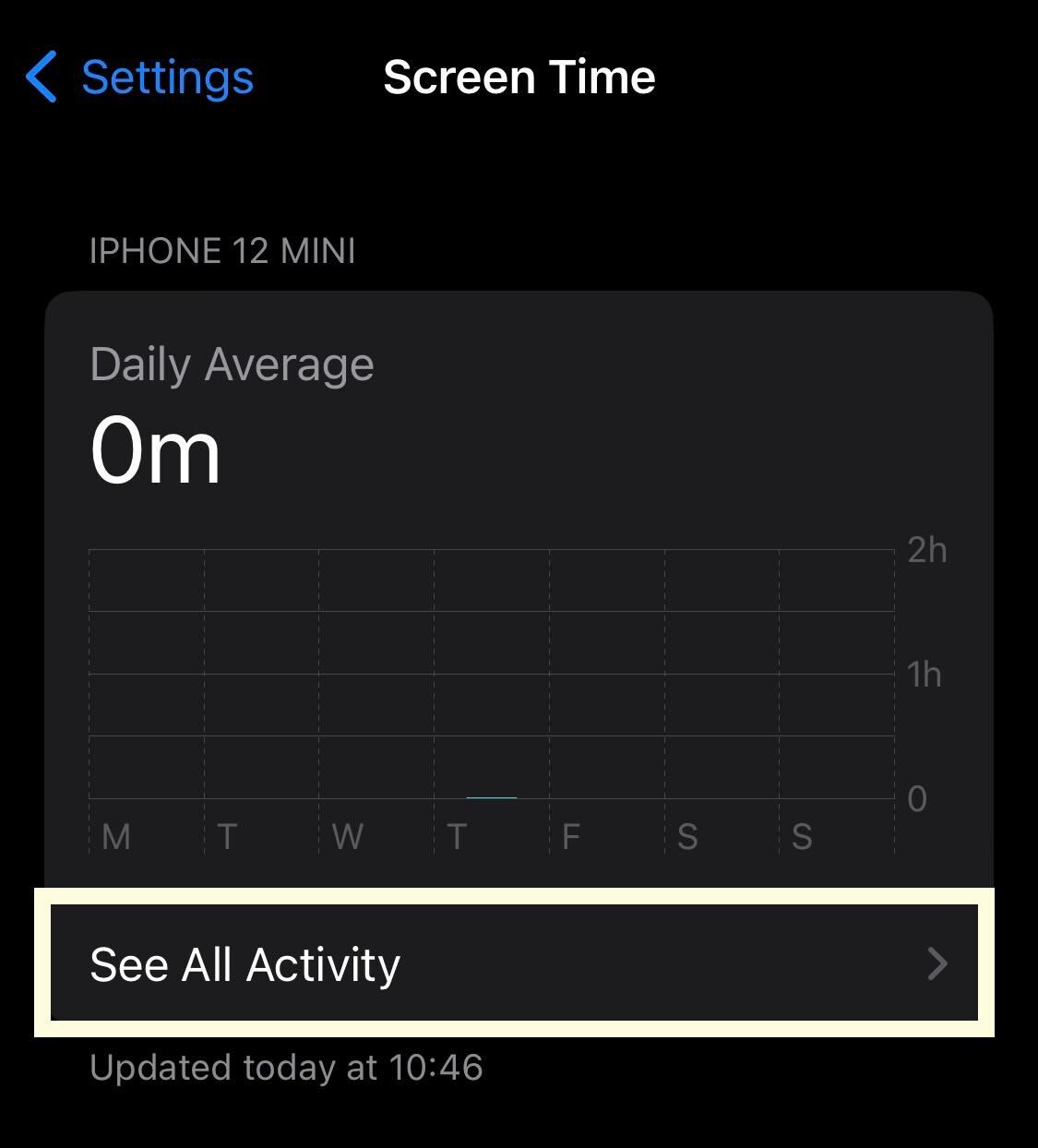
Once in Screen Time, you will be presented with a large graph that shows your screen time. Since we only just turned on this feature, we have no data yet. If you already have Screen Time enabled, you will see more data on how much time you spent on your iPhone. To see more in-depth data, click on the See All Activity button.
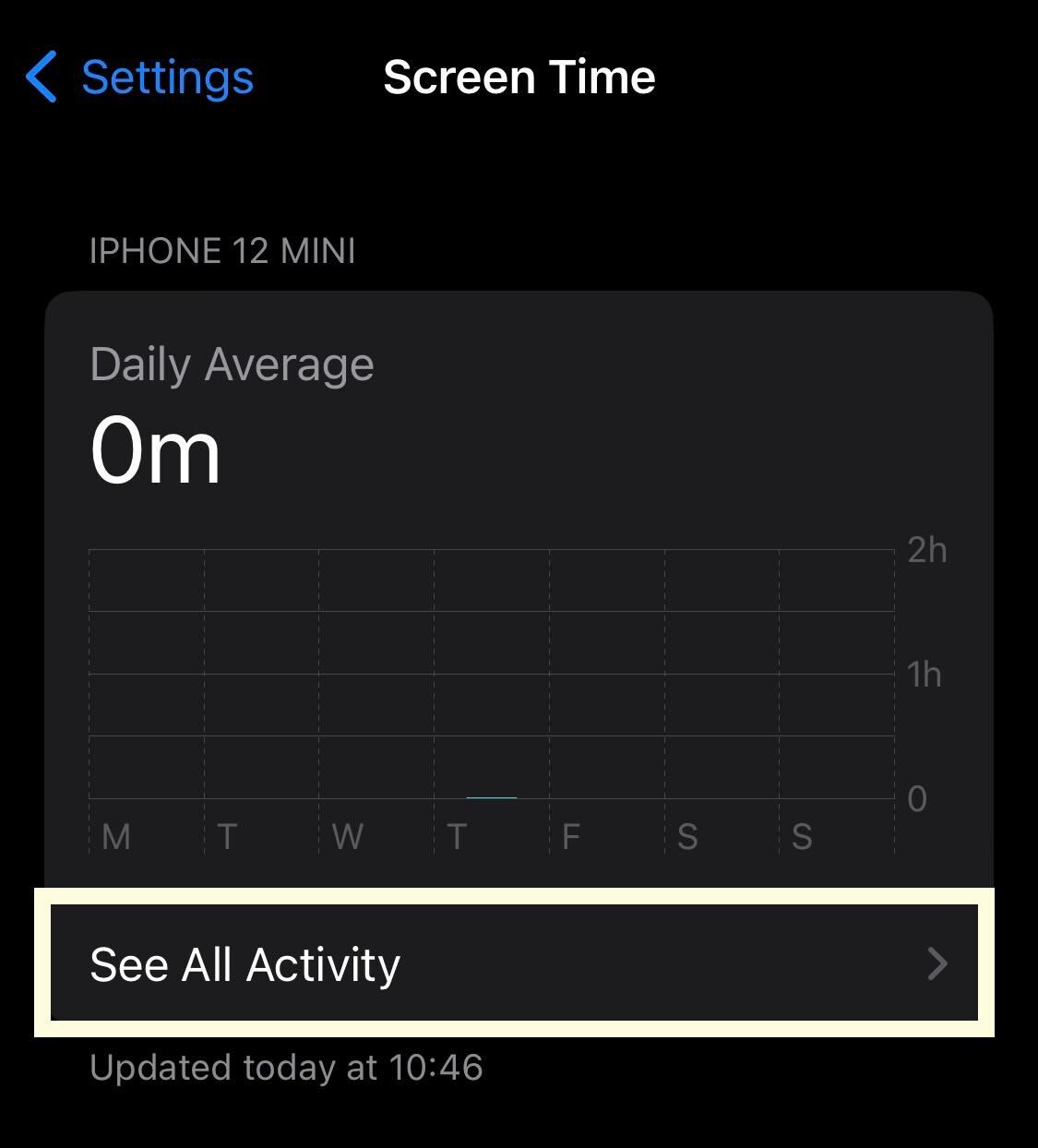
Step
7Look at your activity
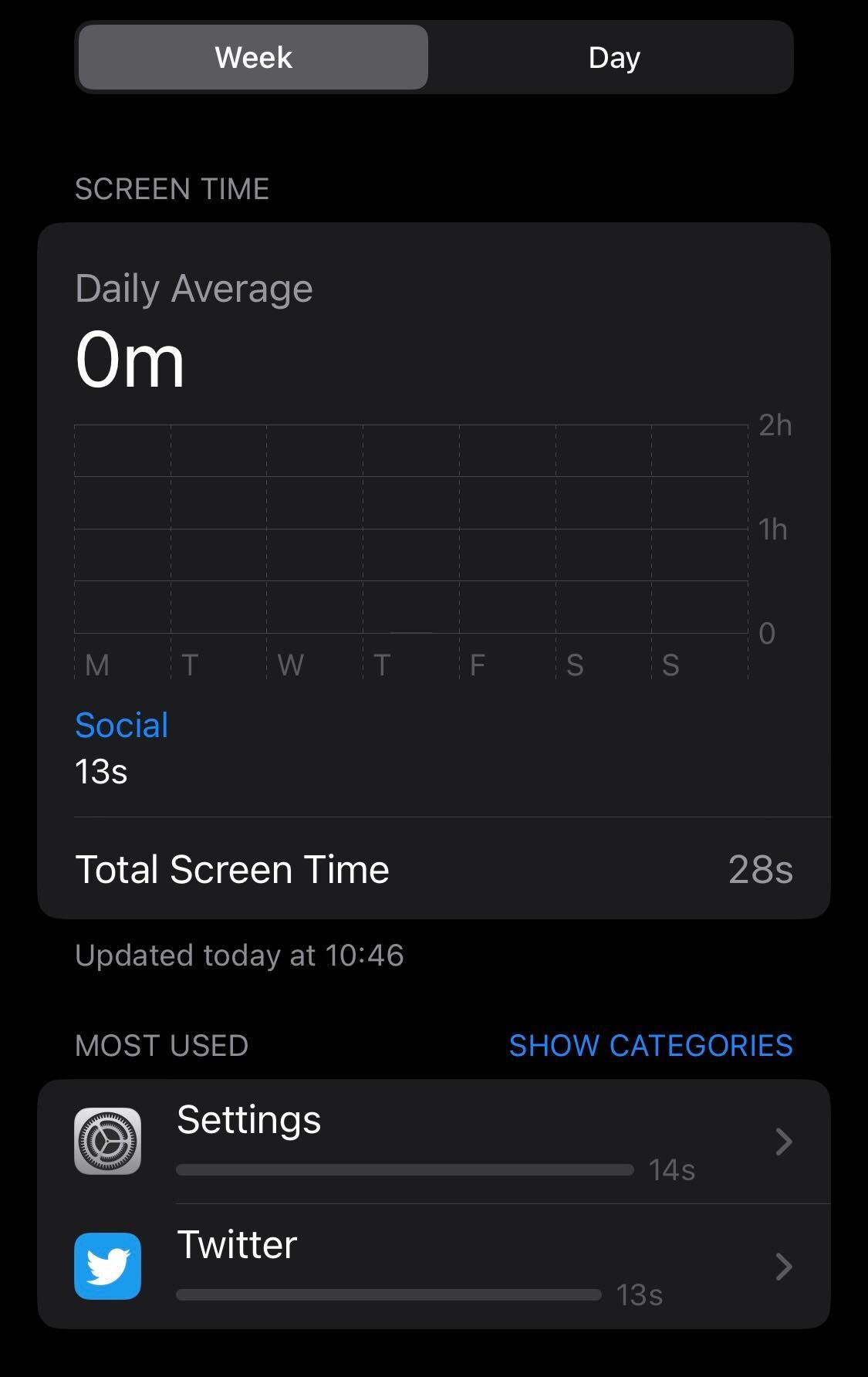
From this page, you can check your activity over the past week and the past day. You can see which apps you use the most often and for how long, as well as how many times you have picked up your iPhone today. The longer you use your device with this feature turned on, the more accurate it will be.
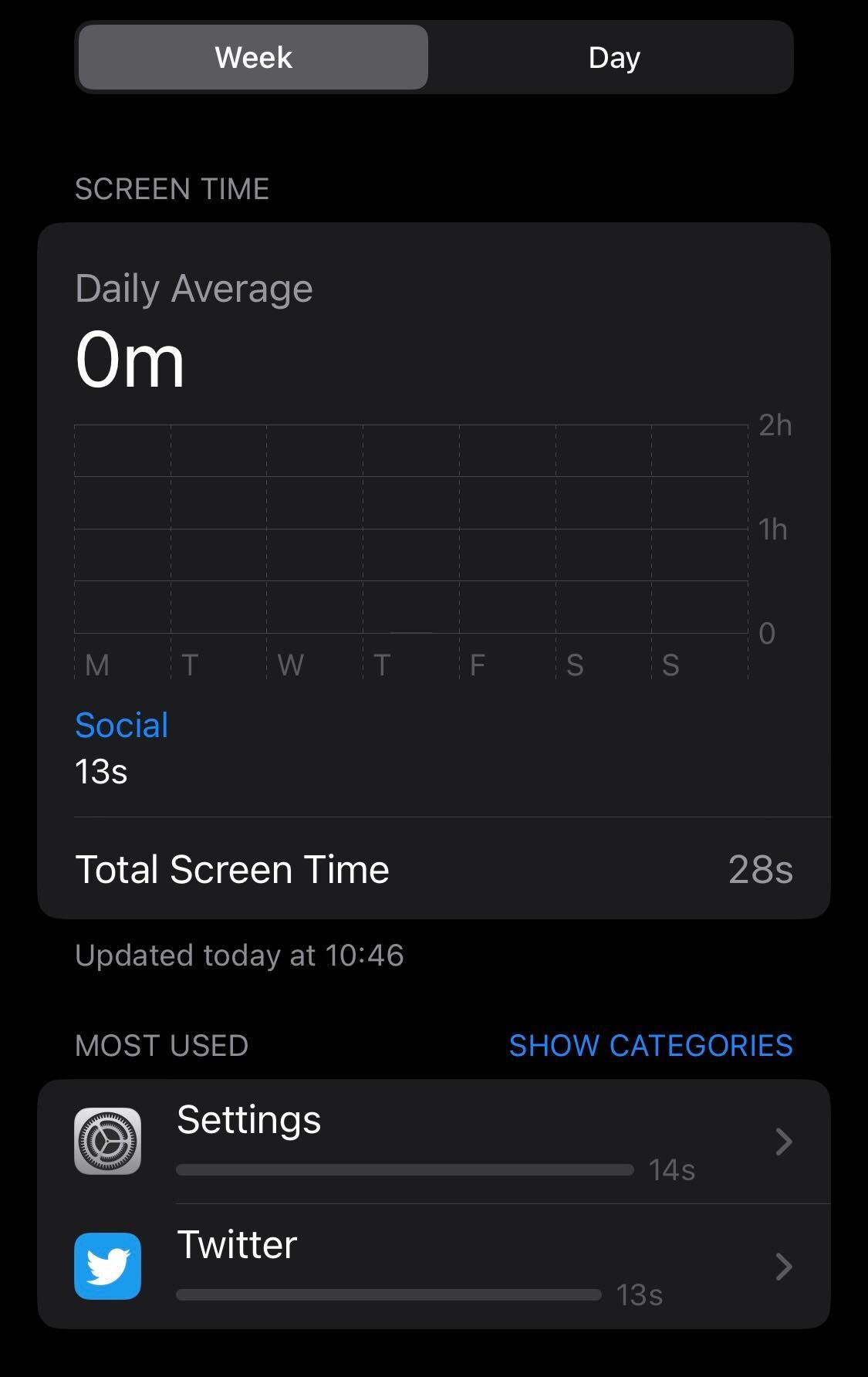
Troubleshooting
Yes, you can check the screen time of your device on any iPhone running iOS 11 or later.








