How to check which version of iOS you’re on
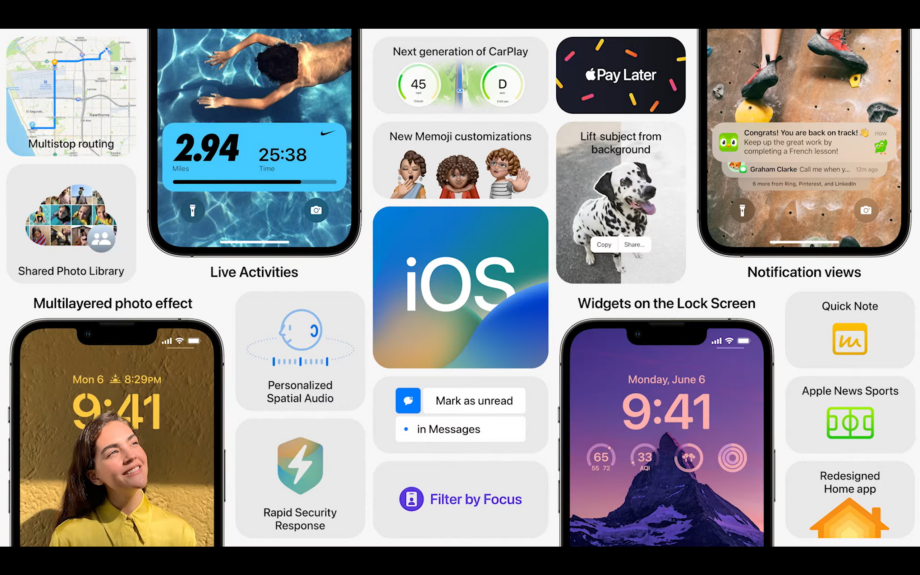
Here is how to check what version of iOS you are currently using.
The latest iOS 16 update came with a myriad of new features, including the ability to lift objects out of photos, edit messages after they’ve been sent and translate text in photos.
Anyone who has an iPhone 8 or older is able to access the iOS 16 update, and we recommend you download the update. This is not just so you can access all the latest features, but also to ensure that your phone’s security is up to date as Apple regularly includes bug fixes and improvements within its core updates.
If you want to download the latest iOS 16 update but you’re not sure what iOS version your iPhone is running on currently, make sure you keep reading, as we’re going to be showing you how to do it in just a few simple steps.
What you’ll need:
- An iPhone (we’re using one running iOS 16 here)
The Short Version
- Open Settings
- Click General
- Tap About
- Click on iOS Version
- Check what version you’re using
Step
1Open Settings
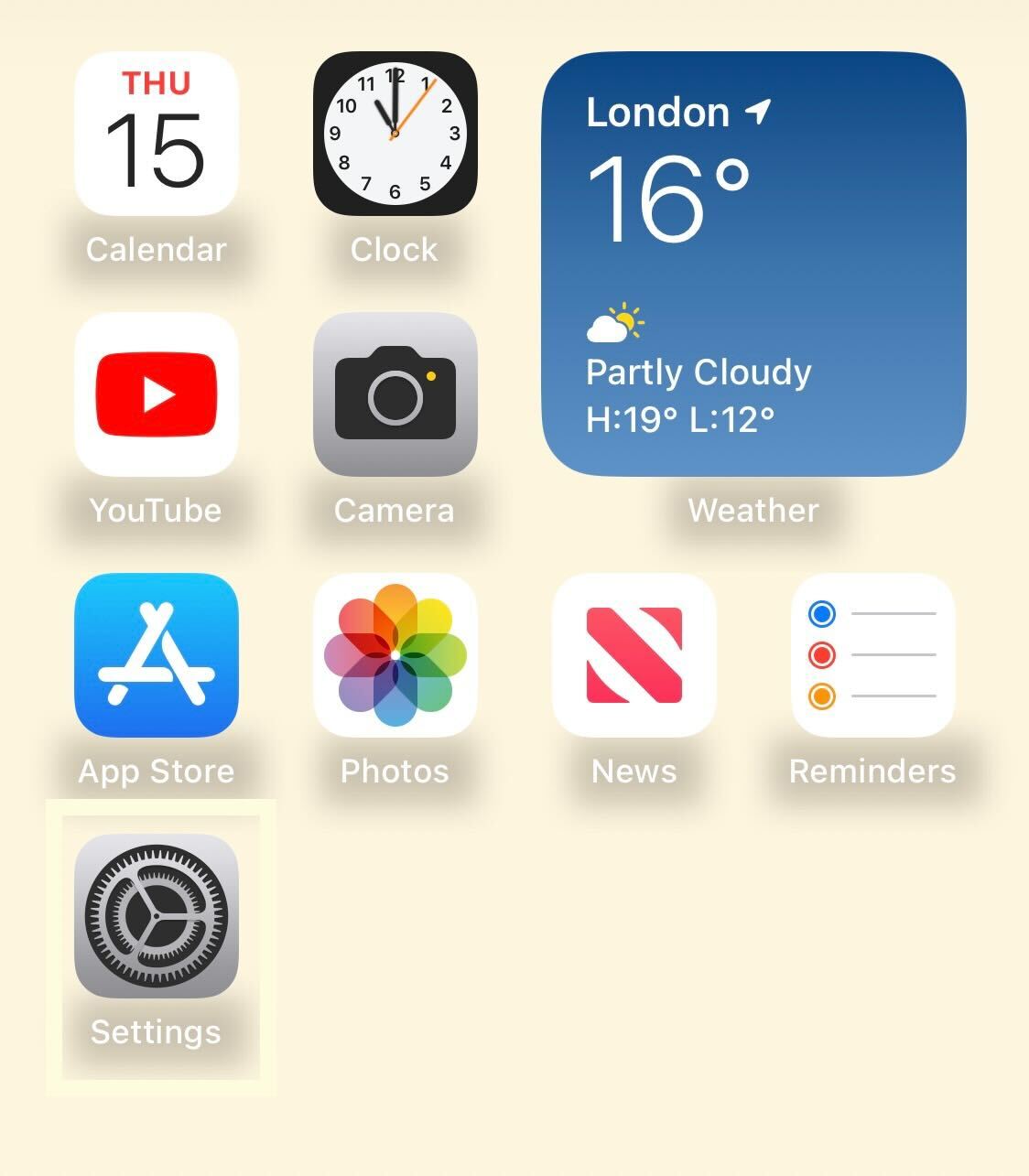
Unlock your iPhone and click on the Settings app.
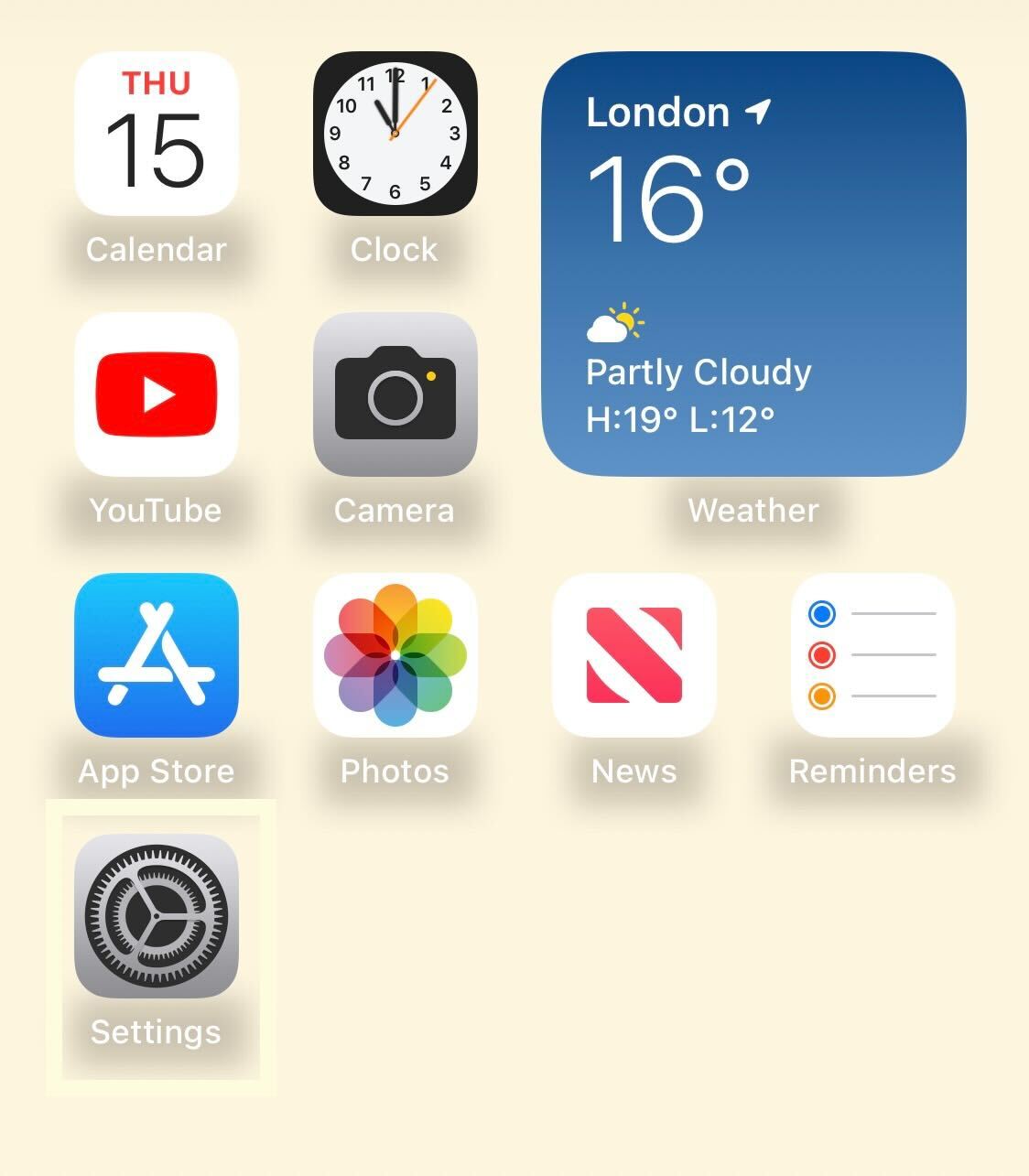
Step
2Click General
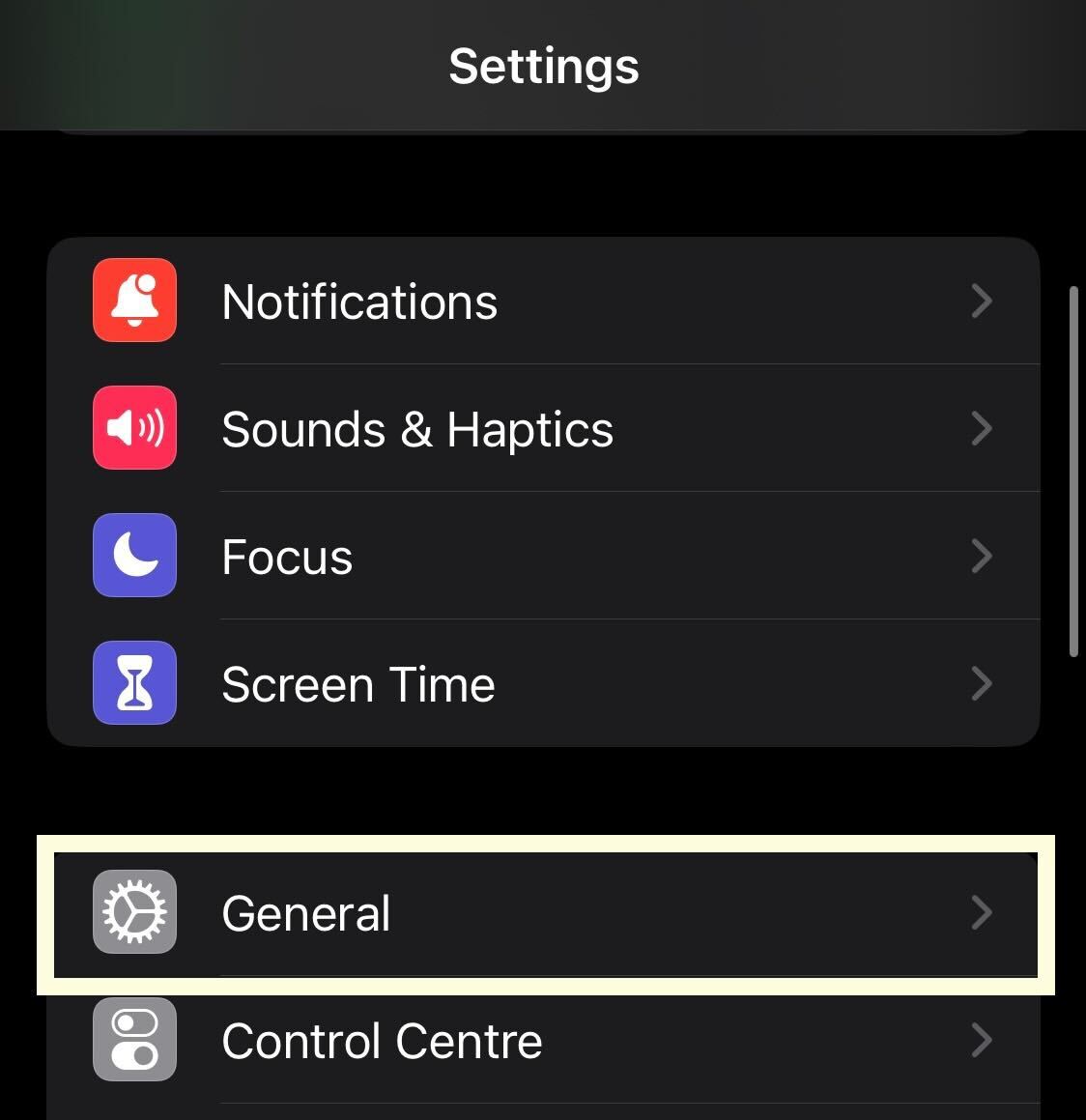
Scroll down slightly and click on the button called General.
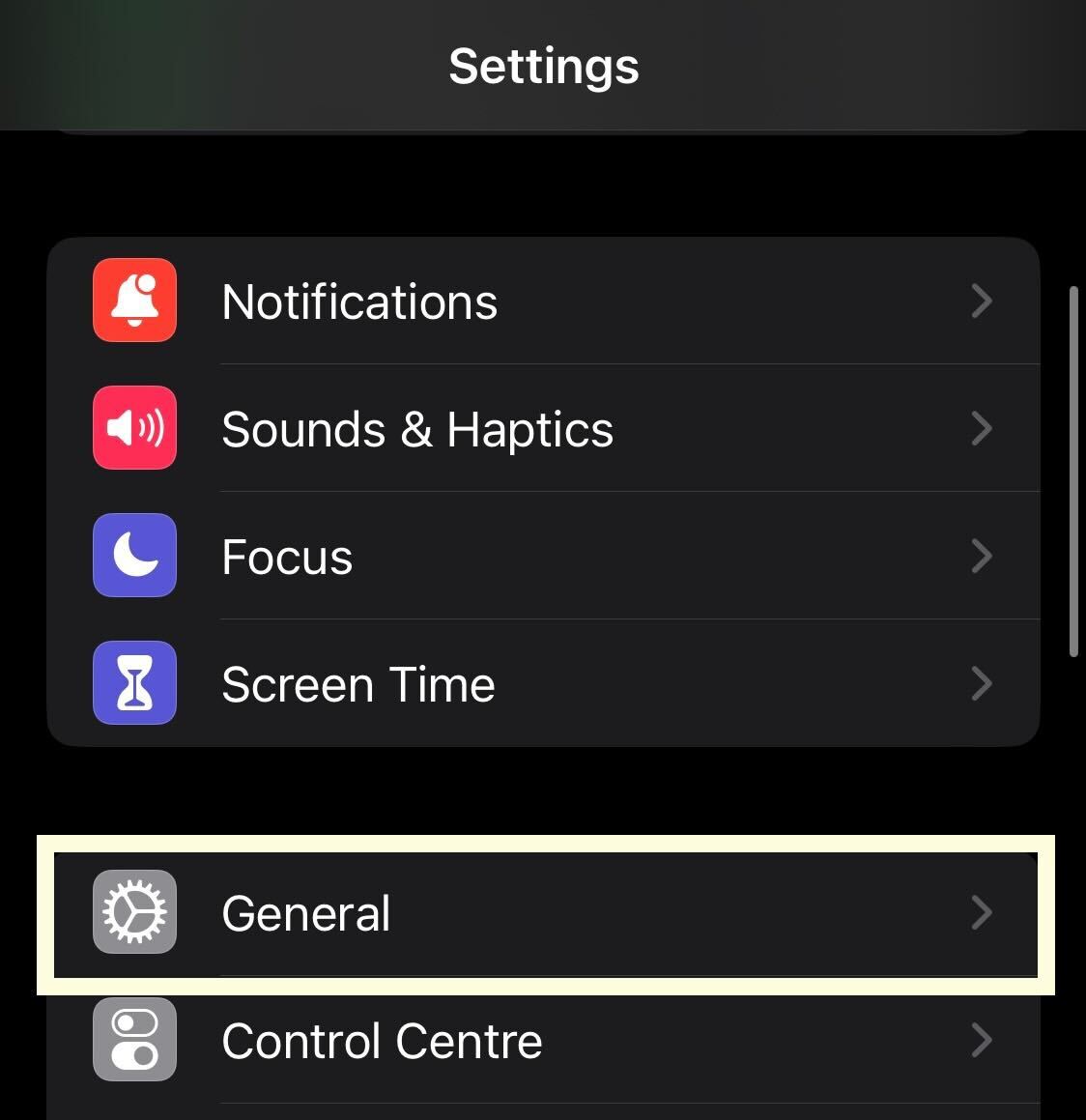
Step
3Tap About
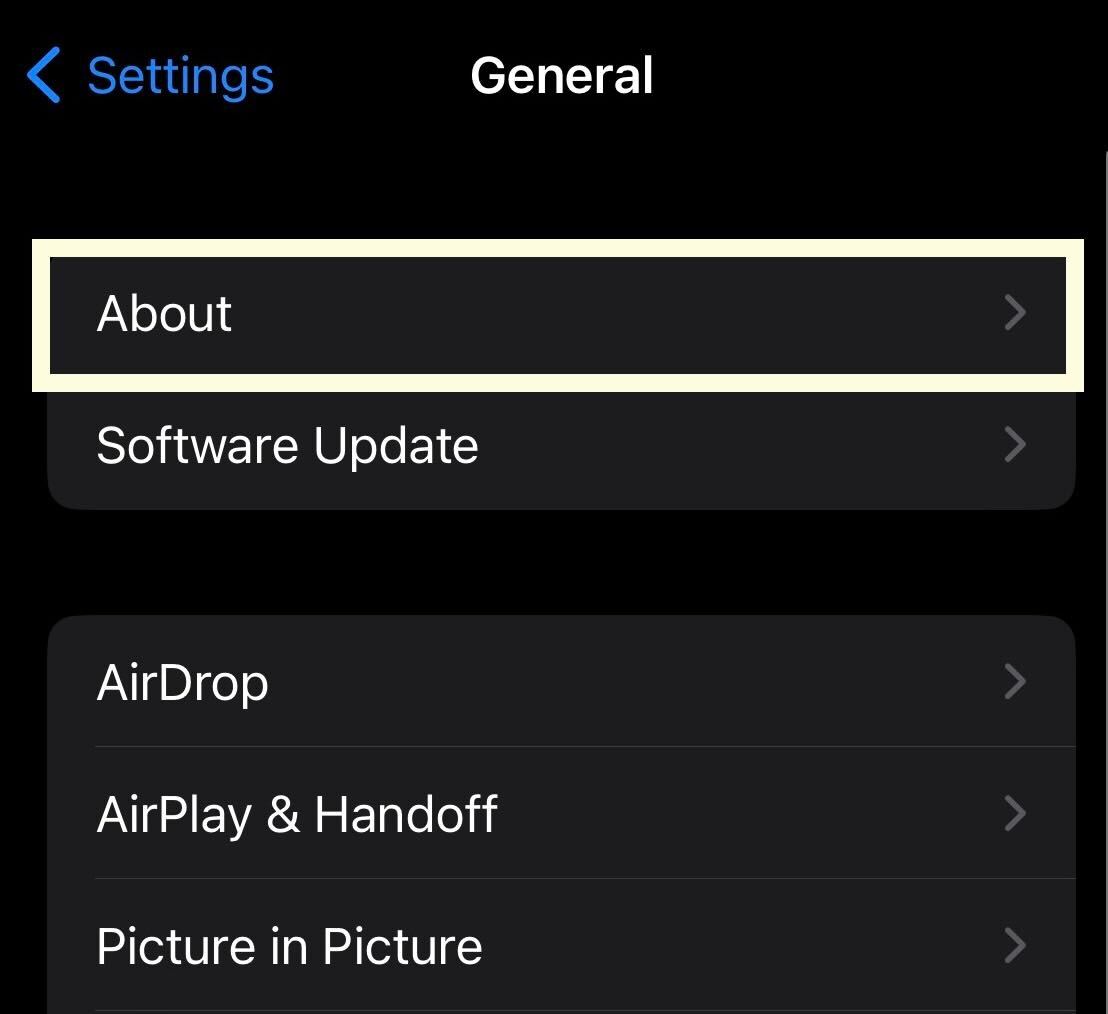
Once in General, tap on the button that says About. It is at the very top of the screen.
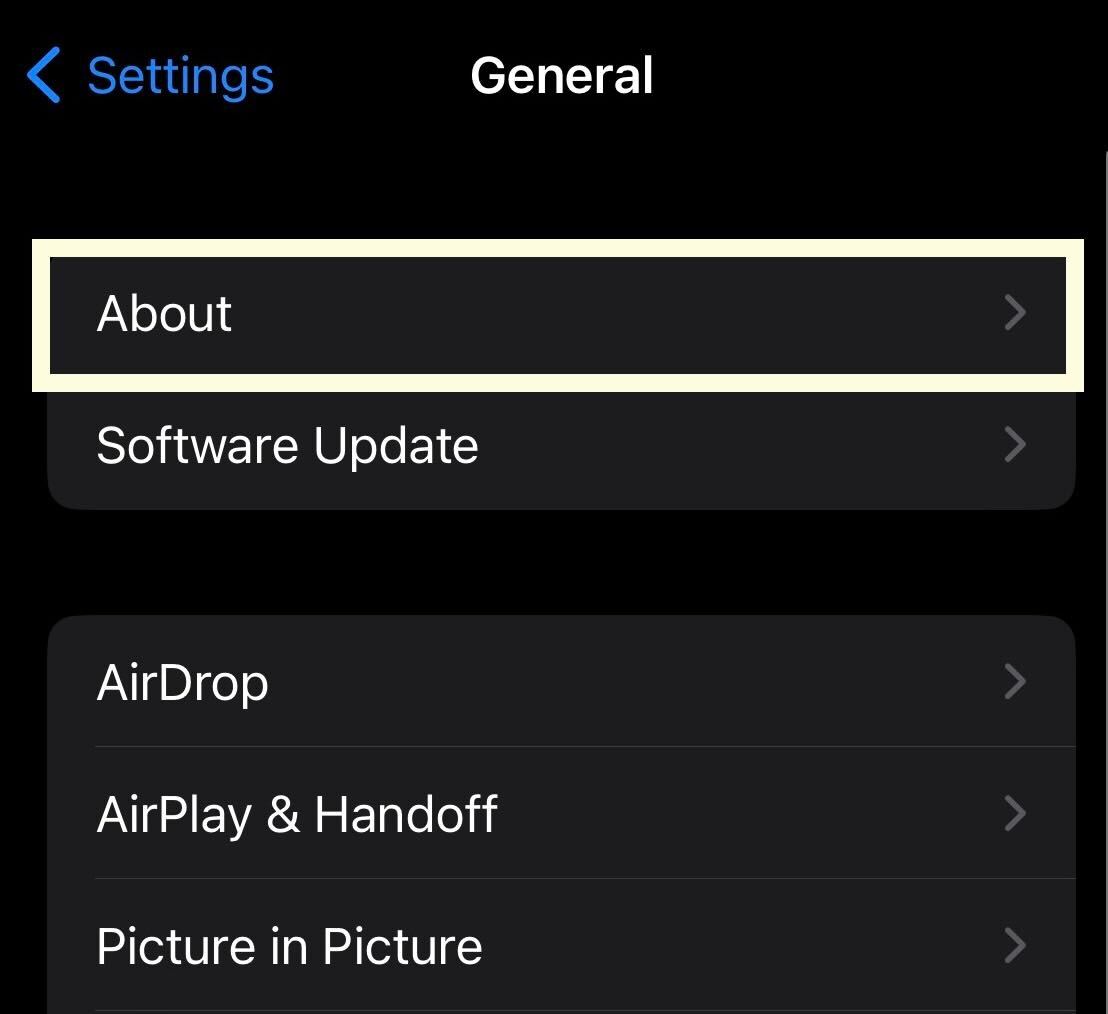
Step
4Click on iOS Version
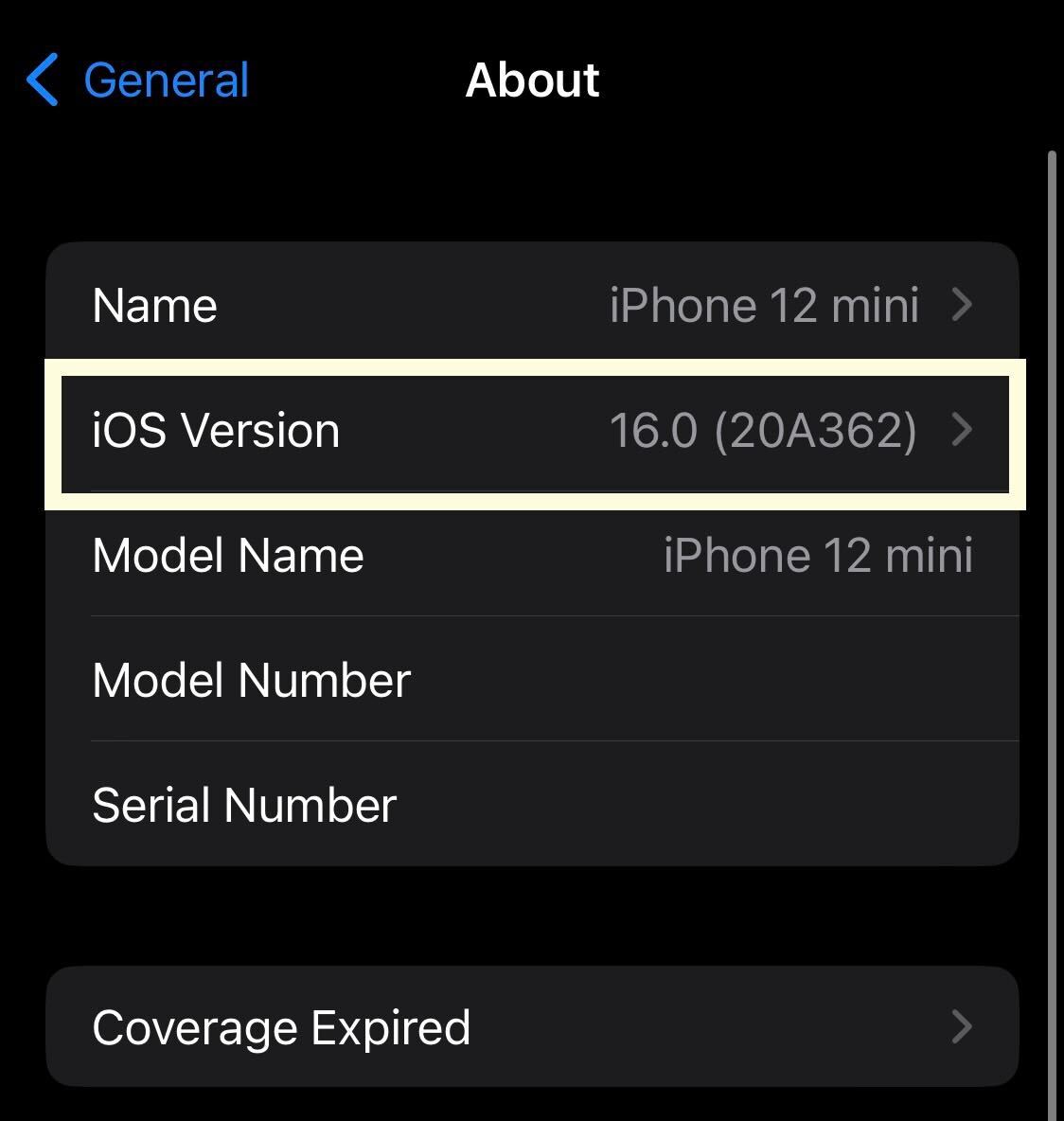
Click on the button called iOS Version.
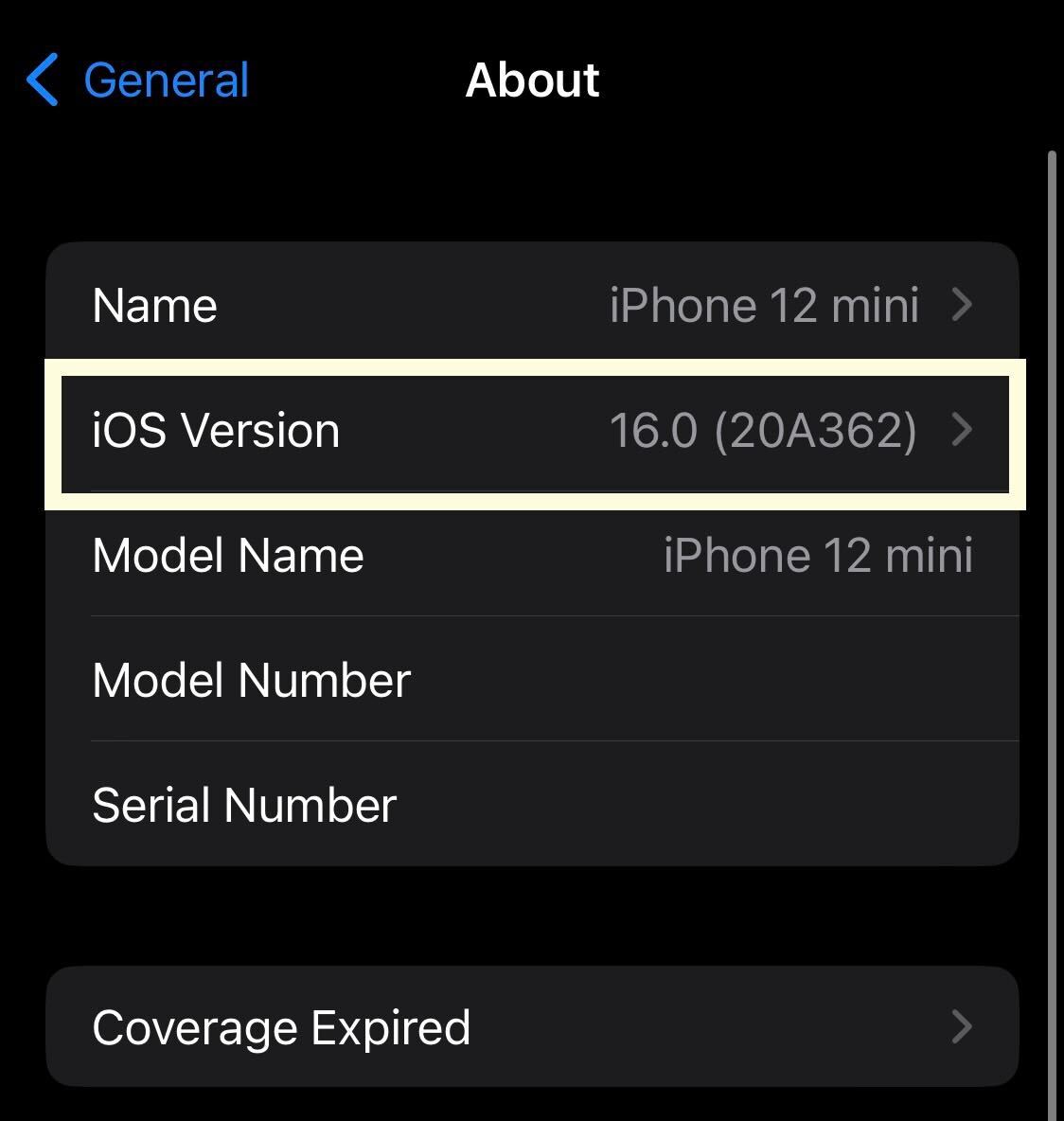
Step
5Check what version you’re using
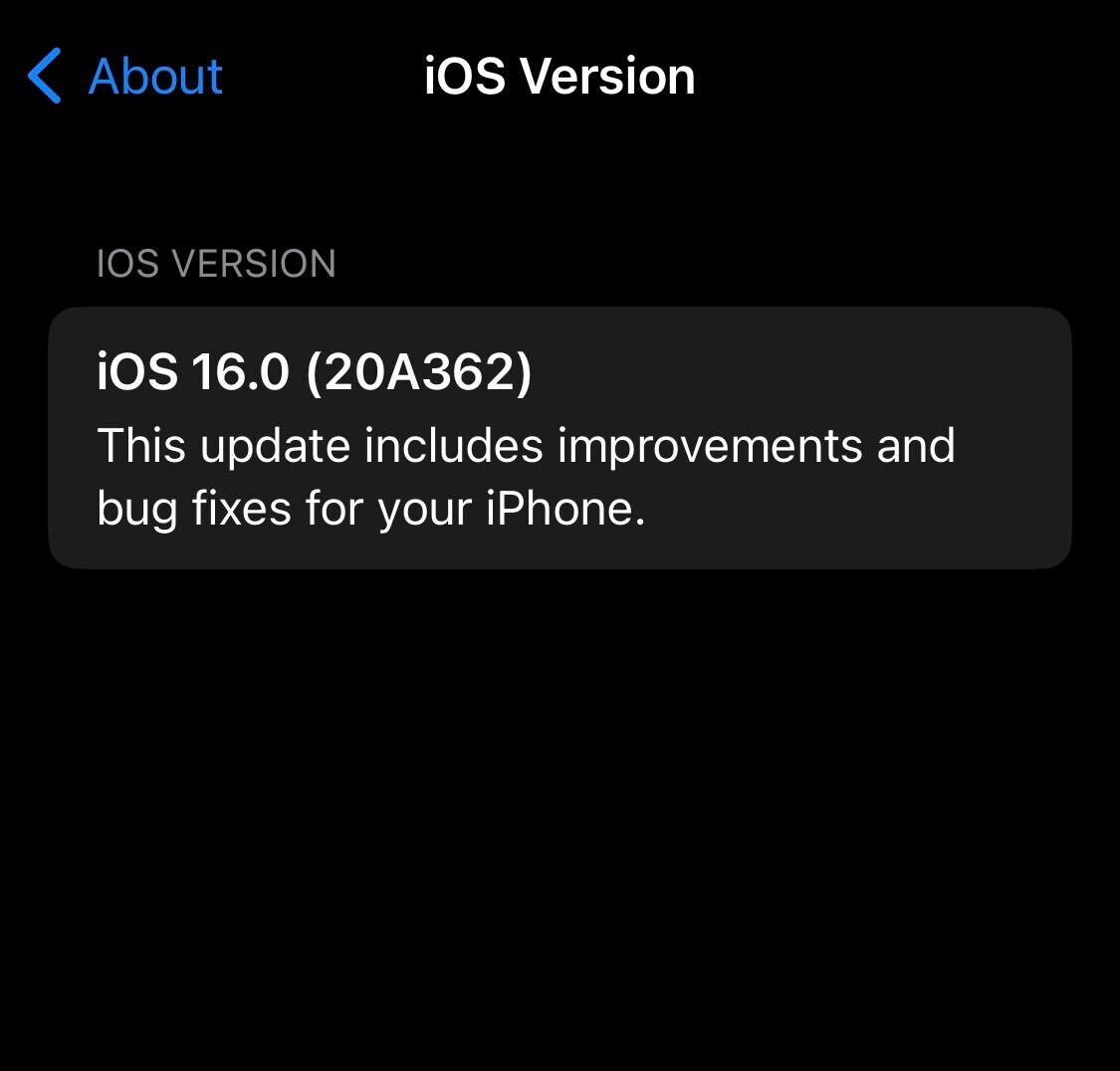
This page will show the version of the iOS operating system that you are using currently.
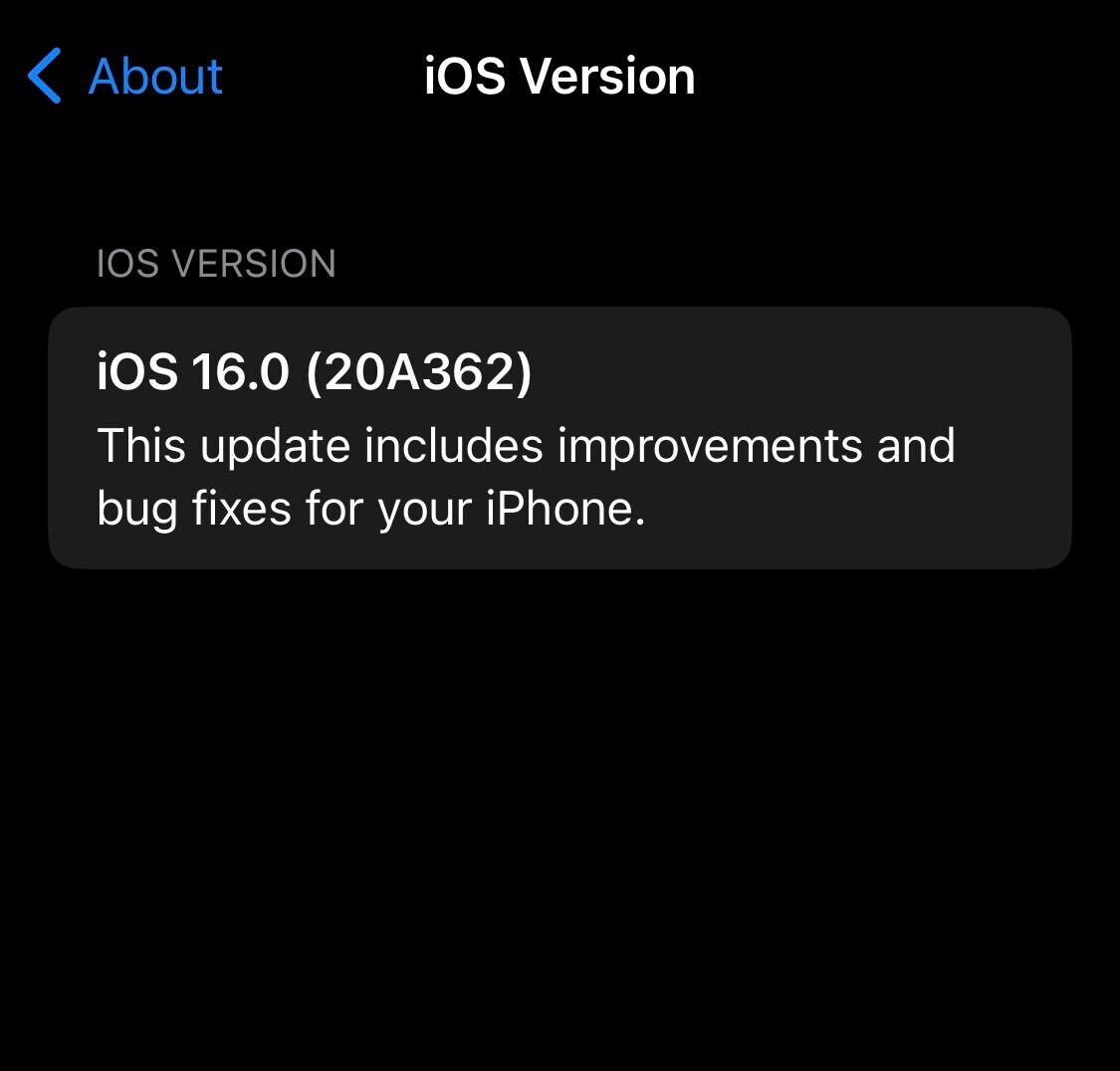
Troubleshooting
You can revert back to iOS 15 if you reset and restore your device, though you will need to make sure that you have backed up your data beforehand.
The iOS 16 update rolled out on 12 September and is available for anyone who owns an iPhone 8 or newer. It will be pre-installed on the iPhone 14 series of phones.








