How to check the battery on Apple AirPods

There are few things more annoying than your headphones dying on you just as you start your journey home, but that’s a fate easily avoided by keeping track of how much battery life is left in them.
If you have a pair of AirPods there are various ways to do this. Here’s how to avoid getting caught short.
What we used
For this guide we used an iPhone 12 Pro and a pair of AirPods Pro, but the process is identical if you’re using a standard pair of AirPods.
The short version
- Open the case and hold it near your phone
- Use the iOS widget
- Use the menu bar on your Mac
- Use the status light on the case
Step
1The proximity method
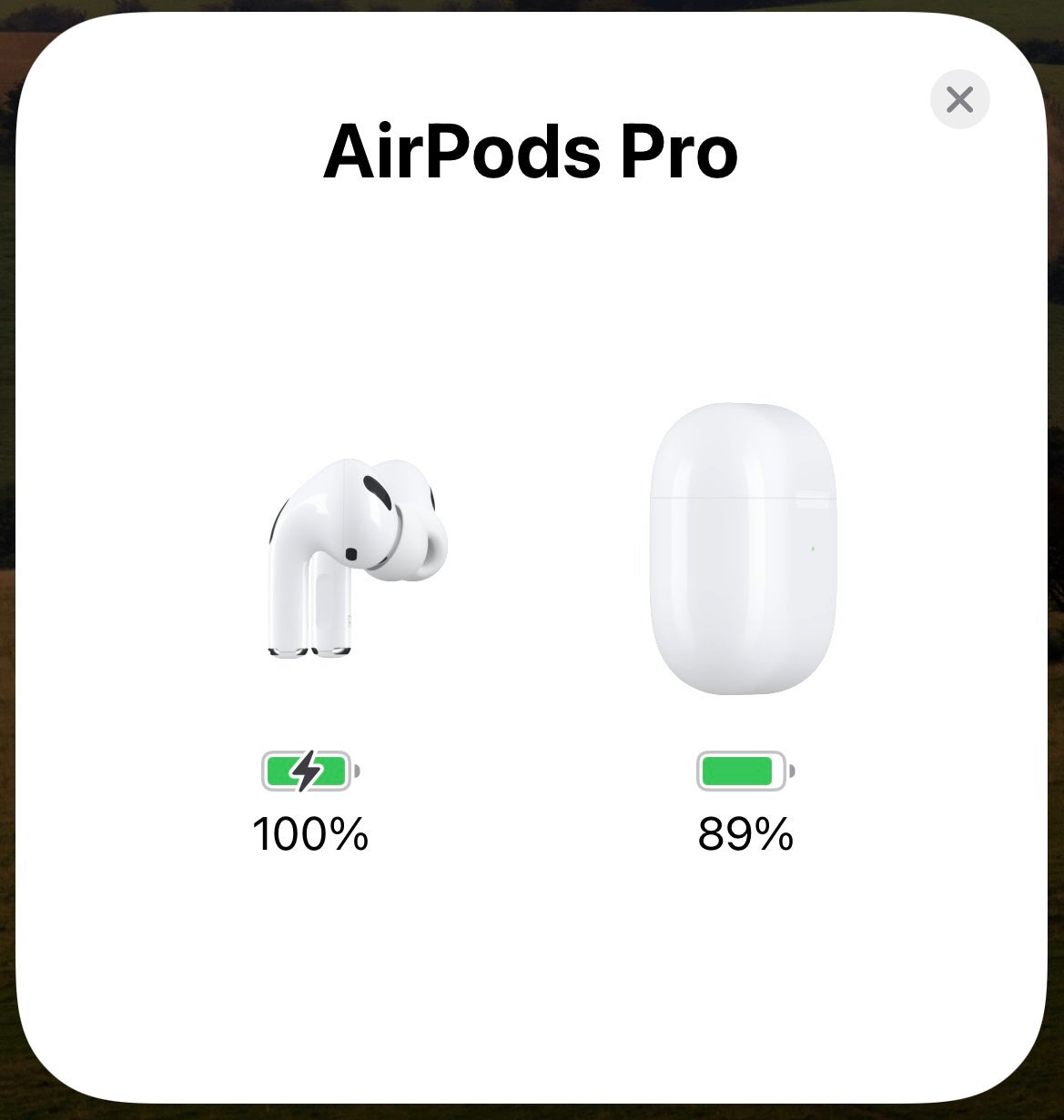
The simplest way to check how much battery is left in your AirPods is to open the case and hold it close to your iPhone. Wait a second or two and a box will pop up showing the charge status of both the buds and the case.
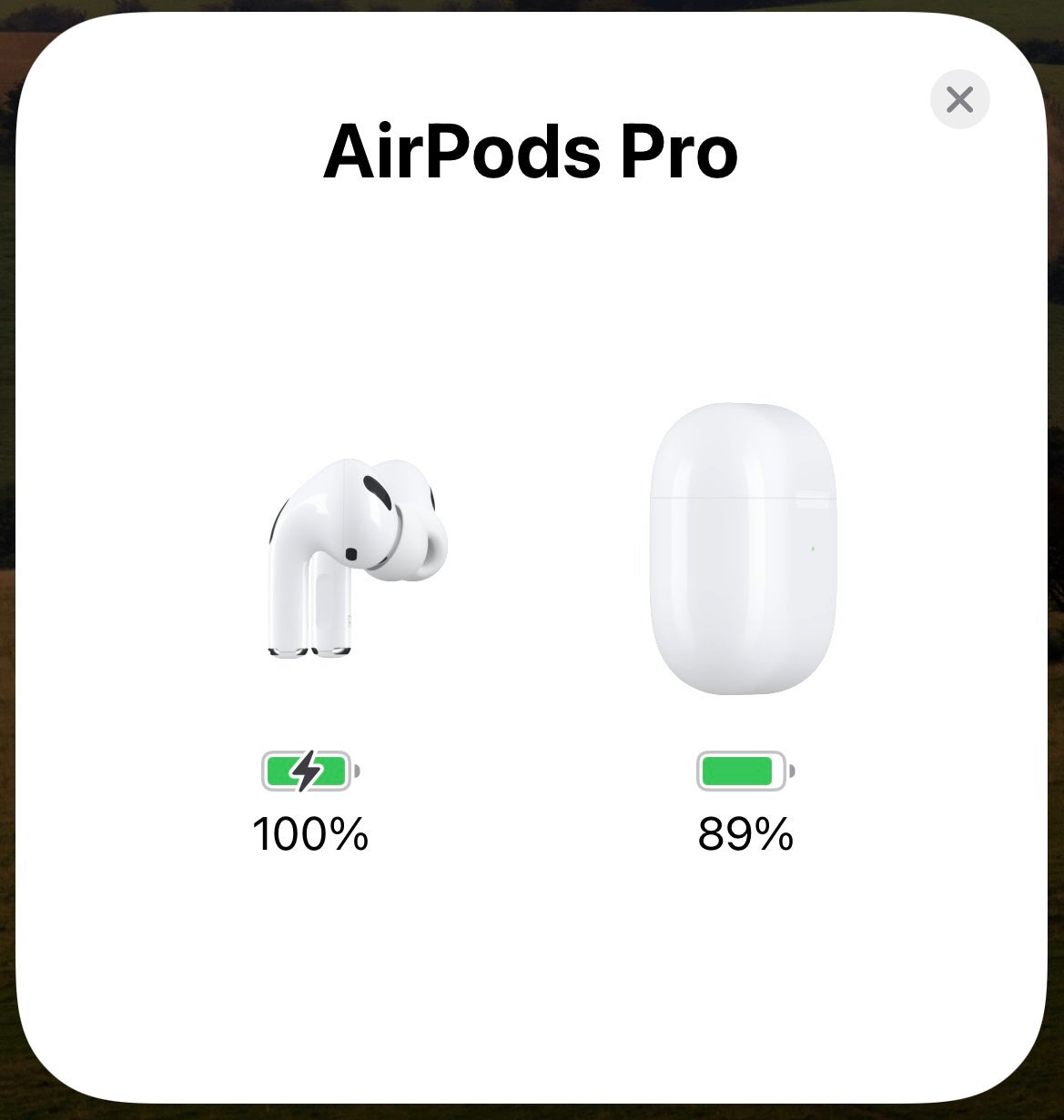
Step
2The widget method
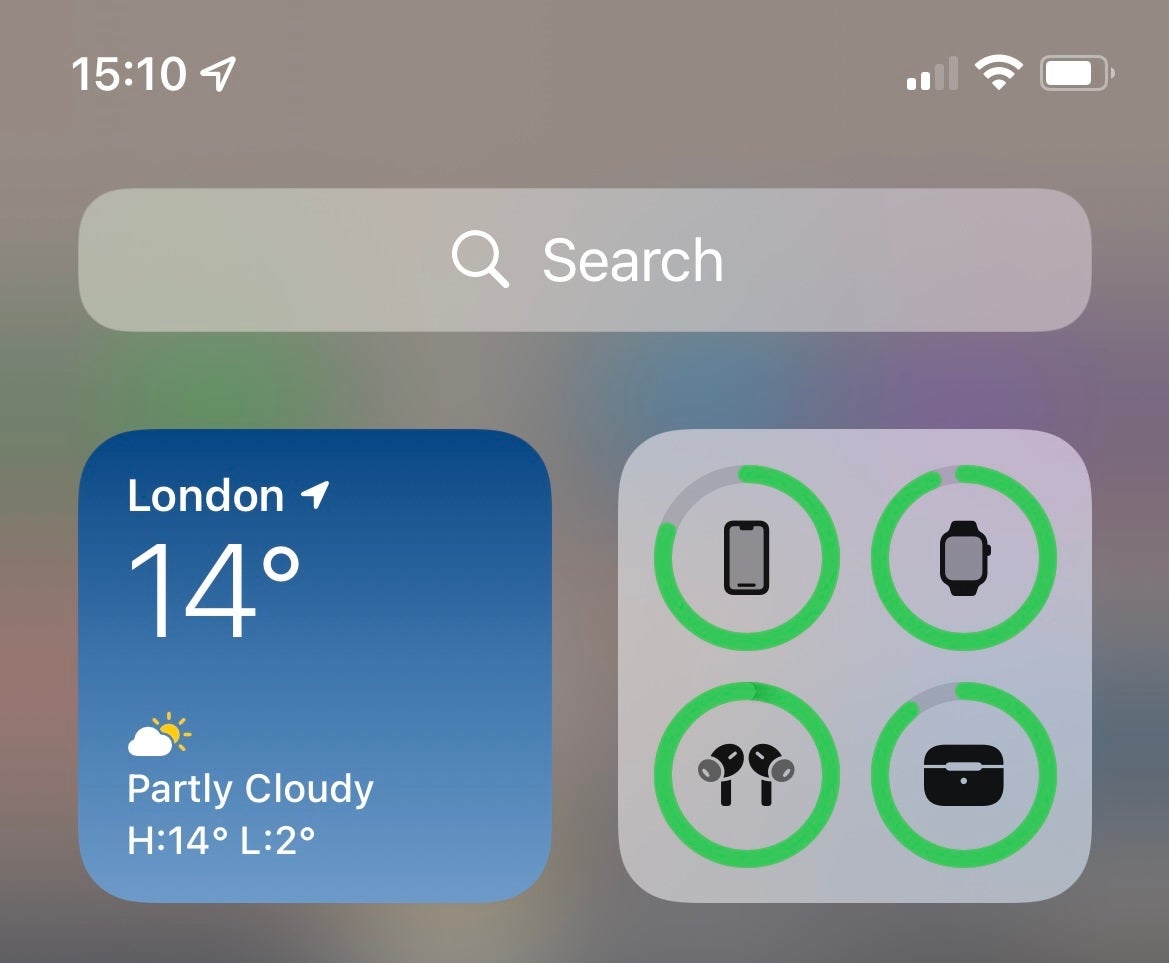
If you’ve already got the AirPods in your ears, swipe left to right on your iOS device and the batteries widget will indicate how much life there is left in them.
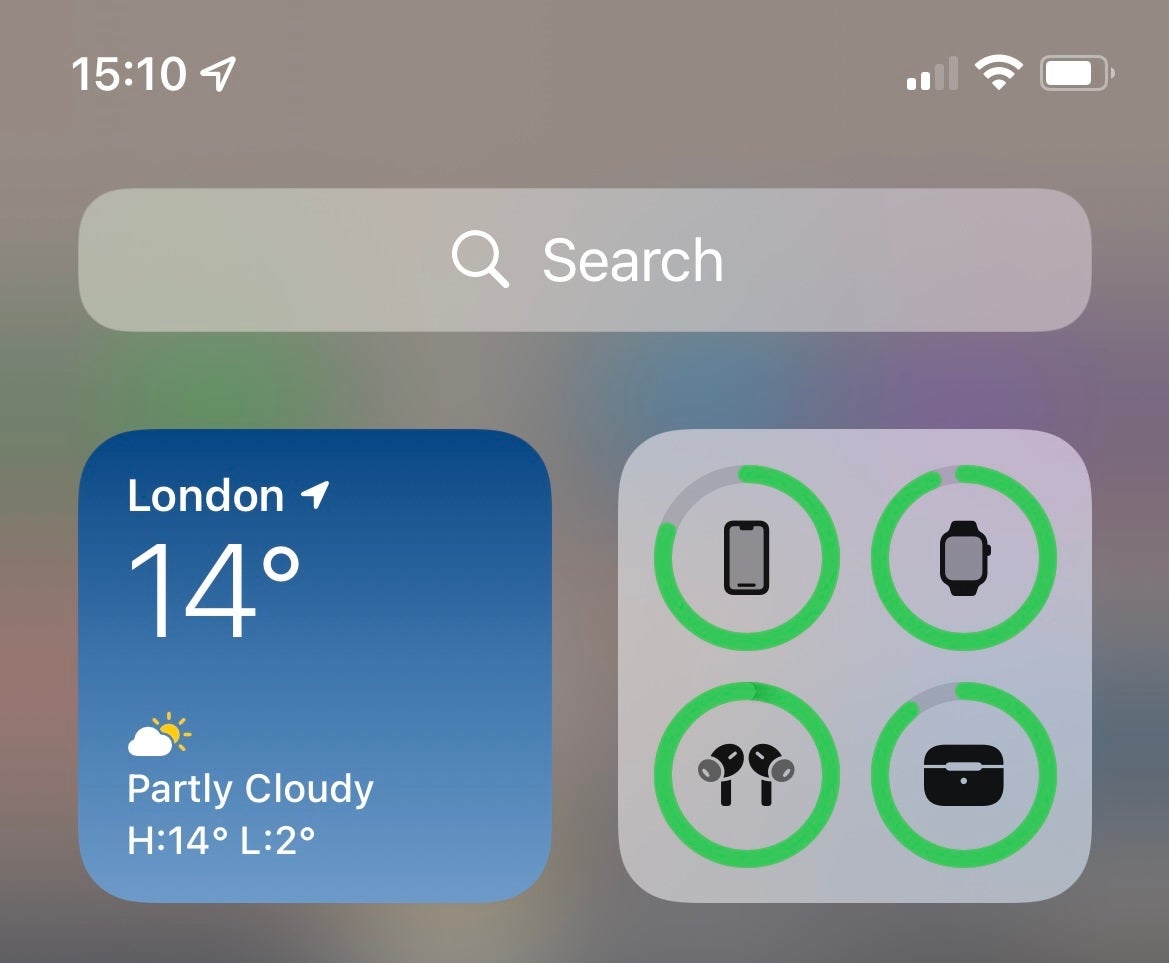
Step
3The Mac method
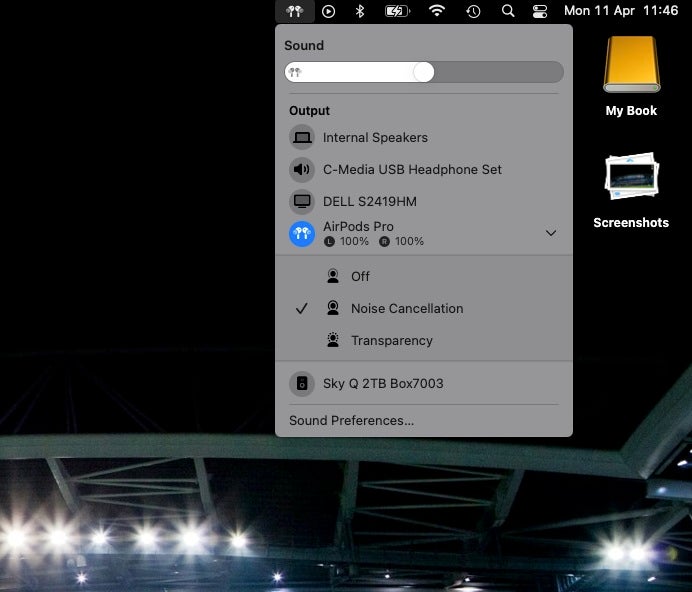
If you have your buds connected to a Mac, an AirPods-shaped icon will appear in the menu bar. Click on this or the Bluetooth icon and it’ll show you how much battery is left in each earphone. You can also check the case’s battery life by placing one of the AirPods inside.
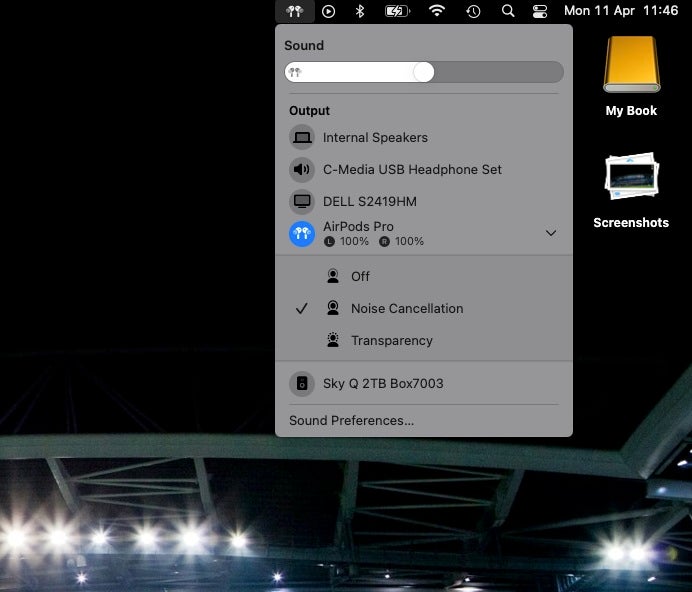
Step
4The case method

It’s much vaguer, but when you open the lid of your AirPods case the status light on the front or inside also tells you how much battery is left: green shows that there’s a decent amount of juice left, while amber means less than one full charge remains. Do this with the buds inside and it indicates the battery life of the AirPods, while doing so when it’s empty corresponds to the case.

FAQs
If you’re using AirPods with an Android device, you can check the battery life, but you’d need to download additional software in the form of a monitoring apps (such as AirBattery) to do so.







