How to check if Android 13 is available for your Xperia phone

Here’s how you can quickly and easily check if the big Android 13 update is available for your Sony smartphone.
Even if you don’t own one of the lates Sony phones, like the Xperia 1 IV, you might be surprised to see an Android 13 update waiting for you, bringing with it a whole host of new smart features, improved security chops and more.
It’s worth keeping an eye out for new updates as they can vastly improve your smartphone experience.
Read on to find out how to upgrade your Sony Xperia to the latest version of Google’s Android software.
What you’ll need:
- An eligible Sony smartphone
- An active internet connection
The Short Version
- Open the Settings app
- Tap System
- Tap Software update
- Tap Update if there’s an Android 13 update available
Step
1Open the Settings app
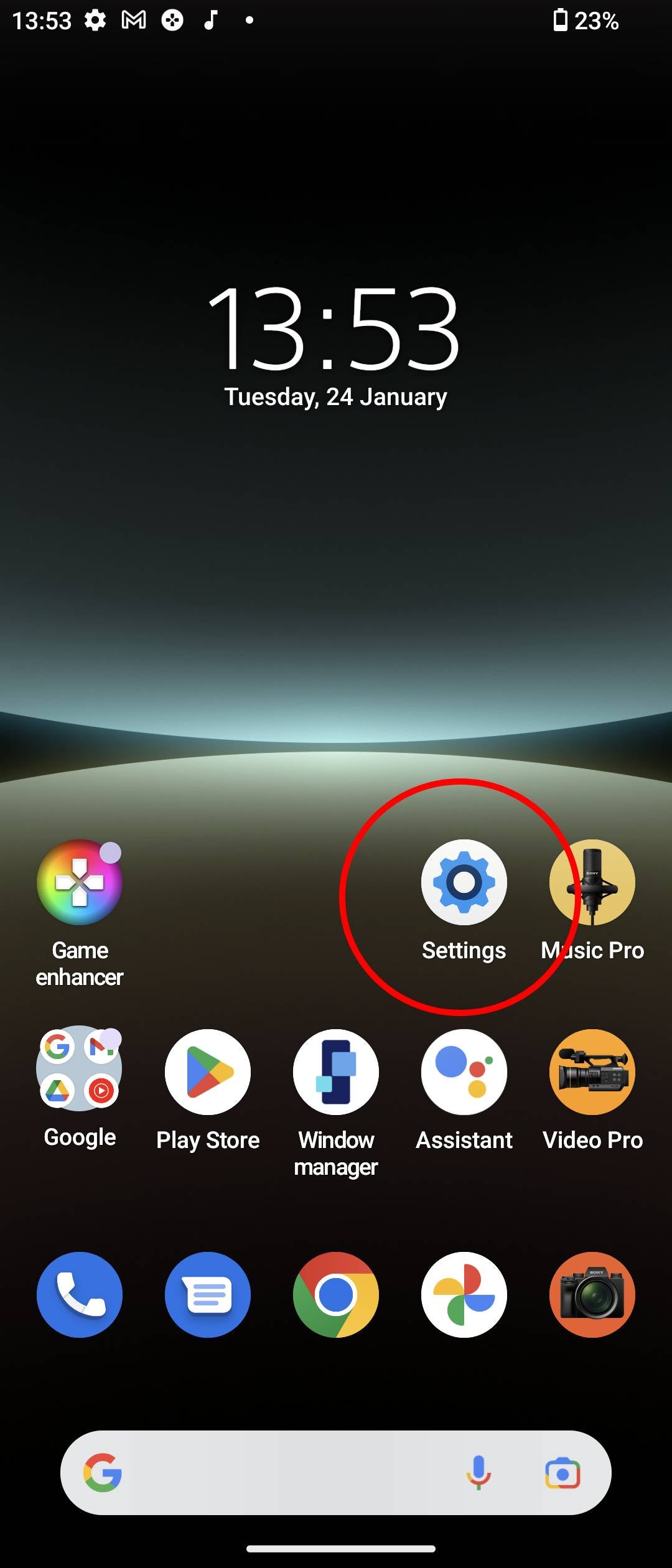
On your Sony Xperia smartphone, open the Settings app (it looks a bit like a mechanical cog)
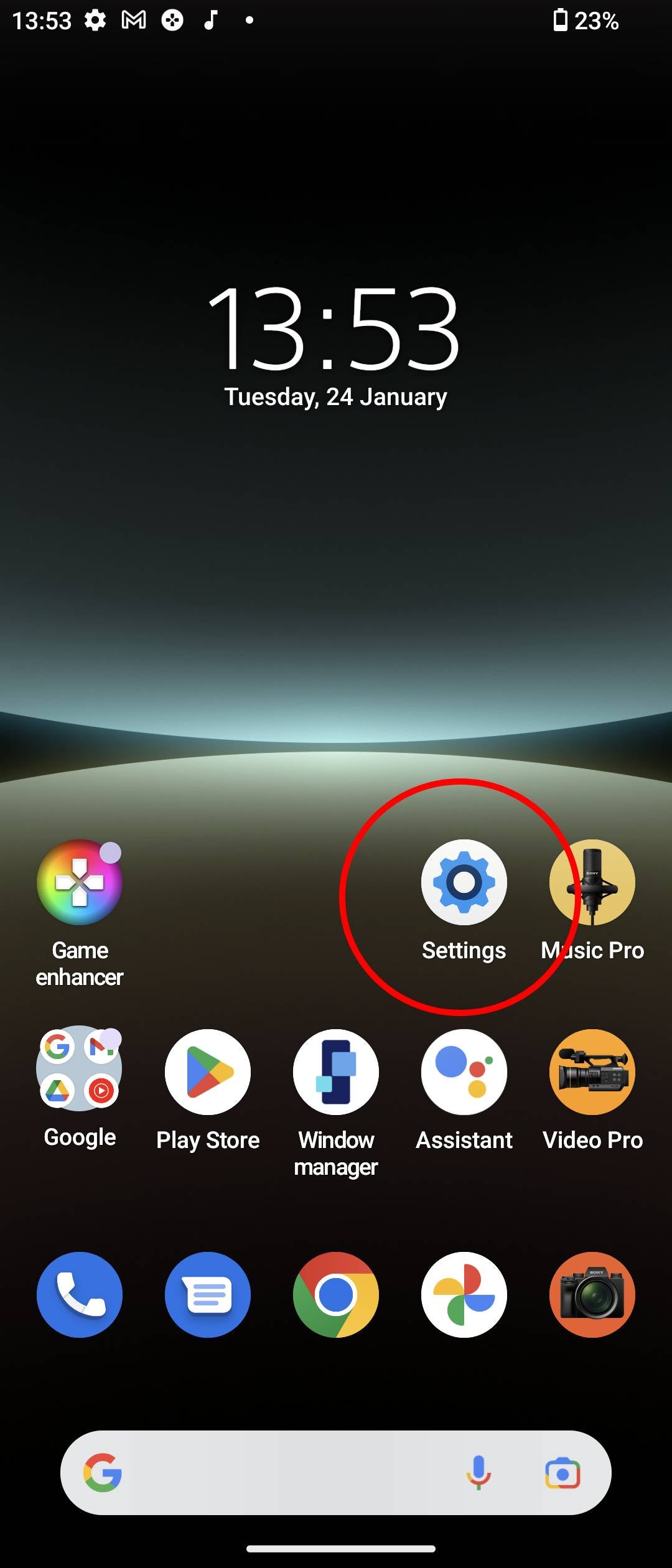
Step
2Tap System
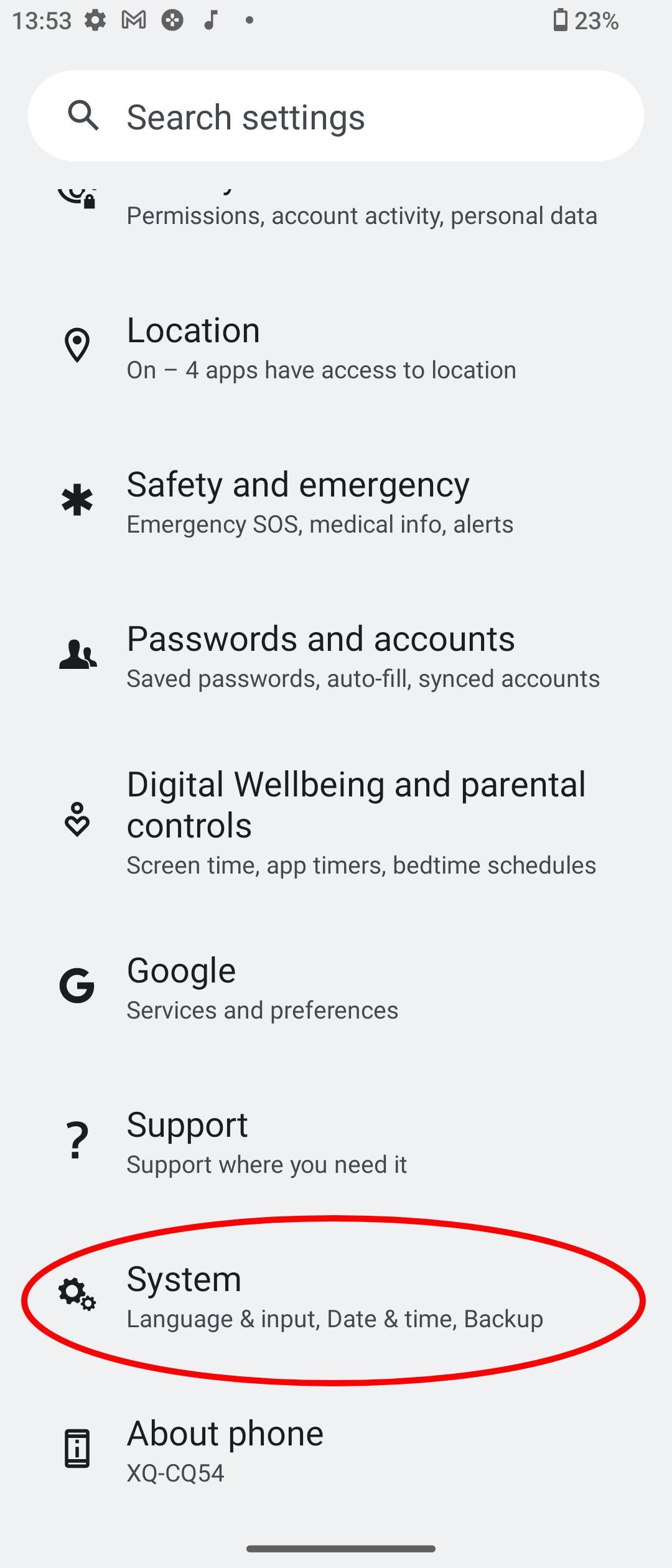
Scroll to the bottom of the Settings app and tap the System menu
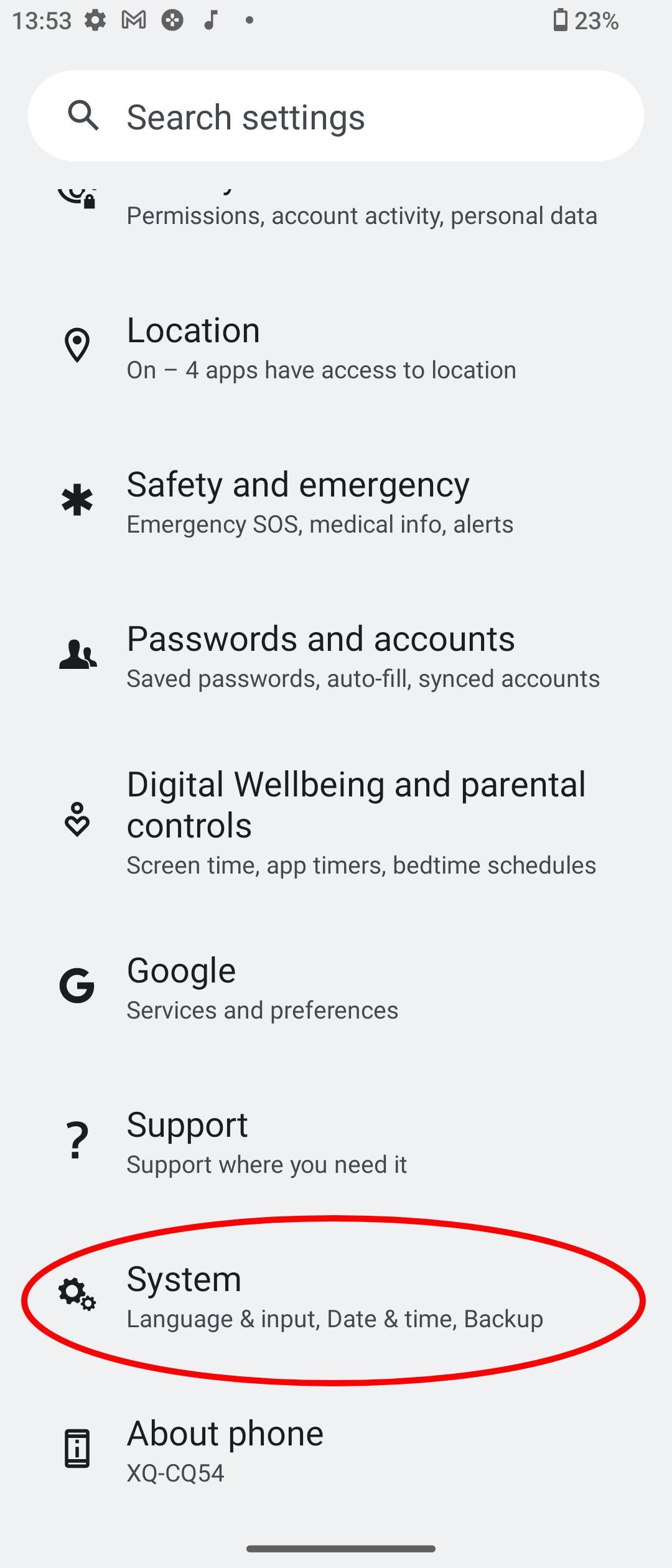
Step
3Tap Software update
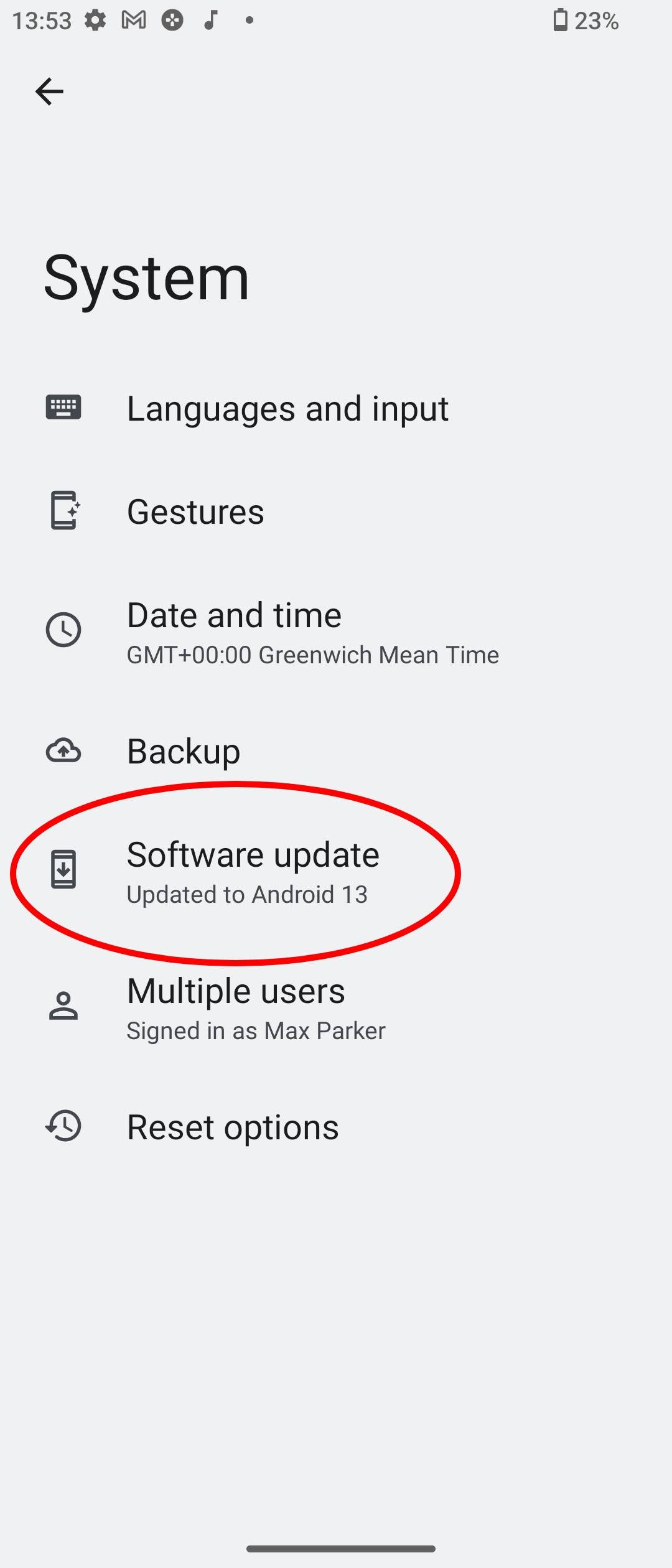
From within the System menu, tap Software update
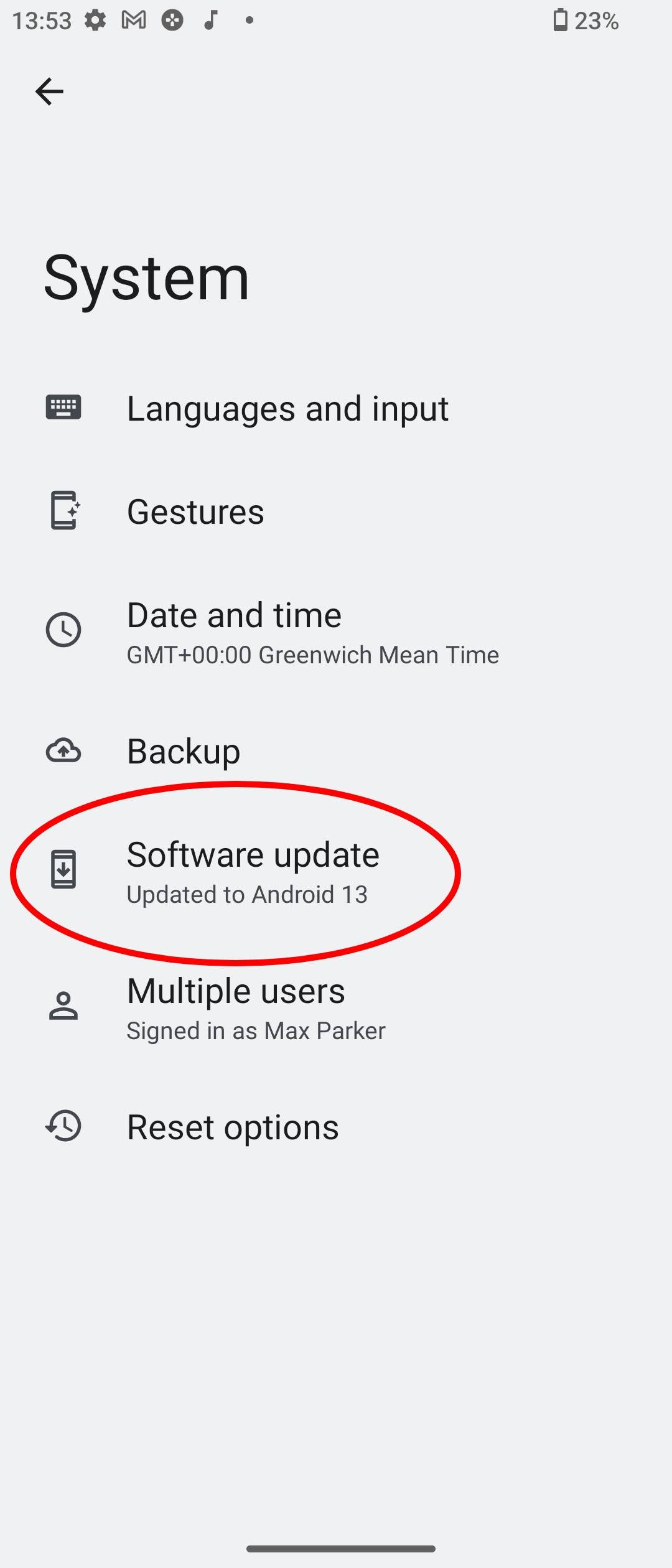
Step
4Tap Update if there’s an update available
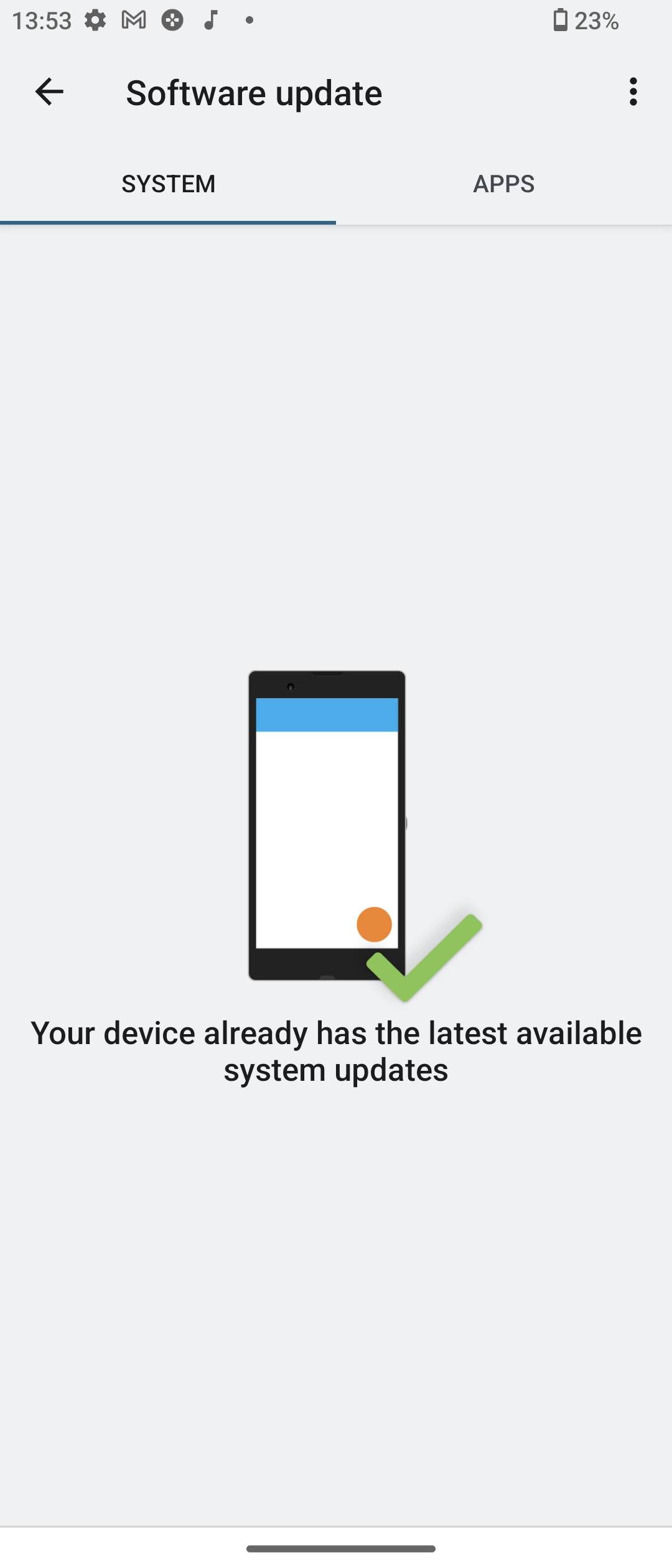
If there is an update available for your Xperia device — Android 13 or not — it’ll be displayed in this menu. If there is a new version of Android available, tap Update to download and install the update.
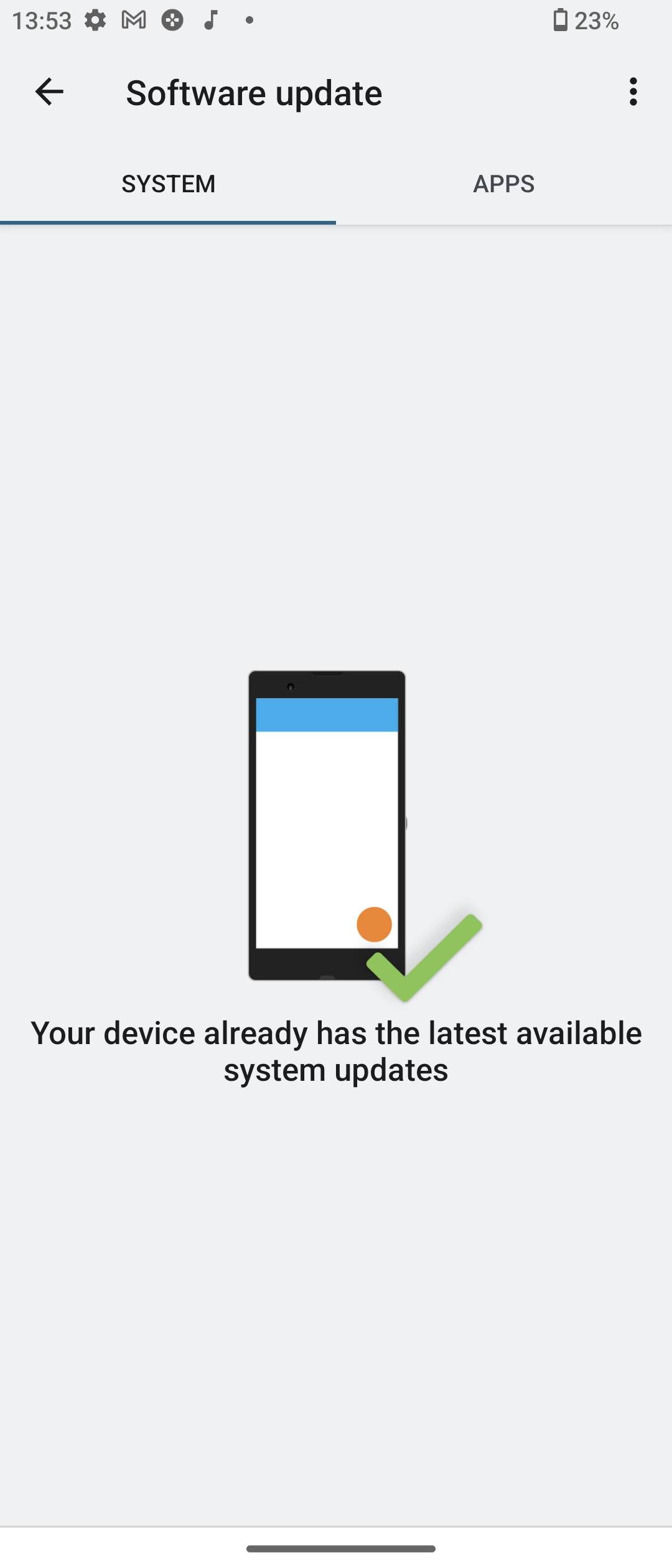
Troubleshooting
As confirmed by Sony, this year’s Xperia 1 IV and Xperia 5 IV are getting the update alongside the Xperia 1 III, Xperia 5 III, Xperia Pro-I and the mid-range Xperia 10 IV, though rollout is a little slow.
If you’ve got an eligible Xperia smartphone and you can’t see the Android 13 update, it’s likely because Sony has yet to push the update to your smartphone (as is the case with most Android 13 manufacturers). Check back regularly and you might find the update waiting for you.








