How to change your ringtone on iPhone
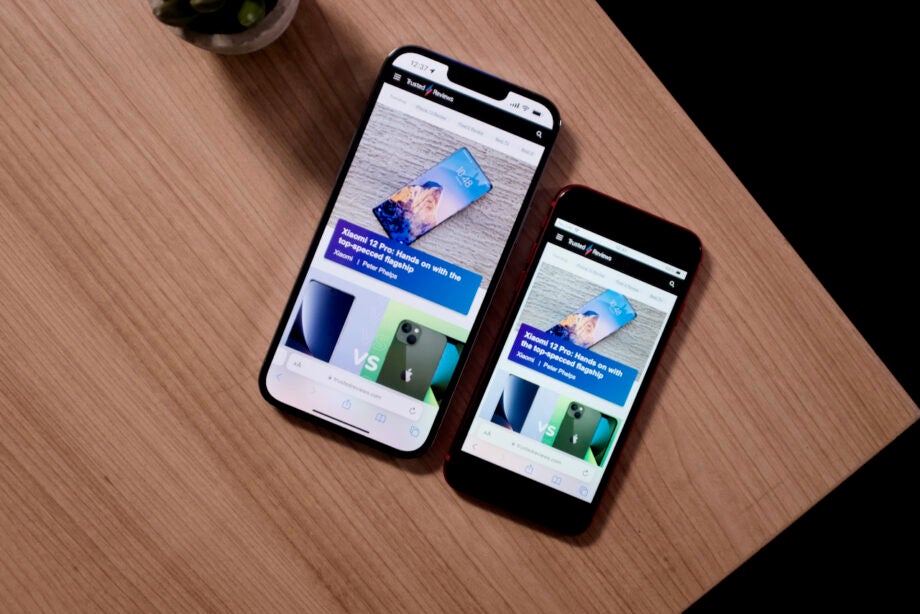
Here is the simplest way to change the ringtone on your iPhone.
The iPhone comes with the same default ringtone that we are likely all familiar with. However, what everyone may not know is that you have the ability to change your ringtone, making it possible to give your phone a little more personality.
Keep reading to find out how you can change your iPhone ringtone in just a few simple steps.
What we used
- We used an iPhone 13 Pro running on iOS 15
The Short Version
- Find and open your Settings app
- Click on the Sounds and Haptics button
- Click on Ringtone
- Choose a new ringtone to hear it
- Select it
Step
1Find and open your Settings app
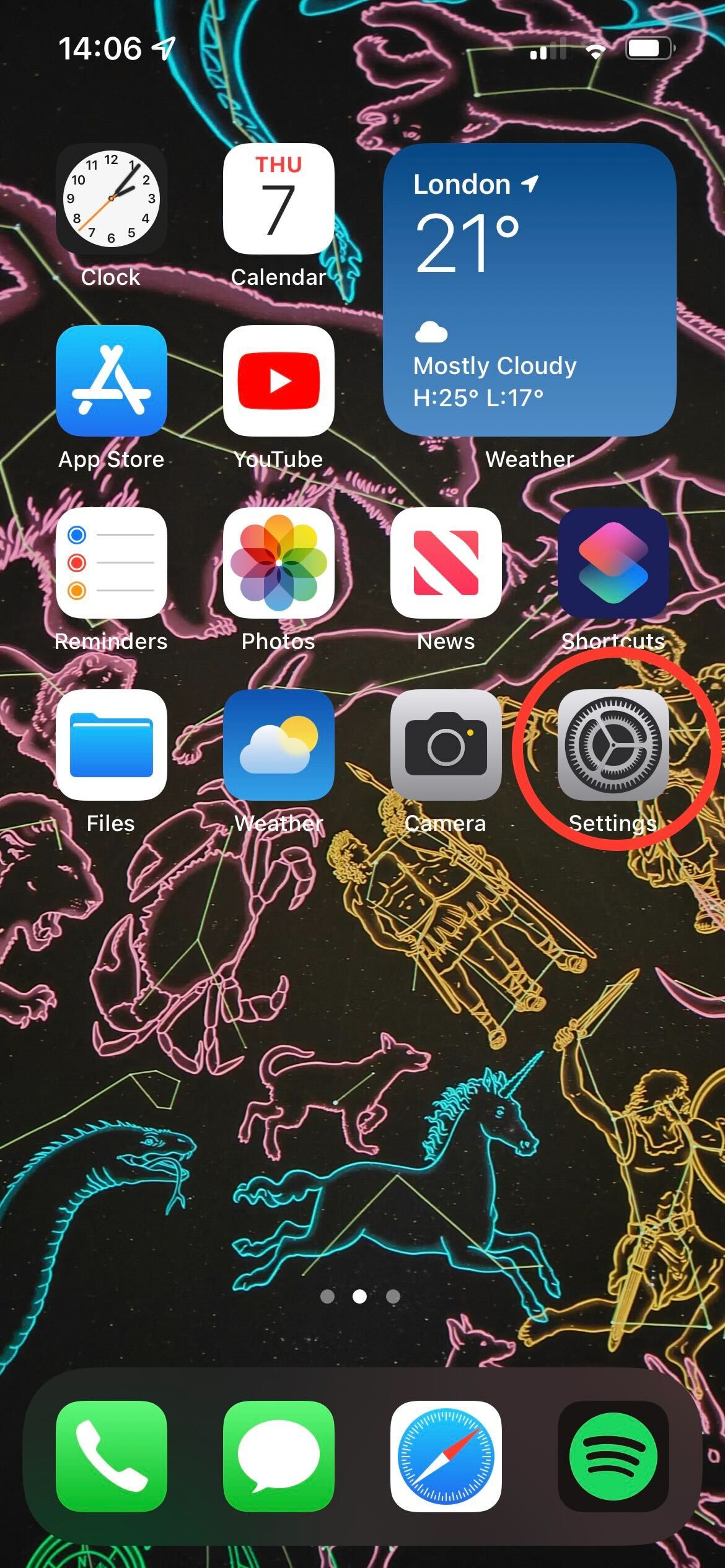
Open your iPhone and find your Settings app. It is mostly grey and looks like several cogs.
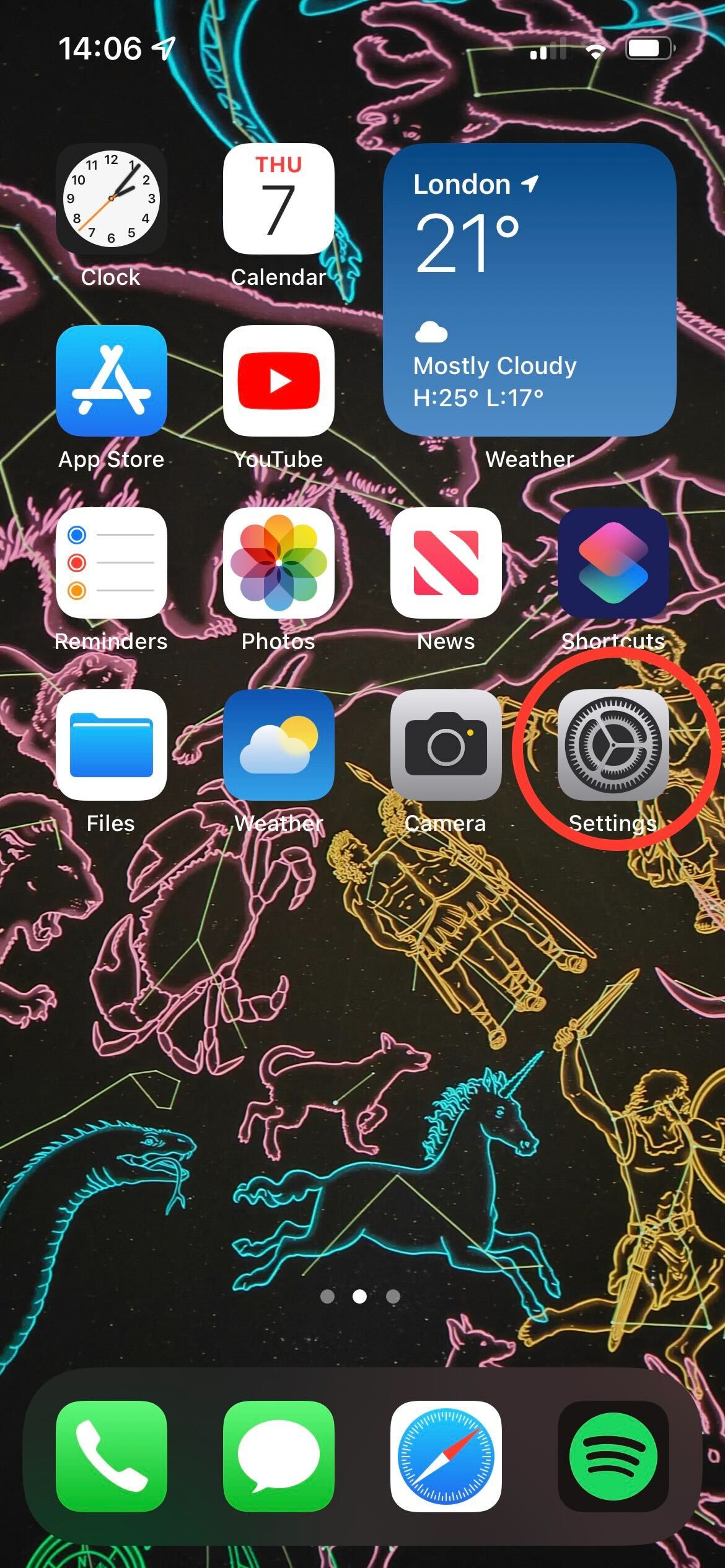
Step
2Click on the Sounds and Haptics button
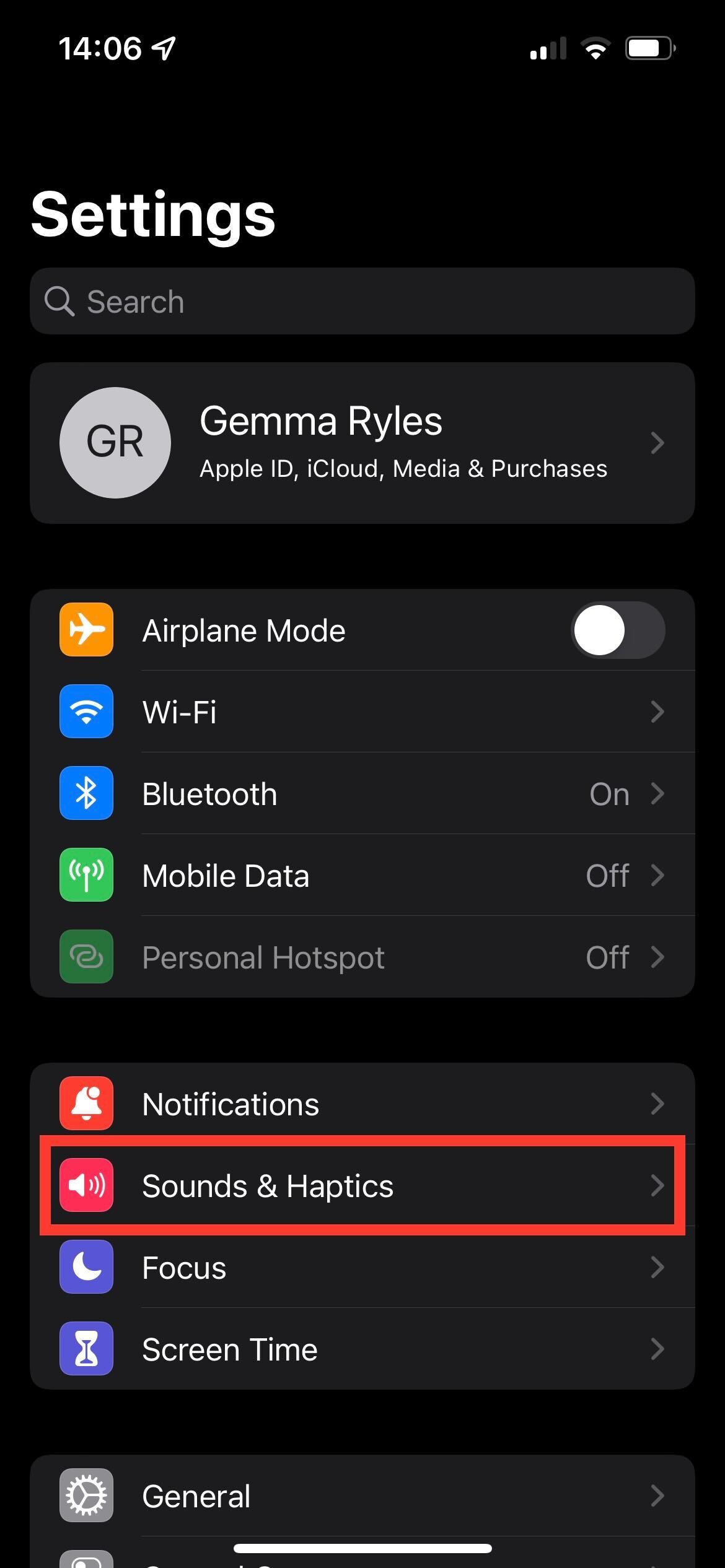
Once in the Settings app, click on the button that says Sounds and Haptics.
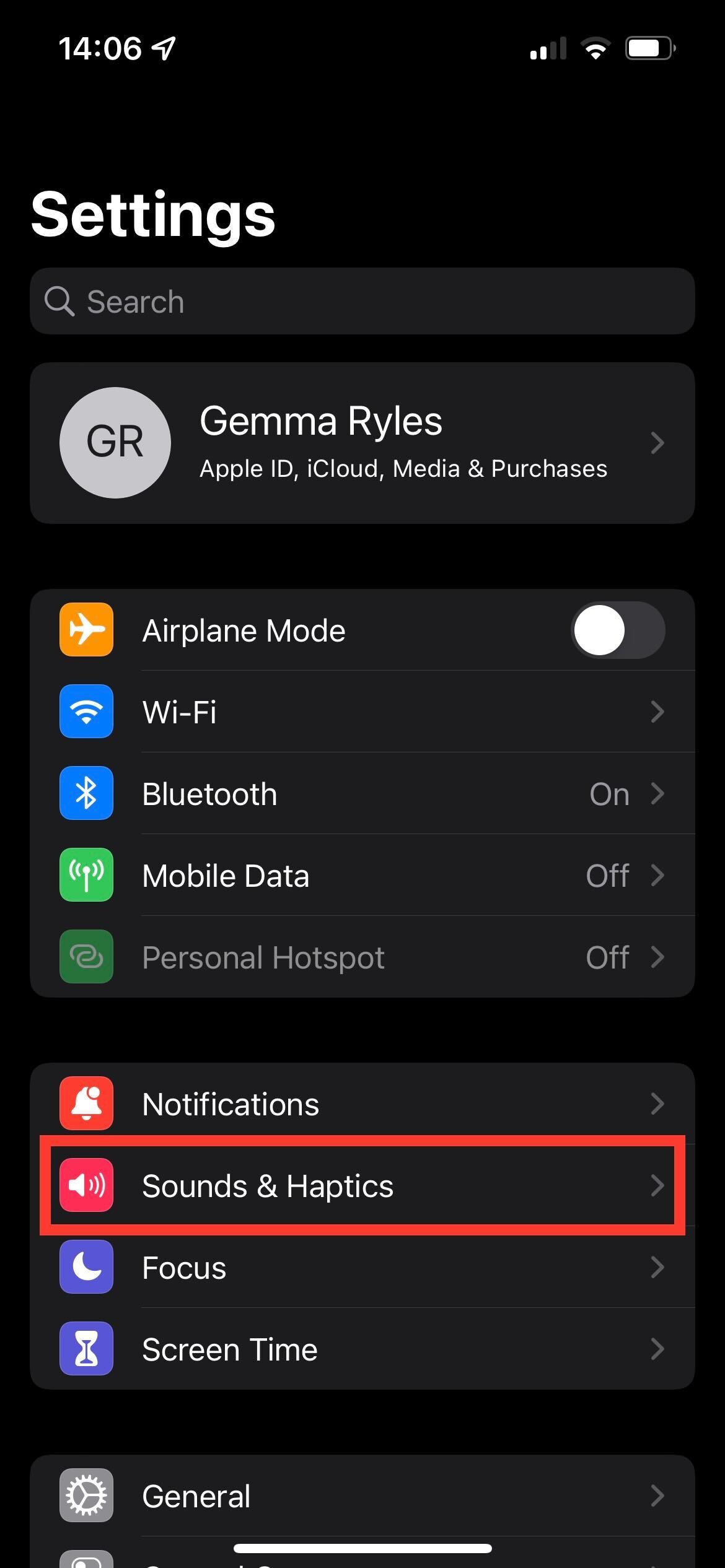
Step
3Click on Ringtone
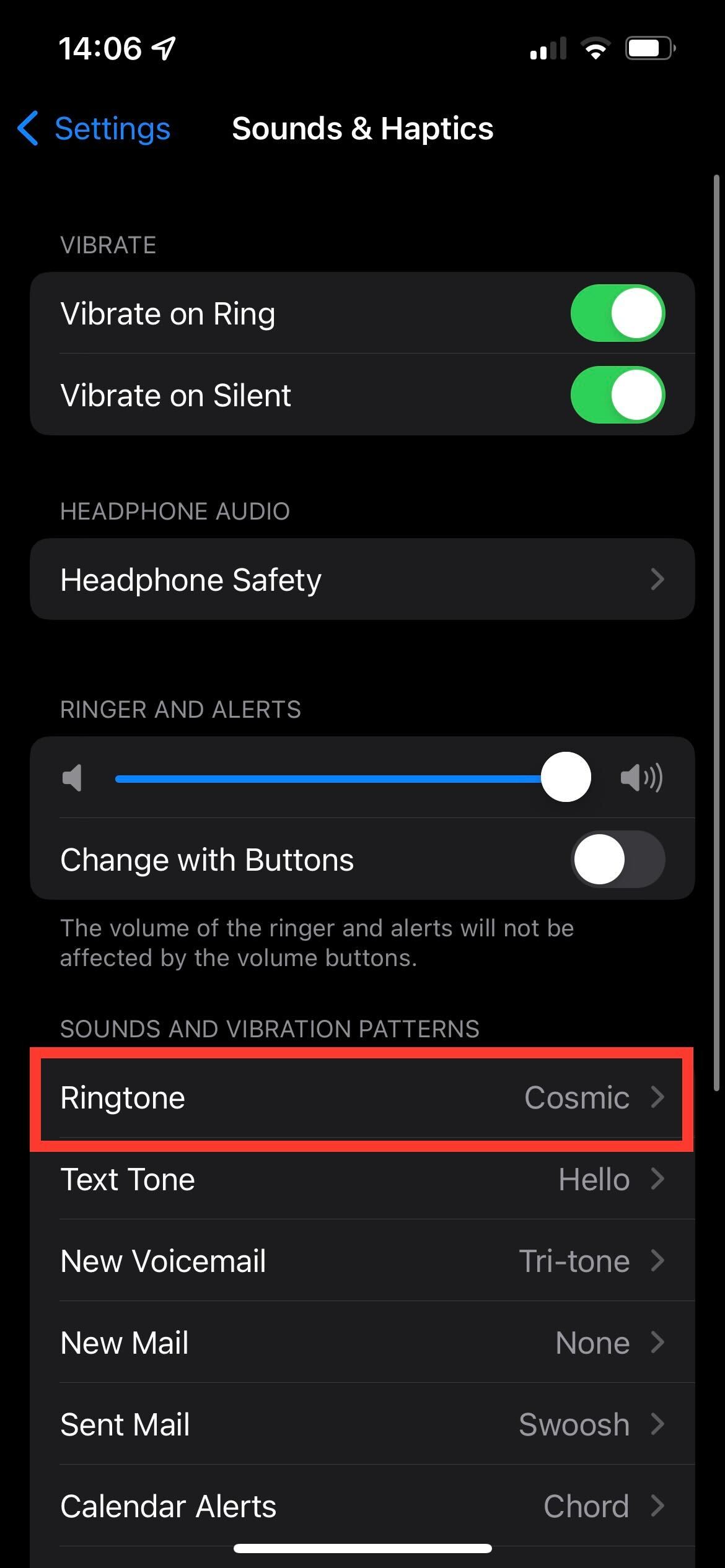
Click on the button that says Ringtone to continue.
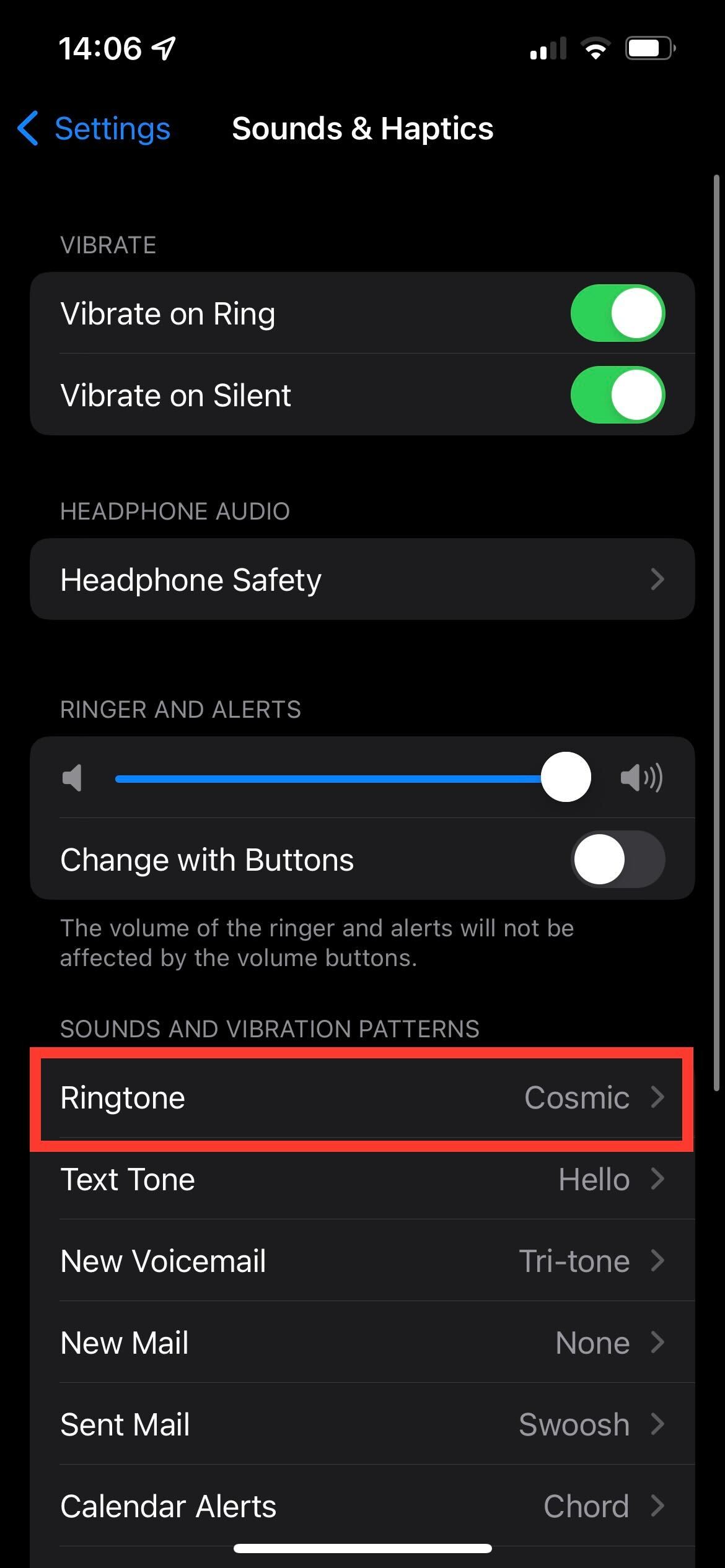
Step
4Choose a new ringtone to hear it
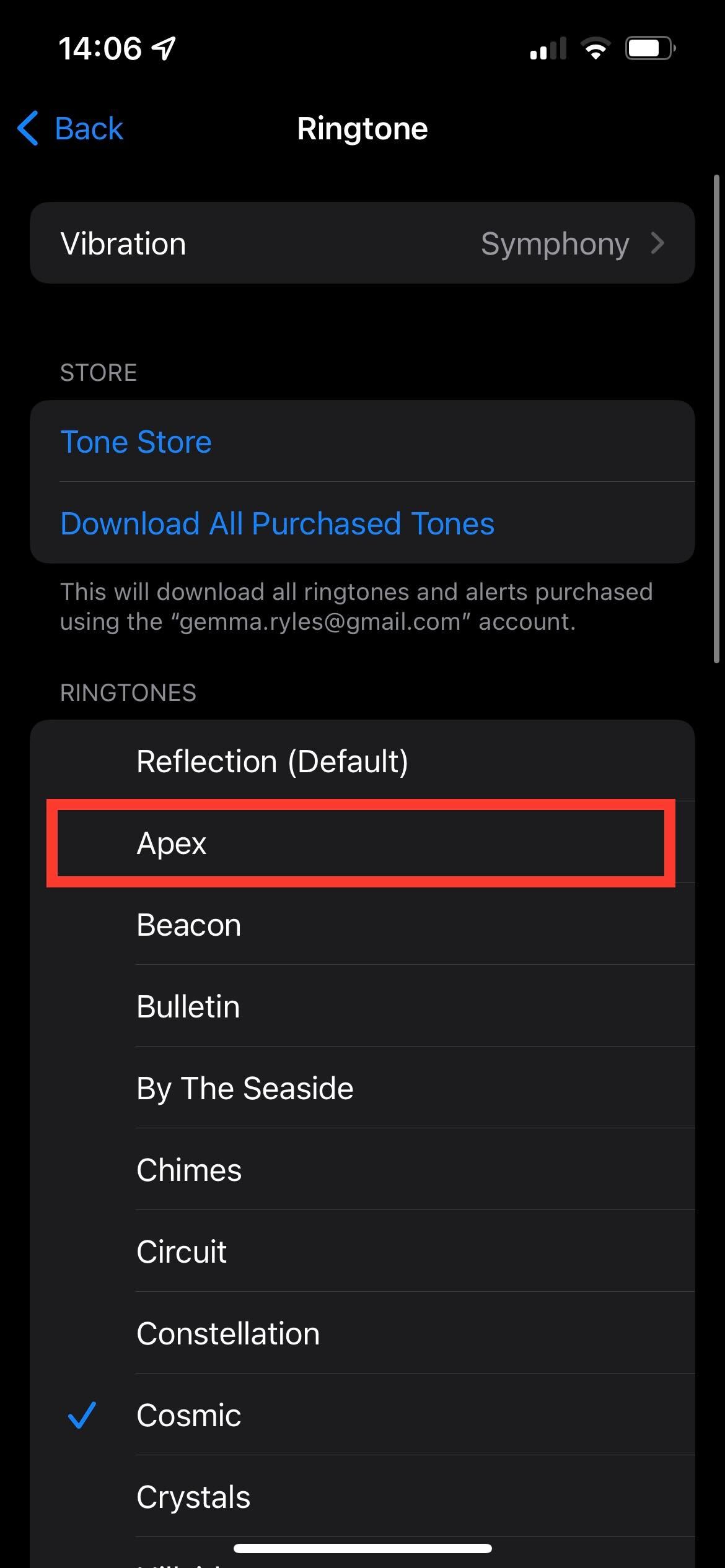
You can scroll down and select all of the ringtones to see what they sound like. Feel free to click on as many as you want to see which one you like most.
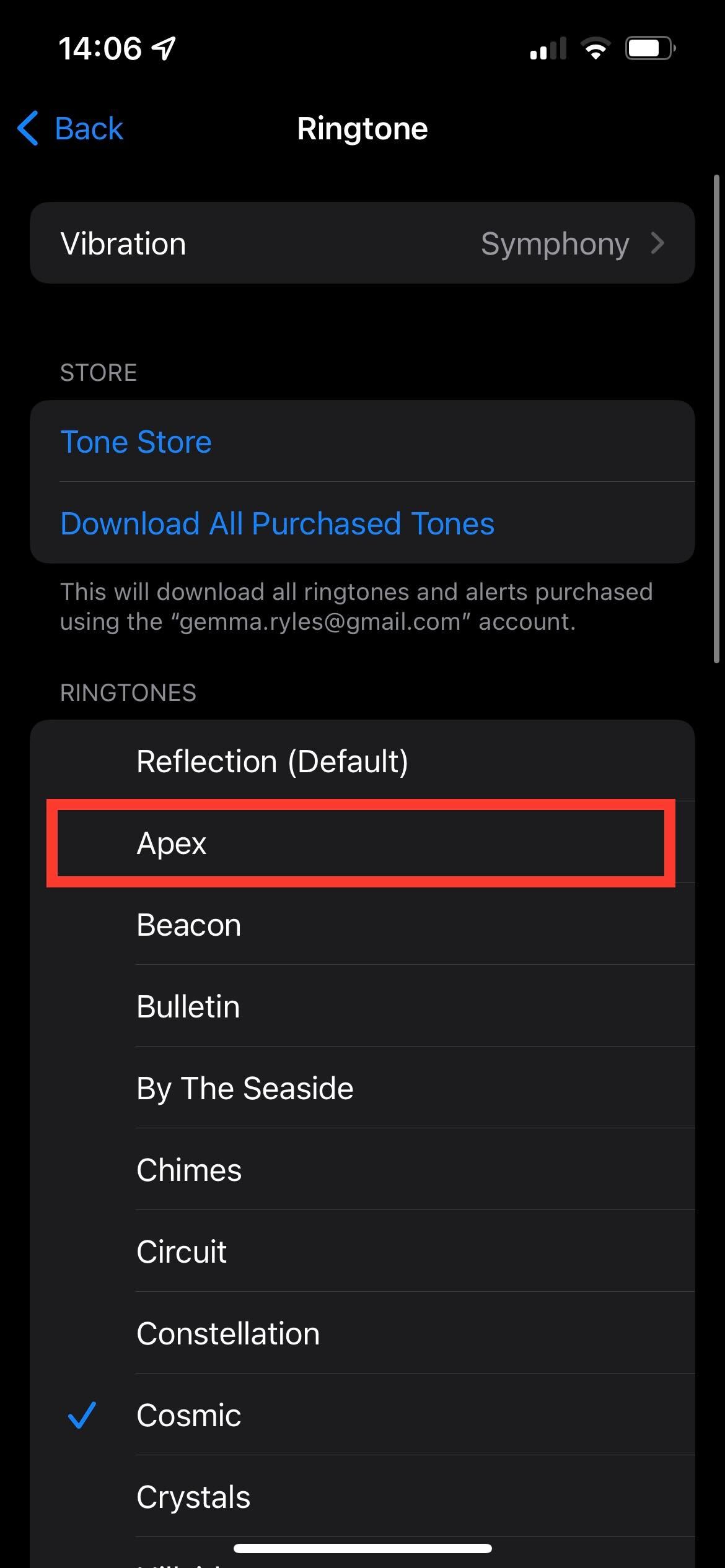
Step
5Select it
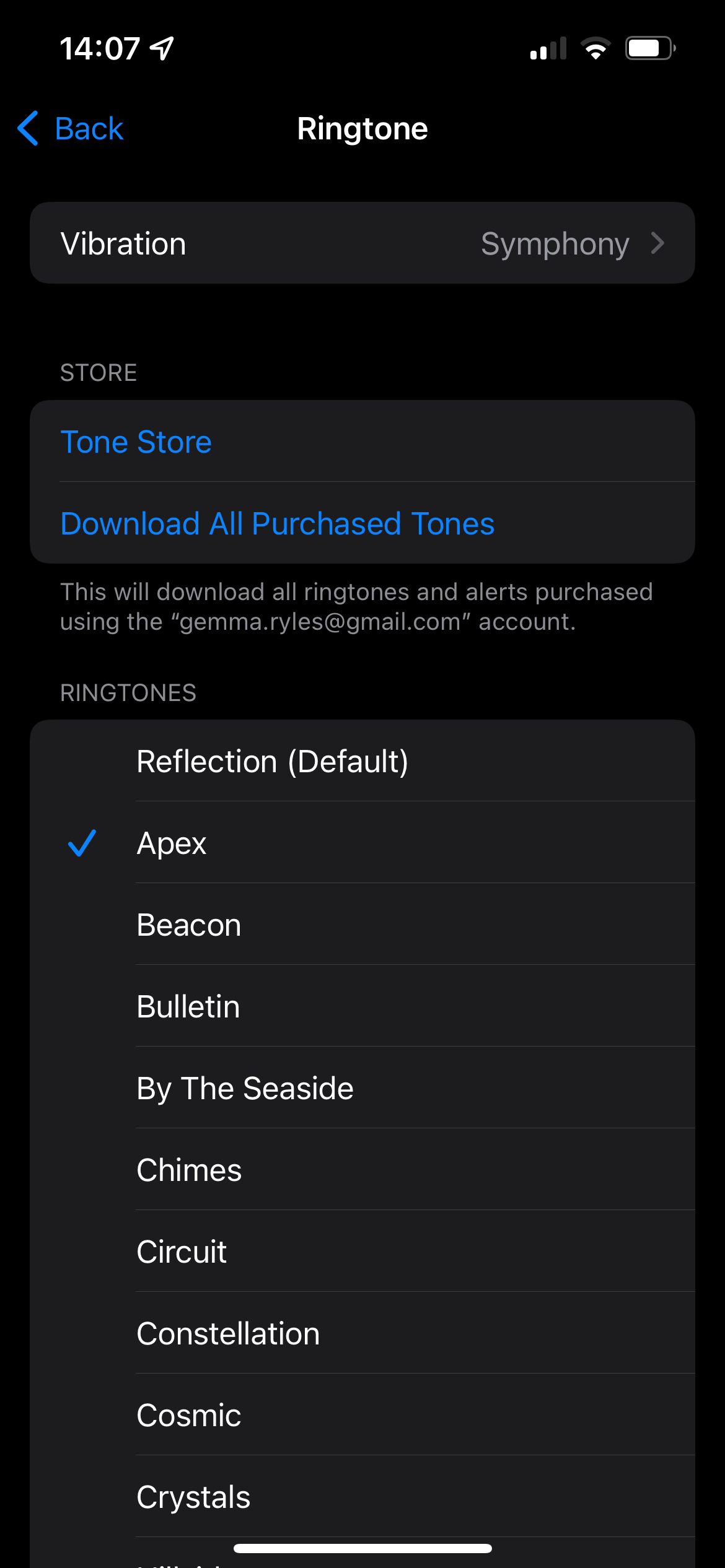
Once you have found the ringtone that you like best, click on it for a final time. Your chosen ringtone will have a blue tick next to it.
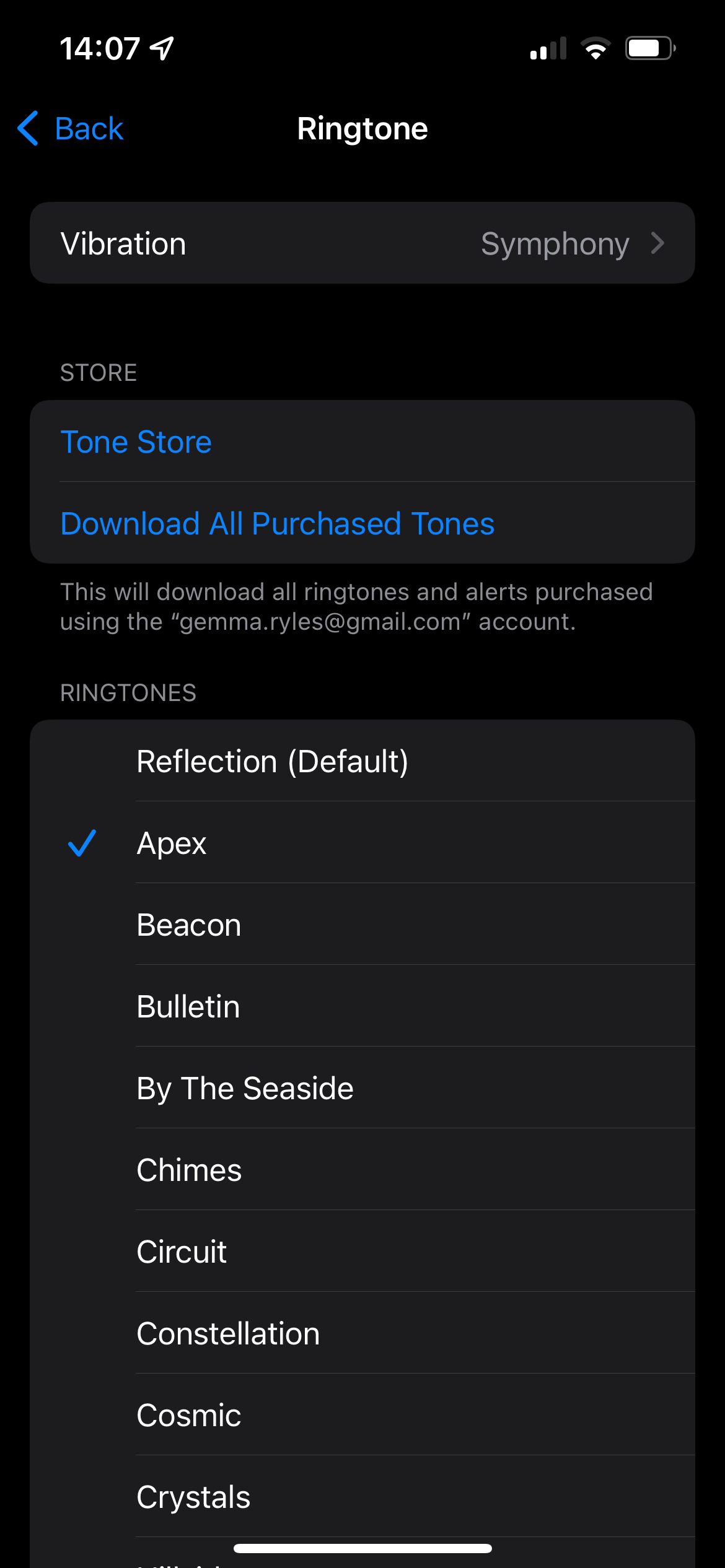
FAQs
As of writing this article for iPhones running on iOS 15, there are 29 different ringtones to choose from. They are all free and can all be accessed in the Ringtone settings in Sound and Haptics.
Yes, you can set your iPhone to use certain ringtones with specific contacts, which can be useful for users who need to differentiate their contacts with ease.
Yes, you can create your own ringtone for your iPhone outside of the 29 ringtones that are already included. However, this cannot be done in the Settings app and will require the user to create their own audio file and save it to their handset.








