How to change your iCloud storage plan on your iPhone

If you’re looking to expand your online storage with Apple, then here is our guide for how to do it from your iPhone.
iCloud storage allows you to hold onto files that would far exceed the physical hard drive that you have on your actual device, and so it’s extremely handy to be able to access this wealth of extra resources. However, when you are heading towards exceeding the space you’ve already got, how can you expand your storage space on iCloud? This handy guide shows you exactly how to do it, via your iPhone.
What we used
- We used the iPhone 13, but you can use any iPhone
The Short Version
- Open the Settings app
- Tap on your name
- Scroll down to iCloud
- Tap on Manage Storage
- Choose Change Storage Plan
- Select a new storage plan that best suits you
How to change your iCloud storage plan on your iPhone: Step-by-Step
Step
1Open the Settings app
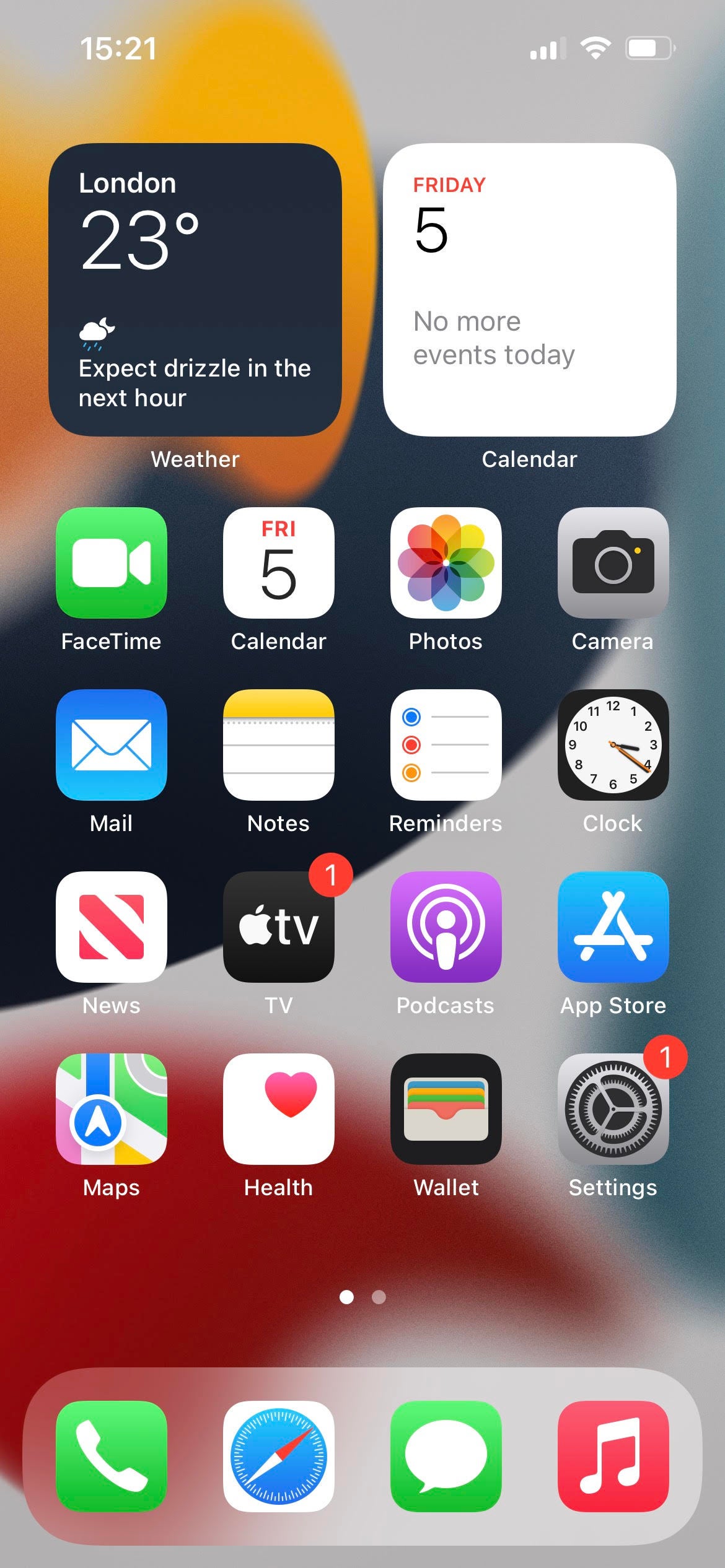
First of all, open your iPhone’s Settings app. This is the one with an icon like a mechanical cog.
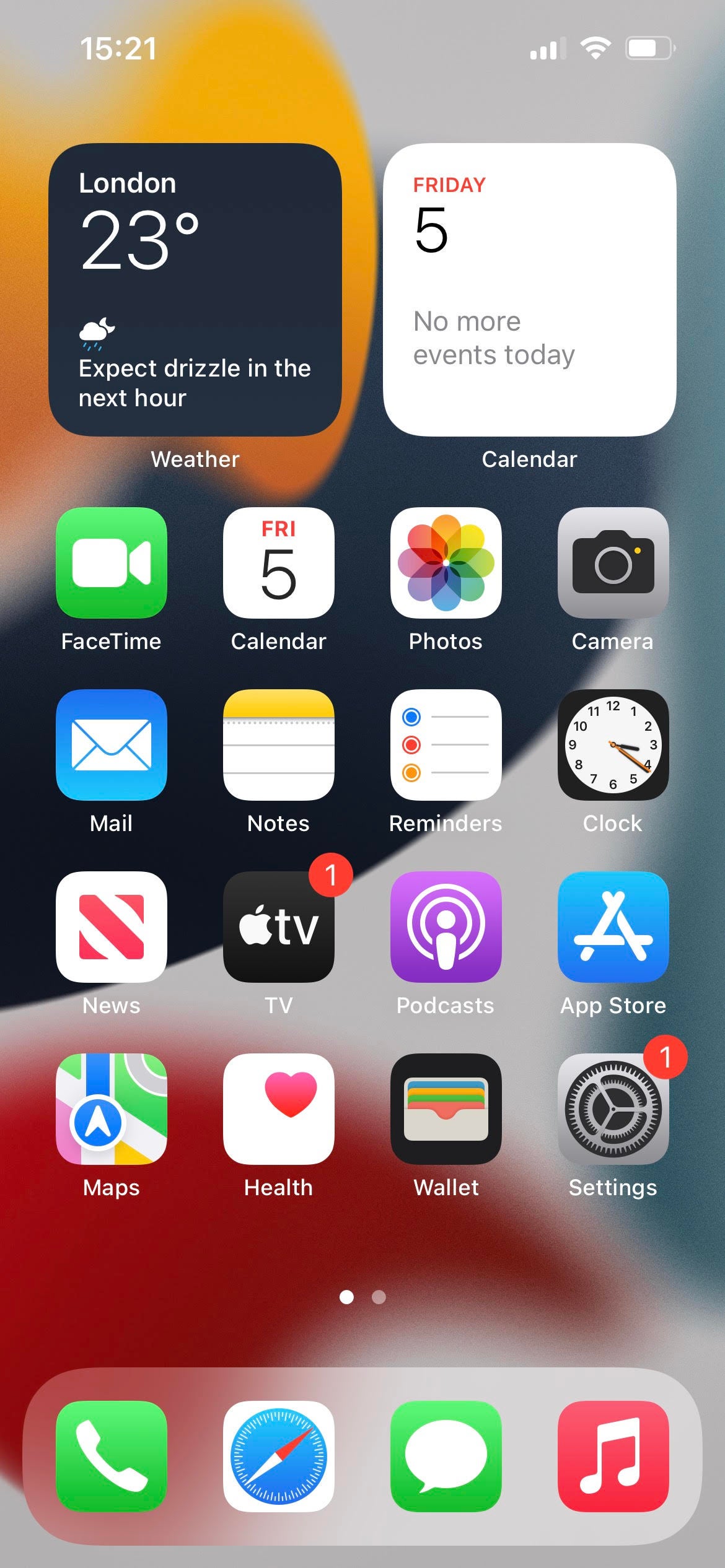
Step
2Tap on your name
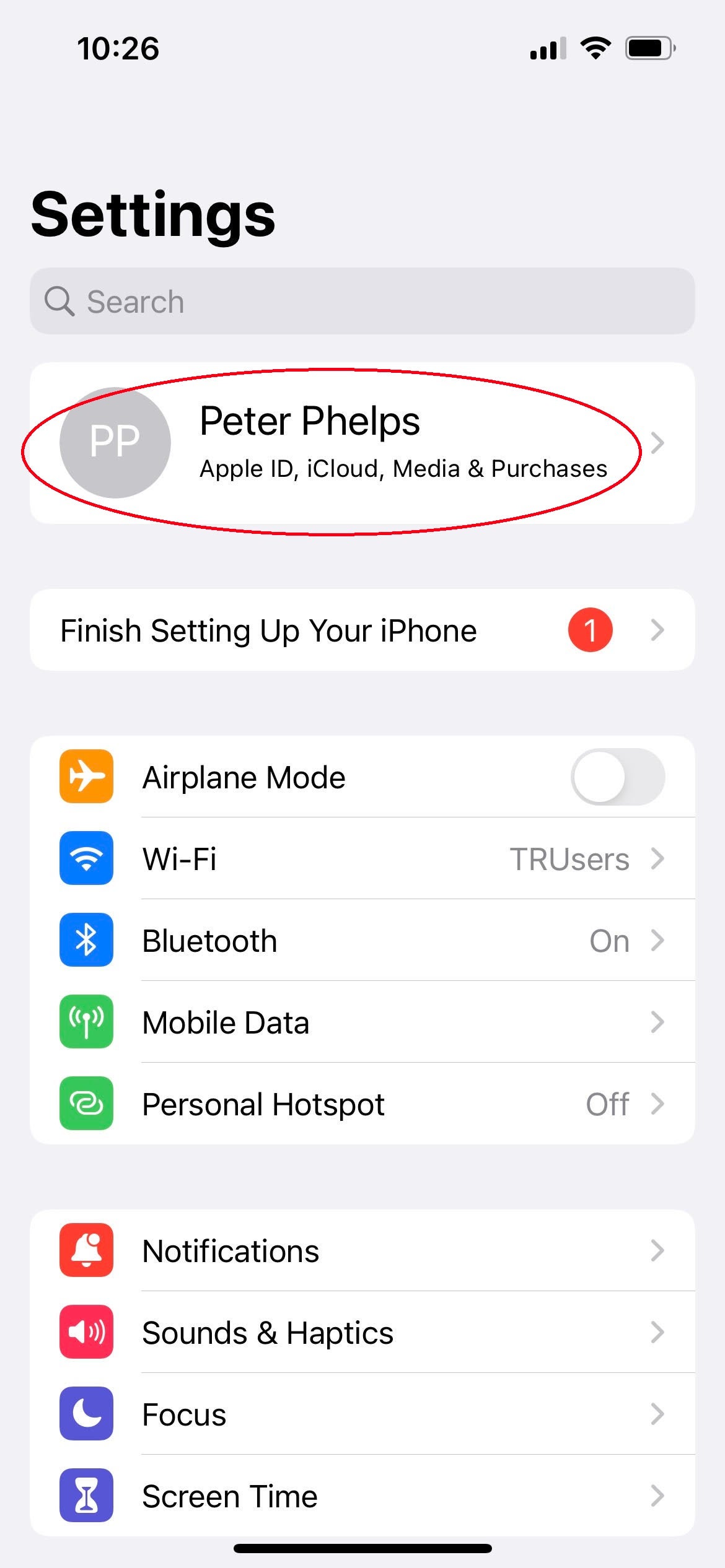
Your name is at the top of the Settings menu, so tap on it.
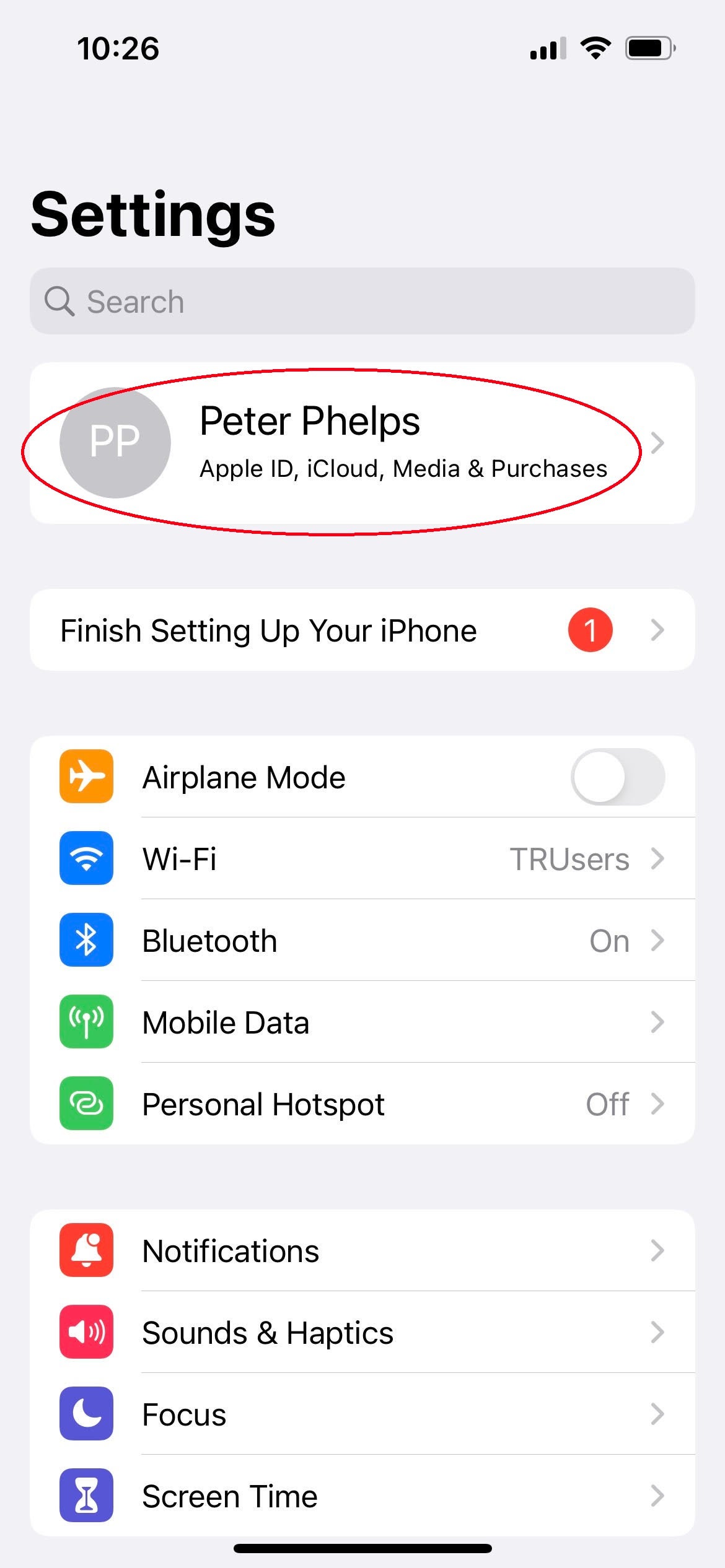
Step
3Scroll down to iCloud
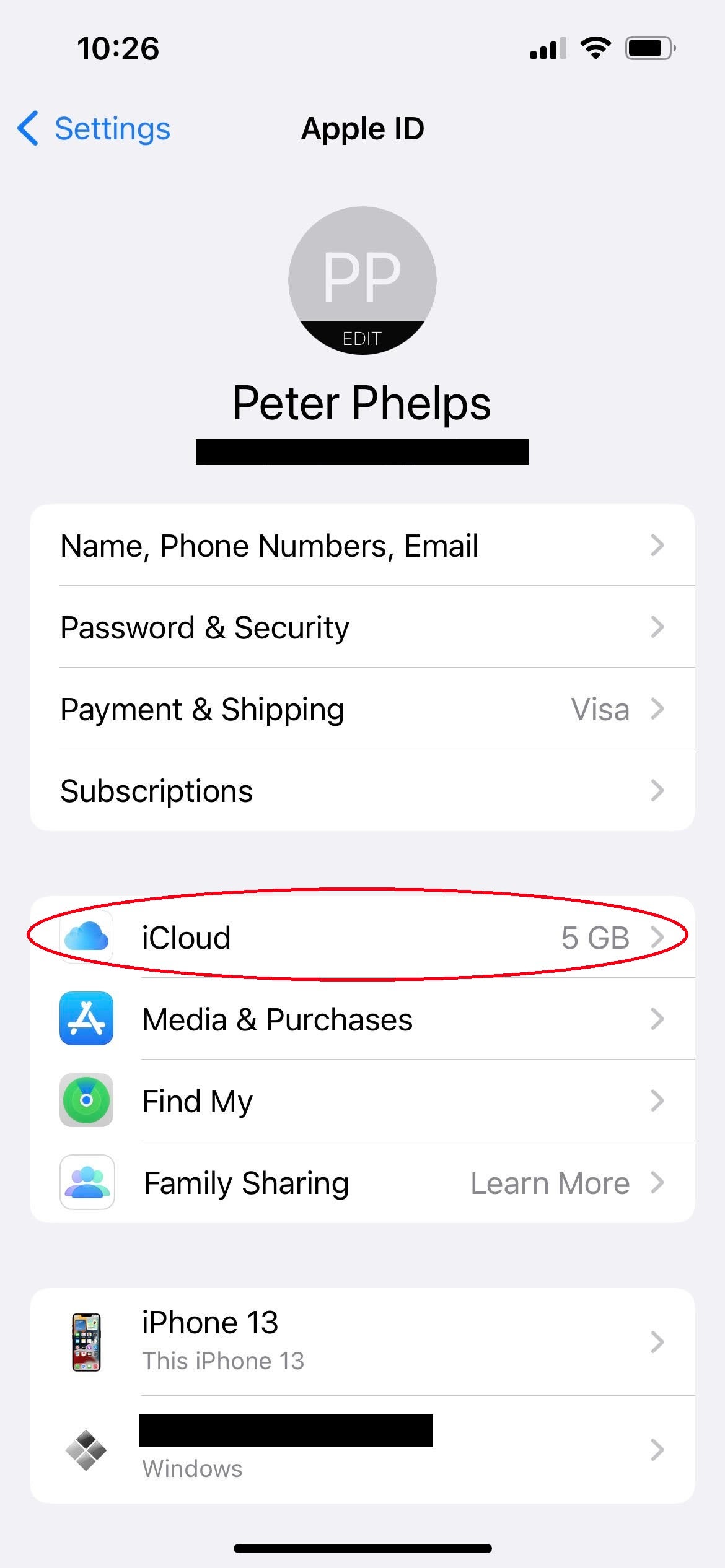
One of the options here is iCloud; this is the one you need to tap on.
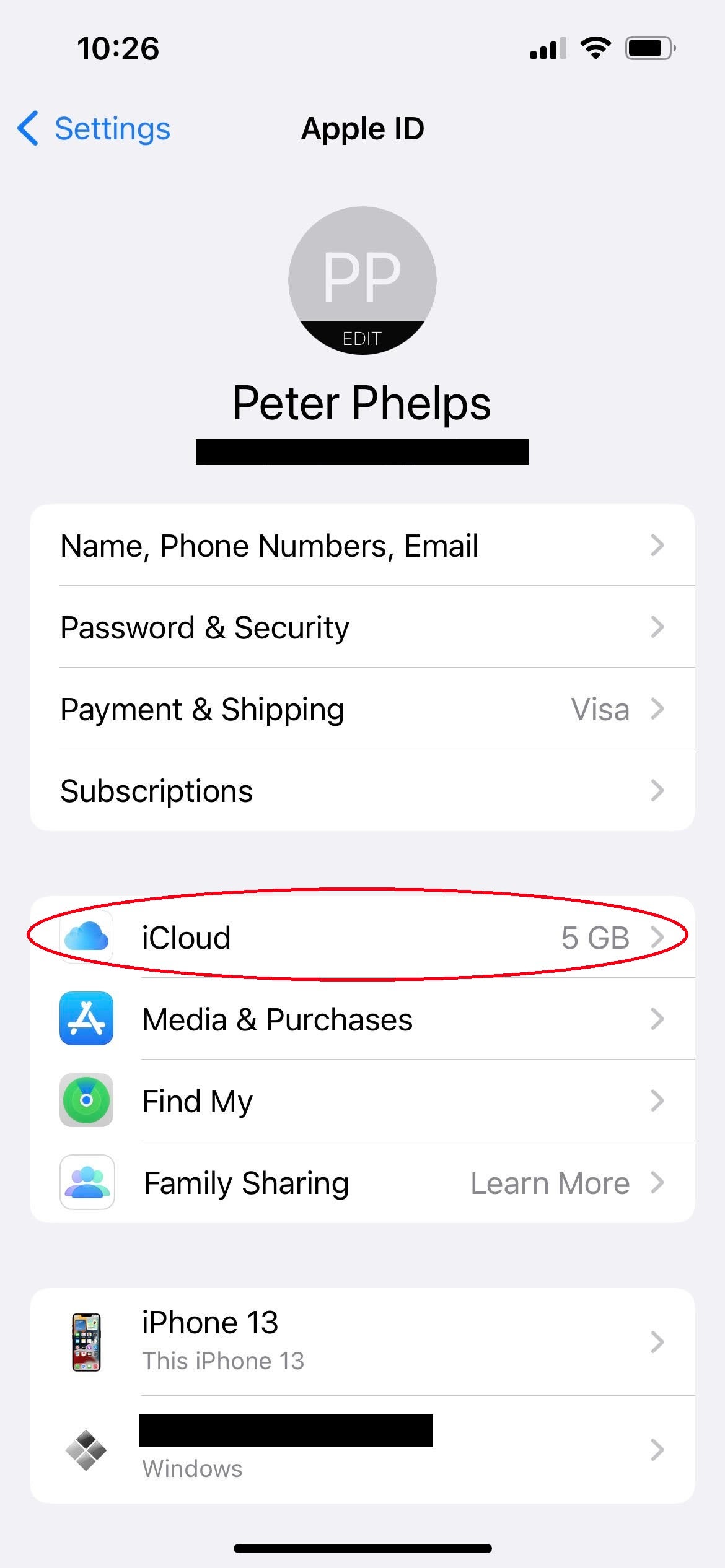
Step
4Tap on Manage Storage
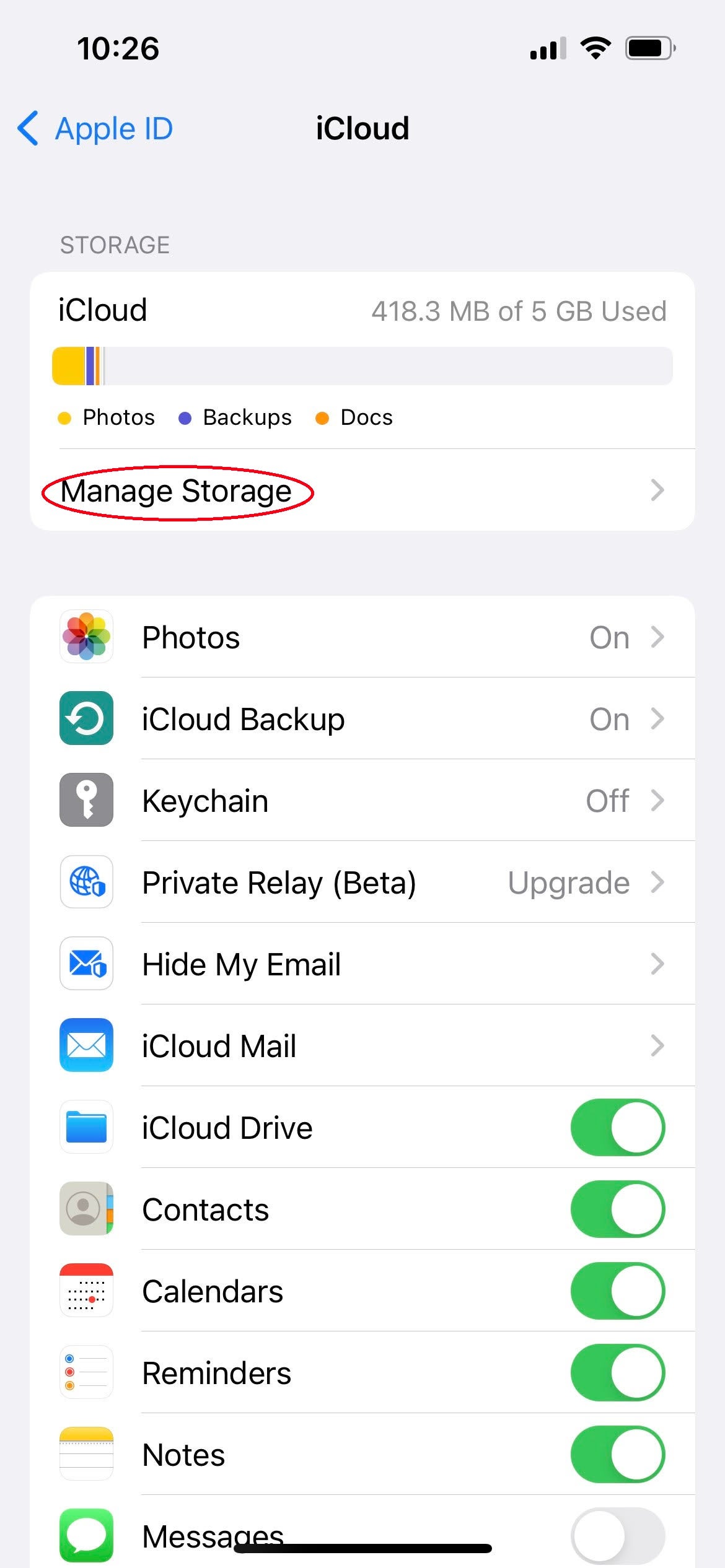
From here, there’s a range of options to do with your iCloud account. Near the top, just below the bar showing the breakdown of your iCloud storage, you’ll see an option saying Manage Storage. Tap on this.
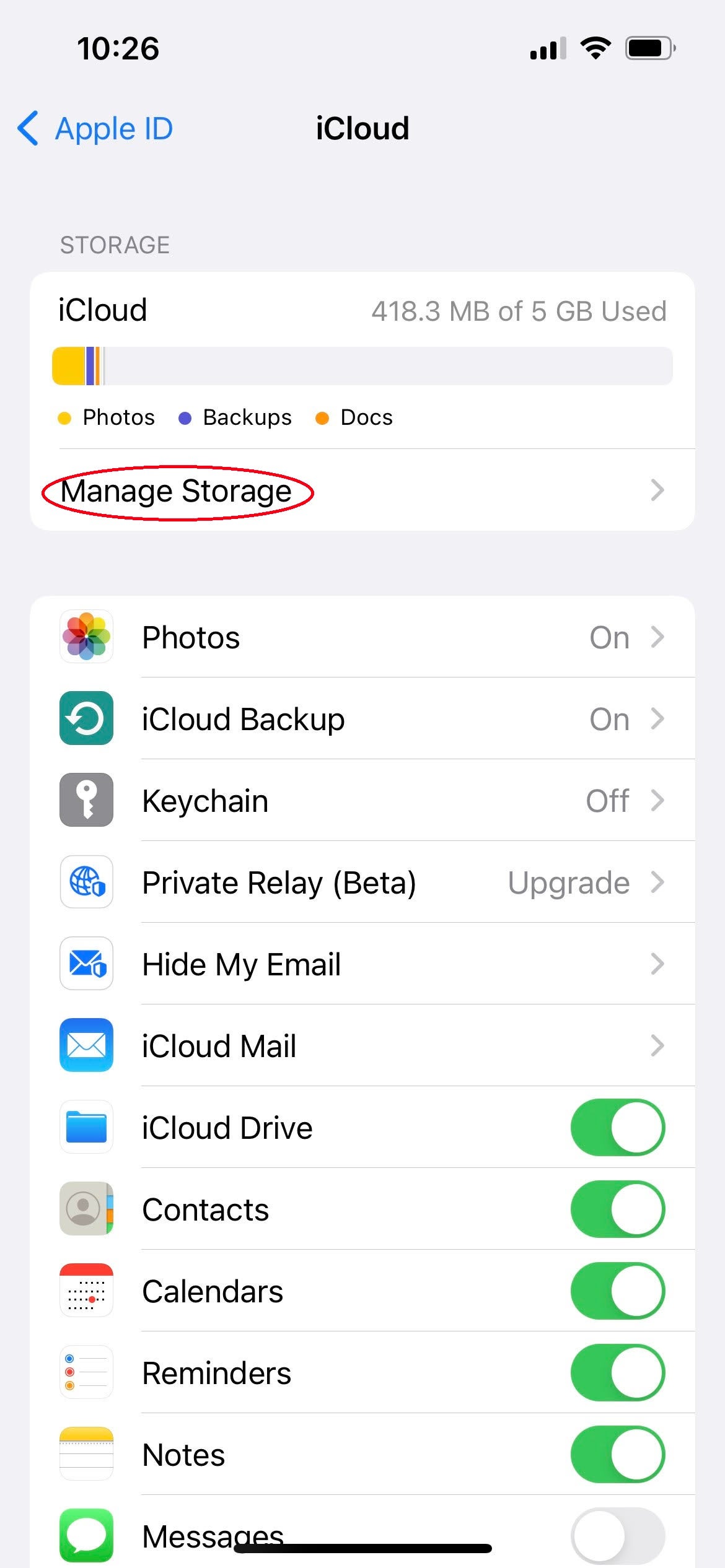
Step
5Choose Change Storage Plan
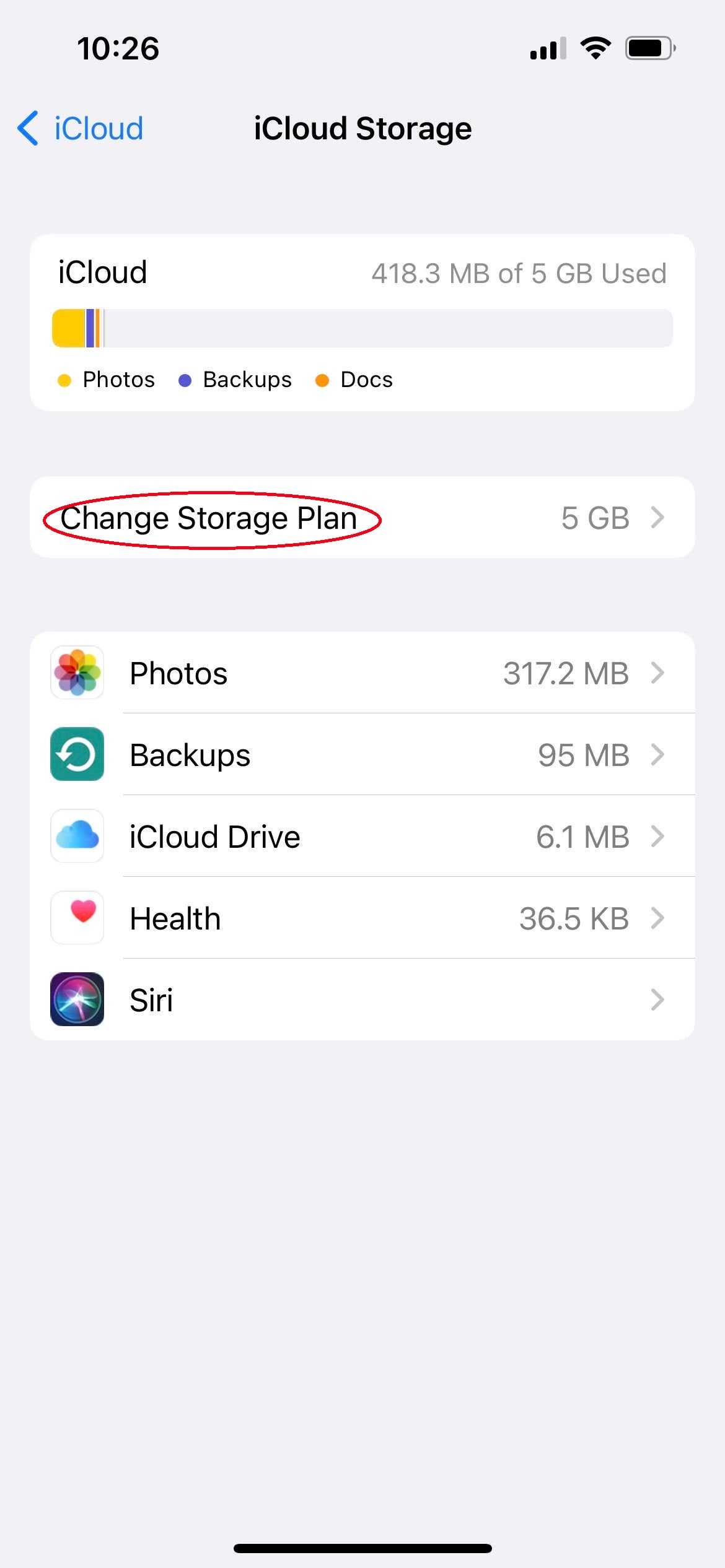
Now you need to tap on Change Storage plan in order to make adjustments to it.
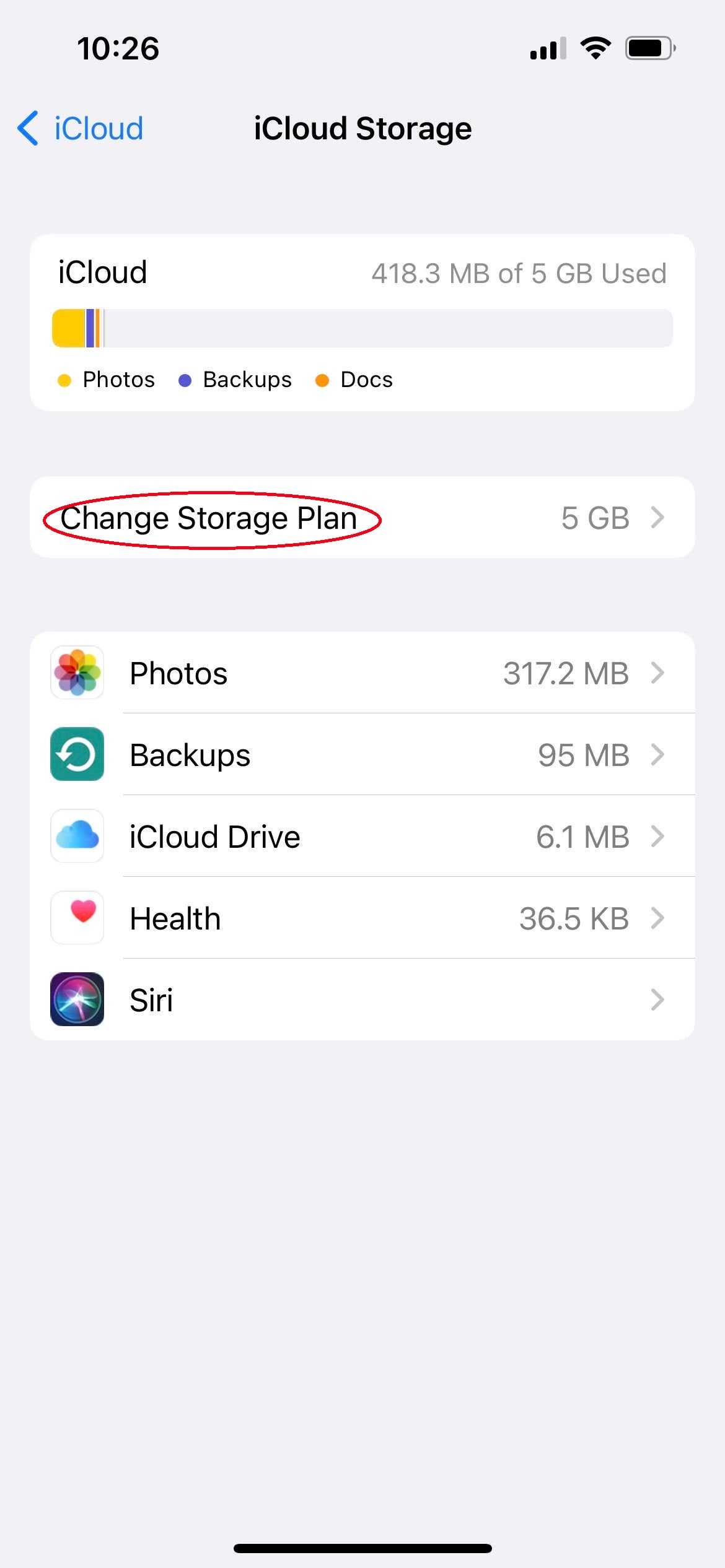
Step
6Select a new storage plan that best suits you
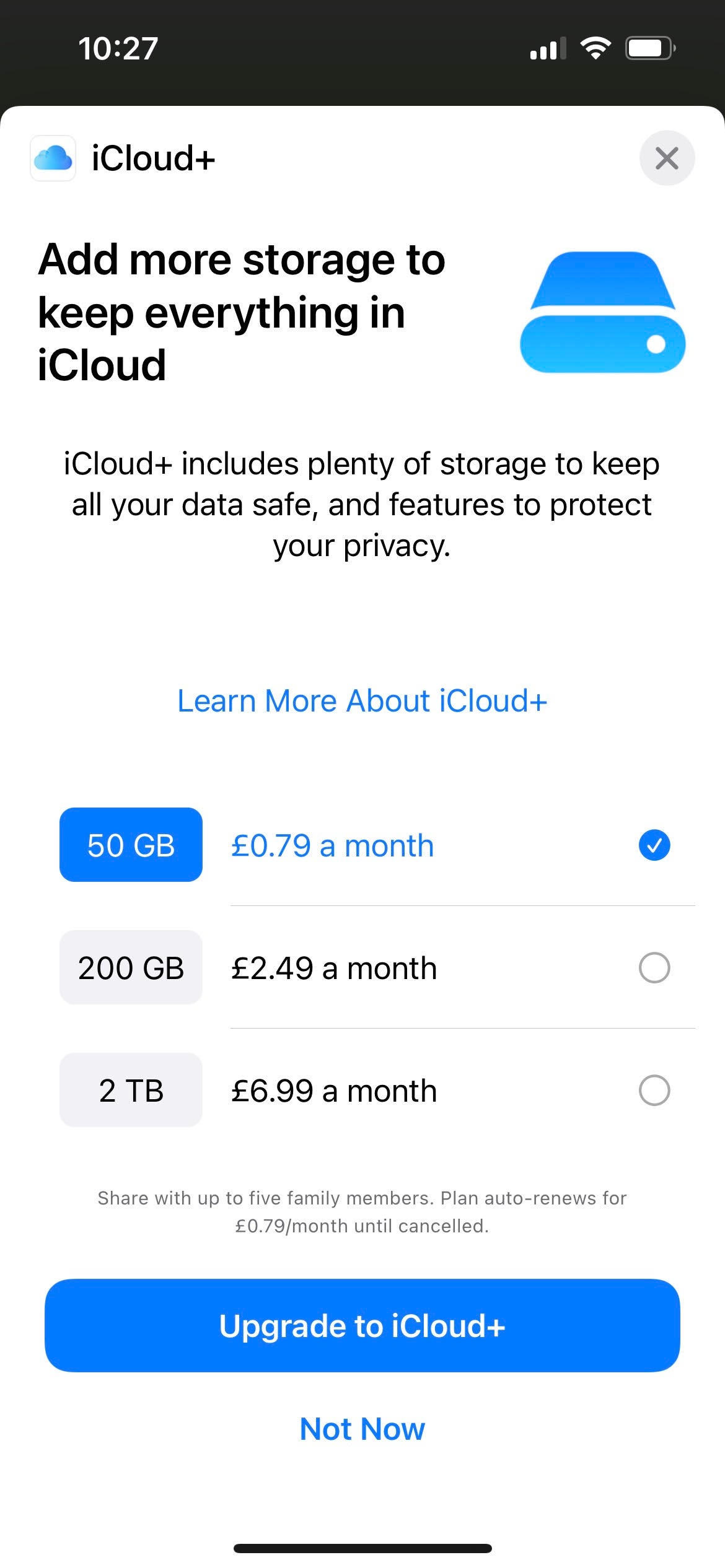
You’ll be greeted with a range of different options for your iCloud storage; simply select the one that best suits your needs, but bear in mind that you will have to pay a recurring monthly fee for an upgrade.
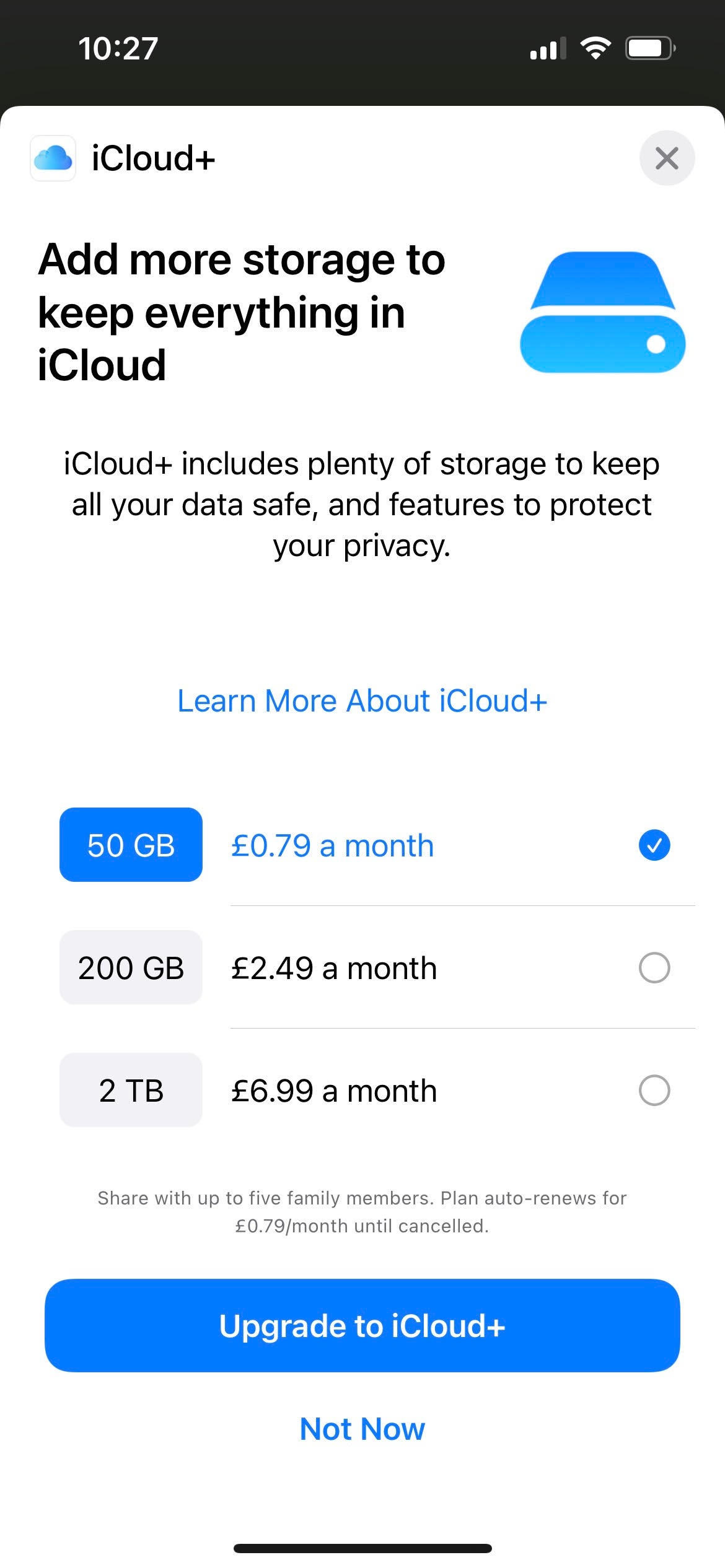
FAQs
If you’re running out of storage space on your existing iCloud storage plan, then you may want to upgrade to a new one in order to save more files such as photos in order to keep them safe.
Simply follow the same steps of the guide, and if you are paying for an iCloud storage plan then you will see “Downgrade Options” listed on the menu at the final step. Tap on this and select the new storage plan you’d like.








