How to change your Apple Watch strap
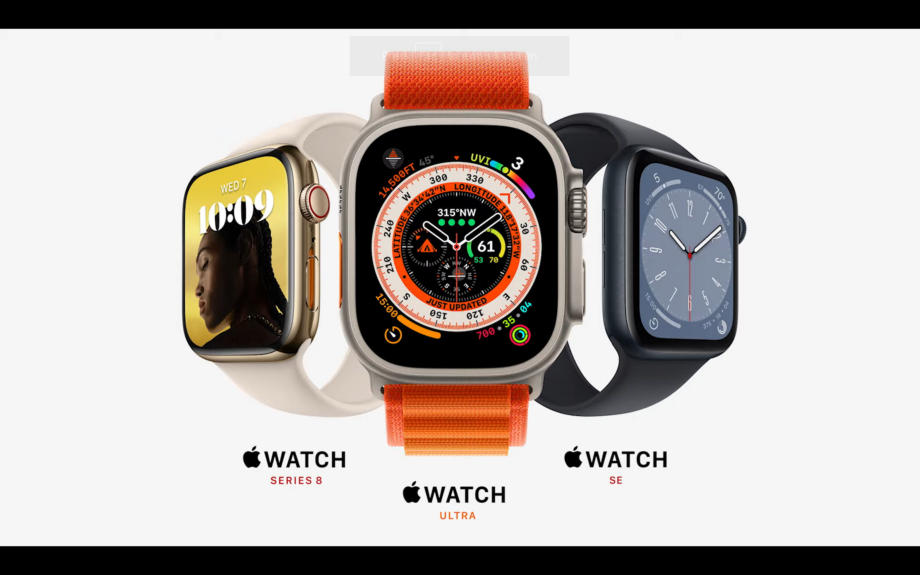
Here is how you can change the wrist strap on an Apple Watch.
Apple released a batch of new Watches during its Far Out event, including the latest Apple Watch Series 8, as well as the more affordable Apple Watch SE 2 and the durable and rugged Apple Watch Ultra.
While Apple Watches offer a plethora of features, they also come with the option of customisable wrist straps, so you can better match your Watch to your personality.
If you’re interested in finding out how you can replace and change up your Apple Watch wrist strap, keep reading, as we’re going to explain it in just a few simple steps.
What you’ll need:
- We used an Apple Watch 6, but you can use any Apple Watch and combination of wrist straps that you want
The Short Version
- Take off your Apple Watch
- Flip the Watch over
- Hold down on the small black button while pulling the strap off
- Do the same on the other side
- Flip the Watch over
- Slide the new strap in on one side
- Slide the other strap in
- Put on your Watch
Step
1Take off your Apple Watch

Take off your Apple Watch and place it down on a flat surface.

Step
2Flip the Watch over

Flip the Watch over so you can see the backside.

Step
3Hold down on the small black button while pulling the strap off

Hold down on one of the small black buttons on the back side of the Watch. While pressing down, gently pull the wrist strap on that side out. You can side it out from either the left or right side.

Step
4Do the same on the other side

Repeat the same process for the other wrist strap. You will need to make sure that you are pressing the black button on the same side as the wrist strap you’re trying to remove.

Step
5Flip the Watch over

Flip the Watch back over so the front side is facing you.

Step
6Slide the new strap in on one side

Slide your new strap in, you do not need to press the button while doing so. The wrist strap that has the holes in should go on the bottom side of the Watch.

Step
7Slide the other strap in

Slide in the other strap. The wrist strap that clicks into the holes should go on the top of the watch.

Step
8Put on your Watch

Once you have attached both straps to your Apple Watch you can put it back on.

Troubleshooting
No, you can use wrist straps from the Apple Store, although many third-party retailers also sell wrist straps that are made to be used on the Apple Watch series. In this how-to, we have used a combination of Apple-branded and third-party wrist straps.








