How to change your Apple Watch passcode

Adding a password to your Apple Watch can be an easy way to protect your information and data from prying eyes.
But if you know your password has been compromised, or think it’s time for something new, you will need to know the best way to go about changing it.
We’re here to tell you the easiest way to change your Apple Watch passcode so you can be rest assured that your data is safe. Keep reading to find out how you can change your password in just a few simple steps.
What we used
- We used an Apple Watch 6 running watchOS 8
The Short Version
- Open your Apple Watch
- Find the Settings app
- Click on Settings
- Scroll down to Passcode
- Click Passcode
- Tap Change Passcode
- Enter your current passcode
- Enter your new passcode
- Enter your new passcode again
- Wait for the screen to load
Step
1Open your Apple Watch
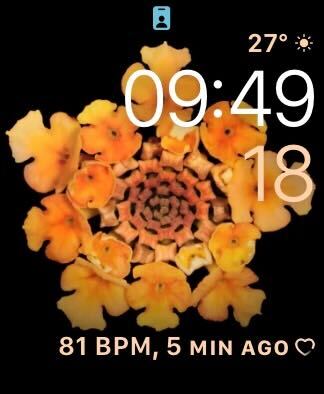
Open up your Apple Watch to start the process. You can also change the password on your Apple Watch through your connected iPhone if you wish, however, the process will be slightly different than what we describe here.
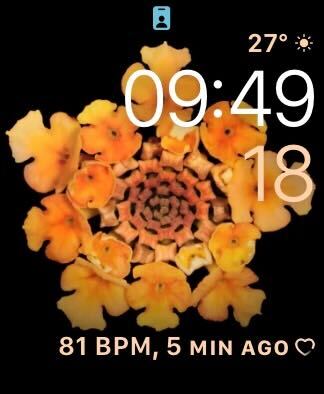
Step
2Click on Settings
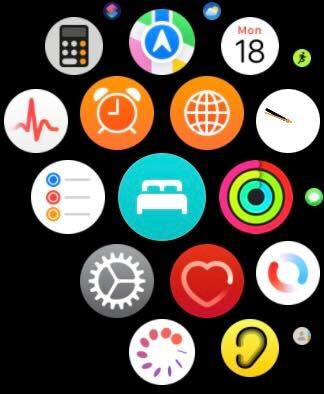
Find the Settings app on your Apple Watch. It should look like a cog symbol. Depending on which layout you have chosen for your Watch, it may look to different to how it’s shown in this picture.
Once you have found the Settings app on your Apple Watch, click on it.
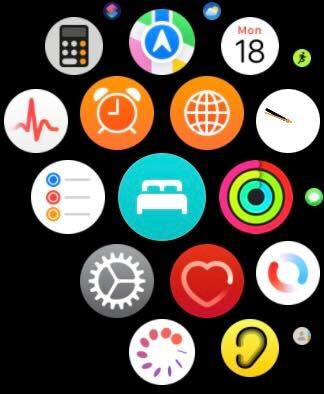
Step
3Click Passcode
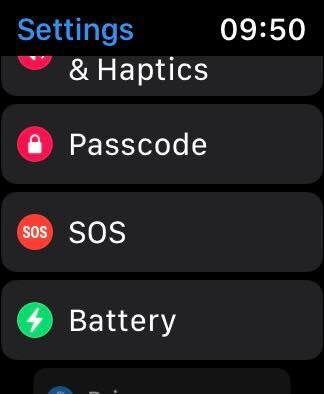
Once in the Settings app, you will need to scroll down to find the button that says Passcode. It is a pinkish colour and has a white lock on the symbol, and is located near the bottom of the page.
When you have found the Passcode button, click on it.
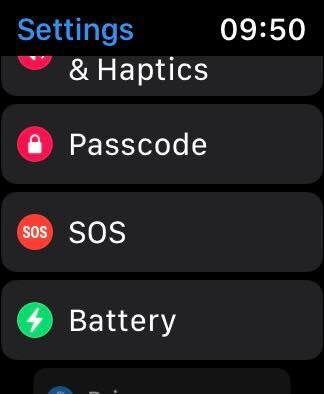
Step
4Tap Change Passcode
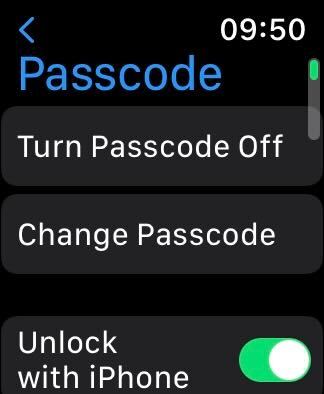
Once you are in the Passcode section of Settings, click on the option that says Change Passcode. It will be the second option down at the top of the screen.
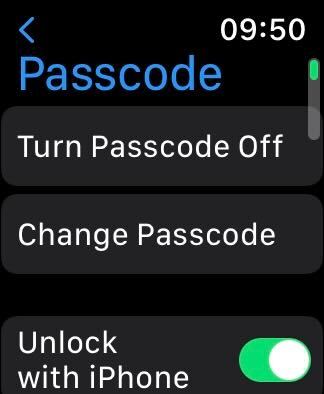
Step
5Enter your current passcode
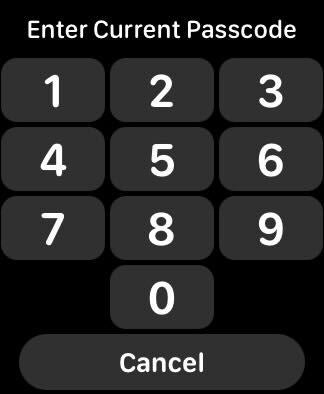
You will need to enter your current password to start the process.
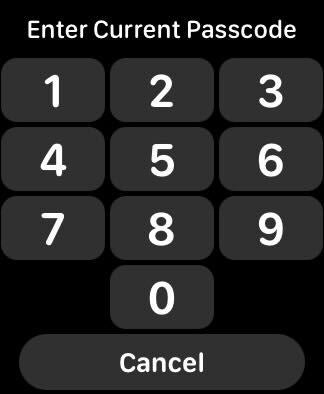
Step
6Enter your new passcode
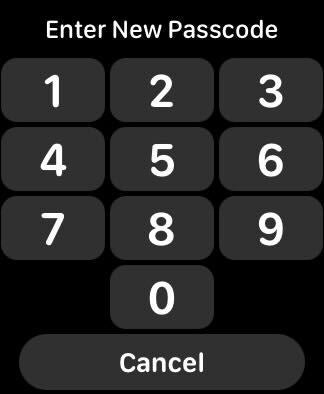
After you have successfully entered your current password, you can now enter your new passcode. We recommend that your new password is distinctive from your last password and that is it not something too simple, like 1234.
The Apple Watch will actually point out passwords that are too simple when you enter them, so try and avoid anything that can be guessed too easily, but that you will still be able to remember.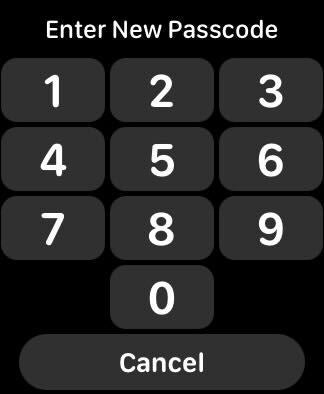
Step
7Enter your new passcode again
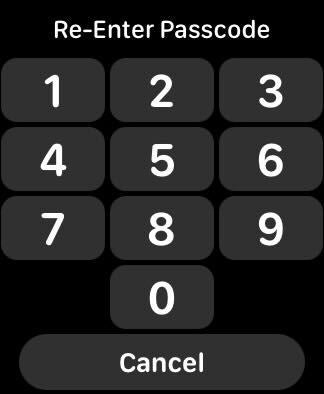
You will need to re-enter your new password to finish the process.
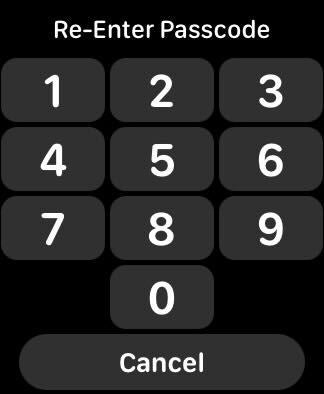
Step
8Wait for the screen to load
Once your new password has been successfully entered two times, the screen will automatically go black with a loading wheel. This means that your Apple Watch is now changing your passcode. You can double-check that it has been effective by closing your Watch and trying out your new passcode.
FAQs
Yes, if you don’t want to change your password on your Apple Watch directly, you can go into the Apple Watch app on your iPhone and change the password from there instead.
If you forget your password and cannot remember it, you can always reset your Apple Watch, though that will delete all your content and settings.








