How to change the screen resolution on the Pixel 7 Pro

Here is how you can change the screen resolution on the Pixel 7 Pro.
Google recently updated its Pixel line of phones with the latest Pixel 7 and the Pixel 7 Pro. Not only are they a refresh for the series in terms of design and specs, but Google has made sure to add some new features, too.
Unlike its predecessor, you have the option of changing the screen resolution on the Pixel 7 Pro, which will give users more control over how they view content on their devices. The screen itself has also been updated, coming with up to 1000 nits of brightness for HDR content, making it easier for users to use their device in bright environments.
If you’re interested in learning how to change the screen resolution on your Pixel 7 Pro, make sure you read on, as we will be explaining it in just a few simple steps.
What you’ll need:
The Short Version
- Go to Settings
- Click Display
- Tap Screen Resolution
- Choose which resolution you prefer
Step
1Go to Settings
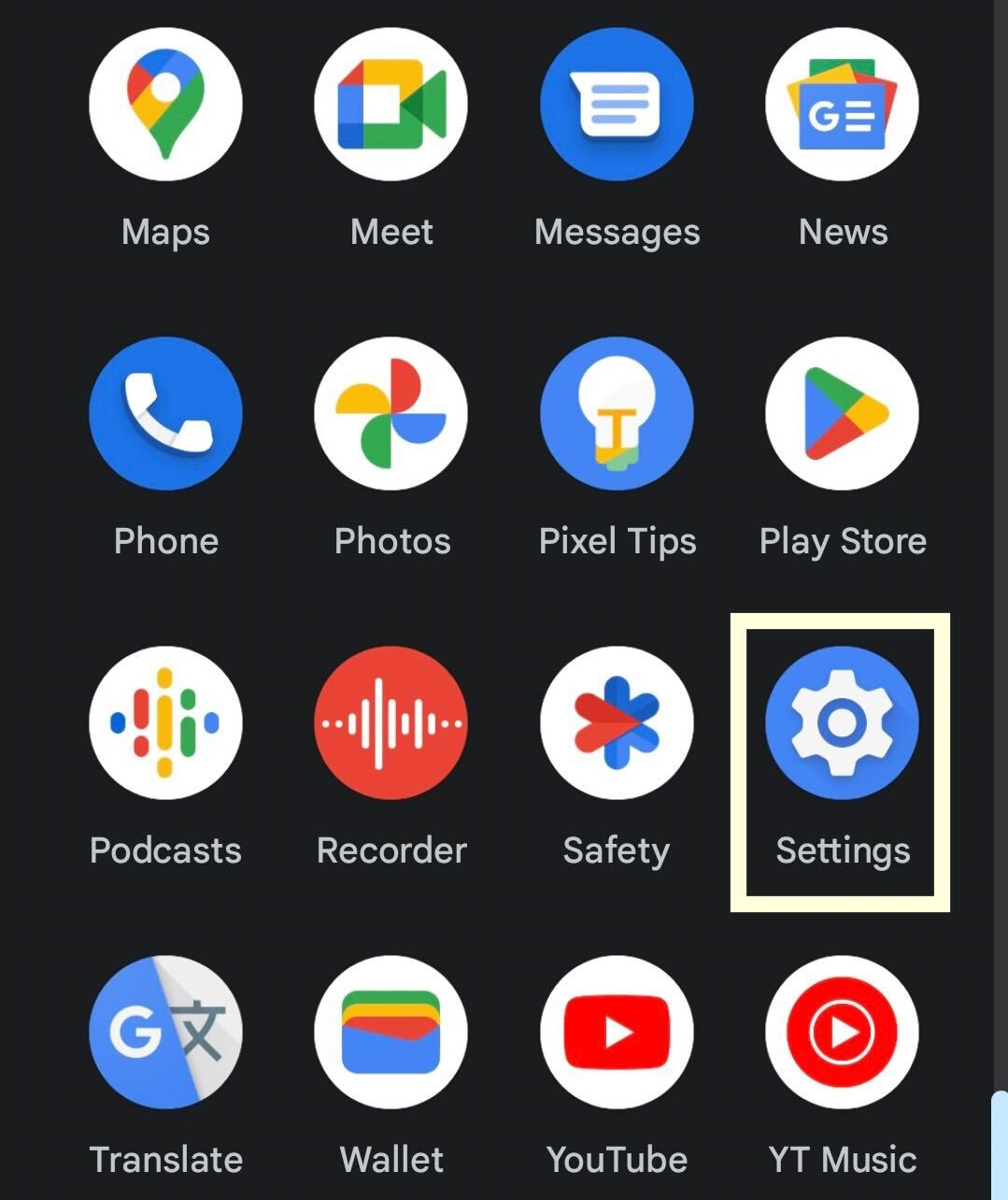
Unlock your device and go to Settings.
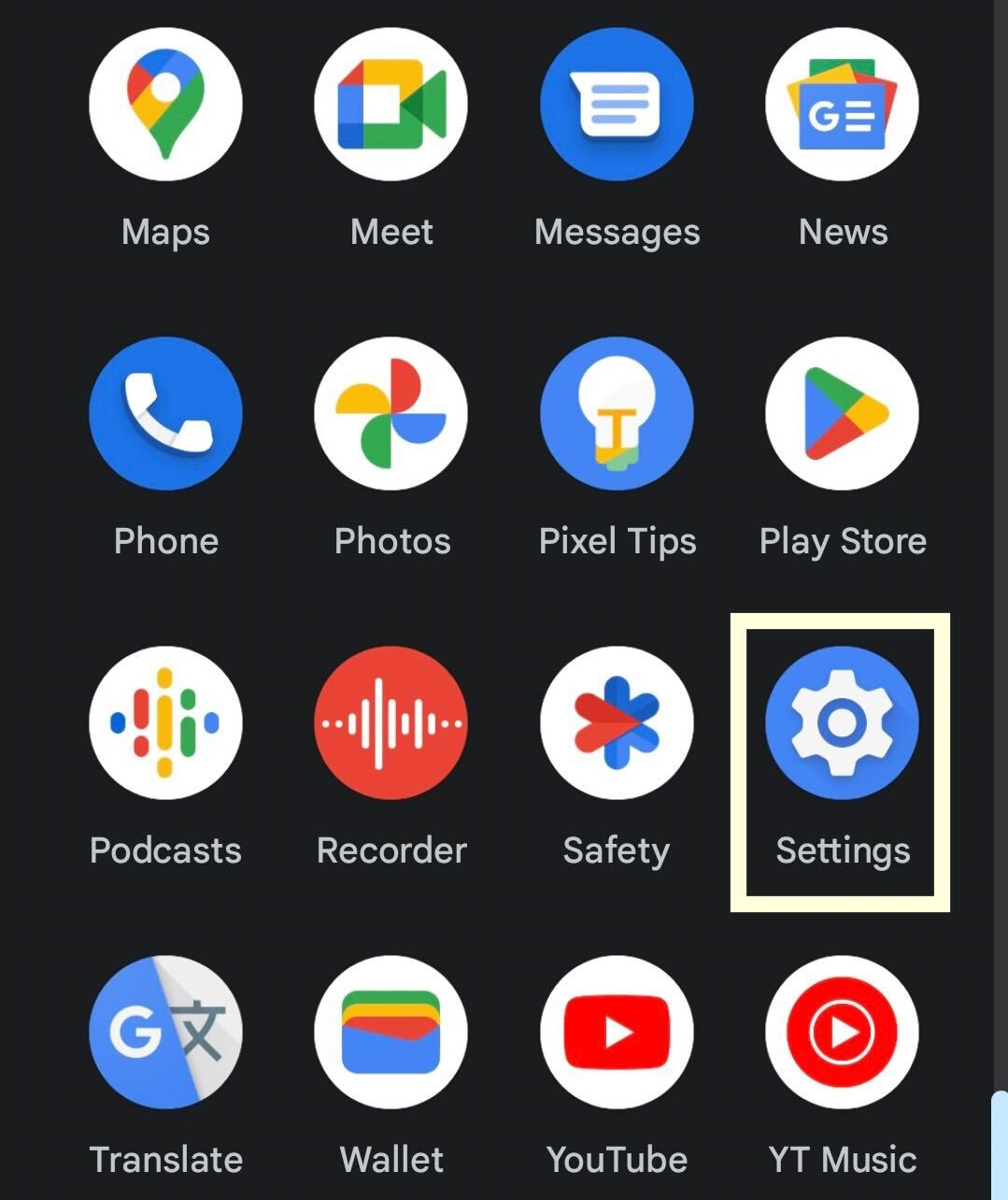
Step
2Click Display
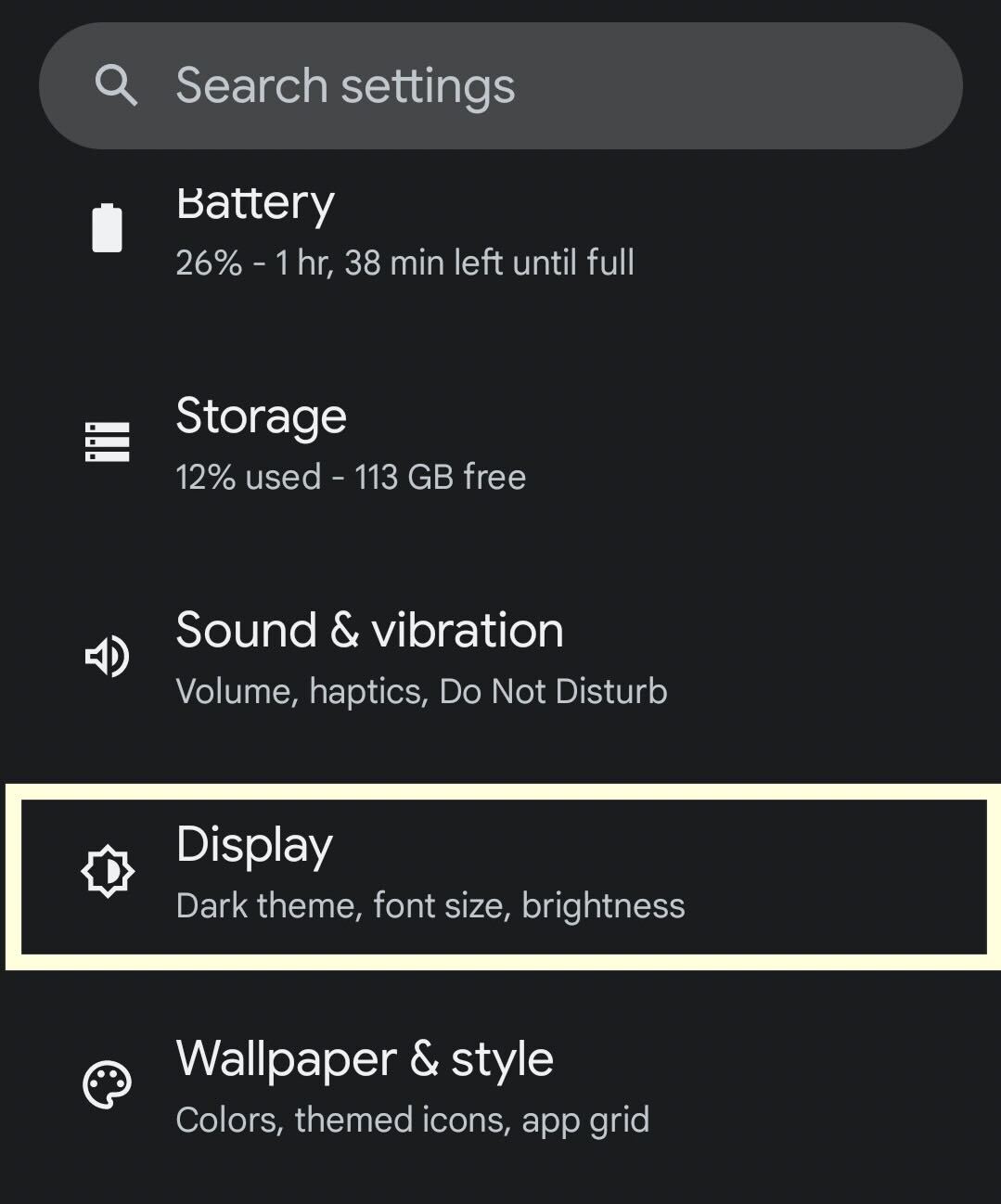
From the options presented in the Settings menu, click Display.
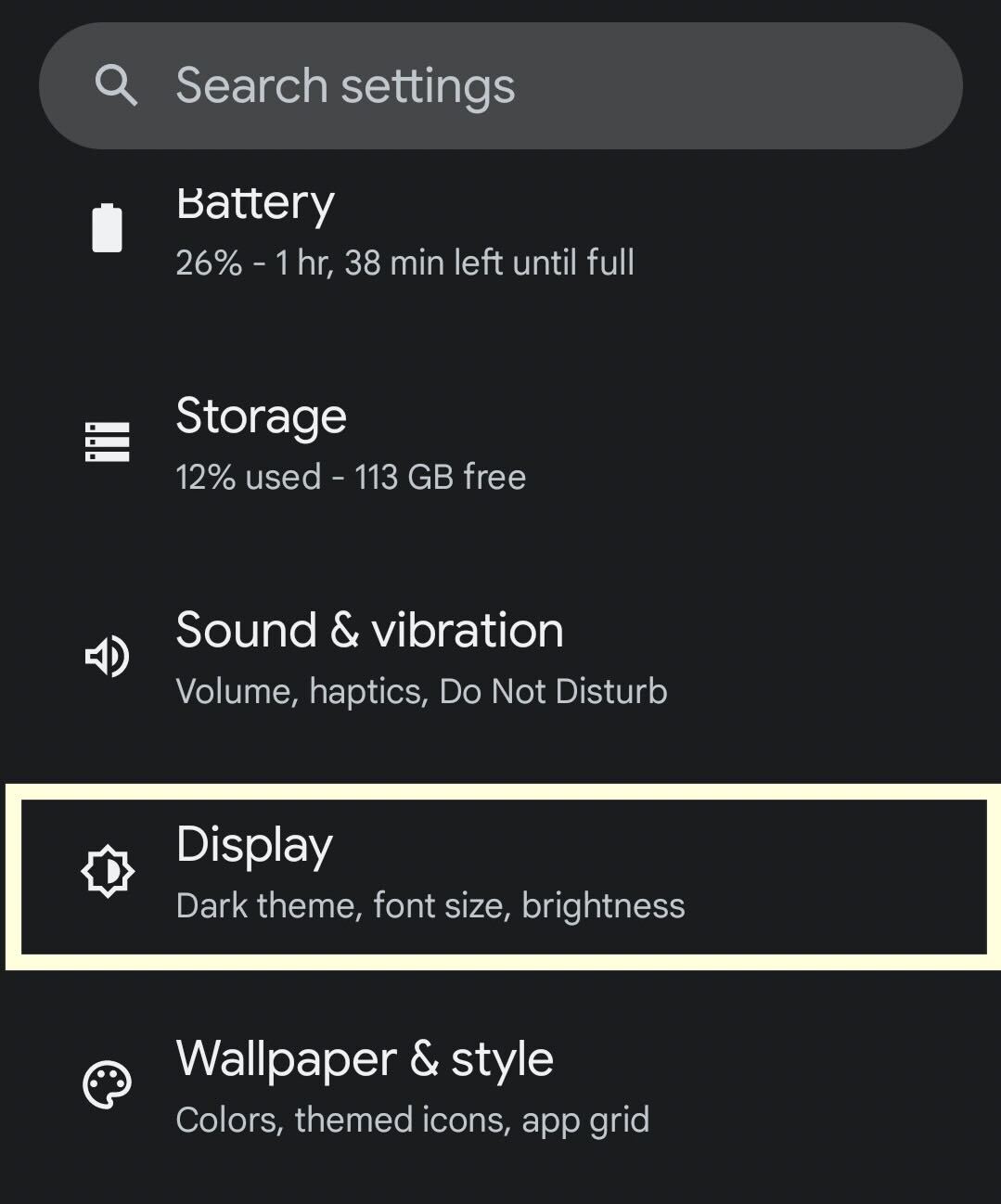
Step
3Tap Screen Resolution
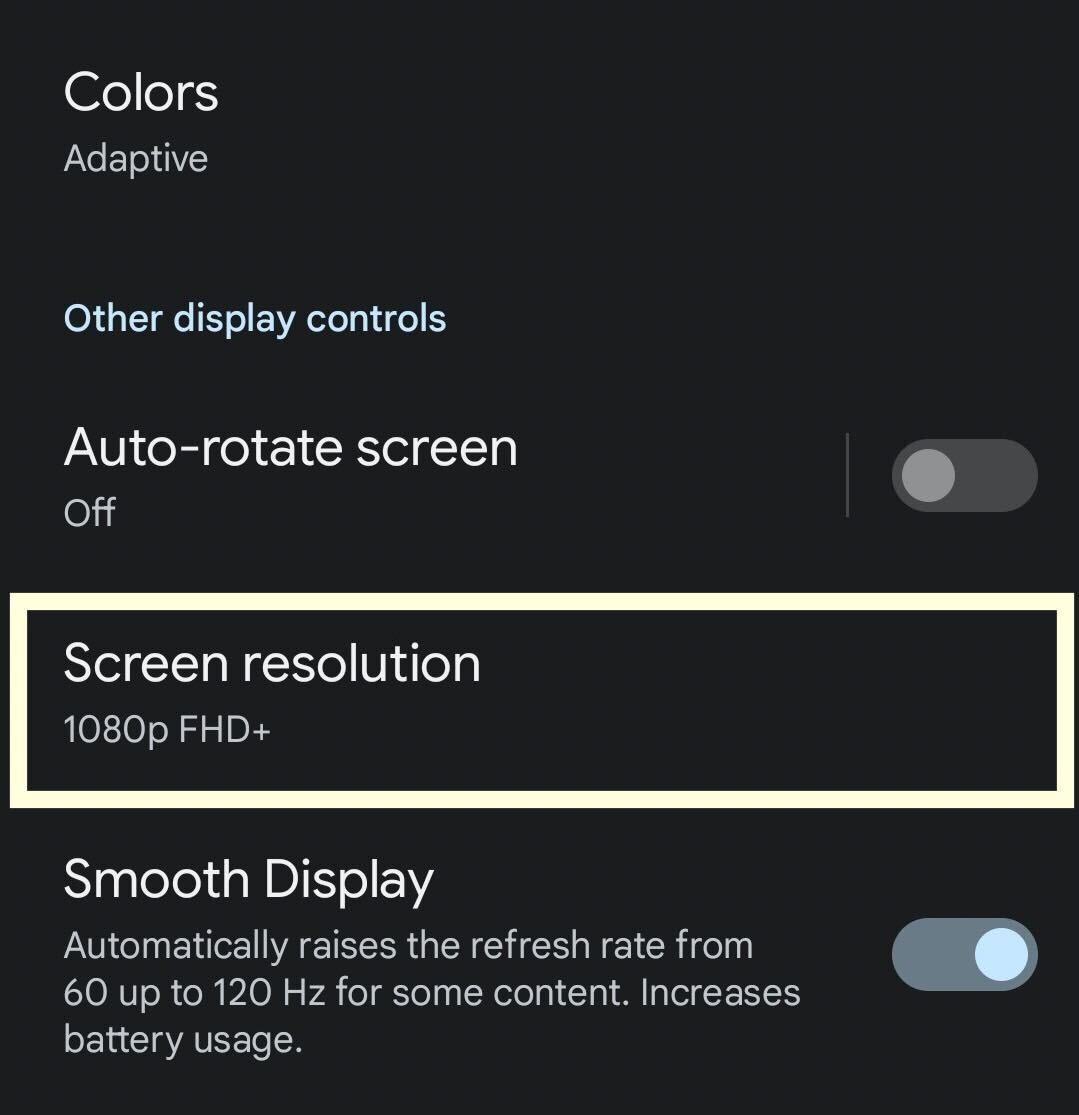
Click on the button called Screen Resolution.
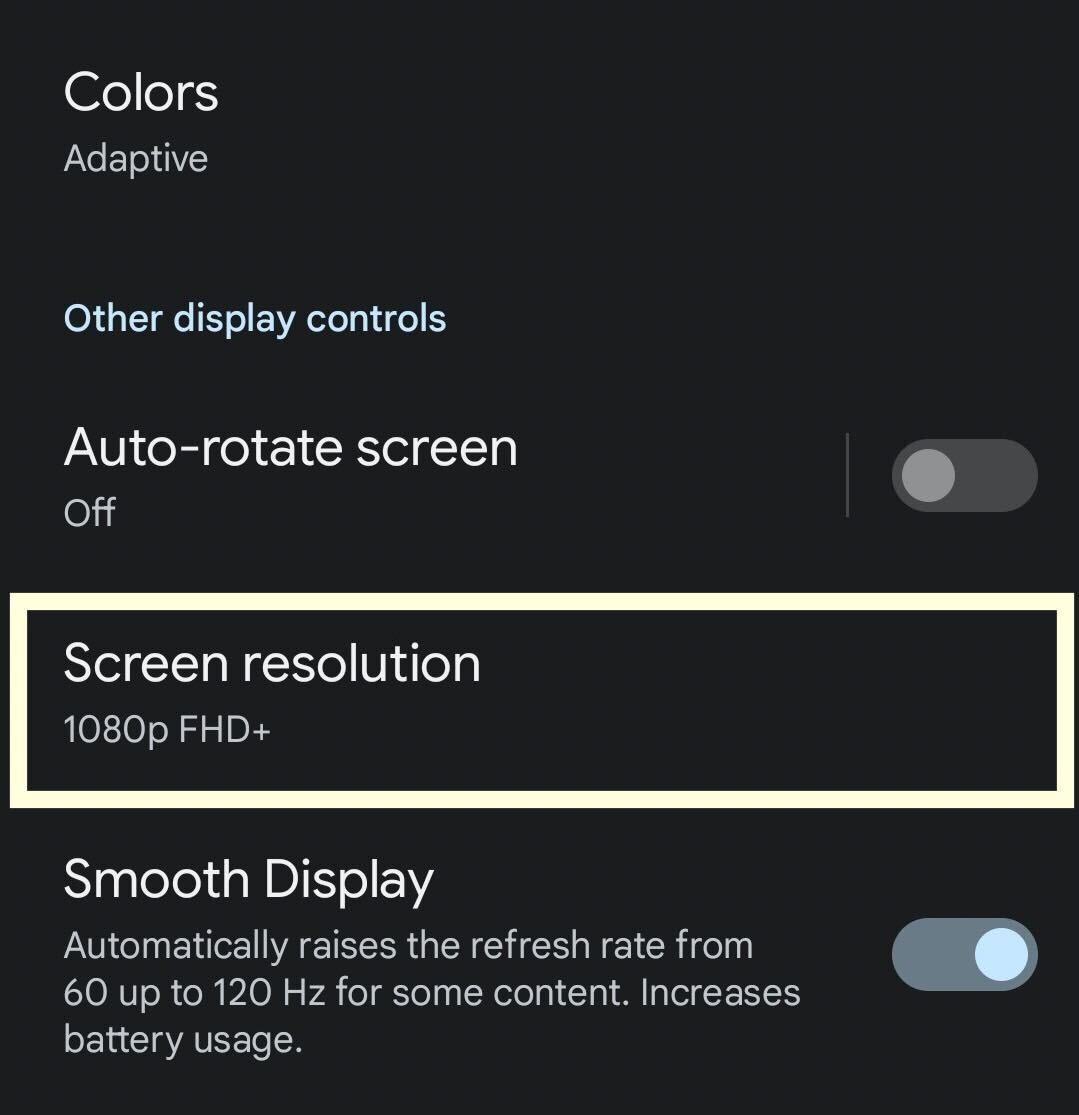
Step
4Choose which resolution you prefer
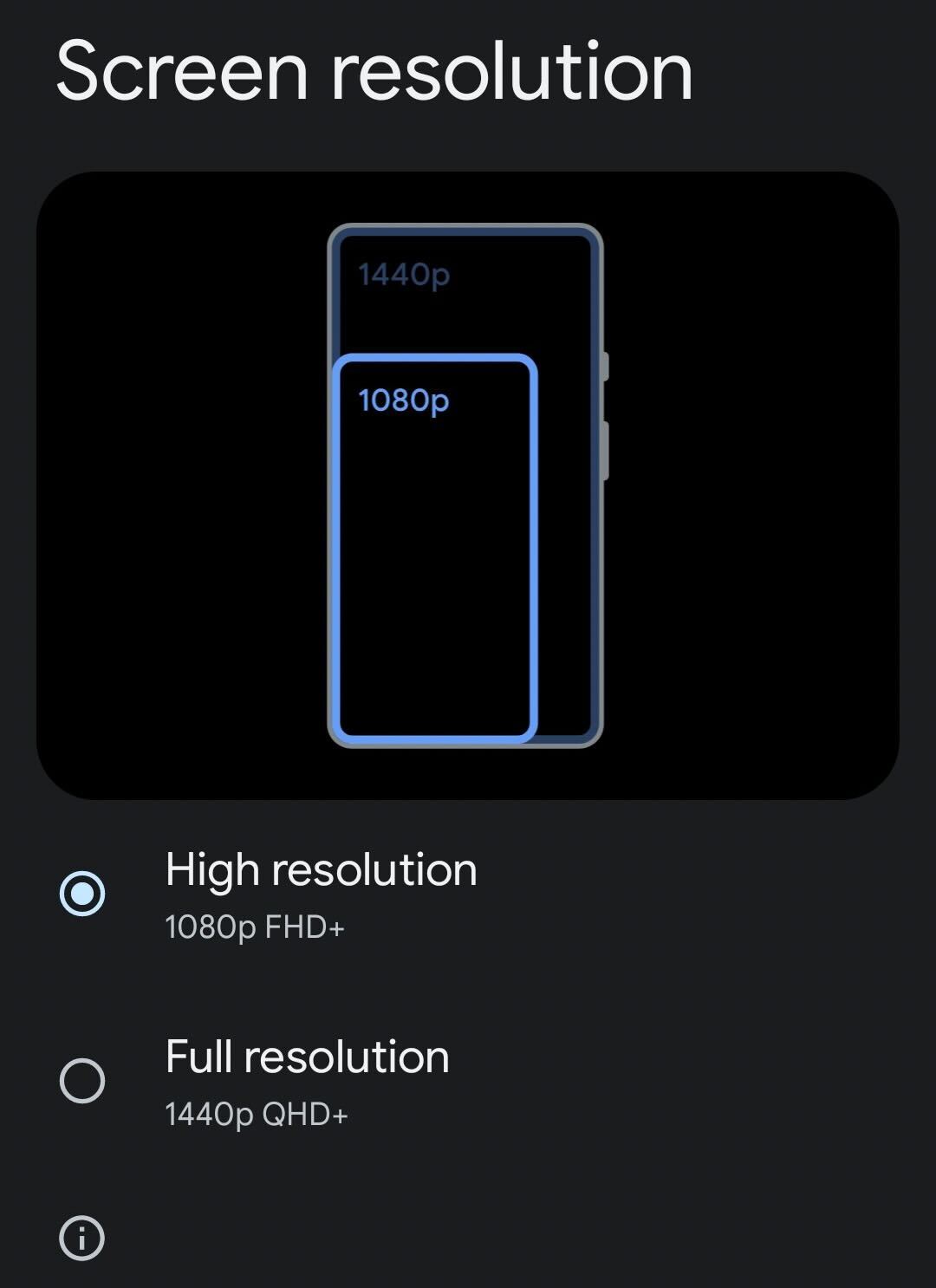
You have the choice between two resolutions, either 1080p FHD+ or 1440p QHD+. Be aware that choosing the higher resolution option will likely result in your battery draining faster.
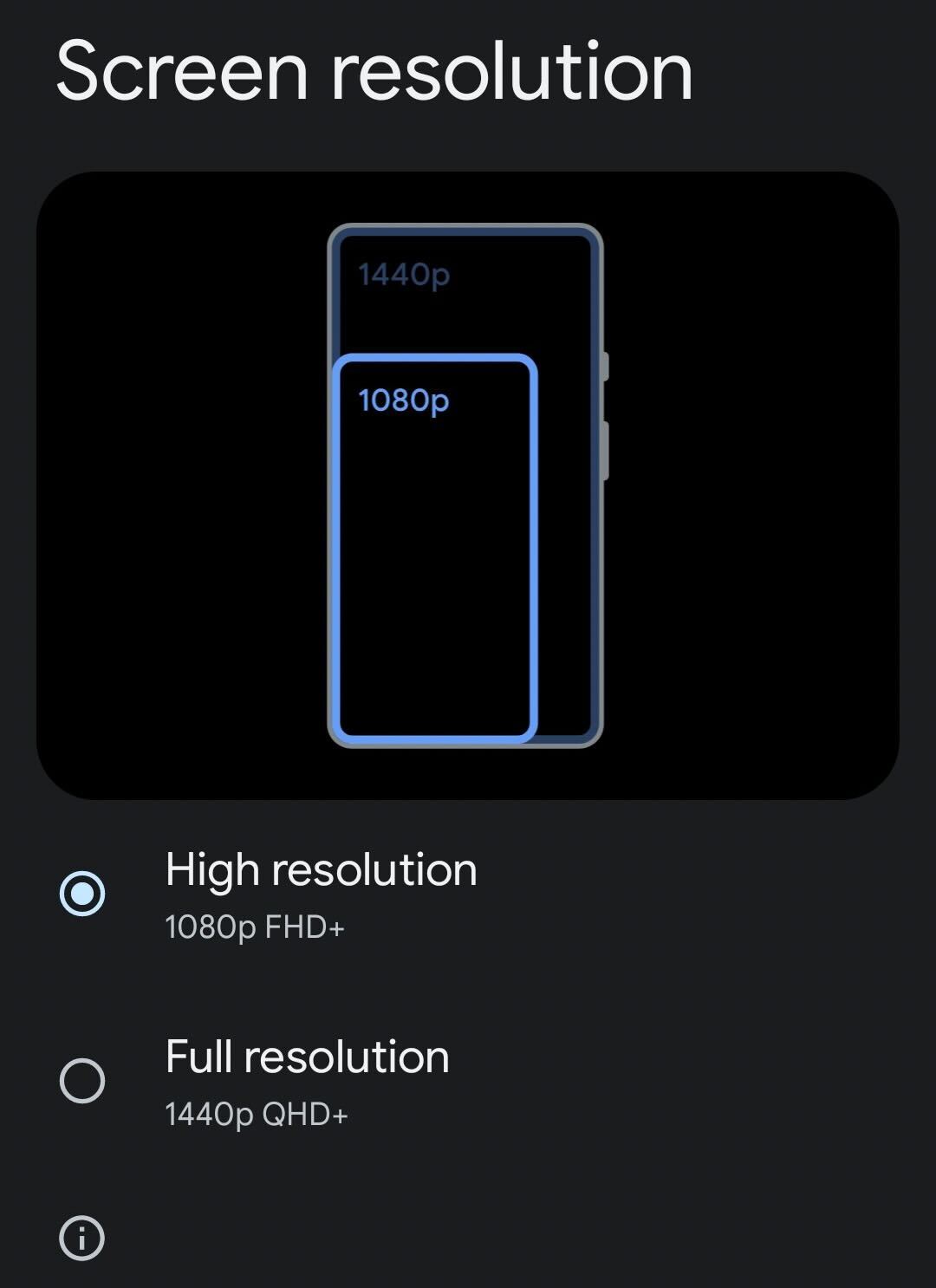
Troubleshooting
There are two different choices when it comes to resolution; High resolution (1080p) or Full resolution (1440p).
A mod was introduced that allowed the Pixel 6 Pro to have an adjustable screen resolution. However, this feature was not available at launch.




