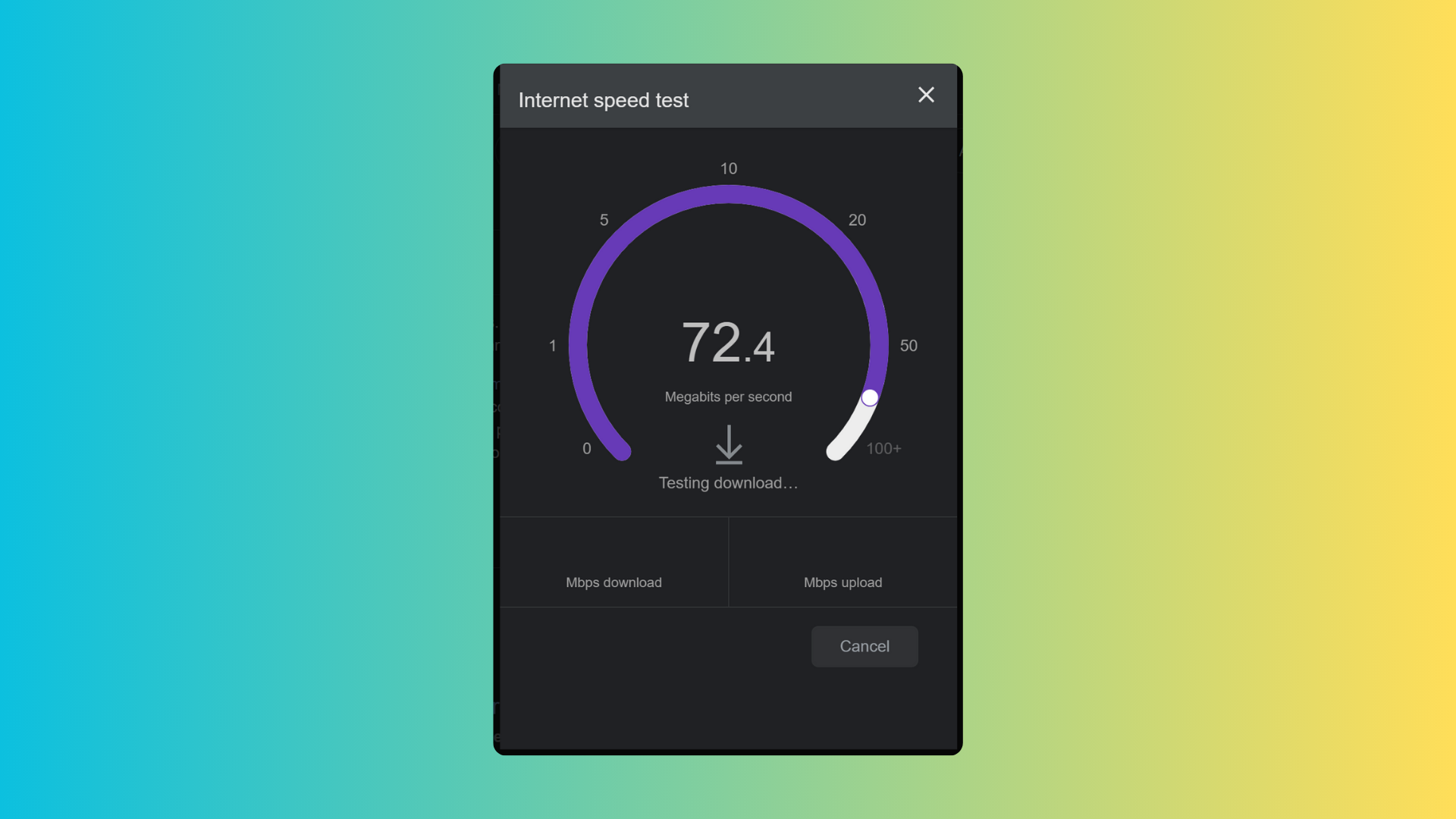How to change the font on a Samsung Galaxy

If you want to personalise your phone a little more than just changing the wallpaper, here’s how you can adapt the text to your liking.
Once you’ve got your hands on a brand new phone, there’s nothing more rewarding than adjusting it to make sure it feels truly yours. From new apps to new wallpaper there are plenty of ways to go about this, and if you want to go a step further you can even change the look of the text on your device’s user interface. Here’s how you can do that if you own a Samsung Galaxy device.
What we used
- We used the Samsung Galaxy S22, but you can use any Samsung Galaxy smartphone or tablet
The Short Version
- Open the Settings app
- Tap ‘Display’
- Scroll down to ‘Font size and style’
- Select ‘Font style’, and choose a new font for your device
How to change the font on a Samsung Galaxy: Step-By-Step
Step
1Open the Settings app
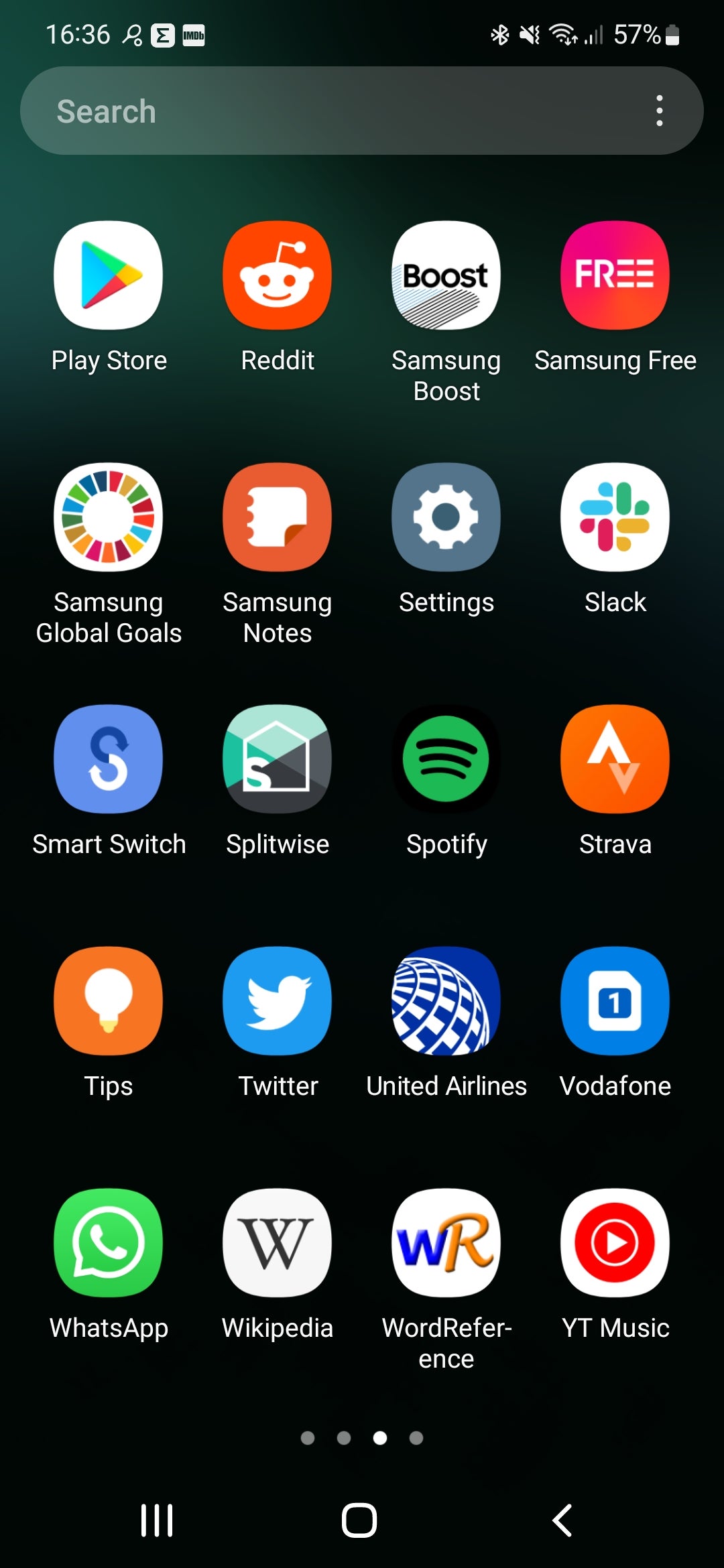
First, head to your phone’s Settings app – it’s the one with an icon like a gear cog.
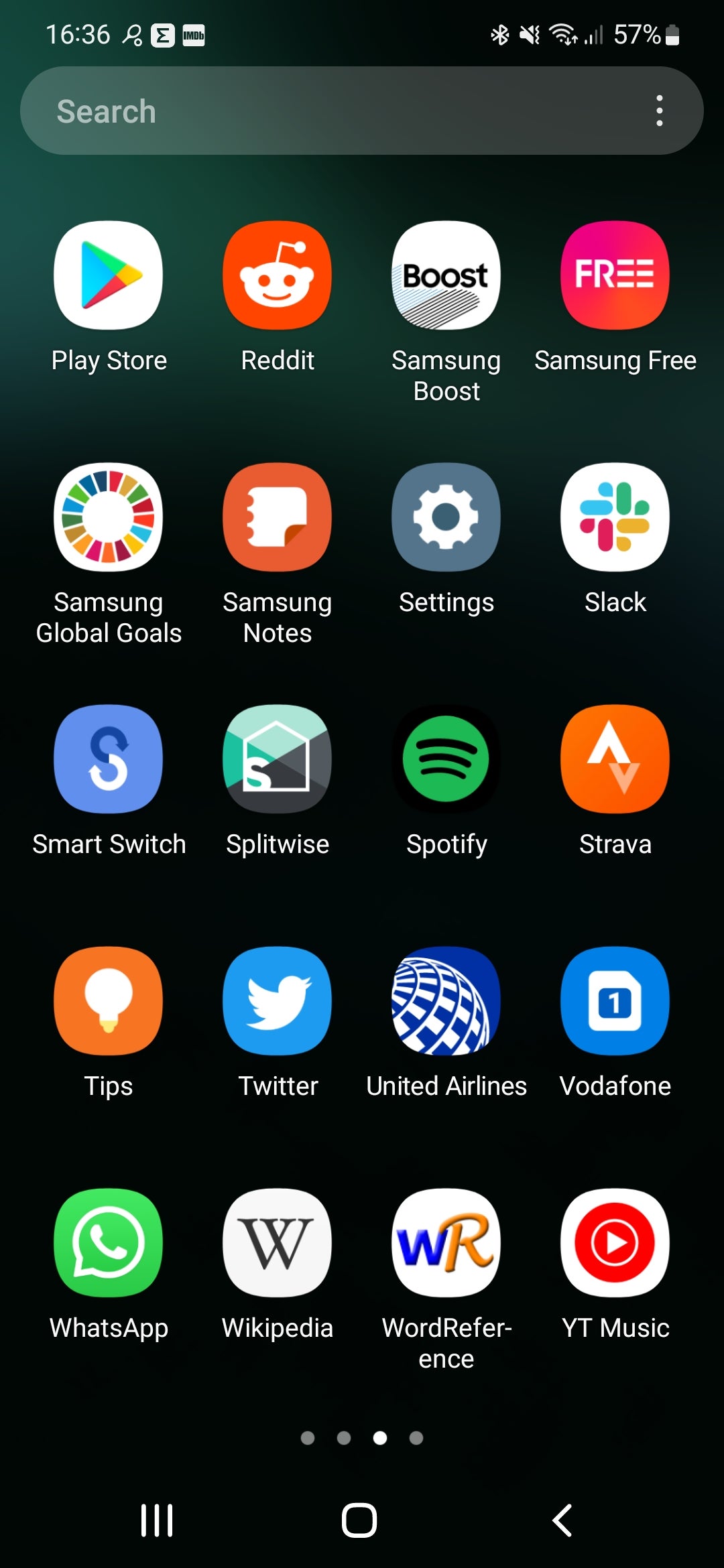
Step
2Tap ‘Display’
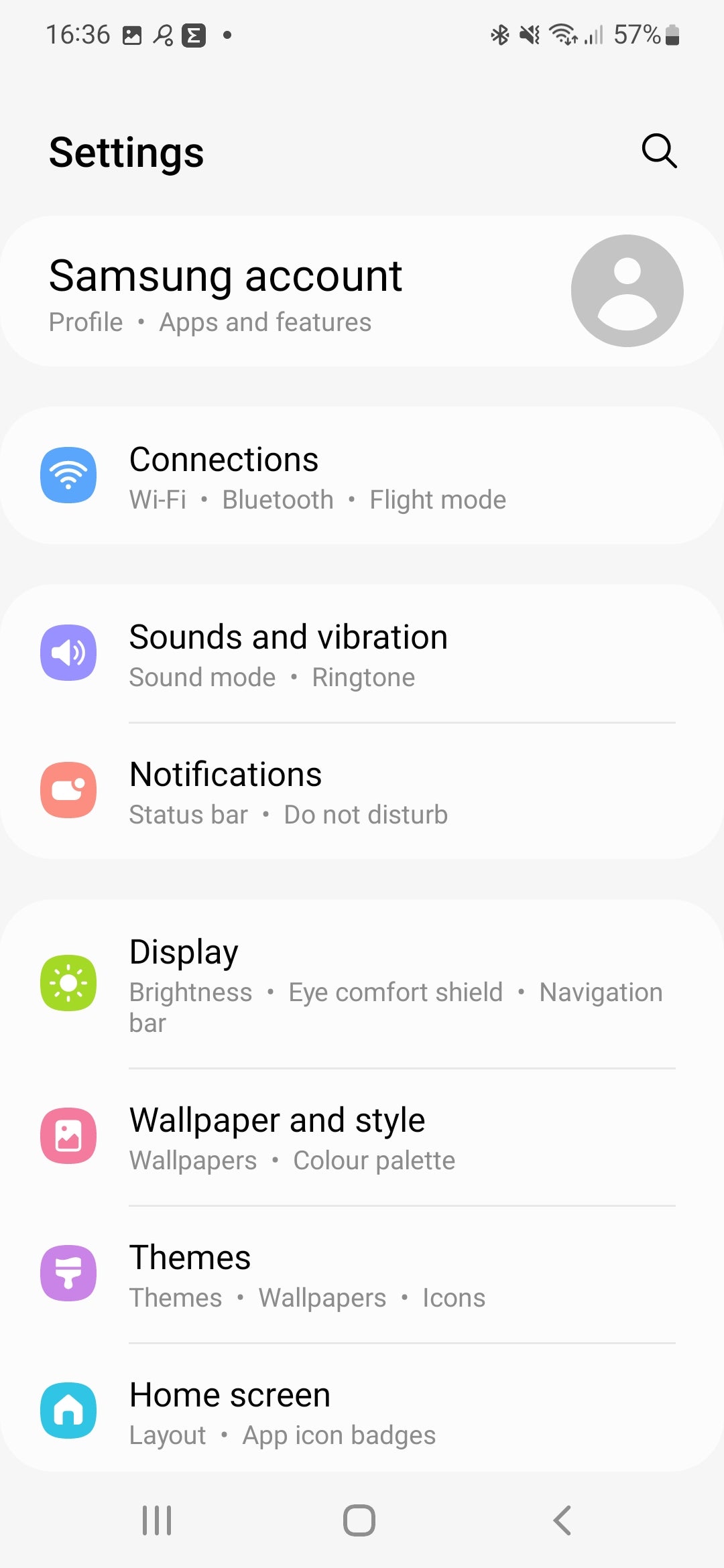
Once the app is open, tap on “Display” (which has a green-coloured sun icon next to it) in order to make changes to your phone’s display.
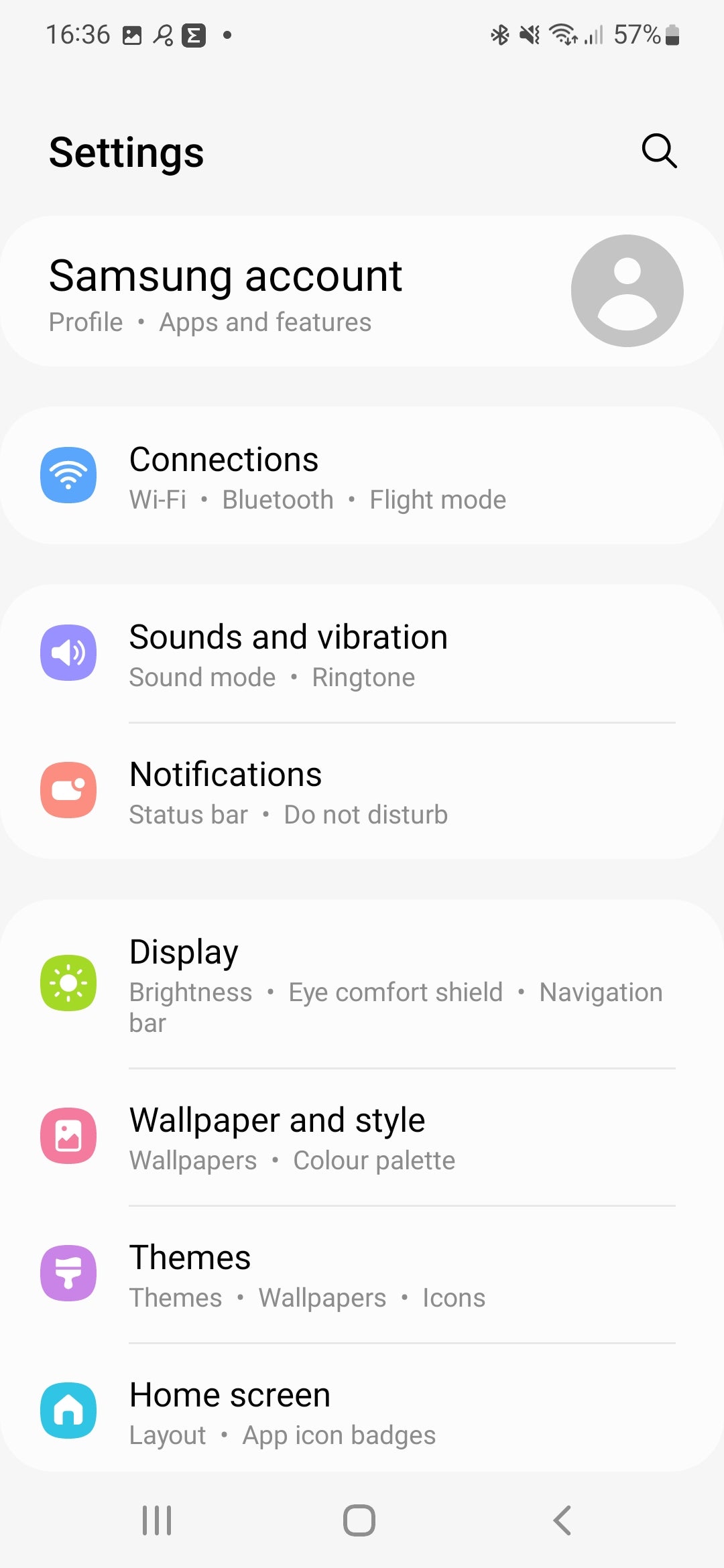
Step
3Scroll down to ‘Font size and style’
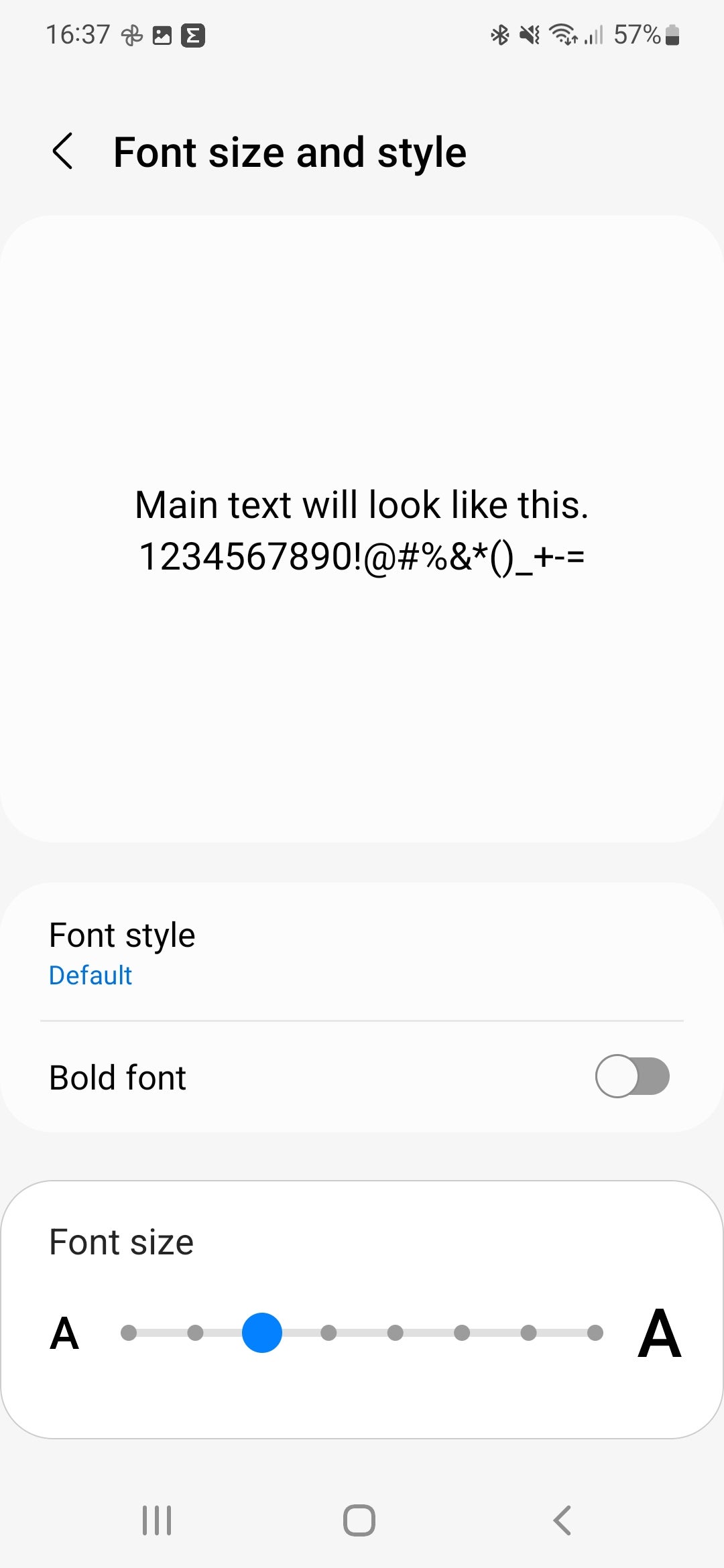
Now scroll further down the display and tap on the bit that says ‘Font size and style’ in order to make adjustments to the text’s appearance.
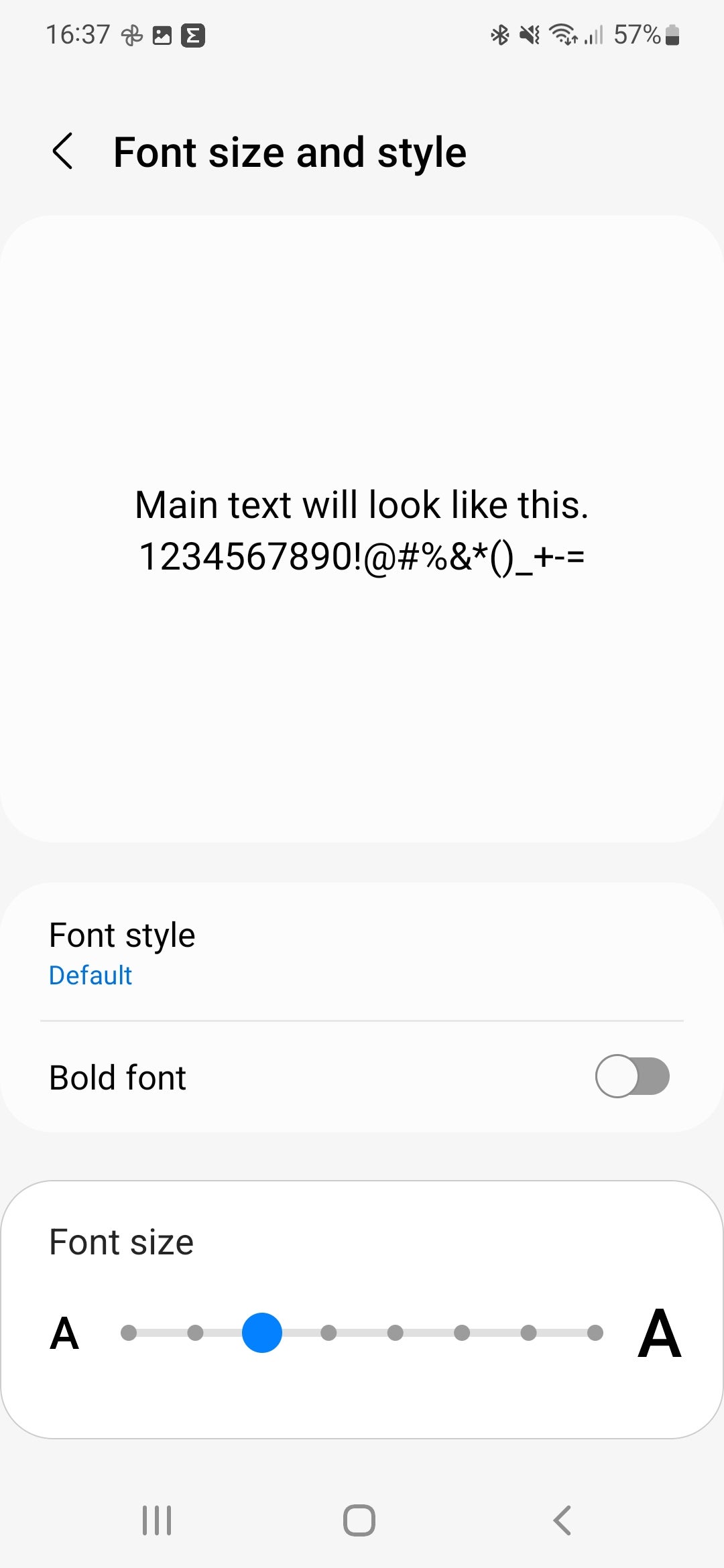
Step
4Select ‘Font style’, and choose a new font for your device
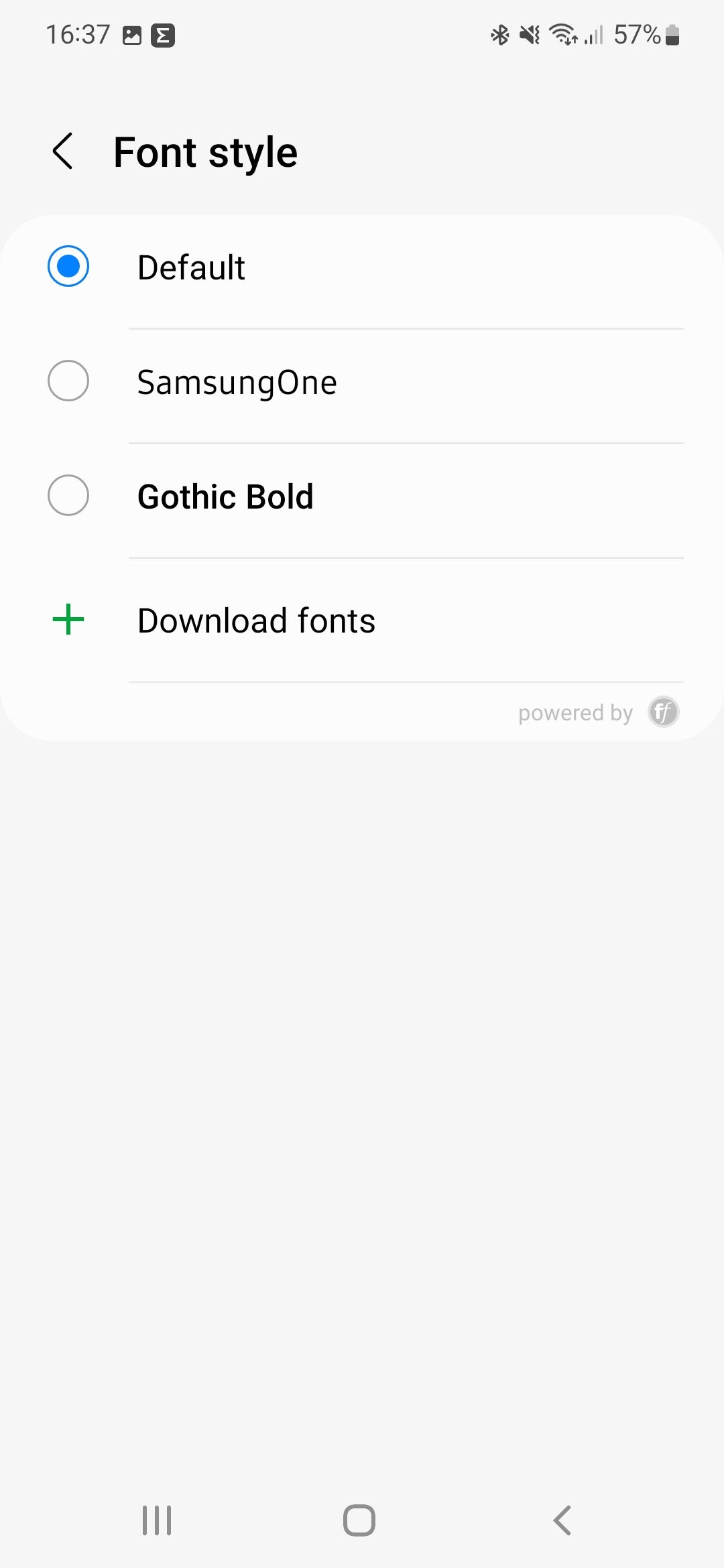
From the menu that you can see on screen, tap on the option that reads ‘Font Style’ in order to change the look of the text on your phone. Here you can select one of the pre-installed font or download some new ones.
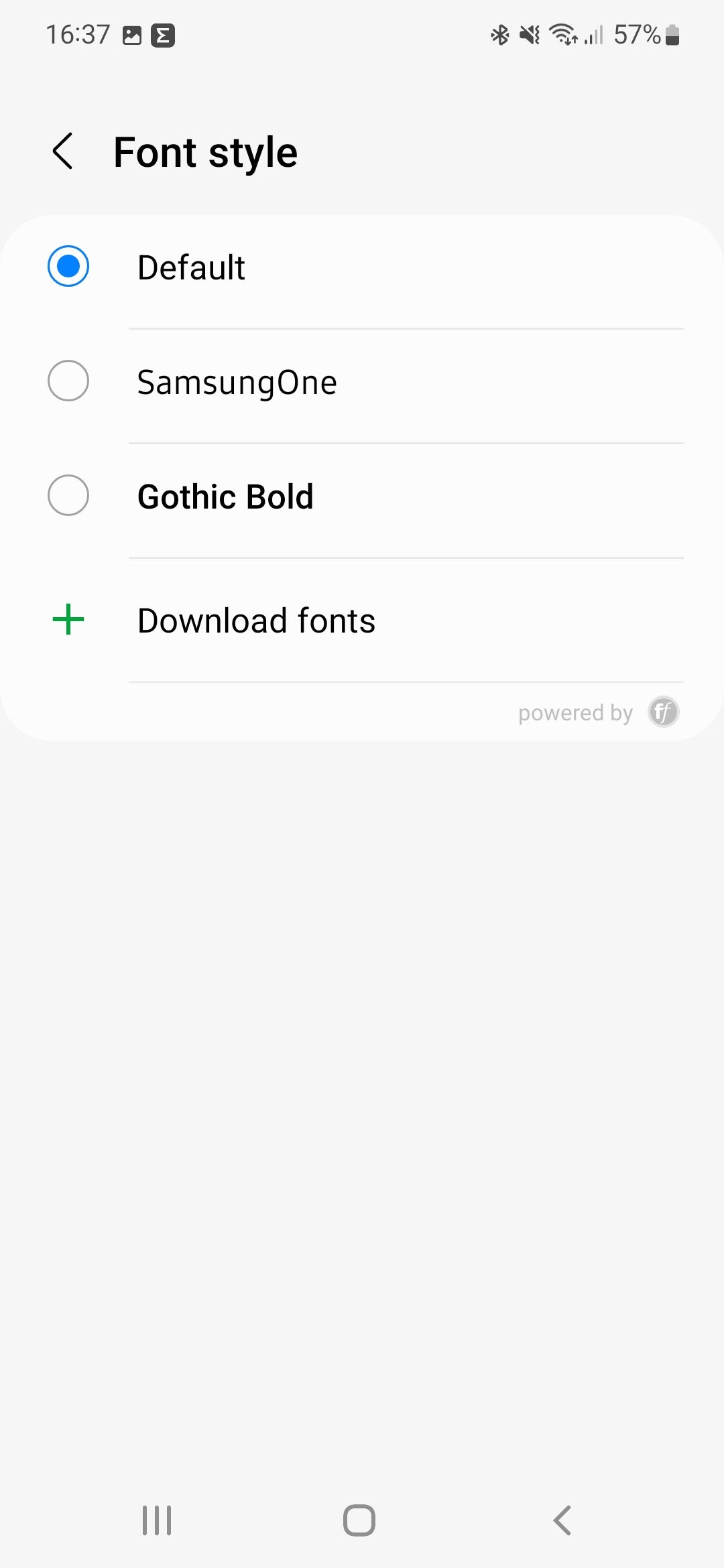
FAQs
Simply follow this guide again, and select ‘Default’ when you come to select the font style
No, this guide just concerns Samsung Galaxy devices. However, there is a similar process for other Android handsets.