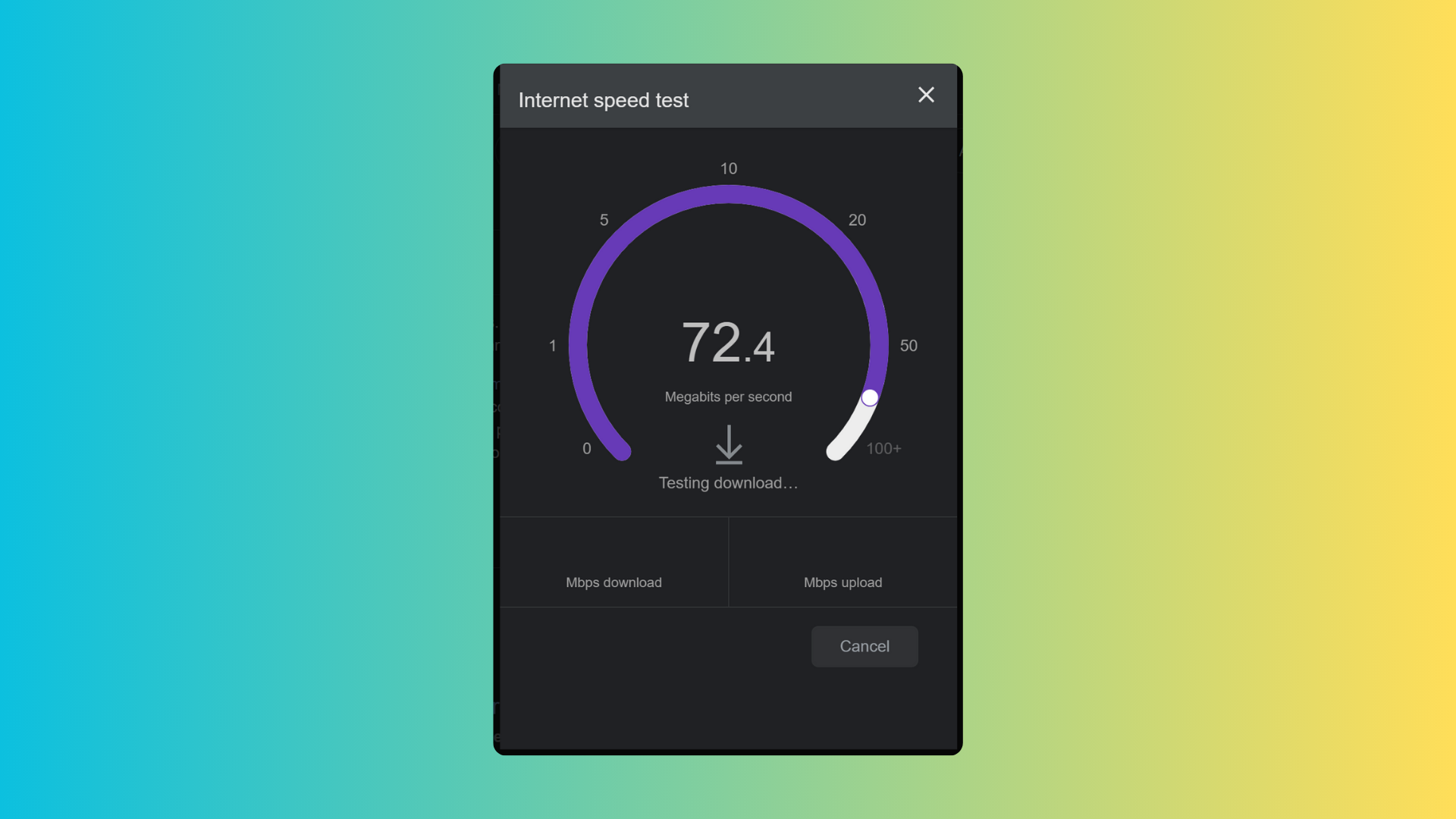How to change the default font in Google Docs
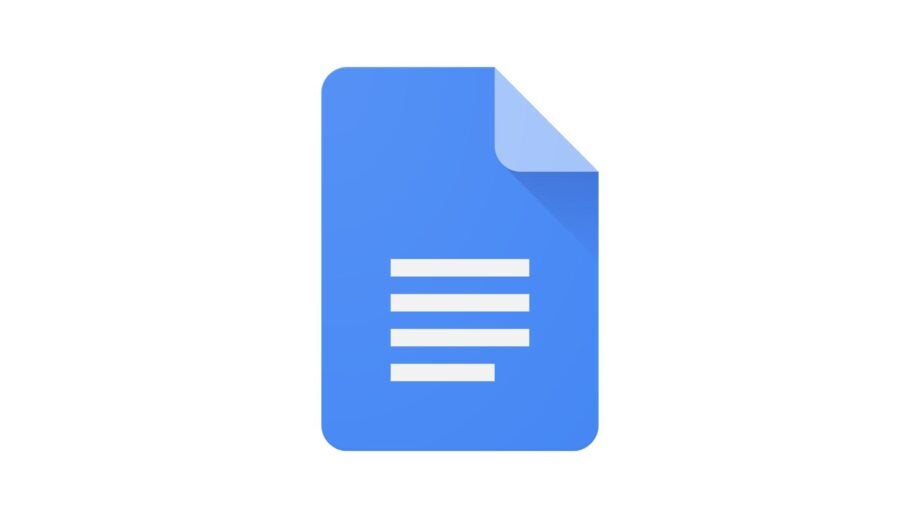
Google Docs has become a regular and necessary tool for many productivity users, with an interface that’s free and easy to use. A handy feature is being able to change your default font in Docs. Here’s how to do it.
If you’ve ever used Google Docs then you’ll be accustomed to its default font, the tried and true Arial. Whether you work for a company that has a different font as its preference or you feel like updated your text style of choice, Docs lets you do it with a few simple clicks.
You might fancy taking Comic Sans MS for a spin or, even, something a bit more lavish like Pacifico. For the more serious font-tweakers, you can, of course, change to things like Georgia, Times New Roman and more. Here’s how to do just that in Google Docs.
What you’ll need:
- A laptop or PC
- A browser
The Short Version
- Head to Google Docs and start a new blank document
- Type something and apply desired font
- Highlight text and select style dropdown
- Hover Normal Text then click Update ‘normal text’ to match
- In Style dropdown, select Options then Save as my default styles

Save 81% on a VPN with SurfShark
Surfshark has dropped the price of its VPN to £1.94 a month. Head over to Surfshark now to pay a one time price of £46.44 for 24 months of Surfshark and save 81%.
- NordVPN
- 81% off
- £1.94 a month
Step
1Head to Google Docs and start a new blank document
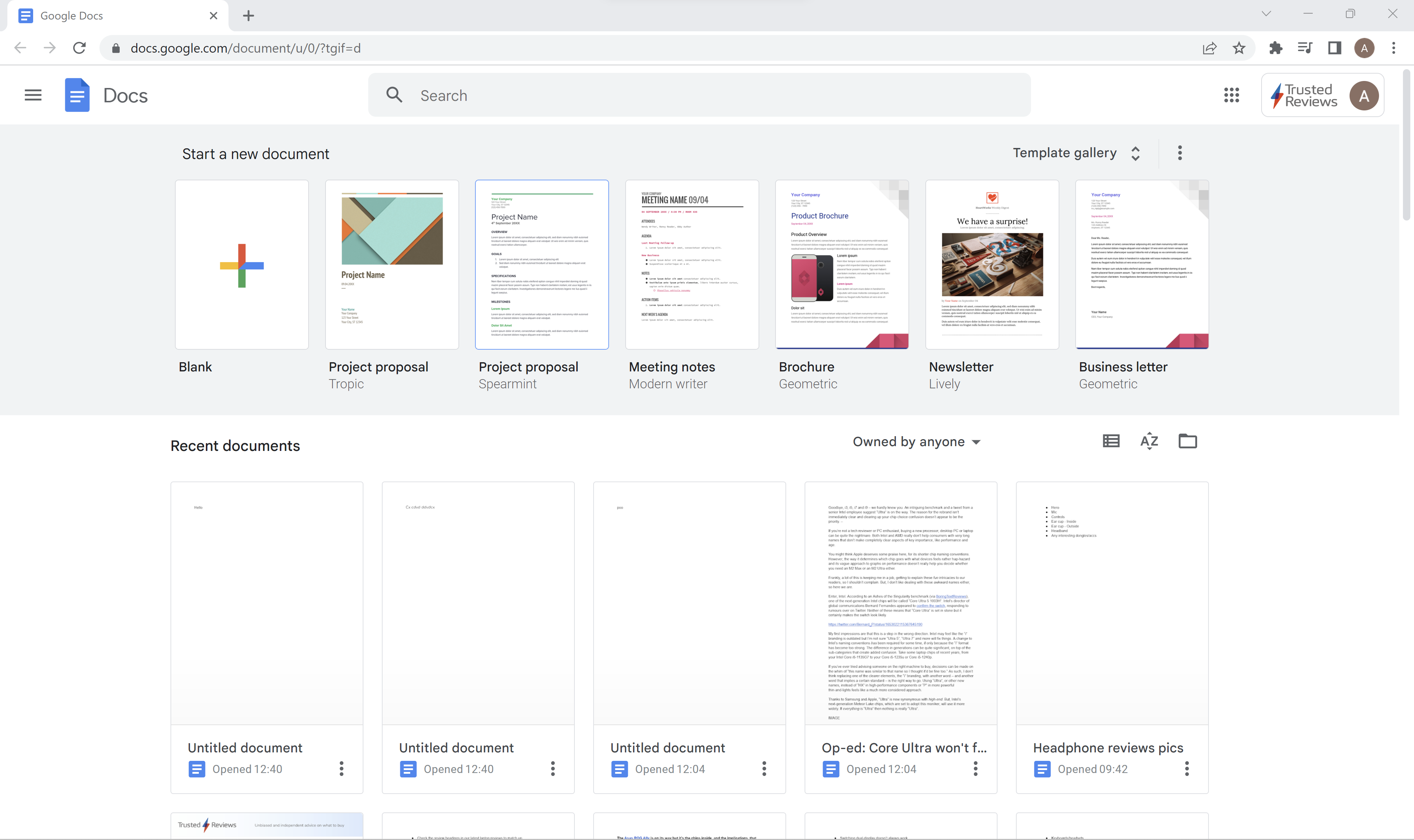
Open your browser of choice and head to Google Docs. Then, click to open a blank document.
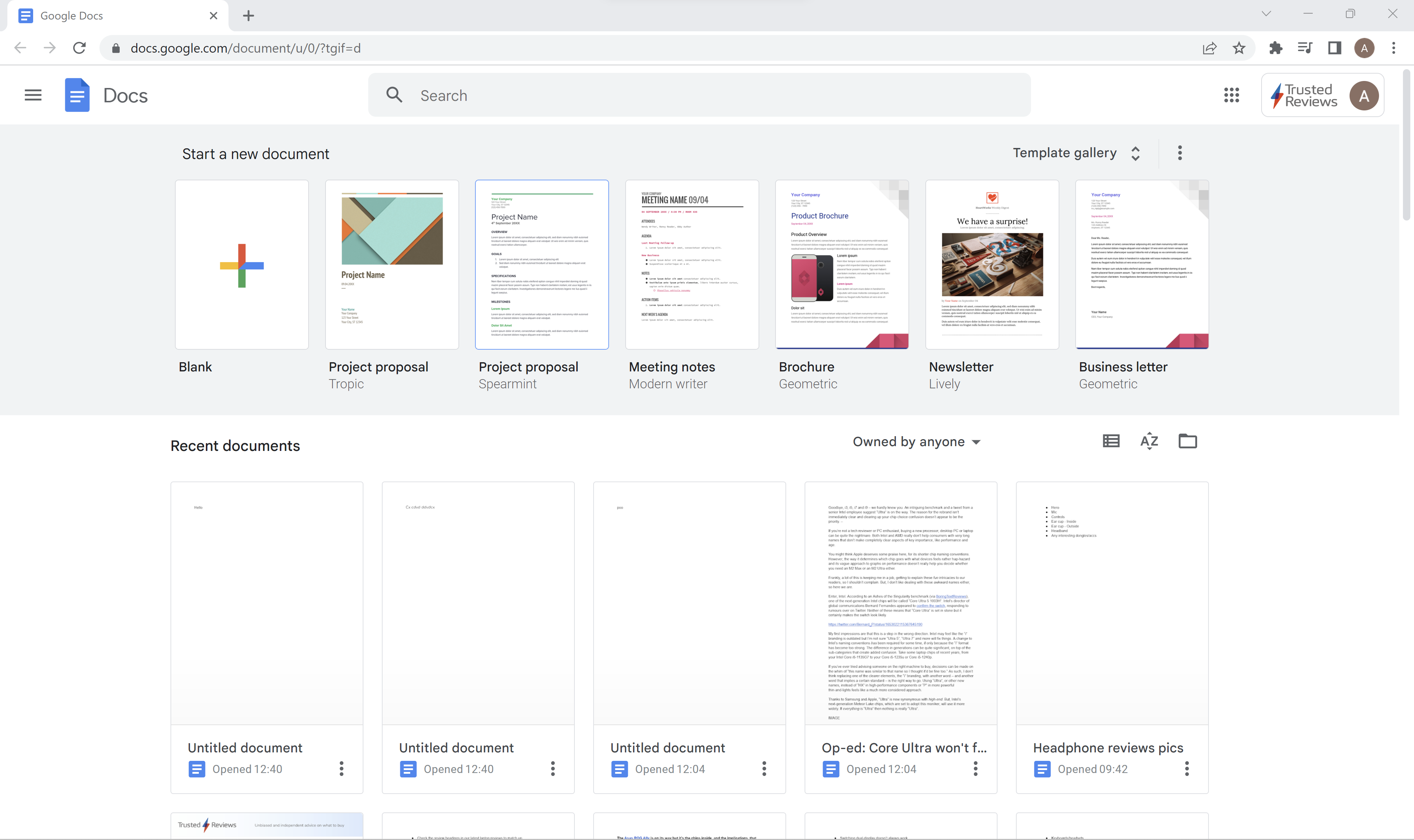
Step
2Type something and apply desired font
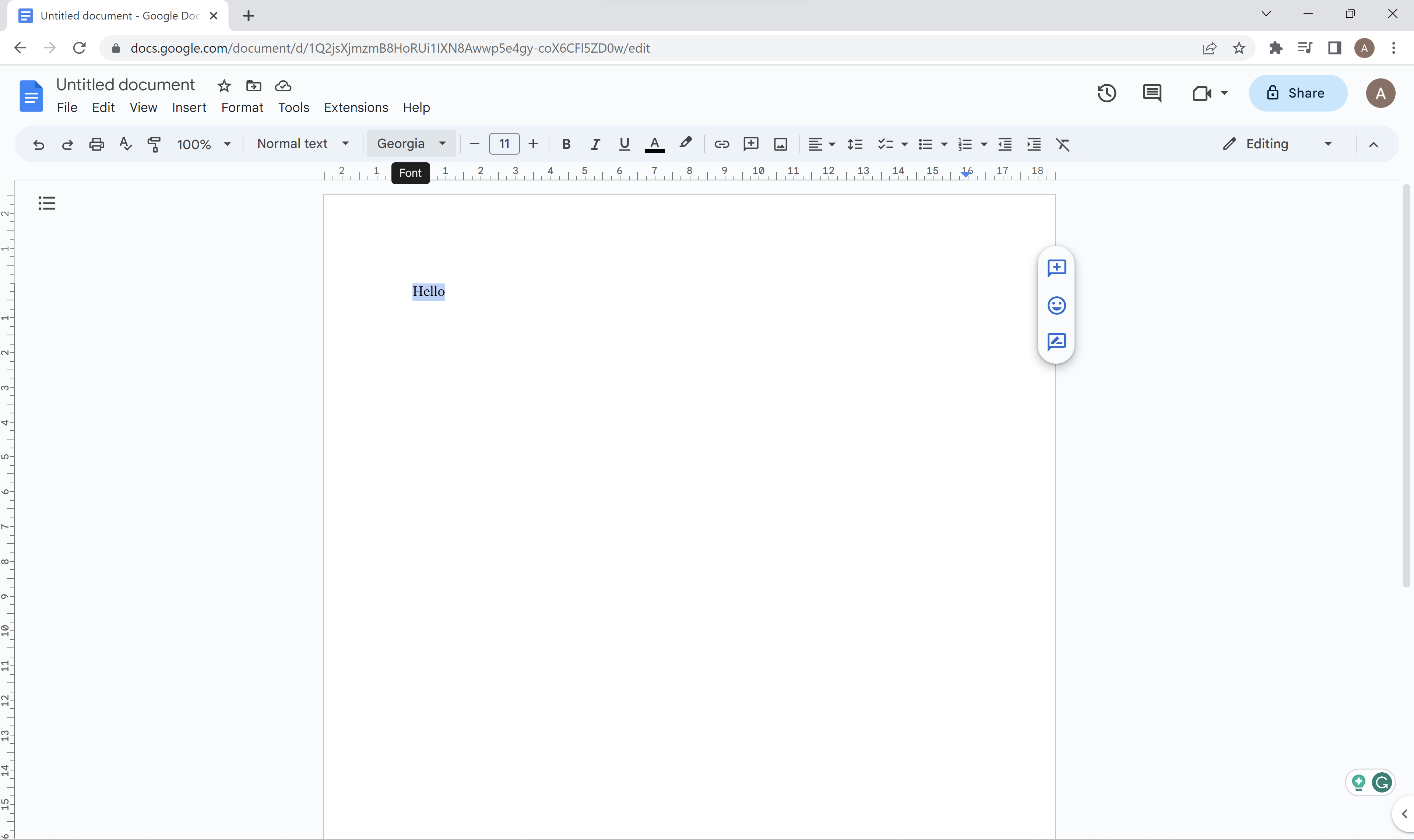
Type anything into the document then, in the menu above, select your desired font.
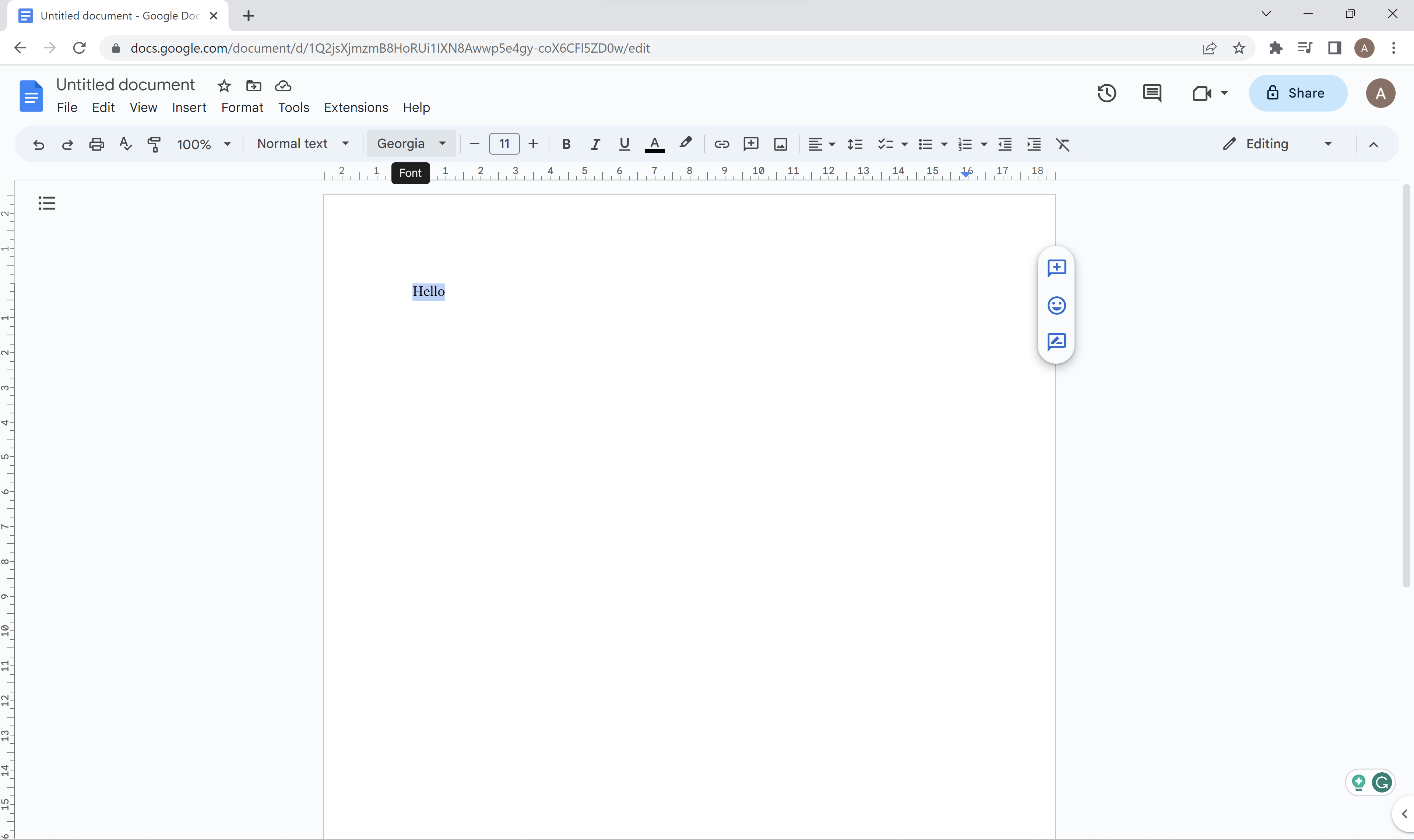
Step
3Highlight text and select style dropdown
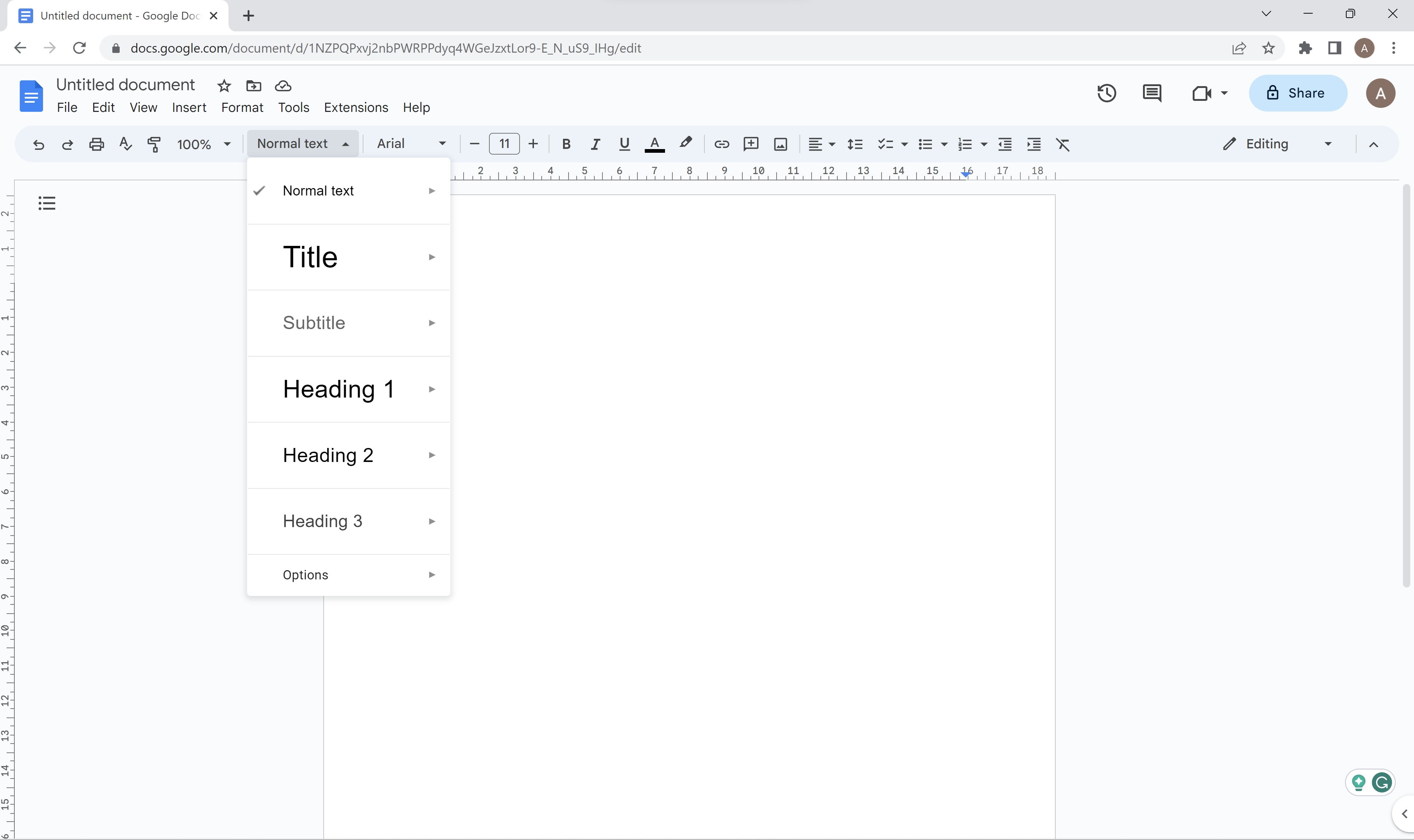
Highlight the text you’ve written and select the style dropdown.
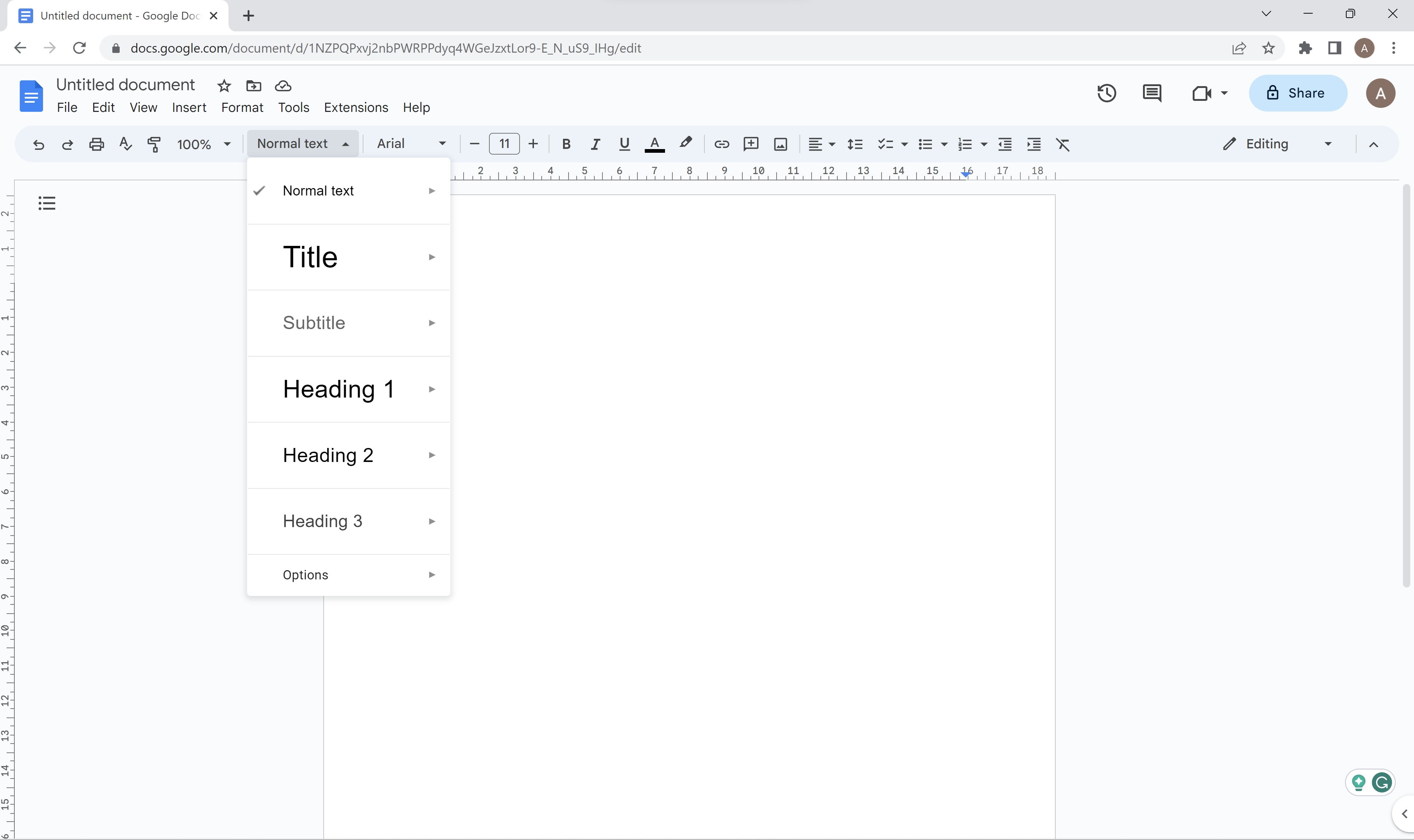
Step
4Hover Normal Text then click Update ‘Normal text’ to match
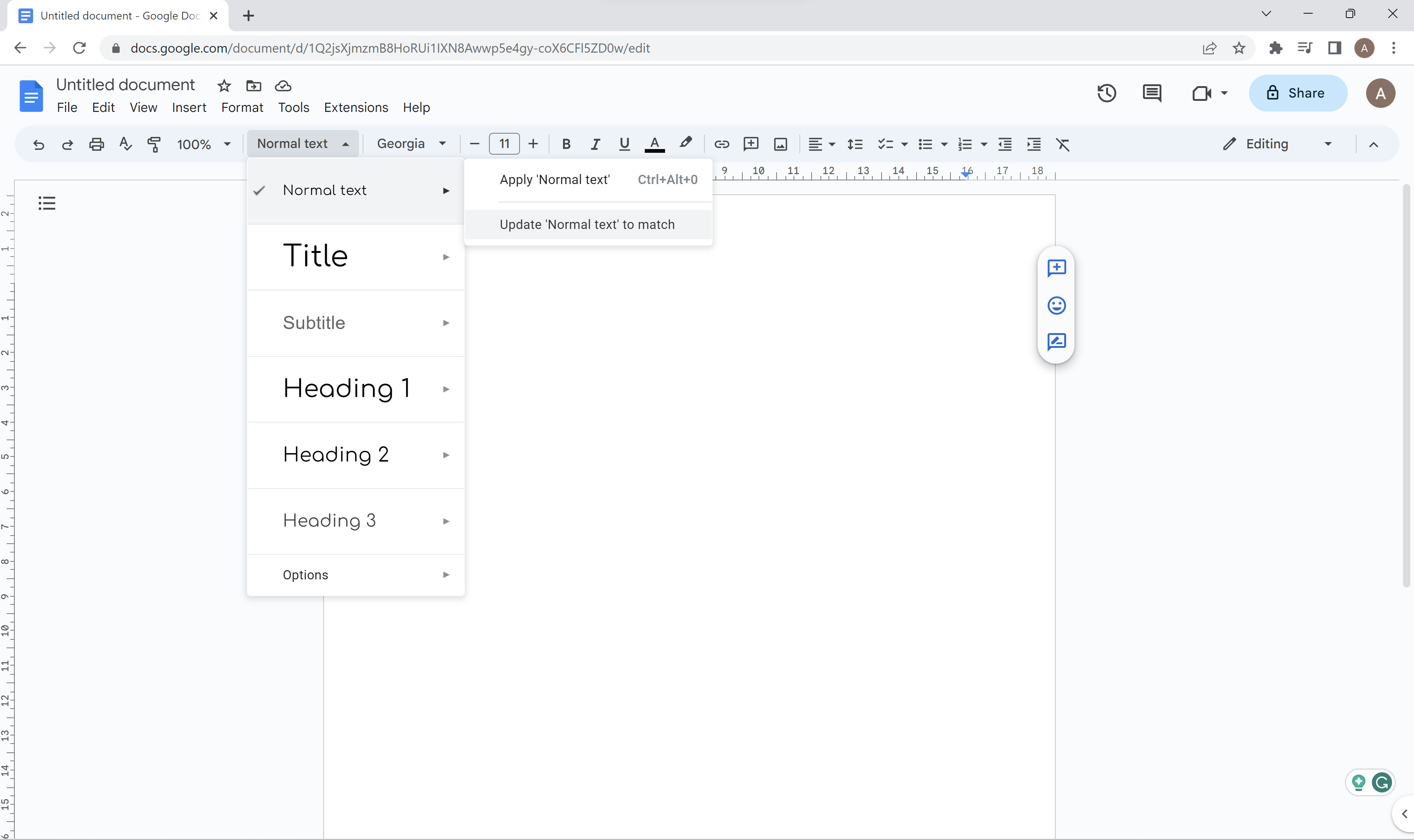
Now, hover over Normal Text and select Update ‘Normal text’ to match from the menu.
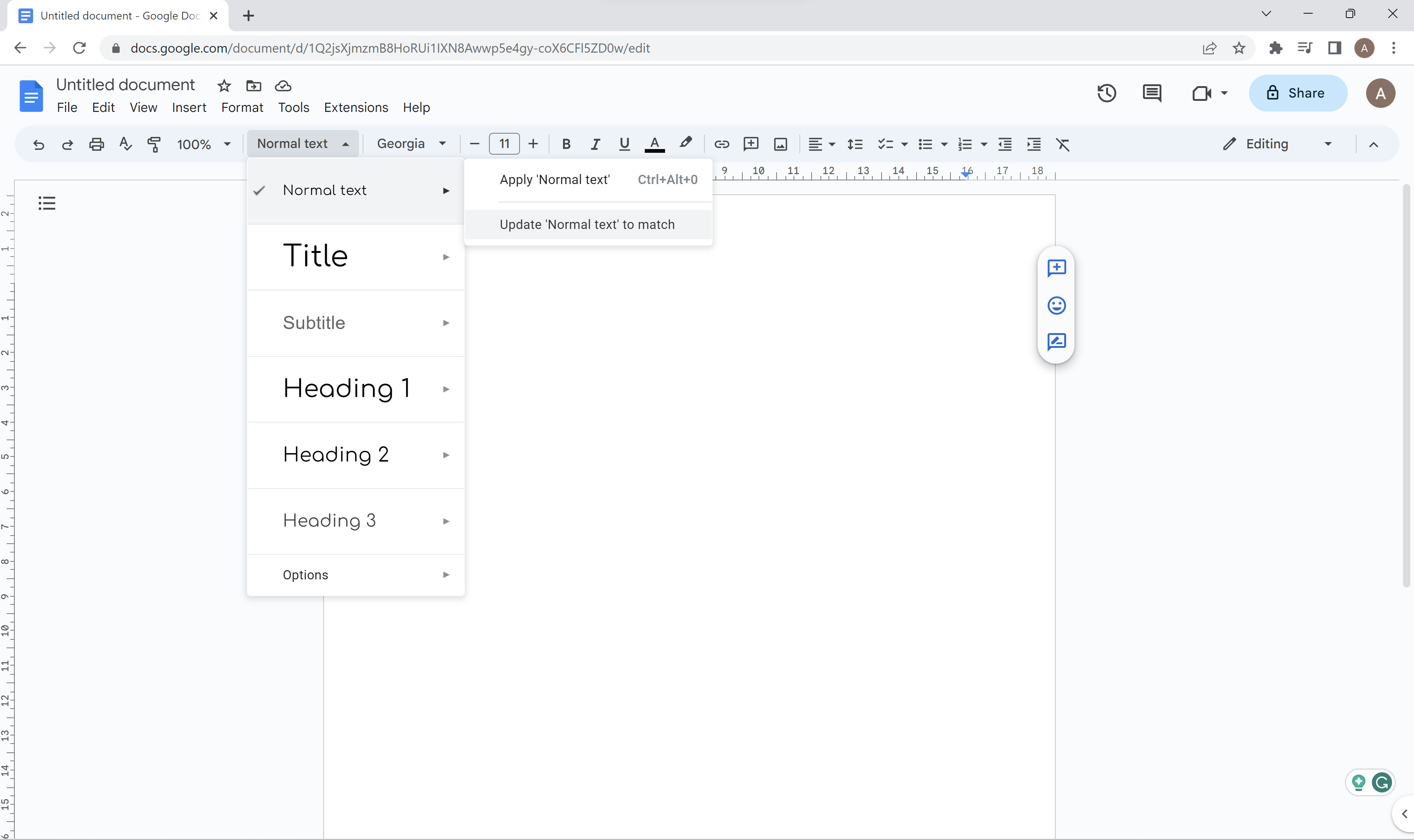
Step
5In Style dropdown, select Options then Save as my default styles
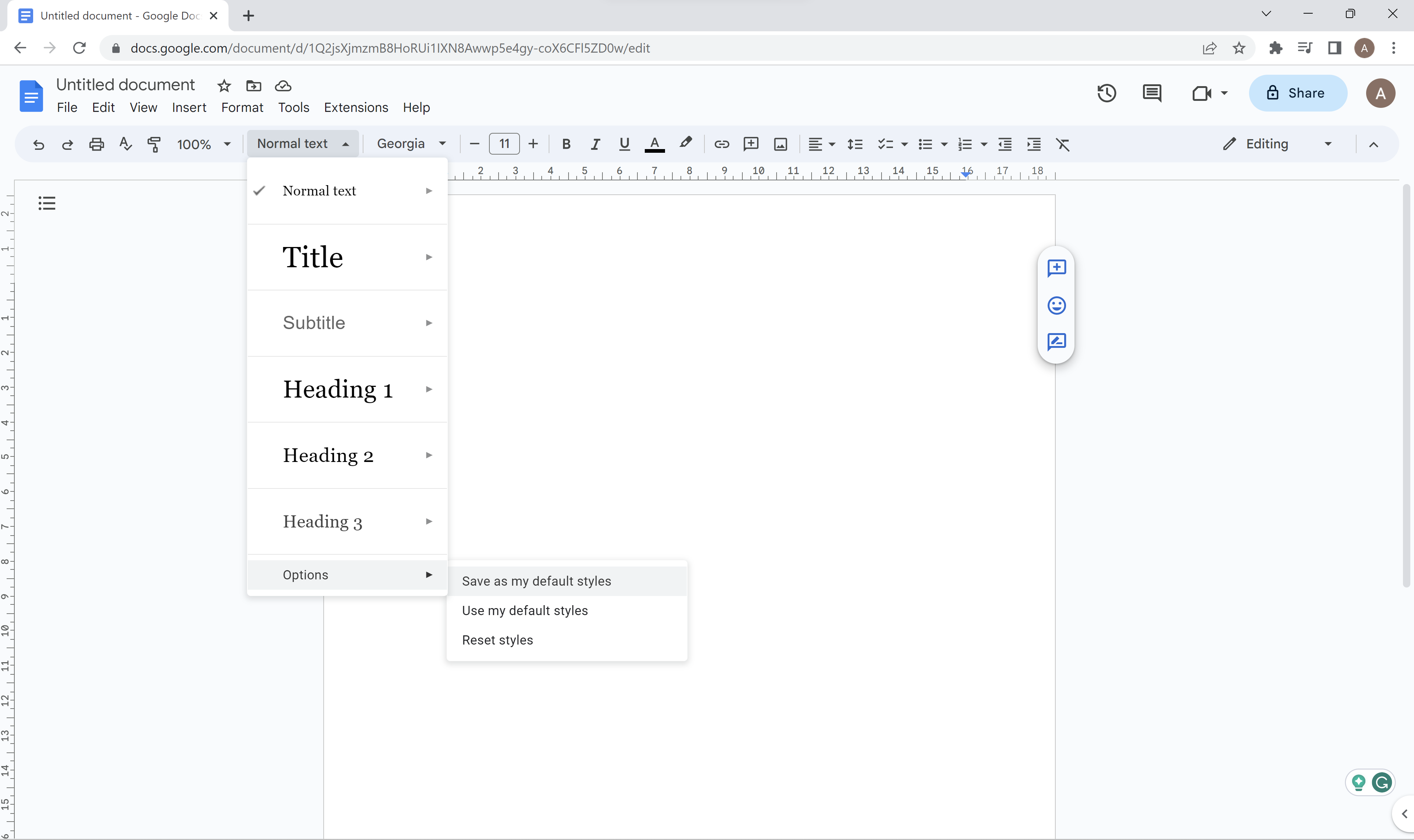
Return to the dropdown, head to Options at the bottom then select Save as my default styles.
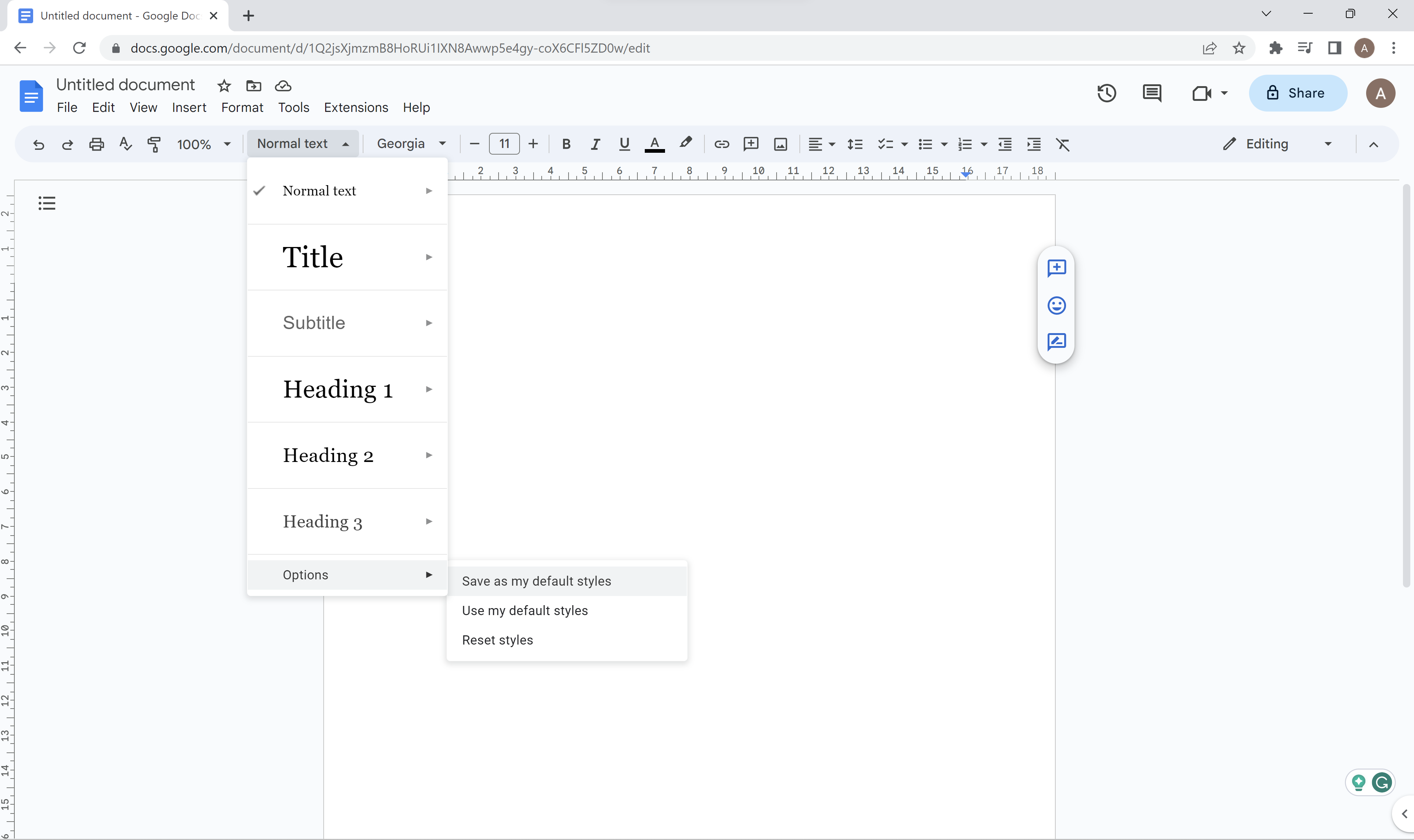
Troubleshooting
To change the default font size, simply follow this method but, in Step 2, apply your desired font size rather than font.
To add more fonts than initially shown in Docs, simply click More Fonts at the top of the Fonts menu. You can also add more fonts using Extensions.