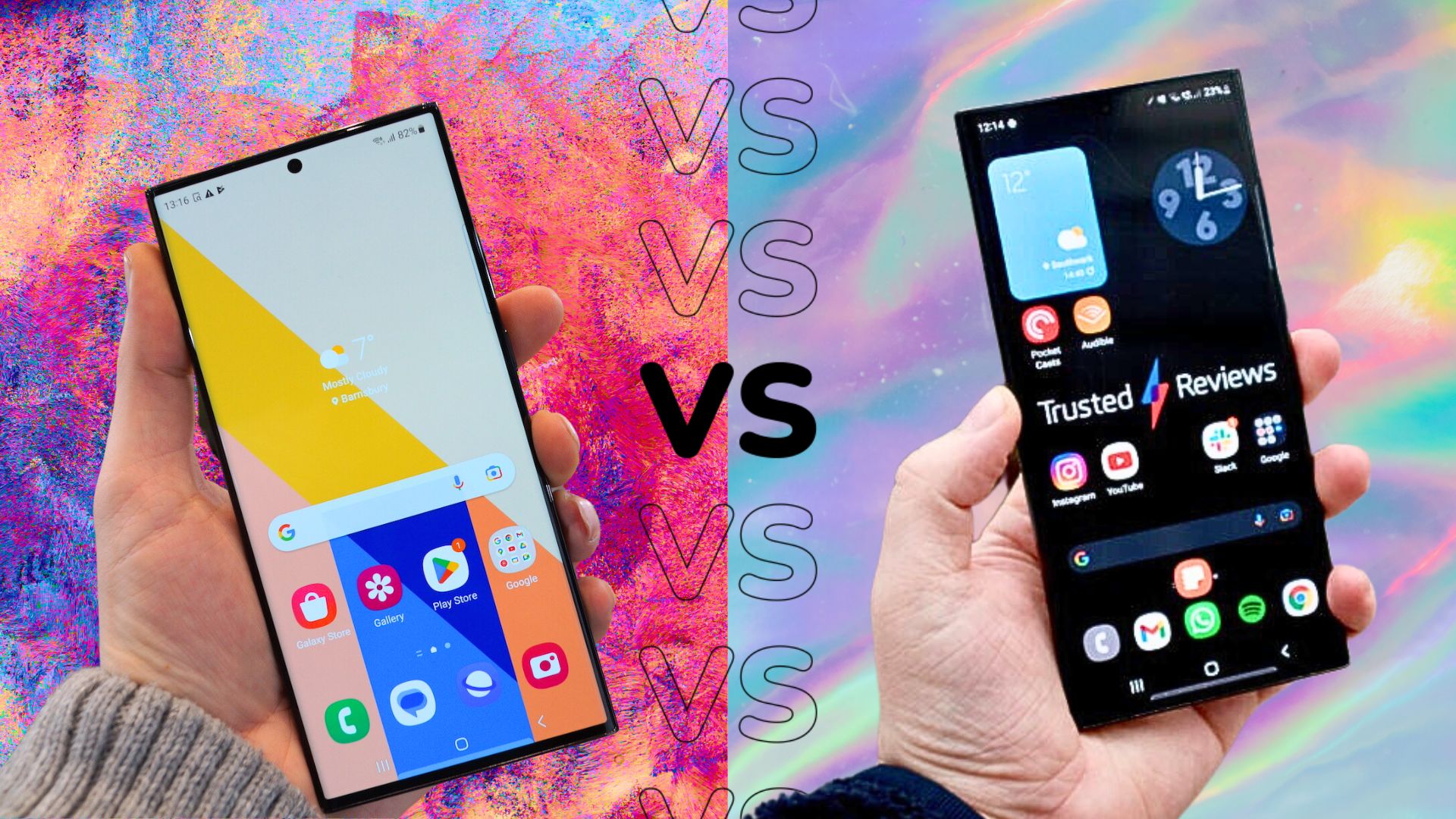How to change the screen resolution of the Samsung Galaxy S23 Ultra

The Samsung Galaxy S23 Ultra’s stunning 6.7-inch dynamic AMOLED 2X display is one of the highlights of the flagship, but that QHD+ resolution can have a negative impact on battery life.
While it’s nice to appreciate true WQHD+ visuals at its full 3088 x 1440 resolution, it only really makes a difference when playing games or watching 4K movies via Netflix. So, if you want to squeeze the most out of the S23 Ultra’s battery, you’ll need to change the screen resolution – the question is, how do you do it?
We show you how to change the screen resolution of the Samsung Galaxy S23 Ultra (and any other high-res Samsung smartphone) right here.

Snatch up the latest Galaxy S23 Ultra with this fantastic deal
With £699 to pay upfront and a £25 monthly cost, this 40GB contract comes out as being cheaper than buying the 512GB handset outright.
- Mobile Phones Direct
- 512GB of storage
- £25/month
What you’ll need:
- A Samsung Galaxy S23 Ultra (or any other high-res Samsung smartphone)
The Short Version
- Open the Settings app.
- Tap Display.
- Tap Screen Resolution.
- Select the resolution you want the phone to run at.
Step
1Open the Settings app
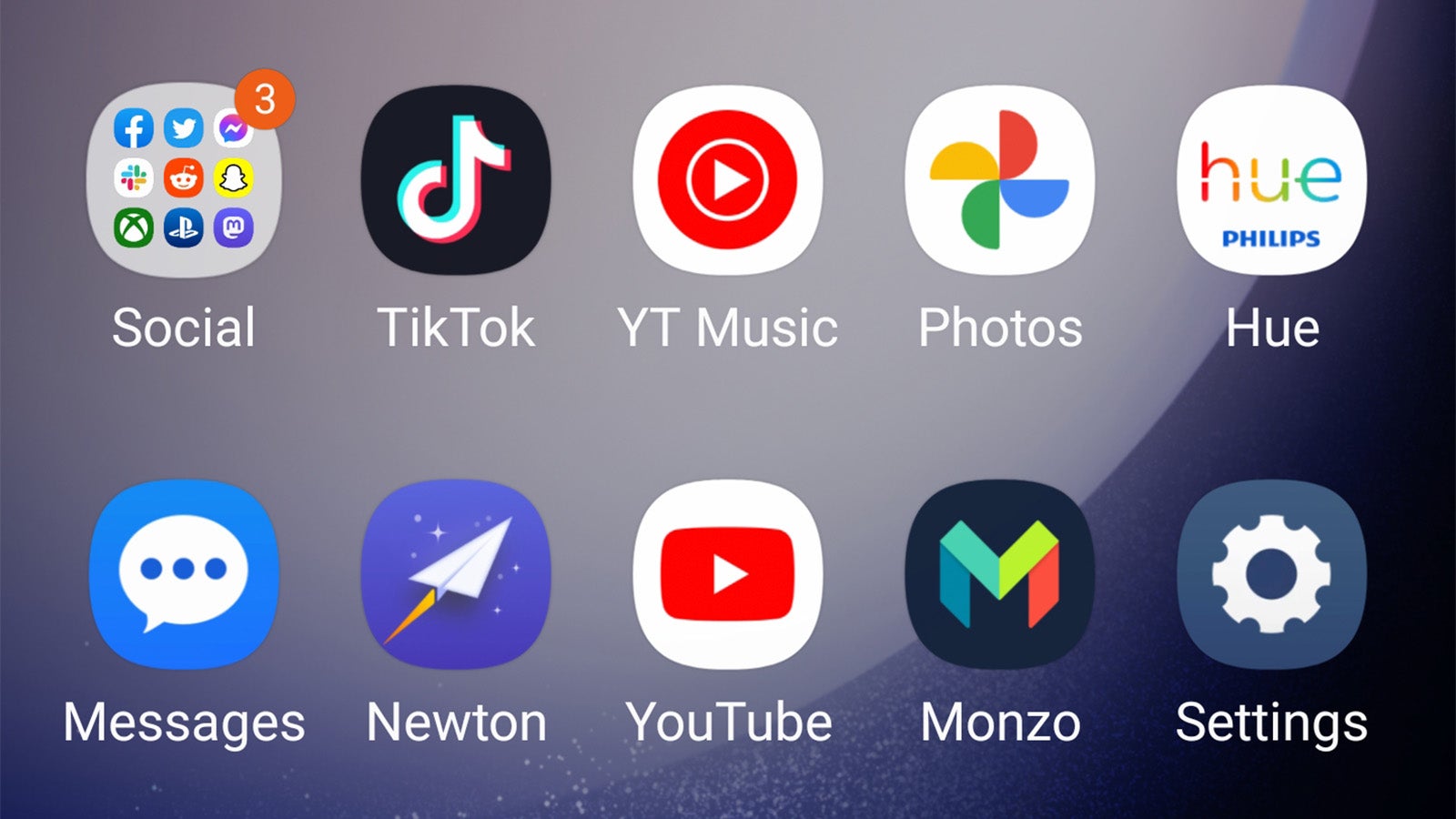
On your Samsung Galaxy S23 Ultra, open the Settings app. If you’re unsure, it’s the icon with a mechanical cog wheel, as seen in the accompanying image.
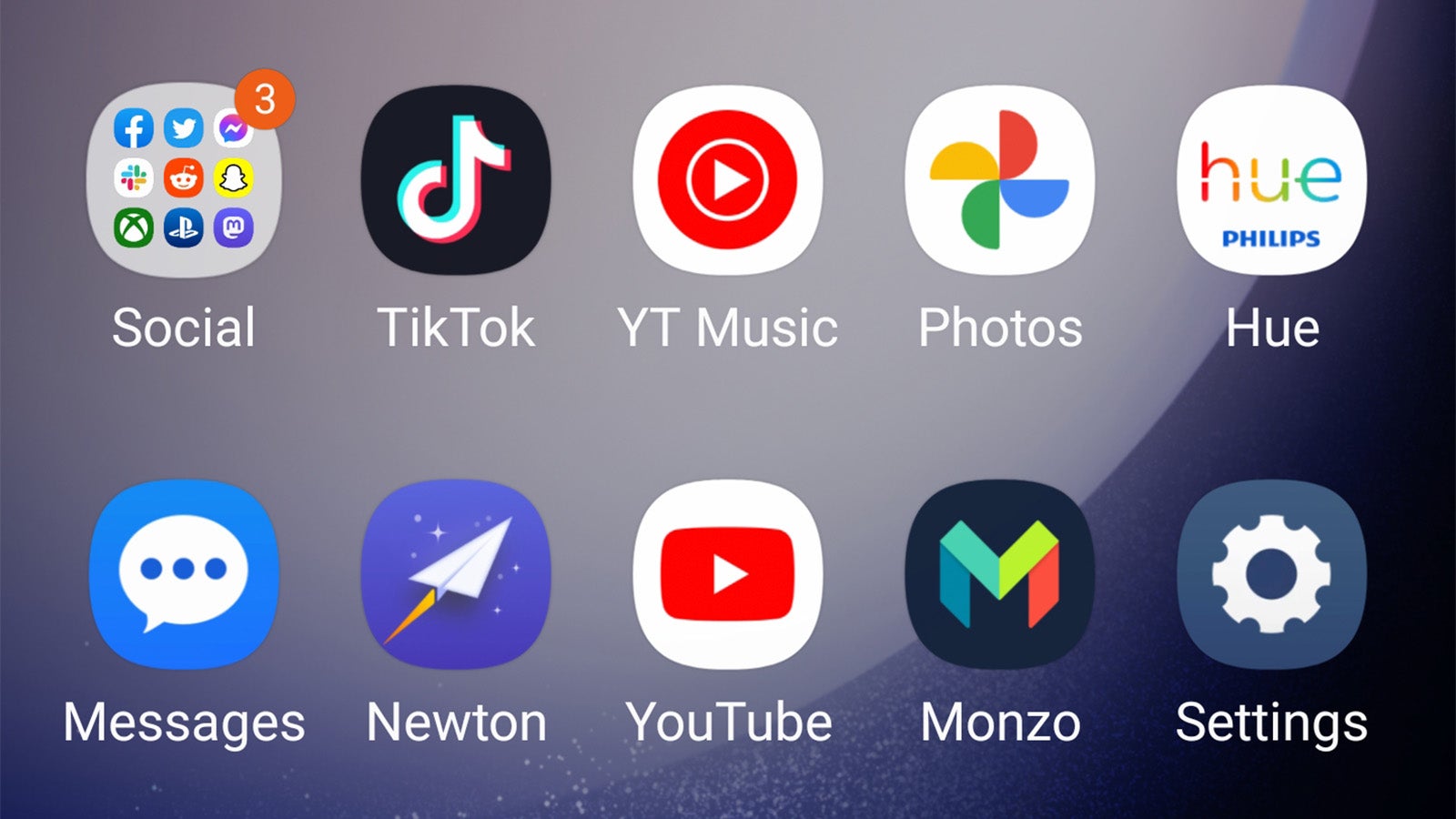
Step
2Tap Display
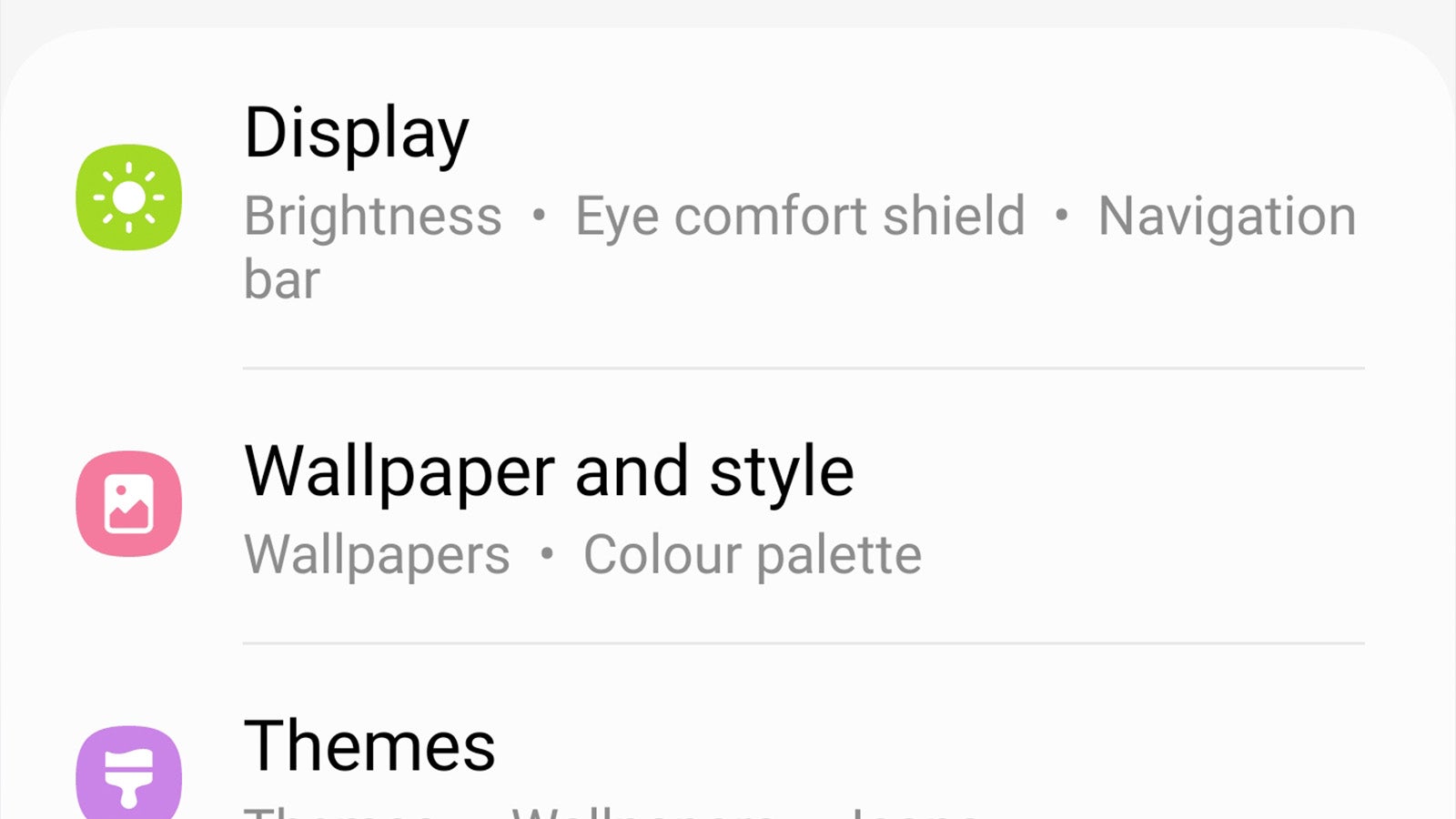
Once you’re in the Settings app, scroll down until you see the Display menu. Tap it.
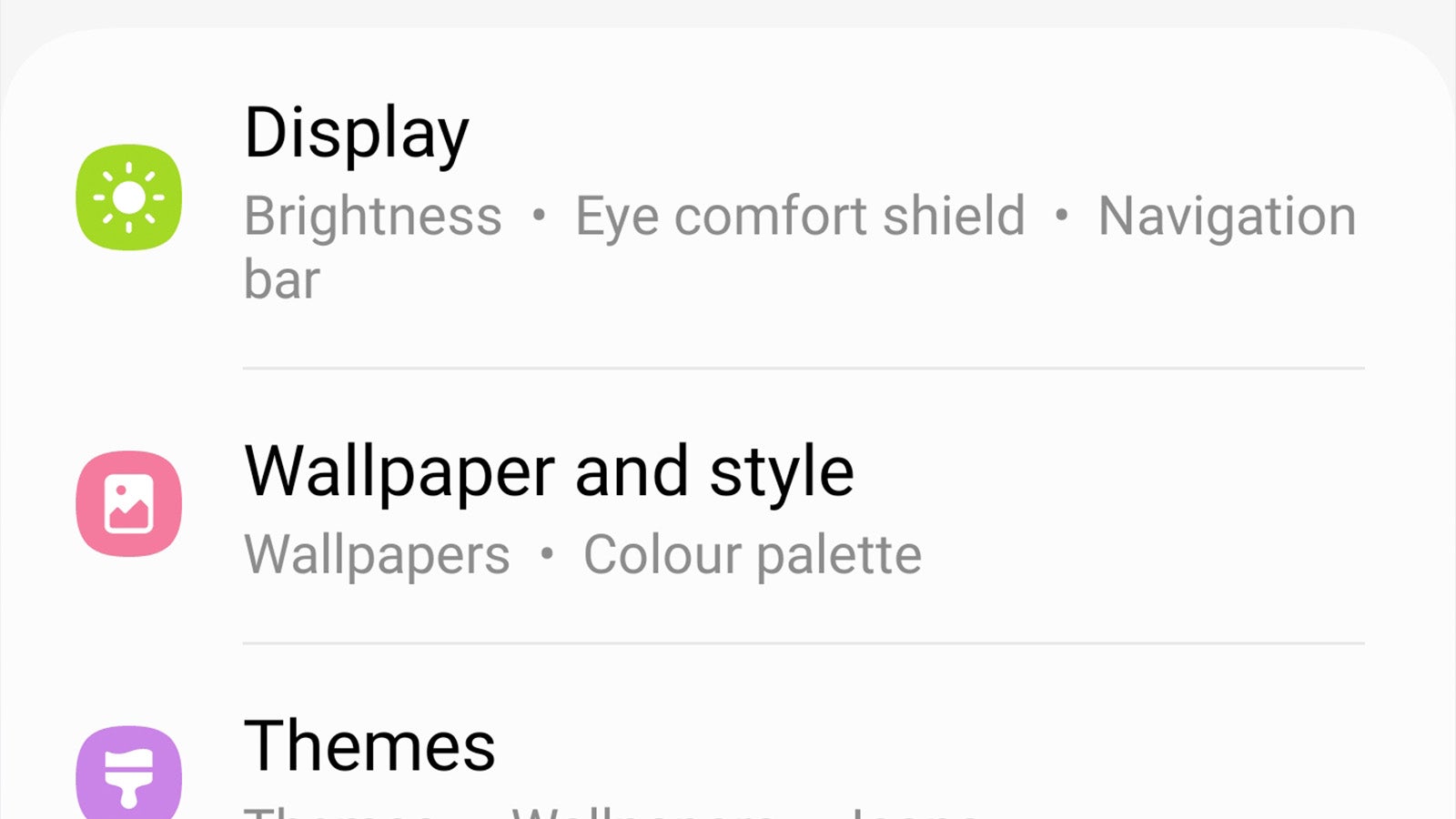
Step
3Tap Screen Resolution
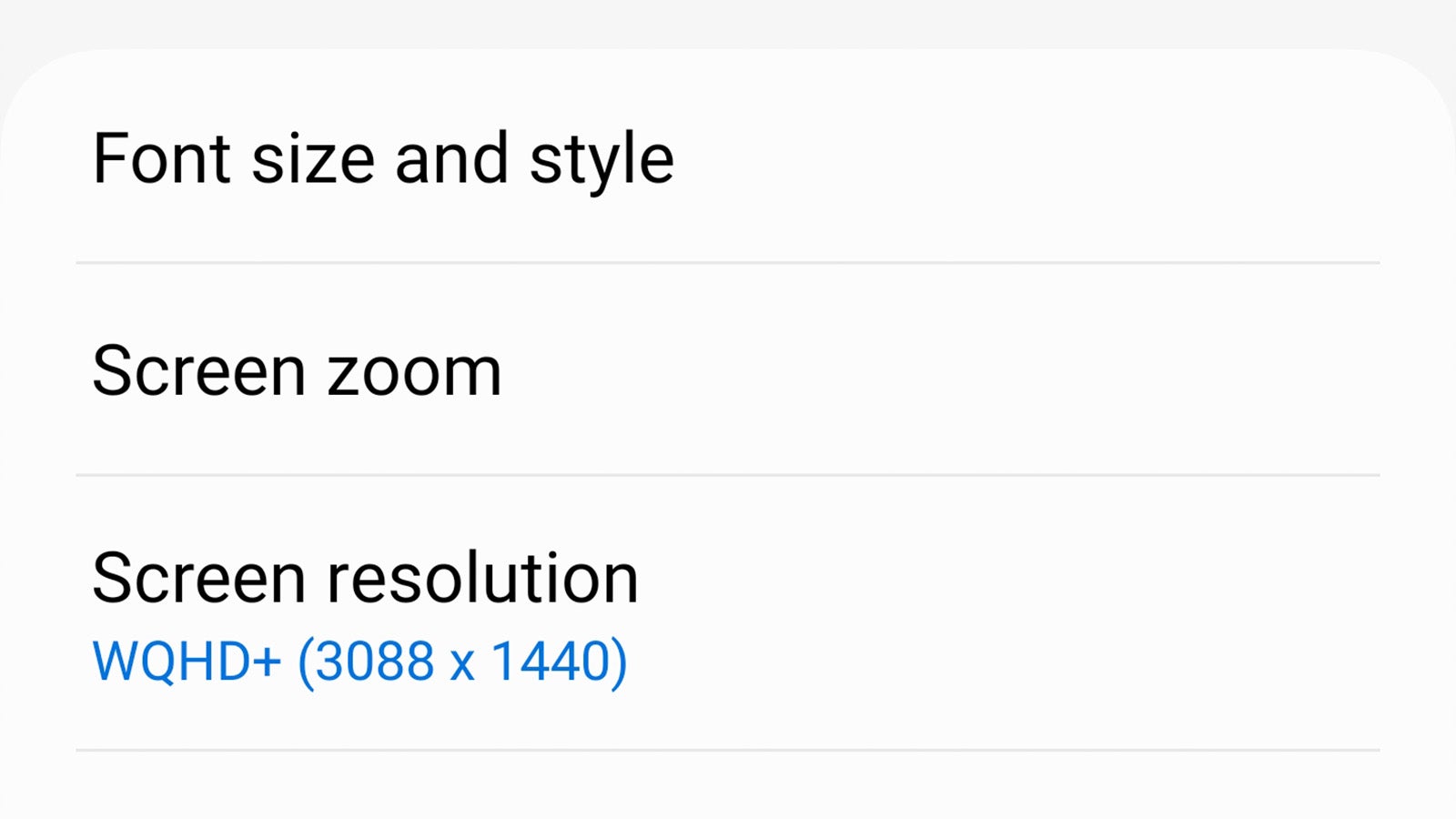
Within the Display settings menu, you’ll see a sub-menu for Screen Resolution. Tap it.
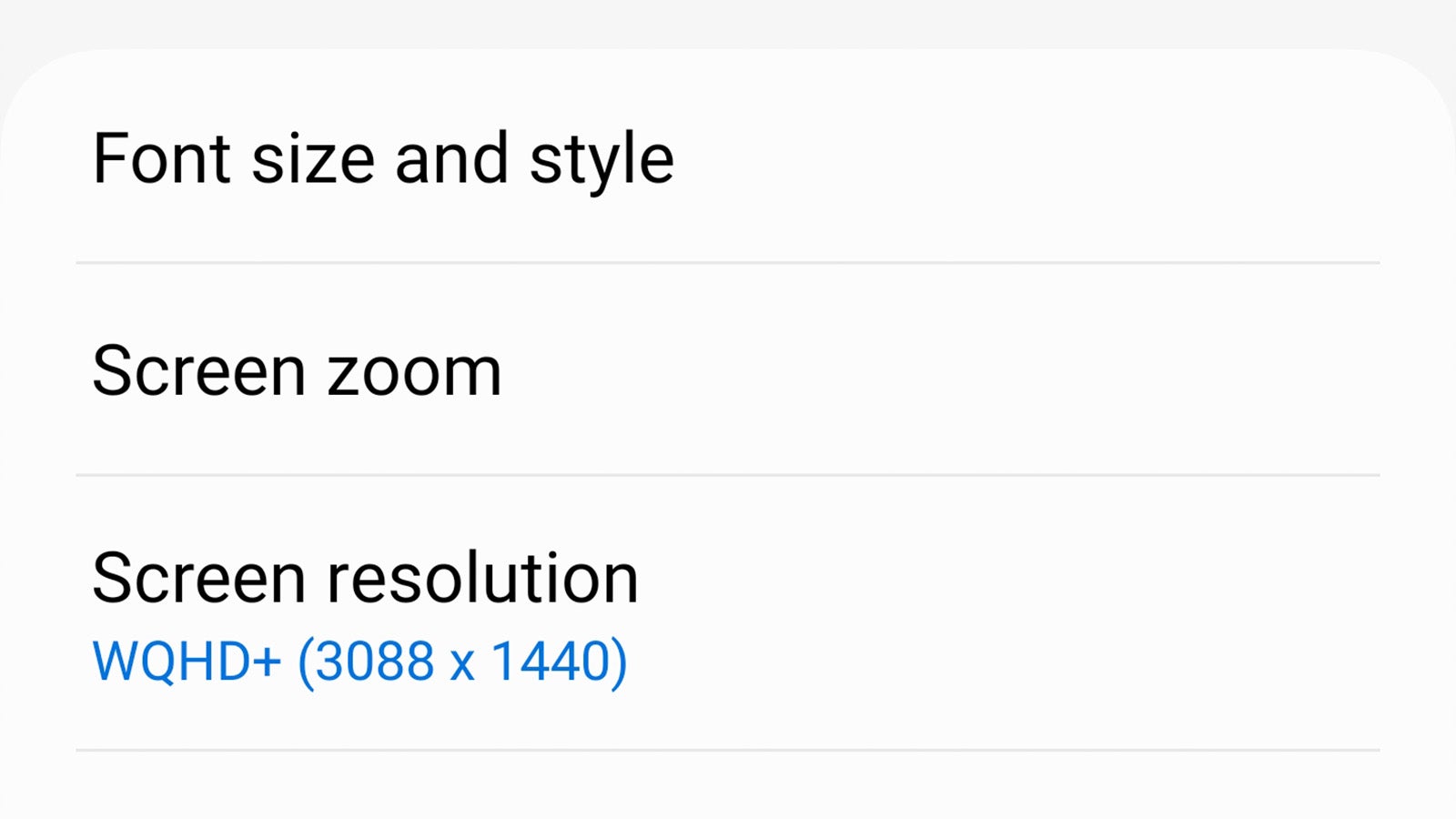
Step
4Select the resolution you want the phone to use
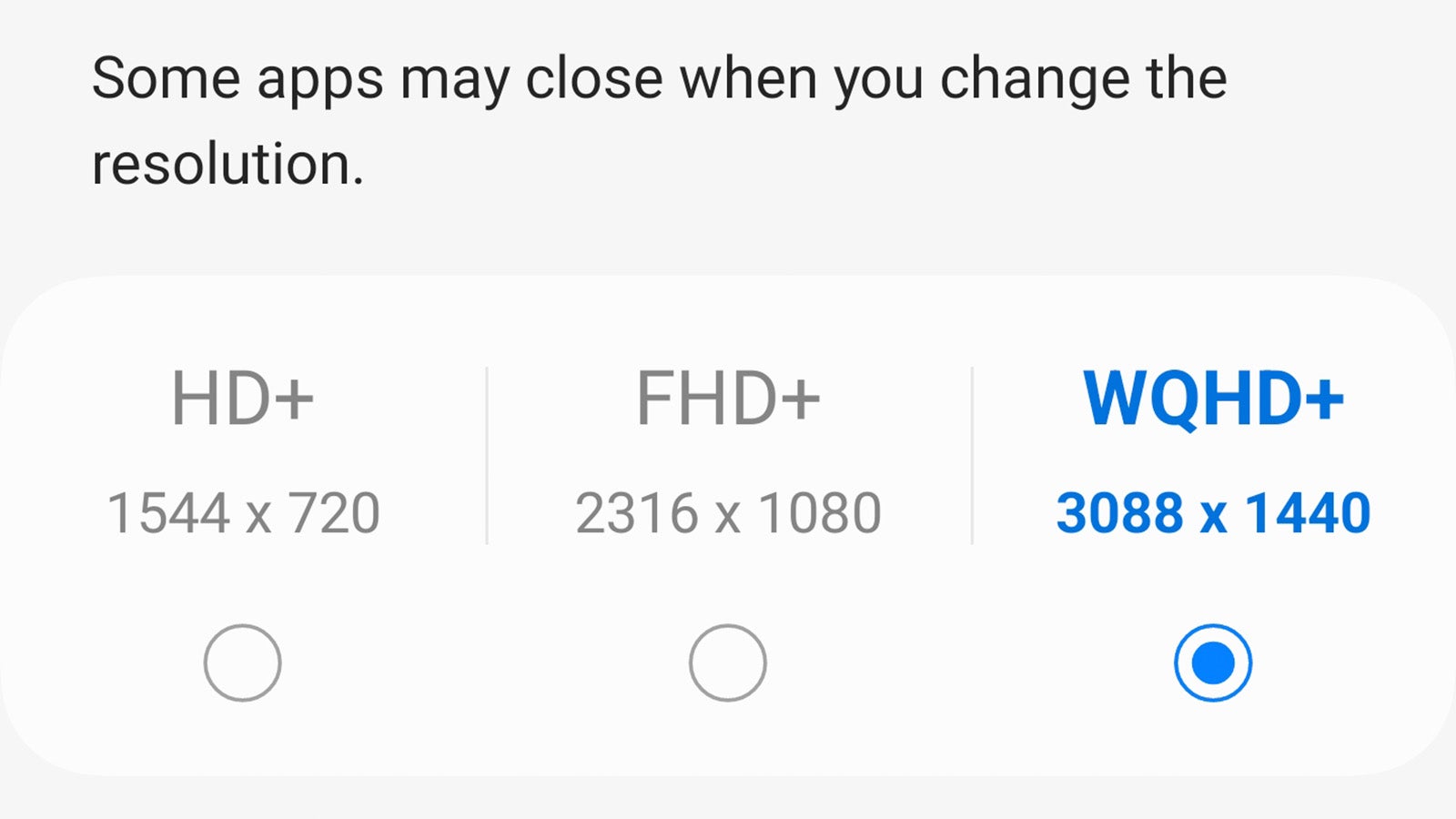
You’ve got either HD+, FHD+ or WQHD+ to choose from, with the former offering the best battery life at the expense of overall display quality and the latter offering the sharpest visuals at the cost of battery life. FHD+ looks to offer the best of both worlds, but it’s totally up to you which you want to choose.
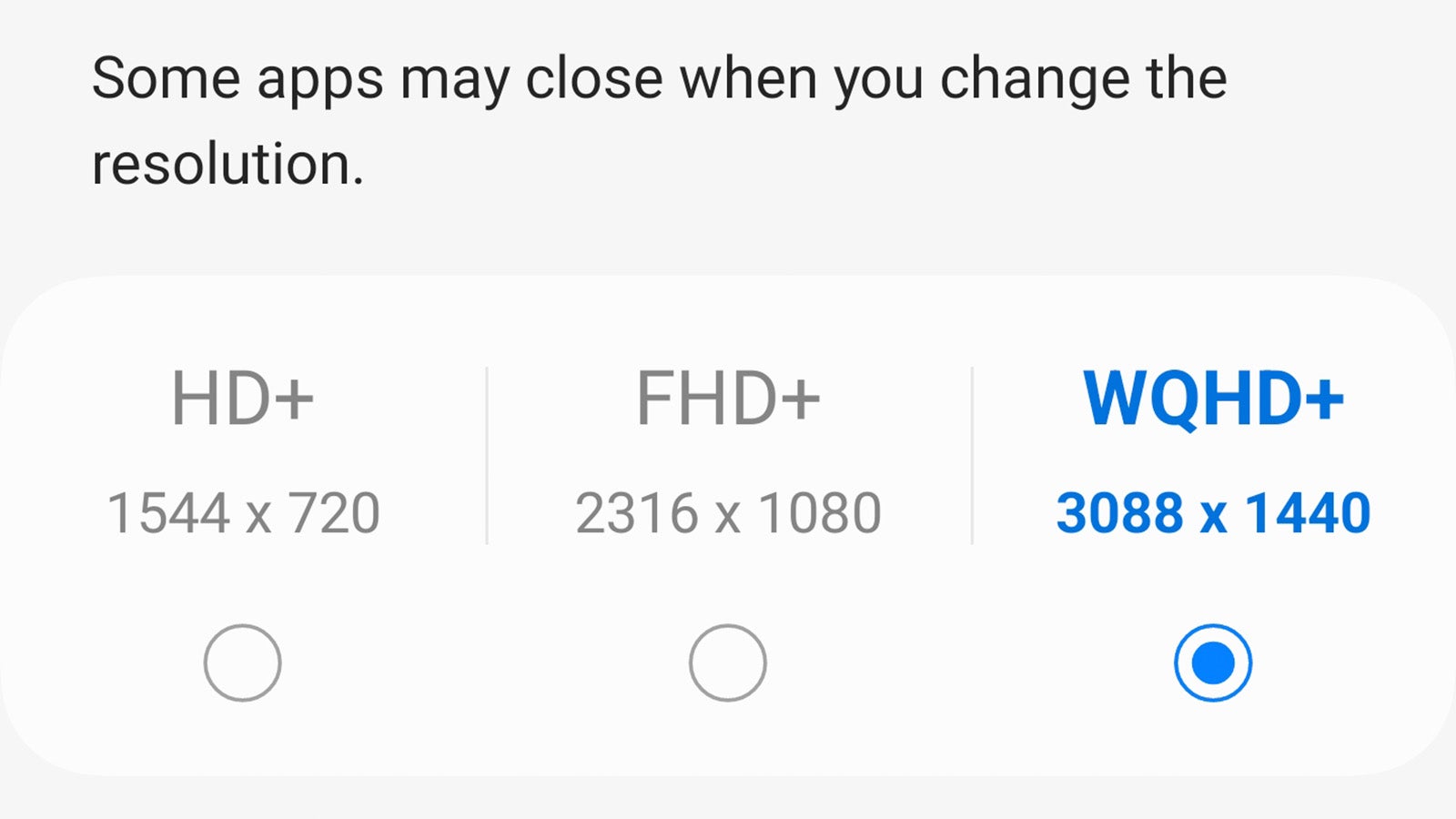
Troubleshooting
No. Unlike other flagship smartphones like the OnePlus 11 that can dynamically shift from FHD+ to WQHD+ depending on what you’re doing, Samsung locks you into whatever resolution you choose in the settings menu.
There main benefit to changing the screen resolution – usually dropping it down from QHD+ to FHD+ – is that it improves overall battery life. It can also boost performance in particularly graphically demanding games as it has to power fewer pixels than at its QHD+ resolution.