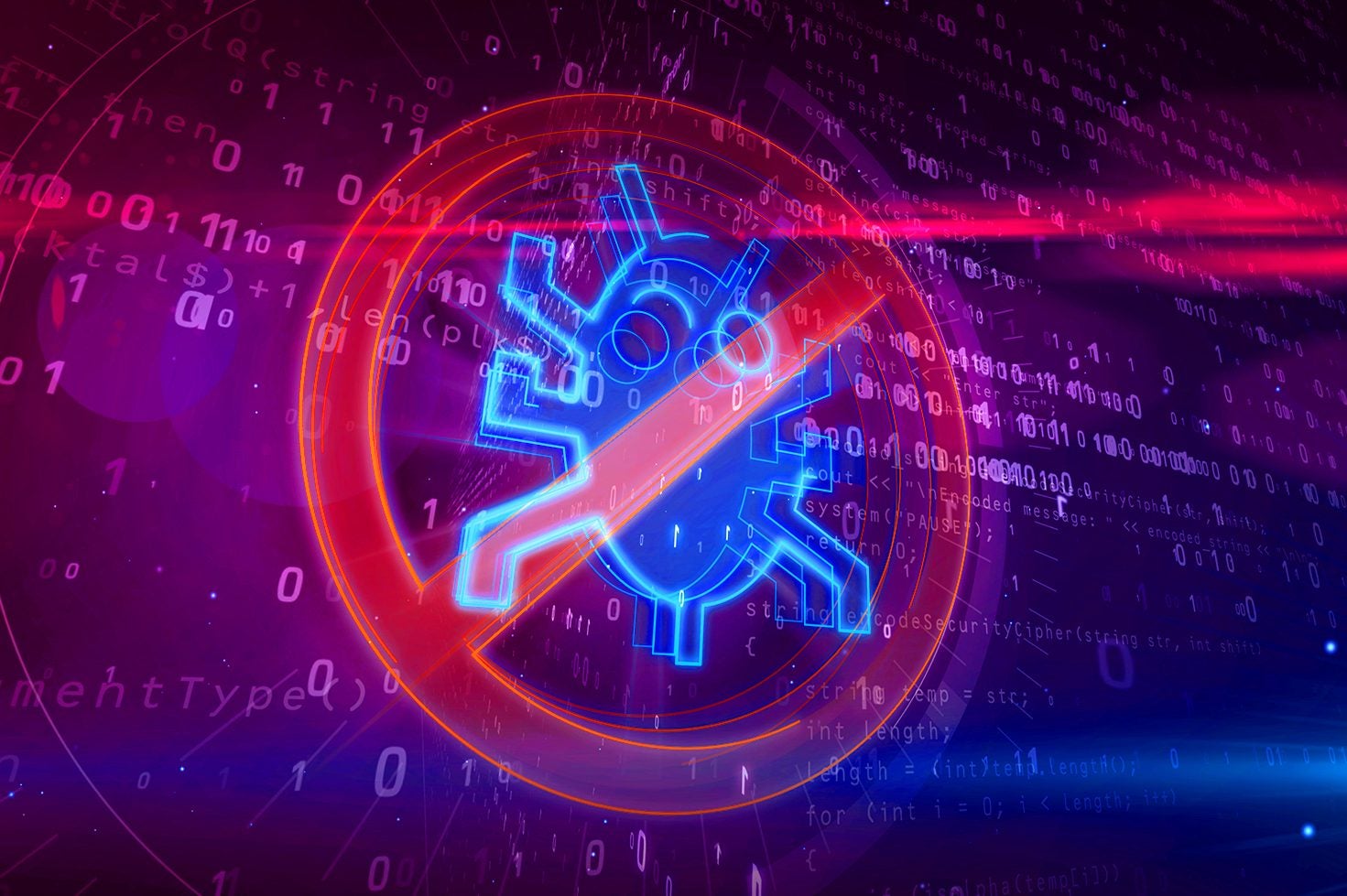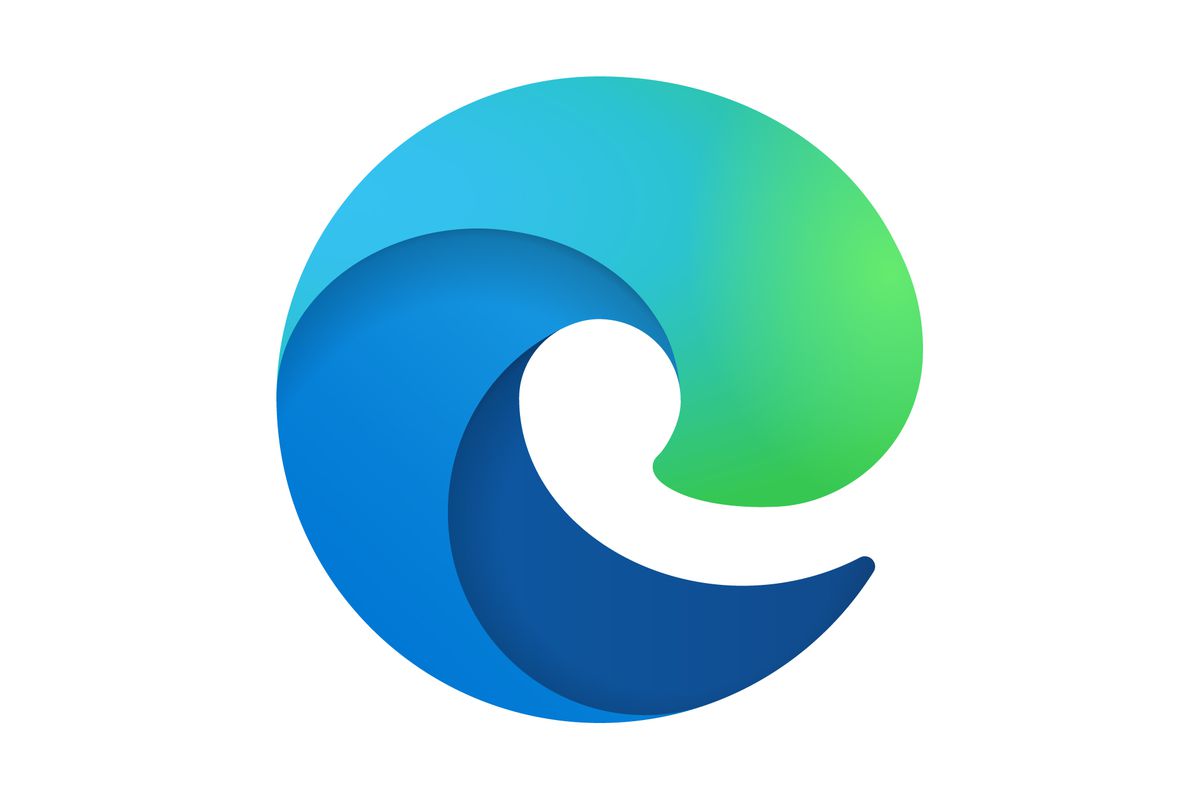How to change NordVPN to a specific location
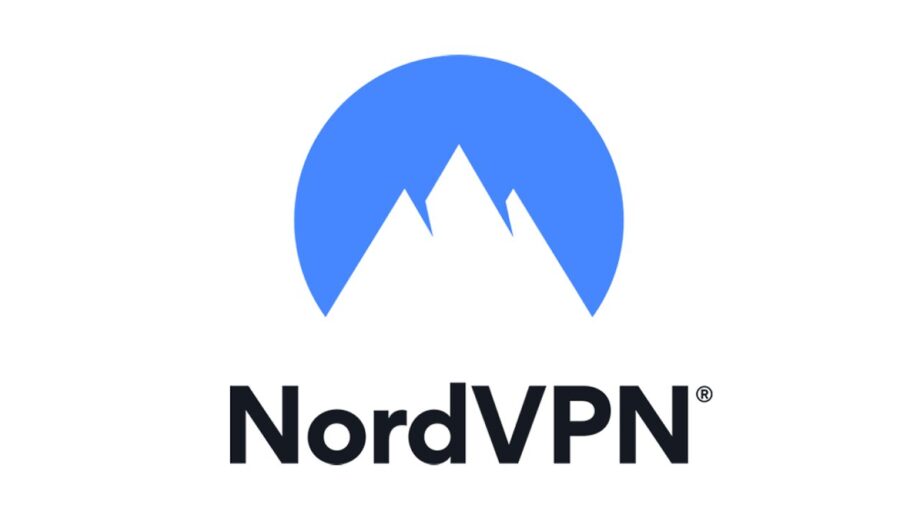
If you want to use a server from a specific location to browse on while using NordVPN, but you’re not sure where to start, make sure you keep reading.
One of the biggest benefits of a VPN is the chance to connect to other locations around the world while still ensuring that your data and information are being kept safe.
You also treat yourself to a NordVPN subscription without breaking the bank, as the company is now running a 62% discount on its two-year plan due to its upcoming birthday.

Save 81% on a VPN with SurfShark
Surfshark has dropped the price of its VPN to £1.94 a month. Head over to Surfshark now to pay a one time price of £46.44 for 24 months of Surfshark and save 81%.
- NordVPN
- 81% off
- £1.94 a month
Read on to find out the easiest way to connect to a specific location using NordVPN, so you can keep your information secure.
What you’ll need:
- An active NordVPN account
The Short Version
- Open the NordVPN app
- Click on the drop-down menu to pick your location
- Choose the location you would like
- Wait for the connection
Step
1Open the NordVPN app
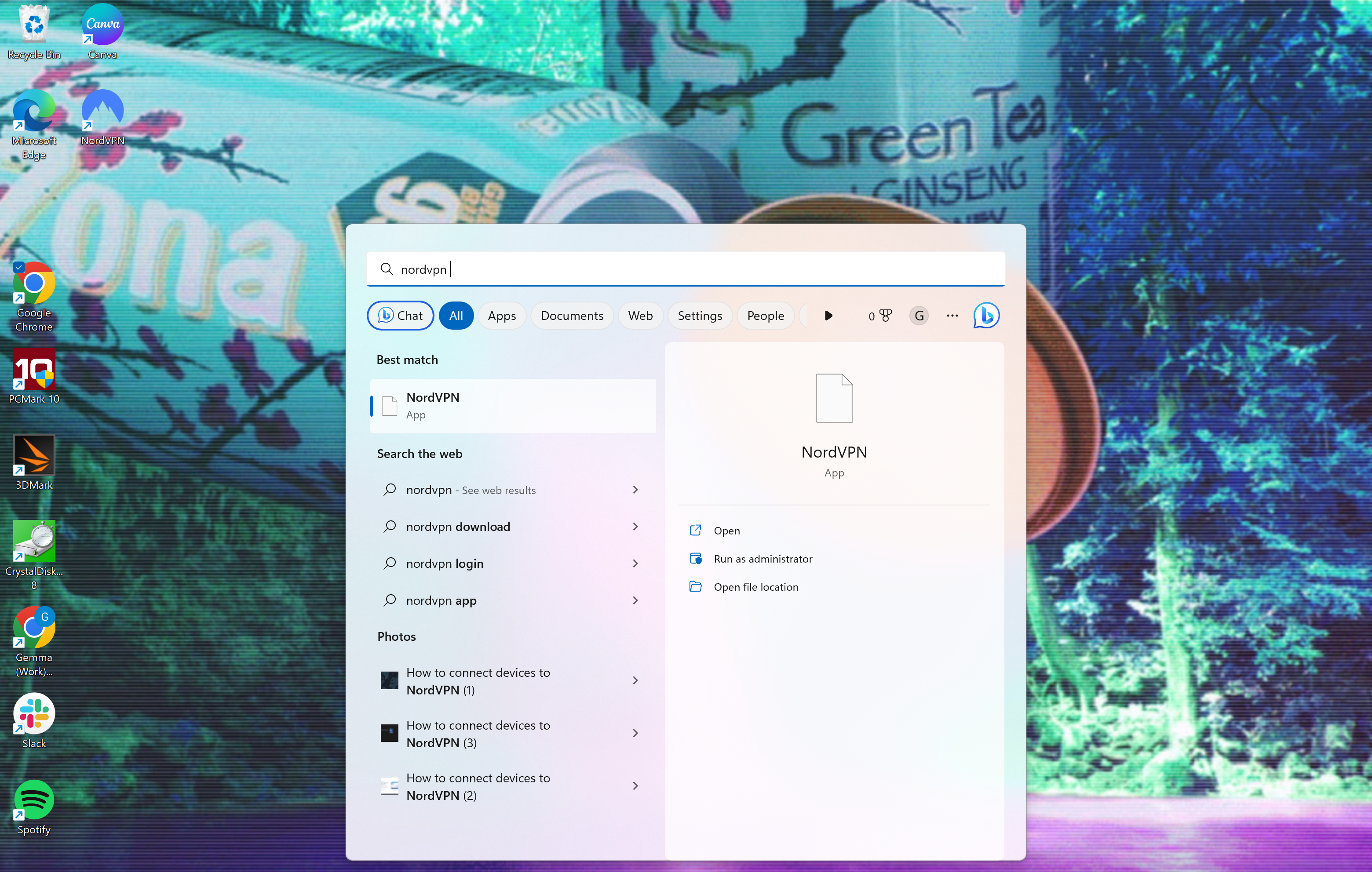
Even though we did this on a laptop, this can be done on a mobile phone, tablet or laptop that has the NordVPN app installed with an active membership. Click on the NordVPN app to start the process.
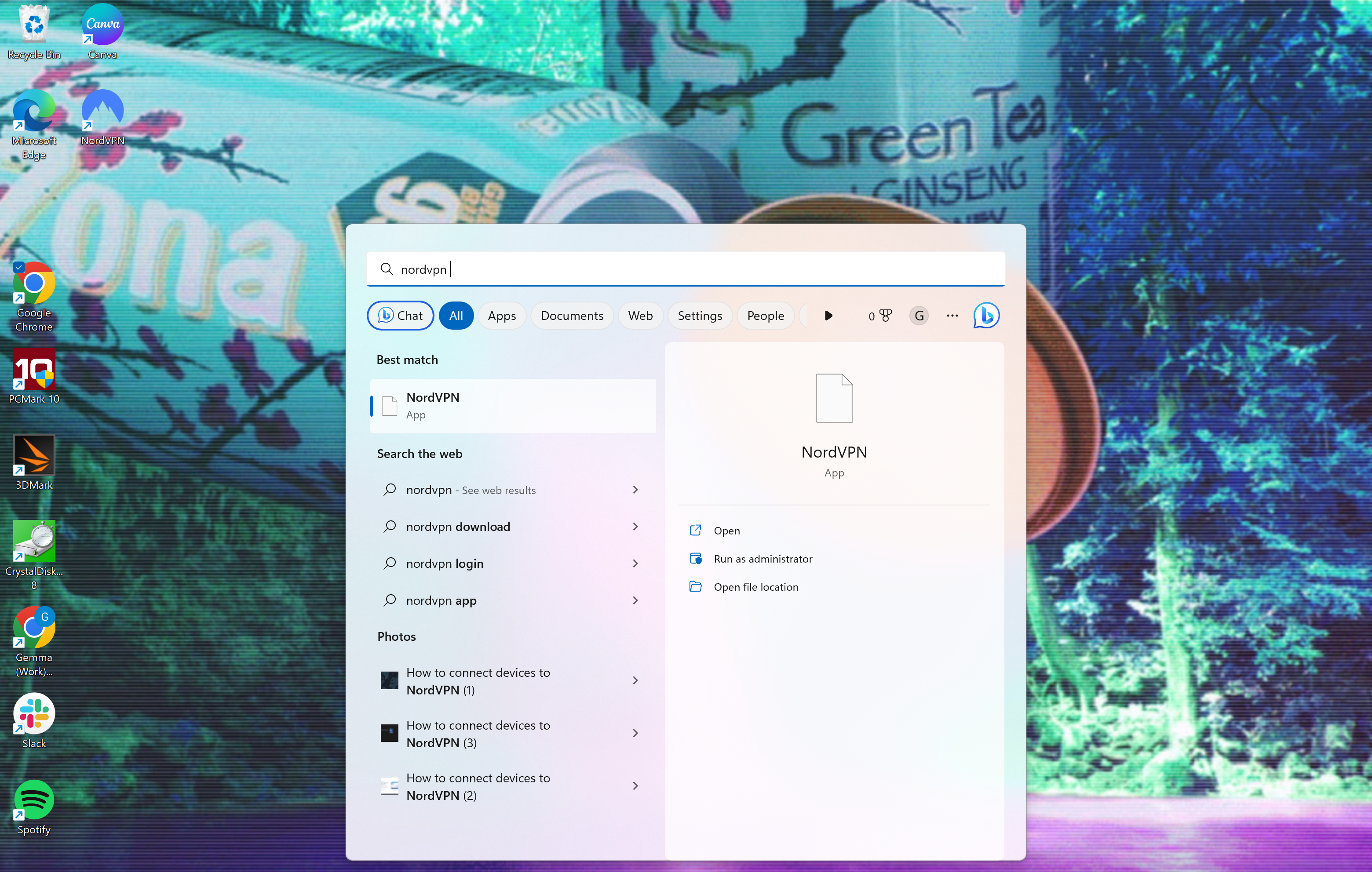
Step
2Click on the drop-down menu to pick your location
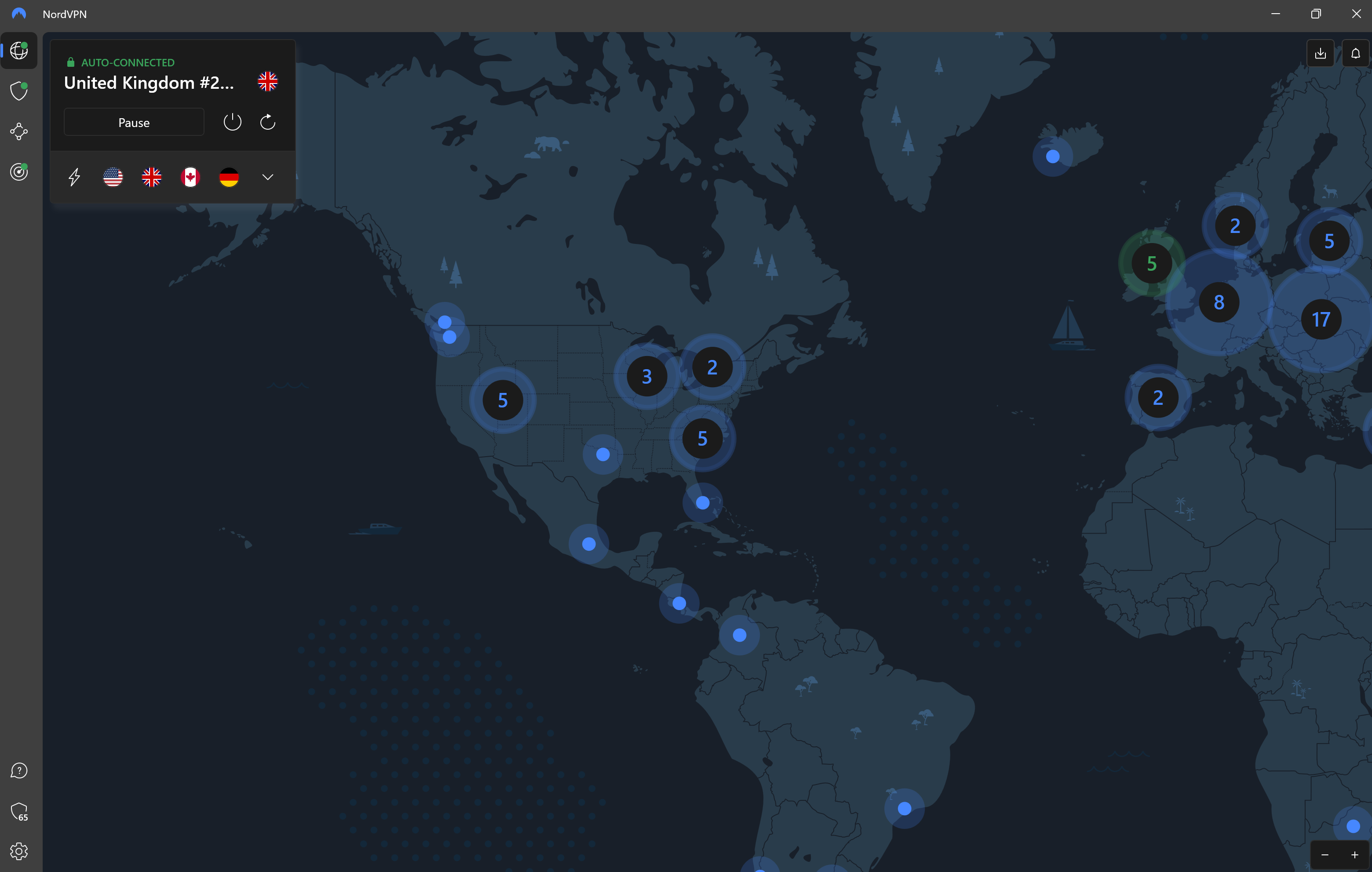
On the Windows app, you will find a box in the upper left-hand corner. Next to the line of country flags, you will see a small arrow, click on it to continue to the next step.
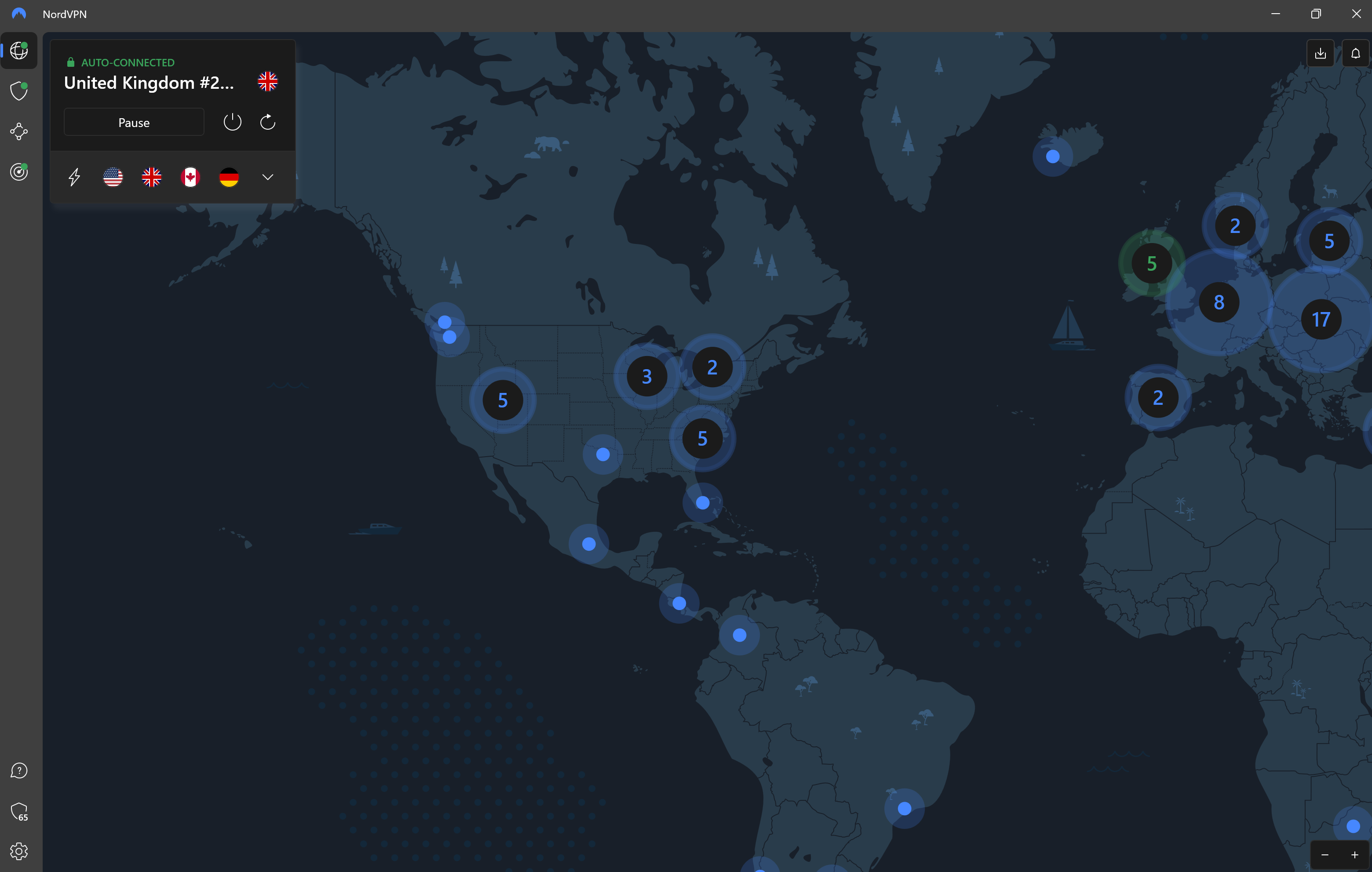
Step
3Choose the location you would like
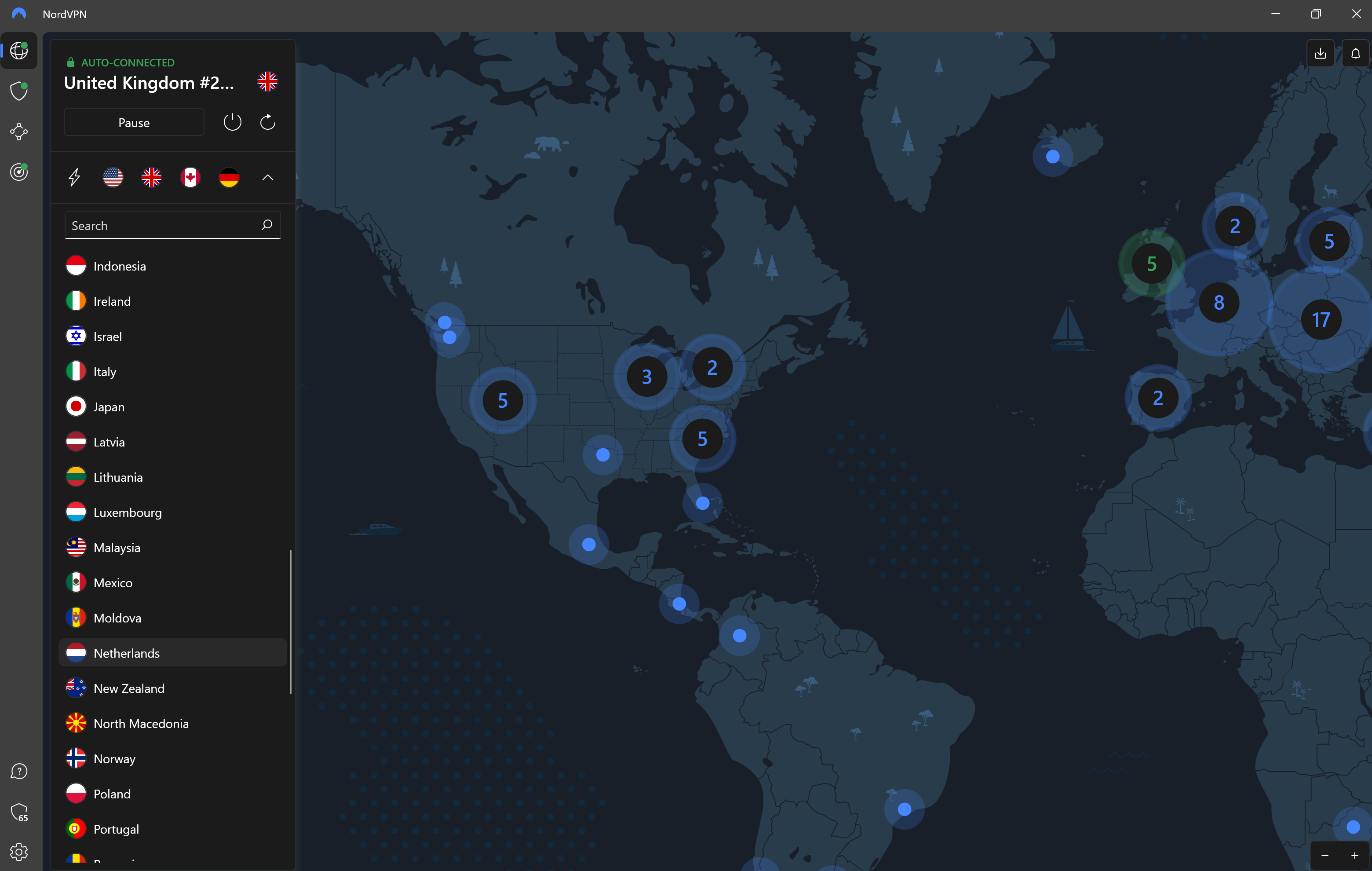
You will be presented with a drop-down menu of all the different countries you can connect to using your VPN. Scroll through the list or use the search bar to find the location you want to connect to.
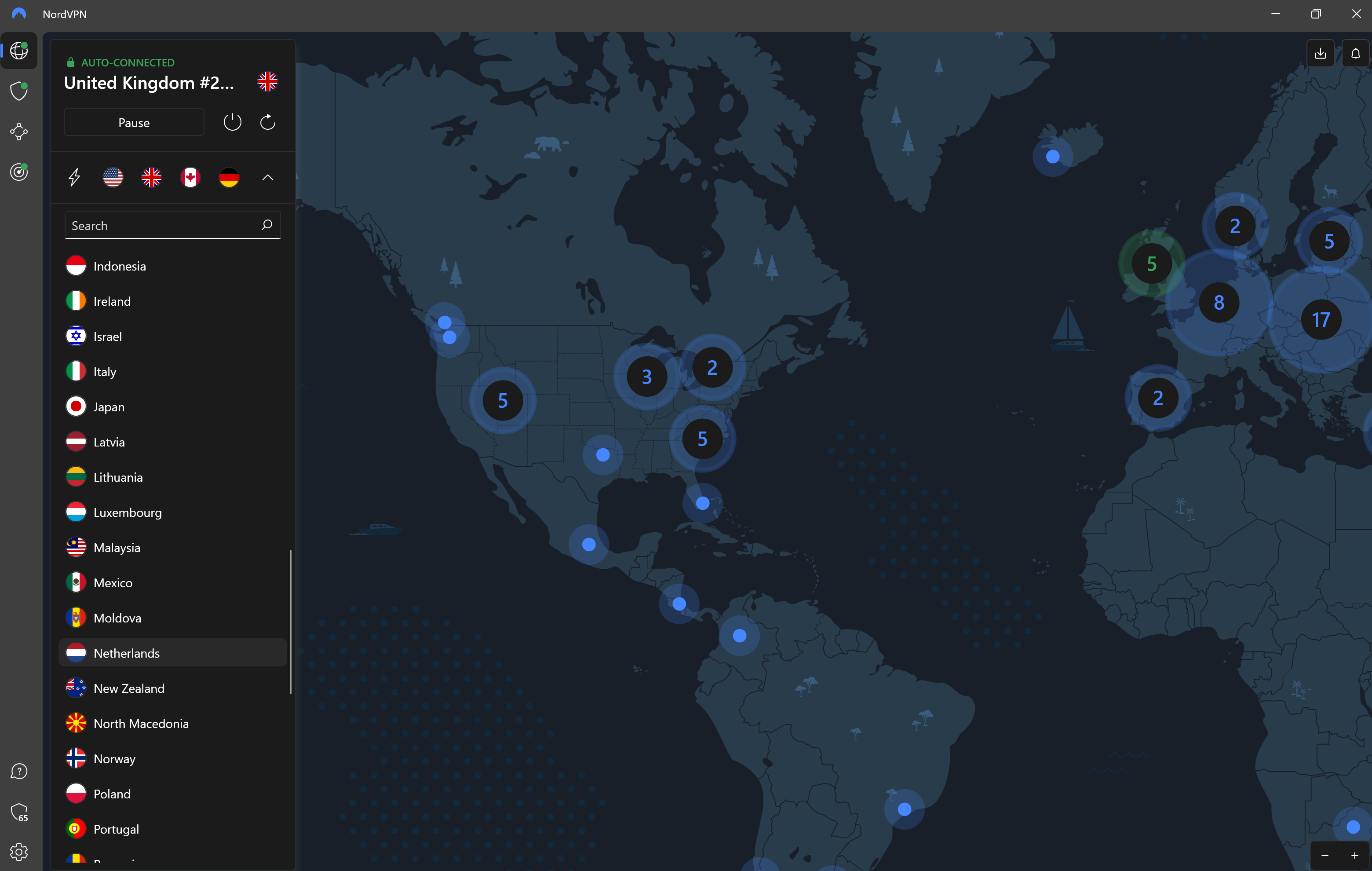
Step
4Wait for the connection
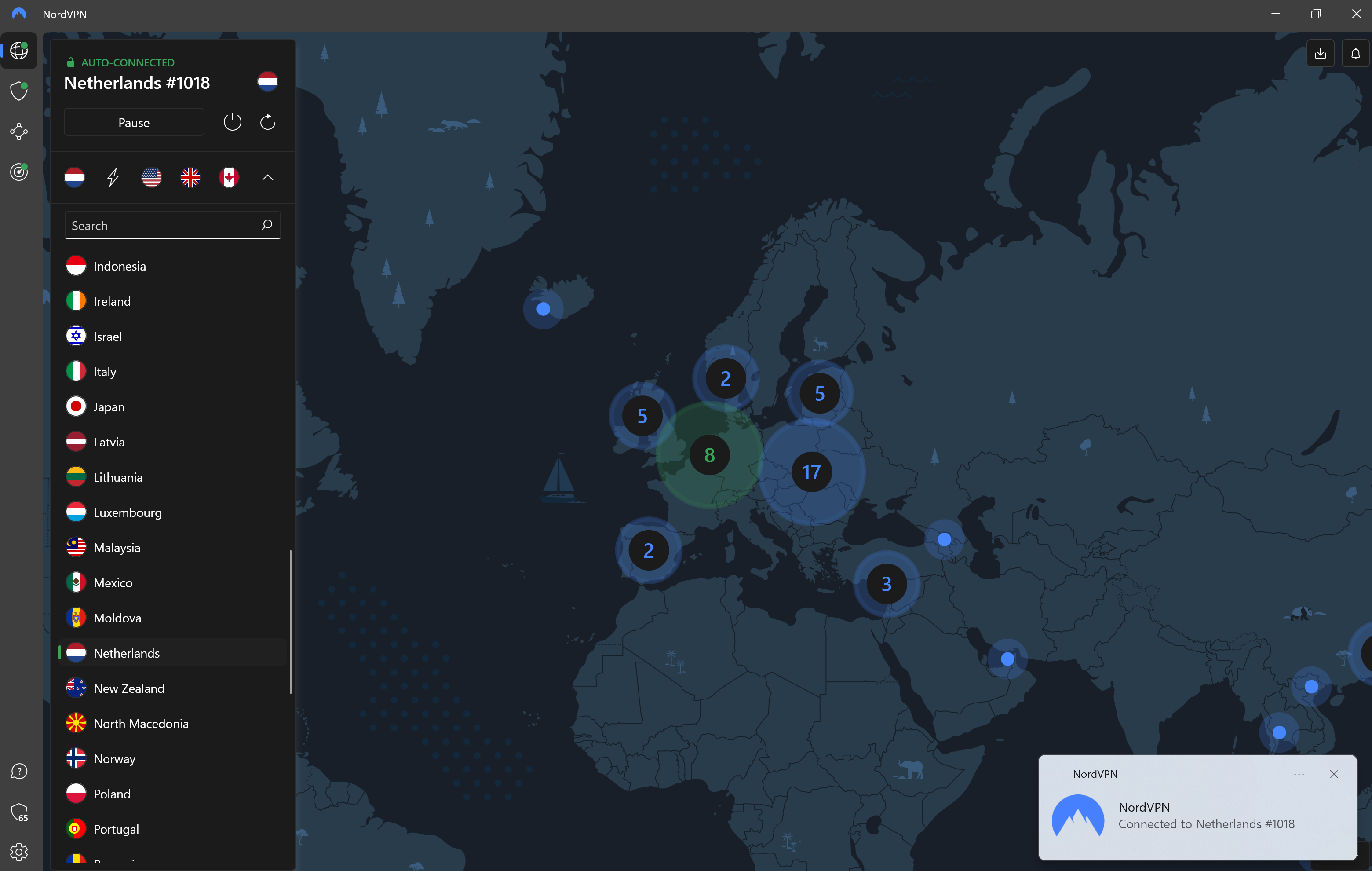
Once you have clicked on your preferred location, wait for the connection to stabilise. You can then browse the web safely from your preferred location.
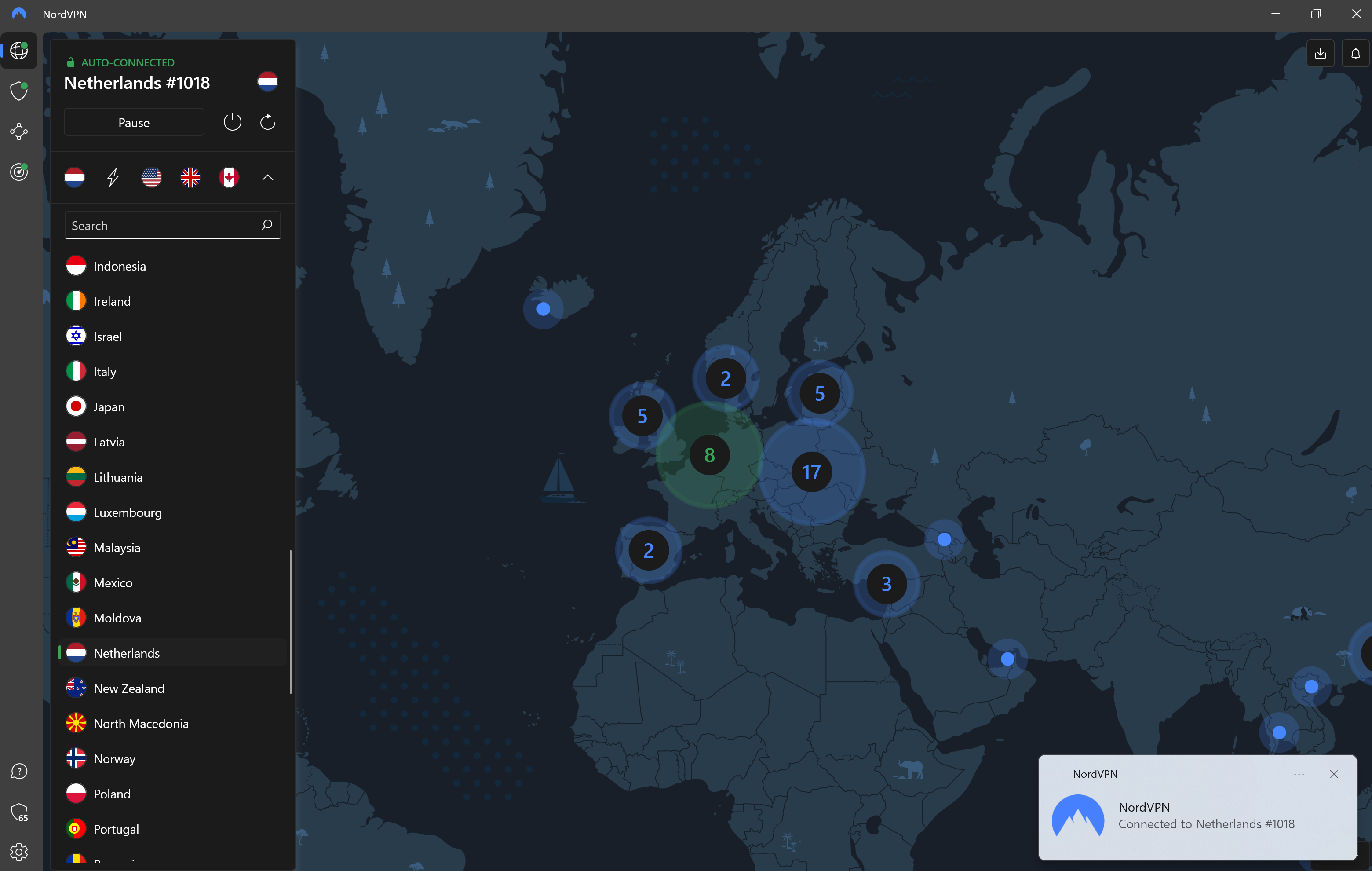
Troubleshooting
Yes, NordVPN will automatically assign you to a location once you log in, but you can manually choose a location too.