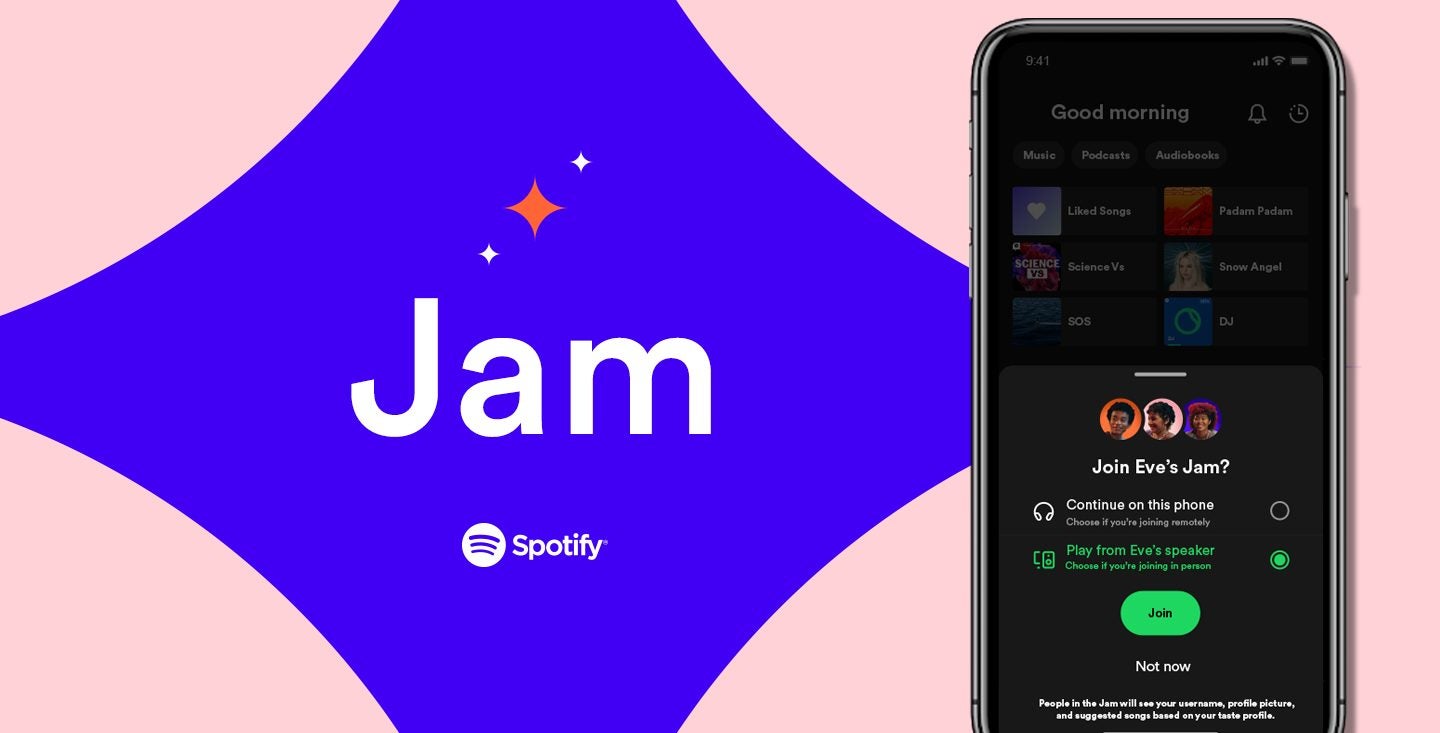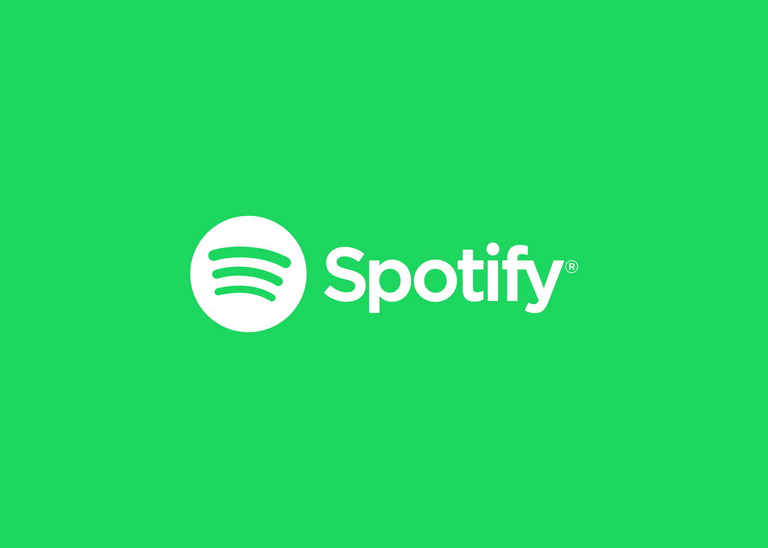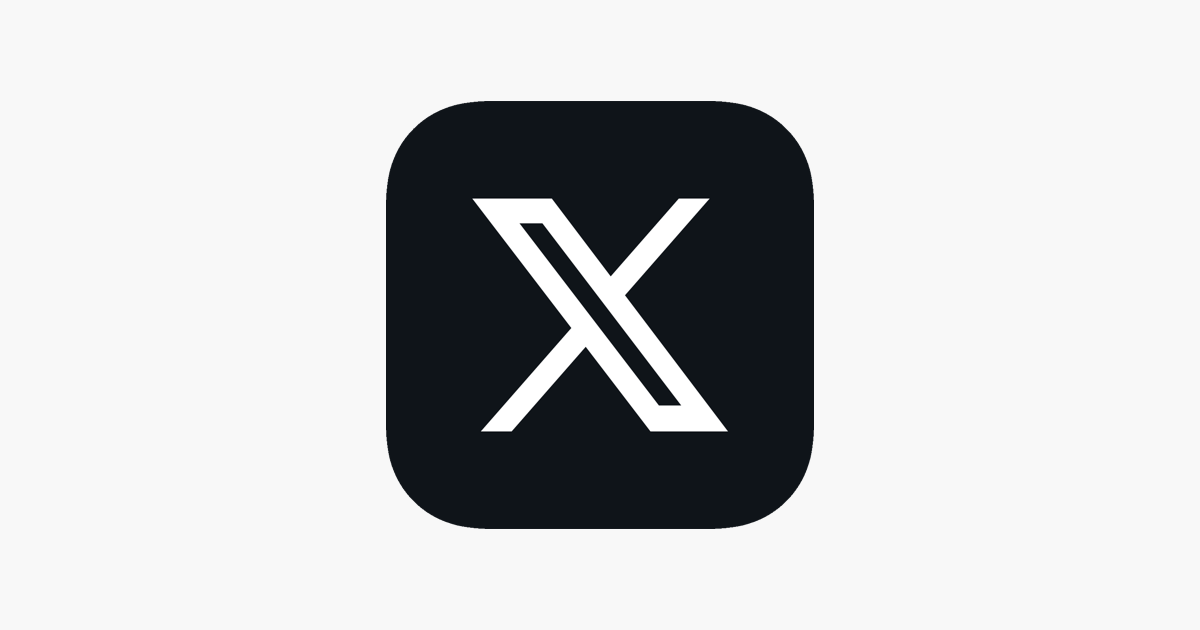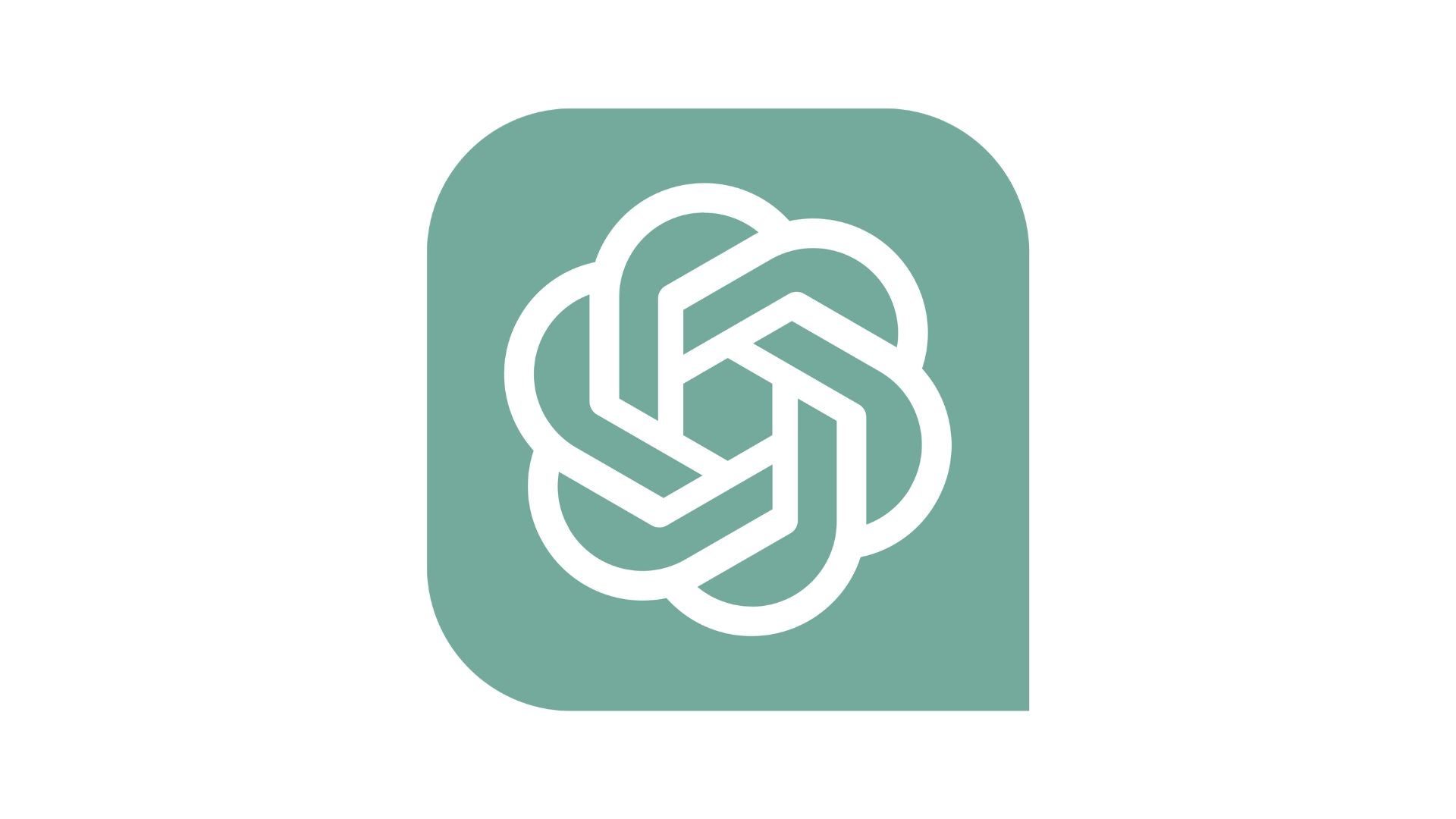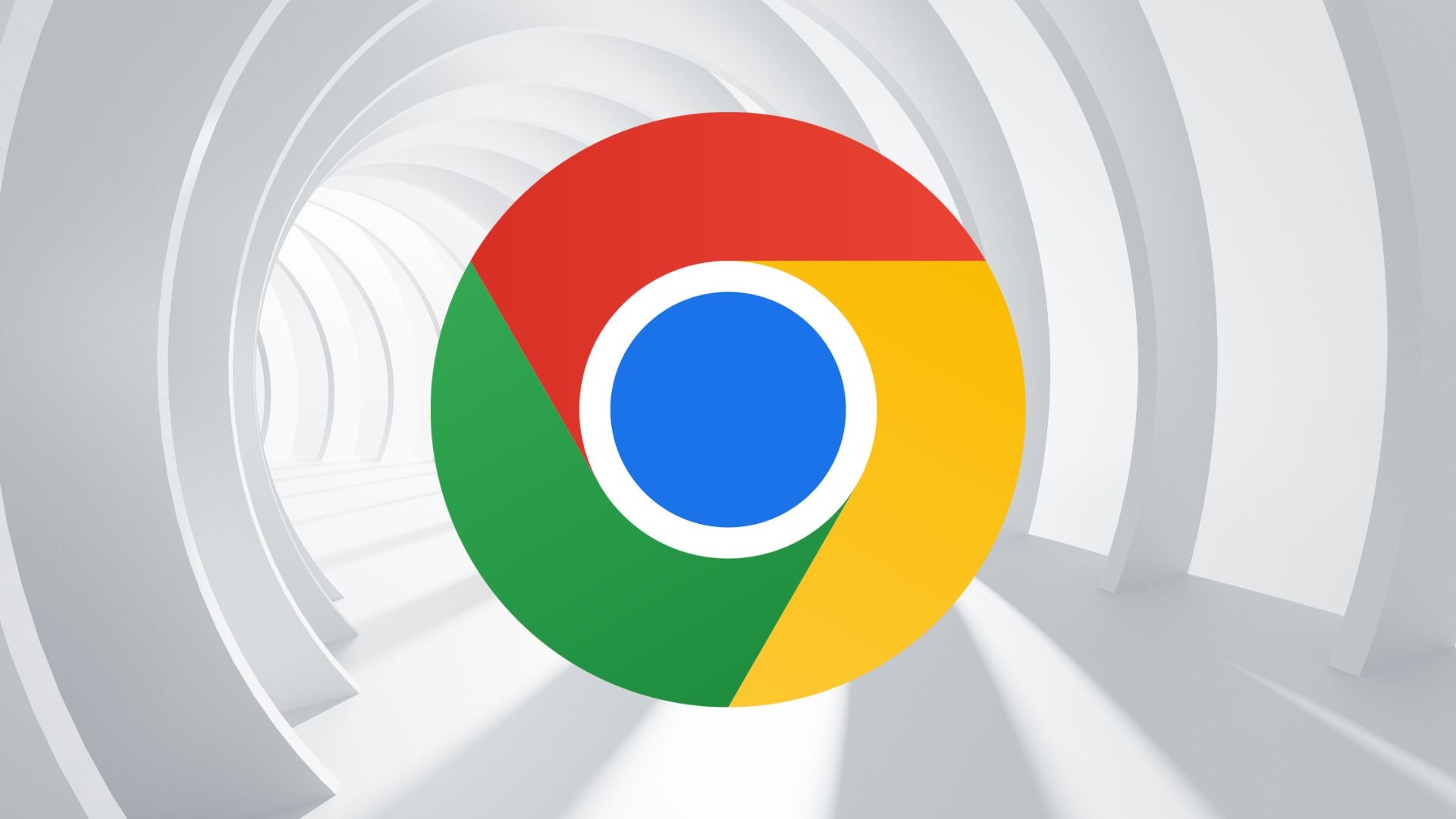How to block a number on an iPhone

If you want to stop someone from contacting you on your iPhone, simply follow these steps and you will be hassle-free.
While smartphones can be wonderful tools for communication, there are times when people or businesses can abuse this ease of access in a way that you find harassing or even threatening. In such times, you may want them never to contact you again, in which case one of the steps you can take is to block a number from your iPhone.
This means that you will no longer receive text messages or calls from that source, but you may also have to block the same number on other messaging apps if you don’t want them to contact you via these means.
This guide will show you how to block a number that has messaged or called you on your iPhone.
What we used
- We used an iPhone 13 Pro Max, but you can use any iPhone
The Short Version
- Open the Phone app or Messages app
- Select the Recents tab on the Phone app
- Tap on the Info button for a message or call from the source you want to block
- Scroll down and select Block this Caller
Step
1Open the Phone app or Messages app

The first step depends on how the source contacted you; if they sent you a text message you can go to the Messages app, but if they called you then open the Phone app instead. On default settings, both of these apps are found at the bar at the bottom of the screen, one with a green phone icon and the other with a green speech bubble icon.

Step
2Select the Recents tab on the Phone app
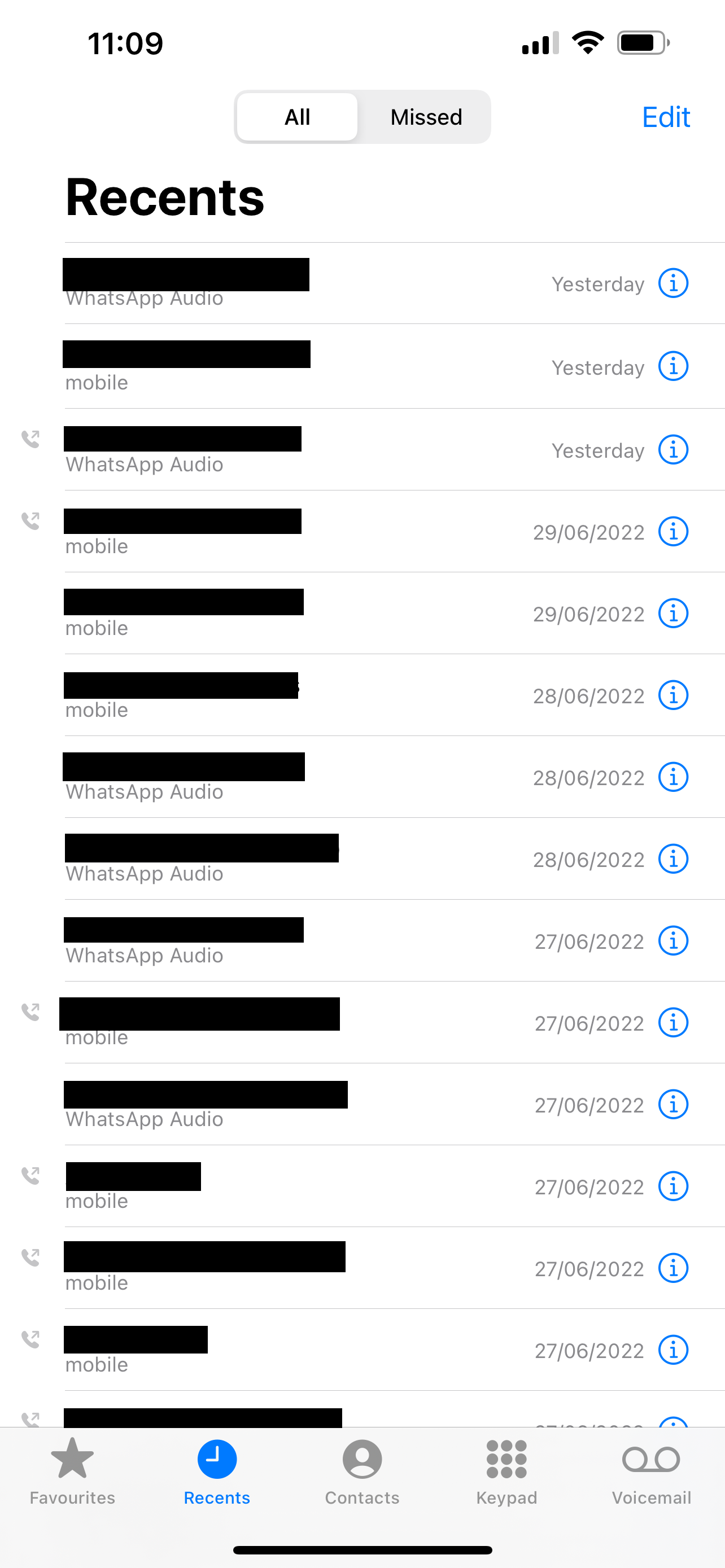
If they called you, tap on the Recents tab in your Phone app to display all the calls that you’ve recently received on your phone.
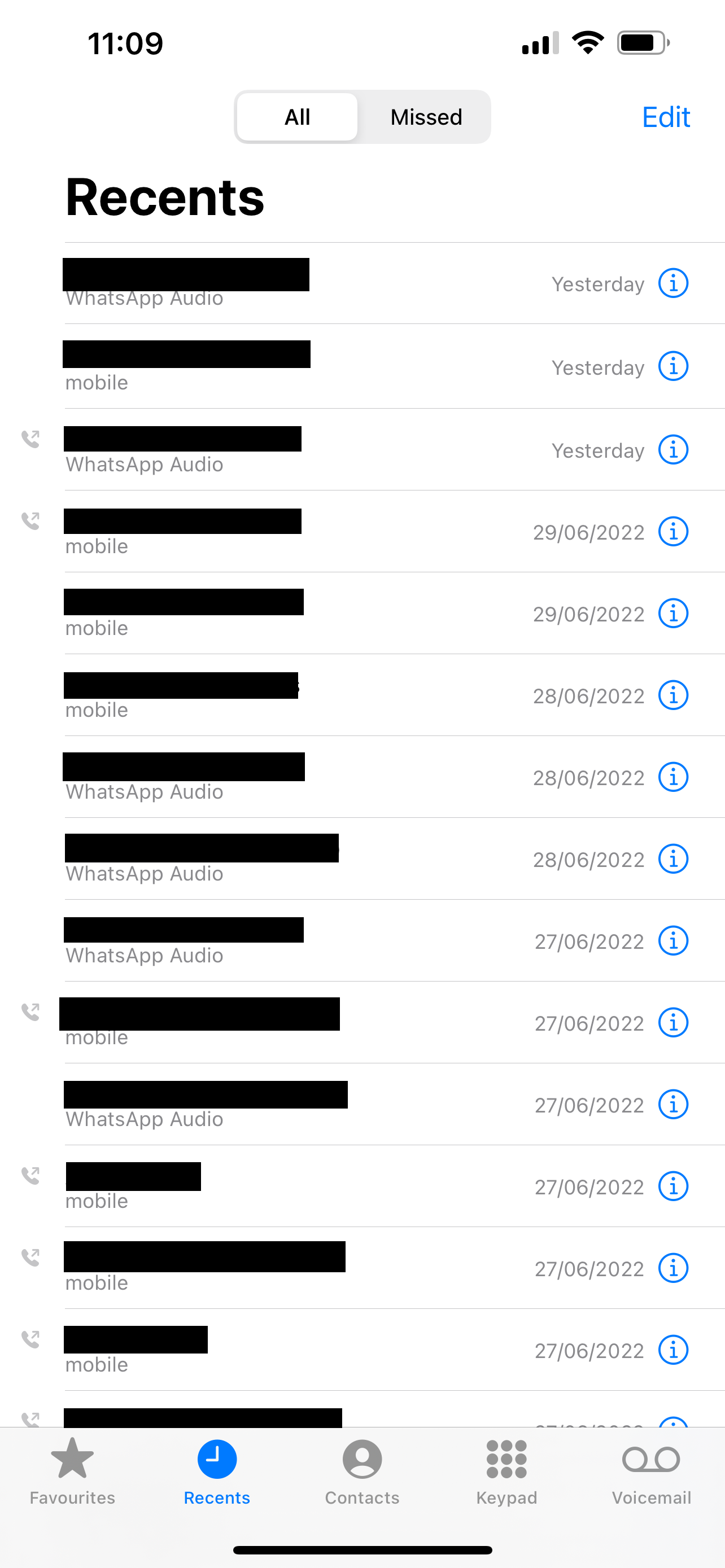
Step
3Tap on the Info button for a message or call from the source you want to block
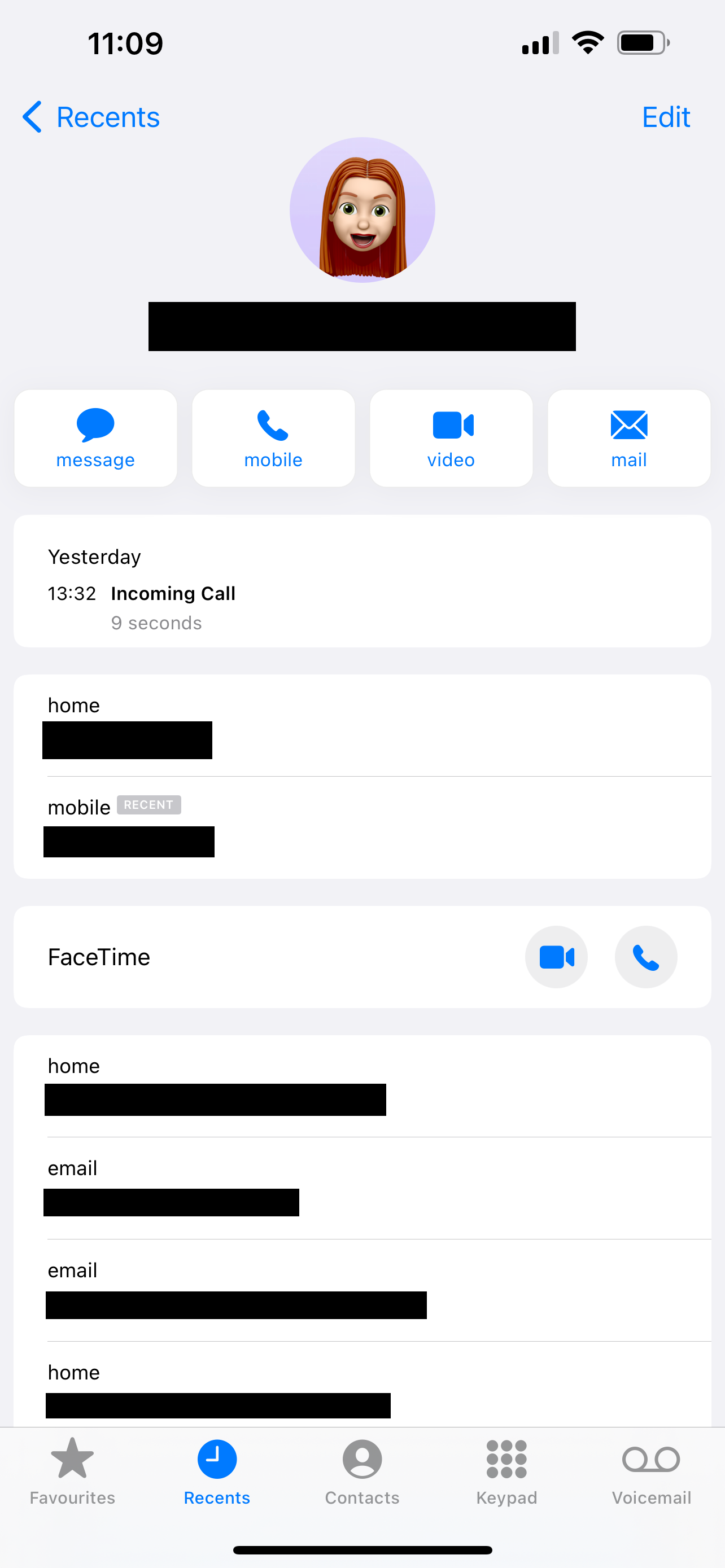
On your Phone app, tap the Info button (the icon with a blue “i”) next to a recent call from the source you want to block. On the Messages app, open the conversation with the contact, tap the contact’s name, and then tap the Info button here. This summons the contact details for the number that has called or messaged you.
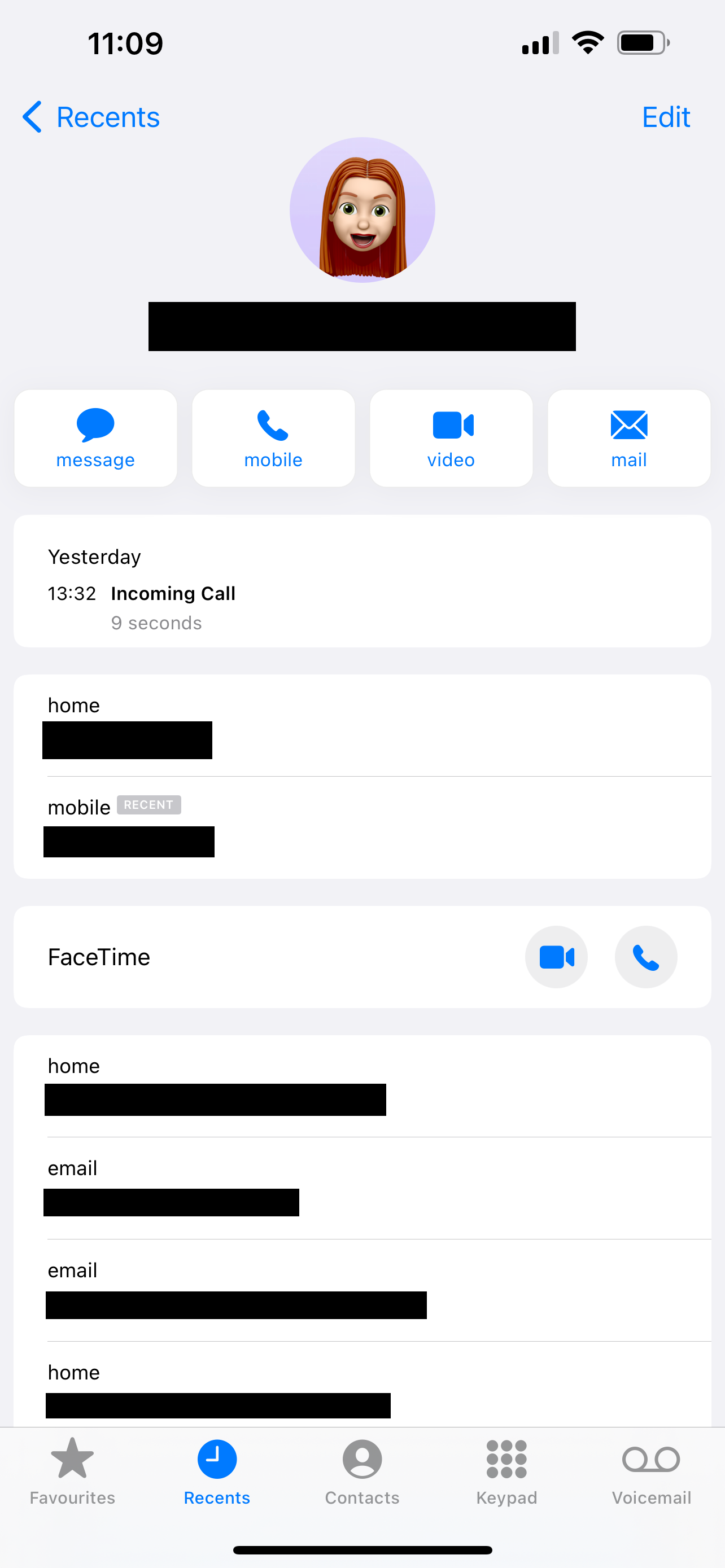
Step
4Select Block this Caller
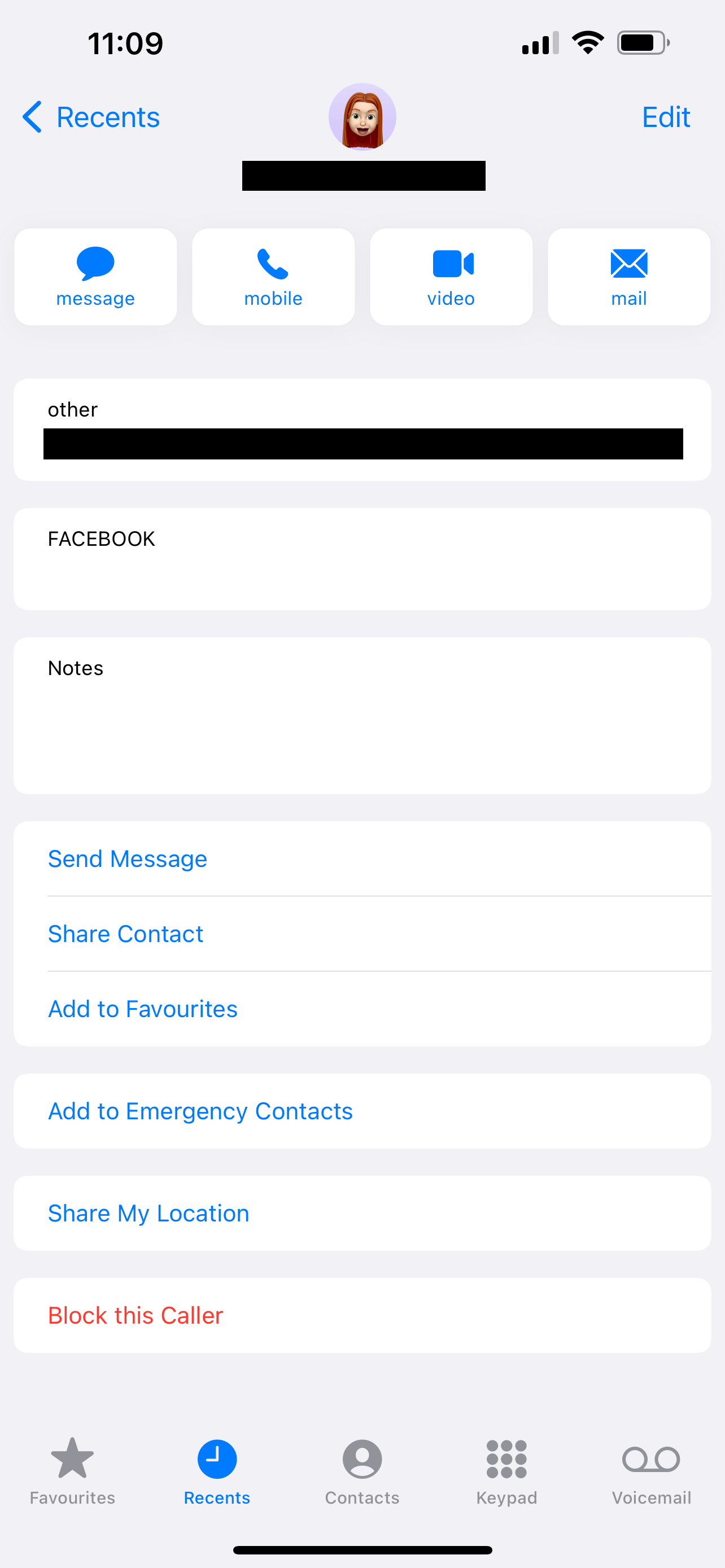
Once the Info menu is up, scroll down to Block this Caller, which is in red text at the bottom of the list, and tap it. When asked to confirm, tap Block this Caller again if you’re sure you want to go through with it.
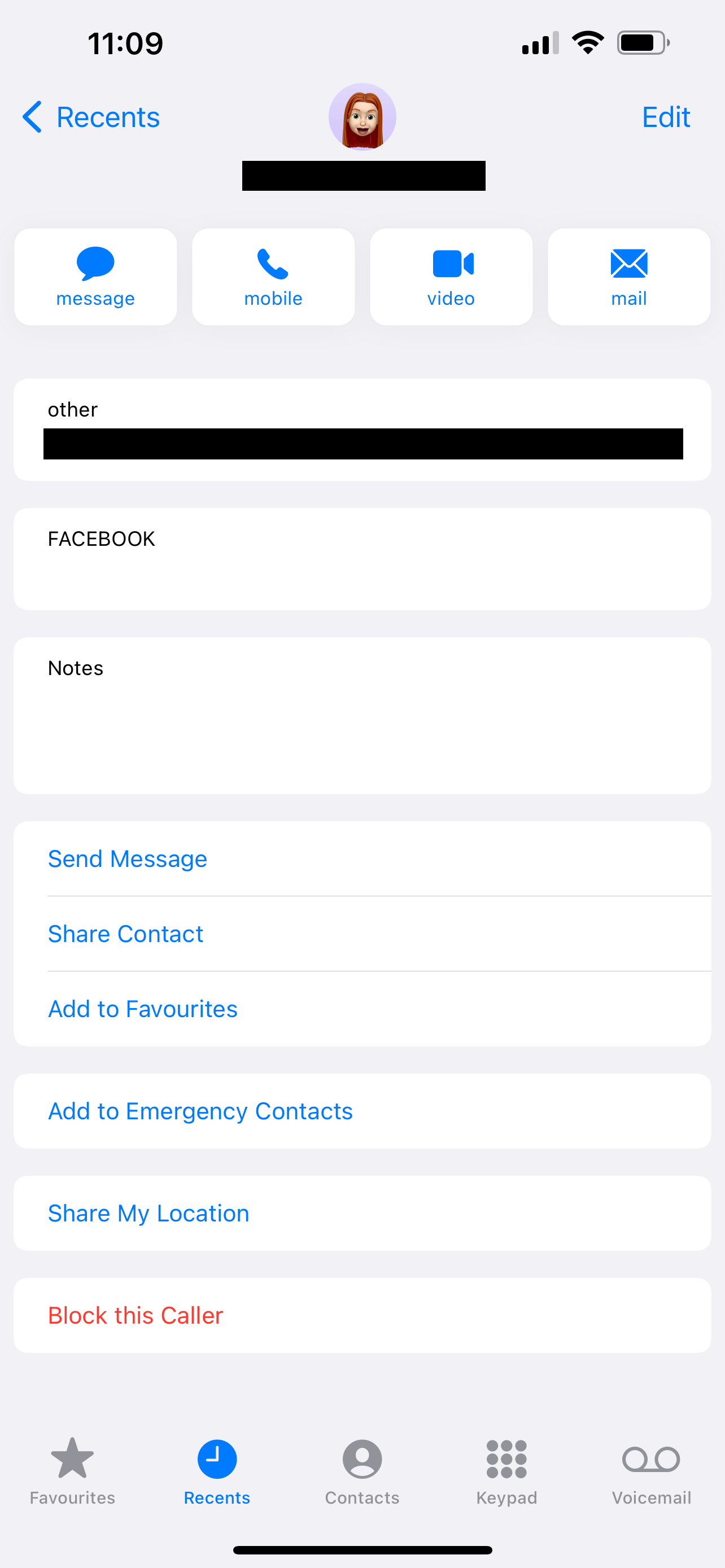
FAQs
Open the Settings app, tap on Phone, and tap on Blocked Contacts to see the list of numbers you’ve blocked. Tap the Edit button if you want to unblock any of the numbers on the list.
For other messaging services, you may need to block the number on each individual app so that the source cannot contact you again via these channels.