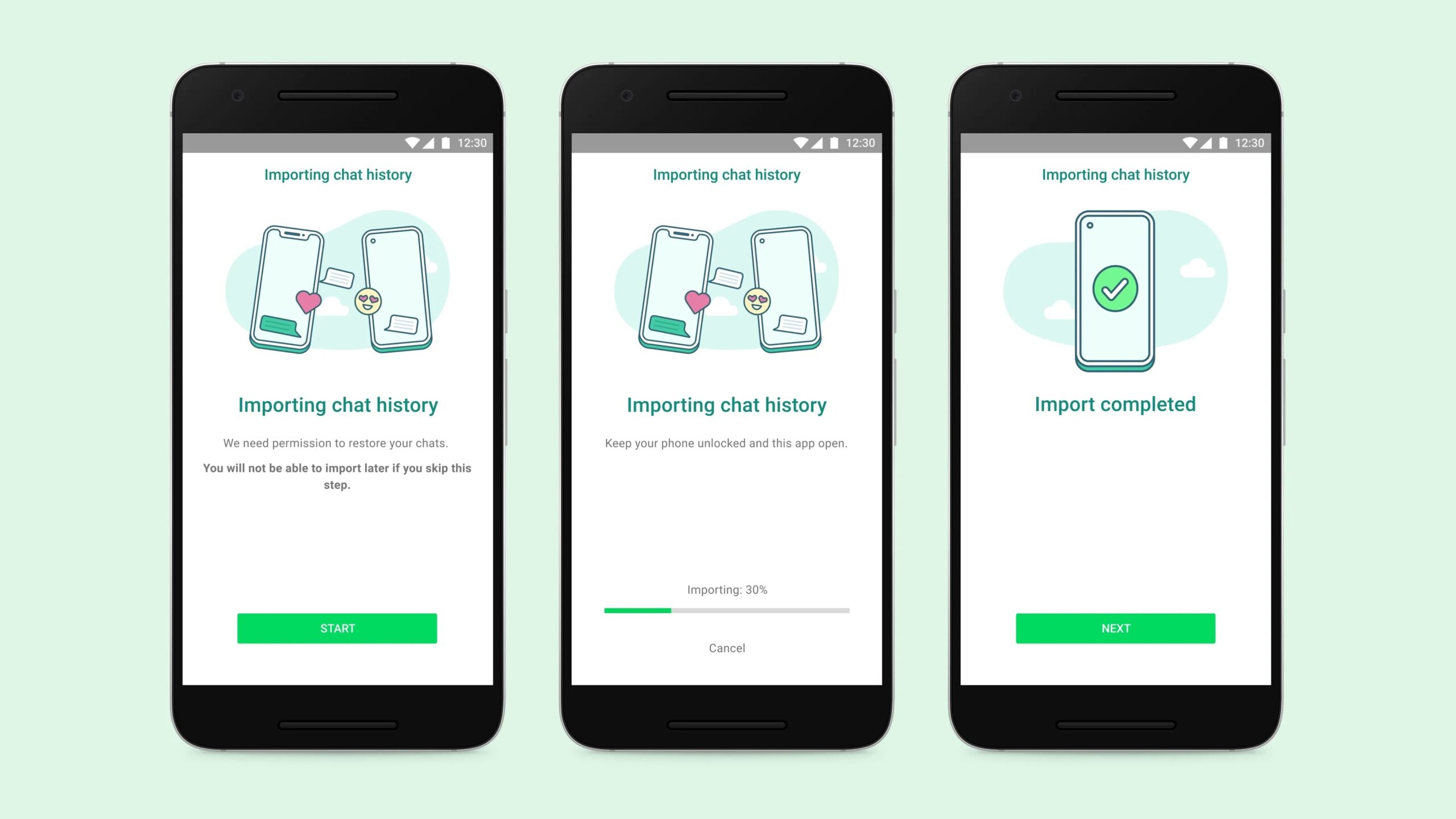How to backup WhatsApp messages on iPhone
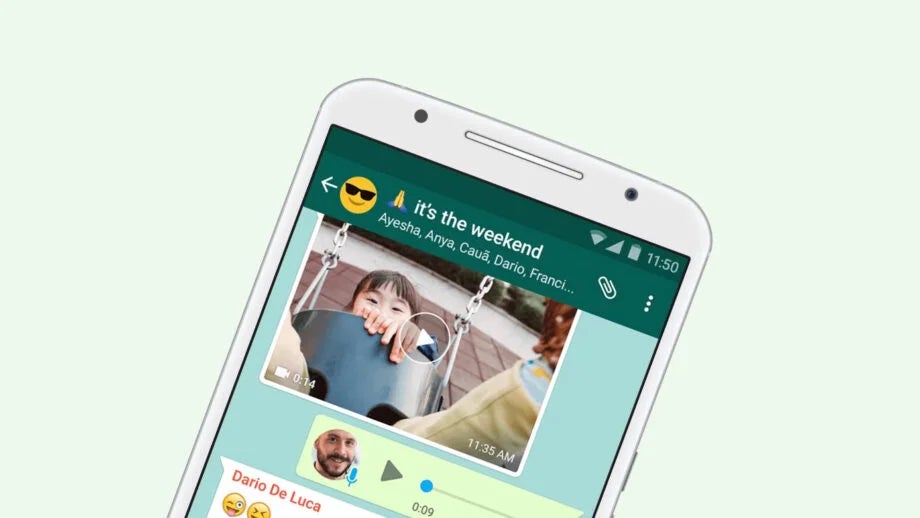
Looking to back up your WhatsApp chats? Here’s how to do it in just a few taps, as a one-off backup or on an automatic and regular basis.
As an end-to-end encrypted messaging app, WhatsApp doesn’t store your chat histories on its servers. While this is great for privacy, it also means that if you lose or replace your phone you could lose all the messages, photos and videos you shared with your friends and family over the years.
Luckily, there’s a way around this using Apple’s iCloud storage service. All you need is to be signed in with your Apple ID and have space in your iCloud account and phone storage that is at least 2.05 times the size of the data you want to back up.
It’s important to note that by backing up your WhatsApp storage on iCloud, you’ll lose out on end-to-end encryption. WhatsApp also cannot retrieve any already deleted messages for you.
If that sounds good to you, follow the steps below to back up your WhatsApp chats using iCloud, or scroll to the Troubleshooting section at the bottom of this page to learn how to set up regularly scheduled, automatic backups.
What you’ll need:
- An iPhone
- A WhatsApp account
The Short Version
- Open WhatsApp
- Tap Settings
- Tap Chats
- Select Chat Backup
- Hit Back Up Now
How to backup your WhatsApp messages on iPhone
Step
1Open WhatsApp
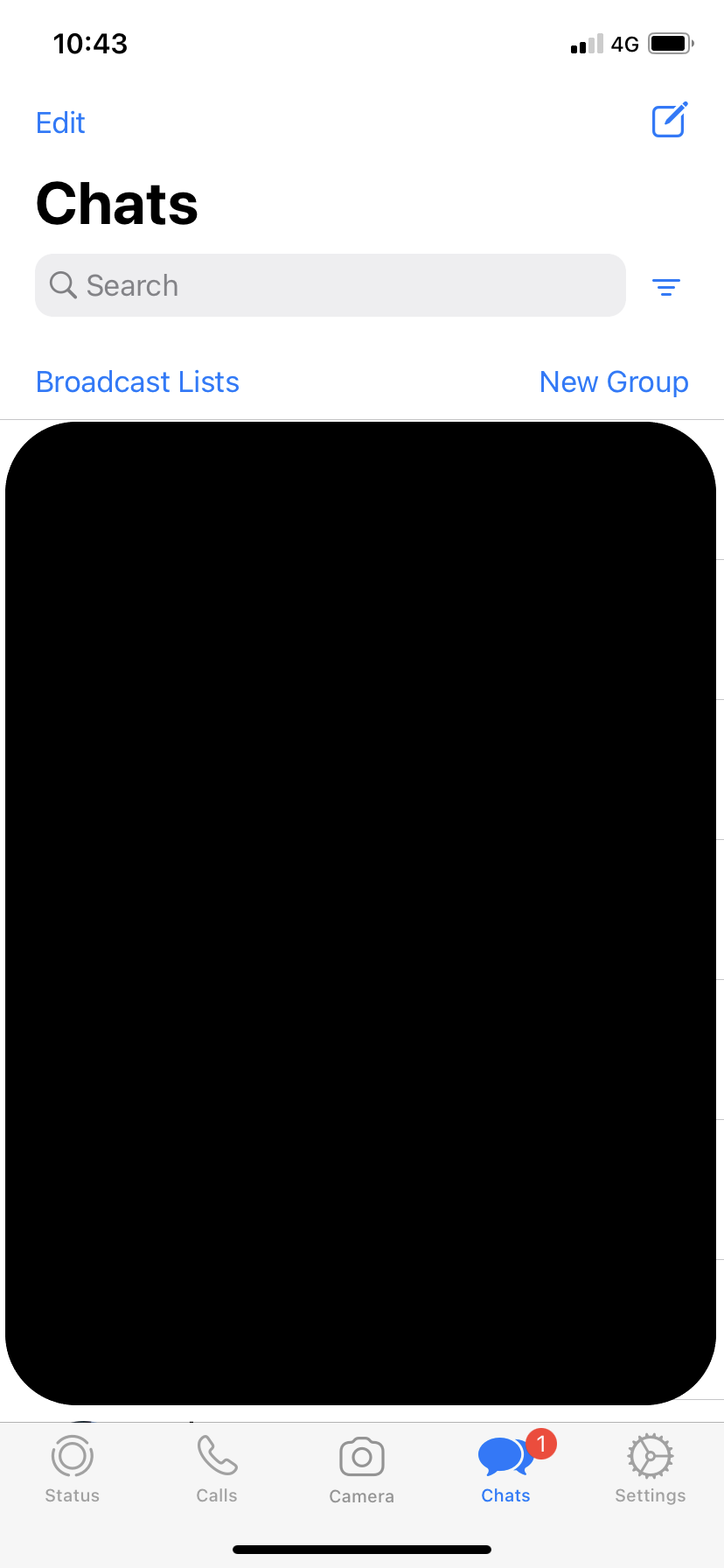
You’ll also want to make sure you’re signed into iCloud on your phone.
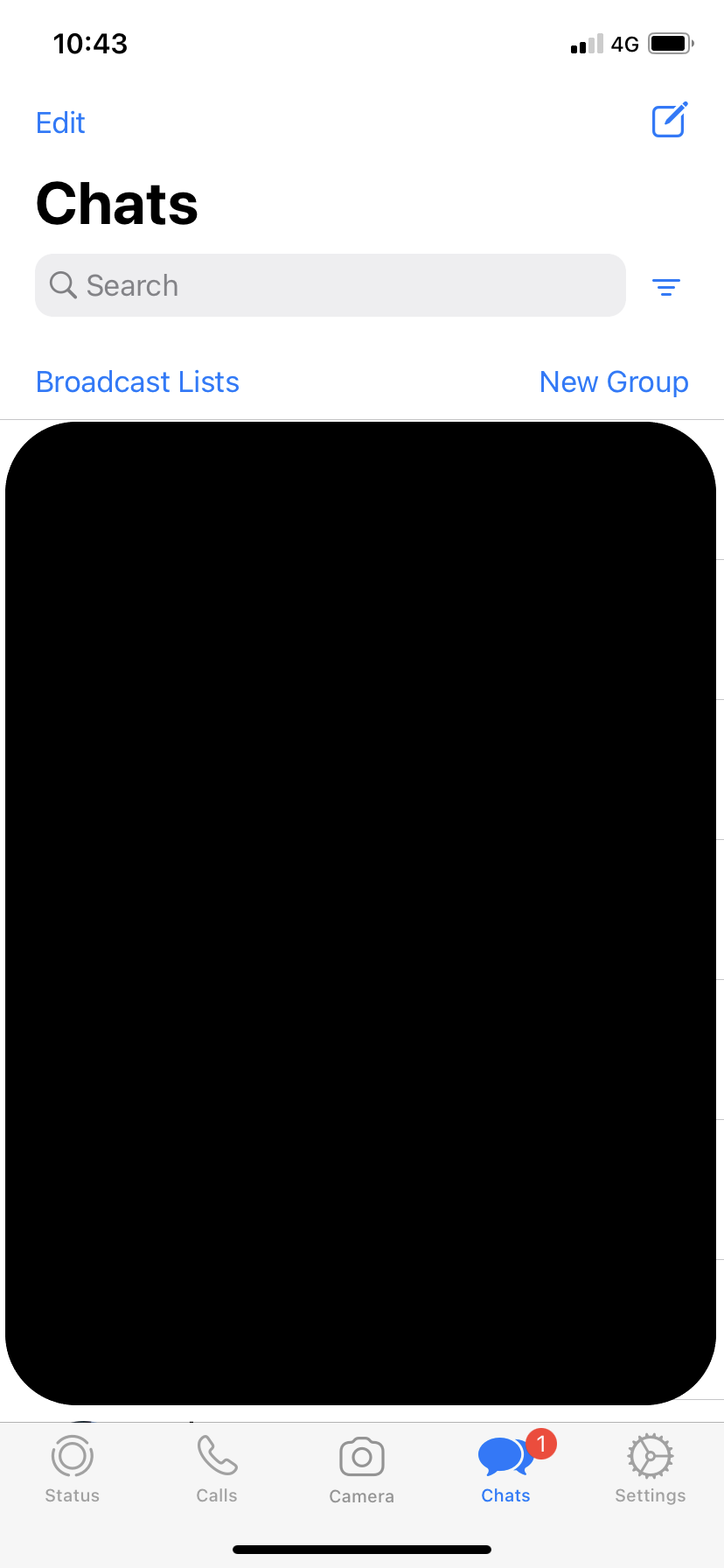
Step
2Tap Settings
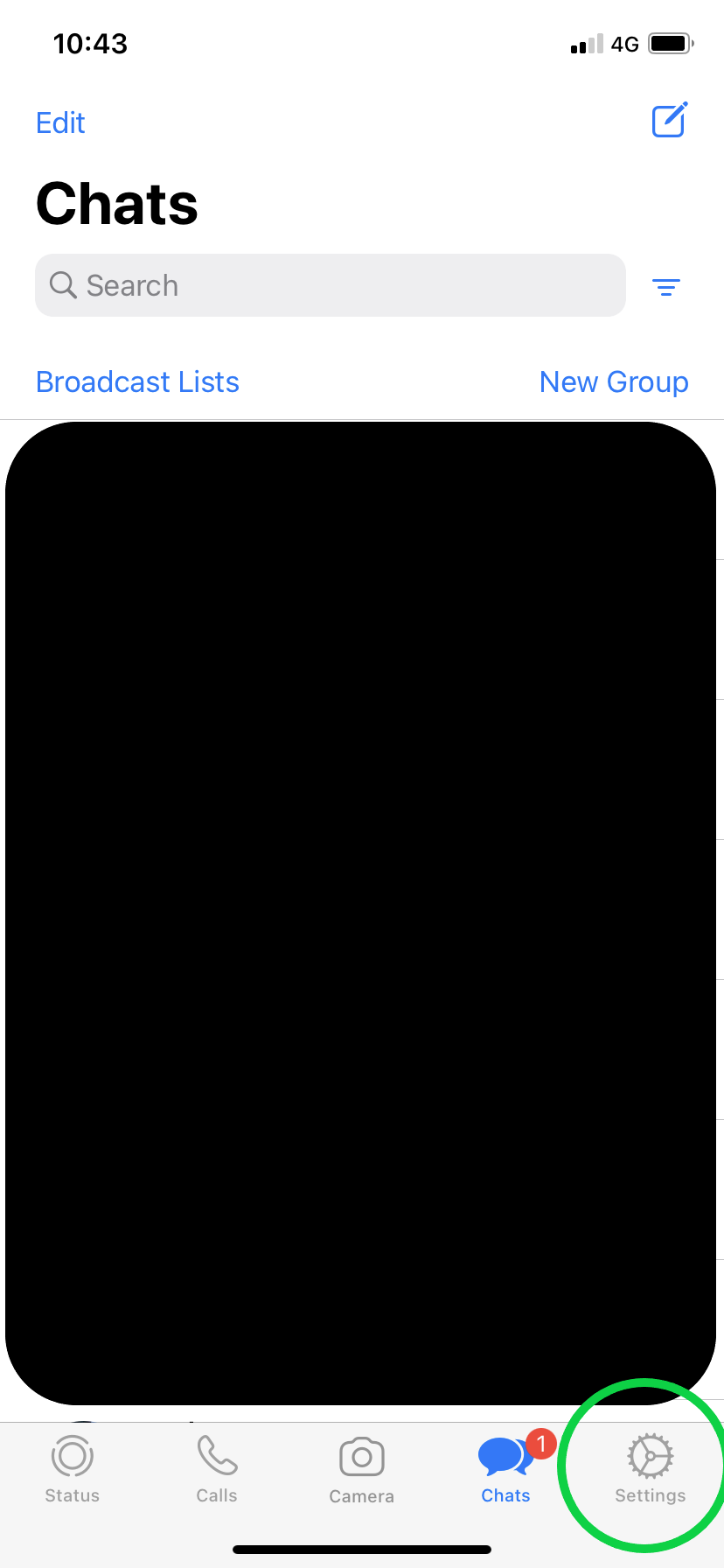
You can find this option in the bottom right corner of the screen.
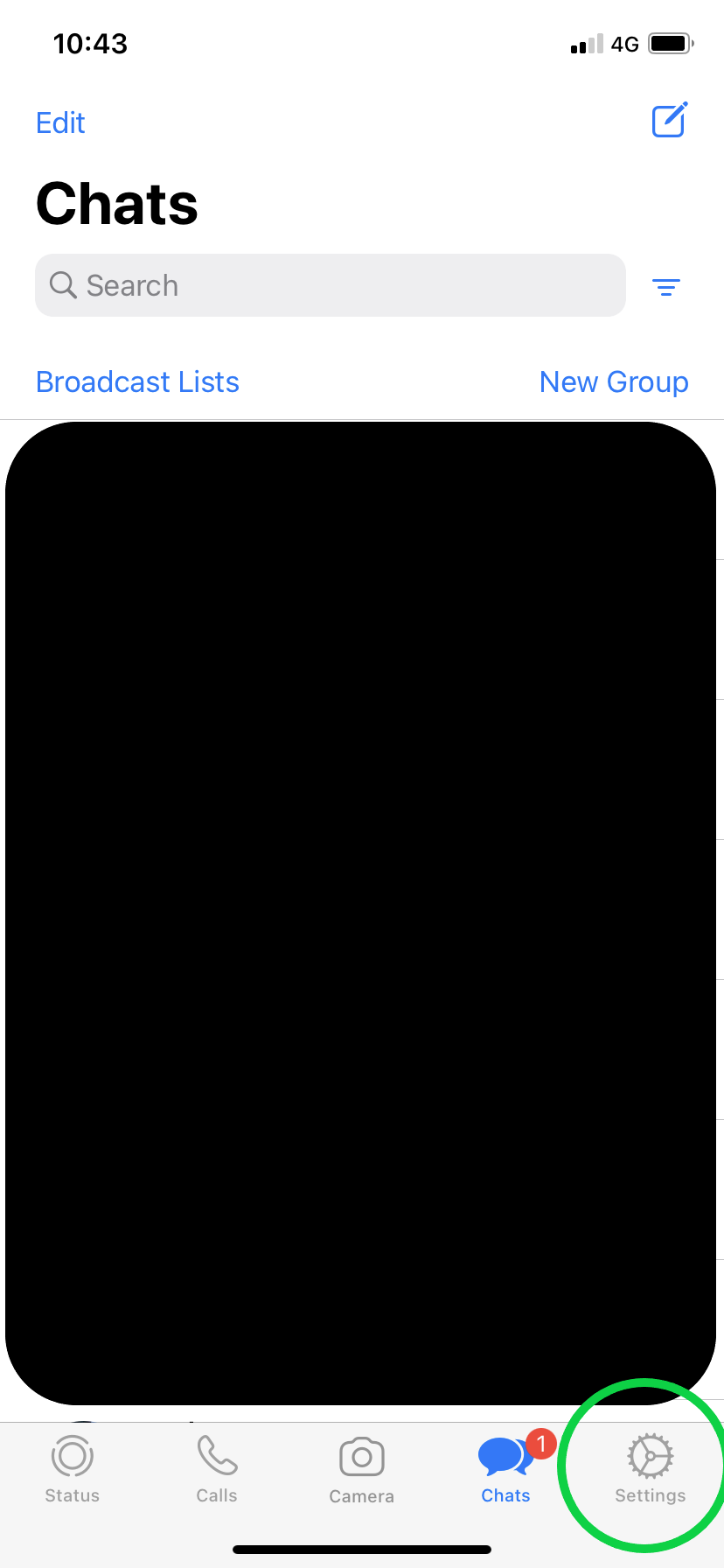
Step
3Tap Chats
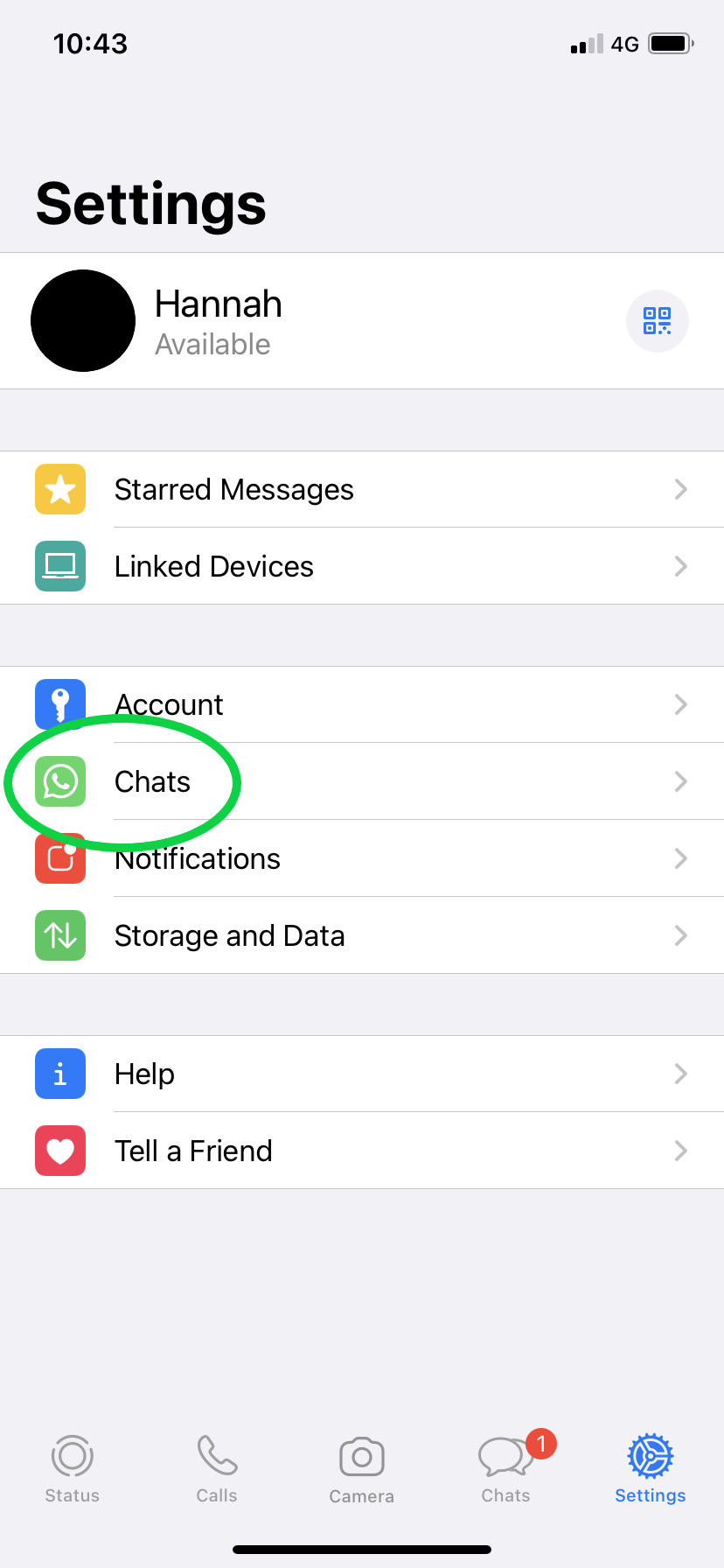
The icon looks identical to the WhatsApp icon.
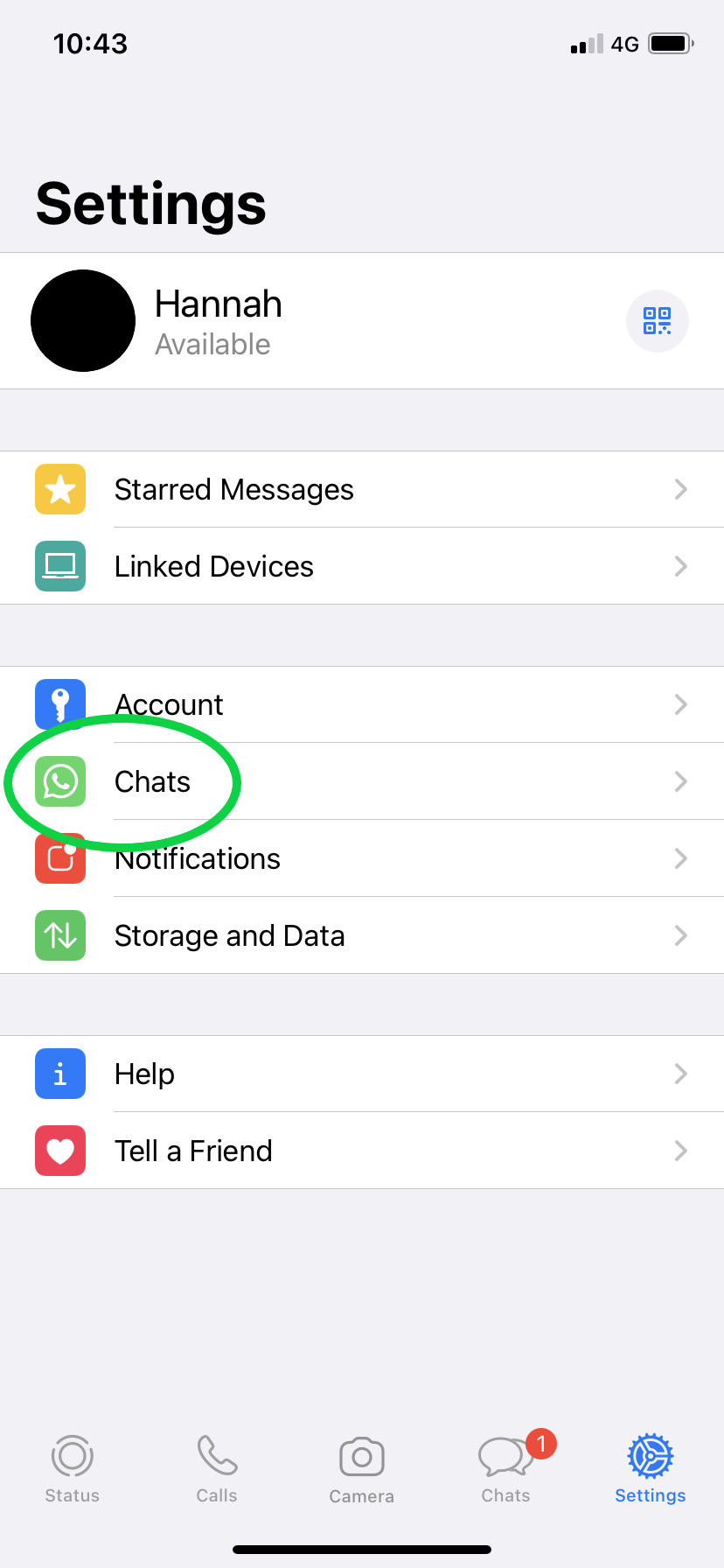
Step
4Select Chat Backup
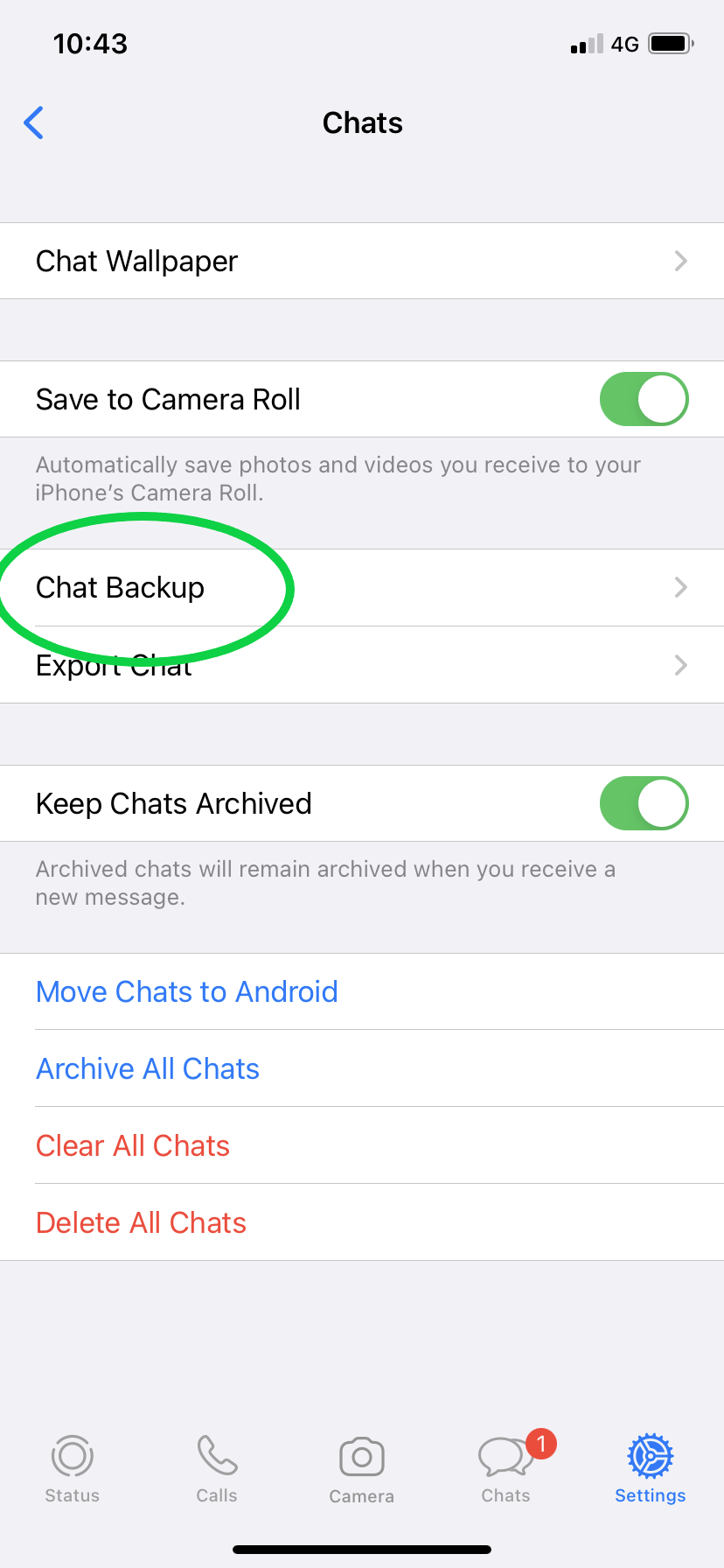
You can find this option below Save To Camera Roll and above Export Chat.
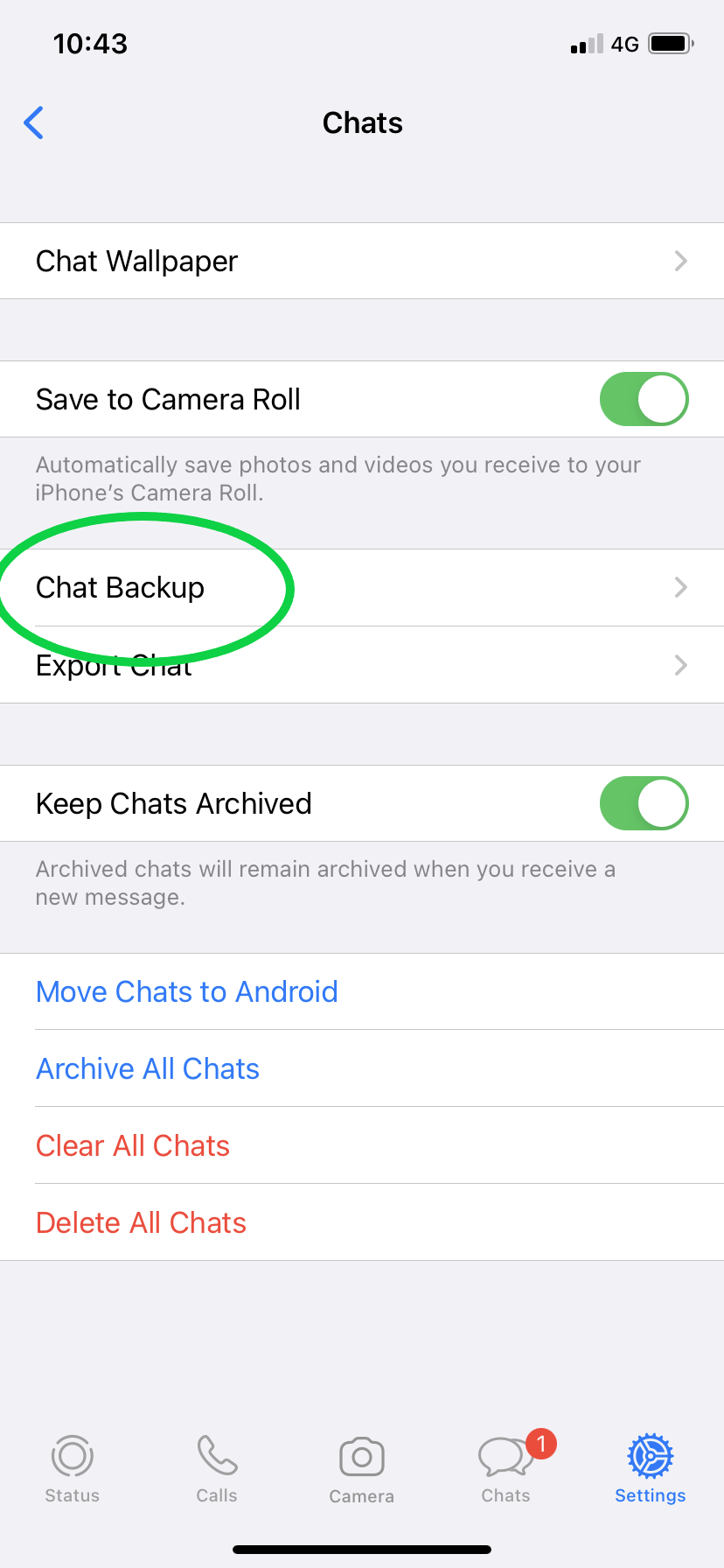
Step
5Hit ‘Back Up Now’
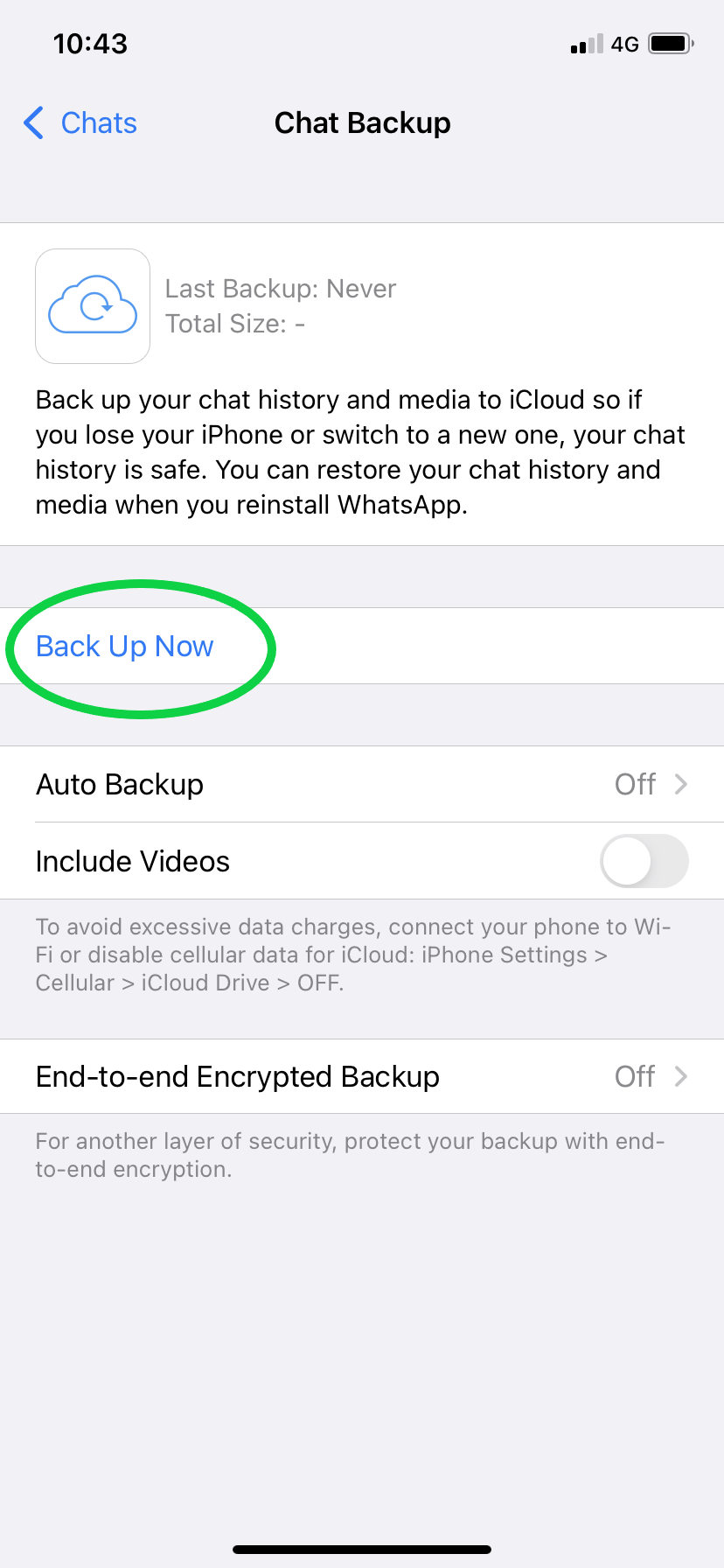
You can also choose Auto Backup to set up regularly scheduled backups.
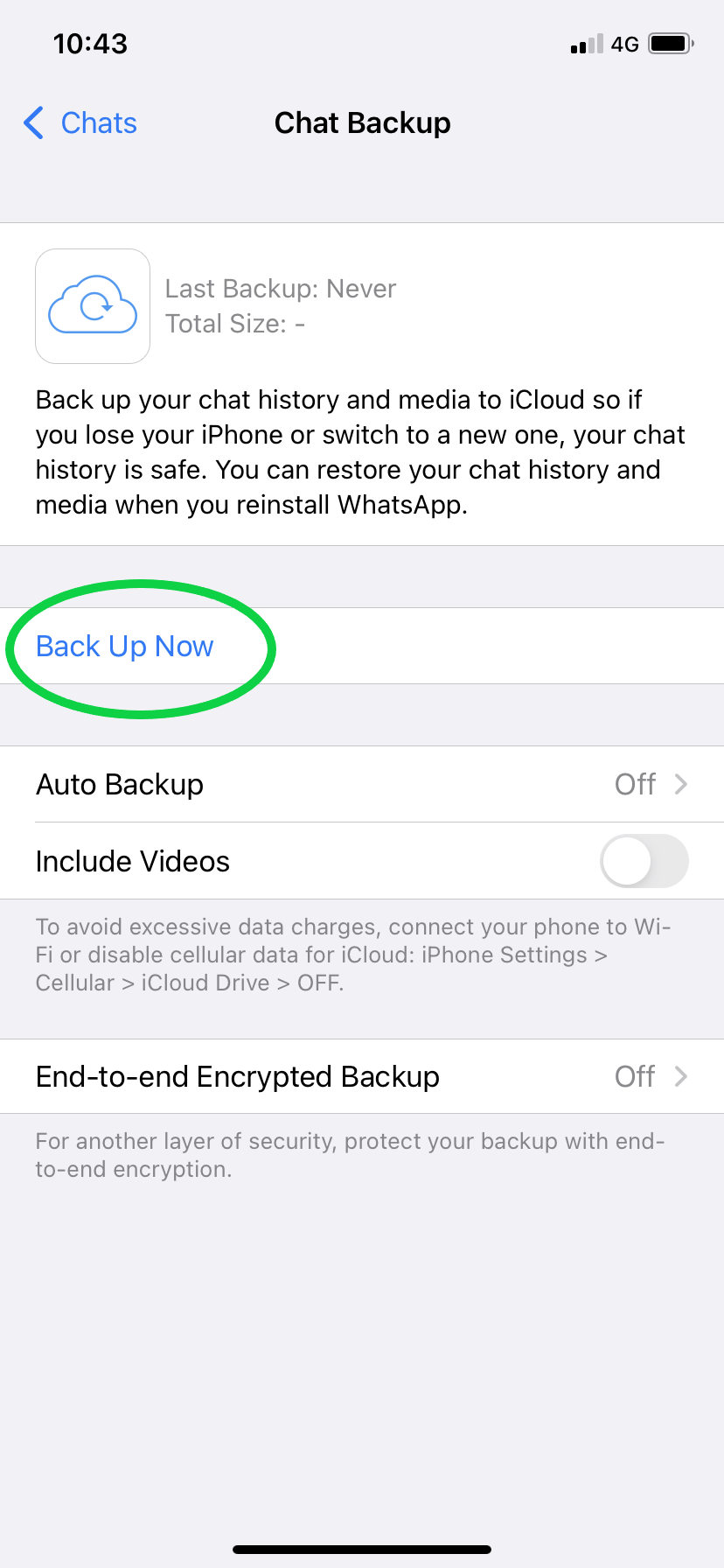
Troubleshooting
You can set up scheduled backups in WhatsApp by tapping ‘Auto Backup’ on the same screen after following step 5.
This will allow your chats and media to automatically be backed up to your iCloud account on a daily, weekly or monthly basis. You can also tap the ‘Include Videos’ slider to ensure videos are backed up too, though this will use up more data if done over a mobile connection.
If you need to restore your WhatsApp chats on a new or existing iPhone, you can do so from a previous backup.
To do this, you’ll need to restore your iPhone from iCloud. You can find steps on how to do this in our ‘How to restore an iPhone from an iCloud backup’ guide.