How to Get Netflix on Sky Q: Add the update in 4 simple steps
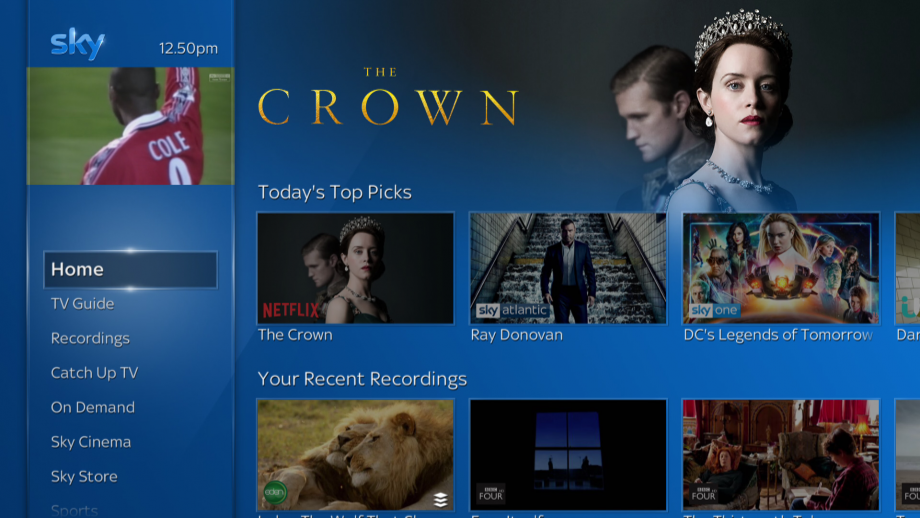
Netflix on Sky Q: How to get the update in 4 simple steps
If Sky Q or Netflix alone weren’t offering you enough content together, there’s good news: the services are now combined on Sky’s platform. Our full Sky Q review goes over the details of how the services work together, but here, we’ll show you how to add Netflix.
With the new deal, most choices mean that you pay one single price to Sky for its on-demand services and Netflix combined. This is rather than paying separately for Netflix. If you already have a Netflix account, then most options result in your billing moving over to Sky, although you get to keep your profiles. The only exception is if you don’t have or don’t want Sky Q’s Ultimate On Demand package, in which case you can just sign into your Netflix and continue to pay the streaming company directly.
The exact process depends on the type of Sky Q subscription that you have and whether or not you currently have Netflix. Here are the options:
- You don’t have Sky Q or Netflix: You have to subscribe to a Sky Q package first. If you want Netflix bundled, you need to take the Ultimate On Demand package (£10 a month) and Sky Q Entertainment package to net everything. This includes standard Netflix (up to 1080p and two streams). Upgrading to the Sky Q Experience (£12 a month) ups you to Netflix Premium (up to 4K and four streams).
- You have Sky Q but not Netflix: To add Netflix into the mix you need to subscribe to the Ultimate On Demand package to get Netflix included. If you have Sky Q Experience, you get Netflix Premium.
- You already have Netflix: If you have Netflix and Sky Q, you can sign into your streaming account from your Sky Q box. If you don’t have Ultimate On Demand, you can just use your Netflix account as is. If you have Ultimate On Demand, your Netflix account is transferred to Sky, including payments, but you only get standard Netflix, regardless of whether you were paying for Netflix Premium or not. If you have the Sky Q Experience, you get Netflix Premium, including 4K streams.
With all of that in mind, here’s how you get started. Please note that as we already had the top-tier Sky Q package and Netflix, our screenshots may differ slightly from yours. We’re assuming that you already have a Sky Q system installed.
Step 1– Go to the Netflix app
From any Sky Q box (Silver or Mini) go to the home screen and scroll down to Apps. You should see the Netflix app listed there first; if not your box may need an update; if you don’t see the app within a few hours, it’s worth giving Sky a call. Once at the app select it to open it up.
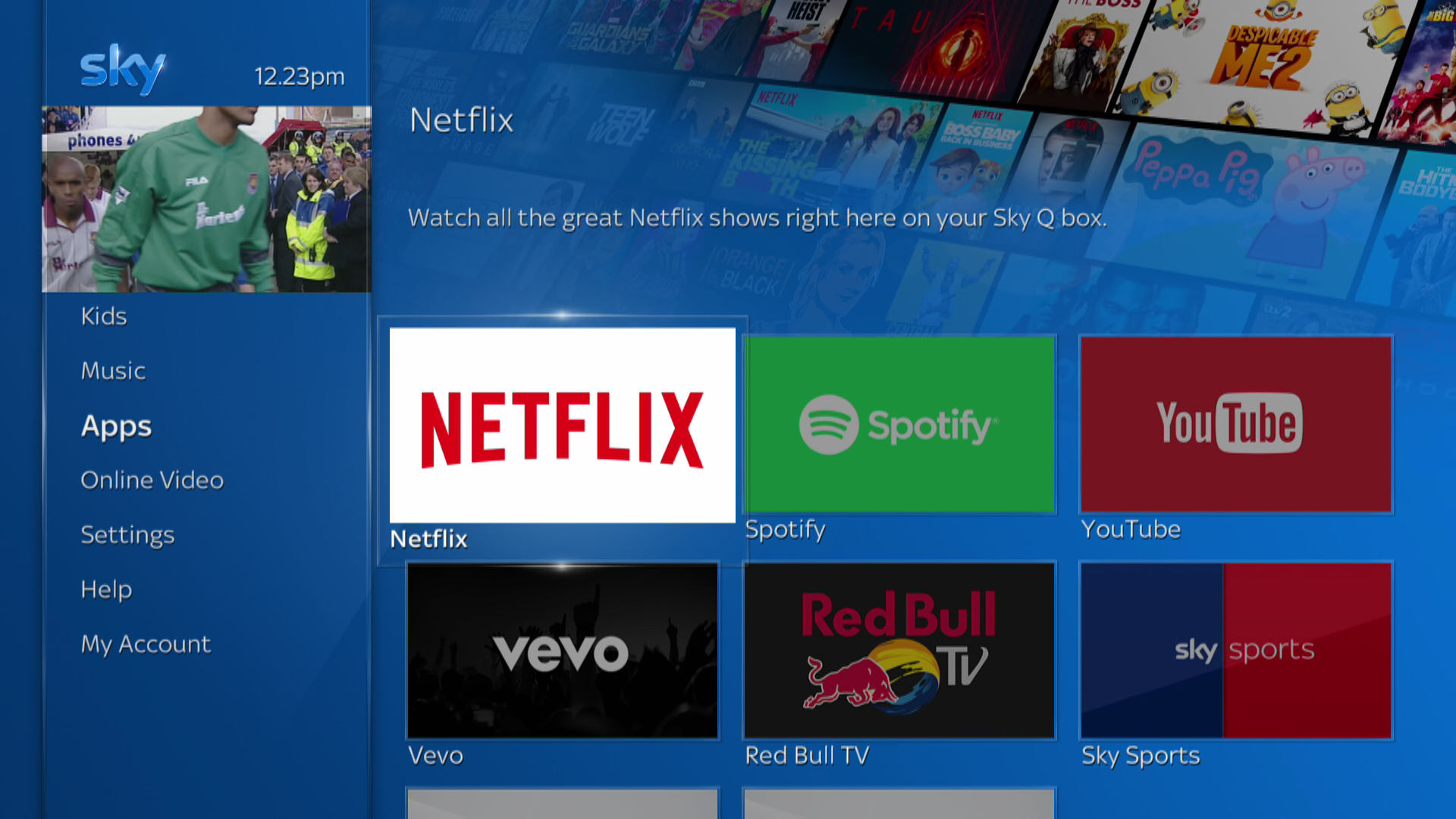
Step 2 – Sign into Netflix
If you’ve got a Netflix account registered to the same email address as your Sky Q account, you’ll see the option to sign into this account. You can also choose the option to sign into a different account. For customers without a Netflix account, you should see the option to enable the service. For those signing in, enter your account details and password.
You only need sign into Netflix once on your entire Sky Q system, and then all other boxes can then use and connect your account.
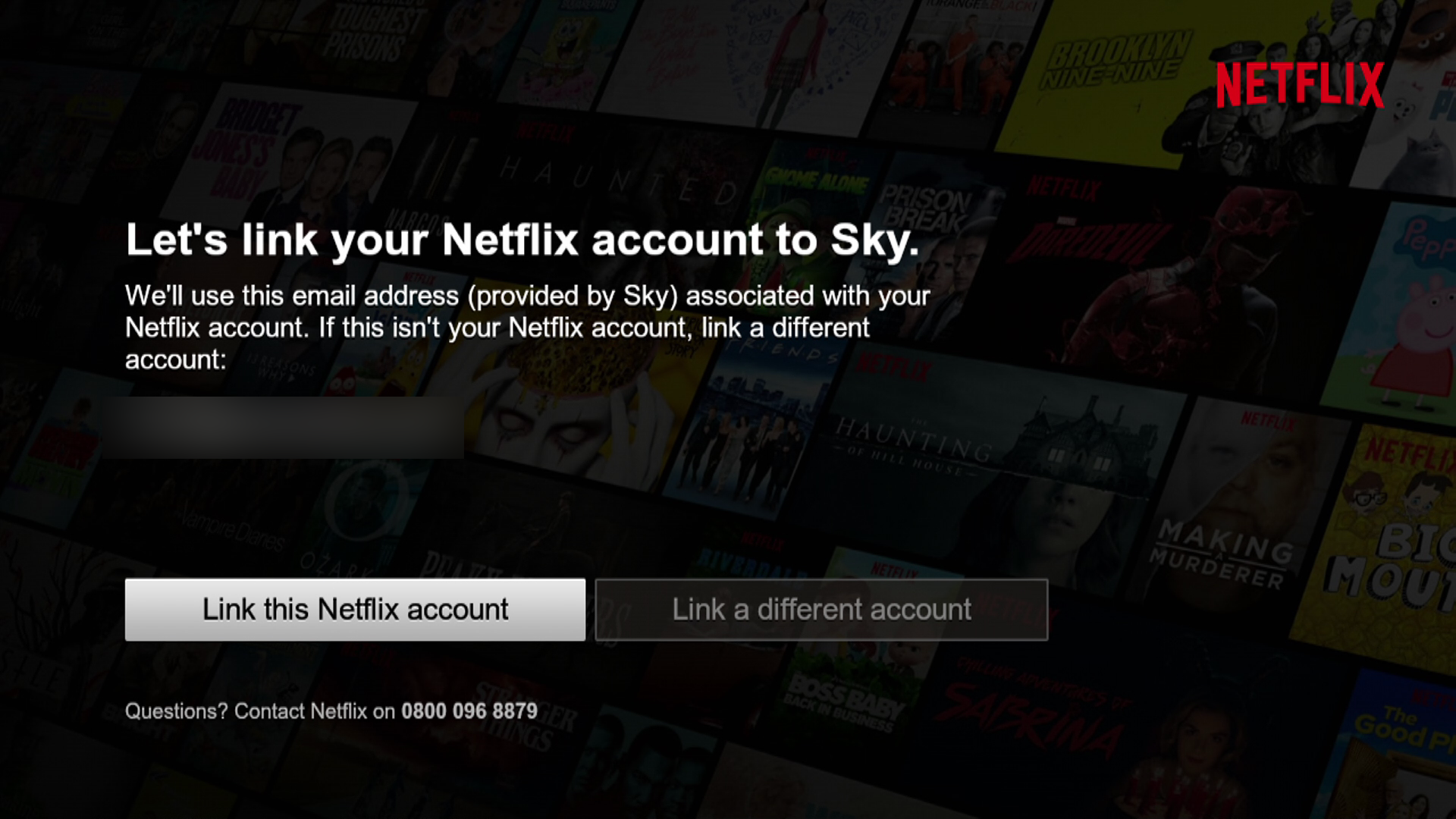
Step 3 – Agree to the terms
If you’ve already got a Netflix account, you’ll be told that your account will no longer be charged in the old way and will be handled by Sky. If you’re happy with this, then select the Accept and Start watching option to continue. If you cancel Sky Q, your Netflix account will continue to work and will revert to the old method of charging.
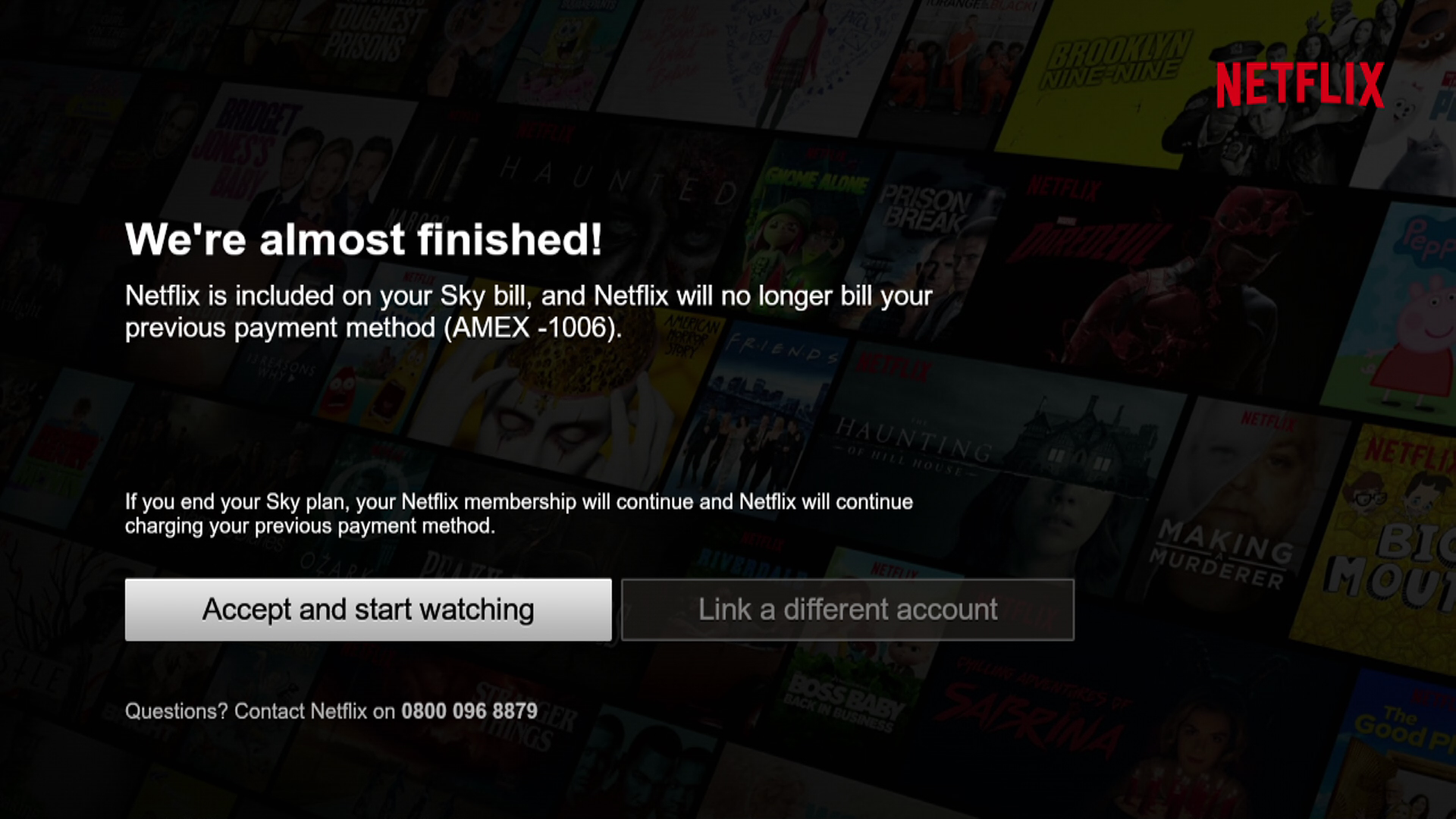
Step 4 – Start watching
You can now find Netflix content throughout the Sky Q interface, from the Home Screen to On Demand section. Just select a programme to start watching it. If you want to dive into the main Netflix app, just go to the Apps section of the Sky Q interface and launch it from there.
Sky Q seems to cache Netflix once it’s opened once; the next time you load Netflix it will start quicker. When you use Netflix on a Sky Q box that you’ve not used before, Netflix will take a few seconds to load, but will be quicker the next time around.
We’ve found that you get more Netflix shows in the Sky Q menu once you’ve loaded Netflix at least once. For example, you’ll see shows in Continue watching if you’ve fired up the app.
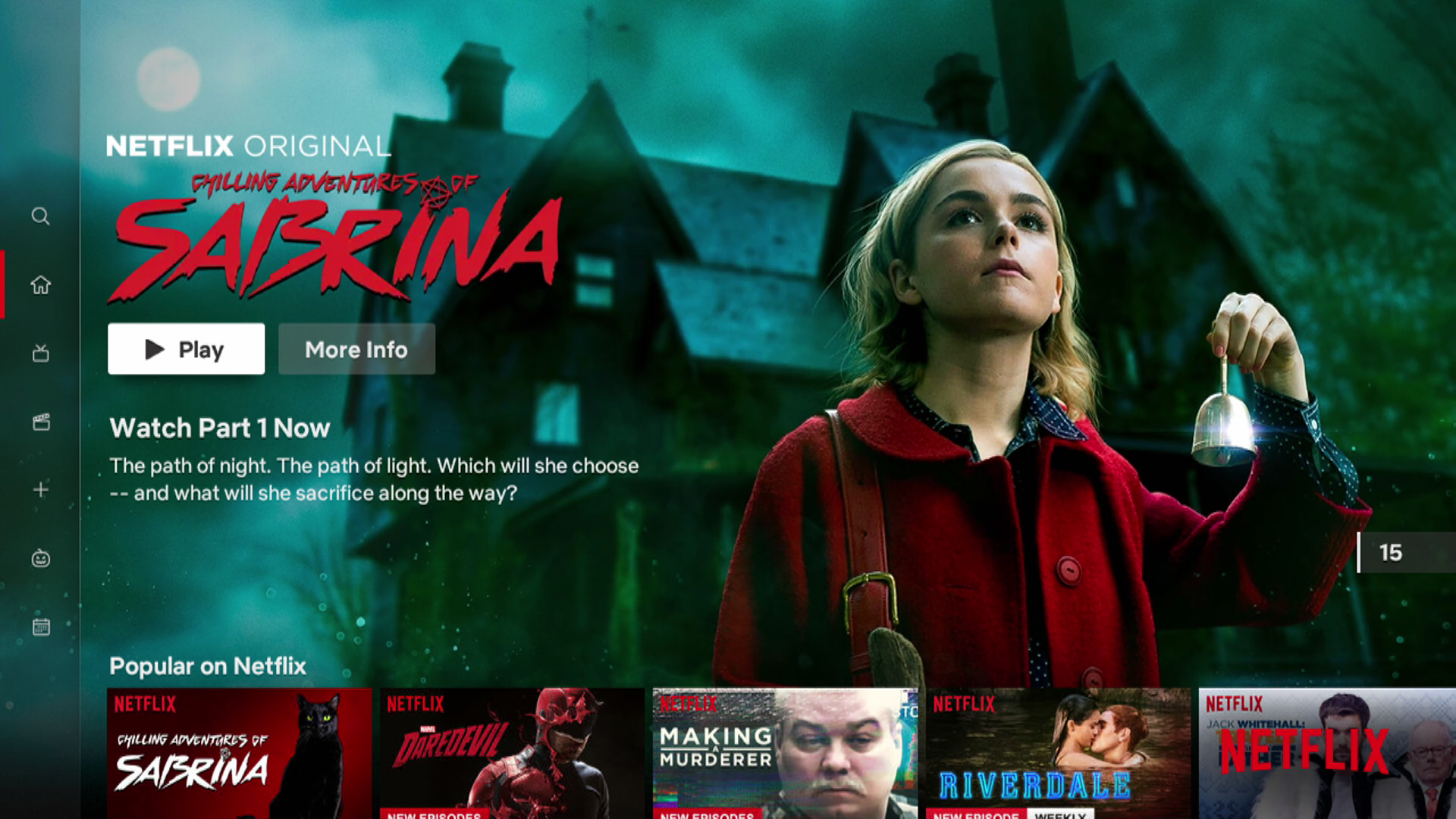
Got any problems getting Sky Q and Netflix working, let us know @trustedreviews.


