How to add a VPN to an iPhone
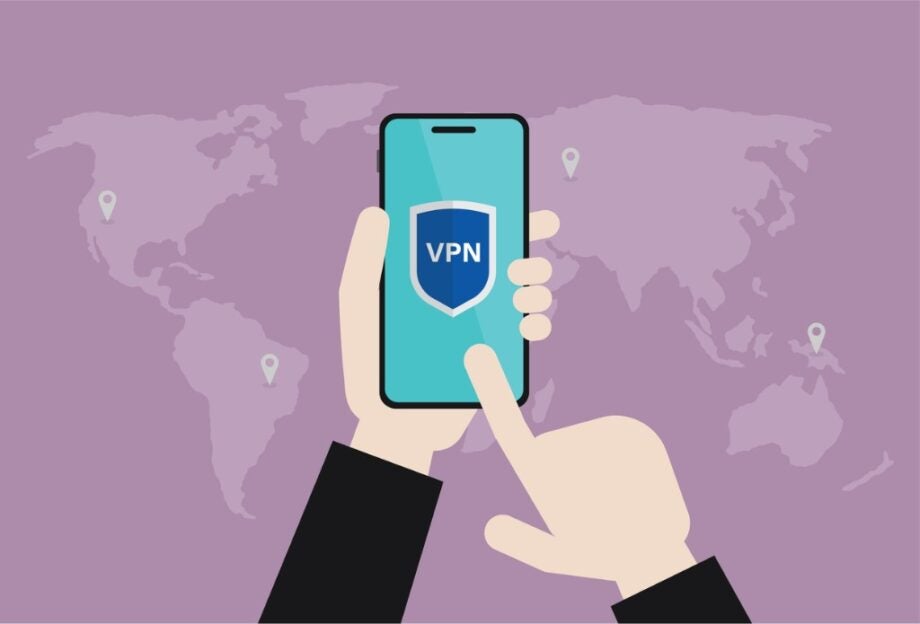
If you’re looking to surf the web safely on an iPhone, a VPN – or virtual private network – could be what you’re missing to add that extra layer of protection to your browsing and prevent others from snooping on your traffic.
VPNs are an excellent tool for any internet user to have, but how do you set one up on your Apple phone? We’ve put together this guide to teach you how to install a VPN in iOS.
This guide follows the steps needed to install and connect to a server with NordVPN, but other VPNs should follow a very similar process.

Save 81% on a VPN with SurfShark
Surfshark has dropped the price of its VPN to £1.94 a month. Head over to Surfshark now to pay a one time price of £46.44 for 24 months of Surfshark and save 81%.
- NordVPN
- 81% off
- £1.94 a month
If you haven’t gotten yourself a VPN just yet, now might be the perfect time to do so. We’ve teamed up with NordVPN to swipe up to 66% off the cost of its two-year plan and give you three months free. All you need to do is head over to NordVPN and enter the code TrustedReviews at checkout to bag the VPN for as little as £2.56 a month.
What you’ll need:
- An iPhone
- A NordVPN subscription
The Short Version
- Install the NordVPN app
- Log in to your account
- Click Quick Connect to connect to a server
- Click Allow to configure the VPN the first time you use it
Step
1Find NordVPN in the App Store
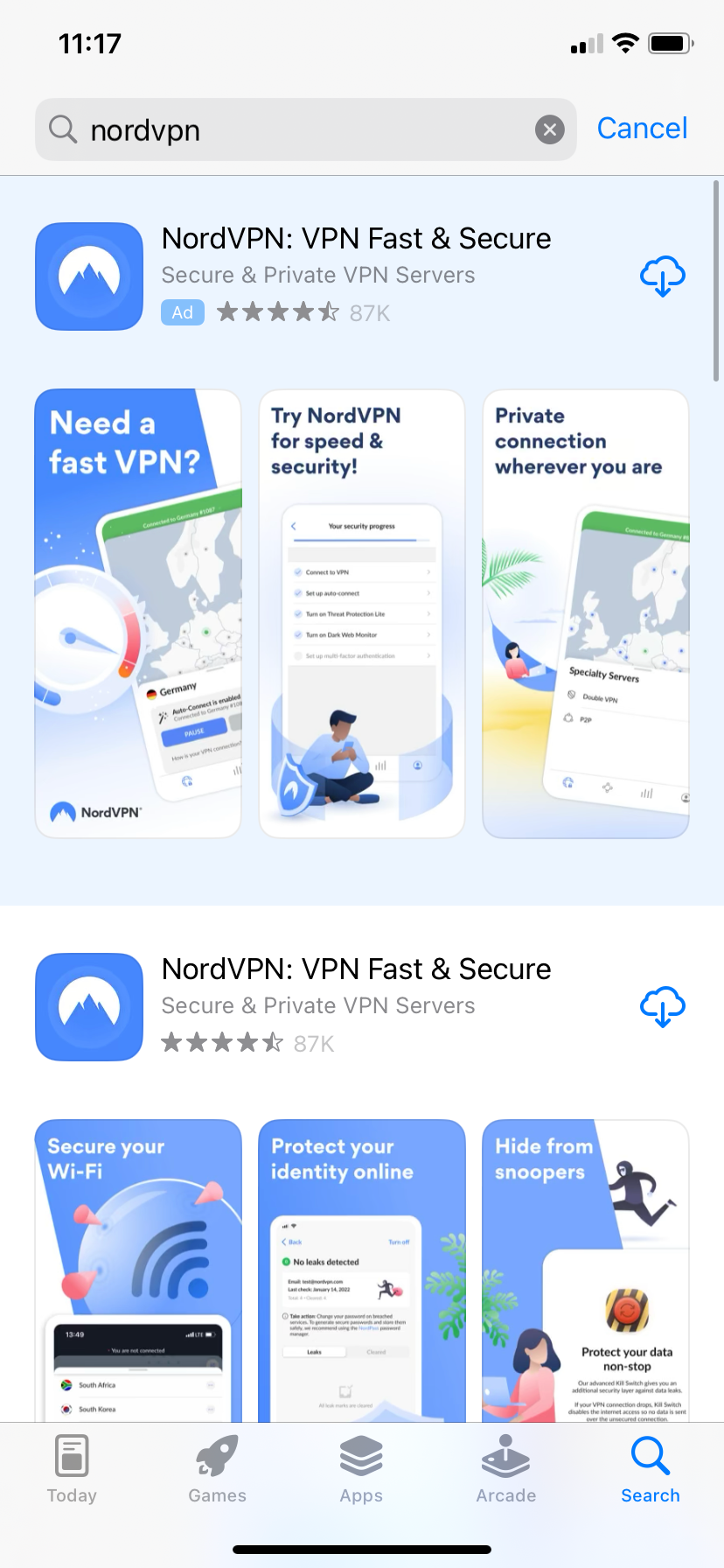
You can use the search bar in the App Store or go through NordVPN’s website.
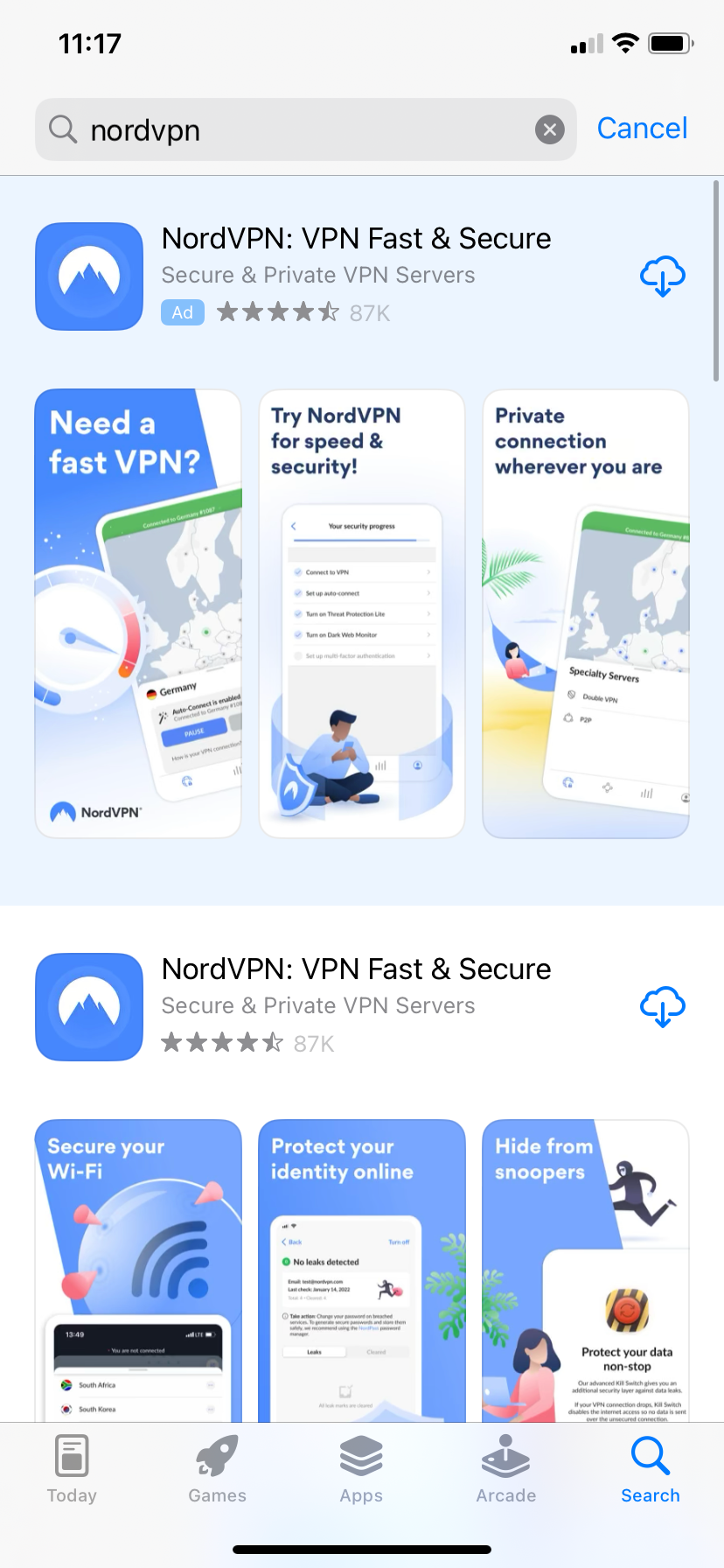
Step
2Tap Get or the cloud icon to install the app
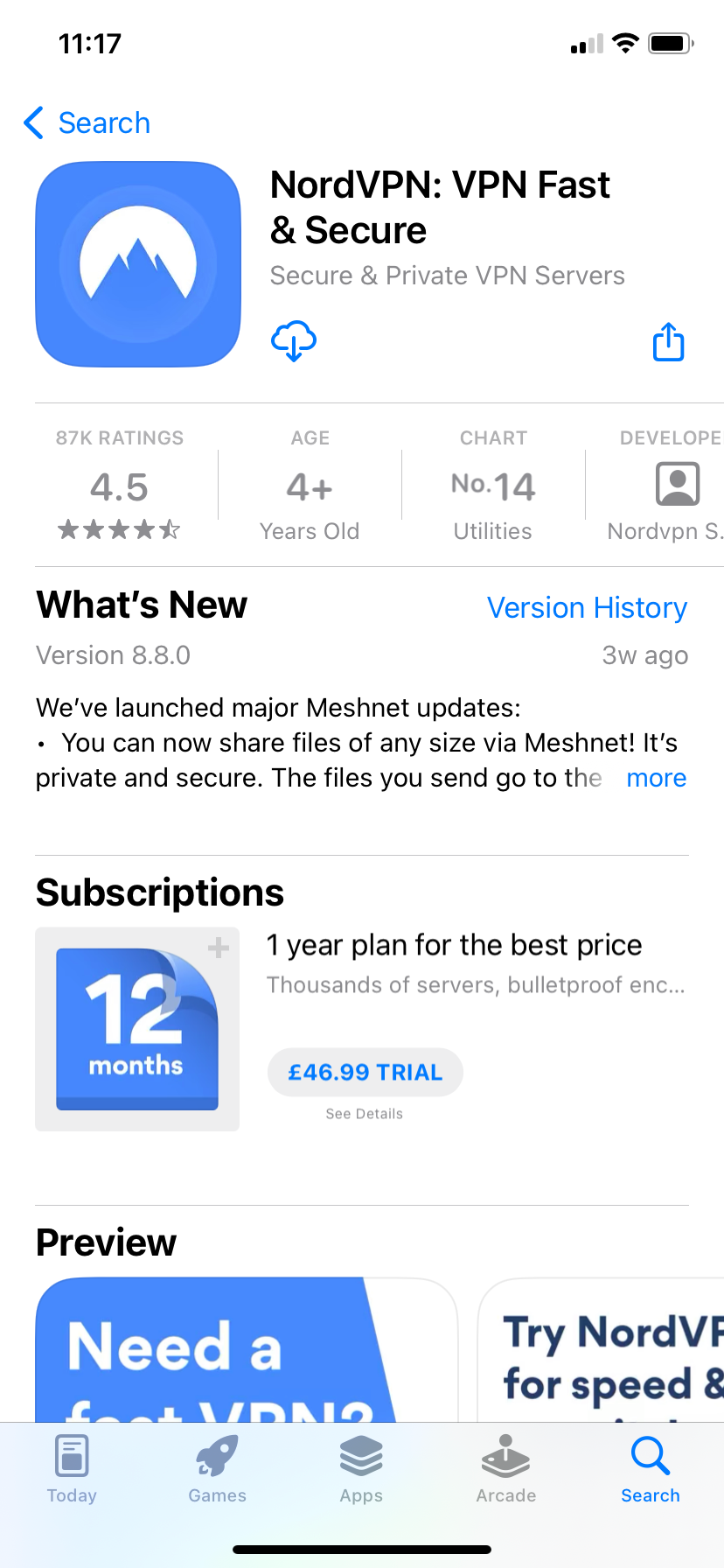
Tap Open once the app is ready.
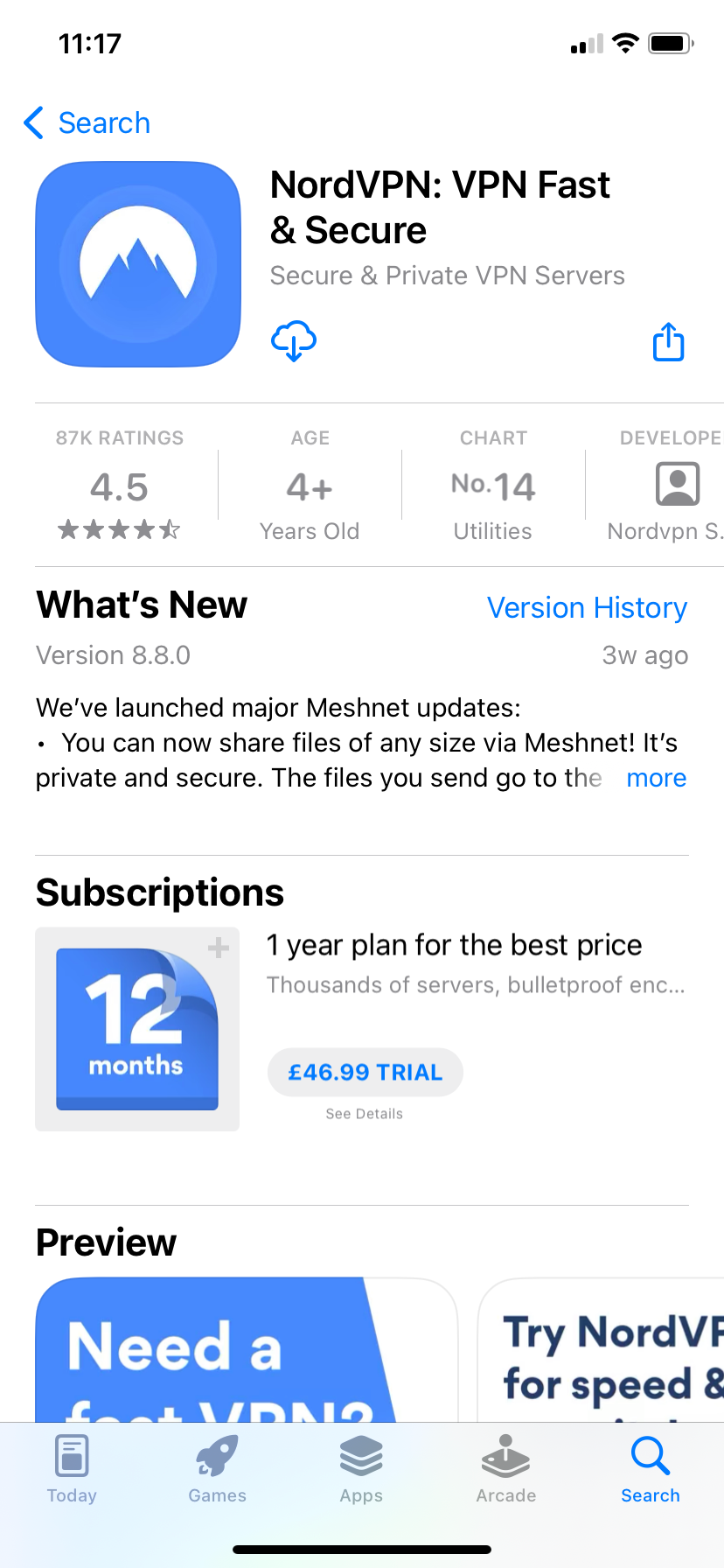
Step
3Tap Log In to sign in to your account
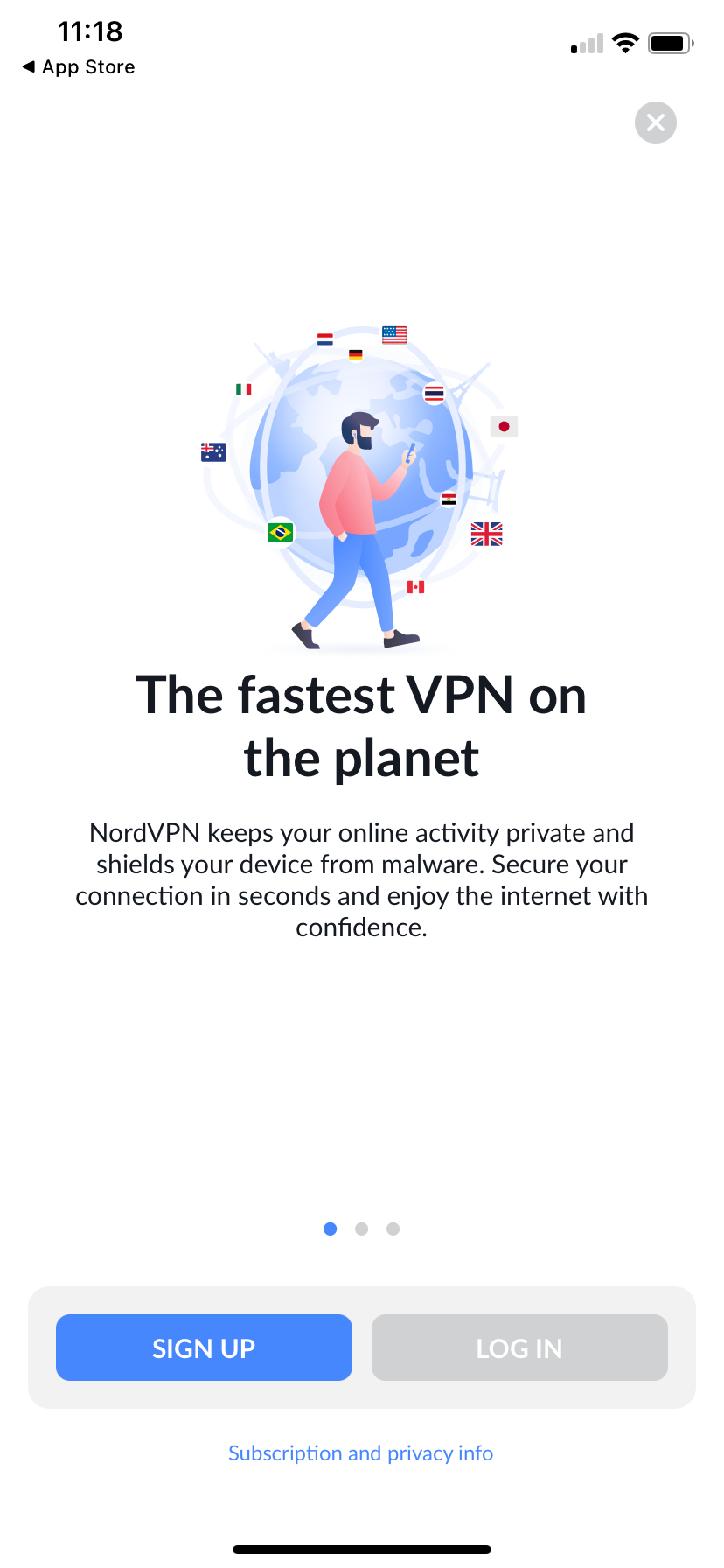
If you don’t have an account, simply scroll up and click on the link in the intro of this guide to grab a discount with the code TrustedReviews.
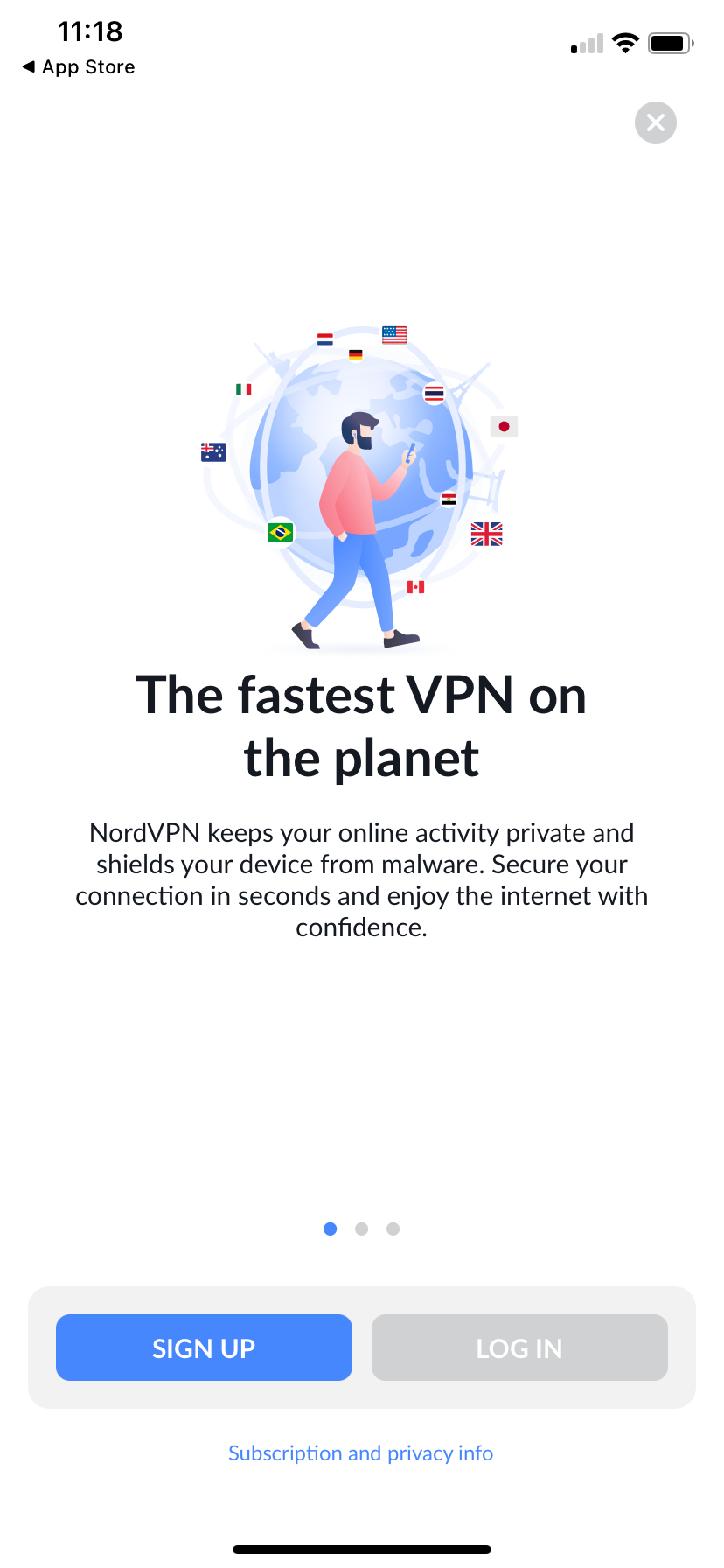
Step
4Enter your login details
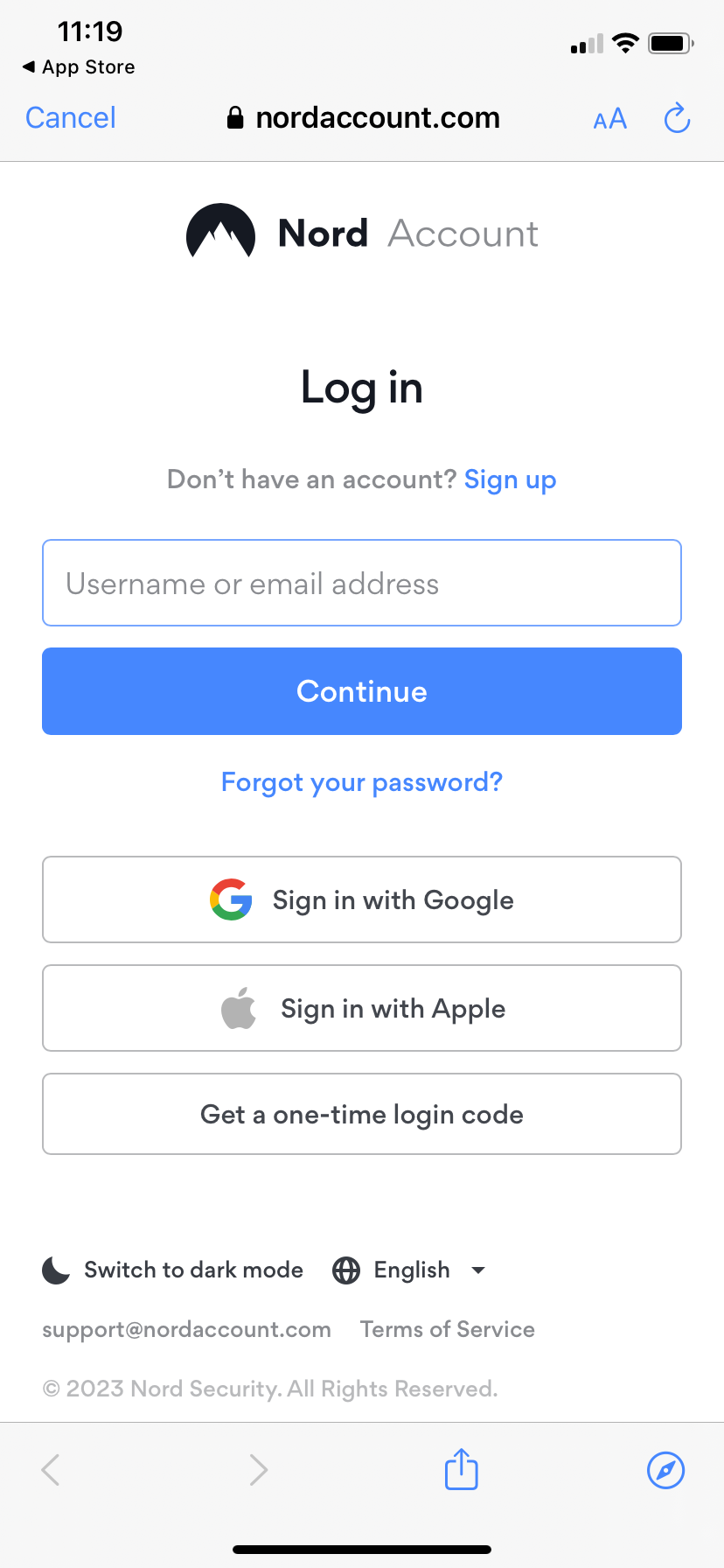
Then hit Continue.
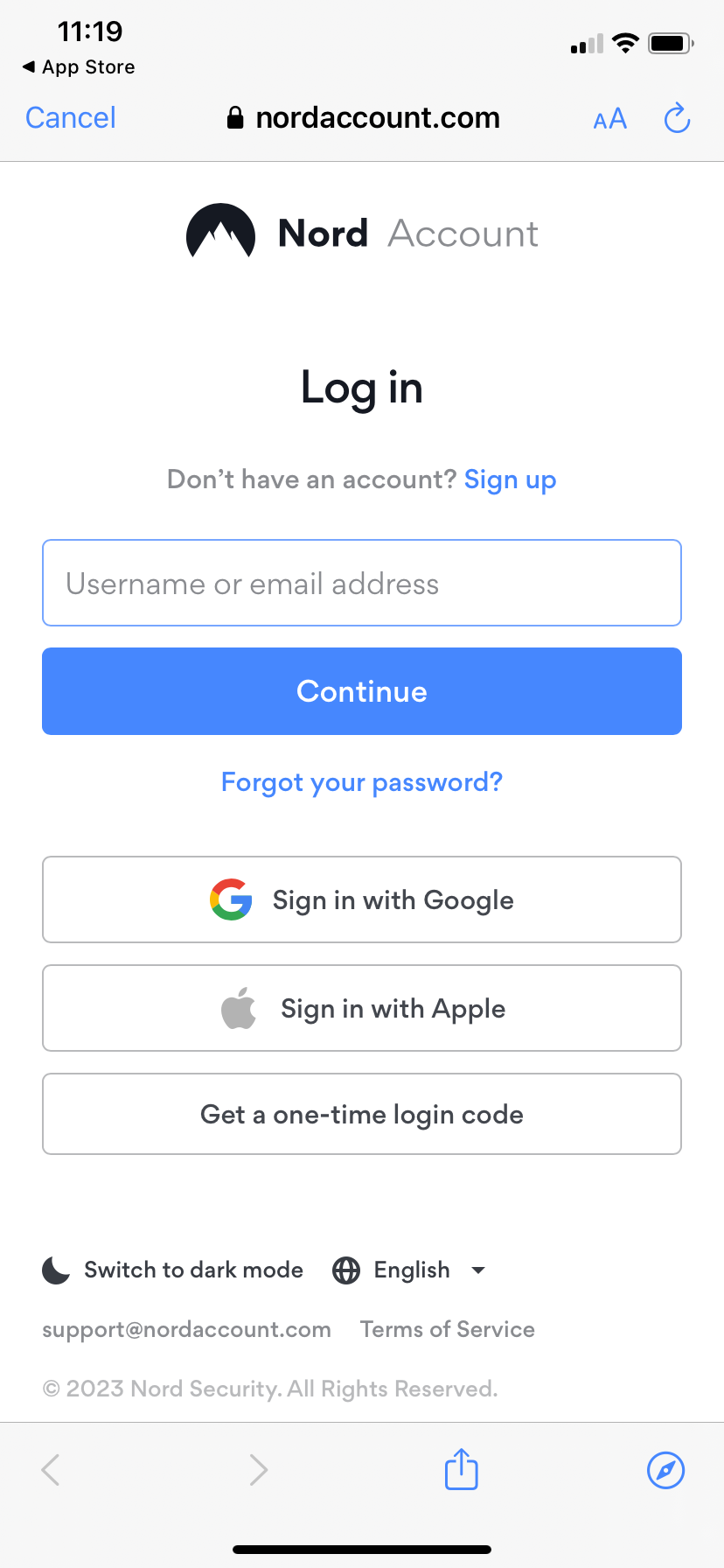
Step
5Tap Quick Connect
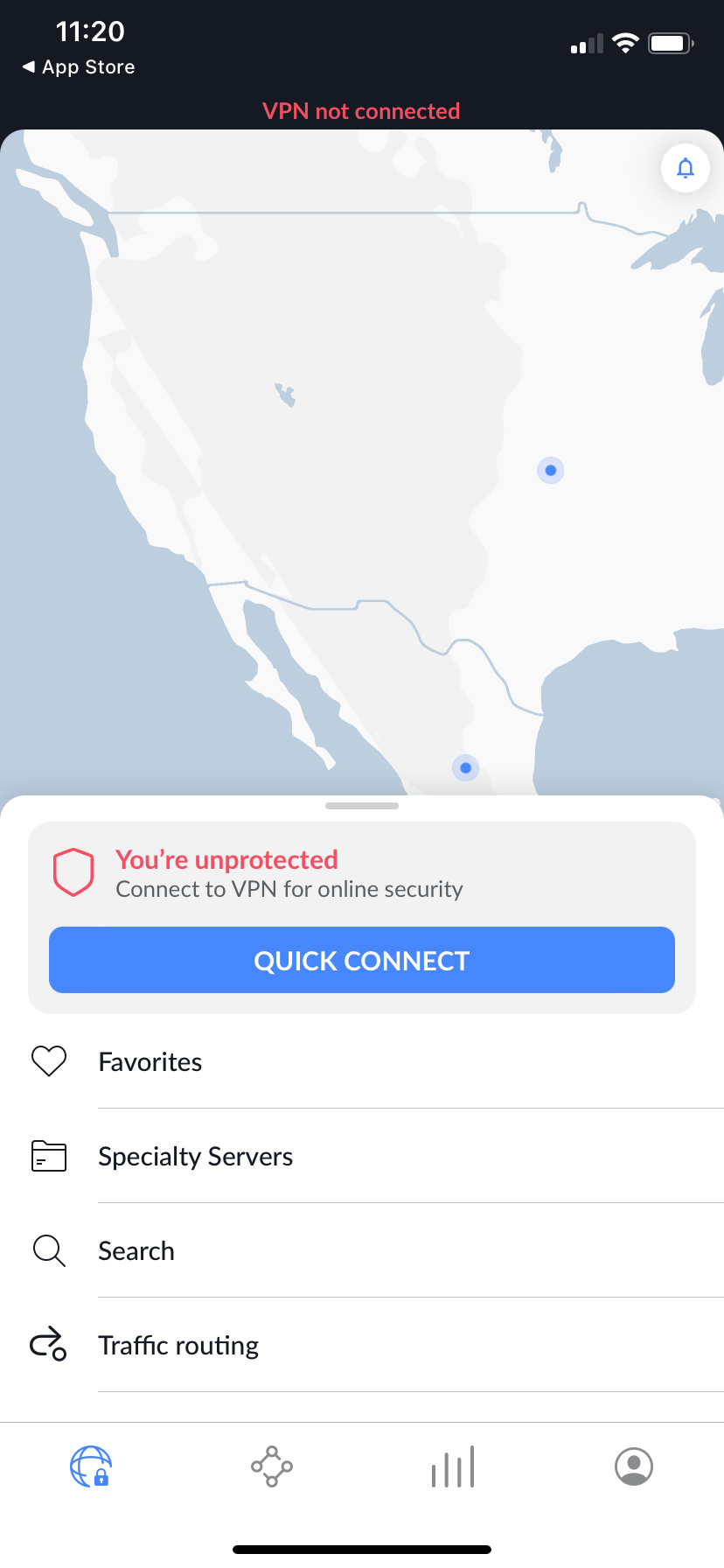
You’ll need to configure the VPN the first time you use it.
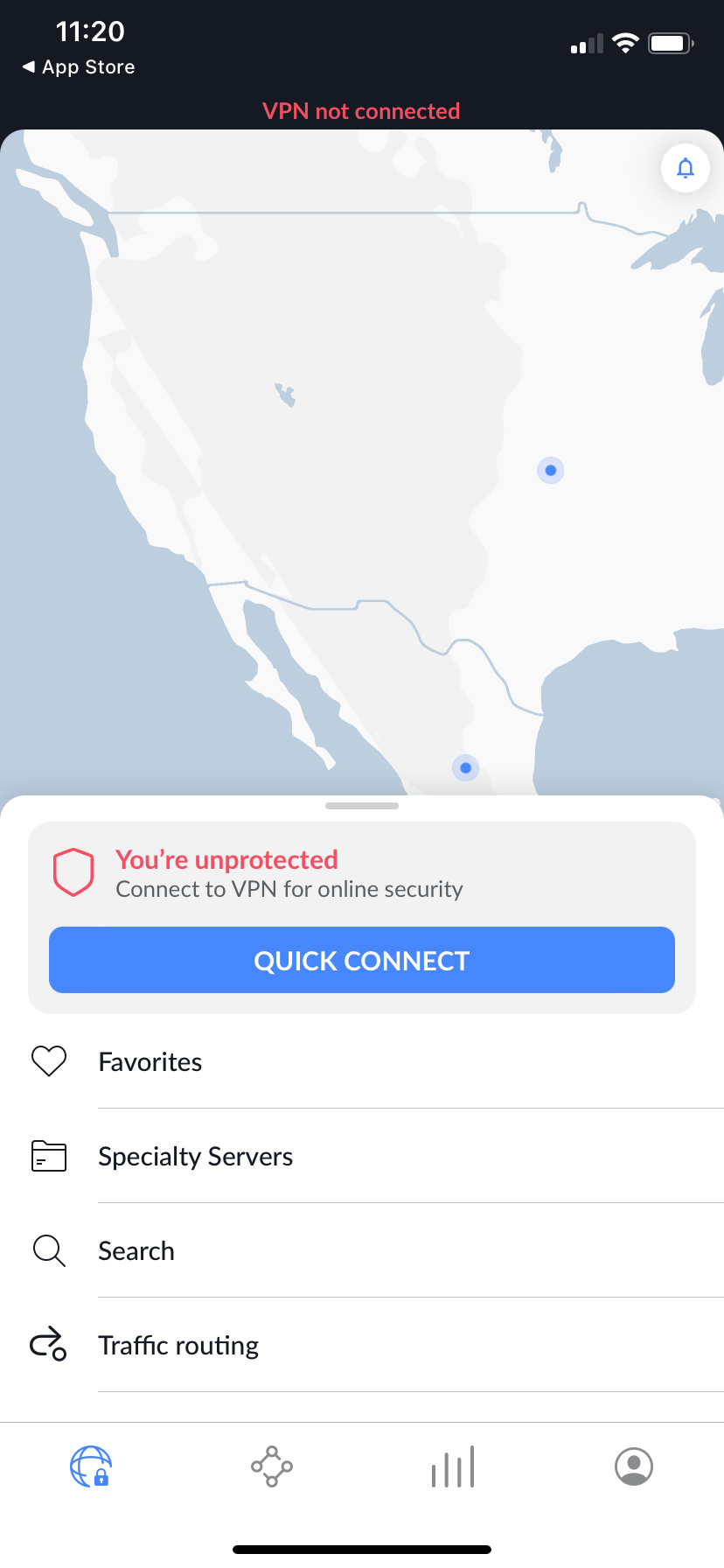
Step
6Tap Allow
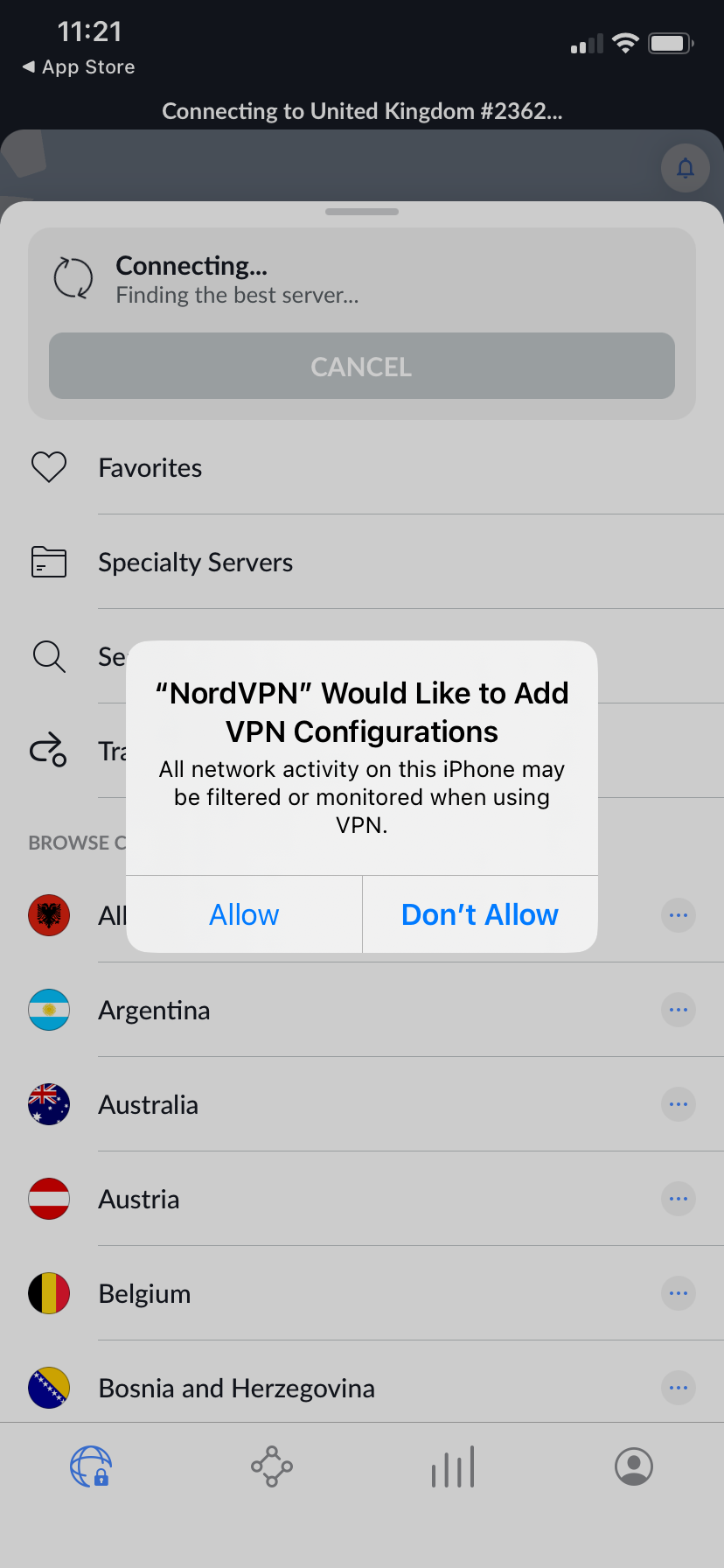
That’s it.
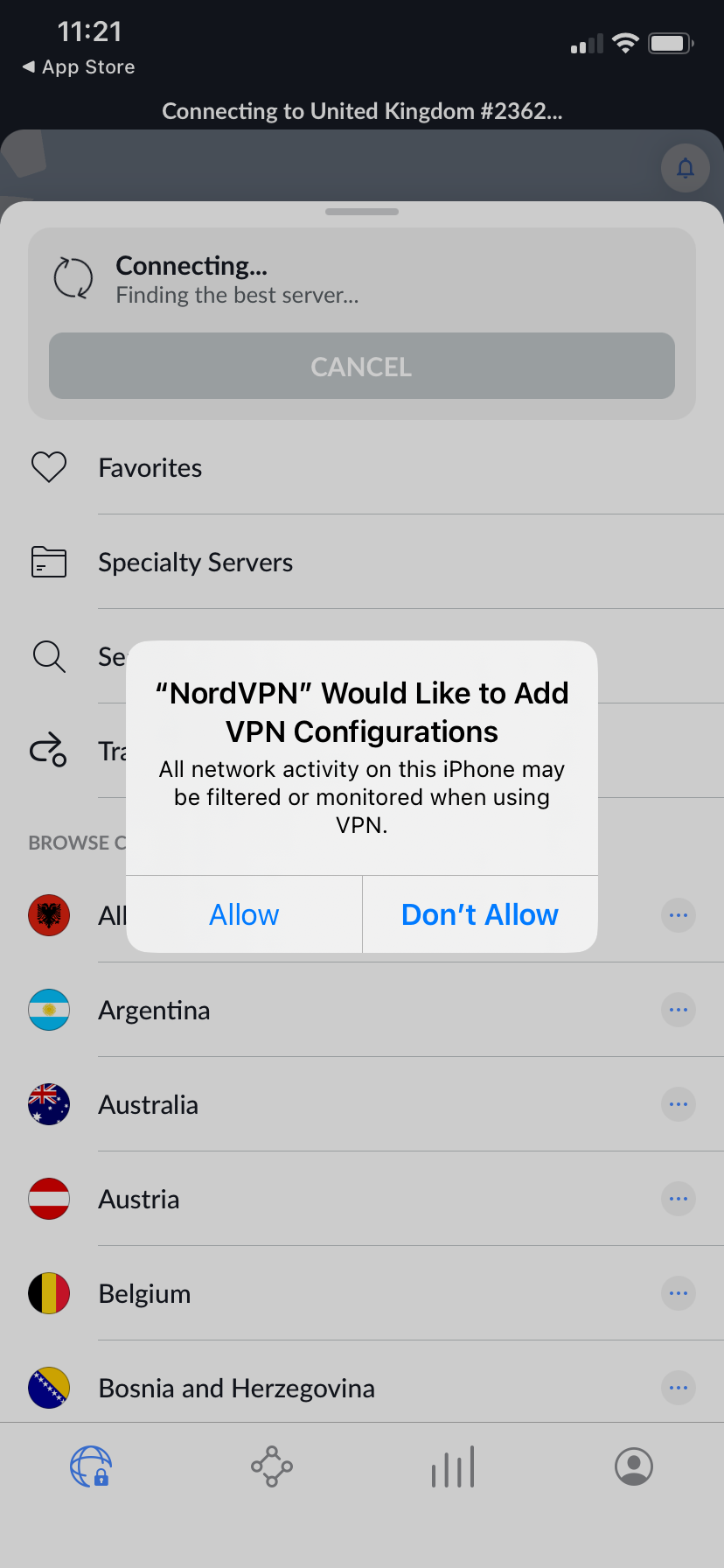
Troubleshooting
To connect to a server in another country, scroll down on the main page of the NordVPN app and tap on any location.
To disconnect from a server, simply click Disconnect on the main page of the NordVPN app.








