How to group chat on FaceTime
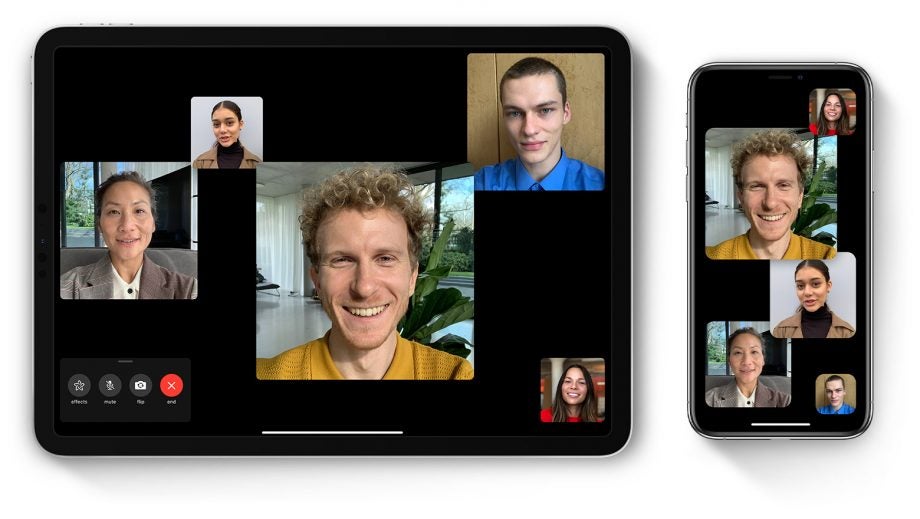
If you’re an iOS user, you’ll probably be familiar with Apple’s built-in video calling app FaceTime. But, did you know you can also use it to make group calls?
With many video chatting apps lifting subscription fees and increasing participant limits, you’d be foolish to think you’re short of options. Luckily, FaceTime comes with some pretty enticing features – if you’re an Apple user, that is.
One of the biggest advantages to FaceTime is that it’s built right there into your device. That means no downloading and signing up for additional apps, with your video chat controls available in your contacts list and the Messages app, as well as in the FaceTime app itself.
It has a large capacity, too. Group chats on FaceTime have a limit of 31 participants, making them more than capable of hosting a family reunion or Friday night pub quiz but probably not ideal for streaming your niece’s christening.
You can also hide under an animated version of your own face – so there’s that.
Related: How to group FaceTime on Mac
FaceTime is available on most iOS devices, including iPhones, iPads and MacBooks. For a full list of FaceTime compatible devices, see below:
- iPhone 6 or later
- iPod Touch (7th generation)
- iPad Pro
- iPad Air 2 or later
- iPad Mini 4 or later
- Mac running OS X Lion 10.7 or later
You’ll also need to make sure your device is running iPadOS or iOS 12.1.4 or later. Those with older devices running this software will still be able to join group FaceTime calls but only as audio participants, so you won’t be able to see their video.
How to create a group chat in FaceTime
There are two ways to start a group chat in FaceTime on an iOS or iPadOS device – through the Messages app and through the FaceTime app.

Image: Apple
How to start a group call from the Messages app:
- Open ‘Messages’
- Tap the new message icon in the top right corner
- Search for names, phone numbers or email addresses to add contacts to the chat – or click the plus icon to scroll through your contacts list in its entirety
- Once in a group chat, click the contacts or group chat name at the top of the screen to access more options
- Tap ‘FaceTime’ to start a call
Related: How to video call on WhatsApp
How to start a group call from the FaceTime app:
- Open ‘Settings’ then ‘FaceTime’ and make sure that ‘FaceTime’ is toggled on.
- Open ‘FaceTime’
- Tap the plus icon in the top right corner
- Search for names, phone numbers or email addresses to add contacts to the chat – or click the plus icon to scroll through your contacts list in its entirety
- Tap’ Video’ to start a call
Once you’re in the call, you’ll know who is talking by the size of their tile. You can also add more participants during the call by tapping the plus button and entering a contact’s name, phone number or email address.
How to join a group chat in FaceTime
Just as there are a handful of ways to instigate a group call in FaceTime, there are also a few different ways to join a call started by someone else.
When someone adds you to a group chat, you’ll receive a notification. Simply head to your lock screen or the Notification Center on your device and tap the green FaceTime icon to join the call.
If you accidentally swipe off the notification, you can still join the call by opening up the Messages app or going to the FaceTime app itself. To join a group call in Messages, open the group chat the call is taking place in and tap ‘Join’ to be added to the call. To join a call from the FaceTime app, find the active call in the app and tap the green camera icon to join the conversation.
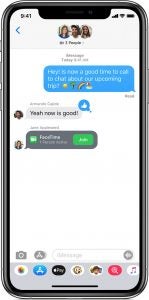
Image: Apple
Related: How to use Houseparty
One feature FaceTime has that your other group calling software might not is camera effects and filters. The most obvious being Apple’s Animoji and Memoji custom animations.
While only devices with Face ID (that’s the iPhone X or later and 11 and 12.9-inch iPad Pro models) can create Animojis, older devices can continue to take advantage of other camera effects, including filters, text and shapes, in FaceTime.
To surprise your family and friends with camera effects, simply tap ‘Effects’. From there, you can choose from a range of options. Tap the monkey icon to access Animoji or Memoji, the three dots to use filters, the ‘Aa’ icon to overlay text, the scribble to play around with shapes and the last two icons to add Memoji and emoji stickers, respectively.


