How to download movies and TV shows on iPhone

Need something to watch on the go? Here is the easiest way to download movies and TV shows on your iPhone.
Watching TV shows and movies on your iPhone is an easy way to catch up on your favourite media. Whether you’re on the move and need something to fill up a long train journey or just like watching content on your phone, having some downloaded movies and shows can keep the boredom at bay and help you stay up to date on the latest drama.
But what’s the easiest way to download shows and movies onto your handset? Thankfully, Apple introduced the TV app in recent years, giving us access to some of the best movies and TV shows available. Some are free to watch and some can be rented or purchased, meaning that there should be something that works for everyone.
Keep reading to find out how you can watch TV shows and movies on your iPhone.
What we used
- We used an iPhone 13 Pro running iOS 15 with the Apple TV Plus app downloaded
The Short Version
- Open up your iPhone
- Click on the Apple TV app
- Go to the Watch Now section
- Find a show or movie to download
- Press the download button
- Wait for it to download
Step
1Open up your iPhone

To start you will need to unlock and open your iPhone.

Step
2Click on the Apple TV app
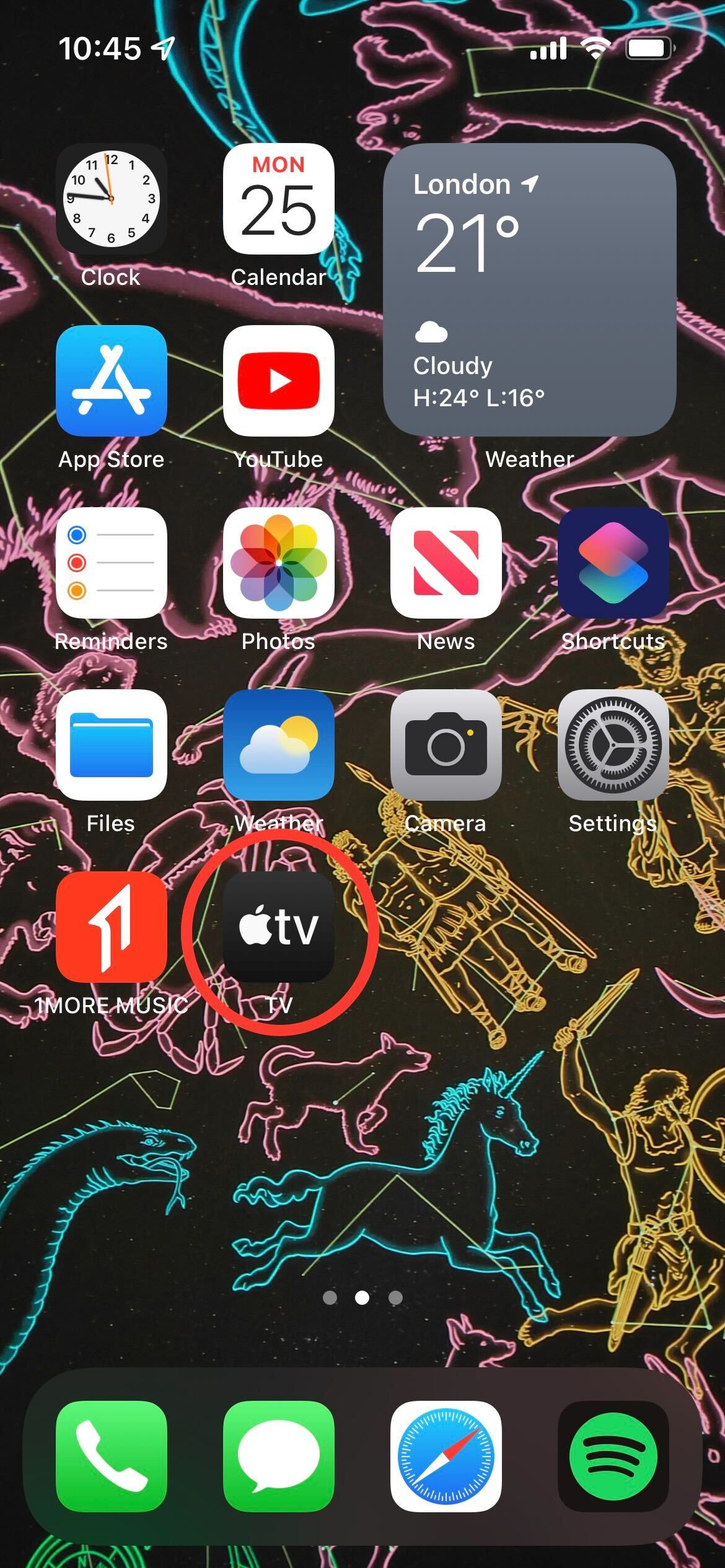
Next, find and click on the Apple TV app. It is black and has a white Apple logo in the middle. If you do not have this app downloaded already, it can be found in the App Store and downloaded for free.
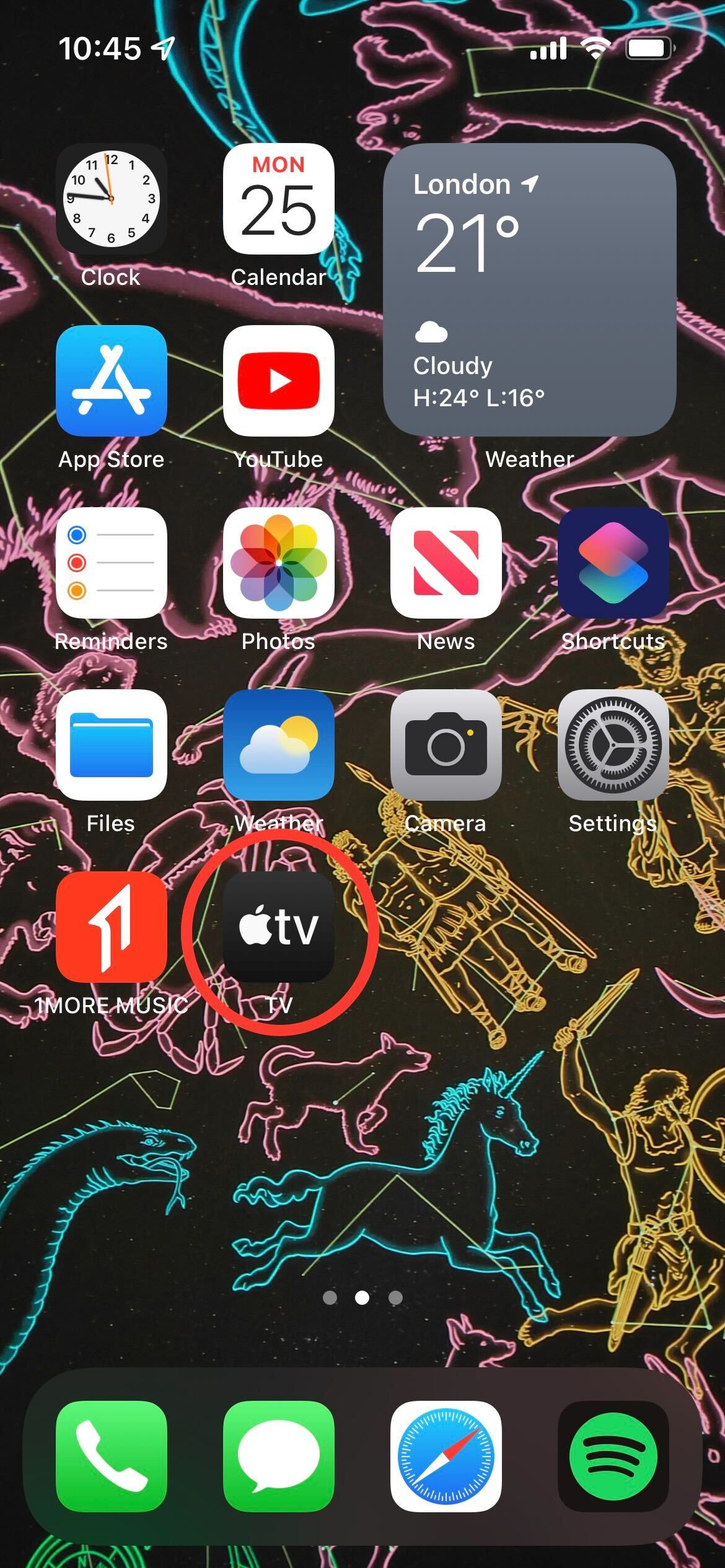
Step
3Got to the Watch Now section
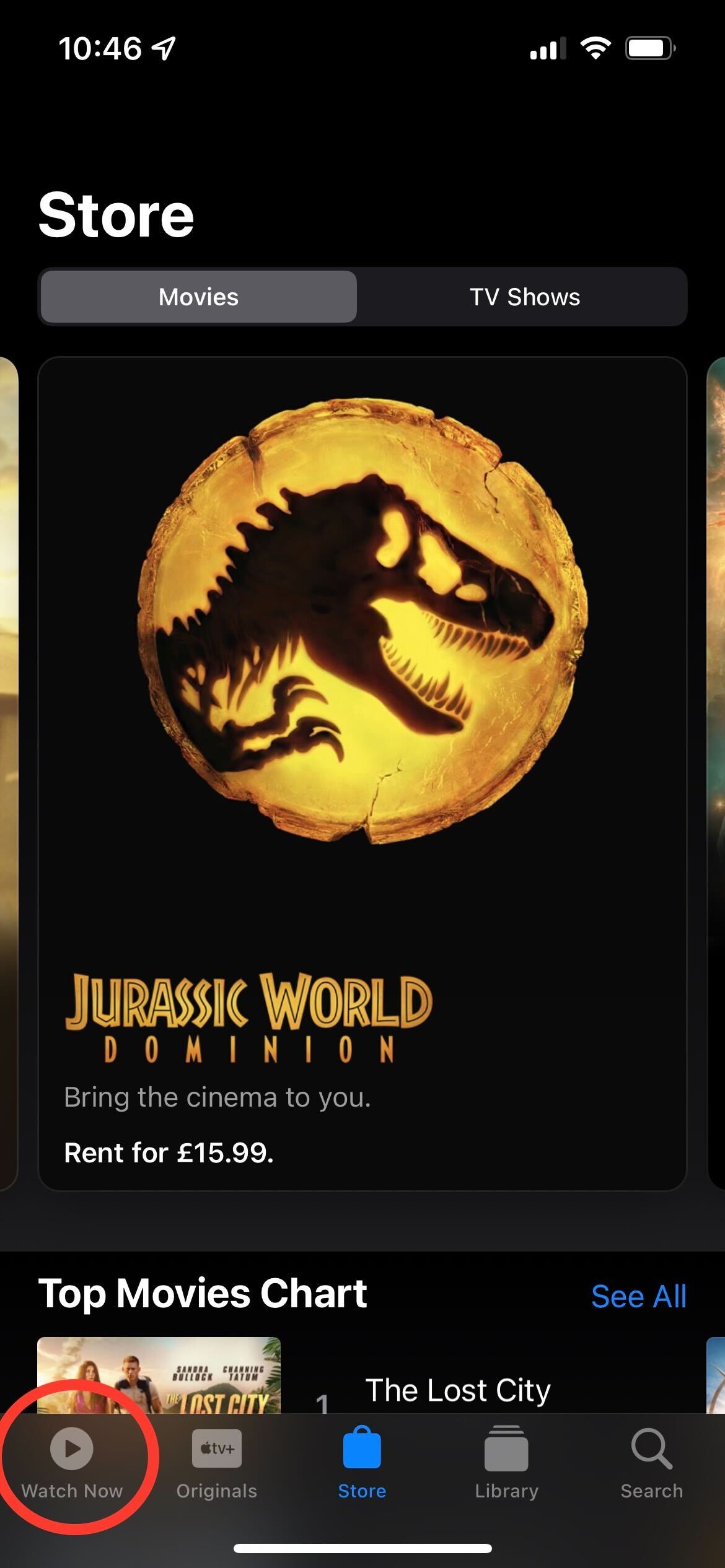
Once you are in the Apple TV app, click on the Watch Now button. It is on the bottom menu on the far left side.
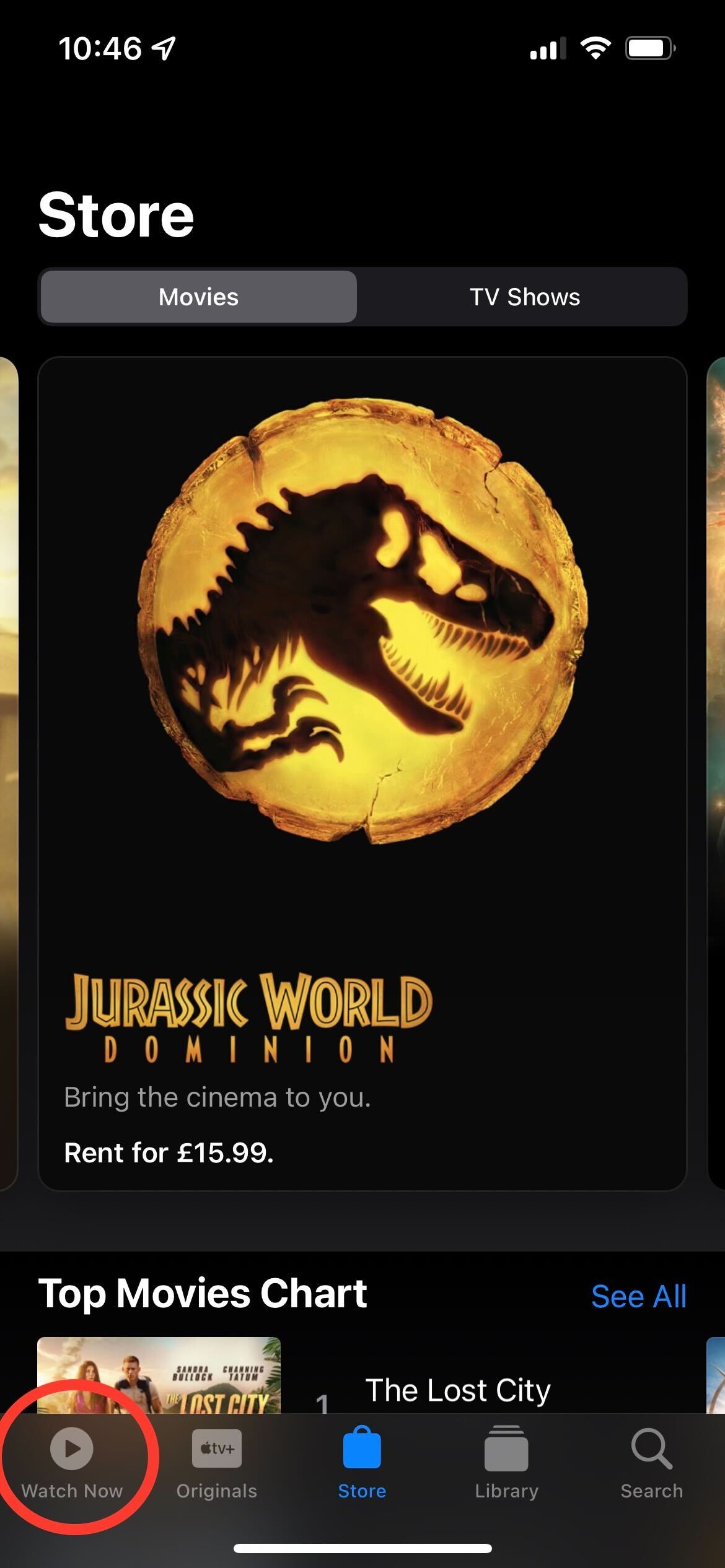
Step
4Find a show or movie to download
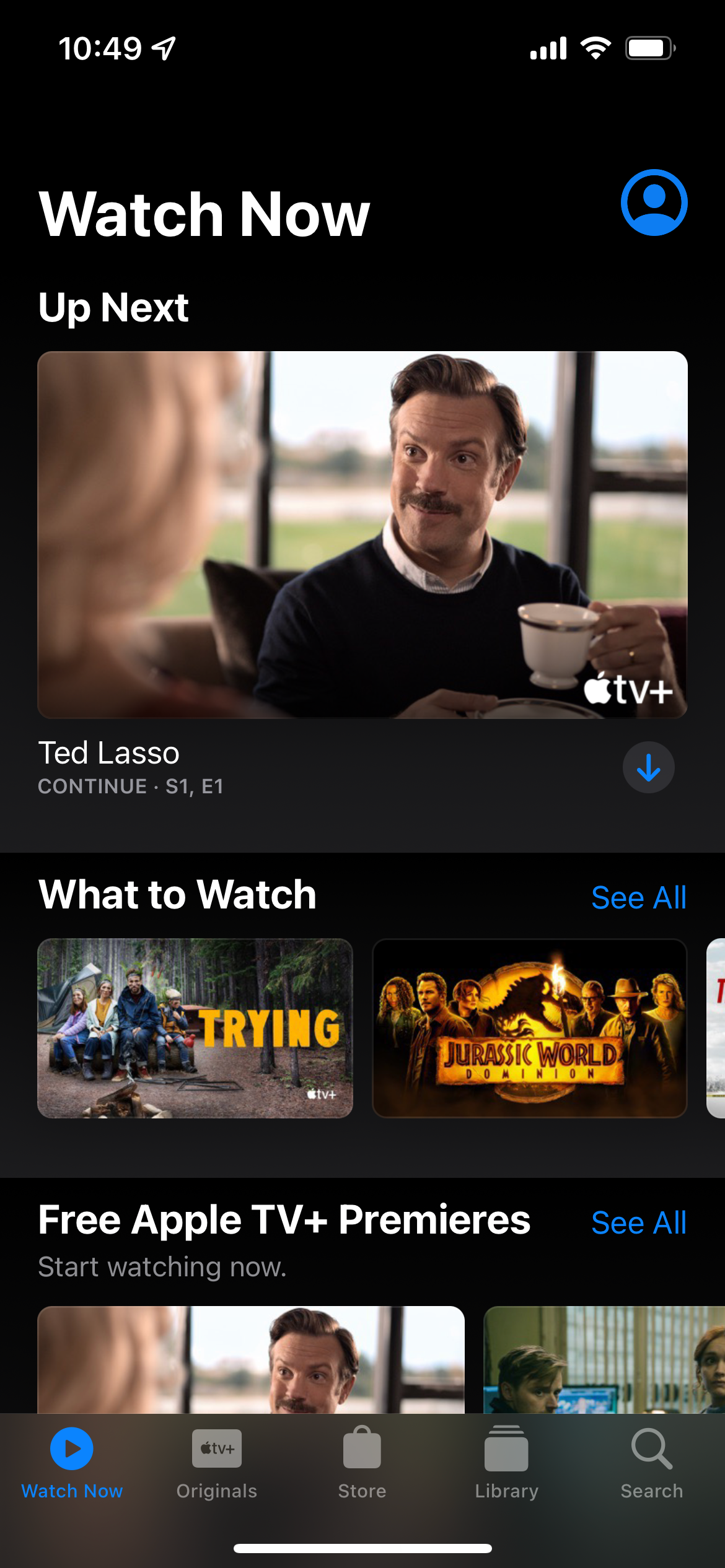
Find a show or movie that you want to download. Some TV shows – usually the first episodes – and movies are free to download, while some will need to be rented or bought outright. If you have an Apple TV+ subscription however then you will have more access to complete seasons.
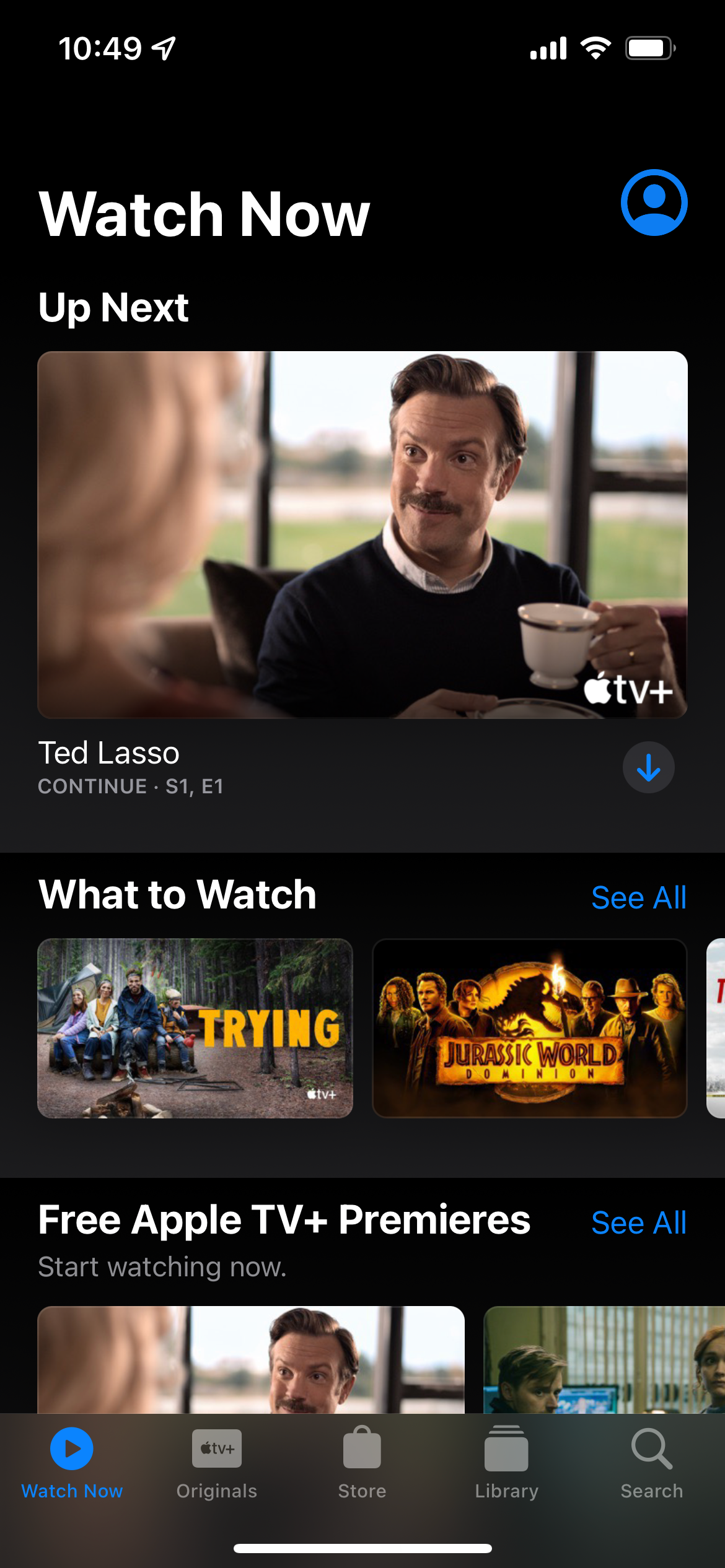
Step
5Press the download button
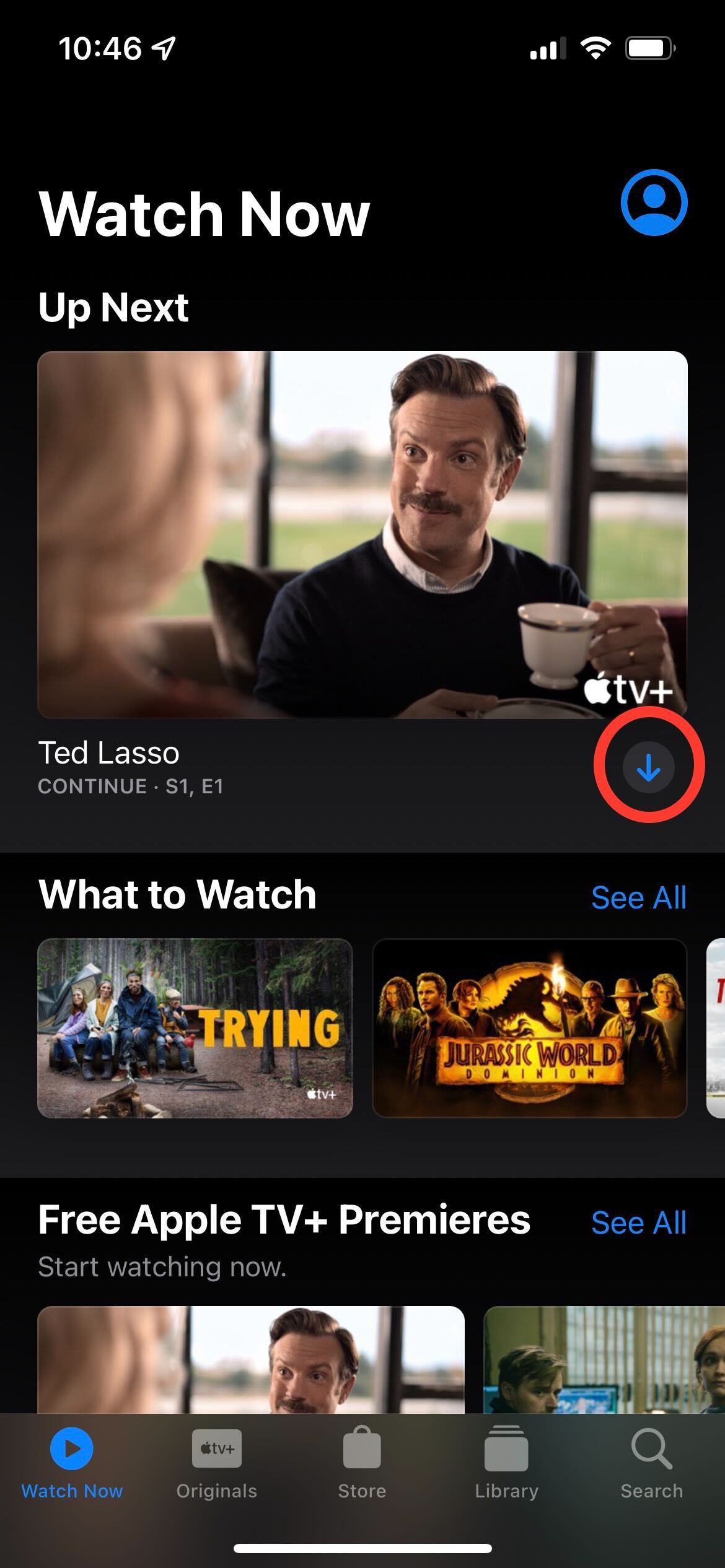
When you have found what you want to download, click on the download button. It is a small circle that has a downwards-facing arrow in it.
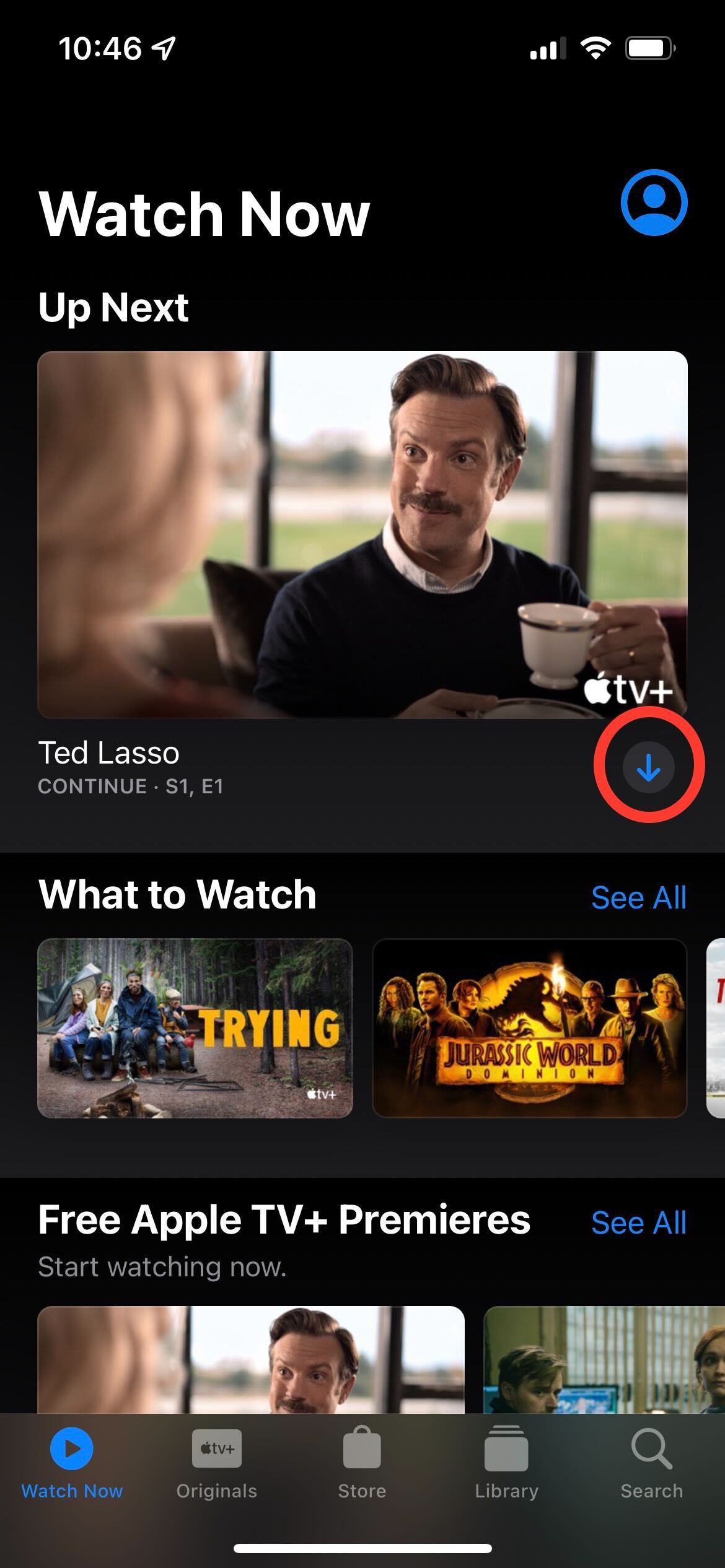
Step
6Wait for it to download
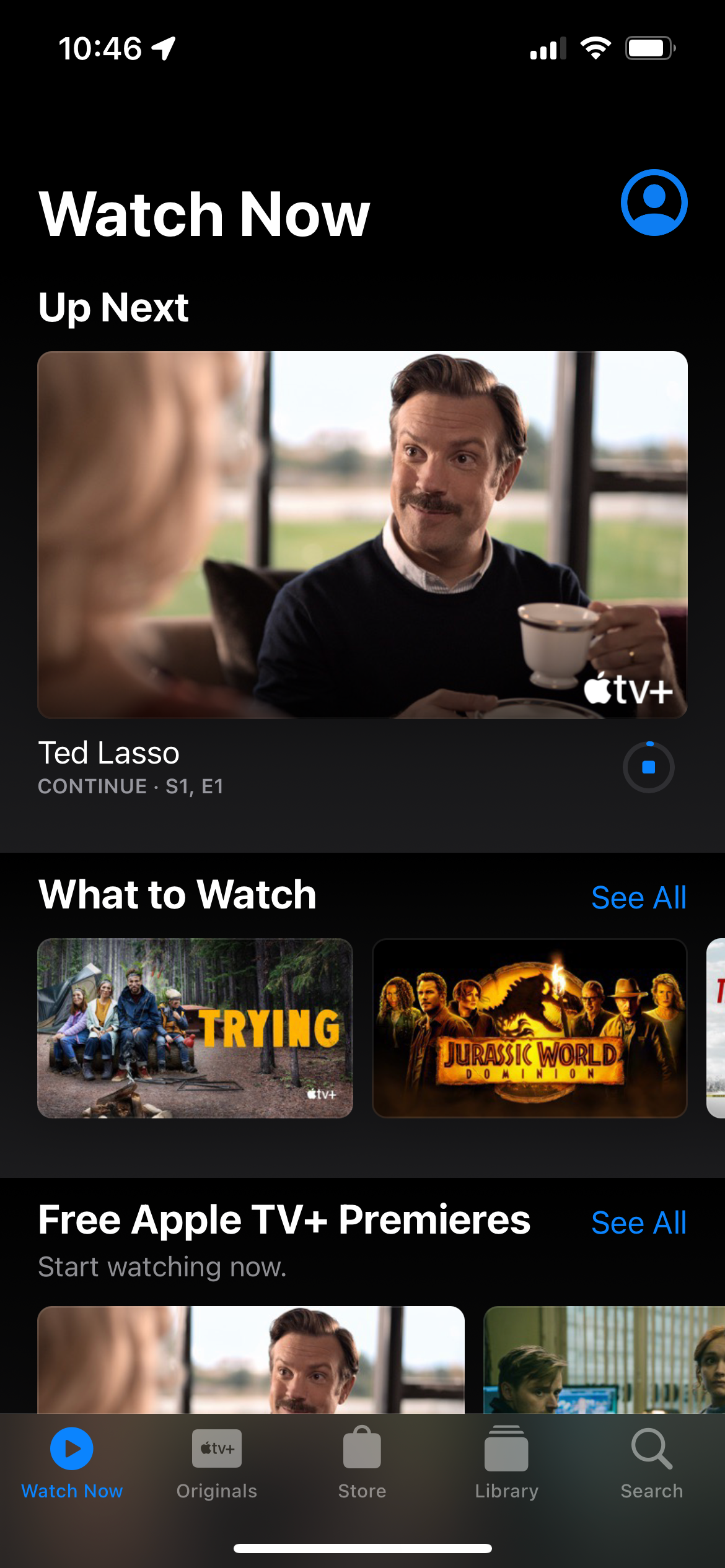
Wait for the content to download and then watch it when you’re ready. It will be available for thirty days after the original download.
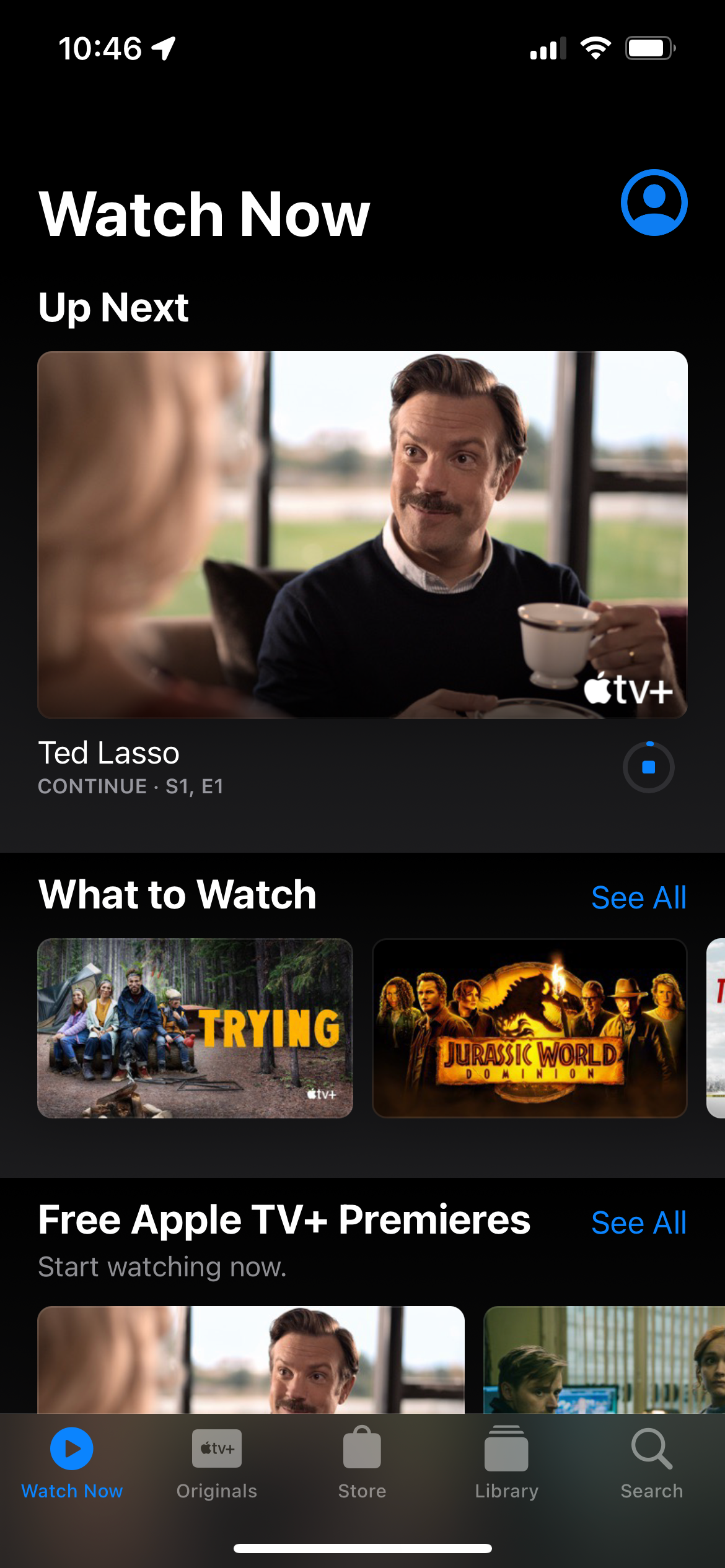
FAQs
For most channels on Apple TV Plus, you will be able to watch your downloaded content for up to thirty days, though it may be shorter for some content.








