How to download iMessage apps on iPhone and iPad

iMessage is a great way for iPhone users to text, share photos and videos, send voice notes and chat in big groups, but did you know that you can also install apps, play games and use stickers in the popular Messages app?
The functionality was first introduced way back in 2017 as part of the iOS 11 update, and developers have steadily increased the number of iMessage apps available since.
While you’ll likely have some apps on your message bar already, courtesy of the iPhone apps you’ve got installed, there are plenty of standalone iMessage apps and games available to download.
If you like the idea of covering your chats with cute stickers, playing games with your mates or simply making it easier to share content from third-party apps, here’s how to download and use iMessage apps on iPhone and iPad.
What you’ll need:
- An iPhone or an iPad
- An active internet connection
The Short Version
- Open the Messages app.
- Tap on a message thread.
- Tap the App Store icon next to the message bar.
- Browse for the iMessage app you’d like to install.
- Tap Get.
- Tap the app icon on the message bar.

Apple Music
Apple Music gives you access to over 100 million songs and 30,000 playlists, ad-free. Listen online or off, across all your devices, and hear sound all around in Spatial Audio with dynamic head tracking. You can now try 1 month for free!
- Apple
- Get 1 month free
- £10.99 p/m
Step
1Open the Messages app
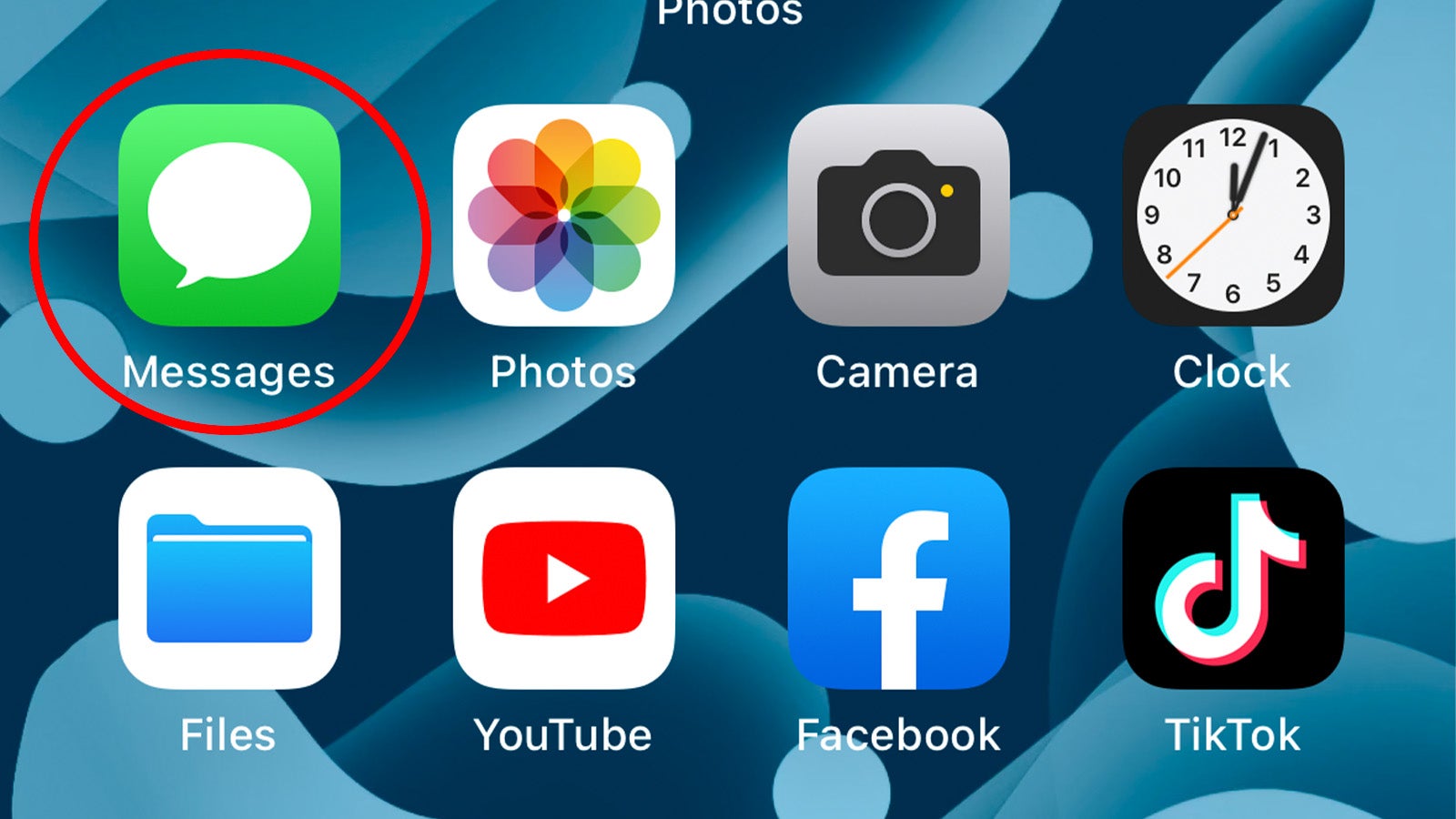
You might assume you’d have to open the App Store app to install iMessage apps, but nope, the first step is to open the Messages app.
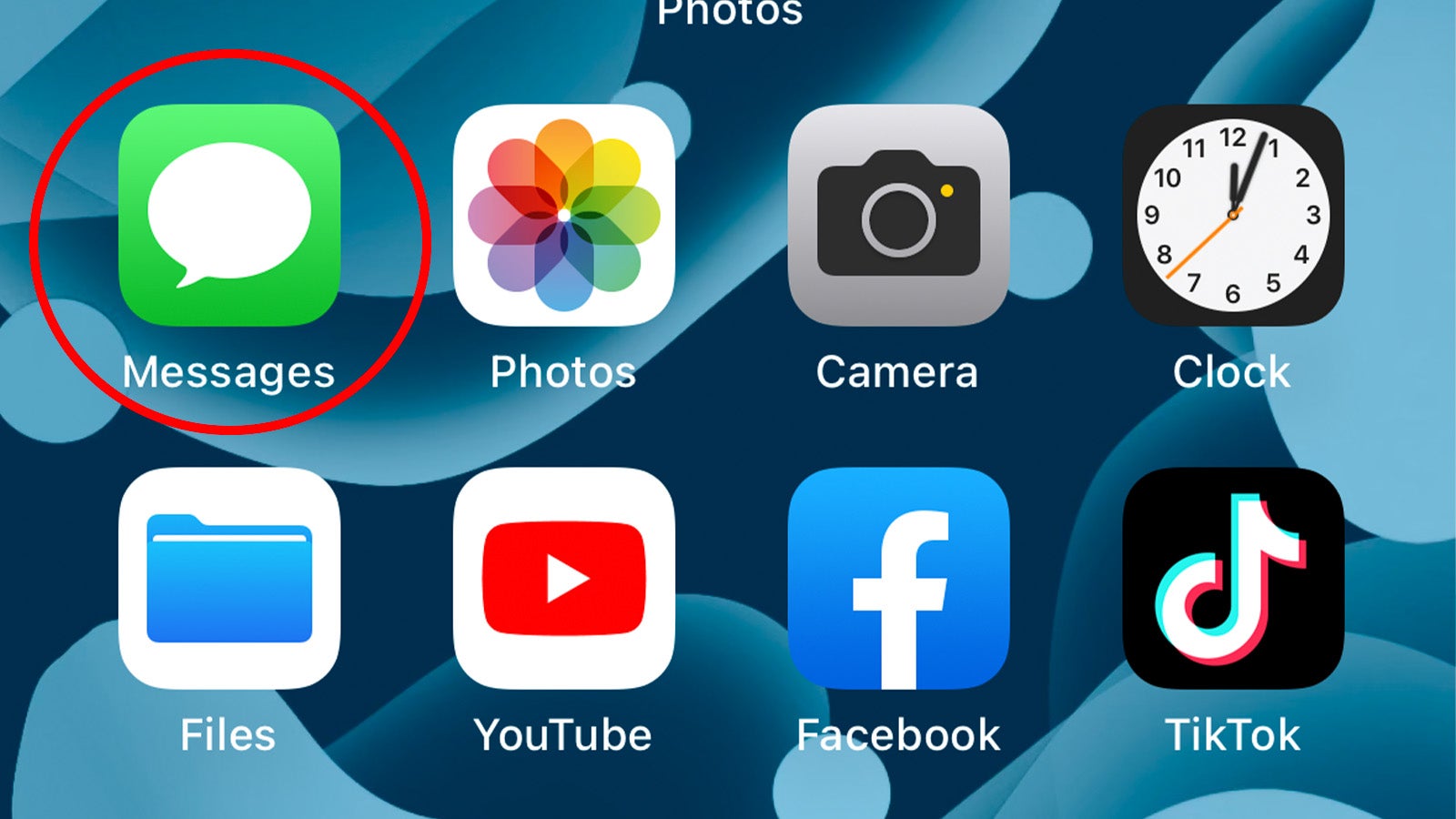
Step
2Tap on a message thread
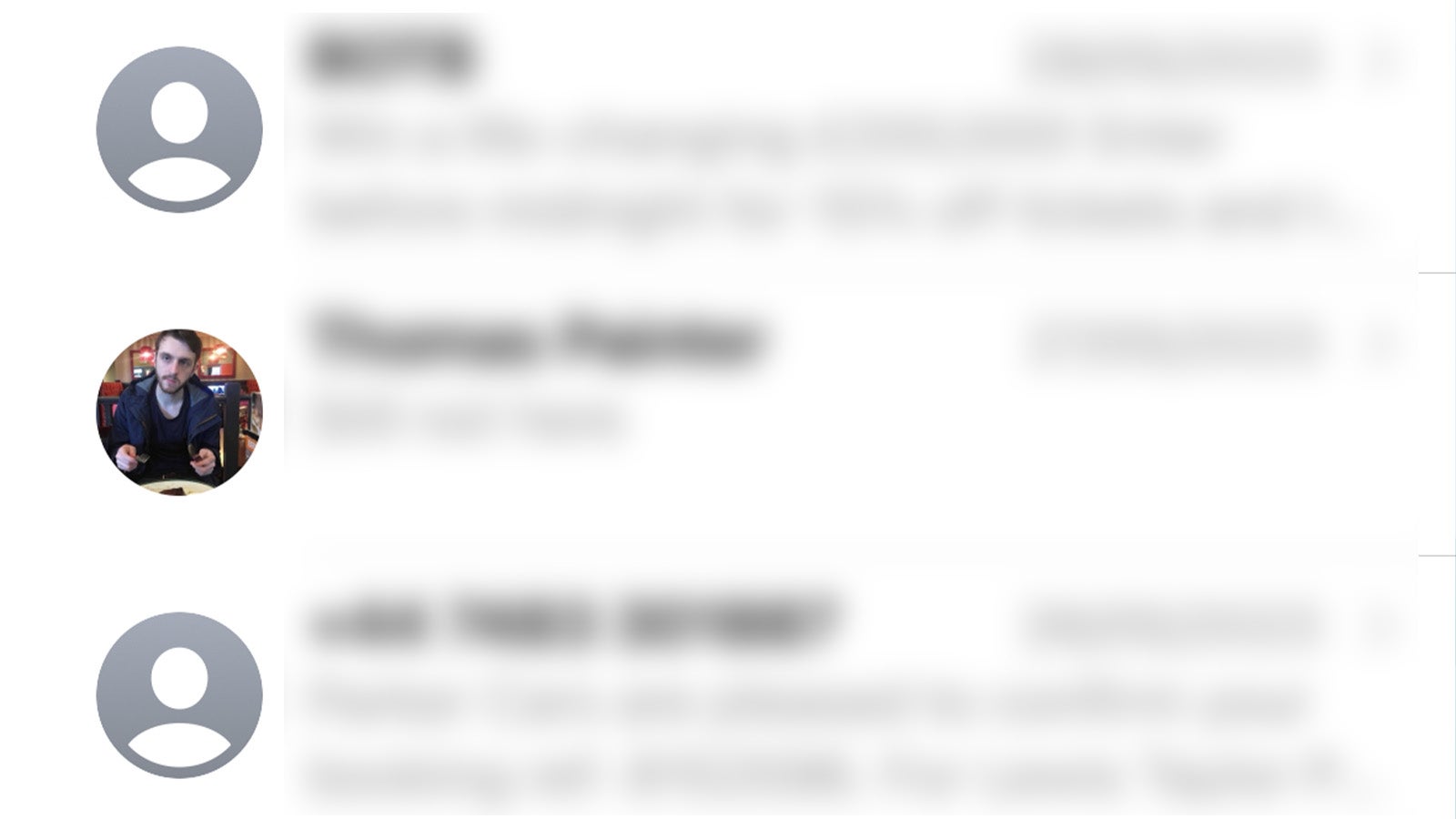
Once you’ve opened the Messages app, tap on a message thread. Any will do – you won’t be sending messages to anybody as part of this process, don’t worry.
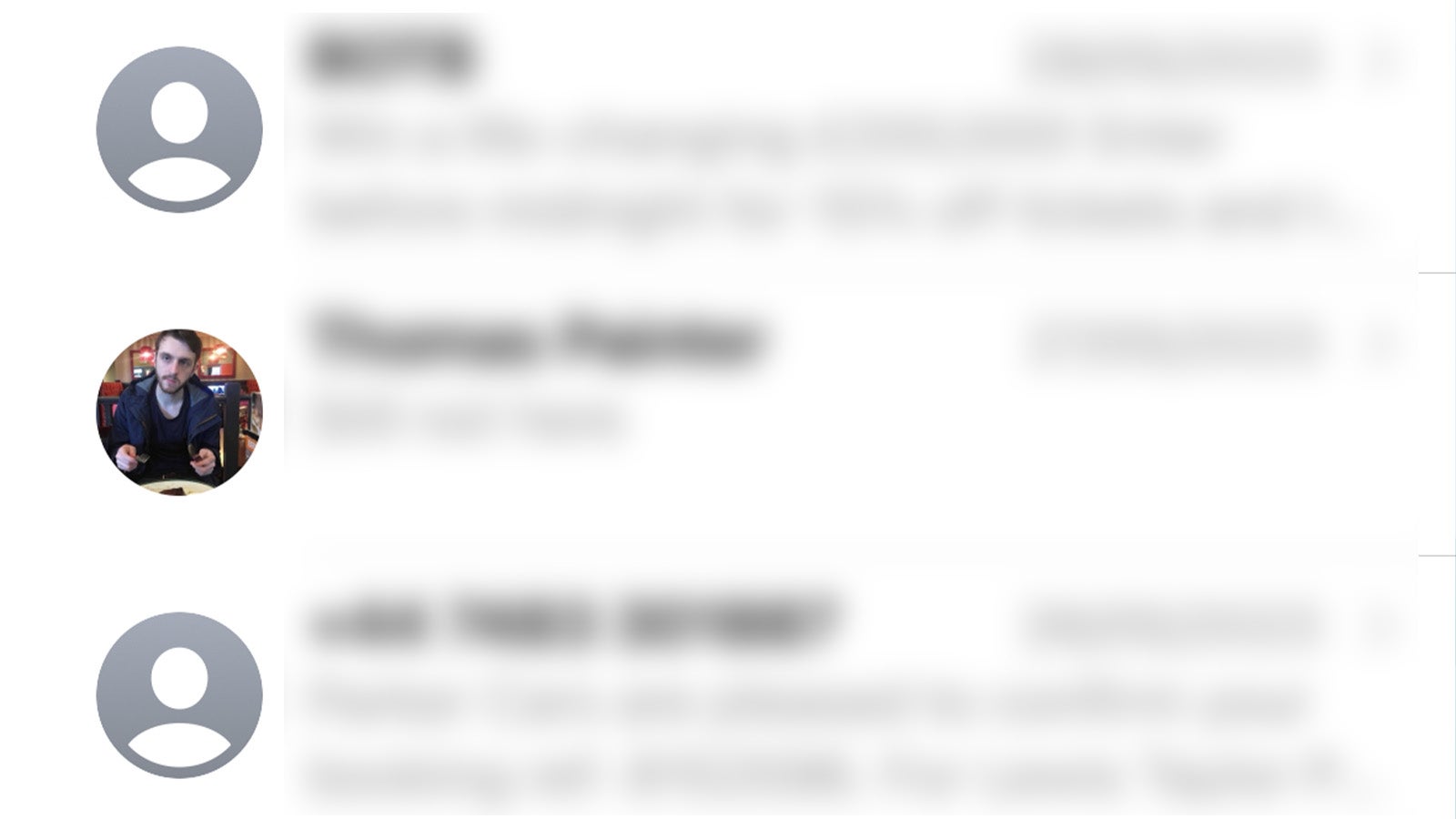
Step
3Tap the App Store icon next to the message bar
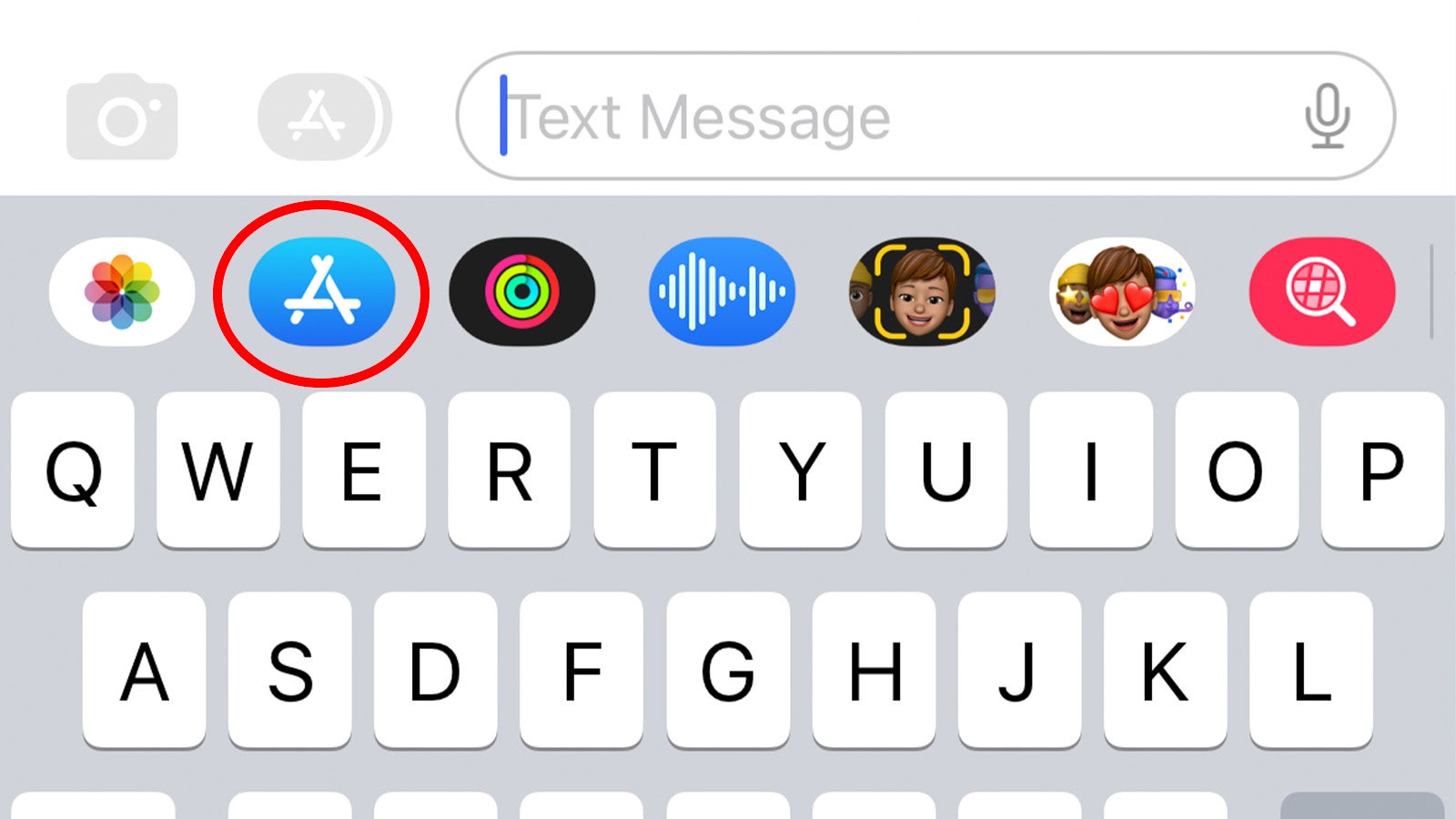
Once you’re in a message thread, the next step is to locate the iMessage app bar nestled below the message input field. If you can’t see it, you might have to swipe left or right on the bar to browse the full selection of apps already installed on your device.
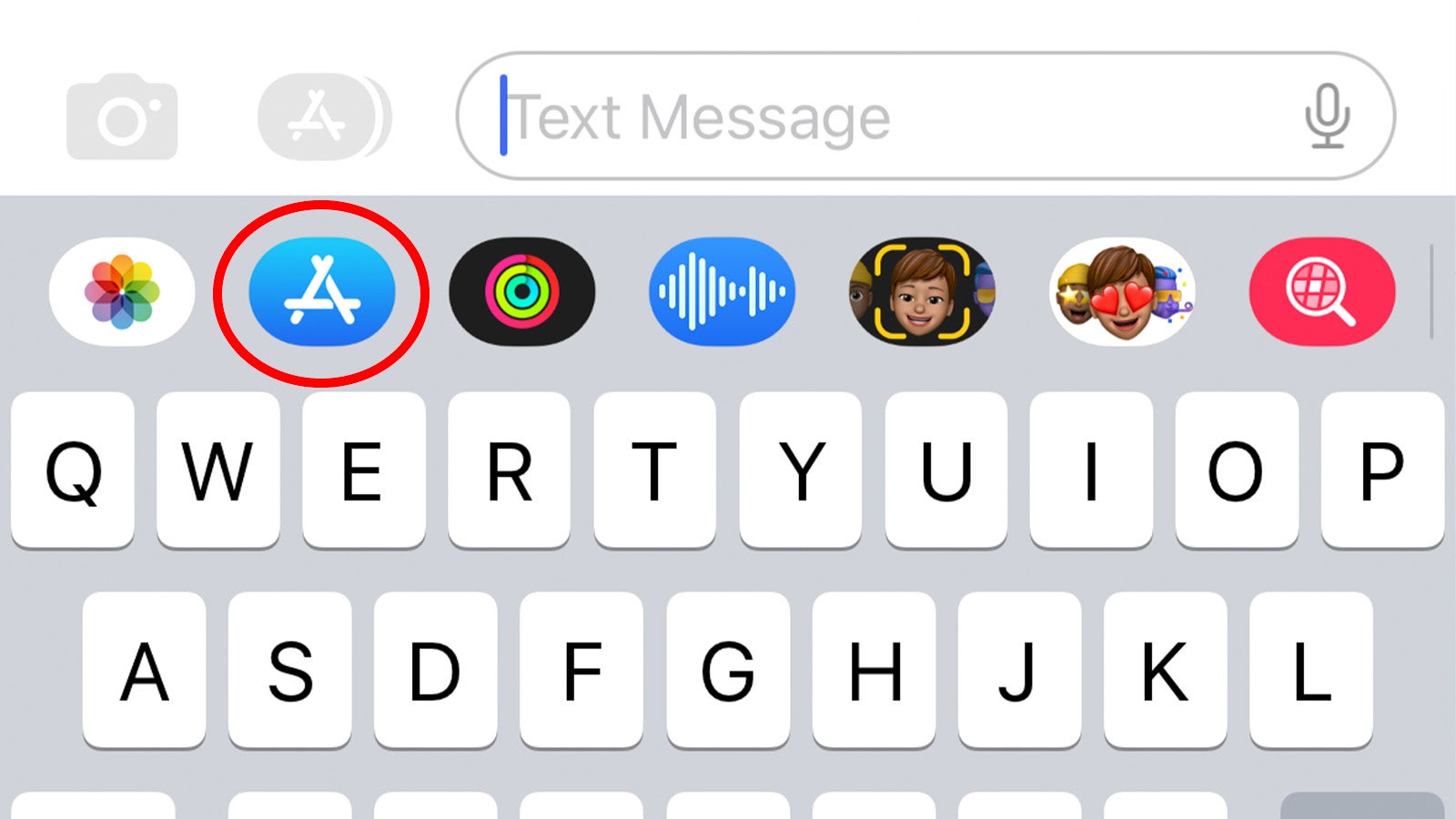
Step
4Browse for the iMessage app you’d like to install
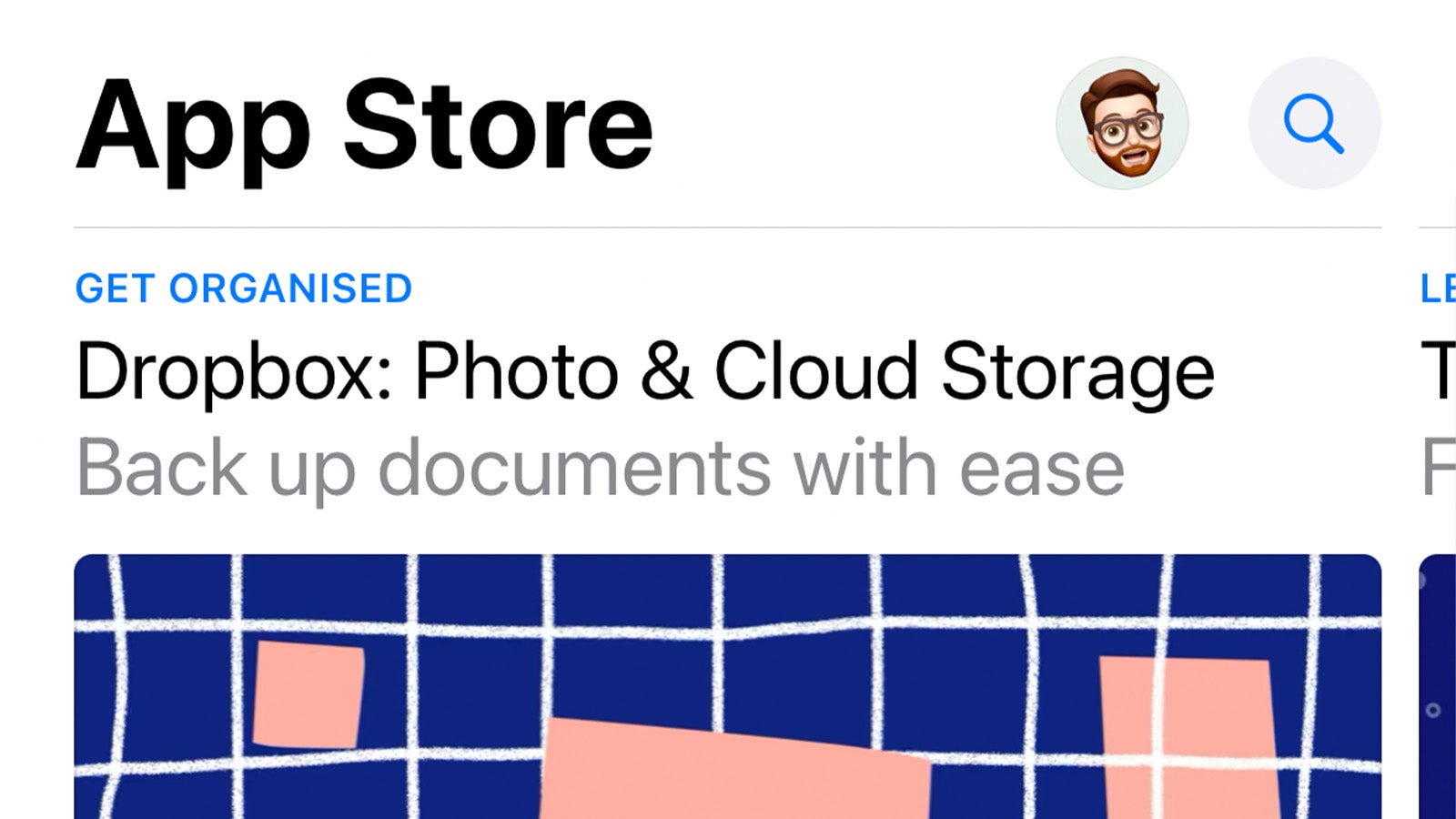
You should now see a mini version of the App Store within the Messages app with the ability to browse and download apps specifically designed for iMessage. These can range from simple sticker packs to games that you and your friends can play together.
Have a look through the various charts and see which you’d like to download.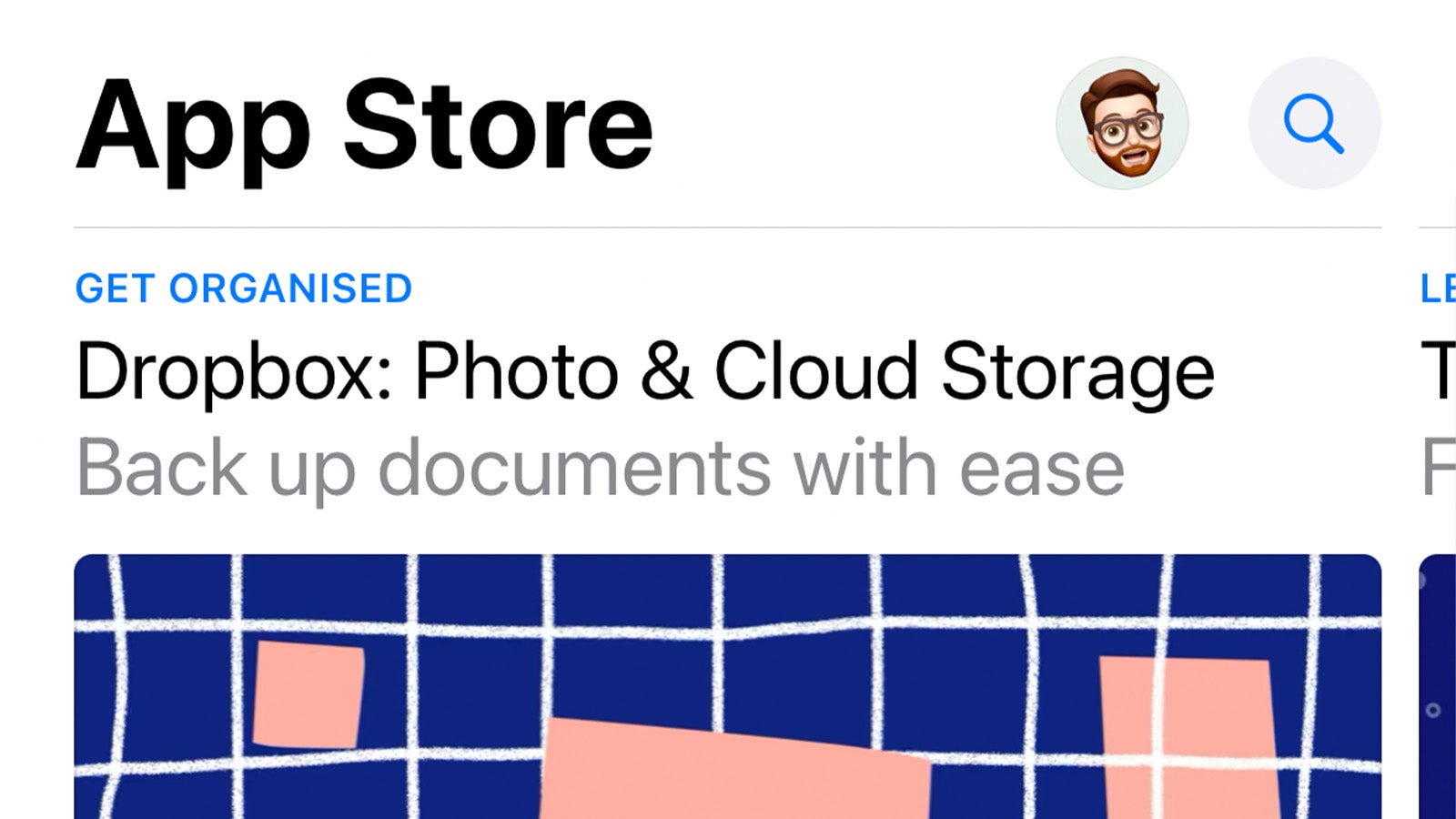
Step
5Tap Get
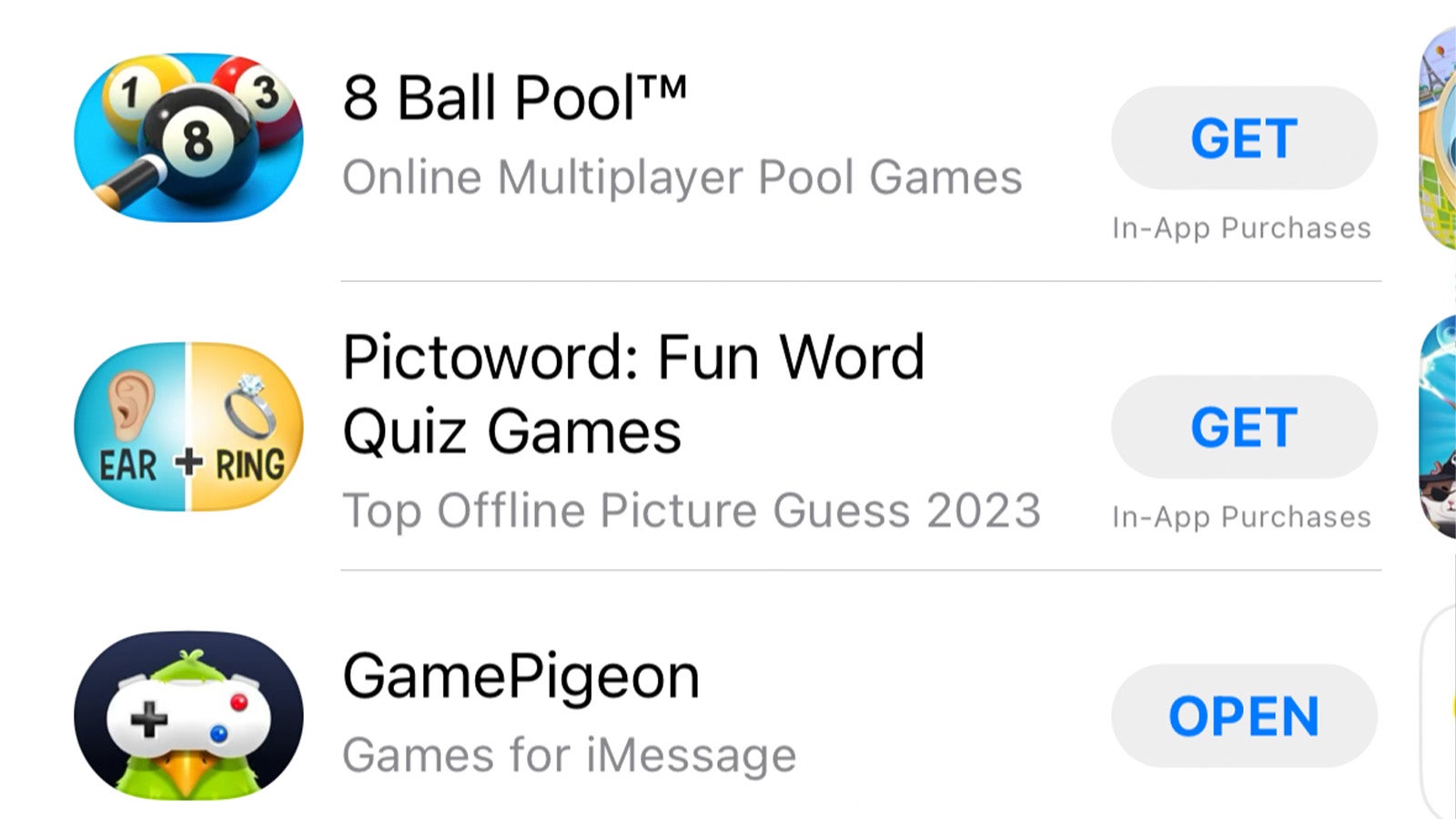
Once you’ve found a sticker pack or app you’d like to use in iMessage, simply tap the Get button (or the price, if it’s a paid app) or tap the app icon to find out more before downloading.
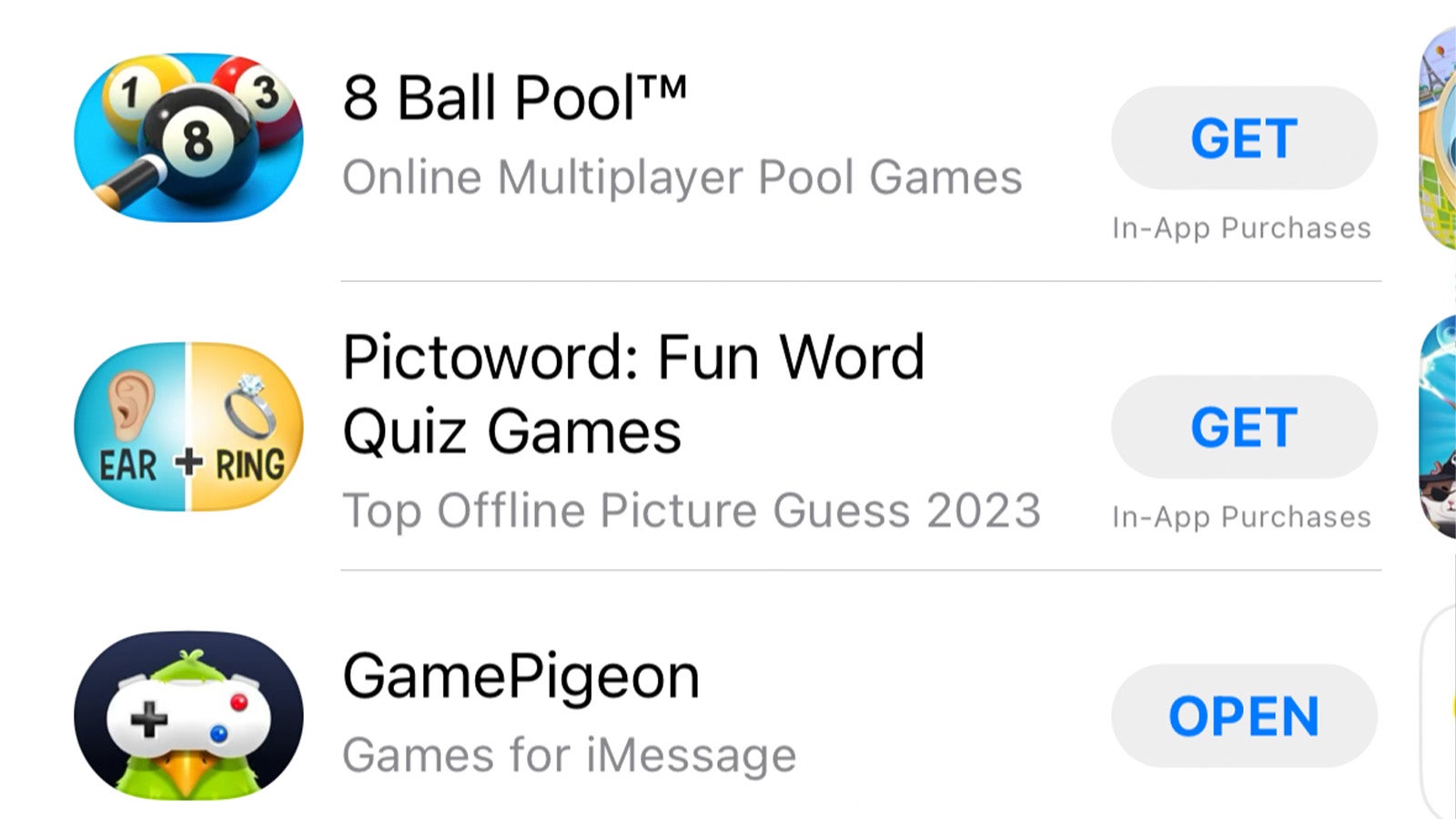
Step
6Tap the app icon on the message bar
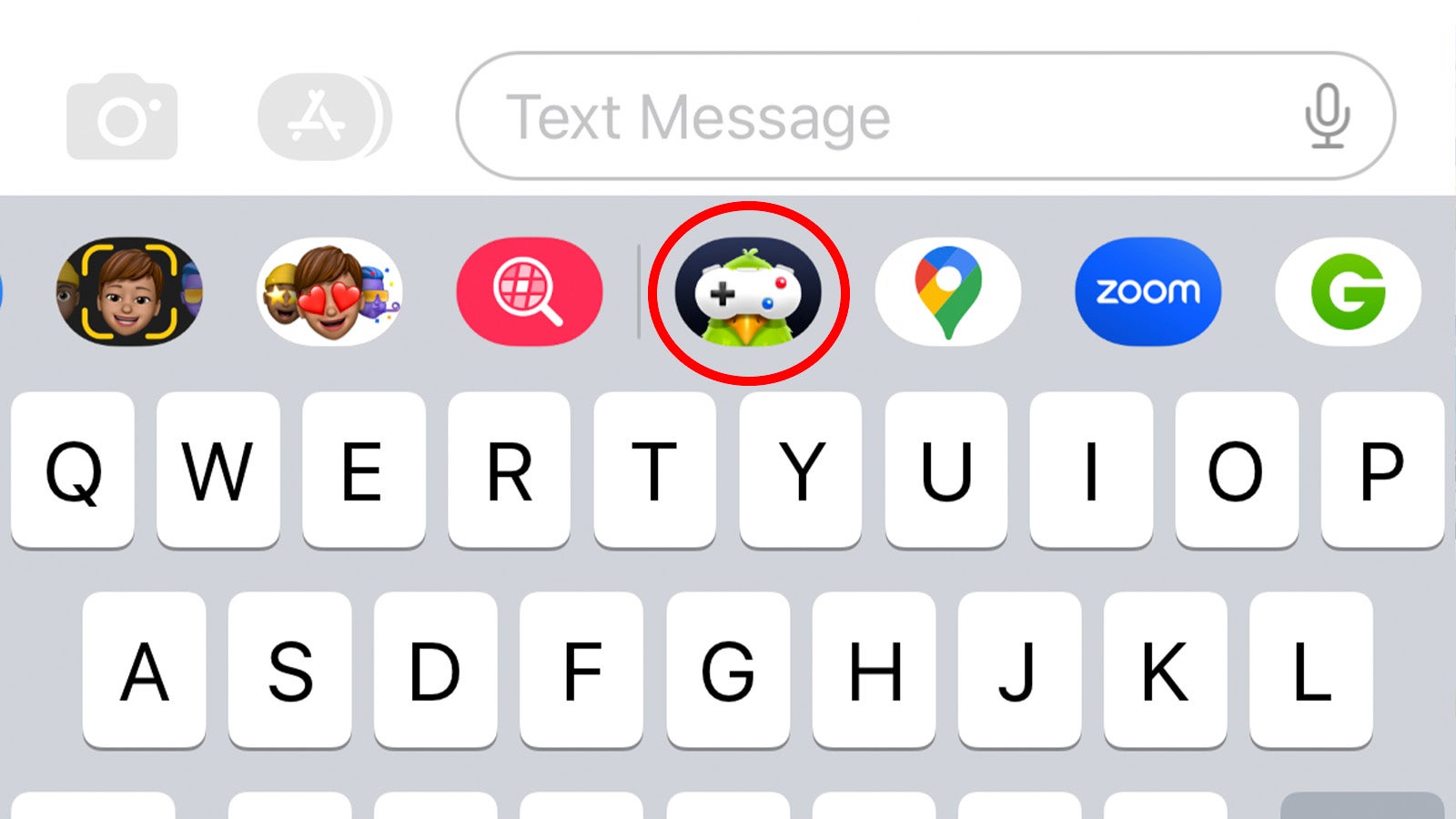
Once the app has been downloaded, it should automatically appear on your iMessage app bar, ready for use. Simply tap it to get started, or tap and hold the app icon to move it around on your app list for easier access later on.
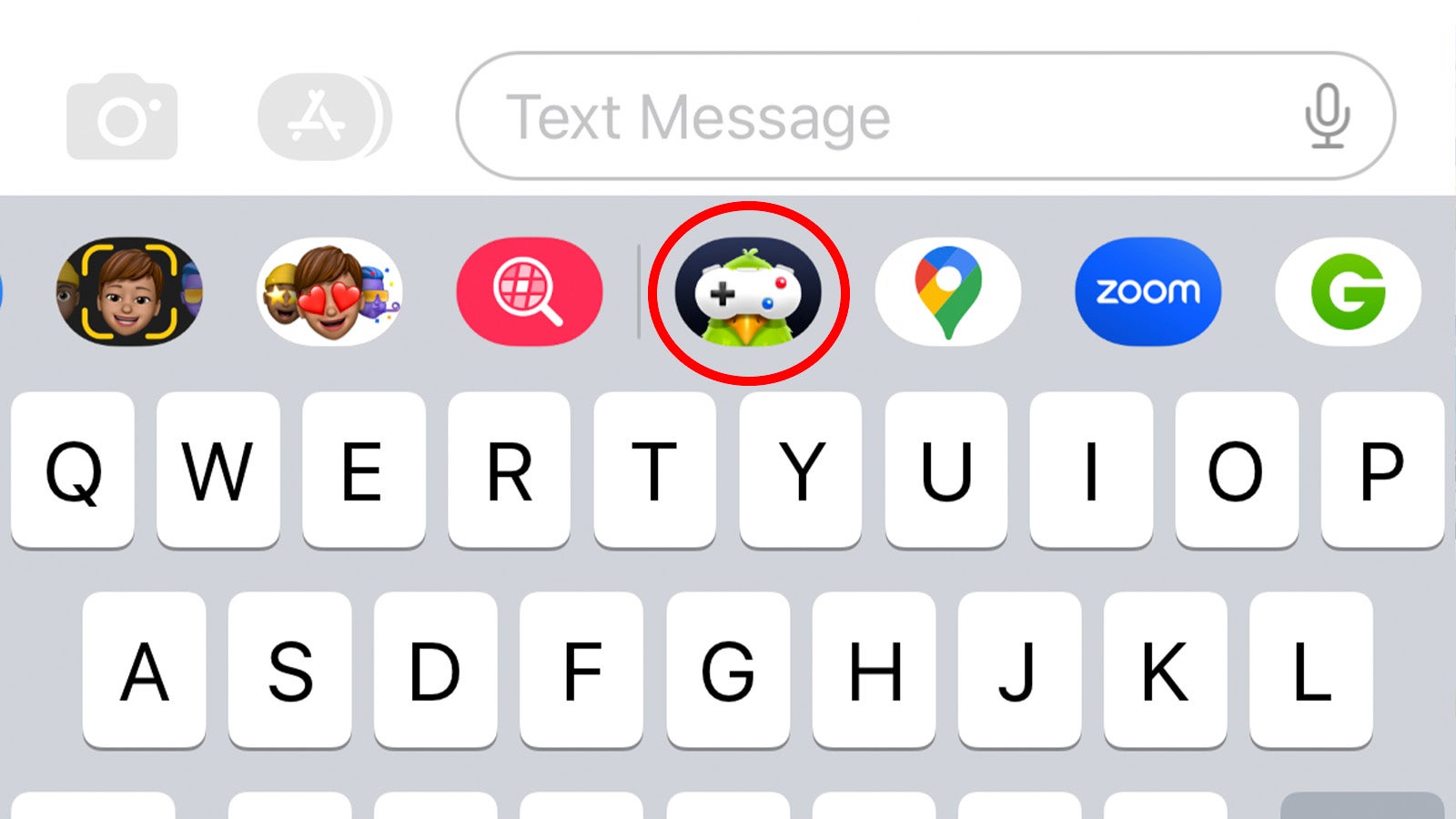
FAQ
There isn’t a way to completely delete iMessage apps in iOS 16 – oddly enough – but you can hide them from the More… menu to the far right of the app icon tray in the Messages app.








