How to disable the Samsung Galaxy S20’s fingerprint animation when unlocking
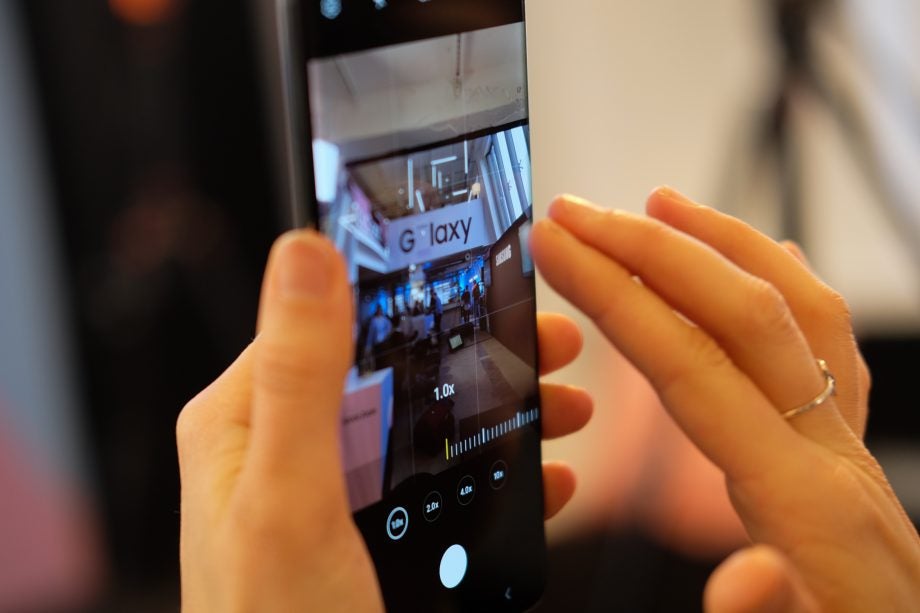
The latest firmware update for the Samsung Galaxy S20 comes with a brand new tweak, which lets you turn off the ripple effect when you unlock your phone.
To access the setting, you’ll need to have the latest firmware update installed. You can check if it’s available on your model by heading to Settings > Software Update > Download and Install.
You can also check for updates by downloading Samsung’s Smart switch tool onto a computer, plugging in your phone, and forcing a system update check.
Related: Samsung Galaxy S20 Ultra review
The new firmware should eventually be available on all Samsung Galaxy S20 models, including the far pricier Ultra and the excellent Plus, but at the moment it looks like the update is only available in select regions. Once you’ve got the update, here’s how to switch off that pesky animation.
- Open the “Settings” options on your S20
- Next, open up “Biometrics and Security”
- In here, you should see a “Fingerprints” option
- Finally, toggle off the “Show animation when unlocking” setting
As mentioned above, this is mainly an aesthetics thing and won’t actually speed up your phone – but it might make it feel faster, which is all that matters.
Related: Best smartphone 2020
On top of the new fingerprint option, the update has also improved the autofocus on the S20 along with the phone’s audio quality (via XDA Developers). Reports indicate that it’s presently available in Canada and the UK, but there’s no word yet on when it might arrive in the US or other regions.
We’re big fans of the latest flagship from Samsung. In our 4.5/5 review we said “For most people, the Samsung Galaxy S20 is the best Android phone available right now. This will likely be the biggest selling flagship Android device of the year, with a lot of happy customers.”


