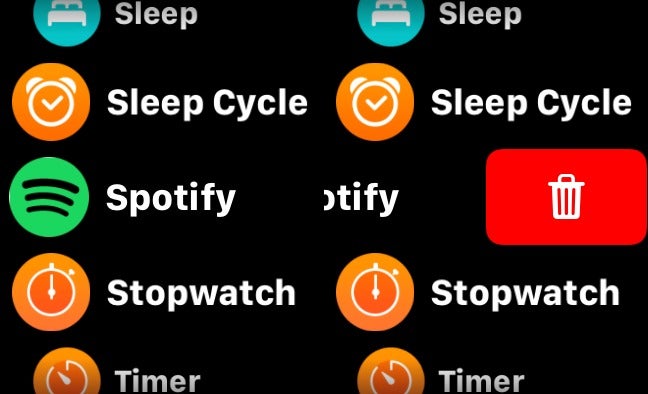How to delete Apple Watch apps

For any Apple wearable owners out there, here’s how to delete apps on your Apple Watch in just a few easy steps.
Apple Watches come with a lot of apps preinstalled, and you can download plenty of additional apps onto your watch for better integration with your iPhone – Spotify for Apple Watch being a great example.
However, that doesn’t mean that you can’t offload a few apps if you feel that your smartwatch is getting a bit cluttered.
While we used the most recent Apple Watch Series 6 for this guide, you can follow these steps to delete apps on any model of Apple Watch.
How to delete Apple Watch apps on your iPhone
There are a few options for deleting Watch apps on the device itself, but you can always use your iPhone if need be.
- Open your Watch app
- Tap on the My Watch section (bottom left)
- Scroll to the bottom of the screen to the Installed on Apple Watch list
- Tap the app you want to delete
- Then tap the Show on Apple Watch button to remove it from your Apple Watch
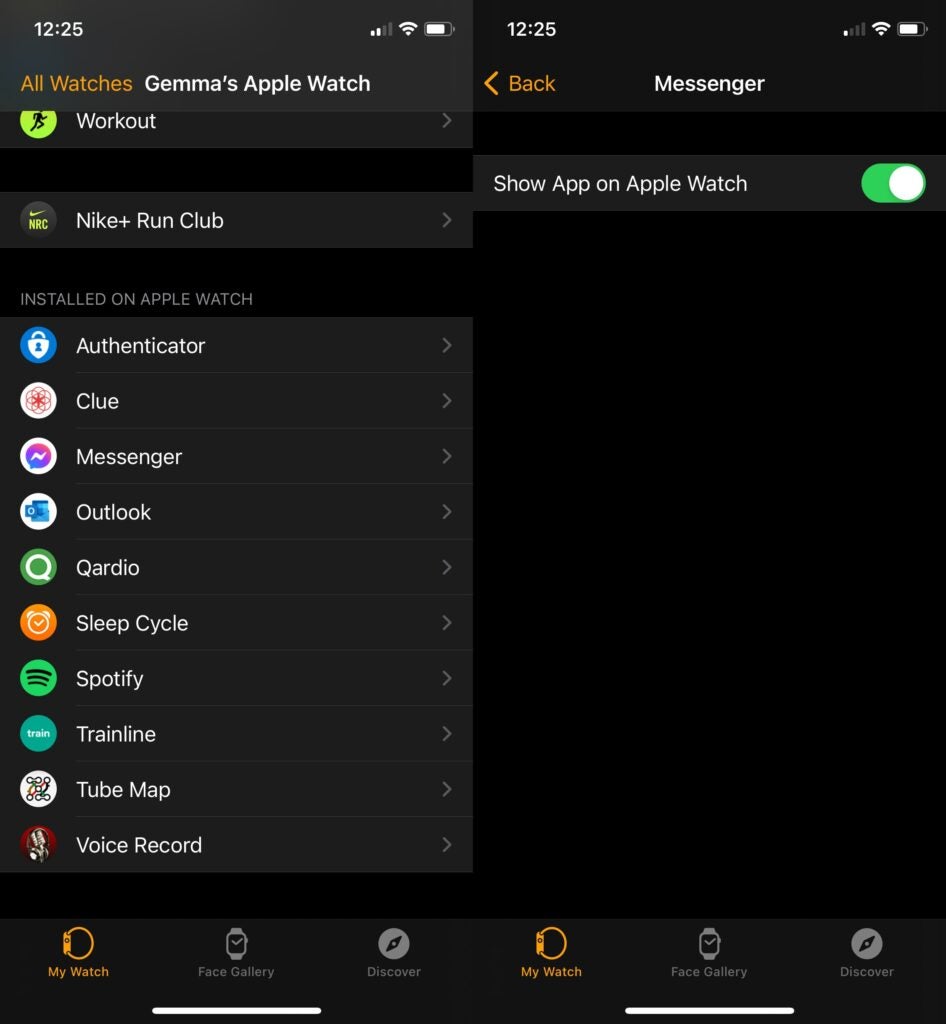
Depending on the app you choose, you may also see an option to ‘Delete app on Apple Watch’. You tap that option to also remove the app from your watch’s interface.
How to delete Apple Watch apps in grid view
Depending on how you’ve set up your Apple Watch, there are two ways to delete apps using the smartwatch. This is how to delete apps while in grid mode, which is how the watch comes out of the box.
- Unlock your Apple Watch
- Tap and hold on the app you want to delete
- Once the apps start to jiggle, tap the little X on the app you want to delete (much like deleting an iPhone app) and voila!
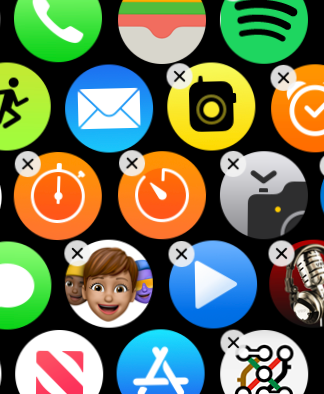
How to delete Apple Watch apps in list view
If you’ve set up your smartwatch to list view then it’ll be a little different if you want to delete an app, but it’s still just as easy.
- Open your Apple Watch
- Scroll down your apps until you find the one you want to delete
- Swipe left on the app you want to delete
- Tap the delete button