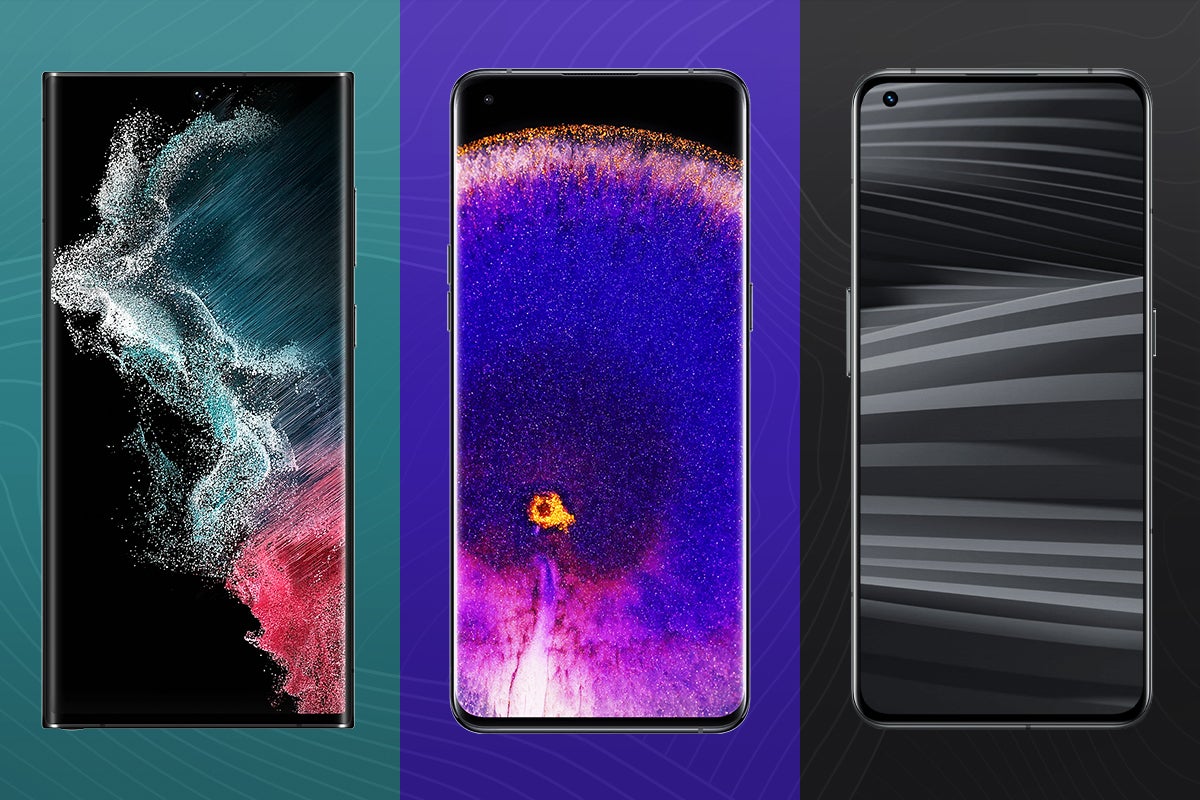How to delete a Samsung account?

If you’re moving on from a Galaxy smartphone, then you may want to delete your Samsung account in order to clear all of your personal data. However, the required process to do so isn’t obvious.
We’ve created this step-by-step guide to help you out, enabling you to delete your Samsung account quickly to make the transition to a new smartphone as smooth as possible.
But before you delete all of your data, be aware that doing so will erase all of your purchase history, subscriptions and profile information linked to your Samsung account. Even your cloud storage for apps such as Samsung Health will be permanently deleted.
You’re able to keep your Samsung account active, even if you’re swapping to a phone made by another manufacturer. This may be the best option for those who may consider returning to Samsung at a later date.
But if you’d prefer to have all of the data on your Samsung account wiped to ensure your privacy, then read our step-by-step guide below.
What you’ll need
- A phone, tablet or PC
The Short Version
- Log into your Samsung account
- Click Edit Samsung Account
- Click Manage Samsung Account
- Click Delete Account
- Confirm you want to delete your Samsung account and hit Delete
Step
1Go to the Samsung account login page
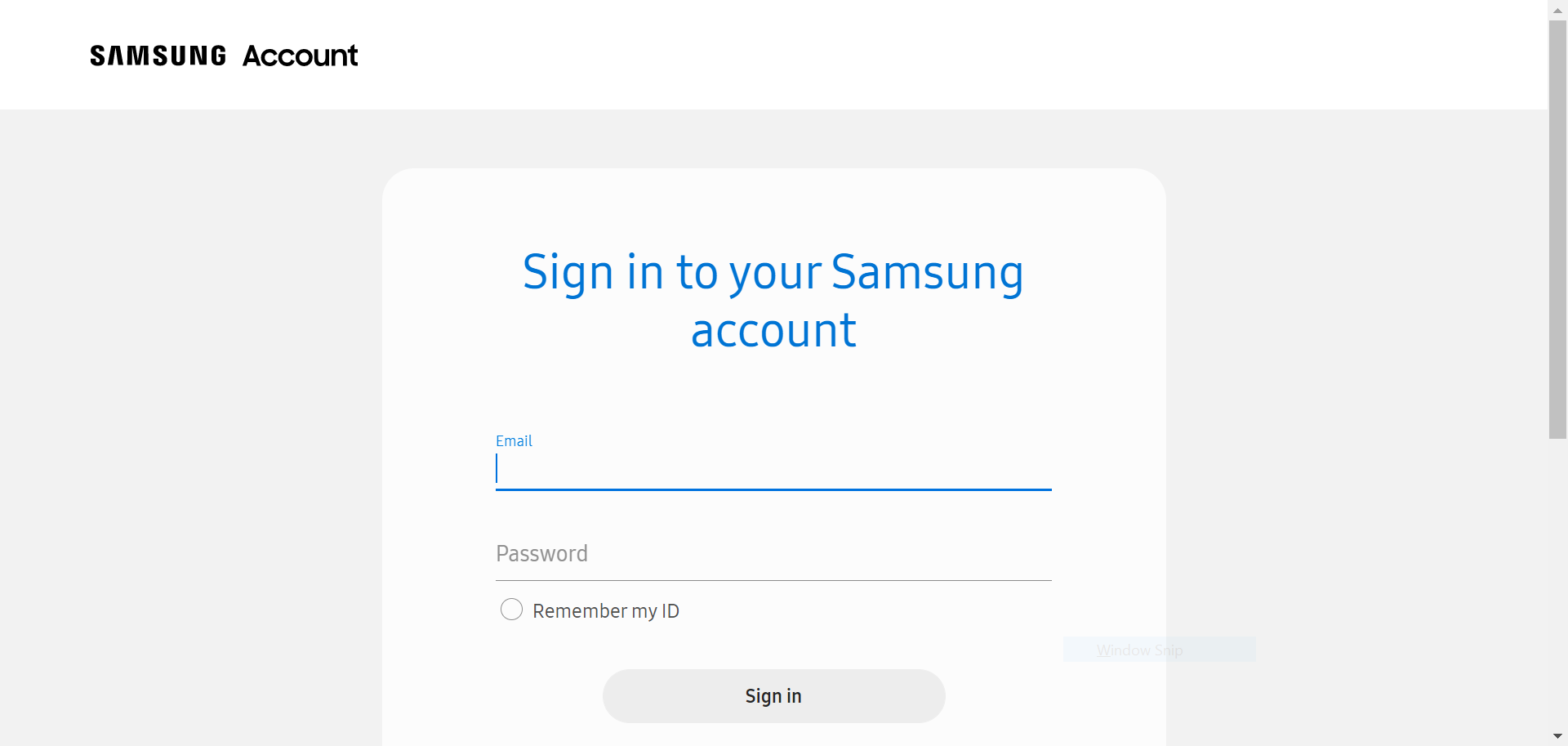
You’ll need to do this in a web browser on your phone, tablet or PC rather than an app.
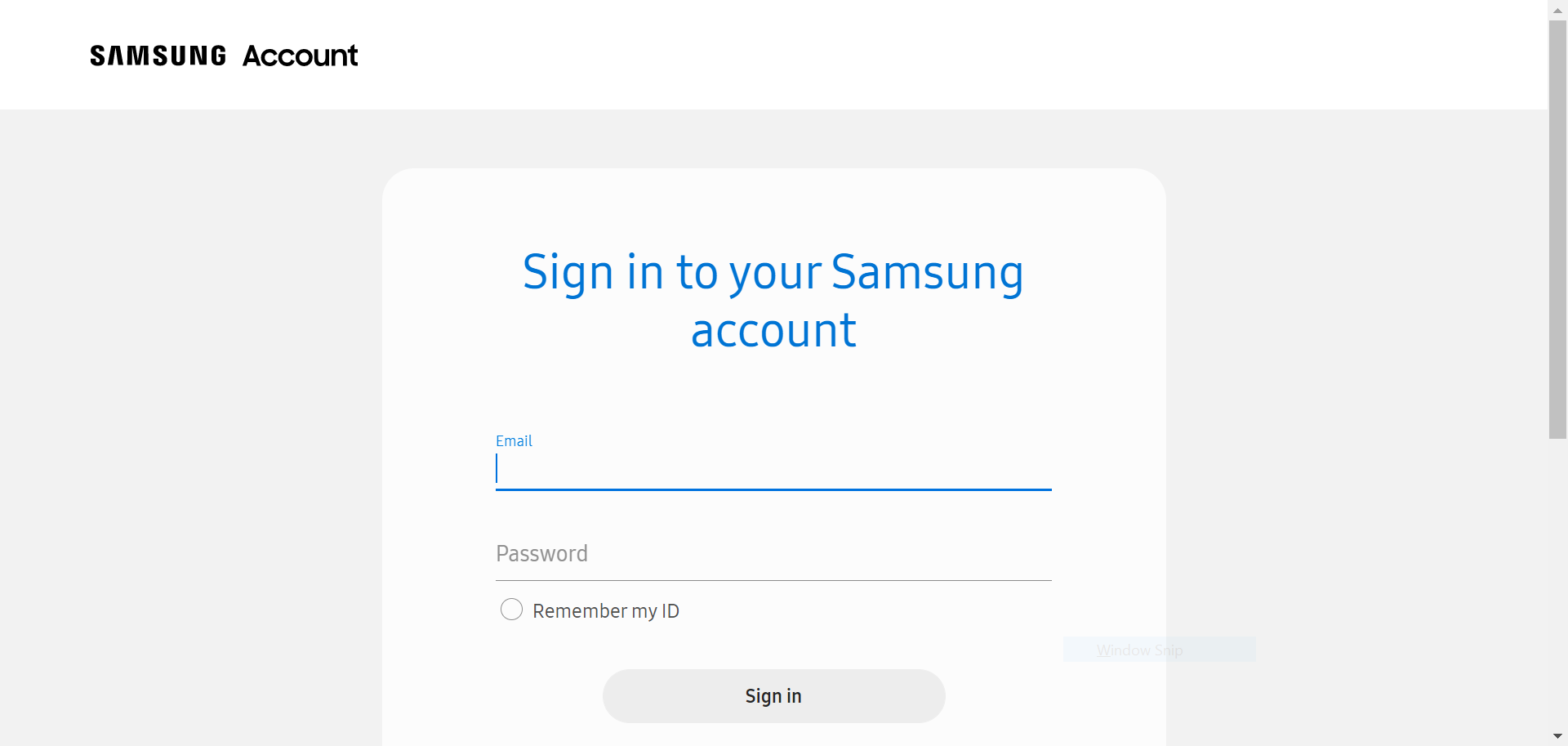
Step
2Enter your login details and click Sign In
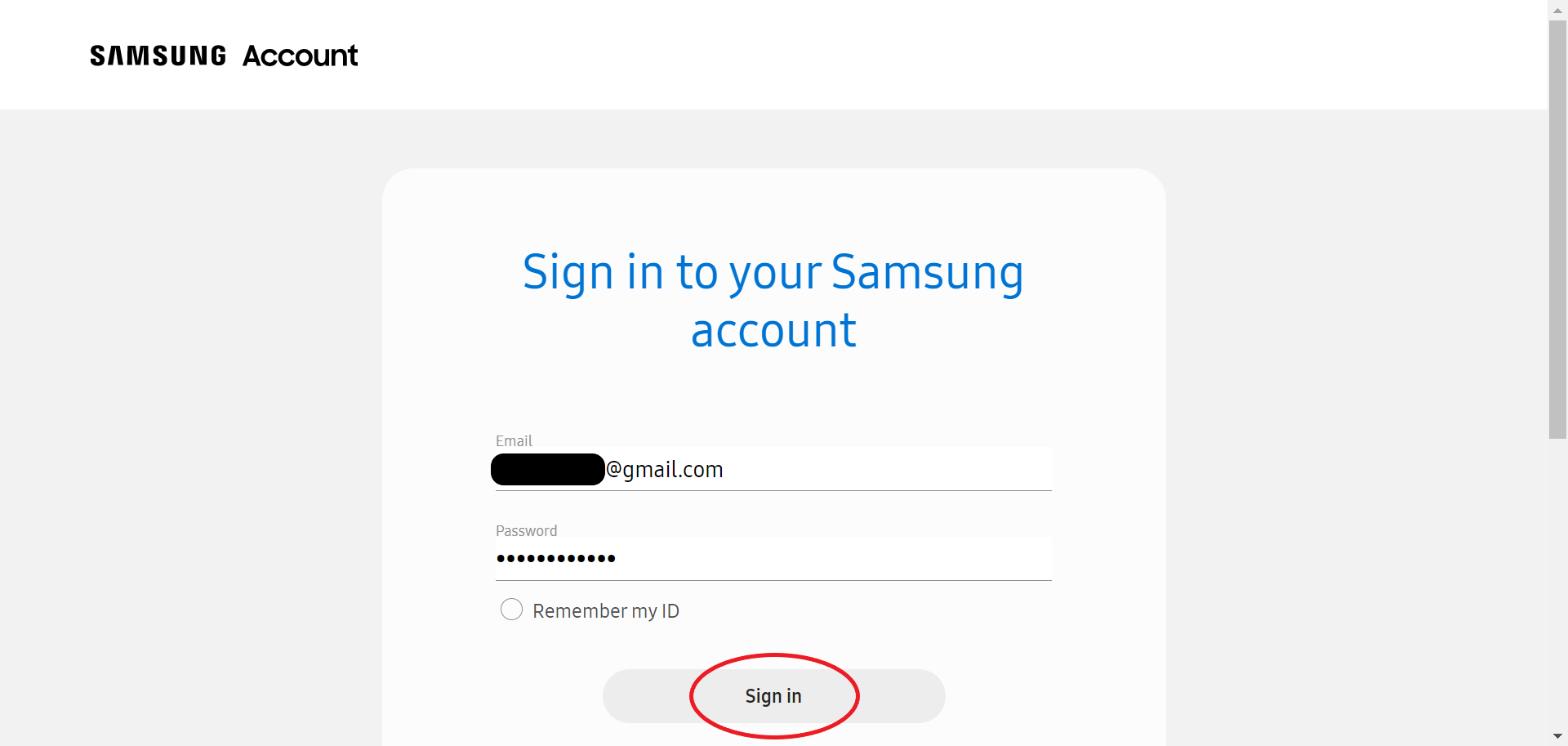
This will be the email address and password you used to sign up for your Samsung account.
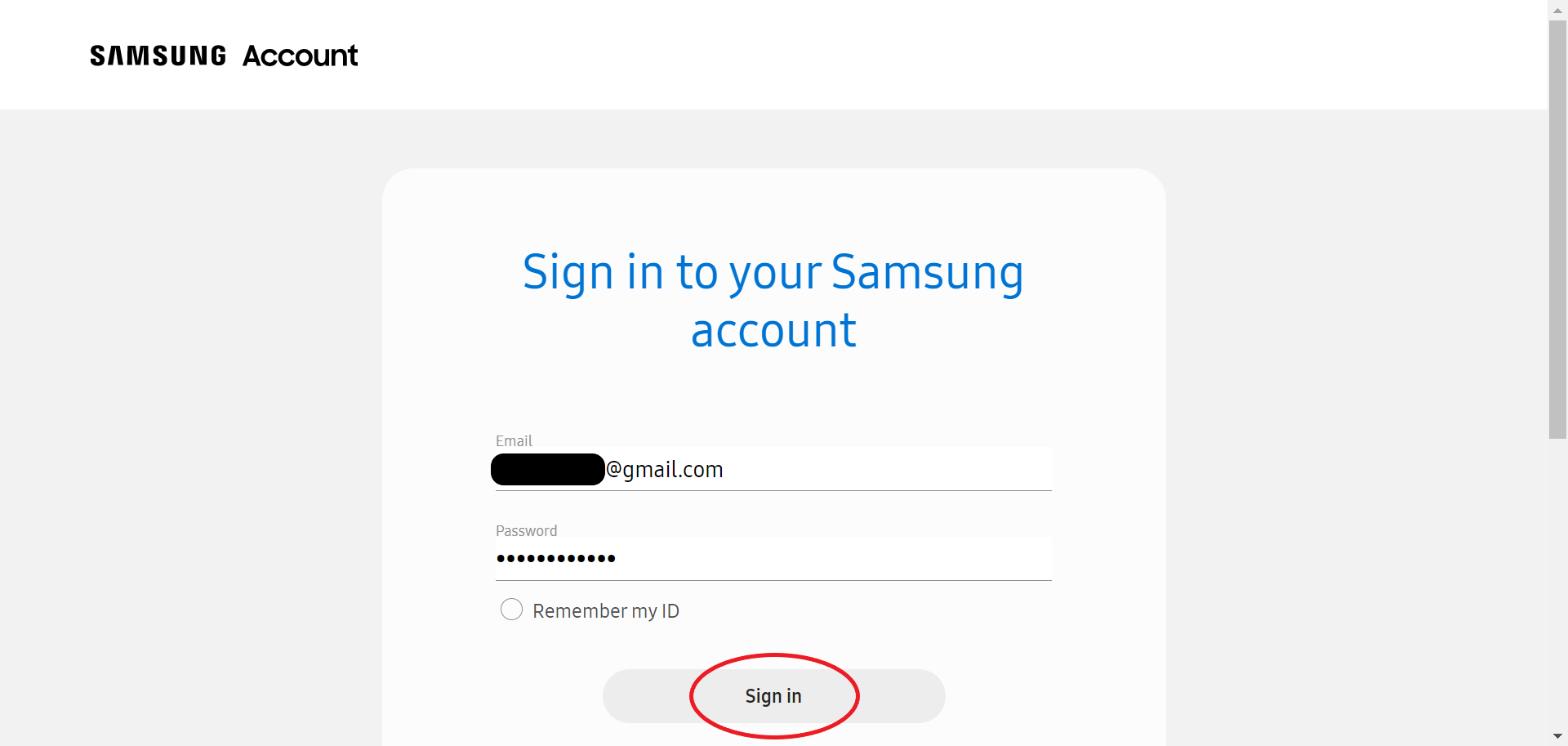
Step
3Click Edit Samsung Account
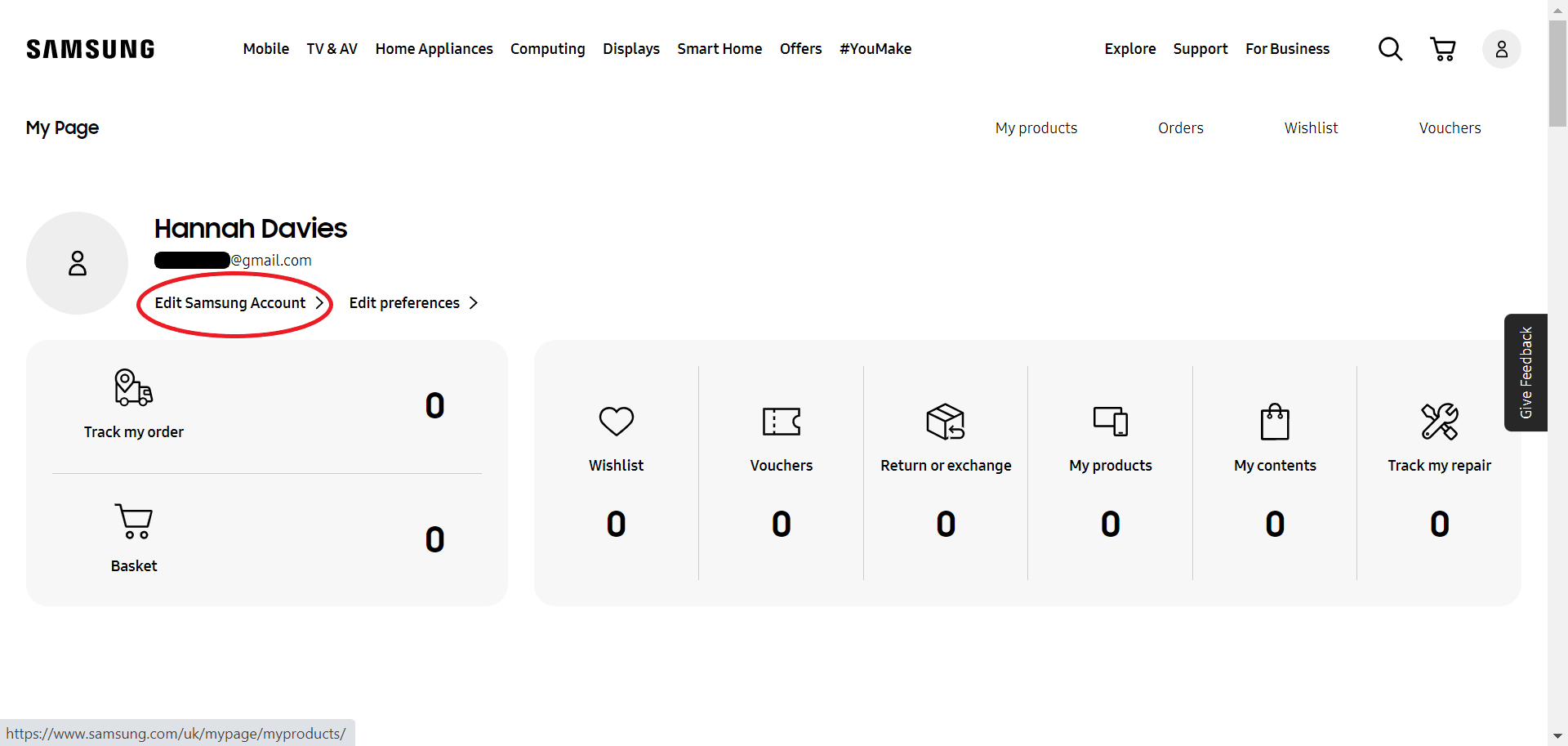
This option can be found right below your name and email address on the My Page screen.
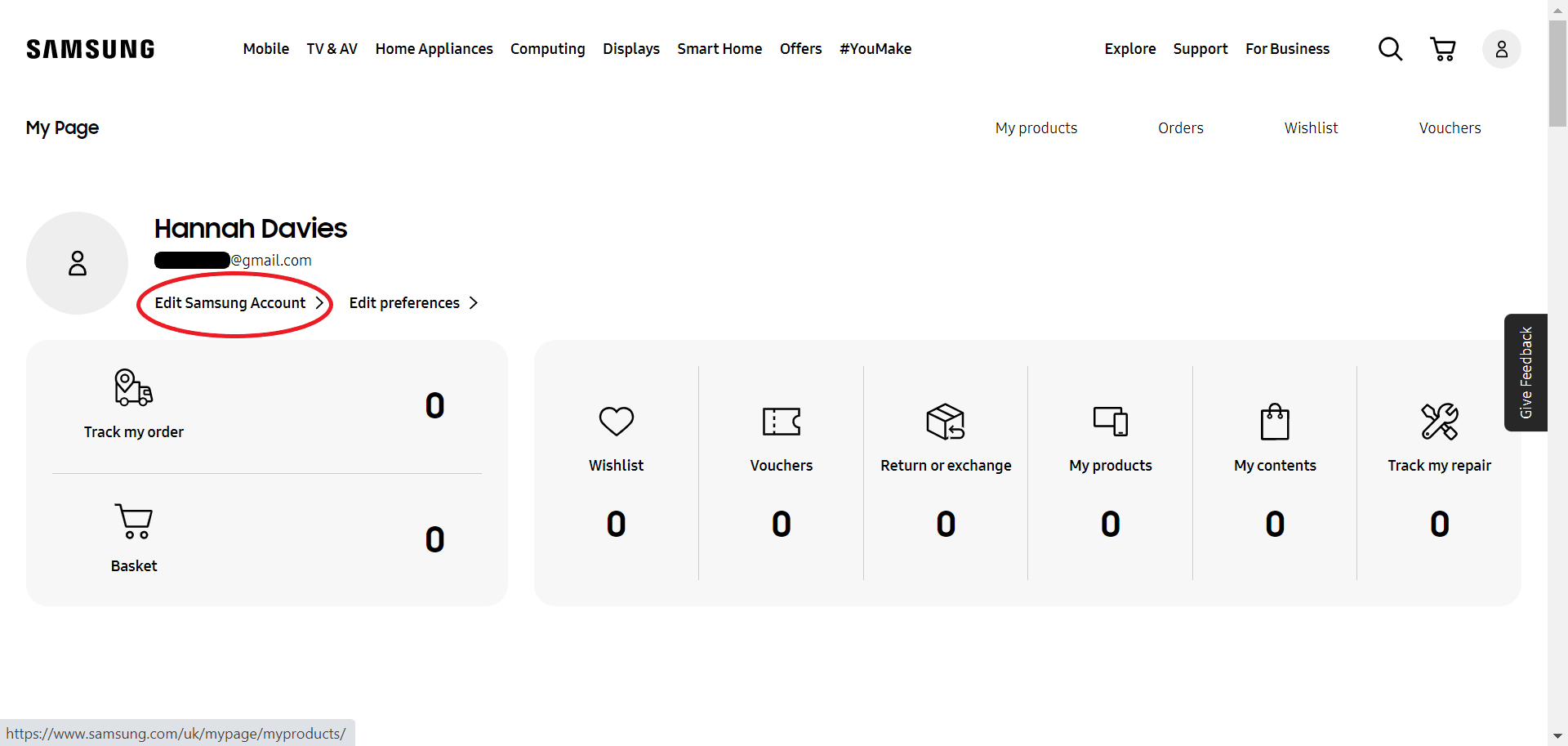
Step
4Click Manage Samsung Account
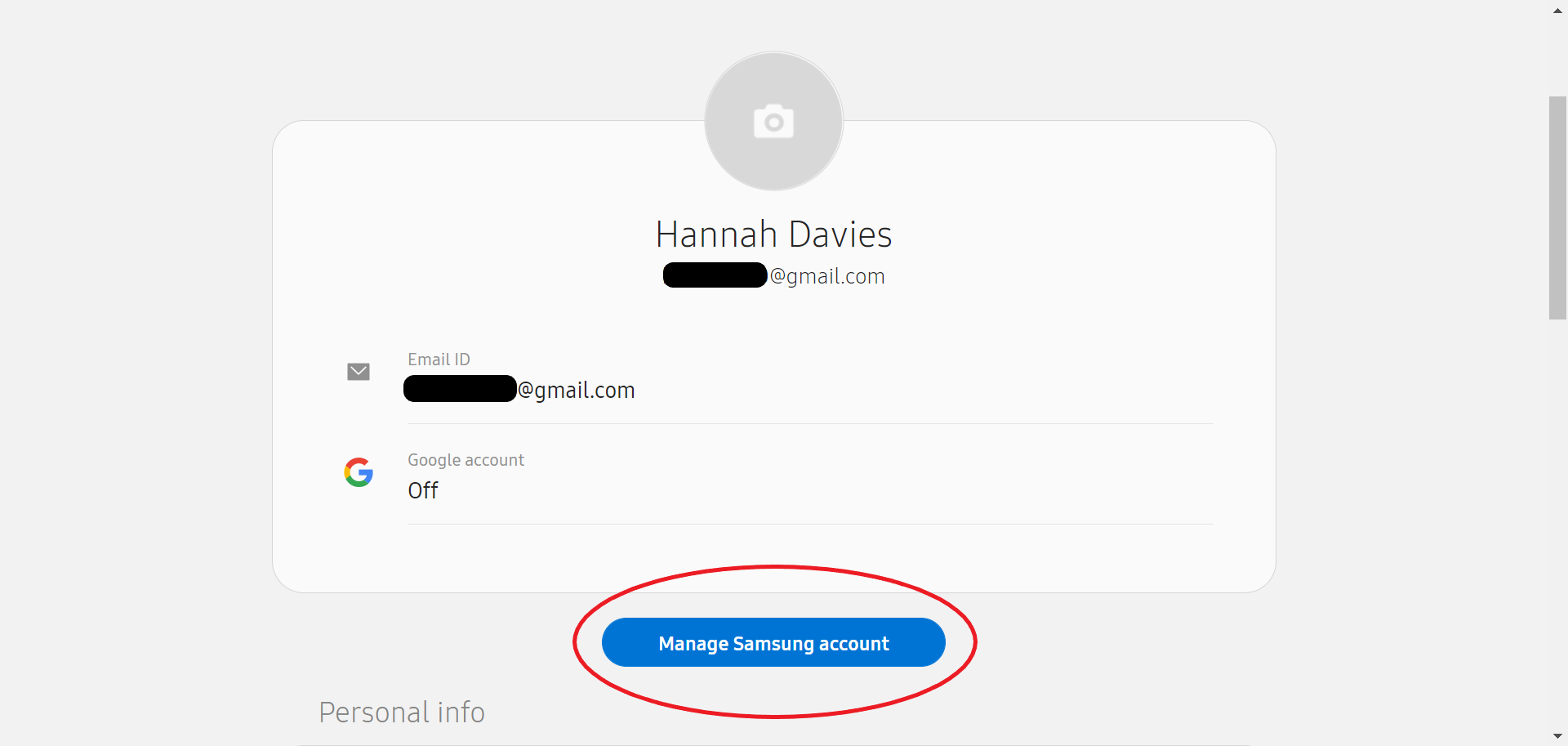
You may need to scroll down slightly to see the blue button.
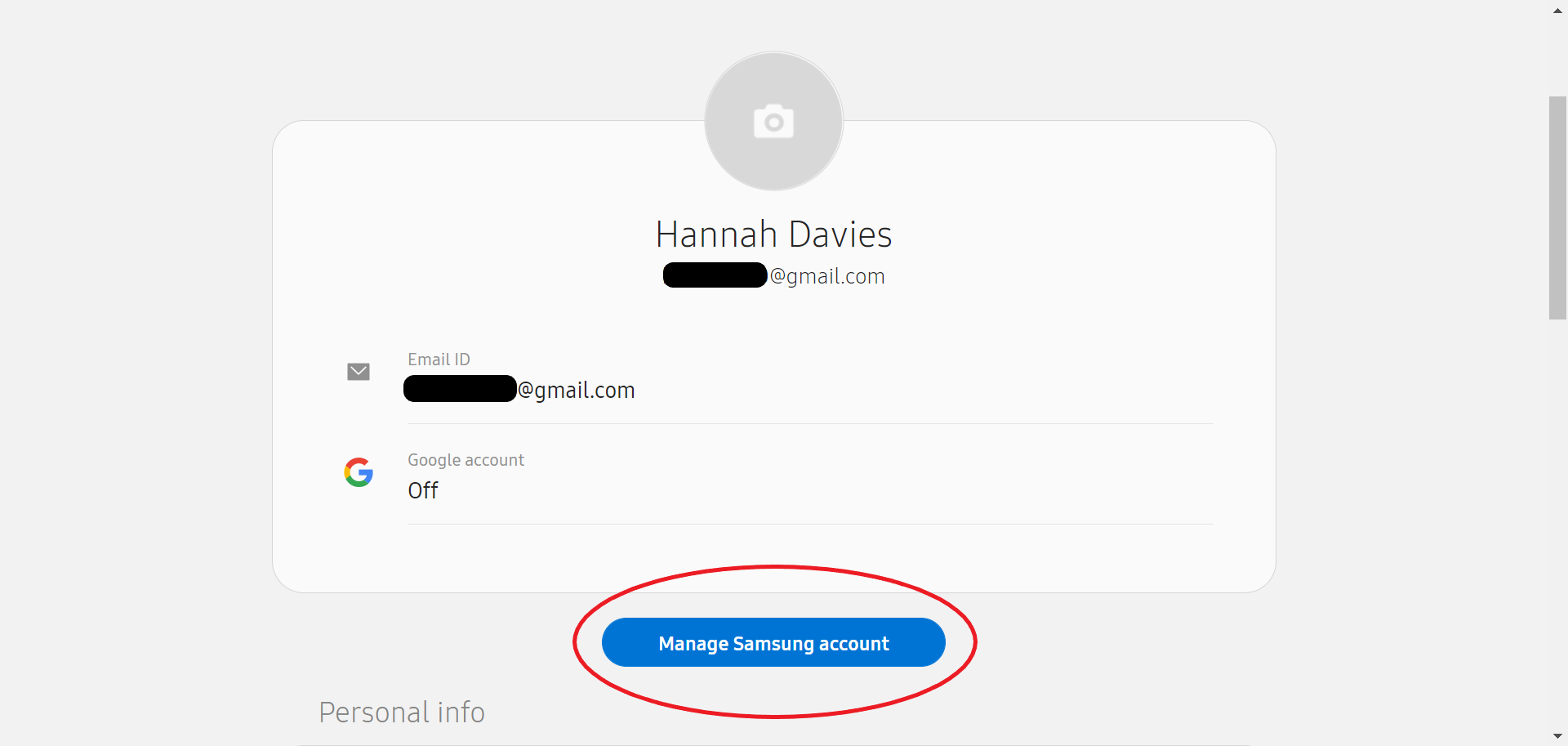
Step
5Click Delete Account
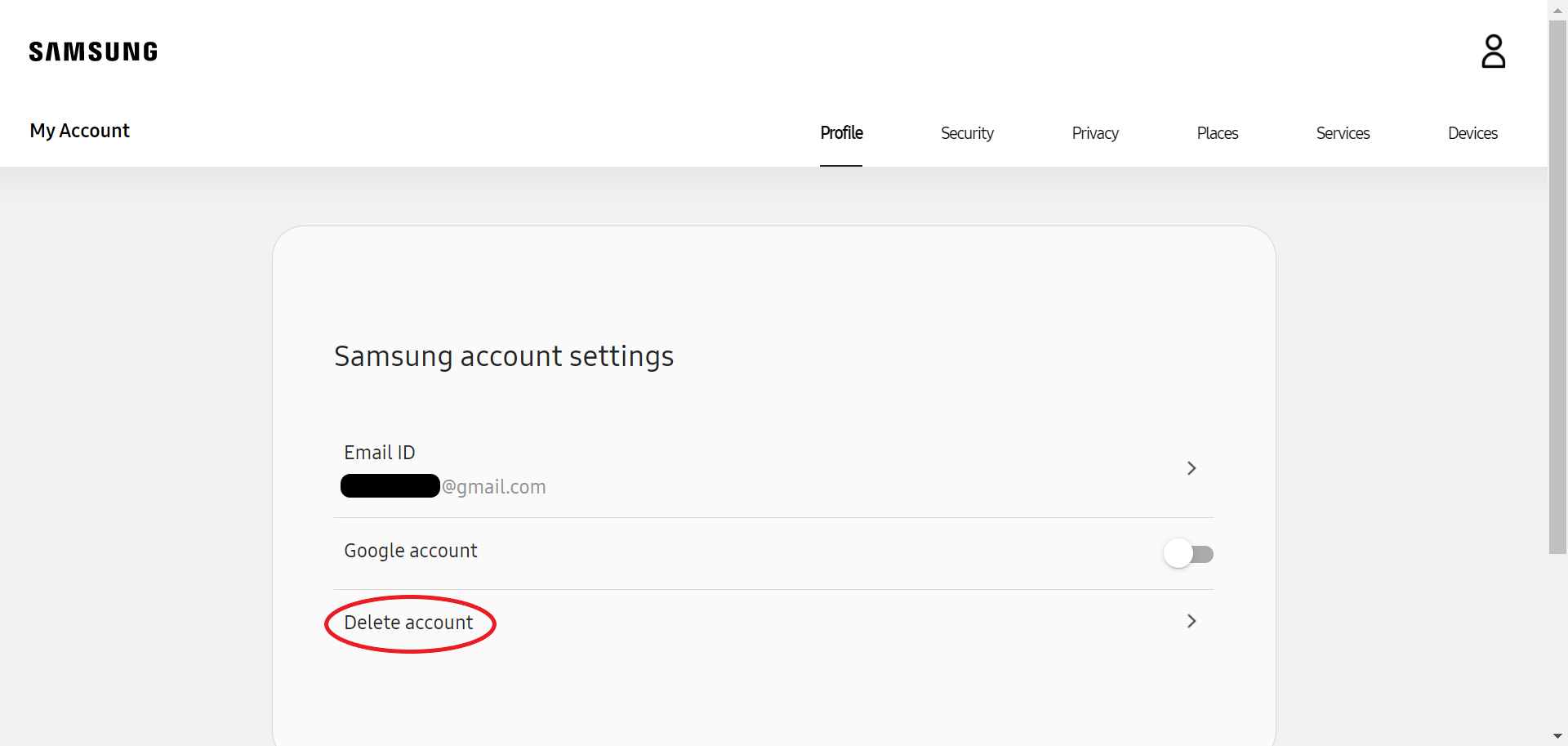
This should be the last option you see.
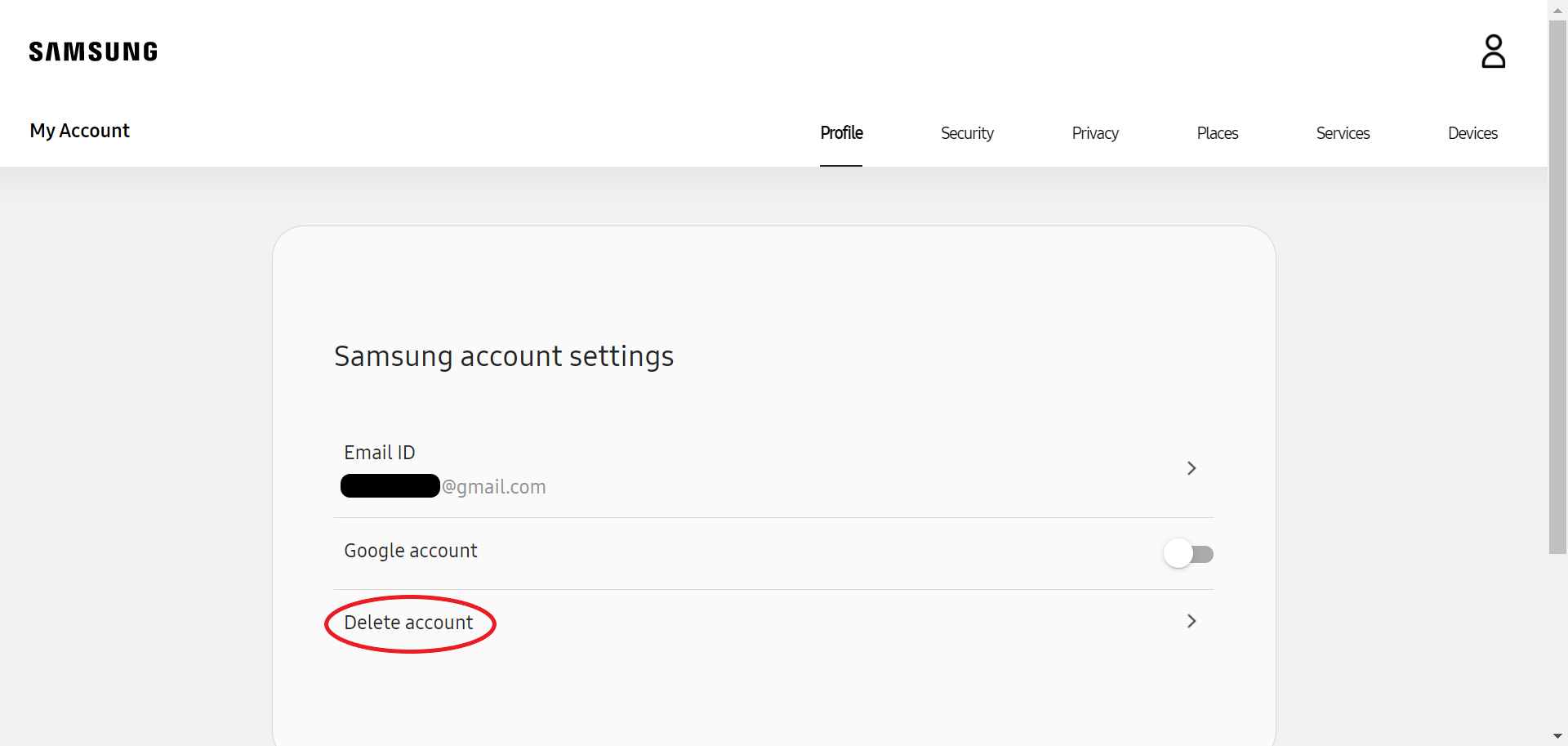
Step
6Check the circle to confirm you want to delete your account and hit Delete
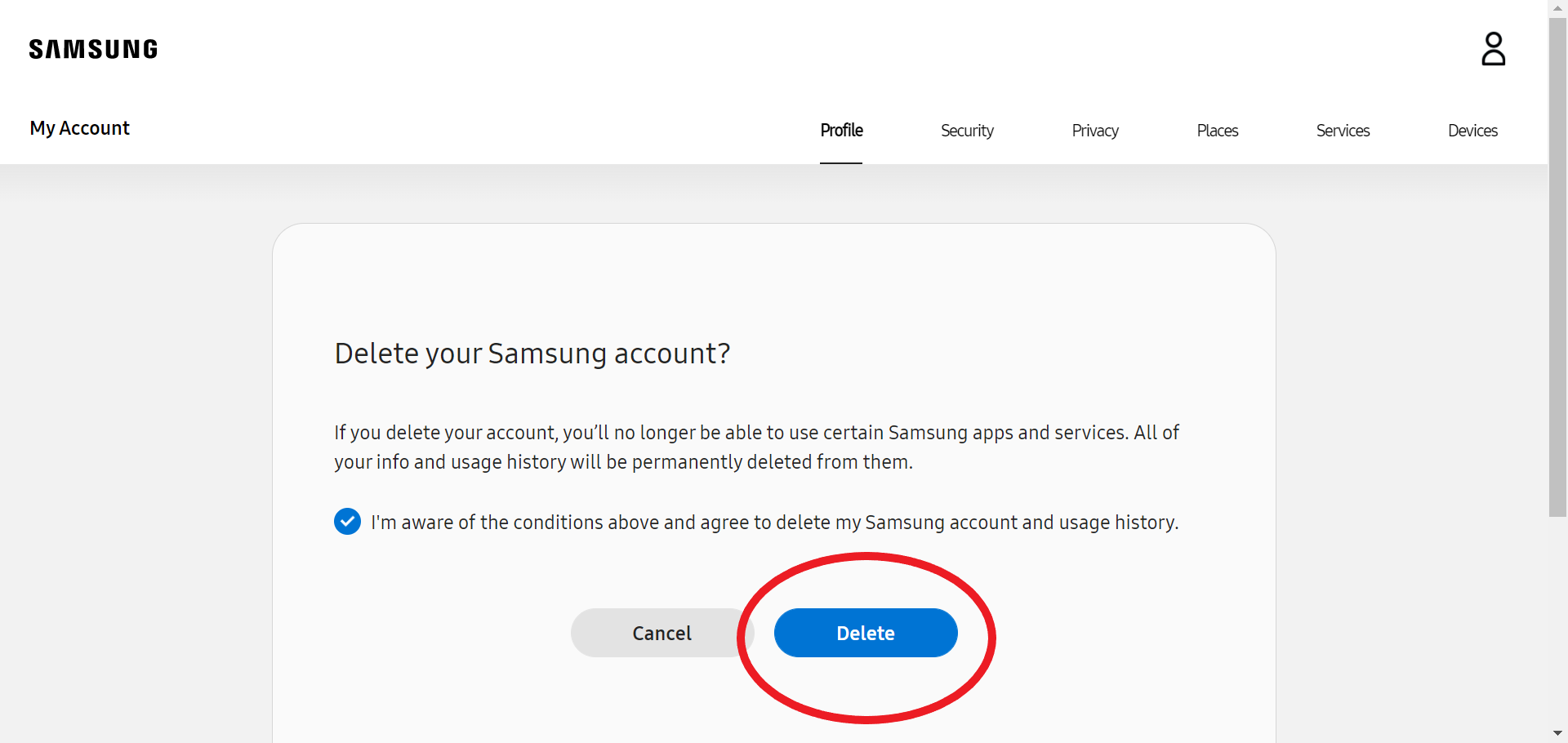
That’s it! You’ve permanently deleted your Samsung account.
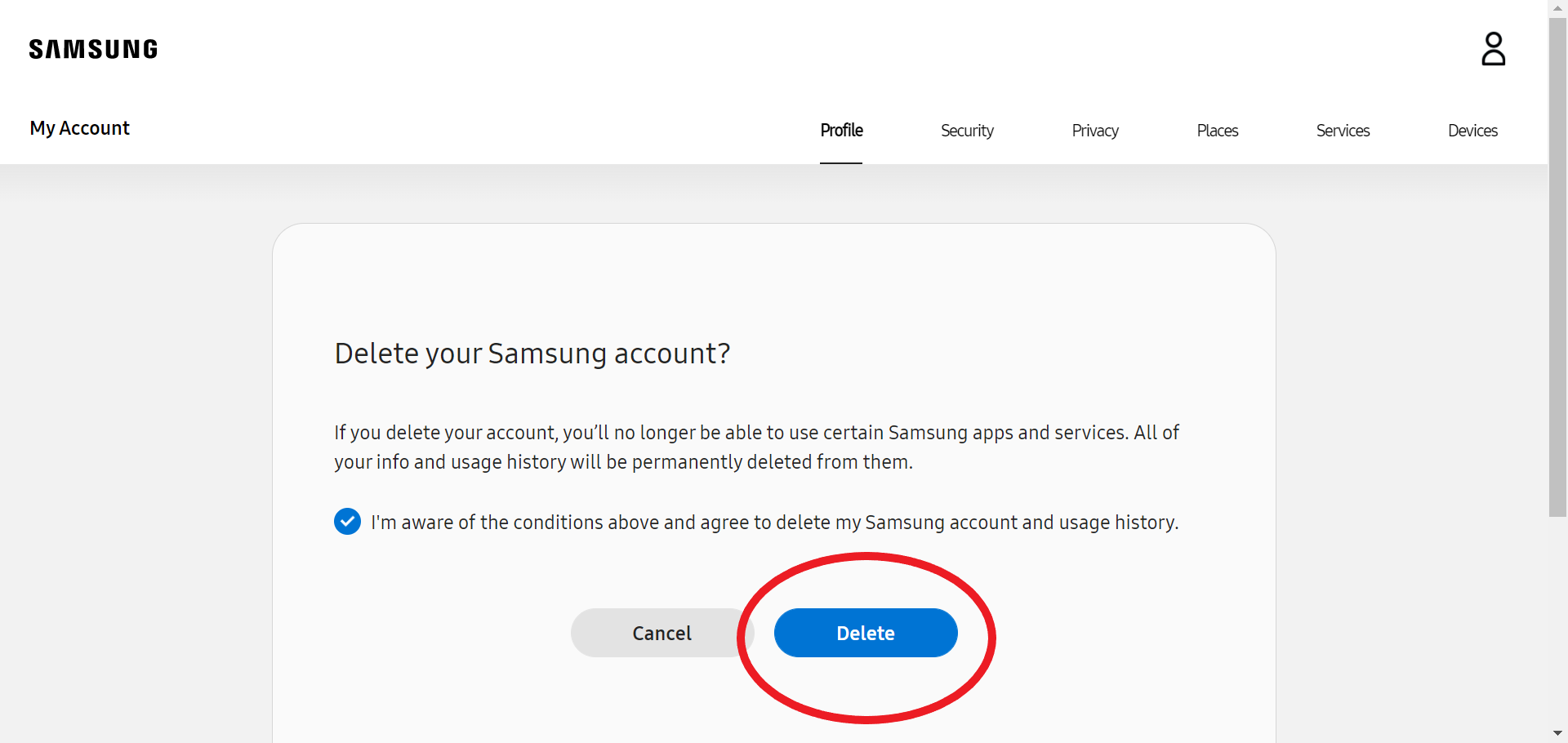
Troubleshooting
You don’t need to delete your Samsung account to remove it from your Galaxy phone or tablet, and if you do remove it, you can always add it back later.
To remove your account, head over to your device’s settings, tap ‘Accounts And Backup’, tap ‘Accounts’, choose your Samsung account, tap ‘Personal Info’ and then hit ‘Sign Out’.
Yes, you can. Follow the same steps used to remove a Samsung account, but select your Google account instead. Then tap ‘Remove Account’ and ‘Remove Account’ a second time to confirm.